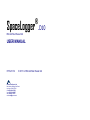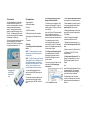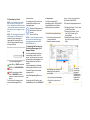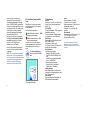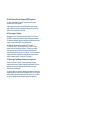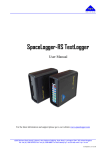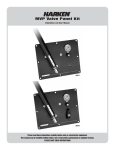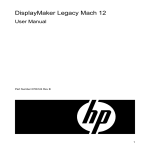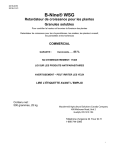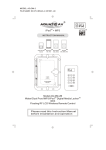Download Richard Paul Russell SpaceLogger.S10 User manual
Transcript
SpaceLogger ® .D10 Richard Paul Russell Ltd USER MANUAL 017SL101/2 © 2011-12 Richard Paul Russell Ltd Richard Paul Russell Ltd New Harbour Building, Bath Road Lymington, S041 3SE UK tel: +44(0)1590 679755 fax: +44(0)1590 688577 web: www.r-p-r.co.uk email: [email protected] Designed and manufactured by: 1.0 Introduction 2.0 Supplied Items The SpaceLogger.D10 cycle data logger connects to the RS232 serial port on sterilisers, washer disinfectors, ultrasonic cleaners and other decontamination devices. The logger captures the data output by the machine and stores it on an SD card. The SpaceLogger.D10 may be set to provide a local alert to the operator of a detected pass or failed cycle. 1. SpaceLogger.D10 The cycle information can then be imported into the SpaceLogger Cycle Manager Software on a PC where the records may be viewed, printed and archive d. 2. Mains power adaptor 3. SD card 4. USB SD card reader 5. USB extension cable (for card reader) 6. SpaceLogger Cycle Manager Software CD 7. Fasteners 3.0 Set Up 3.1 Connecting to the Decontamination Device: NOTE – The SpaceLogger.D10 must be configured for a specific machine before recording data. NOTE – The RS232 cable supplied with the SpaceLogger.D10 kit is specifically for use with a particular machine and will not be compatible with a different model. Please check you have specified the correct autoclave/washer model when ordering. SpaceLogger.D10 with USB card reader and SD card 2 3.2 Installing the SpaceLogger Cycle Manager Software (Software): 2. Select machine manufacturer & model from drop-down list of standard machines The Software must be installed on a PC or laptop running Windows® XP, Vista or 7.0 operating system. A USB port or SD card slot is required. 3. Enter a name for the machine (by which it may be easily identified) and the unique serial number (ID) of the machine. Insert the CD into the CD drive and double click on the Setup.exe to launch the software installer. If an older version of the Software is found, please uninstall this first. The installation process will ask for confirmation about where to store the archived log files on the PC. If the default location is not accepted, make a note of the chosen directory location. 3.3 Configuring the SpaceLogger.D10: The installation process will open the SpaceLogger Configuration screen to enable set up of the logger to match a specific machine. To access this at any other stage, from the menu select Tools > SpaceLogger Configuration 4. Select preferred settings for local alert of pass or fail of a cycle and for data security. 5. Click 'Save ' 6. Insert SD card into the card reader connected to a USB port on the PC. 7. Highlight correct machine name in list and click ' Save Configuration File to SD card' 8. Select correct drive for SD card from list 9. Configuration File D10.TXT will be written to the card 10. Safely remove SD card from PC by ejecting it in Windows Explorer or using 'Safely Remove Hardware' icon on the Taskbar Next 1. Connect the SpaceLogger.D10 to the machine using the RS232 cable to plug into the serial port. Insert SD card (with Configuration File) into the SpaceLogger.D10. The configuration settings will be transferred to the logger – this is confirmed by 5 short bleeps. 2. Connect the mains power adaptor (to the socket of the back of the logger) and plug into a mains socket (100-240V). Switch on power. The SpaceLogger is now set up for the machine it is connected to until it is issued another configuration file generated by the Software. 1. Click to ' Add New' machine 3 4.0 Recording Cycle Data record the records. or LOGFILEX.SLS NOTE – Some machines will only output data (to a printer or data logger) if this option is selected from the machine's menu – please read the machine's user manual or check with your service engineer if you are unsure. To stop logging, wait for the machine cycle to end then press the off button on the SpaceLogger keypad. The Log File is copied to the PC automatically to folder C:\SPACELOGGER \Imported Data Records\ (or the folder specified by the user during software NOTE – The SpaceLogger.D10 accepts SD or MMC cards up to 2GB capacity only. When the SD card is inserted into the SpaceLogger.D10, the Green LED on the front of the logger indicates that the logger is ready to record data. Pressing the off button ensures no data is lost when the SD card is removed. Remove the SD card. NOTE – To avoid losing data or corrupting the SD card, never remove the card or disconnect power when the red DATA RECORDING LED is on. install). The Log File is also archived on the SD card to folder ARCHIVE. PDF reports may be generated as required: 3 Individual Cycle Report - Click on 'Create Cycle PDF Report' button 3 Summary Log File Report - Click on Find Cycle Records by Machine Name: · Click on machine name to view all records for that device · Search by imported or cycle date 'View Log File' & select 'Log File Summary Report' 3 Detailed Log File Report - Click on 'View Log File' & select 'Log File Detailed Report' 5.0 Importing Data Records (Log Files) to the SpaceLogger Cycle Manager Software Front View of SpaceLogger.D10 Green LED on = READYto record data Red LED on = DATA RECORDING to SD card Red LED on permanently & audible alarm = CARD ERROR – card not inserted or can not be written to; data is being lost Run your machine for cleaning cycles as normal and the SpaceLogger.D10 will 4 It is recommended that cycle records are transferred daily or weekly to the PC for backup. The archiving of records is carried out automatically by the SpaceLogger Cycle Manager Software when Log Files are imported. 1.Open the SpaceLogger Cycle Manager Software (double click on Desk top icon). 2.Insert the SD card into the card reader connected to the PC. 3.Select File> Import Log File from the menu 4.Browse to find the SD card drive, select folder DATA and click on file LOGFILE.SLS All the individual cycles contained in an imported Log File are listed in the summary table: · Sort cycles by any column heading · Right click on a cycle for more The full cycle printout for the cycle record highlighted in the summary table is displayed in the viewing pane options 5 When a Log File is imported to the Software, a PDF of the imported file is automatically generated and saved to the folder C:\SPACELOGGER \Imported Data Records\ (or the folder specified by the user during software install). This enables a copy of the Log File to be read by someone without the SpaceLogger Cycle Manager Software installed on their PC. After the Log File has been imported into the Software, safely remove the SD card from the PC by ejecting it in Windows Explorer or using 'Safely Remove Hardware' icon on the Taskbar. Return the SD card to the SpaceLogger, a new Log File will be started automatically by the logger. NOTE - It is recommended that any data files stored on a PC are regularly backed up. For cycle records this may be achieved by copying the SpaceLogger directory contents to an independent storage medium and storing securely off-site. 6.0 Local Alert of Passed or Failed Cycle Preferences for local alerts are selected when the SpaceLogger.D10 is configured with the Software. If the Alert Settings are enabled: Green LED flashes to indicate a keyword has been detected PASS Red LED flashes to indicate a FAIL keyword has been detected For a Pass or Fail it may be selected whether the audible alarm continues until acknowledged or just for a short time period. The Acknowledge Button cancels & mutes the PASS/FAIL alarm 7.0 Specification Physical Dimensions: Width:67 mm, Depth: 67 mm, Height: 28 mm (excluding optional feet) Weight: 75g I/O Capability Transmission standard: RS232 compatible, selectable bits and parity. Transmission speed: 9600 Baud (default) or selectable from 110 to 115200 Baud Data Storage Data Storage Card: Removable SD card, MMC or MMC mobile Data Capacity: 2 GByte (max) File System: FAT16 or FAT32 with 8.3 file names, Sector size 512 Bytes Visual Indicators Card Status (front of logger): Green LED: READY to record data Red LED: DATA RECORDING to SD card Red LED on permanently (with audible alarm): CARD ERROR Cycle Pass/Fail Alert (keypad): Green LED flash: Pass detected Red LED flash: Fail detected Audible Indicators Audio Bleeper signals on: card insertion, configuration, cycle pass/fail detection, card error, off button depress User Interface Keypad with wipe clean Autotex®AM with Microban® antimicrobial protection Power Power requirement: 7 to 30 Vdc Current at 12Vdc: 10 mA typical Supply input protection: Polarity reversal protected and internal fuse Connection: 1.3 mm centre pin DC connector Environmental Temperature Range: Operating: -25 ºC to +70 ºC, Storage: -40 ºC to +70 ºC Enclosure protection: IP203 [Autotex® is a Registered Trademark of MacDermid Autotype Ltd. Microban® is a Registered Trademark of Microban Products Company] SpaceLogger.D10 Keypad 6 7 8.0 Waste Electrical Electronic Equipment (WEEE) Regulations This product is marked with the “wheelie bin” symbol and must be recycled in accordance with the WEEE regulations. Products marked with this symbol must not be disposed of with normal household waste. Please dispose of this item at a designated collection point for the recycling of WEEE when it reaches the end of its working life. 9.0 Electromagnetic Conformity SpaceLogger is in conformity with the protection requirements of Council Directive 2004/108/EC on the approximation of the laws relating to electromagnetic compatibilit This declaration is based upon compliance of the product with the following harmonised standards: Emissions EN61326:2006 Immunity EN61326:2006 The SpaceLogger has been tested for compliance with FCC standards FCC/CFR47:Part 15:2004. This device complies with part 15 of the FCC Rules. Operation is subject to the following two conditions: (1) this device may not cause harmful interference, and (2) this device must accept any interference received, including interference that may cause und esired operation. The user is cautioned that changes or modifications not approved by the responsible party could void the user's authority to operate the equipment, in line with the FCC guidelines. 10.0 SpaceLogger Cycle Manager Software Licence Agreement Please note this software is covered by a Licence Agreement. By downloading, installing or otherwise using the Software you agree to be legally bound by this Licence Agreement. If you do not wish to be bound by this Agreement, then you may not download, copy or use the Software. The copyright, tradema rks and all other intellectual property rights in the Software and related documentation are owned by and remain the property of RPR Ltd or its suppliers and are protected by national laws and international treaty provisions. You do not obtain any rights in the Software other than those expressly granted in this Agreement. y.