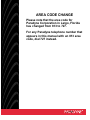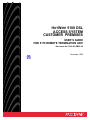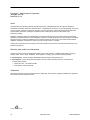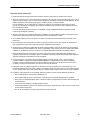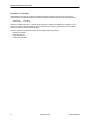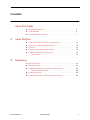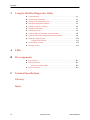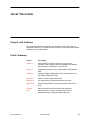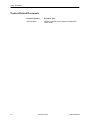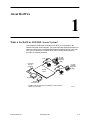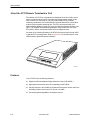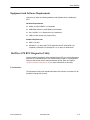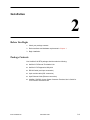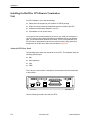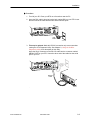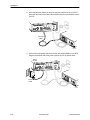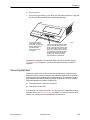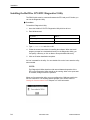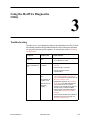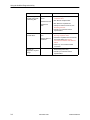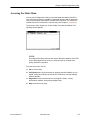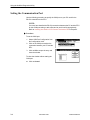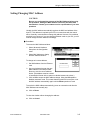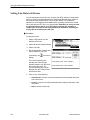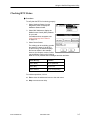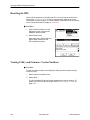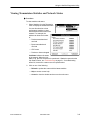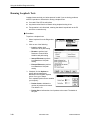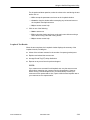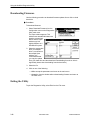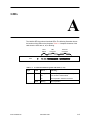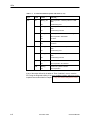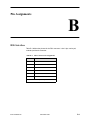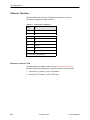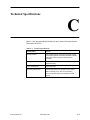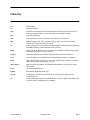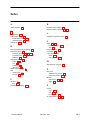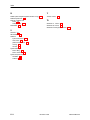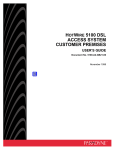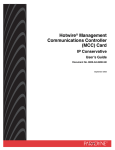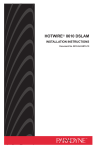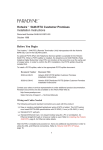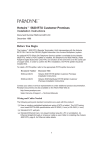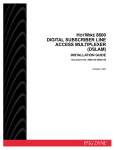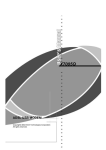Download vpacket Hotwire 5100 User`s guide
Transcript
AREA CODE CHANGE Please note that the area code for Paradyne Corporation in Largo, Florida has changed from 813 to 727. For any Paradyne telephone number that appears in this manual with an 813 area code, dial 727 instead. HOTWIRE 5100 DSL ACCESS SYSTEM CUSTOMER PREMISES USER’S GUIDE FOR 5170 REMOTE TERMINATION UNIT Document No. 5100-A2-GB22-00 December 1996 Copyright 1996 Paradyne Corporation. All rights reserved. Printed in U.S.A. Notice This publication is protected by federal copyright law. No part of this publication may be copied or distributed, transmitted, transcribed, stored in a retrieval system, or translated into any human or computer language in any form or by any means, electronic, mechanical, magnetic, manual or otherwise, or disclosed to third parties without the express written permission of Paradyne Corporation, 8545 126th Avenue North, P.O. Box 2826, Largo, Florida 33779-2826. Paradyne Corporation makes no representation or warranties with respect to the contents hereof and specifically disclaims any implied warranties of merchantability or fitness for a particular purpose. Further, Paradyne Corporation reserves the right to revise this publication and to make changes from time to time in the contents hereof without obligation of Paradyne Corporation to notify any person of such revision or changes. Changes and enhancements to the product and to the information herein will be documented and issued as a new release to this manual. Warranty, Sales, and Service Information Contact your sales or service representative directly for any help needed. For additional information concerning warranty, sales, service, repair, installation, documentation, or training, use one of the following methods: Via the Internet: Visit the Paradyne World Wide Web site at http://www.paradyne.com Via Telephone: Call our automated call system to receive current information via fax or to speak with a company representative. — Within the U.S.A., call 1-800-870-2221 — International, call 813-530-2340 Trademarks All products and services mentioned herein are the trademarks, service marks, registered trademarks or registered service marks of their respective owners. Printed on recycled paper A December 1996 5100-A2-GB22-00 Important Regulatory Information Important Safety Instructions 1. Read and follow all warning notices and instructions marked on the product or included in the manual. 2. When an ac power source is used, this product is intended to be used with a 3-wire grounding type plug – a plug which has a grounding pin. This is a safety feature. Equipment grounding is vital to ensure safe operation. Do not defeat the purpose of the grounding type plug by modifying the plug or using an adapter. Prior to installation, use an outlet tester or a voltmeter to check the ac receptacle for the presence of earth ground. If the receptacle is not properly grounded, the installation must not continue until a qualified electrician has corrected the problem. If a 3-wire grounding type power source is not available, consult a qualified electrician to determine another method of grounding the equipment. 3. Slots and openings in the cabinet are provided for ventilation. To ensure reliable operation of the product and to protect it from overheating, these slots and openings must not be blocked or covered. 4. Do not allow anything to rest on the power cord and do not locate the product where persons will walk on the power cord. 5. Do not attempt to service this product yourself, as opening or removing covers may expose you to dangerous high voltage points or other risks. Refer all servicing to qualified service personnel. 6. General purpose cables are provided with this product. Special cables, which may be required by the regulatory inspection authority for the installation site, are the responsibility of the customer. Use a UL Listed, CSA certified, minimum No. 26 AWG line cord for connection to the High bit-rate Digital Subscriber Line (HDSL) network. 7. When installed in the final configuration, the product must comply with the applicable Safety Standards and regulatory requirements of the country in which it is installed. If necessary, consult with the appropriate regulatory agencies and inspection authorities to ensure compliance. 8. A rare phenomenon can create a voltage potential between the earth grounds of two or more buildings. If products installed in separate buildings are interconnected, the voltage potential may cause a hazardous condition. Consult a qualified electrical consultant to determine whether or not this phenomenon exists and, if necessary, implement corrective action prior to interconnecting the products. 9. Input power to the ac voltage configuration of this product must be provided by one of the following: (1) a UL Listed/CSA certified power source with a Class 2 or Limited Power Source (LPS) output for use in North America, or (2) a certified power source with a Safety Extra Low Voltage (SELV) output for use in the country of installation. 10. In addition, if the equipment is to be used with telecommunications circuits, take the following precautions: — Never install telephone wiring during a lightning storm. — Never install telephone jacks in wet locations unless the jack is specifically designed for wet locations. — Never touch uninsulated telephone wires or terminals unless the telephone line has been disconnected at the network interface. — Use caution when installing or modifying telephone lines. — Avoid using a telephone (other than a cordless type) during an electrical storm. There may be a remote risk of electric shock from lightning. — Do not use the telephone to report a gas leak in the vicinity of the leak. 5100-A2-GB22-00 December 1996 B Important Regulatory Information Declaration of Conformity This Declaration of Conformity is made by Paradyne Corporation pursuant to Parts 2 and 15 of the Federal Communications Commission’s Rules. This compliance information statement pertains to the following products: Trade Name: Model Number: HOTWIRE 5170-A1-201 This device complies with Part 15 of the FCC Rules. Operation is subject to the following two conditions: (1) this device may not cause harmful interference, and (2) this device must accept any interference received, including interference that may cause undesired operation. The name, address, and telephone number of the responsible party is given below: Paradyne Corporation 8545 126th Ave. No. Largo, Florida 33773 Phone: (813) 530-2000 C December 1996 5100-A2-GB22-00 Contents About This Guide Purpose and Audience . . . . . . . . . . . . . . . . . . . . . . . . . . . . . . . . . . . . . . . . . . . iv Guide Summary . . . . . . . . . . . . . . . . . . . . . . . . . . . . . . . . . . . . . . . . . . . . . . . . iv Product-Related Documents . . . . . . . . . . . . . . . . . . . . . . . . . . . . . . . . . . . . . . v 1 About HotWire What is the HotWire 5100 DSL Access System? . . . . . . . . . . . . . . . . . . . . 1-1 About the 5170 Remote Termination Unit . . . . . . . . . . . . . . . . . . . . . . . . . . . 1-2 Features . . . . . . . . . . . . . . . . . . . . . . . . . . . . . . . . . . . . . . . . . . . . . . . . . . . . . . . 1-2 Equipment and Software Requirements . . . . . . . . . . . . . . . . . . . . . . . . . . . . 1-3 HotWire 5170 RTU Diagnostics Utility . . . . . . . . . . . . . . . . . . . . . . . . . . . . . . 1-3 User Interface . . . . . . . . . . . . . . . . . . . . . . . . . . . . . . . . . . . . . . . . . . . . . . . 1-3 2 Installation Before You Begin . . . . . . . . . . . . . . . . . . . . . . . . . . . . . . . . . . . . . . . . . . . . . . . 2-1 Package Contents . . . . . . . . . . . . . . . . . . . . . . . . . . . . . . . . . . . . . . . . . . . . . . 2-1 Installing the HotWire 5170 Remote Termination Unit . . . . . . . . . . . . . . . . 2-2 About the RTU Rear Panel . . . . . . . . . . . . . . . . . . . . . . . . . . . . . . . . . . . 2-2 Power-Up Self-Test . . . . . . . . . . . . . . . . . . . . . . . . . . . . . . . . . . . . . . . . . . . . . . 2-5 Installing the HotWire 5170 RTU Diagnostics Utility . . . . . . . . . . . . . . . . . . 2-6 5100-A2-GB22-00 December 1996 i Contents 3 Using the HotWire Diagnostics Utility Troubleshooting . . . . . . . . . . . . . . . . . . . . . . . . . . . . . . . . . . . . . . . . . . . . . . . . . 3-1 Accessing the Main Menu . . . . . . . . . . . . . . . . . . . . . . . . . . . . . . . . . . . . . . . . 3-3 Setting the Communication Port . . . . . . . . . . . . . . . . . . . . . . . . . . . . . . . . . . . 3-4 Setting/Changing MAC Address . . . . . . . . . . . . . . . . . . . . . . . . . . . . . . . . . . . 3-5 Setting Line Rate in Software . . . . . . . . . . . . . . . . . . . . . . . . . . . . . . . . . . . . . 3-6 Checking RTU Status . . . . . . . . . . . . . . . . . . . . . . . . . . . . . . . . . . . . . . . . . . . . 3-7 Resetting the RTU . . . . . . . . . . . . . . . . . . . . . . . . . . . . . . . . . . . . . . . . . . . . . . 3-8 Viewing Utility and Firmware Version Numbers . . . . . . . . . . . . . . . . . . . . . . 3-8 Viewing Transmission Statistics and Network Status . . . . . . . . . . . . . . . . . 3-9 Running Loopback Tests . . . . . . . . . . . . . . . . . . . . . . . . . . . . . . . . . . . . . . . . . 3-10 Loopback Test Results . . . . . . . . . . . . . . . . . . . . . . . . . . . . . . . . . . . . . . . 3-11 Downloading Firmware . . . . . . . . . . . . . . . . . . . . . . . . . . . . . . . . . . . . . . . . . . 3-12 Exiting the Utility . . . . . . . . . . . . . . . . . . . . . . . . . . . . . . . . . . . . . . . . . . . . . . . . 3-12 A LEDs B Pin Assignments DSL Interface . . . . . . . . . . . . . . . . . . . . . . . . . . . . . . . . . . . . . . . . . . . . . . . . . . . B-1 Ethernet Interface . . . . . . . . . . . . . . . . . . . . . . . . . . . . . . . . . . . . . . . . . . . . . . . B-2 Ethernet Loopback Cable . . . . . . . . . . . . . . . . . . . . . . . . . . . . . . . . . . . . . B-2 RS-232 Interface . . . . . . . . . . . . . . . . . . . . . . . . . . . . . . . . . . . . . . . . . . . . . . . . B-3 C Technical Specifications Glossary Index ii December 1996 5100-A2-GB22-00 About This Guide Purpose and Audience This guide describes how to install and run diagnostics on the 5170 Remote Termination Unit (RTU). The guide is written for users of the HotWire DSL (Digital Subscriber Loop) access system. Guide Summary 5100-A2-GB22-00 Section Description Chapter 1 About HotWire. Provides a high-level overview of the operation of the HotWire and lists its hardware and software requirements for installing the card in the PC. Chapter 2 Installation. Describes how to install the RTU and Diagnostic Utility. Chapter 3 Using the HotWire Diagnostics Utility. Describes how to use the HotWire Diagnostics Utility. Appendix A LEDs. Provides the LED descriptions. Appendix B Pin Assignments. Provides the pinouts for the card. Appendix C Technical Specifications. Provides the specifications for the RTU. Glossary Defines acronyms and terms used in this document. Index Lists key terms, acronyms, concepts, and sections in alphabetical order and provides page references. December 1996 iii About This Guide Product-Related Documents iv Document Number Document Title 5100-A2-GB20 HotWire 5100 DSL Access System Central Office User’s Guide December 1996 5100-A2-GB22-00 About HotWire 1 What is the HotWire 5100 DSL Access System? Your HotWire 5170 Remote Termination Unit (RTU) is a component in the HotWire 5100 DSL Access System. This system provides high-speed Internet or corporate LAN access over traditional twisted-pair telephone wiring. Using your RTU, you can connect to a Central Office (CO) to access Internet service providers or corporate networks. PC with HotWire Diagnostic Utility 5170 Splitter* To Internet Service Providers Phone 5170 Splitter* PC with HotWire Diagnostic Utility Central Office Phone Brouter Domain Name Server *A splitter is an interface device installed by a CO technician outside your premises. 5100-A2-GB22-00 December 1996 496-15203 1-1 About HotWire About the 5170 Remote Termination Unit The HotWire 5170 RTU is a standalone unit designed for the home office users with a local area network (LAN). It provides high-speed internet access via the DSL interface to a central office. The built-in Rate Adaptive DSL (RADSL) technology enables the unit to automatically communicate with the central office at the maximum possible operating rate. The RTU communicates with your IBM-compatible 80486 (or higher) PC using your Ethernet network interface card (NIC). The supplied windows-based diagnostics utility enables users to check RTU status, network transmission status, and run diagnostic tests. As shown in the following illustration, the RTU front panel provides several LEDs to indicate RTU operating status. Refer to Appendix A for the descriptions of the LEDs and their operational status indications. 5170 PWR SYS TE ST TX RX DSL LINK CD LN K TX RX COL JA B LAN 496-15216 Features Your 5170 RTU has the following features: 1-2 Supports CAP Rate Adaptive Digital Subscriber Loop (CAP RADSL) High-speed access rates which vary depending on the RADSL Security features in the HotWire CO hardware that prevent remote users from accessing another remote user’s PC files or LAN traffic Prevention against degradation of telephone service December 1996 5100-A2-GB22-00 About HotWire Equipment and Software Requirements Verify that you have the following hardware and software before installing the RTU. Hardware Requirements 80486 (or higher) IBM PC or compatible 8 MB RAM minimum (16 MB RAM recommended) One 1.44 MB, 3 1/2″ diskette drive (for installation) 2 MB free disk storage (for program files) Software Requirements DOS 5.0 or later Windows 3.1 (or later) and TCP/IP application with IP stack NDIS 2.01 compliant or Windows For Workgroups 3.11 (or later) or Windows 95 HotWire 5170 RTU Diagnostics Utility Use the HotWire Diagnostics Utility supplied with the RTU for running diagnostics and tests for troubleshooting the unit or downloading firmware. The Diagnostics Utility provides screen help in standard windows format. Refer to Chapter 3, Using the HotWire Diagnostics Utility, for more information on this utility. User Interface The Diagnostics Utility uses standard Windows user interface conventions for all windows including Help screens. 5100-A2-GB22-00 December 1996 1-3 Installation 2 Before You Begin 1. Check your package contents. 2. Review software and hardware requirements in Chapter 1. 3. Begin installation. Package Contents Your HotWire 5100 RTU package should contain the following: 5100-A2-GB22-00 HotWire 5170 Remote Termination Unit HotWire 5170 Diagnostics Utility disk RS-232 Cable (serial port connection) 6-pin modular cable (DSL connection) 8-pin Ethernet Cable (Ethernet connection) HotWire 5100 DSL Access System Customer Premises User’s Guide for 5170 Remote Termination Unit December 1996 2-1 Installation Installing the HotWire 5170 Remote Termination Unit For RTU installation, you need the following: Cables and cord supplied in your HotWire 5170 RTU package. A DSL access point already installed and near the location of the RTU. An Ethernet card already installed in your PC. An available 110V ac power source. You may also want a small screwdriver to secure your serial port connectors. If you ever need to perform the External Ethernet loopback test on your Ethernet card, you will also need an Ethernet Loop cable. This is not supplied with your RTU but the pin assignments and wiring to make this cable, along with the pin assignments for all the other cables, are provided in Appendix B. About the RTU Rear Panel The following figure shows the rear panel for your RTU. The installation uses the following jacks and port: DSL Serial (optional) LAN PWR The V.35 port is not used but is included to accommodate future enhancements to this product. PWR LAN DSL SERIAL PORT/V.35 0 1 496-15215 Use the following procedure to install your RTU. 2-2 December 1996 5100-A2-GB22-00 Installation Procedure 1. Turn Off your PC. Place your RTU on a flat surface near the PC. 2. Insert the DSL cable 6-pin plug into the jack marked DSL on your RTU. Insert the other end of the cable into the DSL network access point. DSL PWR 0 LAN SERIAL PORT/V.35 1 DSL Cable 496-15207 . 3. This step is optional. Make this RS-232 connection only to accommodate running the 5170 Diagnostic Utility. See Chapter 3, Using the HotWire Diagnostics Utility, for a description of this utility. Insert the 25-pin connector on the RS-232 cable into the connector marked SERIAL PORT on your RTU. Insert the other end of the cable into the serial port on your PC. DSL PWR 0 LAN SERIAL PORT/V.35 1 RS-232 Cable 496-15208 . 5100-A2-GB22-00 December 1996 2-3 Installation 4. Insert the Ethernet cable 8-pin plug into the jack marked LAN on your RTU. Insert the other end of the cable into the Ethernet jack on the Ethernet card in your PC. DSL PWR LAN SERIAL PORT/V.35 1 0 Ethernet Cable 496-15209 5. Connect the small power connector into the jack marked PWR on your RTU. Plug the transformer end of the power cord into a 110V ac power outlet. Power On/Off DSL PWR 0 LAN SERIAL PORT/V.35 1 Power Cable 496-15210 2-4 December 1996 5100-A2-GB22-00 Installation 6. Turn on your PC. 7. Turn on the power switch on your RTU (see rear panel illustration). Verify that the LEDs function as indicated in the following illustration: 5170 PWR SYS TE ST TX RX CD LN K TX DSL LINK RX COL JA B LAN The SYS LED turns solid green. Refer to the Power-Up Self-Test section following this procedure if the SYS LED does not turn green. 496-15217 The CD LED blinks and then both the CD and LNK LEDs turn solid green. This indicates that the card is communicating with the central office unit, meaning your DSL link is operational. If the CD and LNK LEDs do not function as stated, contact your customer service representative for assistance. Installation is completed. You can begin using your DSL connection. Refer to Troubleshooting in Chapter 3 if you encounter problems during normal RTU operation. Power-Up Self-Test Whenever you turn on your RTU or after the reset operation is selected in the Diagnostics Utility, a power-up self-test is automatically performed on the RTU to ensure that the unit is installed and functioning properly. The self-test includes a basic hardware test and verification of internal components. The SYS (system) LED state identifies the following conditions by: Turning solid green if the test is successful. Turning Off if the test fails. If the test fails, turn power Off and On. You may also use the diagnostics utility to reset the device; see Resetting the RTU in Chapter 3. If the test continues to fail, contact your customer service representative for assistance. 5100-A2-GB22-00 December 1996 2-5 Installation Installing the HotWire 5170 RTU Diagnostics Utility The RS232 cable must be connected between the RTU and your PC before you can run the Diagnostic Utility. Procedure To install the Diagnostics Utility: 1. Insert the HotWire 5170 RTU Diagnostics Utility disk into drive a:. 2. Enter Windows and: If you are . . . Select . . . On the Program Manager window File, then Run. Using Windows 95 Start, then Run. 3. Type A:\SETUP.EXE and click on OK. 4. Follow the screen instructions for installing the software. When the install program prompts for a destination directory for the Diagnostics Utility, you can specify a directory or click on Next to accept the default directory. 5. Click on OK when installation completes. An icon is created for the utility. You can double-click on the icon to start the utility when needed. NOTE: The Diagnostics Utilities interferes with network data and operation of the RTU so the Diagnostics Utility should not be running, either in the open state or iconified, during normal RTU operation. When you first access the utility, you must configure the COM port used for the RS-232 connection. The following window prompts you to do this. Refer to Setting the Communication Port in Chapter 3 for more information. 2-6 December 1996 5100-A2-GB22-00 Using the HotWire Diagnostics Utility 3 Troubleshooting Typically, you run your Diagnostics Utility to help troubleshoot your RTU. Review the following symptoms and possible solutions to help in solving any problems you may encounter during RTU operation. To use the utility, refer to Accessing the Main Menu. Symptom Possible Cause Possible Solution RTU does not power On. Power cord is loose. 1. Check power cord. Front panel LNK Bad DSL and/or CD LEDs are connection. off. 2. Try a different AC outlet. 1. Attempt to reset the RTU; see Resetting the RTU. 2. Check the DSL connection. 3. Contact customer service representative. Not receiving data. Network Link is down. MAC address not acquired or set. Ethernet Port not functioning properly. 1. Check if link is up, see Viewing Transmission Statistics and Network Status. Run Remote Loopback test; see Running Loopback Tests. 2. Display MAC Address; see Checking RTU Status. If the MAC address was not acquired or set, try to issue a request on the TCP/IP stack. Wait for 1 minute and try to display the MAC address again. If the MAC address is not set, see Setting/Changing MAC Address. 3. Perform External Ethernet Loopback to determine if the port is working; see Running Loopback Tests. 5100-A2-GB22-00 December 1996 3-1 Using the HotWire Diagnostics Utility Symptom Possible Cause Possible Solution Experiencing several errors while transferring files. Bad connection to the CO. 1. Run local Loopback test; see Running Loopback Tests. Bad Ethernet card. 2. Run Remote Loopback test. Bad Ethernet cable. 3. Run Ethernet Loopback test. 4. Attempt to reset the 5170 unit; see Resetting the RTU. 5. Contact your customer service representative. Cannot connect to Central Office. Network Link is down. 1. Run a Remote Loopback test; see Running Loopback Tests. Network cable not connected. 2. If Remote Loopback test is successful, check Link State; see Viewing Transmission Statistics and Network Status. 3. If link is up, check network cable connection. Cannot run diagnostics. System hangs. 3-2 1. Restart Diagnostic utility. 2. Contact your customer service representative. December 1996 5100-A2-GB22-00 Using the HotWire Diagnostics Utility Accessing the Main Menu You can use the Diagnostics Utility to check the health and status of the RTU. This utility also provides the capability to download firmware and run diagnostic tests on the unit when instructed by a central office technician. You must have installed the RS-232 connection to use this utility (see Chapter 2, Installation). To access the utility, double-click on the HotWire icon while in Windows. The following window appears. NOTE: The Diagnostics Utility interferes with network data and operation of the RTU so the Utility should not be running, in either the open or iconified state, during normal RTU operation. From the main menu, click on: 5100-A2-GB22-00 File to exit the utility. Configuration to access selections for changing the MAC Address or Line Speed, setting the COM port for the RS-232 connection, and downloading firmware updates. Diagnostics to access selections for checking RTU status, viewing performance statistics, and running loopback tests. Help to access screen help. December 1996 3-3 Using the HotWire Diagnostics Utility Setting the Communication Port Use the following procedure to specify the COM port on your PC used for the RS-232 connection to the RTU. NOTE: You must have installed the RS-232 connection between the PC and the RTU for this COM port setting to take effect and to use this utility appropriately. Refer to Installing the HotWire 5170 Remote Termination Unit in Chapter 2. " Procedure To set the COM port: 1. Select COM Port Configuration from the Configuration menu. 2. Click on the COM port used as the connection between your PC and the RTU. 3. Click on OK to accept the entry and close the window. To close the window without setting the COM port: H 3-4 Click on Cancel. December 1996 5100-A2-GB22-00 Using the HotWire Diagnostics Utility Setting/Changing MAC Address CAUTION: Be sure you understand the purpose of the MAC Address before using this procedure. Setting the MAC Address incorrectly will affect data transmission. Contact your customer service representative if you have questions. Usually, the MAC address automatically acquires the MAC level address of the host PC. This address is required by the RTU to communicate with the central office. Generally, users should not change this address. However, if the address acquired is not correct or if you are changing Ethernet cards on your PC, you will need to change the MAC address accordingly. " Procedure To access the MAC Address window: 1. Select Advanced Hardware Setup from the Configuration menu. 2. Select MAC Address to display the MAC Address window. To change an incorrect address: 1. Get MAC address from the Ethernet card. 2. Use your keyboard to enter the new MAC address in the field provided. Be sure to use the correct address format. (The address must be entered in hexadecimal format with no spaces or dashes between the values.) 3. Click on OK to accept the MAC address change. Using the OK operation disables automatic mode. This means that the system will not acquire or set the MAC address automatically again until the Reset operation is used. To acquire the MAC address automatically (return to automatic mode after the MAC address was manually set): H Click on Reset. To close the window without changing the address: H 5100-A2-GB22-00 Click on Cancel. December 1996 3-5 Using the HotWire Diagnostics Utility Setting Line Rate in Software You can view and/or set the line rate to match your RTU using the Configuration option. It is highly recommended that the Transmit and Receive rates remain at the maximum rate possible which is set to be the default. This enables the software to use the highest rate available as the operating rate when the central office card and your RTU link up to communicate. Otherwise, be sure you know the appropriate line rate for your RTU before changing this selection or contact your customer service representative for assistance. Selecting the wrong rate can terminate your DSL link. Procedure To change line rate: 1. Select Configuration from the HotWire main menu. 2. Select Advanced Hardware Setup. 3. Select Line Rate. 4. Set the appropriate Transmit and Receive rates for your RTU. If necessary, use display. to scroll the The Current operating rate indicates the maximum rate possible between your RTU and the central office card. The Current operating rate may be different from the Transmit Rate and Receive Rate. 5. Click on one of the following: — Save Speed to save the selected transmit and receive speeds and return to the main menu. — Cancel to close the Link Rates window without changes and return to the main menu. — Help to access screen help. 3-6 December 1996 5100-A2-GB22-00 Using the HotWire Diagnostics Utility Checking RTU Status " Procedure To verify that the RTU is functioning properly: 1. Select Hardware Status from the Diagnostics menu to display the Hardware Status window. 2. Select MAC Address to display the Media Access Control (MAC) address for your card. If an address does not appear, see Setting/Changing MAC Address on page 3-5. 3. Select Device Status. The window can be scrolled to provide the latest RTU status. If the RTU is up and running, the window displays the lines as shown in the example; however, the firmware version number may be different. Refer to the following table for a list of possible status messages and their definition. Status Message Definition Device Ready RTU is operational. Device Busy RTU is in use. Device Timeout RTU is not responding. For window operations, click on: 5100-A2-GB22-00 H Exit to close the window and return to the main menu. H Help to access screen help. December 1996 3-7 Using the HotWire Diagnostics Utility Resetting the RTU Use the Reset operation to reinitialize the RTU. You may want to check Device Status. See Checking RTU Status before using the reset operation to correct inconsistent or incorrect status. The reset operation performs a power-up self-test on the card as described in Chapter 2, Installation. Procedure 1. Select Hardware Status from the Diagnostics menu to display the Hardware Status window. 2. Select Reset Device. After using reset, check the Device Status again to determine the RTU’s operational status. Viewing Utility and Firmware Version Numbers Procedure To view the version number of the Diagnostic Utility and the firmware currently used in the RTU: 1. Select Help from the Main menu. 2. Select About. The About HotWire Diagnostics window displays the version numbers. To update your firmware, refer to the procedure in Downloading Firmware on page 3-12. 3-8 December 1996 5100-A2-GB22-00 Using the HotWire Diagnostics Utility Viewing Transmission Statistics and Network Status Procedure To view statistics and status: 1. Select Statistics from the Diagnostics menu to display the Statistics window. You use this selection to view performance statistics on data transmissions and the state of the network. For example, the window can show the number of: — Packets transmitted and received — Bytes transmitted and received — CRC errors — Packets or frames dropped Link State indicates the status of the network. When the Link State is Up, the DSL connection is operational. If Statistics reports that the Link State is Down, see Troubleshooting on page 3-1. If troubleshooting efforts fail, contact the customer service representative. 2. Click on one of the following: — Refresh to update the screen with the latest statistics. — Help to access screen help. — Cancel to close the window and return to the main menu. 5100-A2-GB22-00 December 1996 3-9 Using the HotWire Diagnostics Utility Running Loopback Tests Loopback tests can help you isolate areas of trouble if you are having problems with RTU operation or transmission. During a loopback test: H Your card’s Test LED is solid yellow. H Any data received from the network during loopback testing is lost. H Test operation is uni-directional, meaning that data is looped back to the PC end of the connection only. " Procedure To perform a loopback test: 1. Select Loopback from the Diagnostics menu. 2. Click on one of the following: — Local to perform local Databus to RTU path testing — Remote to perform local Databus to Central Office HotWire card path testing — Internal Ethernet to perform local Databus to LAN path testing — External Ethernet to perform local Databus to LAN path testing 3. If desired, click on Options to specify the test parameters identified in the Loopback Options screen. If not, go to Step 4. The Loopback Options screen enables you to specify: — Packet Count to indicate the number of packets to be tested. The default is 10. — Packet Size to indicate the size of packets to be tested. The default is 64 bytes. 3-10 December 1996 5100-A2-GB22-00 Using the HotWire Diagnostics Utility For the options window operation, select the values to be used during the test and/or click on: — OK to accept the parameters and return to the Loopback window. — Cancel to close the window without accepting any values and return to the Loopback Test Options screen. — Help to access screen help. 4. Click on one of the following: — Start to start a test. — Exit to close the window and return to the main menu without running a test or after running a test and viewing results. — Help to access screen help. Loopback Test Results When the test completes, the Loopback window displays the summary of the Loopback results, including the: Values of the relevant counters for the number of requests (packets) sent. Replies received and the success rate. Average Round Trip (RT) delay distribution. Reports on any errors found or packets dropped. NOTE: If you cannot run a successful local loopback test, retry the test one or two times before contacting your customer service representative. However, before running a remote loopback test, you should always contact your customer service representative. Also, report a failed remote loopback test to your customer service representative. 5100-A2-GB22-00 December 1996 3-11 Using the HotWire Diagnostics Utility Downloading Firmware Use the following procedure to download firmware updates from a disk or virtual hard drive. Procedure To download firmware: 1. Select Download Firmware from the Configuration menu on the Diagnostics Utility main menu. The Open window appears. This window uses standard Windows user interface conventions. Notice that the Open window may look slightly different on a Windows 95 system. 2. Select the appropriate drive (for example, drive a:) as shown on the sample Open window. (It is recommended that you copy the update file to your hard drive and then download. Downloading from the a: drive is significantly slower than downloading from the hard drive.) 3. Select the file. 4. Click on one of the following: — OK to accept the parameters and return to the main menu. — Cancel to close the window without downloading firmware and return to the main menu. Exiting the Utility To quit the Diagnostics Utility, select Exit from the File menu. 3-12 December 1996 5100-A2-GB22-00 LEDs A The HotWire RTU has eleven functional LEDs. The following illustration shows the location of the LEDs on the faceplate. Table A-1 interprets the status of the card when the LEDs are on, off, or blinking. RSU Status PWR SYS TEST DSL Connector TX RX CD Ethernet Connector LNK TX RX COL JAB 5170 DSL LINK LAN 496-15214 Table A-1. Front Panel LED Descriptions and Status (1 of 2) Type LED LED is . . . Indicating . . . System SYS Blinking Self-test in progress. Occurs at power-up. Off Error condition. Self-test failed. On Normal operation. Self-test successful. Blinking Normal operation. TEST 5100-A2-GB22-00 December 1996 A-1 LEDs Table A-1. Front Panel LED Descriptions and Status (2 of 2) Type LED LED is . . . Indicating . . . DSL TX Blinking, On Normal operation. Indicates presence of DSL traffic. Off No data being sent. Blinking, On Normal operation. Indicates presence of DSL traffic. Off No data being received. Blinking Normal operation. Carrier detect training mode. On Normal operation. Data Mode. Off No carrier. On Normal operation. Off Link down. Blinking, On Normal operation. Indicates presence of LAN traffic. Off No data being sent. Blinking, On Normal operation. Indicates presence of LAN traffic. Off No data being received. Blinking Presence of a collision. Off Normal operation. No collisions. Blinking Presence of a jabber condition. Off Normal operation. RX CD LNK LAN TX RX COL JAB If any of the states defined in the table as “Error Conditions” occurs, reset the RTU using the Diagnostics Utility. If the error condition persists, attempt to run the loopback tests as described in Chapter 3, Using the HotWire Diagnostics Utility. A-2 December 1996 5100-A2-GB22-00 Pin Assignments B DSL Interface Table B-1 defines the pinouts for the DSL connector. It is a 6-pin, non-keyed, modular-jack female connector. Table B-1. DSL Connector Pin Assignments Pin# Use 1 NC 2 NC 3 RING 4 TIP 5 NC 6 NC NC = Not connected (unused). 5100-A2-GB22-00 December 1996 B-1 Pin Assignments Ethernet Interface Table B-2 defines the pinouts for the Ethernet connector. It is an 8-pin, non-keyed, modular-jack female connector. Table B-2. Ethernet Pin Assignments Pin# Use 1 TX Data + 2 TX Data – 3 RX Data + 4 NC 5 NC 6 RX Data – 7 NC 8 NC NC = Not connected (unused). Ethernet Loopback Cable To make an Ethernet Loopback cable, refer to Ethernet Pin Assignments, Table B-2, and do the following at the opposite end of the 8-pin connector: 1. Connect Pin 1 (TX Data +) to Pin 3 (RX Data +) 2. Connect Pin 2 (TX Data –) to Pin 6 (RX Data –) B-2 December 1996 5100-A2-GB22-00 Pin Assignments RS-232 Interface Table B-3 defines the pinouts for the RS-232 connector. This serial connector is a Dual DB 25-pin. Table B-3. RS-232 Interface Cable Pin Assignment 5100-A2-GB22-00 Pin Number RS-232 Description 1 Ground Protective Ground 2 232-TD Transmit Data 3 232_RD Receive Data 4 232_RTS Request To Send 5 232_CTS Clear To Send 6 232_DSR Data Set Ready 7 Ground Signal Ground/Common Return 8 232_CD Received Line Signal Detect/Carrier Detect 9 NC Receive Data Clock B 10 NC 11 NC External Clock B 12 NC Transmit Data Clock B 13 NC 14 NC Transmit Data B 15 NC Transmit Data Clock A 16 NC Receive Data B 17 NC Receive Data Clock A 18 NC 19 NC 20 232_DTR 21 NC 22 NC 23 NC 24 NC 25 NC Data Terminal Ready External Clock A December 1996 B-3 Technical Specifications C Table C-1 lists the technical specifications for the Customer Premises Remote Termination Unit (RTU). Table C-1. Technical Specifications Specifications Criteria Analog Interface RTU includes an RJ11 connector for use with a CAP (Carrierless Amplitude and Phase) Modulation RADSL multi-speed. RJ45 connector for Ethernet LAN connection. Management RSU supports local diagnostic and test support via Diagnostics Utility. Power Consumption Less than 8 watts. Operating Environment Ambient Temperature: 50° to 120° F (10° to 50° C) Relative Humidity: 5% to 90% non-condensing Shock and vibration sufficient to withstand normal shipping 5100-A2-GB22-00 December 1996 C-1 Glossary CO Central Office. CP Customer Premises. CPE Customer Premises Equipment. Terminal equipment supplied by either the customer or some other supplier, which is connected to the telecommunications network. CPU Central Processing Unit. CRC Cyclic Redundancy Check. A commonly used method of error detection. DSL Digital Subscriber Loop. The non-loaded, local-loop copper connection between the customer and the first node within the network. E1 A data signaling rate common outside the United States. A wideband interface operating at 2.048 Mbps defined by CCITT standards G.703 and G.704. HDSL High-bit-rate Digital Subscriber Loop. Provides high bandwidth, bi-directional transmission over copper wire for both T1 and E1 services. Internet Worldwide interconnected networks that predominantly use the TCP/IP protocol. LAN Local Area Network. A network that spans a small geographic area (e.g., a building). LEDs Light Emitting Diodes. Indicators on a device that usually show the status of a component. LEDs may have three states: blinking, on or off. MAC Address Media Access Control address. Virtual address that identifies a CP card for the central office system. POTS Plain Old Telephone Service. RADSL Rate Adaptive Digital Subscriber Loop. TCP/IP Transmission Control Protocol/Internet Protocol. The predominant protocol in the worldwide Internet. T1 A data signaling rate common in the United States. A term for a digital carrier facility used to transmit a DS1 formatted signal of 1.544 Mbps. 5100-A2-GB22-00 December 1996 GL-1 Index A H Analog Interface, C-1 Hardware Setup, window, 3-6 Hardware Status, window, 3-7, 3-8 C Central Office, 1-1 Configuration Menu, 3-3 Download Firmware, 3-12 Hardware Setup, 3-6 CRC Errors, 3-9 D Device Messages, Device Ready, 3-7 Diagnostics Menu, 3-3 Hardware Status, 3-5, 3-7, 3-8 Loopback Tests, 3-10 Statistics, 3-9 Diagnostics Utility, 1-3 exiting, 3-12 icon, 3-3 installing, 2-6 main menu, 3-3 Digital Subscriber Loop, iii Disk requirements, 1-3 storage, 1-3 F File Menu, 3-3 Exit, 3-12 Firmware, downloading, 3-12 I Installation, diagnostics utility, 2-6 L LEDs, 1-2, A-1 during loopbacks, 3-10 SYS, 2-5 Line Rate, setting, 3-6 Link Status, 3-9 Local Loopback Test failed, 3-11 setting options, 3-10 M MAC Address, changing, 3-5 N NAS Card operating environment, C-1 power consumption, C-1 Network interference, 2-6, 3-3 status, 3-9 P Packet count, 3-10 size, 3-10 transmissions, 3-9 Pin Assignments, B-1, B-2 5100-A2-GB22-00 December 1996 IN-1 Index R T RADSL (Rate Adaptive Digital Subscriber Loop), 1-2 RAM Requirements, 1-3 Remote Loopback Test failed, 3-11 setting options, 3-10 Reset RSU, 3-8 TCP/IP, version, 1-3 W Windows 3.1, version, 1-3 Windows 95, version, 1-3 Windows for Workgroups, version, 1-3 S Self-Test, 2-5 SETUP.EXE, 2-6 Statistics byte transmissions, 3-9 CRC errors, 3-9 packet transmissions, 3-9 viewing, 3-9 window, 3-9 System Messages Device Busy, 3-7 Device Timeout, 3-7 System Requirements hardware, 1-3 software, 1-3 IN-2 December 1996 5100-A2-GB22-00