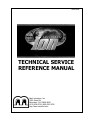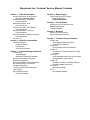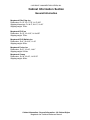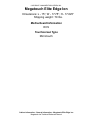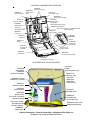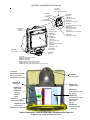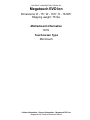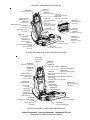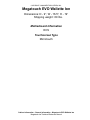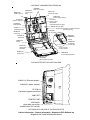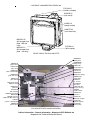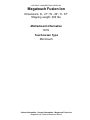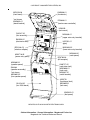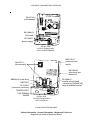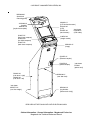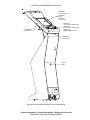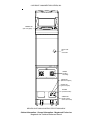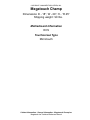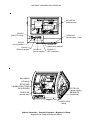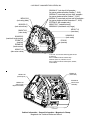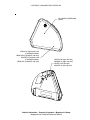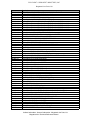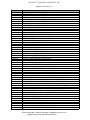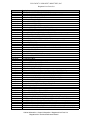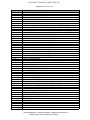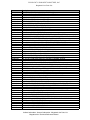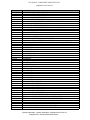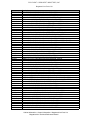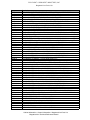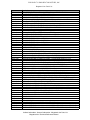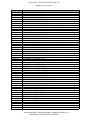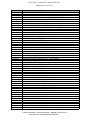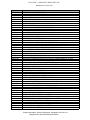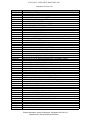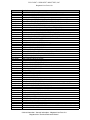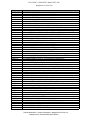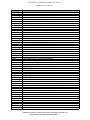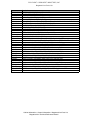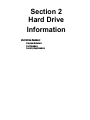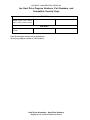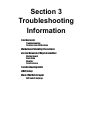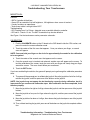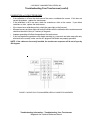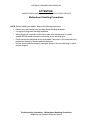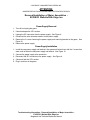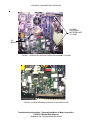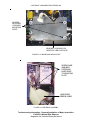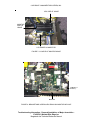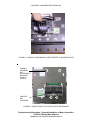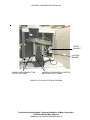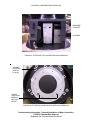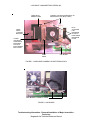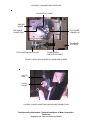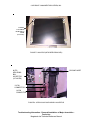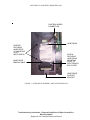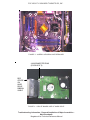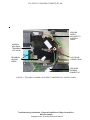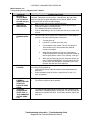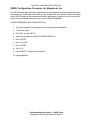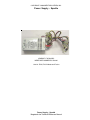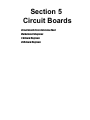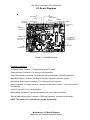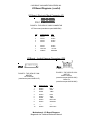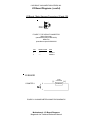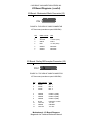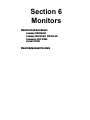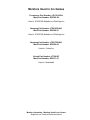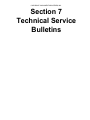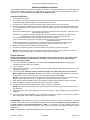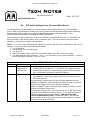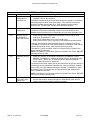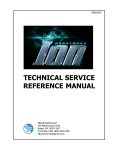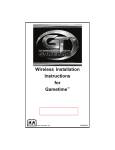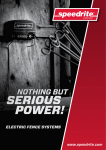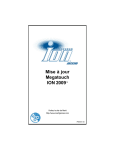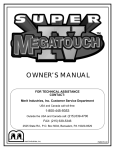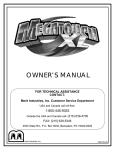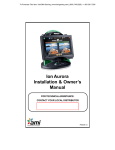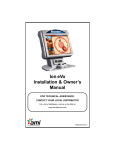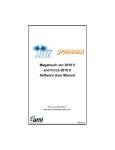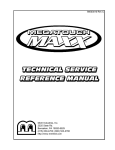Download MERIT INDUSTRIES EVO Wallette Ion Service manual
Transcript
90003025 TECHNICAL SERVICE REFERENCE MANUAL Merit Industries, Inc. 2525 State Rd. Bensalem, PA 19020-8529 (215) 639-4700; (800) 523-2760 http://www.meritind.com Megatouch Ion Technical Service Manual Contents Section 1 - Cabinet Information General Information- All Ion Products Dimensions/Shipping Weights General Information - Elite Edge Parts Illustrations General Information - EVO Parts Illustrations General Information - EVO Wallette Parts Illustrations General Information - Fusion Ion Parts Illustrations General Information - Megatouch Champ Parts Illustrations Ion Parts List Section 2 - Hard Drive Information Hard Drive Numbers Program Numbers Part Numbers Security Key Numbers Section 3 - Troubleshooting Information Touchscreens Troubleshooting Advanced Touchscreen Calibration Motherboard Handling Precautions Motherboard Diagrams Removal/Installation of Major Assemblies DIP Switch Settings in Ion Games Troubleshooting Guide TouchTunes® Troubleshooting Guide CMOS Setup Mars 2000 Bill Acceptor DIP Switch Settings Section 4 - Power Supply Power Supply Used in Ion Games Enhance SFX-1211J Enhance ENP-0812A Section 5 - Circuit Boards Circuit Board Cross Reference Chart Motherboard Diagrams I/O Board Diagrams Section 6 - Monitors Monitors Used in Ion Games Monitor Adjustment Procedure Section 7 - Technical Service Bulletins FLDBLL 41B Linking Megatouch® Games and TouchTunes® Jukeboxes TN 53 Rev Z How to Read a Game Serial Number FLDBLL 43 Intermittent Touchscreen Problems in Early Ion Games TN 79 Rev C I/O Board Replacement in Ion, Money Shoot and Megatouch Champ Games FLDBLL 38 Slow Menu Transition in FORCE 2006 and Ion 2006 Software (Version 20) TN 65 Rev E DIP Switch Settings TN 78 DVD Software Updates Section 1 Cabinet Information General Information - All Ion Products Dimensions/Shipping Weights General Information - Elite Edge Ion Parts Illustrations General Information - EVO Ion Parts Illustrations General Information - EVO Wallette Ion Parts Illustrations General Information - Fusion Ion Parts Illustrations General Information - Megatouch Champ Parts Illustrations Ion Parts List COPYRIGHT © 2006 MERIT INDUSTRIES, INC. Cabinet Information Section General Information Megatouch Elite Edge Ion Dimensions: D=15”; W=17.75”; H=17.625” Shipping dimensions: D=18.5”; W=21”; H=20” Shipping weight: 75 lbs. Megatouch EVO Ion Dimensions: D=15”; W=16.5”; H=18.625” Shipping weight: 75 lbs. Megatouch EVO Wallette Ion Dimensions: D=9”; W=16.5”; H=19” Shipping weight: 65 lbs. Megatouch Fusion Ion Dimensions: D=21”; W=20”; H=61” Shipping weight: 200 lbs. Megatouch Champ Dimensions: D=18”; W=20”; H=15.25” Shipping weight: 90 lbs. Cabinet Information - General Information - All Cabinet Styles Megatouch Ion Technical Reference Manual COPYRIGHT © 2006 MERIT INDUSTRIES, INC. Megatouch Elite Edge Ion Dimensions: L - 15”; W - 17.75”; H - 17.625” Shipping weight: 70 lbs. Motherboard Information ECS Touchscreen Type Microtouch Cabinet Information - General Information - Megatouch Elite Edge Ion Megatouch Ion Technical Reference Manual COPYRIGHT © 2006 MERIT INDUSTRIES, INC. MP0097-01 (USB enclosure) MW0726-02 (CPU section lock) SA0400-02 (dual fan assembly) EC0163-01 (AC/stacker cable) MW0780-01 (power supply bracket) EC0148-01 (wireless adapter) SA10070-01 (motherboard) EC9401-11 (motherboard fan) MP0092-01 (rear bezel) EC7538-01 (power supply) EC7538-02 (international power supply) SB0454-XX (hard drive) EC2198-03 (Centronics upgrade connector [bill-only games]) SA0470-02 (fan assembly) MONITOR CONTROLS SA10068-03 (I/O board) SETUP MW0781-01 (hinge) CALIBRATE SA3505-XX (security key) EC9846-01 (touchscreen controller) DETAIL VIEW OF CONTROL BOARD MP0091-01 (front bezel) MW0740-01 (LCD mounting bracket) EC0101-01 (dual speaker assembly) ELITE EDGE WITH CPU SECTION OPEN EC9796-06 (bill acceptor) EC9702-XX (Smiley bill acceptor) EC0100-01 (meter) MW0961-01 (bracket) CN4451-01 (Ethernet coupler) CN4452-01 (phone coupler) SW4025-02 (power switch) EC2198-01 (centronics upgrade connector) HW1310-01 (u-bolt) HW3300 (hexnut HW3301 (kepnut) *not shown EC2001 (domestic power cord) MW0721-03 (B/A-only cap) *not shown MW0724-01 MW0725-01 (cap brackets) GL3100-59 (Ion 2006 decal) MW0969-01 (hinge bracket bill acceptor only) HW8993-02 (lazy susan) HW8018-06 (skid pad) HW0903-01 (safety cover) Cabinet Information - General Information - Megatouch Elite Edge Ion Megatouch Ion Technical Reference Manual COPYRIGHT © 2006 MERIT INDUSTRIES, INC. *not shown MW0752-01 (coin return lower bracket) HW4509-01 (screw) SA0470-03 (fan) MW0939-01 (coin mech bracket) EC0148-01 (wireless adapter) SA0591-01 (dongle socket) GL0038-01 (clear marquee) PM8950-17 (Ion 2006 sign) MW0735-01 (coin lever) MP0049-03 (coin entry faceplate) MW0733-01 (coin entry face bracket) SB0377-01 (domestic mechanical coin mech) HW8317-XX (international/Canadian electronic coin mech) HW8333-XX (electronic coin mech--wet deck) MP0086-03 (coin mech enclosure) SA0477-03 (LCD & touchscreen) SA0469-01 (LCD w/ brackets & cabling) EC9850-08 (touchscreen only) EC9796-06 (bill acceptor) HW0127-01 (CCFL cover) SB0443-01 (joystick) *not shown GL0041-02 (Elite Edge base decal) MP0085-01 (front plate) LB0004-01 (blue light) MW0945-01 (domestic bill acceptor bracket) MW0945-02 (Smiley bill acceptor bracket) MW0945-03 (bill acceptor block out plate for coin only games) *not shown MW0944-02 (rear door) HW8733-03 (lock) MW0510-01 (lock cam) MW0970-02 (enclosure) MW0940-01 (coin chute) MP0082-02 (coin cup) HW8207 (screw) SW4025-02 (power entry module) HW0903-01 (safety cover) MW1093-01 (base) MP0086-03 (coin entry pod) MW0967-02 (hinge bracket) MW0942-02 (large coin box - coin only games) MW0942-03 (small coin box - coin and bill games) HW8314-01 (spring) MW0981-02 (coin box support - coin only) Cabinet Information - General Information - Megatouch Elite Edge Ion Megatouch Ion Technical Reference Manual COPYRIGHT © 2006 MERIT INDUSTRIES, INC. Megatouch EVO Ion Dimensions: D - 15”; W - 16.5”; H - 18.625” Shipping weight: 75 lbs. Motherboard Information ECS Touchscreen Type Microtouch Cabinet Information - General Information - Megatouch EVO Ion Megatouch Ion Technical Reference Manual COPYRIGHT © 2006 MERIT INDUSTRIES, INC. GL0038-01 (clear marquee) PM8950-17 (Ion 2006 sign) SA0591-01 (dongle socket) SA0477-03 (LCD & touchscreen) SA0469-01 (LCD w/brackets & cabling) EC9850-06 (touchscreen only) SB0465-01 (bill acceptor LED board / fan replacement) SB0443-01 (joystick) FRONT VIEW OF THE EVO MP0097-01 (USB enclosure) MW0726-02 (CPU section lock) SA0400-02 (dual fan assembly) EC0163-01 (AC/stacker cable) MW0780-01 (power supply bracket) EC0148-01 (wireless adapter) SA10070-01 (motherboard) EC9401-11 (motherboard fan) EC7538-01 (power supply) EC7538-02 (international power supply) SB0454-XX (hard drive) EC2198-03 (Centronics upgrade connector [bill-only games]) SA0470-02 (fan assembly) MP0092-01 (rear bezel) MONITOR CONTROLS SA10068-03 (I/O board) SETUP MW0781-01 (hinge) CALIBRATE SA3505-XX (security key) EC9846-01 (touchscreen controller) DETAIL VIEW OF CONTROL BOARD MP0091-01 (front bezel) MW0740-01 (LCD mounting bracket) EC0101-01 (dual speaker assembly) EVO WITH CPU SECTION OPEN Cabinet Information - General Information - Megatouch EVO Ion Megatouch Ion Technical Reference Manual COPYRIGHT © 2006 MERIT INDUSTRIES, INC. MP0086-03 (coin mech enclosure) MW0735-01 (coin lever) MP0049-03 (coin entry faceplate) MW0733-01 (coin entry face bracket) MW0752-01 (coin return lower bracket) SB0377-01 HW8733-07 (lock) MW0726-01 (cam) MW0743-01 (small coin box) (domestic mechanical coin mech) HW8317-XX (international/Canadian electronic coin mech) MW0720-08 (tower) EC9796-01 (bill acceptor) MP0045-04 (bill acceptor nose --front view) SA10067-03 (LED board) MP0047-01 (coin return chute) *HW1310-03 (U-bolt) *not shown GL0025-03 (Merit logo overlay) MW1117-01 (base) HW8993-04 (lazy susan) HW8018-06 (anti-skid pad) EC0092-02 (power entry & ON/OFF switch) *EC2001 (power cord--USA) *not shown EC0100-01 (counter assembly) *MW0746-01 (coin box bracket) *MW0734-01 (coin mech bracket) *not shown MW0812-03 (bill acceptor front plate) EVO WITH BILL AND COIN - CASH TOWER SECTION OPEN *SA0470-03 (fan assembly) *not shown MP0048-03 (coin mech enclosure) *MW0742-01 (pod bracket) *not shown HW8733-07 (lock) MW0726-01 (cam) MW0731-01 (large coin box) MW0730-01 (coinbox bracket) *HW1310-03 (U-bolt) *not shown HW8993-04 (lazy susan) HW8018-06 (anti-skid pad) EC0092-02 (power entry & ON/OFF switch) *EC2001 (power cord--USA) *not shown MW0735-01 (coin lever) MP0049-03 (coin entry faceplate) MW0733-01 (coin entry face bracket) MW0752-01 (coin return lower bracket) SB0377-01 (domestic mechanical coin mech) HW8317-XX (international/Canadian electronic coin mech) HW8333-XX (electronic coin mech--wet deck) MW0726-01 *MW0734-01 (lock cam) (coin mech bracket) MW0731-01 *not shown (large coinbox) MP0047-01 (coin return chute) EC0100-01 (counter assembly) MW0812-04 (coin mech front plate) EVO WITH COIN ONLY - CASH TOWER SECTION OPEN Cabinet Information - General Information - Megatouch EVO Ion Megatouch Ion Technical Reference Manual COPYRIGHT © 2006 MERIT INDUSTRIES, INC. CN4451-01 (Ethernet coupler) CN4452-01 (phone coupler) HW8733-07 (cash tower lock) EC2198-03 (Centronics upgrade connector) EC0092-02 (ON/OFF switch) USB PORT PRINTER PORT MW1268-01 (cover plate secured by standoff inside CPU section) REAR VIEW OF THE EVO Cabinet Information - General Information - Megatouch EVO Ion Megatouch Ion Technical Reference Manual COPYRIGHT © 2006 MERIT INDUSTRIES, INC. Megatouch EVO Wallette Ion Dimensions: D - 9”; W - 16.5”; H - 19” Shipping weight: 60 lbs. Motherboard Information ECS Touchscreen Type Microtouch Cabinet Information - General Information - Megatouch EVO Wallette Ion Megatouch Ion Technical Reference Manual COPYRIGHT © 2006 MERIT INDUSTRIES, INC. MP0097-01 (USB enclosure) MW0726-02 (CPU section lock) SA0400-02 (dual fan assembly) EC0163-01 (AC/stacker cable) MW0780-01 (power supply bracket) EC0148-01 (wireless adapter) EC7538-01 (power supply) EC7538-02 (international power supply) SA10070-01 (motherboard) SB0454-XX (hard drive) EC9401-11 (motherboard fan) EC2198-03 (Centronics upgrade connector [bill-only games]) SA0470-02 (fan assembly) MP0092-01 (rear bezel) MONITOR CONTROLS SA10068-03 (I/O board) SETUP MW0781-01 (hinge) CALIBRATE SA3505-XX (security key) EC9846-01 (touchscreen controller) DETAIL VIEW OF CONTROL BOARD MP0091-01 (front bezel) MW0740-01 (LCD mounting bracket) EC0101-01 (dual speaker assembly) EVO WALLETTE WITH CPU SECTION OPEN CN4451-01 (Ethernet coupler) CN4452-01 (phone coupler) EC2198-03 (Centronics upgrade connector) USB PORT PRINTER PORT MW1268-01 (cover plate secured by standoff inside CPU section) LEFT REAR SECTION VIEW OF THE EVO WALLETTE Cabinet Information - General Information - Megatouch EVO Wallette Ion Megatouch Ion Technical Reference Manual COPYRIGHT © 2006 MERIT INDUSTRIES, INC. EC0148-01 (wireless adapter) HW8159-01 (coin mech) SA0591-01 (dongle socket) HW8727-03 (cash door lock) MW0912-02 (bill acceptor face plate - B/A and coin) MW0912-01 (bill acceptor face plate - coin only) EC9796-04 (bill acceptor) FRONT VIEW OF THE EVO WALLETTE MW0905-01 (back plate) MW00908-01 (hinge riser) MP0076-01 (upper cover) SA0515-01 (main harness) MW0913-01 (coin chute) MW0915-01 (back plate hinge) HW8159-01 (coin mech) MW0919-01 (coin mech bracket) MW0937-01 (lock slide riser) MW0929-01 (lock catch) HW4429 (2 screws) SW5021-01 (coin switch) HW8727-03 (lock) HW8757 (cam) EC9304-05 (line filter) SA0511-01 (AC jumper harness) SW4025 (on/off switch) HW2031-01 grommet MW0914-01 (coin box) EC9796-04 (bill acceptor) MW0911-01 (back of B/A bracket) HW4206 (screws) SA0514-01 (B/A harness) HW4343 (screws securing B/A) MP0075-01 (lower cover) CN4451-01 (Ethernet coupler) CN4452-01 (phone coupler) EC2019-01 (power cord) EVO WALLETTE WITH CASH DOOR OPEN Cabinet Information - General Information - Megatouch EVO Wallette Ion Megatouch Ion Technical Reference Manual COPYRIGHT © 2006 MERIT INDUSTRIES, INC. Megatouch Fusion Ion Dimensions: D - 21”; W - 20”; H - 67” Shipping weight: 200 lbs. Motherboard Information ECS Touchscreen Type Microtouch Cabinet Information - General Information - Megatouch Fusion Ion Megatouch Ion Technical Reference Manual COPYRIGHT © 2006 MERIT INDUSTRIES, INC. MP0054-06 (front bezel) HW9996-01 (thumbnuts) *not shown MW0893-01 (bezel bracket) EC9846-01 (touchscreen controller) HW8249 (coin mech) SA0307-02 (fan assembly) MW0894-01 (upper coin entry bracket) SA0590-02 (electronics box) HW7901-01 (pipe) (EC0148-01) (wireless adapter) MW0894-02 (lower coin entry bracket) MW0718-05 (power entry plate) MW0890-01 (speaker panel) EC9796-06 (bill acceptor) MW0889-01 (cash panel) HW8727-02 (cash door lock) (MW0896-01 (lock cam) MW0887-01 (catch bracket) SA4084 (speaker assembly) *not shown MW0890-02 (trim speaker panel) GL0034-02 (Ion 2006 decal) HW8716 (front bezel lock) MW0895-01 (lock cam) MW0902-01 (foot panel) MEGATOUCH FUSION ION WITH ELECTRONICS BOX Cabinet Information - General Information - Megatouch Fusion Ion Megatouch Ion Technical Reference Manual COPYRIGHT © 2006 MERIT INDUSTRIES, INC. SA10070-01 (motherboard) SA10068-03 (I/O board) EC7538-01 (power supply) DETAIL VIEW OF ELECTRONICS BOX WITH COVER REMOVED MW0113-02 (electronics box top lid) SA0470-01 (fan assembly) MW1256-02 (electronics box bottom lid) SA10066-01 (monitor control board - security key [SA3505-XX], setup & calibrate location) SB0454-XX (hard drive) USB PORT EC2198-01 (Centronics connector) PRINTER PORT FOR GERMAN GAMES DETAIL VIEW OF ELECTRONICS BOX WITH COVER ON FUSION ION ELECTRONICS BOX Cabinet Information - General Information - Megatouch Fusion Ion Megatouch Ion Technical Reference Manual COPYRIGHT © 2006 MERIT INDUSTRIES, INC. MW0886-01 (bezel lock mounting plate) SA10069-01 (joystick) MW1257-01 (joystick cover plate) GL0037-01 (front clear marquee) GL0034-09 (Ion 2006 marquee) GL0037-02 (back clear marquee) SA0469-11 (LCD and touchscreen) EC9384-02 (LCD) *not shown EC9851-04 EC0096-02 (touchscreen) (VGA cable) SA0591-02 (dongle socket) MW0891-01 (hinge) CN4451-01 (Ethernet coupler) CN4452-01 (phone coupler) GL0044-03 (side decal - right) GL0044-04 (side decal - left) *not shown MW0737-01 (cast iron weight) MW0896-01 (rear door lock) MW0382-01 (leg levellers [one on each side]) REAR VIEW OF THE FUSION WITH WITH ELECTRONICS BOX Cabinet Information - General Information - Megatouch Fusion Ion Megatouch Ion Technical Reference Manual *not shown EC2001 (power cord) COPYRIGHT © 2006 MERIT INDUSTRIES, INC. MW0755-01* (bill acceptor cover plate) MW0756-01* (bill acceptor cover plate backing *not shown HW8721 (lock) MW0792-01 (bezel lock mech) SA10066-01 (OSD board) EC9840-08 (touchscreen controller) EC2198-01 (centronics ribbon cable) SB0454-XX (hard drive) SA10065-01 (I/O board) EC7531-03 (power supply) MW0758-01 (bill acceptor cover) EC2001* (USA power cord) *not shown GL0035-01* (front decal) *not shown HW8159-XX (mechanical coin mech) SA0473-01 (mechanical coin mech harness) HW8317-XX (electronic coin mech) EC0104-02 (mechanical coin mech harness) SA0177-05 (lamp assembly) LB1030-01 (bulb) MW0095-03 (stay arm) MW0701 (stay arm upper bracket) MW0098-01 (stay arm hat bracket) SA10057-01 (motherboard) EC0056-03 (DIMM) EC9401-09 (CPU fan) MW0708-01 (currency door) MW0700-01* (coin box) HW8401-02* (pull handle) *not shown EC9796-06 (bill acceptor) MW0709-01 (bill acceptor mounting plate MW0710-01 (bill acceptor shroud) HW8731 (currency door lock) GL0036-01* (left panel decal) GL0036-02* (right panel decal) *not shown WD0047-01 (cabinet) MEGATOUCH FUSION ION WITHOUT ELECTRONICS BOX Cabinet Information - General Information - Megatouch Fusion Ion Megatouch Ion Technical Reference Manual COPYRIGHT © 2006 MERIT INDUSTRIES, INC. SA0469-09 (LCD & touchscreen) SA0469-09 (LCD) EC9851-02 (touchscreen) MP0044-01 (monitor bezel) GL0037-01 (clear marquee holder--front) GL0037-02 (clear marquee holder--back) GL0034-02 (FORCE 2005 marquee) MW0805-01 (bezel hinge) HW8721 (lock) MEGATOUCH FUSION ION WITHOUT ELECTRONICS BOX Cabinet Information - General Information - Megatouch Fusion Ion Megatouch Ion Technical Reference Manual COPYRIGHT © 2006 MERIT INDUSTRIES, INC. MW0691-01 (coin entry plate) SA5117-09* fan *not shown SA4084 (speaker assembly) CN4451-01 (Ethernet coupler) CN4452-01 (phone coupler) EC3040 (circuit breaker) SW4025-01 (rocker switch w/ IEC connector) MEGATOUCH FUSION ION WITHOUT ELECTRONICS BOX Cabinet Information - General Information - Megatouch Fusion Ion Megatouch Ion Technical Reference Manual COPYRIGHT © 2006 MERIT INDUSTRIES, INC. Megatouch Champ Dimensions: D - 18”; W - 20”; H - 15.25” Shipping weight: 90 lbs. Motherboard Information ECS Touchscreen Type Microtouch Cabinet Information - General Information - Megatouch Champ Ion Megatouch Ion Technical Reference Manual COPYRIGHT © 2006 MERIT INDUSTRIES, INC. SA10057-05 (motherboard) SW4024 (ON/OFF switch) EC3040 (circuit breaker) CN4451-01 (Ethernet coupler) HW8018-02 (anti-skid pad - 2 per) SA0304-03 (power entry module) CN4452-01 (phone coupler) CN0002-01 (IEC connector) SA10068-03 (I/O board) SETUP AND CALIBRATE BUTTONS ON I/O BOARD SA3510-XX (security key) EC7531-03 (power supply) SB0446-XX (hard drive) MP0016-04 (base) Cabinet Information - General Information - Megatouch Champ Megatouch Ion Technical Reference Manual COPYRIGHT © 2006 MERIT INDUSTRIES, INC. MP0019-01 (coin entry plate) MW0491-01 (coin return lever) SA0338-01* (coin box & bill acceptor-for games produced before October 7, 2002) SA0338-07 (oversized coin box & bill acceptor-for games produced after October 7, 2002) SA0338-11 (oversized coin box w/o bill acceptor-for games produced after November 27, 2002) EC9796-01 (bill acceptor only) MW0475-01* (metalwork only) MW0566-01 (metalwork only--large) MP0017-01 (rear door) MW0470-01 (coin chute) SA0329-02 (monitor & touchscreen) EC9387-01 (monitor) EC9850-03 (touchscreen) HW8159-01 (coin mech) EC9154 (counter) MW0471-01 (coin return chute) *If desired, an oversized coinbox upgrade kit can be ordered: KUV-112-000-01 includes coinbox only-hardware (lock, etc.) would be reused. KUV-112-001-01 includes bill acceptor, coinbox, and hardware. MP0021-02 (combo plate) EC0051-01 (USB cable) MW0521-01 (bill acceptor alignment bracket) Cabinet Information - General Information - Megatouch Champ Megatouch Ion Technical Reference Manual EC9840-08 (touchscreen controller) COPYRIGHT © 2006 MERIT INDUSTRIES, INC. GL3100-60 (CHAMP 2006) (decal) SA0324-01 (right plastic side w/ latching hardware) MP0018-02 (right plastic side only) SA0325-01 (left plastic side w/ latching hardware) MP0018-01 (left plastic side only) HW8733-05 (right side lock) MW0482-01 (right side cam) HW8721 (left side lock) MW0472-01 (left side cam) Cabinet Information - General Information - Megatouch Champ Megatouch Ion Technical Reference Manual COPYRIGHT © 2006 MERIT INDUSTRIES, INC. Megatouch Ion Parts List Item CN0002-01 CN0003-01 CN0004-01 CN0009-01 CN0011-01 CN0013-02 CN0013-03 CN0013-04 CN0013-06 CN0013-07 CN0019-01 CN0020-02 CN0033-01 CN0034-01 CN0037-01 CN0038-01 CN0039-01 CN0040-01 CN1000 CN1001 CN1100 CN1652-01 CN1655-01 CN2000 CN2001-02 CN2001-03 CN2003-01 CN2003-02 CN2020 CN2075 CN2150 CN2170 CN3000 CN3001-02 CN3001-03 CN3002-01 CN3002-02 CN3100 CN3980 CN4140 CN4304 CN4308-02 CN4451-01 CN4452-01 CN4452-02 CN4453-01 CN4888-01 CN4905 CN4905-03 CN4908-01 CN5037 CN5075-02 Description FEMALE 320 IEC POWER INLET CONNECTOR W/FLANGE 10 POSITION MODU CONNECTOR HOUSING FEMALE CONNECTOR PIN, MODU STYLE FEMALE CONNECTOR PIN, 20-24 AWG DUAL ROW, 2x2 PIN MICRO-FIT RECEPTACLE 12-PIN FEMALE INSULATION DISPLACEMENT CONNECTOR, 24 AWG 7-PIN FEMALE INSULATION DISPLACEMENT CONNECTOR, 24 AWG 6-PIN FEMALE INSULATION DISPLACEMENT CONNECTOR, 24 AWG 4-PIN FEMALE INSULATION DISPLACEMENT CONNECTOR, 24 AWG 2-PIN FEMALE INSULATION DISPLACEMENT CONNECTOR, 24 AWG MALE CONNECTOR PIN, 20-24 AWG DUAL ROW, 2x2 PIN MICRO-FIT MALE PLUG HEADER CONNECTOR WITH LOCK, 8-PIN, .10 CENTER HEADER RECEPTACLE, 8-PIN, .10 CENTER SINGLE ROW, 1x2 PIN MICRO-FIT RECEPTACLE SINGLE ROW, 1x2 PIN MICRO-FIT PLUG FEMALE FOLDED BEAM PIN 2-PIN FEMALE SHROUDED HEADER RECEPTACLE MALE PIN, .062 MALE PIN, .062, 24-30 AWG FEMALE PIN, .062 20-PIN CONNECTION RECEPTACLE, MINI-FIT JR. 20-PIN CONNECTION PLUG, MINI-FIT JR. PANEL MOUNT 2-POSITION CONNECTOR PLUG FOR .062 PIN 4-PIN FEMALE PLUG FOR DISK DRIVE 4-PIN MALE PLUG FOR DISK DRIVE 4-PIN MALE PLUG, .098 CENTER 4-PIN FEMALE PLUG, .098 CENTER 3-POSITION MALE PLUG, .062 9-POSITION MALE PLUG, .062 2-POSITION FEMALE RECEPTACLE, .062 3-POSITION FEMALE RECEPTACLE, .062 MALE PIN, .093 FEMALE PIN FOR DISK DRIVE MALE PIN FOR DISK DRIVE, .084 DIAMETER MALE PIN FOR .098 CENTER RECEPTACLE FEMALE PIN FOR .098 CENTER RECEPTACLE FEMALE PIN, .093 1-PIN MALE PLUG, .093 1-PIN FEMALE RECEPTACLE, .093 PIN, 22AWG TO 30AWG (BRAZIL) HIGH-PRESSURE PIN FOR MARS BILL STACKER HARNESS, 22-26AWG 8-POSITION RJ-45 COUPLER, RIGHT ANGLE, PANEL MOUNTING 8-POSITION RJ-11 COUPLER, RIGHT ANGLE, PANEL MOUNTING RJ-11 COUPLER WITH 4 CONDUCTORS 8-POSITION RJ-45 INLINE CROSSOVER COUPLER 4-PIN, SINGLE-ROW RECEPTACLE, MINI-FIT 2x5 PIN CONNECTOR, 0.1 CENTER 2x8 PIN CONNECTOR, 0.1 CENTER 2x6 PIN RECEPTACLE, .1 CENTER 6-POSITION, .100 PITCH HEADER, FEMALE HEADER RECEPTACLE, 10-PIN, .1 CENTER Cabinet Information - General Information - Megatouch Ion Parts List Megatouch Ion Technical Reference Manual COPYRIGHT © 2006 MERIT INDUSTRIES, INC. Megatouch Ion Parts List Item CN6053-02 CN6091 CN6117 CN6119 CN6130-02 CN6161 CN7500 CN7501 CN7507 CN7508 CN8010 CN8056 CN8104 CN8109 CN8111 CN8113-01 CN8114-01 CN8115-01 CT0034-01 CT0059-01 CT0060-01 CT0066-01 CT0071-02 CT0075-01 CT0076-01 CT4002-01 EC0023-08 EC0049-02 EC0051-01 EC0053-03 EC0053-04 EC0056-01 EC0057-01 EC0057-02 EC0059-01 EC0072-02 EC0072-03 EC0072-04 EC0072-07 EC0072-10 EC0074-05 EC0092-02 EC0093-01 EC0094-01 EC0096-01 EC0096-03 EC0097-01 EC0097-02 EC0098-03 EC0099-01 EC0100-01 EC0101-01 Description KEY PLUG FOR AMP RECEPTACLE 6-PIN RECEPTACLE, .156 CENTER HEADER FEMALE PIN, .165 HEADER RECEPTACLE, CHAIN MALE PIN, 18-24 AWG, MINI-FIT CONNECTOR PIN, .156 HEADER RECEPTACLE, REEL 5-PIN RECEPTACLE .156 CENTER HEADER METRIMATE PIN, MALE, 20-24 AWG METRIMATE PIN, FEMALE, 20-24 AWG 12-PIN METRIMATE RECEPTACLE 12-PIN METRIMATE PLUG FAST-ON RECEPTACLE, .110, 18-22 AWG FAST-ON RECEPTACLE, .19, 14-16 AWG RIGHT ANGLE FAST-ON RECEPTACLE, .25 FAST-ON RECEPTACLE, .25, 18-22 AWG FAST-ON RECEPTACLE, .25, 14-16 AWG FAST-ON RECEPTACLE, .25, 10-12 AWG PIGTAIL SPLICE HARNESS, 10-16 AWG # 6 STUD RING TERMINAL, 18-22 AWG RADION SHIPPING CARTON FUSION SHIPPING CARTON EVO SHIPPING CARTON EVO WALLETTE SHIPPING CARTON ELITE EDGE SHIPPING CARTON 20"L x 13"W x 3.5"DEEP SHIPPING CARTON MONEY SHOOT SHIPPING CARTON 4"W x 6"L x .004"THICK ANTI-STATIC BAG 40.XXGB HARD DRIVE ECS MOTHERBOARD 14" USB I/O CABLE FOR RADION 17 5/8"L, 40-PIN/80 CONDUCTOR RIBBON CABLE 6"L, 40-PIN/80 CONDUCTOR RIBBON CABLE 64MB, DIMM, SDRAM MEMORY 14" RIGHT ANGLE 3.5MM MALE TO RIGHT ANGLE 3.5MM MALE STEREO CABLE 5" RIGHT ANGLE 3.5MM MALE TO RIGHT ANGLE 3.5MM MALE STEREO CABLE 17" SERIAL MODEM CABLE 2' CATEGORY 5 UNSHIELDED TWISTED PAIR LINE/PATCH CORD 3' CATEGORY 5 UNSHIELDED TWISTED PAIR LINE/PATCH CORD 5' CATEGORY 5 UNSHIELDED TWISTED PAIR LINE/PATCH CORD 16.5" CATEGORY 5 UNSHIELDED TWISTED PAIR LINE/PATCH CORD 10' CATEGORY 5 UNSHIELDED TWISTED PAIR LINE/PATCH CORD 24" RJ-11 PHONE CABLE POWER ENTRY ASSEMBLY FOR EVO DC POWER PIGTAIL HARNESS FOR SAMSUNG SMART PANEL LCD 16" USB I/O CABLE 28" VGA CABLE FOR EVO 104" VGA CABLE FOR MONEY SHOOT 21" OSD CABLE FOR EVO 36" OSD CABLE FOR FUSION 36" MODEM CABLE FOR FUSION 7" FAN ASSEMBLY SNAP-IN MOUNTING COUNTER ASSEMBLY, 12V DUAL FLAT PANEL SPEAKER ASSEMBLY FOR EVO Cabinet Information - General Information - Megatouch Ion Parts List Megatouch Ion Technical Reference Manual COPYRIGHT © 2006 MERIT INDUSTRIES, INC. Megatouch Ion Parts List Item EC0102-01 EC0102-03 EC0104-01 EC0105-01 EC0107-01 EC0109-02 EC0109-03 EC0109-05 EC0110-01 EC0111-02 EC0117-01 EC0134-01 EC0135-01 EC0136-01 EC0137-01 EC0138-01 EC0139-01 EC0140-03 EC0142-01 EC0143-01 EC0145-01 EC0146-01 EC0148-01 EC0149-01 EC0150-01 EC0150-02 EC0151-01 EC0152-01 EC0153-01 EC0153-02 EC0154-01 EC0155-01 EC0155-02 EC0156-01 EC0156-02 EC0156-03 EC0156-04 EC0157-01 EC0158-01 EC0162-01 EC0163-01 EC0164-01 EC0165-01 EC0165-02 EC0167-01 EC2001 EC2004-02 EC2011-06 EC2015-05 EC2018-01 EC2198-01 EC2198-03 Description SETUP AND CALIBRATE CABLE FOR EVO 108" SETUP AND CALIBRATE CABLE FOR MONEY SHOOT 27" ELECTRONIC COIN REJECTOR HARNESS WATCHDOG/POWER-ON HARNESS 3" +5VDC MATING HARNESS 4" AC LINE JUMPER WIRE 6" AC LINE JUMPER WIRE 6" NEUTRAL JUMPER WIRE 59" DUAL SPEAKER HARNESS FOR FUSION 13" COUNTER EXTENSION HARNESS FOR FUSION 7" EARTH GROUND CABLE 12" MODEM AUDIO CABLE FOR MONEY SHOOT MAGNETIC/SENSOR KEY SWITCH HARNESS FOR MONEY SHOOT 8OHM SPEAKER ASSEMBLY FOR MONEY SHOOT 80" MODEM CABLE FOR TITAN I/O BOARD SR5/HOPPER DATA JUMPER HARNESS FOR MONEY SHOOT ECS MOTHERBOARD DALLAS KEY READER 56K MODEM DUAL DALLAS KEY READER EXTENSION HARNESS FOR MONEY SHOOT 2.5" 40GB HARD DRIVE 128MB SDRAM DIMM USB WIRELESS LAN MODULE 22" DUAL USER INTERFACE USB CABLE 7" USB I/O CABLE 12" USB I/O CABLE ATX EXTENSION & DC JUMPER ASSEMBLY TOUCHSCREEN/LCD POWER CABLE 13.5" MODEM BOARD CABLE 22.5" MODEM BOARD CABLE WATCHDOG TIMER CABLE 18" RJ-11 MODEM CABLE TO 2-PIN FEMALE IDC RECEPTACLE 21.5" RJ-11 MODEM CABLE TO 2-PIN FEMALE IDC RECEPTACLE 5" 10-PIN CONNECTOR TO 10-PIN CONNECTOR CABLE 14" 10-PIN CONNECTOR TO 10-PIN CONNECTOR CABLE 9" 10-PIN CONNECTOR TO 10-PIN CONNECTOR CABLE 60" 10-PIN CONNECTOR TO 10-PIN CONNECTOR CABLE 2.5" IDE ADAPTER CABLE 26" USB TOUCHSCREEN CONTROLLER CABLE CURRENCY MODULE AC/STACKER CABLE AC/STACKER CABLE AC HARNESS ASSEMBLY FOR FUSION 22" PLAYER IDENTIFICATION CABLE 35" PLAYER IDENTIFICATION CABLE 31" DUAL FAN POWER CABLE MULTI-CONDUCTOR SJT JACKETED POWER CORDSET, 18 AWG 2 METER MULTI-CONDUCTOR SJT JACKETED POWER CORDSET FOR UK 71" INTERNATIONAL IEC POWER CORDSET 12" INTERNATIONAL POWER CORD WITH ANGLED C13 CONNECTOR SJT JACKETED POWER LINE CORD WITH RIGHT ANGLE IEC CONNECTOR 12" RIBBON CABLE WITH CENTRONICS, HEADER AND POWER CONNECTOR 7" RIBBON CABLE WITH CENTRONICS, HEADER AND POWER CONNECTOR Cabinet Information - General Information - Megatouch Ion Parts List Megatouch Ion Technical Reference Manual COPYRIGHT © 2006 MERIT INDUSTRIES, INC. Megatouch Ion Parts List Item EC2198-05 EC2511-02 EC2659 EC2660 EC2661 EC3040 EC5001-01 EC6913-02 EC6913-04 EC6914-02 EC6914-03 EC6914-04 EC6919-01 EC7529-02 EC7531-02 EC7531-03 EC7536-01 EC7538-01 EC7538-02 EC9154 EC9225 EC9229 EC9229-02 EC9237 EC9238 EC9250 EC9253-02 EC9304-05 EC9384-02 EC9387-01 EC9388-01 EC9401-09 EC9401-10 EC9403-01 EC9404-01 EC9405-01 EC9629-01 EC9702-00 EC9702-09 EC9796-01 EC9796-04 EC9840-08 EC9840-10 EC9846-01 EC9850-06 EC9850-10 EC9851-02 EC9851-03 EC9851-04 EC9851-05 GL0023-03 GL0034-09 Description 4.5" RIBBON CABLE WITH CENTRONICS, HEADER AND POWER CONNECTOR 3/4"W BLACK ELECTRICAL TAPE .06"DIAM. HEAT SHRINK BLACK TUBING .25"DIAM. HEAT SHRINK BLACK TUBING 3/8" HEAT SHRINK BLACK TUBING 2 AMP, PANEL MOUNTING CIRCUIT BREAKER MAGNET SENSOR .105 TO .180" CABLE DIAM., BROAD BAND, SNAP-ON FERRITE CORE .300 TO .390" CABLE DIAM., BROAD BAND, SNAP-ON FERRITE CORE 1 .417"OUTSIDE DIAM. x .95"INSIDE DIAM., BROAD BAND, SOLID FERRITE CORE .735" OUTSIDE DIAM. x .4" INSIDE DIAM., BROAD BAND, SOLID FERRITE CORE .562"OUTSIDE DIAM. x .286"INSIDE DIAM., BROAD BAND, SOLID FERRITE CORE .25" DIAM. CABLE OPENING, BROAD BAND, BOX SNAP-ON FERRITE CORE 63 WATT, +12VDC, SWITCHING POWER SUPPLY, OPEN FRAME 110 WATT POWER SUPPLY 110 WATT POWER SUPPLY WITH MERIT LABEL ENHANCE 125 WATT SWITCHING POWER SUPPLY SPARKLE 200 WATT SWITCHING POWER SUPPLY ENHANCE 200 WATT SWITCHING POWER SUPPLY 12 VOLT FROG EYE MOUNTING COUNTER 6 RING LUG, 16 TO 22 AWG, INSULATED 6 RING LUG, 14 TO 16 AWG, INSULATED 4 RING LUG, 14 TO 16 AWG, INSULATED 10 RING LUG, 14 TO 16 AWG, INSULATED 10 RING LUG, 16 TO 22 AWG, INSULATED 4"DIAM. ,8-OHM SPEAKER 3"DIAM., 3 WATT, 8-OHM SHIELDED SPEAKER 3 AMP IEC 320 LINE FILTER WITH .250 FAST-ON CONNECTORS SEC,17.00DSPL,LCD 15" VGA MONITOR SAMSUNG 15" INTEGRATED LCD 21 CUBIC FEET PER MINUTE CPU FAN, (DOUBLE) BALL BEARING SOCKET 370 11.2 CUBIC FEET PER MINUTE CPU FAN 52 MILLIMETER, 12 VOLT, 10 CUBIC FEET PER MINUTE FAN 12 VOLT, 25 CUBIC FEET PER MINUTE 60 MILLIMETER FAN 50 MILLIMETER, BALL BEARING, 12 VOLT, 15.5 CUBIC FEET PER MINUTE FAN 1£ (UK) MINI HOPPER FOR MONEY SHOOT NV4 SMILEY BILL ACCEPTOR WITH 300 NOTE STACKER 5£, 10£ & 20£ STERLING BILL ACCEPTOR FOR UK $1, $2 & $5 BILL ACCEPTOR WITH 500 NOTE STACKER $1, $2 & $5 BILL ACCEPTOR WITH 300 NOTE STACKER MICROTOUCH TOUCHSCREEN CONTROLLER WITH RIGHT ANGLE TOUCHSCREEN CONTROLLER WITH 144" LONG CABLE USB TOUCHSCREEN CONTROLLER 15" FLAT TOUCHSCREEN CURVED 15" TOUCHSCREEN OVERLAY 17" FLAT TOUCHSCREEN 17" FLAT TOUCHSCREEN WITH MODIFIED RING TERMINAL 17" FLAT TOUCHSCREEN 17" FLAT TOUCHSCREEN STACKER DOME FOR RADION ION 2006 MARQUEE FOR REDESIGNED FUSION Cabinet Information - General Information - Megatouch Ion Parts List Megatouch Ion Technical Reference Manual COPYRIGHT © 2006 MERIT INDUSTRIES, INC. Megatouch Ion Parts List Item GL0035-01 GL0037-01 GL0037-02 GL0038-01 GL0039-01 GL0039-02 GL0040-01 GL0044-01 GL0044-02 GL0057-01 GL3100-59 GL3100-60 HW0038-01 HW0041-01 HW0052-01 HW0053-01 HW0053-02 HW0055-02 HW0068-01 HW0081-03 HW0081-04 HW0081-06 HW0085 HW0085-03 HW0098-02 HW0098-03 HW0098-04 HW0117-01 HW0127-01 HW0128-01 HW0130-01 HW0270-01 HW0300-01 HW0301-01 HW0302-01 HW0304-01 HW0305-01 HW0305-02 HW0306-01 HW0307-01 HW0308-01 HW0309-01 HW0311-01 HW0313-01 HW0314-01 HW0318-01 HW0901-02 HW0903-01 HW0904-01 HW1040-02 HW1101 HW1107 Description "SYSTEMS MEGATOUCH" DECAL FOR FUSION FRONT CLEAR MARQUEE FOR FUSION, .25"THICK BACK CLEAR MARQUEE FOR FUSION, .10"THICK CLEAR MARQUEE FOR EVO MERIT INDUSTRIES, INC. NAMEPLATE MERIT INDUSTRIES, INC. NAMEPLATE BILL ACCEPTOR COVER DECAL FOR FUSION LEFT SIDE PANEL DECAL FOR FUSION RIGHT SIDE PANEL DECAL FOR FUSION MEGATOUCH MONEY SHOOT MARQUEE ION 2006 DECAL FOR ELITE EDGE CHAMP 2006 DECAL FOR RADION 3/4"WIDE, STRAPPING TAPE, REINFORCED GLASS FILAMENT HEAVY DUTY MAGNETIC TAPE, 1"WIDE x 1/16"THICK, PRESSURE SENSITIVE MONITOR ADJUSTMENT PANEL, 6"L x 2-3/8"W x 1/16"THICK 14-7/16"L x 5/8"W x 1/16"THICK KYDEX STRIP WITH 1/4"DIAM. MOUNTING HOLES 2"L x 5/8"W x 1/16"THICK KYDEX STRIP, FRONT BEZEL SPACER 5 x 3.5" FAN GUARD WITH STAGGERED HOLE PATTERN FOR RADION LOCK CAM, 1-13/16"L x 5/8"W x 5/64"THICK 7.5"L COATED WIRE CABLE WITH RING LUGS 11.75"L COATED WIRE CABLE WITH RING LUGS 14.5"LONG CABLE ASSEMBLY, COATED WIRE, RING LUGS SLEEVING, BRAIDED, 1/4 TO 3/4"DIAM. SLEEVING, BRAIDED, .13 TO .44"DIAM. NO. 6 x 3/8"L PAN HEAD PHILLIPS THREAD FORMING SCREW NO. 6 x 5/8"L PAN HEAD PHILLIPS THREAD FORMING SCREW NO. 6 x 1/2"L PAN HEAD PHILLIPS THREAD FORMING SCREW 2-3/8"L x 2-3/8"W FAN GUARD FOR 60 MILLIMETER FAN FLUORESCENT LAMP COVER FOR ELITE EDGE, COLD CATHODE SPRING SNAP, 5/16" OPENING x 2-3/8" OVERALL LENGTH, LOAD RATED HOPPER POWER SUPPLY SAFETY COVER FOR MONEY SHOOT 4 x 4" MOUNTING BRACKET, L-SHAPE END CAP, COIN RETURN CHUTE FOR MONEY SHOOT COIN KICKOVER, COIN RETURN CHUTE FOR MONEY SHOOT LIGHT BLOCKING COVER, MARQUEE FOR MONEY SHOOT LOCK COVER FOR MONEY SHOOT LEFT COASTER FOR MONEY SHOOT RIGHT COASTER FOR MONEY SHOOT PRESSURE SENSITIVE ADHESIVE FOR MONEY SHOOT SPEAKER GRILLE PLASTIC GASKET FOR MEGATOUCH WALLETTE BILL ACCEPTOR GASKET MARQUEE FOR MONEY SHOOT 2-1/4" LEG LEVELER, 3/8-16 SCREW SIZE WITH TWO 3/8-16 NUTS 1"L x 1/2" MODIFIED HEX STANDOFF, FEMALE, 10-32 SCREW SIZE 10-32 x 1/2"L CARRIAGE BOLT COIN PAYOUT BIN STOP FOR MONEY SHOOT ROUND GASKET FOR JOYSTICK BUTTONS 4"L x 1-1/4"W x 11/64"THICK PRESSURE SENSITIVE ADHESIVE, FORMEX SAFETY COVER FOR ELITE EDGE 6"L x 4"W x .02"THICK FORMEX INSULATION 8-32 x 1-1/2"L CARRIAGE BOLT, BLACK 10-24 x 1/2"L CARRIAGE BOLT, BLACK 10-24 x 1"L CARRIAGE BOLT, BLACK Cabinet Information - General Information - Megatouch Ion Parts List Megatouch Ion Technical Reference Manual COPYRIGHT © 2006 MERIT INDUSTRIES, INC. Megatouch Ion Parts List Item HW1107-04 HW1107-05 HW1110 HW1111 HW1114 HW1243-01 HW1253-01 HW1303 HW1310 HW1310-03 HW1332-01 HW1340-03 HW1346 HW1360 HW1370-02 HW1380 HW1502-01 HW2070-02 HW3010-02 HW3050 HW3070-01 HW3075 HW3101-02 HW3101-03 HW3149 HW3150 HW3151 HW3162 HW3201 HW3225 HW3226-02 HW3252 HW3255-02 HW3256 HW3300 HW3301 HW3301-03 HW3302 HW3303-01 HW3304-01 HW3304-03 HW3304-04 HW3307-02 HW3307-03 HW3307-04 HW3780 HW3780-02 HW3780-08 HW3802-01 HW4001-05 HW4052 HW4052-03 Description 10-24 x 3/4"L CARRIAGE BOLT, BLACK 10-24 x 5/8"L CARRIAGE BOLT, BLACK 10-24 x 1-1/4"L CARRIAGE BOLT, BLACK 10-24 x 1-1/2"L CARRIAGE BOLT, BLACK 10-24 x 2"L CARRIAGE BOLT, BLACK 6-32 x 1/2"L HEX WASHER HEAD SLOTTED MACHINE SCREW 5/16-18 x 2-1/2"L HEX BOLT 1/4-20 x 1-1/4"L CARRIAGE BOLT, BLACK 1/4-20 U BOLT, 1-1/4" INSIDE BOLT HEIGHT, 3/4" INSIDE SPAN 1/4-20 U BOLT, 1-3/4" INSIDE BOLT HEIGHT, 3/4" INSIDE SPAN 3/8-16 x 2"L HEX BOLT 1/4-20 x 4"L EYE BOLT KEY HOOK 1/4 x 3-3/4"L LAG EYE BOLT 1/4-20 SCREW SIZE EXPANSION LAG SHIELD 1/4-20 TOGGLE WING NUT FOR HOLLOW WALLS 1/4 TO 1/2" SHAFT DIAMETER x 1-5/16 (OVERALL) LENGTH COTTER PIN 1/4 DIAM. WIRE CLIP ROUND 3/16" SHAFT DIAMETER PUSH-ON NUT 4-40 KEPNUT 2-56 HEXNUT 4-40 HEXNUT, NYLON 10-24 ACORN NUT 3/8-16 ACORN NUT 6-32 HEXNUT 6-32 KEPNUT 6-32 THUMB NUT, NYLON 6-32 HEX LOCKNUT 8-32 KEPNUT 8-32 HEX LOCKNUT THIN 10-32 HEX LOCKNUT 10-24 KEPNUT 10-32 HEXNUT 10-24 HEX LOCKNUT 1/4-20 HEXNUT 1/4-20 KEPNUT 3/8-16 KEPNUT THIN 1/4-20 HEX LOCKNUT 6-32 x 1/2"L CARRIAGE BOLT 6-32 x 1"L CARRIAGE BOLT, BLACK 6-32 x 3/4"L CARRIAGE BOLT, BLACK 6-32 x 13/16"L CARRIAGE BOLT, BLACK 3/8-16 x 3"L CARRIAGE BOLT, BLACK 3/8-16 x 4"L CARRIAGE BOLT, BLACK 3/8-16 x 1"L CARRIAGE BOLT, BLACK SEMS 8-32 x 1/4"L PAN HEAD PHILLIPS MACHINE SCREW SEMS 8-32 x 3/16"L PAN HEAD PHILLIPS MACHINE SCREW SEMS 8-32 x 1-1/4"L PAN HEAD PHILLIPS MACHINE SCREW M3,5 x 10MM L PAN HEAD PHILLIPS MACHINE SCREW 2-56 x 3/8"L PAN HEAD PHILLIPS MACHINE SCREW 4-40 x 1/4"L PAN HEAD PHILLIPS MACHINE SCREW 4-40 x 1/2"L PAN HEAD PHILLIPS MACHINE SCREW Cabinet Information - General Information - Megatouch Ion Parts List Megatouch Ion Technical Reference Manual COPYRIGHT © 2006 MERIT INDUSTRIES, INC. Megatouch Ion Parts List Item HW4052-05 HW4101 HW4103-01 HW4103-02 HW4104 HW4105-01 HW4161-02 HW4161-03 HW4163 HW4201 HW4206 HW4207 HW4209-02 HW4249 HW4252 HW4254 HW4254-02 HW4301 HW4303 HW4341 HW4343 HW4367 HW4371-03 HW4373 HW4392 HW4393 HW4393-03 HW4395 HW4396-02 HW4398 HW4398-03 HW4401 HW4402 HW4402-02 HW4405-01 HW4426 HW4426-02 HW4433-01 HW4446-03 HW4446-04 HW4450 HW4454-01 HW4471-03 HW4472-01 HW4477 HW4484-01 HW4487 HW4496-05 HW4496-06 HW4496-07 HW4496-08 HW4496-09 Description 4-40 x 5/8"L PAN HEAD PHILLIPS MACHINE SCREW 4-40 x 3/8"L PAN HEAD PHILLIPS MACHINE SCREW 4-40 x 3/8"L PAN HEAD PHILLIPS MACHINE SCREW, BLACK 4-40 x 1"L PAN HEAD PHILLIPS MACHINE SCREW, BLACK SEMS 4-40 x 3/8"L PAN HEAD PHILLIPS MACHINE SCREW SEMS 4-40 x 3/16"L PAN HEAD PHILLIPS MACHINE SCREW NO. 4 x 3/8"L PAN HEAD PHILLIPS SHEET METAL SCREW, BLACK NO. 4 x 1/4"L PAN HEAD PHILLIPS SHEET METAL SCREW 4-40 WITH 5/16"L 3/16 HEX JACK SCREW KIT SEMS 6-32 x 1/4"L PAN HEAD PHILLIPS MACHINE SCREW 6-32 x 1/4"L PAN HEAD PHILLIPS MACHINE SCREW 6-32 x 1/4"L PAN HEAD PHILLIPS SHEET METAL SCREW, BLACK NO. 4 x 3/8"L PAN HEAD PHILLIPS THREAD FORMING SCREW SEMS 6-32 x 3/8"L PAN HEAD PHILLIPS MACHINE SCREW 6-32 x 3/8"L PAN HEAD PHILLIPS MACHINE SCREW, BLACK 6-32 x 3/8"L FLAT HEAD PHILLIPS MACHINE SCREW, UNDERCUT HEAD 6-32 x 1/2"L FLAT HEAD PHILLIPS MACHINE SCREW, UNDERCUT HEAD 6-32 x 1/2"L PAN HEAD PHILLIPS MACHINE SCREW SEMS 6-32 x 1/2"L PAN HEAD PHILLIPS MACHINE SCREW 6-32 x 7/16"L PAN HEAD PHILLIPS MACHINE SCREW SEMS 6-32 x 5/8"L PAN HEAD PHILLIPS MACHINE SCREW 6-32 x 1"L PAN HEAD PHILLIPS MACHINE SCREW NO. 6 x 3/4"L PAN HEAD PHILLIPS SHEET METAL SCREW 6-32 x 2"L PAN HEAD PHILLIPS MACHINE SCREW 8-32 x 1/4"L PAN HEAD PHILLIPS MACHINE SCREW SEMS 8-32 x 1/2"L PAN HEAD PHILLIPS MACHINE SCREW SEMS 8-32 x 3/8"L PAN HEAD PHILLIPS MACHINE SCREW 8-32 x 3/8"L PAN HEAD PHILLIPS MACHINE SCREW 8-32 x 1-1/2"L PAN HEAD PHILLIPS MACHINE SCREW, BLACK 8-32 x 1/2"L FLAT HEAD PHILLIPS MACHINE SCREW 8-32 x 1-1/8"L FLAT HEAD PHILLIPS MACHINE SCREW NO. 8 x 1/2"L PAN HEAD PHILLIPS SHEET METAL SCREW NO. 8 x 1/2"L PAN HEAD PHILLIPS SHEET METAL SCREW, BLACK NO. 8 x 1"L PAN HEAD PHILLIPS SHEET METAL SCREW, BLACK 10-32 x 3/4"L ROUND HEAD PHILLIPS MACHINE SCREW THREAD CUTTING 8-32 x 3/8"L PAN HEAD PHILLIPS MACHINE SCREW THREAD CUTTING 8-32 x 1/4"L PAN HEAD PHILLIPS MACHINE SCREW NO. 6 x 1/4"L FLAT HEAD PHILLIPS THREAD FORMING SCREW NO. 6 x 3/4"L FLAT HEAD PHILLIPS WOOD SCREW NO. 6 x 1-1/2"L FLAT HEAD PHILLIPS WOOD SCREW NO. 8 x 1-1/2"L FLAT HEAD PHILLIPS WOOD SCREW NO. 10 x 1/2"L ROUND HEAD SLOTTED WOOD SCREW LOCKING 6-32 x 1/4"L PAN HEAD PHILLIPS MACHINE SCREW LOCKING 8-32 x 3/4"L PAN HEAD PHILLIPS MACHINE SCREW SEMS 10-24 x 1/2"L PAN HEAD PHILLIPS MACHINE SCREW SEMS 10-32 x 3/8"L PAN HEAD PHILLIPS MACHINE SCREW NO. 10 x 5/8"L PAN HEAD PHILLIPS SHEET METAL SCREW 10-32 x 1-3/4"L PAN HEAD PHILLIPS MACHINE SCREW 10-32 x 1-1/4"L PAN HEAD PHILLIPS MACHINE SCREW 10-32 x 1-1/2"L PAN HEAD PHILLIPS MACHINE SCREW 10-32 x 7/16"L PAN HEAD PHILLIPS MACHINE SCREW 10-32 x 5/8"L PAN HEAD PHILLIPS MACHINE SCREW Cabinet Information - General Information - Megatouch Ion Parts List Megatouch Ion Technical Reference Manual COPYRIGHT © 2006 MERIT INDUSTRIES, INC. Megatouch Ion Parts List Item HW4501 HW4504-03 HW4506-01 HW4506-03 HW4507-02 HW4509-01 HW4510-01 HW4548-01 HW4571-01 HW5051 HW5073-03 HW5077-01 HW5101-01 HW5150 HW5224 HW5250 HW5252-02 HW5554-03 HW5556-02 HW5657-02 HW5993-01 HW5999-01 HW6003 HW6003-02 HW6011 HW6030 HW6036-03 HW6039-02 HW6041 HW6042-01 HW6042-07 HW6042-08 HW6045-01 HW6045-04 HW6045-05 HW6045-07 HW6051-01 HW6054-01 HW6062-03 HW6065-01 HW6066-01 HW6067-01 HW6068-01 HW6069-02 HW6371-01 HW7102-04 HW7901-01 HW7932-01 HW7933-01 HW7934-01 HW8018-06 HW8039-01 Description 6-32 x 1/4"L KNURLED HEAD THUMB SCREW WITH WASHER FACE, BRASS 10-32 x 3/8"L TRUSS HEAD PHILLIPS MACHINE SCREW 1/4-20 x 1/2"L TRUSS HEAD PHILLIPS MACHINE SCREW 1/4-20 x 1-1/2"L TRUSS HEAD PHILLIPS MACHINE SCREW 1/4-20 x 7/8"L FLAT HEAD PHILLIPS MACHINE SCREW THREAD CUTTING 10-32 x 13/16"L PHILLIPS SET MACHINE SCREW 10-24 x 1-1/2"L TRUSS HEAD PHILLIPS MACHINE SCREW 10-24 x 1"L SHOULDER, SHOULDER MACHINE SCREW 4-40 x 5/16"L FLAT HEAD SOCKET CAP MACHINE SCREW #4 LOCK WASHER, EXTERNAL TOOTH 3/8" FLAT WASHER, 13/32"INSIDE DIAM. x 1"OUTSIDE DIAM. x 3/32"THICK 7/16 FLAT WASHER, 15/32"INSIDE DIAM. x 58/64"OUTSIDE DIAM. x 3/64"THICK 1/4" FLAT WASHER, LIGHT, 9/32"INSIDE DIAM. x 5/8"OUTSIDE DIAM. x 1/16"THICK NO. 6 FLAT WASHER #8 FLAT STEEL WASHER, 3/16"INSIDE DIAM. x 7/16"OUTSIDE DIAM. x 3/64"THICK #10 FLAT STEEL WASHER, 7/32"INSIDE DIAM. x 1/2"OUTSIDE DIAM. x 3/64"THICK #10 FENDER WASHER, 13/64"INSIDE DIAM. x 3/4"OUTSIDE DIAM. x 3/64"THICK 1/4" FENDER WASHER, 1-1/2"OUTSIDE DIAM. x 3/64"THICK 3/8" FENDER WASHER, 1"OUTSIDE DIAM. x 1/16"THICK SHOULDER WASHER, .28"SHANK/SHOULDER DIAM. x .39"L #4-40 MALE TO FEMALE 1/4" HEX STANDOFF, 5/16"L SHOULDER SPACER, 1/4" SHOULDER DIAM. x .493"L NYLON SPACER, 3/16"L x 11/64"INSIDE DIAM. x 1/4"OUTSIDE DIAM. NYLON SPACER, 1/2"L x 11/64"INSIDE DIAM. x 1/4"OUTSIDE DIAM. ROUND SPACER, 7/8"L x 9/64"INSIDE DIAM. x 1/2"OUTSIDE DIAM. #6-32 BRASS STANDOFF, 1/4"OUTSIDE DIAM. x 2"L #6-32 MALE TO FEMALE STANDOFF, 1/4" HEX x 1/4"L #6-32 MALE TO FEMALE STAINLESS STEEL STANDOFF, 1 /4" HEX x 1"L FLAT NYLON WASHER, 1/16"THICK x 9/64"INSIDE DIAM. x 5/16"OUTSIDE DIAM. NYLON SPACER, 5/16"L x 3/16"INSIDE DIAM. x 3/8"OUTSIDE DIAM. NYLON SPACER, 1-1/16"L x 3/16"INSIDE DIAM. x 3/8"OUTSIDE DIAM. ROUND SPACER, NYLON, 1"L x 3/16"INSIDE DIAM. x 3/8"OUTSIDE DIAM. ROUND SPACER, NYLON, 1/2"L x 1/4"INSIDE DIAM. x 1/2"OUTSIDE DIAM. ROUND SPACER, NYLON, 31/64"L x 1/4"INSIDE DIAM. x 1/2"OUTSIDE DIAM. ROUND SPACER, NYLON, 9/64"L x 1/4"INSIDE DIAM. x 1/2"OUTSIDE DIAM. ROUND SPACER, NYLON, 1"L x 1/4"INSIDE DIAM. x 1/2"OUTSIDE DIAM. SPACER, 5/64"L x .168"INSIDE DIAM. x 1/4"OUTSIDE DIAM. NYLON SPACER, 1/8"L x 3/16"INSIDE DIAM. x 3/4"OUTSIDE DIAM. ROUND SPACER, 13/32"L x 3/4"INSIDE DIAM. x 7/8"OUTSIDE DIAM. CCW 180 DEGREE ANGLE TORSION SPRING, 2" LEG LENGTH CW 180 DEGREE ANGLE TORSION SPRING, 2" LEG LENGTH ROUND SPACER, NYLON, 1/4"L x 9/64"INSIDE DIAM. x 5/16"OUTSIDE DIAM. ROUND SPACER, NYLON, 3/8"L x 9/64"INSIDE DIAM. x 1/2"OUTSIDE DIAM. ROUND SPACER, NYLON, 17/32"L x 11/64"INSIDE DIAM. x 1/2"OUTSIDE DIAM. FLANGED BUSHING, 1/4"INSIDE DIAM. CONVOLUTED FOAM, 20"L x 13"W x 1-1/2"THICK PLASTIC TUBING, 14"L x 2-3/8"OUTSIDE DIAM. HOLE PLUG, BLACK, 2-1/2"SQ. INSIDE DIAM. YELLOW ROUND END RECTANGULAR CAP FINISHING PLUG, BLACK, 3/4"INSIDE DIAM. ANTI-SKID PAD PORON FOAM TAPE, 1-3/4"L x 1/2"W x 1/2"THICK Cabinet Information - General Information - Megatouch Ion Parts List Megatouch Ion Technical Reference Manual COPYRIGHT © 2006 MERIT INDUSTRIES, INC. Megatouch Ion Parts List Item HW8040-01 HW8042-01 HW8043-01 HW8053-01 HW8056-01 HW8059-01 HW8064-01 HW8067 HW8067-02 HW8073 HW8078 HW8085 HW8085-02 HW8085-03 HW8086 HW8087 HW8087-02 HW8087-03 HW8091-02 HW8103 HW8122-01 HW8159-01 HW8227-04 HW8285 HW8313-01 HW8314-01 HW8314-02 HW8317-00 HW8319-00 HW8319-20 HW8327-01 HW8330 HW8339-01 HW8342-01 HW8360-01 HW8401-02 HW8423-01 HW8425-05 HW8425-08 HW8440-01 HW8441-01 HW8442-01 HW8442-02 HW8444-01 HW8445-01 HW8709-01 HW8709-02 HW8709-03 HW8716 HW8721 HW8727-02 HW8727-03 Description EMI & RFI ELECTRONIC ENCLOSURE, SIDE COVER FOR FUSION POWER ENTRY MODULE COVER FOR FUSION MONITOR BEZEL 3-POINT LOCK COVER FOR FUSION CLEAR VINYL BUMPER, 3/8"DIAM. x 5/32"HIGH RUBBER BUMPER WITH BUILT-IN 8-32 SCREW, 3/4"DIAM. x 7/16"THICK FRONT AND REAR BEZEL GASKET FOAM FOR RADION 14" BEZEL GASKET FOR RADION DOUBLE-SIDED FOAM TAPE, BLACK, 1/2"WIDE x 1/32"THICK DOUBLE-SIDED FOAM TAPE, BLACK, 3/8"W x 1/8"THICK BLACK DOME (HOLE) PLUG, 1-1/2"DIAM. POLYESTER TAPE, BLACK, 1"W NYLON GROMMET, SLOTTED WALL, .06"THICK POLYETHYLENE GROMMET, SOLID WALL, .06"THICK POLYETHYLENE GROMMET, SOLID WALL, .06"THICK x 2-1/4" NEOPRENE TAPE, 1/2"W x .06"THICK NEOPRENE TAPE, 3/8"W x 3/16"THICK NEOPRENE TAPE, 3/8"W x 1/4"THICK NEOPRENE TAPE, 3/4"W x 3/16"THICK PCB CARD GUIDE, 3.89"L KAPTON TAPE, 1"W LOW TACK GLUE DOT $.25 COIN REJECTOR FOR THE USA SMALL COINBOX, PLASTIC OVER/UNDER COIN DOOR FRONT MOUNTING PLATE FOR MARS 330 ELECTRONIC COIN REJECTOR EXTENSION SPRING, STAINLESS STEEL, 1/4"OUTSIDE DIAM. x 1-3/4"L EXTENSION SPRING, STAINLESS STEEL, 1/4"OUTSIDE DIAM. x 3-1/2"L EXTENSION SPRING, 3/16"OUTSIDE DIAM. x 5/8"L PROGRAMMABLE TOP DROP FOR MARS 330 ELECTRONIC COIN REJECTOR FRONT DROP FOR MARS 330 ELECTRONIC COIN REJECTOR MARS 330 ELECTRONIC COIN REJECTOR WITH G13 INTERFACE EXTENSION SPRING, 3/16"OUTSIDE DIAM. x 1"L EXTENSION SPRING, 1/4"OUTSIDE DIAM. x 1-1/2"L 5, 10, 20, 50 PENCE, 1 GBP AND 2 GBP COIN REJECTOR FOR UK COIN RUNDOWN CHUTE FOR SR5 ELECTRONIC COIN REJECTOR BLACK/CLEAR OVAL BEZEL USED WITH MONEY CONTROLS RUNDOWN/SR5 FLUSH HANDLE POCKET PULL FOR .055 TO .07" PANEL MOUNTING, 3-1/4"L SAFETY CLIP FOR 10 MILLIMETER GAS SPRING BALL SOCKET END FITTING 75 POUND GAS SPRING WITH 7-1/4"L STROKE 75 POUND GAS SPRING WITH 8"L STROKE CLOSED END COMPRESSION SPRING, 5/8"OUTSIDE DIAM. x 2-21/32"L CLOSED END COMPRESSION SPRING, 31/64"OUTSIDE DIAM. x 7/8"L GAS SPRING MOUNTING BRACKET WITH BALL STUD, 2"W x 1.1"HIGH GAS SPRING MOUNTING BRACKET WITH BALL STUD, 2"W x 1.4"HIGH COMPRESSION SPRING, 3/8"OUTSIDE DIAM. x 1/4"L COMPRESSION SPRING, 13/32"OUTSIDE DIAM. x 3/8"L 1-3/16"L CAM LOCK 1"L CAM LOCK 1/2"L CAM LOCK 564 LOCK WITH 1 3/8"L BARREL AND STRIGHT CAM 564 KEYED LOCK WITH 7/8"L BARREL AND JAM NUT MOUNTING KEYED DIFFERENT CAM LOCK, 1-3/8"L BARREL WITHOUT CAM, CAPTIVE KEY KEYED DIFFERENT CAM LOCK, 1-1/8"L BARREL WITHOUT CAM, CAPTIVE KEY Cabinet Information - General Information - Megatouch Ion Parts List Megatouch Ion Technical Reference Manual COPYRIGHT © 2006 MERIT INDUSTRIES, INC. Megatouch Ion Parts List Item HW8733-03 HW8733-05 HW8757 HW8810 HW8811 HW8812-01 HW8820 HW8825 HW8840-02 HW8840-03 HW8841-03 HW8841-04 HW8848-01 HW8852 HW8853 HW8854 HW8856 HW8859-01 HW8870-02 HW8880-01 HW8880-02 HW8889-01 HW8911-03 HW8913-01 HW8989 HW8993-02 HW8993-04 HW9030-01 HW9420 HW9421 HW9422 HW9433 HW9434 HW9461-03 HW9462-01 HW9996-01 LB0003-03 LB0004-01 LB0005-01 MP0014-01 MP0015-01 MP0016-04 MP0017-01 MP0018-01 MP0018-02 MP0019-01 MP0020-01 MP0021-02 MP0034-01 MP0047-01 MP0049-03 MP0054-06 Description CAPTIVE & KEYED DIFFERENT .63"LONG BARREL LOCK WITHOUT CAM CAPTIVE & KEYED DIFFERENT 7/8"LONG BARREL LOCK WITHOUT CAM 90 DEGREE BENT LOCK CAM TIE WRAP, REEL, .68" BUNDLE TIE WRAP, LOOSE, 11/16" BUNDLE TIE WRAP, HANKING, 1.1" BUNDLE TIE WRAP, 1-1/4" BUNDLE, #8 SCREW TIE WRAP, 4"BUNDLE, 15.5" MINIMUM DIAM. HARNESS WRAP, 1"OUTSIDE DIAM., 1 TO 7" BUNDLE RANGE HARNESS WRAP, 1/2"OUTSIDE DIAM., 3/4 TO 4" BUNDLE RANGE CORRUGATED SPLIT LOOM TUBING, 13"L CORRUGATED SPLIT LOOM TUBING, 17"L BILL ACCEPTOR FISH PAPER FOR EVO HARNESS CLIP, 3/8"DIAM. TENSION CLIP, 15/16"L, #8 MOUNTING HOLE HARNESS CLIP, .63"DIAM. HARNESS CLIP, 1/2"DIAM. .350 MAX TIE WIDTH, 4-WAY, ADHESIVE & SCREW MOUNTING CABLE HOLDER ADHESIVE & SCREW MOUNTING RIBBON CABLE CLAMP, 2"W TWIST LOCK STANDOFF, 13/64 TO 19/64" CABLE BUNDLE DIAM. HINGED TWIST-LOK STANDOFF FOR .750-.850 BUNDLE SPLIT C-TYPE FLAT/RIBBON CABLE CLAMP STEEL SPRING PIN, 1/8"DIAM. x 1/2"L STEEL SPRING PIN, 1/8"DIAM. x 3/4"L FAN GUARD, 2.8" LAZY SUSAN, 12"OUTSIDE DIAM. LAZY SUSAN, 12"OUTSIDE DIAM. (MODIFIED) SHOCK MOUNT GROMMET, .755"OUTSIDE DIAM. x .245"INSIDE DIAM. VINYL SHEET HOLDER, 9 x 11" CLEAR BAG, 6 x 8 x 3 MILLIMETER CLEAR BAG, 4 x 6 x 3 MILLIMETER CLEAR BAG, 16 x 10 x 2 MILLIMETER CLEAR BAG, 32 x 42 x 2 MILLIMETER SIGN HOLDER FOR COUNTERTOP, 4 x 12" NEOPRENE WASHER, 5/8"OUTSIDE DIAM. x 3/16"INSIDE DIAM. x 3/32"THICK KNURLED KNOB WITH 10-32 BLIND HOLE, 5/8"DIAM WHITE COLD CATHODE FLUORESCENT LAMP, 12"L BLUE COLD CATHODE FLUORESCENT LAMP, 1kW, 4"L 8MM +12VDC WHITE LED FRONT BEZEL FOR RADION, BLACK REAR BEZEL FOR RADION BASE FOR RADION, SILVER REAR DOOR FOR RADION, BLACK LEFT SIDE COVER FOR RADION RIGHT SIDE COVER FOR RADION COIN ENTRY PLATE FOR RADION COIN RETURN LEVER FOR RADION MARS BILL ACCEPTOR COMBO PLATE FOR RADION COIN GUARD FOR RADION COIN RETURN CHUTE FOR EVO CURRENCY MODULE COIN ENTRY FOR EVO, SILVER MONITOR BEZEL FOR FUSION, BLACK Cabinet Information - General Information - Megatouch Ion Parts List Megatouch Ion Technical Reference Manual COPYRIGHT © 2006 MERIT INDUSTRIES, INC. Megatouch Ion Parts List Item MP0075-01 MP0076-01 MP0082-02 MP0085-01 MP0086-03 MP0087-01 MP0090-01 MP0091-01 MP0092-01 MP0094-01 MP0095-01 MP0096-01 MP0097-01 MP0106-01 MP0107-01 MP0108-01 MP0110-02 MW0358-01 MW0382-01 MW0467-01 MW0469-01 MW0470-01 MW0471-01 MW0472-01 MW0473-01 MW0474-01 MW0474-02 MW0476-01 MW0477-01 MW0479-01 MW0482-01 MW0483-01 MW0487-01 MW0488-01 MW0491-01 MW0498-01 MW0499-01 MW0500-01 MW0510-01 MW0516-01 MW0521-01 MW0524-01 MW0531-01 MW0532-01 MW0533-01 MW0534-01 MW0535-01 MW0536-01 MW0537-01 MW0548-01 MW0549-01 MW0565-01 Description LOWER COVER FOR WALLETTE UPPER COVER FOR WALLETTE COIN CUP COVER FOR ELITE EDGE, SILVER COLD CATHODE FLUORESCENT LAMP LENS FOR ELITE EDGE CURRENCY MODULE POD FOR EVO AND ELITE EDGE, SILVER UPPER BEZEL FOR MONEY SHOOT LOWER BEZEL FOR MONEY SHOOT VIDEO MODULE FRONT ENCLOSURE FOR EVO, SILVER VIDEO MODULE REAR ENCLOSURE FOR EVO, SILVER JOYSTICK HOUSING, SILVER JOYSTICK HANDLE JOYSTICK ADAPTER FOR EVO, SILVER VIDEO MODULE USB WIRELESS ENCLOSURE FOR EVO, SILVER JOYSTICK BUTTON WIRE GUIDE FOR WALLETTE SLIDE BLOCK FOR WALLETTE DONGLE READER CONTACT BUTTON COUPLER RETAINING BRACKET FOR ETHERNET AND MODEM KITS LEG LEVELER ADAPTER FOR MAXX UPRIGHT MICROTOUCH TOUCHSCREEN CONTROLLER BRACKET FOR RADION POWER SUPPLY MOUNTING BRACKET FOR RADION COIN CHUTE FOR RADION COIN RETURN CHUTE FOR RADION LOCK CAM FOR RADION DOOR LOCKING BAR RETAINING PLATE FOR RADION COIN REJECTOR FLAT SPRING, LEFT, FOR RADION COIN REJECTOR FLAT SPRING, RIGHT, FOR RADION I/O BRACKET FOR RADION POWER ENTRY BRACKET FOR RADION COIN RETURN ARM FOR RADION LEFT LOCK CAM FOR RADION REAR DOOR HINGE FOR RADION MOTHERBOARD TRAY FOR RADION OPTICAL COIN BRACKET FOR RADION COIN RETURN LEVER FOR RADION REAR DOOR LOCK CAM FOR RADION DUAL 50 MILLIMETER FANS BRACKET FOR RADION REAR DOOR SPILL PLATE FOR RADION LOCK CAM FOR RADION COINBOX SLIDE PLATE FOR RADION BILL ACCEPTOR ALIGNMENT BRACKET FOR RADION SERVICE DOOR PLATE FOR RADION BASE RETAINING PLATE FOR RADION FRONT CAM PLATE FOR RADION FRONT CAM SUPPORT FOR RADION FRONT CAM ACTUATING LEVER FOR RADION REAR CAM PLATE FOR RADION REAR CAM ACTUATOR FOR RADION REAR CAM ACTUATING LEVER FOR RADION SIGN HOLDER BRACKET FOR RADION SIGN HOLDER CLIP FOR RADION SPEAKER BRACKET FOR RADION Cabinet Information - General Information - Megatouch Ion Parts List Megatouch Ion Technical Reference Manual COPYRIGHT © 2006 MERIT INDUSTRIES, INC. Megatouch Ion Parts List Item MW0566-01 MW0573-01 MW0702-01 MW0718-05 MW0718-07 MW0720-08 MW0724-01 MW0726-01 MW0730-01 MW0731-01 MW0732-01 MW0733-01 MW0734-01 MW0735-01 MW0737-01 MW0740-01 MW0742-01 MW0751-01 MW0752-01 MW0753-02 MW0755-01 MW0756-01 MW0780-01 MW0781-01 MW0783-01 MW0812-04 MW0886-01 MW0887-01 MW0888-01 MW0889-01 MW0890-01 MW0890-02 MW0891-01 MW0893-01 MW0894-01 MW0894-02 MW0895-01 MW0896-01 MW0897-02 MW0898-05 MW0899-01 MW0902-01 MW0903-01 MW0905-01 MW0906-01 MW0908-01 MW0909-01 MW0910-01 MW0911-01 MW0912-02 MW0913-01 MW0914-01 Description OVERSIZE COINBOX FOR RADION HARD DRIVE BRACKET FOR VIBE POWER SUPPLY HOLDER FOR FUSION POWER ENTRY MODULE PANEL FOR FUSION, BLACK POWER ENTRY MODULE PANEL FOR MONEY SHOOT, BLACK TOWER MODULE FOR EVO, SILVER, COIN REJECTOR-READY CAP/POD REAR MOUNTING BRACKET FOR EVO LOCK CAM FOR EVO COINBOX/FAN BRACKET FOR EVO TOWER LARGE COINBOX FOR EVO TOWER MODULE COIN EXIT BRACKET FOR EVO TOWER MODULE COIN ENTRY FACE BRACKET FOR EVO TOWER MODULE COIN REJECTOR BRACKET FOR EVO TOWER MODULE COIN REJECTOR LEVER FOR EVO TOWER MODULE CAST IRON WEIGHT FOR FUSION LCD MOUNTING BRACKET FOR EVO VIDEO MODULE FRONT POD BRACKET FOR EVO TOWER MODULE COIN RETURN CHUTE/FACE PLATE EXTENSION BRACKET FOR EVO LOWER COIN RETURN CHUTE BRACKET FOR EVO TOWER MODULE LOCK RESTRICTOR/SPACER FOR EVO VIDEO MODULE BILL ACCEPTOR COVER PLATE FOR FUSION BILL ACCEPTOR COVER BACKING PLATE FOR FUSION POWER SUPPLY BRACKET FOR EVO VIDEO MODULE HINGE FOR EVO VIDEO MODULE LOCK SLIDE FOR EVO VIDEO MODULE COIN REJECTOR MOUNTING PLATE FOR EVO TOWER MODULE, SILVER MONITOR BEZEL LOCK MOUNTING PLATE FOR FUSION CASH PANEL LOCK CATCH BRACKET FOR FUSION BILL ACCEPTOR TO MONITOR BEZEL ADAPTER BRACKET FOR FUSION CASH PANEL FOR FUSION SPEAKER PANEL FOR FUSION SPEAKER TRIM PANEL FOR FUSION MONITOR BEZEL HINGE FOR FUSION MONITOR BEZEL MOUNTING BRACKET FOR FUSION UPPER COIN ENTRY BRACKET FOR FUSION LOWER COIN ENTRY BRACKET FOR FUSION MONITOR BEZEL LOCK CAM FOR FUSION CASH PANEL AND REAR DOOR LOCK CAM FOR FUSION 3-POINT LOCK BRACKET FOR FUSION DONGLE READER MOUNTING PLATE FOR FUSION 3-POINT LOCK ARM FOR FUSION MONITOR BEZEL FRONT COVER FOR FUSION, BLACK BILL ACCEPTOR CURRENCY DOOR COVER PLATE FOR FUSION BACKPLATE FOR WALLETTE UPPER SUPPORT PLATE FOR WALLETTE HINGE SUPPORT RISER FOR WALLETTE ADAPTABLE MODEL SUPPORT RISER FOR WALLETTE COIN ENTRY BRACKET FOR WALLETTE BILL ACCEPTOR RETAINING PLATE FOR WALLETTE BILL ACCEPTOR FACEPLATE FOR WALLETTE COIN REJECTOR CHUTE FOR WALLETTE COINBOX FOR WALLETTE Cabinet Information - General Information - Megatouch Ion Parts List Megatouch Ion Technical Reference Manual COPYRIGHT © 2006 MERIT INDUSTRIES, INC. Megatouch Ion Parts List Item MW0915-01 MW0916-01 MW0917-01 MW0918-01 MW0919-01 MW0929-01 MW0935-01 MW0936-01 MW0937-01 MW0939-01 MW0940-01 MW0942-02 MW0944-02 MW0945-02 MW0945-04 MW0956-01 MW0961-01 MW0967-02 MW0970-02 MW0981-02 MW0984-02 MW0987-01 MW0992-01 MW0993-01 MW0994-01 MW0995-01 MW0996-01 MW0997-01 MW0998-01 MW0999-01 MW1011-01 MW1012-01 MW1013-01 MW1016-02 MW1016-03 MW1017-03 MW1018-01 MW1019-01 MW1031-01 MW1032-01 MW1037-01 MW1041-01 MW1042-01 MW1043-01 MW1044-01 MW1049-01 MW1051-01 MW1052-01 MW1054-01 MW1056-01 MW1057-01 MW1058-01 Description HINGE FOR WALLETTE HOUSING FOR WALLETTE VIDEO MODULE MOUNTING BRACKET FOR WALLETTE LINE FILTER RETAINER FOR WALLETTE COUNTER BRACKET FOR WALLETTE LOCK CATCH FOR WALLETTE COIN REJECTOR BUTTON FOR WALLETTE LOWER SUPPORT PLATE FOR WALLETTE RISER SUPPORT FOR WALLETTE COIN REJECTOR BRACKET FOR ELITE EDGE COIN ENTRY CHUTE FOR ELITE EDGE LARGE COINBOX FOR ELITE EDGE COINBOX DOOR FOR ELITE EDGE, SILVER SMILEY BILL ACCEPTOR MOUNTING PLATE PANEL FOR ELITE EDGE, BLACK MARS BILL ACCEPTOR MOUNTING PANEL FOR ELITE EDGE, SILVER COIN STOP FOR WALLETTE COUNTER BRACKET FOR ELITE EDGE HINGE PLATE FOR ELITE EDGE, SILVER CURRENCY MODULE ENCLOSURE FOR ELITE EDGE, SILVER LARGE COINBOX SUPPORT FOR ELITE EDGE STEEL POST WITH SILVER POWDER COAT FINISH FOR MONEY SHOOT LOCK CAM COVER PLATE FOR ELITE EDGE COIN REJECTOR MOUNTING BRACKET FOR MONEY SHOOT COIN RETURN CHUTE FOR MONEY SHOOT COIN PAYOUT CHUTE FOR MONEY SHOOT COIN PAYOUT CHUTE MOUNTING BRACKET FOR MONEY SHOOT COIN ENTRY CHUTE FOR MONEY SHOOT UPPER BEZEL HINGE FOR MONEY SHOOT LOWER BEZEL HINGE FOR MONEY SHOOT COINBOX FOR MONEY SHOOT LCD MOUNTING HINGE BRACKET FOR MONEY SHOOT LOWER LCD MOUNTING BRACKET FOR MONEY SHOOT UPPER LCD MOUNTING BRACKET FOR MONEY SHOOT EMI & RFI ELECTRONIC ENCLOSURE FOR MONEY SHOOT EMI & RFI ELECTRONIC LID FOR MONEY SHOOT EXTERNAL COVER PLATE FOR WALLETTE, SILVER POWER SUPPLY BRACKET FOR MONEY SHOOT HARD DRIVE AND I/O BOARD MOUNTING BRACKET FOR MONEY SHOOT HARD DRIVE MOUNTING BRACKET FOR MONEY SHOOT COUNTER BRACKET FOR MONEY SHOOT STAY ARM FOR MONEY SHOOT SPEAKER GRILLE COIN PAYOUT BIN FOR MONEY SHOOT LOCK CATCH BAR FOR MONEY SHOOT LOCK CATCH BRACKET FOR MONEY SHOOT ADJUSTABLE LOCK BRACKET FOR MONEY SHOOT CABINET COINBOX COVER FOR MONEY SHOOT KEY SWITCH BRACKET FOR MONEY SHOOT BASE FOR MONEY SHOOT CURVED ARM REST SUPPORT FOR MONEY SHOOT MOUNTING BRACKET POST FOR MONEY SHOOT LATCH FOR MONEY SHOOT Cabinet Information - General Information - Megatouch Ion Parts List Megatouch Ion Technical Reference Manual COPYRIGHT © 2006 MERIT INDUSTRIES, INC. Megatouch Ion Parts List Item MW1061-01 MW1062-01 MW1063-01 MW1068-01 MW1069-01 MW1072-01 MW1073-01 MW1074-01 MW1077-01 MW1078-01 MW1079-02 MW1093-01 MW1096-01 MW1097-01 MW1098-01 MW1104-01 MW1113-02 MW1117-01 MW1245-01 MW1249-01 MW1251-02 MW1253-02 MW1254-01 MW1256-02 MW1257-01 MW1258-01 MW1267-01 MW1268-01 MW1269-01 MW1286-01 MW1287-01 PA0086-00 PA0086-02 PA3022-01 PA3024-01 PA3025-01 PG0064-01V1 PG0065-01V1 PG0069-02V1 PG0070-01V1 PG3002-01V20 PM0347-01 PM0381-10 PM0391-17 PM0434-06 PM0480-12 PM0484-10 PM0492-01 PM0519-03 PM0540-01 PM5107-01 PM5931-01 Description #1 LOCK CAM FOR MONEY SHOOT SAMSUNG LCD MOUNTING BRACKET FOR MONEY SHOOT #3 LOCK CAM FOR MONEY SHOOT BACKING PLATE FOR JOYSTICK SMILEY BILL ACCEPTOR MOUNTING PLATE FOR MONEY SHOOT MAGNETIC SENSOR BRACKET FOR MONEY SHOOT VERSION 1 ARM REST SUPPORT BRACKET FOR MONEY SHOOT I/O MOUNTING BRACKET FOR EVO HARD DRIVE ASSEMBLY MOUNTING BRACKET FOR EVO COMMUNICATIONS BOARD MOUNTING BRACKET FOR EVO SMALL HARD DRIVE BRACKET FOR FUSION/BOARDWALK CURRENCY MODULE BASE FOR ELITE EDGE, SILVER RIGHT ANGLE COIN TUBE RETAINING BRACKET FOR MONEY SHOOT LED LAMP MOUNTING BRACKET FOR MONEY SHOOT COIN HOPPER COVER PLATE FOR MONEY SHOOT WIRE CLAMP FOR WALLETTE ELECTRONICS BOX LID FOR FUSION TOWER MODULE BASE FOR EVO, SILVER WIRE CABLE AND USB CLAMP FOR EVO WIRE COVER BRACKET FOR EVO WIRE COVER PLATE FOR EVO I/O BOARD/POWER SUPPLY MOUNTING BRACKET FOR BOARDWALK DONGLE READER CONTACT BODY FOR EVO ELECTRONICS BOX ENCLOSURE FOR FUSION COVER PLATE FOR JOYSTICK WIRE GUIDE FOR ELITE EDGE DONGLE READER CONTACT BODY RETAINER CENTRONICS COVER PLATE FOR EVO WIRE COVER FOR ELITE EDGE HDD IDE CABLE KEEPER BRACKET FOR FUSION/BOARDWALK HARD DRIVE FAN BRACKET TEMPLATE MODEM CONFIGURED ION MODEM FORCE 2005.5 HARD DRIVE FORCE 2006 HARD DRIVE ION 2006 HARD DRIVE FORCE HARD DRIVE DESTROKE PROGRAM FORCE 2005 SWP PROGRAM ION PROGRAM FOR CONFIGURING MODEM FOR THE UNITED STATES ION HARD DRIVE DESTROKE PROGRAM FORCE 2006 PROGRAM FOR HARD DRIVE RADION SIGN INSTALLATION INSTRUCTIONS HERO RADION COUNTERTOP OWNER'S MANUAL, FORCE 2006 TOURNAMAXX MANUAL TOURNAMAXX REGISTRATION MANUAL WALLETTE OWNER'S MANUAL, ION 2006 ELITE EDGE OWNER'S MANUAL, ION 2006 ANTI-TIP KIT INSTALLATION INSTRUCTIONS MONEY SHOOT OWNER'S MANUAL ARM REST INSTALLATION INSTRUCTIONS FOR MONEY SHOOT CASH IN, CASH OUT, HOPPER REFILL, LOCAL PRIZE POOL, MEGANET LABEL QUALITY SEALED LABEL Cabinet Information - General Information - Megatouch Ion Parts List Megatouch Ion Technical Reference Manual COPYRIGHT © 2006 MERIT INDUSTRIES, INC. Megatouch Ion Parts List Item PM5933-01 PM5937-03 PM5946-01 PM5956-01 PM5963-01 PM5975-01 PM5983-01 PM6064-05 PM6070-01 PM8501-03 PM8928-75 PM8949-01 PM8950-17 PM8951-02 PM8951-03 PM8956-06 PM9009-02 PM9969-01 PM9970-01 PM9980 PM9984-01 PM9985-01 PM9990 PM9995-01 PM9996-01 PM9998-01 SA0078-27 SA0081-03 SA0097-06 SA0301-13 SA0304-03 SA0306-01 SA0307-02 SA0308-02 SA0309-02 SA0309-04 SA0310-02 SA0312-02 SA0314-01 SA0316-01 SA0318-01 SA0320-01 SA0321-04 SA0322-01 SA0324-01 SA0325-01 SA0326-01 SA0327-01 SA0328-01 SA0329-02 SA0338-07 SA0339-01 Description 2-1/2 x 8" BLANK LABEL, WHITE VIDEO GAMES PATENT LABEL 1 x 1" "HANDLE WITH CARE" STICKER LABEL POWER SUPPLY LIMITS STICKER FORCE CONTROLLER STICKER FREE MEGALINK KIT ENCLOSED LABEL ELECTRICAL SHOCK WARNING LABEL $1, $2 & $5 BILL ACCEPTOR DECAL FOR THE USA TOUCH PLAYER KEY DECAL PURCHASE REGISTRATION CARD FORCE 2006 MARQUEE TOURNAMAXX READY PROMOTION SIGN ION 2006 MARQUEE FREE FORCE 2005 MEGALINK PROMOTION SIGN FREE FORCE 2006 MEGALINK PROMOTION SIGN FREE MODEM PROMOTION FOR EVO, USA "THANK YOU FOR YOUR PURCHASE OF A MEGATOUCH ION 2006 GAME" 2"L x 1"W BLANK WHITE LABEL BUTTON MOUNT DALLAS KEY LABEL BRADY LABEL, WHITE 1 x 1/2" "PERMANENT" E-PROM/IC LABEL 1-7/16"W x 3-1/2"L BLANK WHITE LABEL 1 x 1/2" "TAMPER PROOF" E-PROM/IC LABEL SOFTWARE LICENSE AGREEMENT LABEL 3.9 x 1.437" TAMPER PROOF WHITE COLORED LABEL 1-1/2"L x 2-3/4"W BLANK SILVER METALLIZED TAMPER PROOF LABEL 4"L GROUND WIRE, 10 RING LUG TO 10 RING LUG 4"L GROUND WIRE, 10 RING LUG TO 1-PIN CONNECTOR UNITED STATES $1, $2 & $5 MARS BILL ACCEPTOR WITH 300 NOTE STACKER DOMESTIC RADION COUNTERTOP WITH FORCE 2005/V14.XX SUPER DOMESTIC POWER ENTRY MODULE FOR RADION DC DISTRIBUTION HARNESS FOR RADION 60 MILLIMETER FAN ASSEMBLY POWER SUPPLY ASSEMBLY FOR RADION COUNTER ASSEMBLY FOR RADION COUNTER ASSEMBLY FOR FUSION COUNTER HARNESS FOR RADION I/O BOARD/USB COUNTER MODULE FOR RADION STACKER HARNESS WITH LOCKOUT FOR RADION MALE COIN REJECTOR HARNESS WITH LOCKOUT FOR RADION MAIN DC POWER HARNESS FOR RADION DUAL 52 MILLIMETER FAN ASSEMBLY MONITOR/BASE FOR MEGATOUCH CHAMP MOTHERBOARD MODULE FOR RADION RIGHT SIDE PANEL FOR RADION LEFT SIDE PANEL FOR RADION REAR DOOR AND BEZEL FOR RADION FRONT BEZEL FOR RADION UPPER COIN CHUTE FOR RADION MONITOR AND TOUCHSCREEN FOR RADION OVERSIZED DOMESTIC COINBOX WITH MARS BILL ACCEPTOR FOR RADION OPTICAL COIN BRACKET ASSEMBLY FOR RADION Cabinet Information - General Information - Megatouch Ion Parts List Megatouch Ion Technical Reference Manual COPYRIGHT © 2006 MERIT INDUSTRIES, INC. Megatouch Ion Parts List Item SA0341-01 SA0345-01 SA0356-01 SA0357-01 SA0358-01 SA0400-02 SA0404-01 SA0469-01 SA0469-09 SA0469-11 SA0470-02 SA0470-03 SA0470-04 SA0474-02 SA0477-03 SA0493-02 SA0506-01 SA0509-02 SA0511-01 SA0512-01 SA0513-01 SA0514-01 SA0521-01 SA0525-01 SA0525-02 SA0526-01 SA0529-03 SA0530-01 SA0542-02 SA0543-01 SA0544-01 SA0545-02 SA0546-01 SA0547-01 SA0548-01 SA0549-01 SA0550-01 SA0551-01 SA0552-01 SA0553-01 SA0554-01 SA0555-01 SA0556-01 SA0560-01 SA0561-01 SA0575-02 SA0575-03 SA0576-02 SA0577-02 SA0590-03 SA0596-01 SA0596-02 Description COIN ENTRY FOR RADION I/O BOARD AND AUDIO DC HARNESS FOR RADION POWER ON HARNESS AC HARNESS FOR RADION DOMESTIC AC/STACKER HARNESS FOR RADION DUAL 50 MILLIMETER FAN ASSEMBLY 3" SPEAKER ASSEMBLY WITH BRACKET FOR RADION 15" LCD DISPLAY FOR SAMSUNG VIDEO MODULE FLATSCREEN UPRIGHT TOUCHSCREEN & LCD MODULE 17" FLAT TOUCHSCREEN & 17" FLAT SCREEN MODULE ASSEMBLY 50 MILLIMETER FAN ASSEMBLY WITH 4"L TERMINATED LEADS FOR EVO 50 MILLIMETER FAN ASSEMBLY WITH 4"L TERMINATED LEADS FOR ELITE 50 MILLIMETER FAN ASSEMBLY WITH 4"L TERMINATED LEADS, V2 6"L MECHANICAL COIN REJECTOR HARNESS JUMPER 15" FLATSCREEN VIDEO MODULE 5"L, 6 RING TERMINAL TO 1/4 FAST-ON TERMINAL GROUND WIRE ASSEMBLY LCD POWER CABLE FOR FUSION 10"L DC FAN JUMPER HARNESS WITH FERRITE AC JUMPER CABLE FOR WALLETTE COUNTER EXTENSION CABLE FOR WALLETTE MALE COIN REJECTOR HARNESS FOR WALLETTE STACKER PIGTAIL HARNESS FOR WALLETTE 26"L GROUND WIRE 16-1/2"L DC INVERTER CABLE FOR 15" FLATSCREEN COUNTERTOP 12"L DC INVERTER JUMPER CABLE DC POWER HARNESS FOR 15" FLATSCREEN COUNTERTOP AC INLET HARNESS FOR ELITE EDGE, 90 DEGREES 12VDC JUMPER FOR FUN ZONE SMILEY BILL ACCEPTOR HARNESS FOR MONEY SHOOT 20-PIN POWER SUPPLY EXTENSION HARNESS FOR MONEY SHOOT I/O BOARD POWER SUPPLY EXTENSION HARNESS FOR MONEY SHOOT 71" AC HARNESS FOR MONEY SHOOT HOPPER JUMPER HARNESS FOR MONEY SHOOT SR5 ELECTRONIC COIN REJECTOR JUMPER HARNESS FOR MONEY SHOOT HOPPER/ELECTRONIC COIN REJECTOR DATA HARNESS FOR MONEY SHOOT KEY SWITCH ASSEMBLY FOR MONEY SHOOT MAGNETIC SENSOR ASSEMBLY FOR MONEY SHOOT THREE COUNTER ASSEMBLY FOR MONEY SHOOT 12VDC COUNTER JUMPER HARNESS FOR MONEY SHOOT AUDIO HARNESS FOR MONEY SHOOT DC HARNESS FOR MONEY SHOOT DC JUMPER HARNESS FOR MONEY SHOOT LCD AND TOUCHSCREEN CCFL POWER HARNESS FOR MONEY SHOOT LED ASSEMBLY FOR MONEY SHOOT MAGNETIC SENSOR EXTENSION HARNESS FOR MONEY SHOOT VIDEO MODULE FOR WALLETTE ION VIDEO MODULE, INTERNATIONAL COIN REJECTOR CURRENCY MODULE FOR EVO ION COIN REJECTOR CURRENCY MODULE FOR ELITE EDGE ION ELECTRONICS BOX, INTERNATIONAL DONGLE READER ASSEMBLY DONGLE READER ASSEMBLY FOR FUSION Cabinet Information - General Information - Megatouch Ion Parts List Megatouch Ion Technical Reference Manual COPYRIGHT © 2006 MERIT INDUSTRIES, INC. Megatouch Ion Parts List Item SA10042-01 SA10057-05 SA10057-07 SA10058-01 SA10066-01 SA10068-01 SA10068-03 SA10069-01 SA10070-01 SA1049-02 SA1064-04 SA1064-06 SA1064-07 SA1067-04 SA1067-06 SA1067-07 SA3094-11 SA3095-11 SA3293-02 SA3505-00 SA3505-01 SA3506-00 SA3508-01 SA3509-01 SA3510-01 SA4084 SA7297-13 SB0353-01 SB0387-01 SB0395-02 SB0408-01 SB0423-01 SB0424-01 SB0425-01 SB0426-01 SB0427-01 SB0428-01 SB0429-01 SB0430-01 SB0432-01 SB0433-01 SB0440-01 SB0441-01 SB0443-01 SB0444-01 SB0446-01 SB0454-01 SB1771-05 SC3982-05 SC3982-06 SC3982-07 SK0002-01 Description PRINTED CIRCUIT ASSEMBLY, OPTICAL COIN SENSOR 566MHz MOTHERBOARD WITH 810E CHIPSET 566MHz MOTHERBOARD WITH 810E CHIPSET (W/OUT "POWER ON" HARNESS) AUDIO AMP BOARD FOR FORCE GAMES OSD SMART PANEL I/O BOARD FOR MONEY SHOOT I/O BOARD JOYSTICK BOARD, JOYSTICK 128MB ION MOTHERBOARD 6"L GROUND WIRE 7"L GROUND WIRE 36"L GROUND WIRE 42"L GROUND WIRE 17"L GROUND WIRE 84"L GROUND WIRE 60"L GROUND WIRE MONEY SHOOT KEY FOR UK, FORCE 2005 PERMANENT (RECHARGEABLE) MONEY SHOOT KEY FOR UK, FORCE 2005 17" FLATSCREEN UPRIGHT CABINET ASSEMBLY ION 2006 KEY ION 2006 KEY FOR USA CHAMPIONSHIP EDITION ION 2006 KEY MEGATOUCH NATION ION 2006 KEY FOR PLAYERS MEGATOUCH NATION ION 2006 KEY FOR OPERATORS MEGATOUCH CHAMP 2006 KEY FOR USA 2-PIN CONNECTION, 4" SPEAKER ASSEMBLY MAGNETIC SIGN HOLDER RADION SIGN MOUNTING KIT 8"L WIRE ROPE ASSEMBLY WITH 6 RING TONGUE TERMINAL AND COTTER PIN WALLETTE FLAT ASSEMBLY ANTI-TIP KIT FOR FUSION/FUN ZONE MAIN ASSEMBLY FOR MONEY SHOOT, CASH AND COIN LCD PANEL SUBASSEMBLY FOR MONEY SHOOT ELECTRONICS SUBASSEMBLY FOR MONEY SHOOT UPPER BEZEL SUBASSEMBLY FOR MONEY SHOOT LOWER BEZEL SUBASSEMBLY FOR MONEY SHOOT LOWER CABINET LOCK SUBASSEMBLY FOR MONEY SHOOT COINBOX COVER SUBASSEMBLY FOR MONEY SHOOT KEY SWITCH SUBASSEMBLY FOR MONEY SHOOT BASE SUBASSEMBLY FOR MONEY SHOOT FORCE 2005.5 HARD DRIVE MODULE FOR MONEY SHOOT HARD WIRED PACK FOR MONEY SHOOT CABLE PACK FOR MONEY SHOOT JOYSTICK MODULE ARM REST PACK FOR MONEY SHOOT FORCE 2006 HARD DRIVE ION 2006 HARD DRIVE 5"L GROUND WIRE 82 FAMILY SET (SECURE MEMORY), 1152 BIT BUTTON DALLAS KEY 82 FAMILY SET (SECURE MEMORY), 1152 BIT, ELECTRONIC BUTTON KEY BUTTON KEY BUTTON KEY FOB Cabinet Information - General Information - Megatouch Ion Parts List Megatouch Ion Technical Reference Manual COPYRIGHT © 2006 MERIT INDUSTRIES, INC. Megatouch Ion Parts List Item SK0002-02 SK0002-03 SW0005-01 SW3005 SW3044-06 SW4024 SW4025-02 SW7006-01 WD0022-01 WD0054-01 WD0061-01 WD0062-01 WD0062-02 WR/.18/BRAID WR14GN/YL WR18WR18BK WR18GN/YL WR18WT WR22BK WR22BL WR22GN WR22OR WR22RD WR22VT WR22WT WR22YL WR24BK/STRD WR24GN-02 WR24RD WR24WT/STR WR24YL Description BUTTON KEY FOB FOR MONEY SHOOT BLUE BUTTON KEY RING FOB 10A SNAP-IN PANEL MOUNT SINGLE POLE/DOUBLE THROW SWITCH 2A PANEL MOUNT PUSH-BUTTON SWITCH PUSH-BUTTON ASSEMBLY, BLUE 250 AC PANEL MOUNTING ROCKER SWITCH, DOUBLE POLE/SINGLE THROW TWO-FUNCTION 10A POWER ENTRY MODULE 4A KEY SWITCH, SINGLE POLE/SINGLE THROW SHIM FOR UPRIGHT DART GAME FLATSCREEN UPRIGHT CABINET CABINET FOR MONEY SHOOT LEFT SIDE CUP HOLDER FOR MONEY SHOOT RIGHT SIDE CUP HOLDER FOR MONEY SHOOT 3/16"W FLAT GROUNDING BRAID GREEN/YELLOW 14AWG STRANDED WIRE, PVC INSULATED 3 CONDUCTOR, 18 AWG STRANDED WIRE, SJT JACKETED POWER CORDAGE BLACK 18 AWG, STRANDED WIRE WITH PVC INSULATION GREEN/YELLOW 18 AWG, STRANDED WIRE, PVC INSULATED WHITE 18 AWG, STRANDED WIRE, PVC INSULATED BLACK 22 AWG, STRANDED WIRE WITH PVC INSULATION BLUE 22 AWG, STRANDED WIRE WITH PVC INSULATION GREEN 22 AWG, STRANDED WIRE WITH PVC INSULATION ORANGE 22 AWG, STRANDED WIRE WITH PVC INSULATION RED 22 AWG, STRANDED WIRE WITH PVC INSULATION VIOLET 22 AWG, STRANDED WIRE WITH PVC INSULATION WHITE 22 AWG, STRANDED WIRE WITH PVC INSULATION YELLOW 22 AWG, STRANDED WIRE WITH PVC INSULATION BLACK 24 AWG, STRANDED WIRE WITH PVC INSULATION GREEN 24 AWG, STRANDED WIRE, PVC INSULATED, .057"OUTSIDE DIAM. RED 24 AWG, STRANDED WIRE WITH PVC INSULATION WHITE 24 AWG, STRANDED WIRE, IRRADIATED PVC INSULATED YELLOW 24 AWG, STRANDED WIRE, PVC INSULATED Cabinet Information - General Information - Megatouch Ion Parts List Megatouch Ion Technical Reference Manual Section 2 Hard Drive Information Hard Drive Numbers Program Numbers Part Numbers Security Key Numbers COPYRIGHT © 2006 MERIT INDUSTRIES, INC. Ion Hard Drive Program Numbers, Part Numbers, and Compatible Security Keys ION 2006 Program #PG3002 (V20.00, V20.10, V20.11, V20.20 V20.21, V20.25, V20.26, V20.27) Part #PA3025-01 Security Key #SA3505-01 ION 2006.5 Program #PG3002 (V21.00) Part #PA3025-02 Security Key #SA3505-01 Hard drive program versions are in parentheses. Security key program number is USA standard. Hard Drive Information - Hard Drive Numbers Megatouch Ion Technical Reference Manual Section 3 Troubleshooting Information Touchscreens Troubleshooting Touchscreen Calibration Motherboard Handling Precautions Access/Removal of Major Assemblies Motherboard Hard drive Monitor Touchscreen Troubleshooting Guide CMOS Setup Mars 2000 Bill Acceptor DIP Switch Settings COPYRIGHT © 2006 MERIT INDUSTRIES, INC. Troubleshooting Your Touchscreen MICROTOUCH: Features: - SMT-4 Controller in black box - Green LED on controller lit at half brightness, full brightness when screen is touched - Overlay functions on capacitance. - Touchscreen cable is on right side of CRT. Troubleshooting: - LED Flashing from 1 to 5 times - detected error or possible defective controller - LED not lit - Check +12 vdc. The SMT-3 controller may also be defective See Figure 1 for the touchscreen overlay connector schematic. CALIBRATION: 1. Find the CALIBRATE button on the I/O board or the OSD board inside the CPU section, and press it to enter the screen calibration mode. 2. Touch the center of the first cross that appears. Once you release your finger, a second cross will appear. NOTE: You must hold your finger on the circle for approximately 2 seconds for the calibration to be recognized. 3. Touch the center of the second cross that appears on the screen. 4. Once the second cross is touched and released, another cross will appear on the screen. To test the calibration of the screen, touch the cross with your finger and slowly drag your finger around the screen. The cross should follow your movement. 5. Touch the EXIT button. If you have enabled high resolution, the game will prompt you to go through the calibration procedure twice. 6. The game will then prompt you to calibrate the joystick. Move the joystick as far left as it will go, release the joystick, and then press one of the buttons on the joystick. NOTE: You joystick may not appear the be functioning correctly during calibration, but it is important that you continue the calibration steps. After calibration has been completed, it will function properly. 7. Move the joystick as far right as it will go, release the joystick, and then press one of the joystick buttons. 8. Move the joystick as far up as it will go, release the joystick, and then press one of the joystick buttons. 9. Move the joystick as far down as it will go, then release the joystick and press one of the joystick buttons. 10. Then, without touching the joystick, press one of the buttons on the joystick to complete calibration. Troubleshooting Information - Troubleshooting Your Touchscreen Megatouch Ion Technical Reference Manual COPYRIGHT © 2006 MERIT INDUSTRIES, INC. Troubleshooting Your Touchscreen (cont’d) CALIBRATION or LOCKUP PROBLEMS: • If the calibration is off over the whole area of the screen, recalibrate the screen. If this does not correct the problem, replace the touchscreen. • If the calibration is off in one area, check for scratches or nicks on the screen. If you detect scratches or nicks, replace the touchscreen. • If the screen loses calibration entirely, check the ground pin on the line cord. • Microwave ovens and neon lights can and will interfere with the calibration of the touchscreen and should not be within 6 feet (or 2 meters) of the game. • Improper grounding will affect the operation of the touchscreen. • If you are experiencing problems with double-touching (e.g. two cards are taken away after only one touch to the screen), make sure the A/C plug and wall outlets are properly grounded. NOTE: If the cable was incorrectly installed, the touchscreen response will be out of sync by 180 degrees. FIGURE 1 - MICROTOUCH TOUCHSCREEN OVERLAY CONNECTOR SCHEMATIC Troubleshooting Information - Troubleshooting Your Touchscreen Megatouch Ion Technical Reference Manual COPYRIGHT © 2006 MERIT INDUSTRIES, INC. ATTENTION: OBSERVE PRECAUTIONS FOR HANDLING ELECTROSTATIC DEVICES Motherboard Handling Precautions NOTE: Before handling any boards, observe the following procedures: • Remove any static charge from your body before handling the boards. • Use a ground strap when handling the boards. • When plugging in connectors to the board, make sure the connector is inserted straight onto the header and that the connector covers all header pins. • Do not connect any peripheral device to the board if the power is still connected to the peripheral or if power is already applied to the board. • Prevent electro-static discharge by storing the boards in the anti-static bags in which they are shipped. Troubleshooting Information - Motherboard Handling Precautions Megatouch Ion Technical Reference Manual COPYRIGHT © 2006 MERIT INDUSTRIES, INC. ATTENTION: OBSERVE PRECAUTIONS FOR HANDLING ELECTROSTATIC DEVICES Removal/Installation of Major Assemblies EVO/EVO Wallette/Elite Edge Ion Motherboard Removal 1. Turn off and unplug the game. 2. Unlock and open the CPU section. 3. Remove the 3 screws securing the I/O board to the I/O board mounting plate. Remove all connections from the I/O board, taking note of their position. See Figures 1 and 2. 4. Remove the 4 screws securing the I/O mounting plate, then remove the mounting plate itself. See Figure 3. 5. Remove the 2 screws securing the motherboard assembly to the game, located on the right side of the motherboard. See Figure 1. 6. Disconnect all connections to the motherboard, then carefully remove the board and place it into an anti-static bag for storage. NOTE: Be sure to read the Motherboard Handling Precautions before handling the board. Motherboard Installation 1. Reconnect all connections to the motherboard and situate the board in place. 2. Secure the motherboard with 2 mounting screws inserted on the right side of the board. See Figure 1. 3. Secure the I/O board mounting plate with 4 mounting screws. See Figure 3. 4. Line up the I/O board on the mounting plate and secure with 3 screws. See Figure 2. 5. Replace all connections on the I/O board. 6. Close and lock the CPU section. 7. Plug in and turn on the game. Troubleshooting Information - Removal/Installation of Major Assemblies EVO/EVO Wallette/Elite Edge Ion Megatouch Ion Technical Reference Manual COPYRIGHT © 2006 MERIT INDUSTRIES, INC. ATTENTION: OBSERVE PRECAUTIONS FOR HANDLING ELECTROSTATIC DEVICES Removal/Installation of Major Assemblies EVO/EVO Wallette/Elite Edge Ion Hard Drive Removal 1. If you are connected to TournaMAXX or TournaCHAMP, you must perform an Update From Server before removing the hard drive so that no information is deleted. 2. Turn off and unplug the game. 3. Unlock and open the CPU section. 4. Remove the 4 screws and washers securing the hard drive to the hard drive mounting plate. See Figure 4. 5. Remove the hard drive assembly and disconnect the hard drive ribbon cable running to the motherboard. Hard Drive Installation 1. Connect the hard drive ribbon cable to the hard drive according to Figure 5. Note that 4 pins on the hard drive are set off and will remain unconnected. Make certain that the red stripe on the ribbon cable (indicating pin-1 position) is inserted facing the unconnected pins. 2. Align the new hard drive in the hard drive mounting plate and secure it in place with the 4 existing screws and washers. See Figure 4. 3. Close and lock the CPU section. 4. Plug in and turn on the game. Troubleshooting Information - Removal/Installation of Major Assemblies EVO/EVO Wallette/Elite Edge Ion Megatouch Ion Technical Reference Manual COPYRIGHT © 2006 MERIT INDUSTRIES, INC. ATTENTION: OBSERVE PRECAUTIONS FOR HANDLING ELECTROSTATIC DEVICES Removal/Installation of Major Assemblies EVO/EVO Wallette/Elite Edge Ion Monitor Removal 1. Turn off and unplug the game. 2. Place something in front of the game to brace the bezel once the strain relief cord is undone, then unlock and open the CPU section. 3. Remove the screw and washer fastening the strain relief cord, then remove the remaining 5 screws fastening the LCD mounting bracket to the game. The dongle socket ground wire will also be removed in the process. See Figure 6. 4. Remove the nut, wire and bolt from the dongle socket assembly located on LCD mounting bracket, then remove the bracket. See Figure 6. 5. Carefully cut the tie wraps around the VGA monitor cable and remove the ground wire. Disconnect the cable from the monitor and the motherboard. See Figure 6. Unscrew the bracket on the underside of the I/O board to release the cable. 6. Remove the OSD cable from the twist clamp and disconnect it from the OSD board and the monitor. Then remove the OSD board from the Velcro attached to the back of the monitor and set it aside. See Figure 6. 7. Disconnect the LCD power connector (black and yellow wires). See Figure 7. 8. Carefully cut the tie wrap around the touchscreen controller cable and disconnect the cable from the touchscreen controller. Also remove the ground wire. See Figure 6. 9. Disconnect the touchscreen power cable from the touchscreen controller (See Figure 6), then disconnect the Molex connector identified by the orange and gray wires. 10. Loosen the 6 screws (3 per hinge) on the monitor side of the hinges in order to raise the hinges and allow room to remove the monitor. See Figure 7. NOTE: Elite Edge games may require you to remove the joystick in order to allow the necessary room for loosening of the hinge screws. To remove the joystick, carefully place the game on its side. Remove the 2 screws securing the protective bracket on the bottom of the game and remove the bracket. Disconnect the joystick connector and remove the joystick. Return the game to its upright position. 11. Slide the monitor out of the bezel. 12. If you will not be reusing the existing touchscreen, continue with installing the new monitor. If you will be reusing the touchscreen, note the orientation of the screen (i.e., the positioning of the ribbon cable and which side is the front) before removing it from the monitor. Then use dental floss to carefully cut the foam tape holding the screen to the monitor. Once the touchscreen is completely free from the monitor, remove any residual foam tape from the screen with denatured alcohol and clean the glass with the supplied alcohol wipe. Monitor Installation 1. If you will not be using the touchscreen from your original monitor, skip to step 3. If you will be using the original touchscreen, clean the glass on the new LCD monitor with the supplied alcohol wipe, then cut pieces of the supplied 1/2” foam tape long enough to cover each edge of the monitor without overlapping. After the tape is in place on the monitor, peel off the backing. 2. Carefully place the touchscreen over the monitor in the same manner it was attached to the Troubleshooting Information - Removal/Installation of Major Assemblies EVO/EVO Wallette/Elite Edge Ion Megatouch Ion Technical Reference Manual COPYRIGHT © 2006 MERIT INDUSTRIES, INC. ATTENTION: OBSERVE PRECAUTIONS FOR HANDLING ELECTROSTATIC DEVICES Removal/Installation of Major Assemblies EVO/EVO Wallette/Elite Edge Ion (cont’d) old monitor, making sure the screen is properly and evenly aligned over the glass. Clean the front of the touchscreen with the supplied alcohol wipe once it is in place. 3. Carefully slide the new monitor into the bezel, making certain that the white edge of the monitorand the monitor wire connections are facing the bottom of the bezel. Ensure that the monitor is properly centered, then tighten the hinge screws. See Figure 7. NOTE: If you removed the joystick on your Elite Edge, carefully return the game to its side and reconnect the joystick to the connector in the game. Place the protective bracket in its previous position, sliding it under the lazy Susan and making sure the cutouts are placed around the installed screws. Make sure all wires are secured inside the bracket, then reinstall the 2 screws securing the bracket. Return the game to its upright position. 4. Install the supplied LCD mounting bracket and fasten it to the game with the 6 screws. One screw (and washer) will fasten the strain relief cord, while another will secure the blue ground wire for the dongle socket. See Figure 6. 5. Replace the dongle socket assembly by securing the bolt, green wire and nut over the LCD mounting bracket. See Figure 6. 6. Connect the touchscreen controller cable to the touchscreen controller and secure it with a tie wrap. Also restore the touchscreen controller cable ground wire. See Figure 6. 7. Connect the touchscreen power cable to the touchscreen controller (See Figure 6) and reconnect the Molex connector (orange and gray wires). 8. Connect the LCD power connector (black and yellow wires). See Figure 7. 9. Reattach the OSD board to the Velcro on the back of the monitor, then connect the new OSD cable to both the OSD board and the monitor. See Figure 6. Secure the cable in the twist clamp. 10. Connect the new VGA cable to both the monitor and the motherboard. Run the cable beneath the I/O board mounting plate and secure it in place with the bracket and 2 screws. See Figure 8. Also replace the ground wire. 11. Tie wrap the VGA monitor cable and the OSD cable. 12. Close and lock the CPU section. 13. Plug in and turn on the game. Troubleshooting Information - Removal/Installation of Major Assemblies EVO/EVO Wallette/Elite Edge Ion Megatouch Ion Technical Reference Manual COPYRIGHT © 2006 MERIT INDUSTRIES, INC. ATTENTION: OBSERVE PRECAUTIONS FOR HANDLING ELECTROSTATIC DEVICES Removal/Installation of Major Assemblies EVO/EVO Wallette/Elite Edge Ion Touchscreen Removal 1. Turn off and unplug the game. 2. Unlock and open the CPU section and place something under the front bezel to brace it when the strain relief cord is disconnected. 3. Remove the screw and washer fastening the strain relief cord, then remove the remaining 5 screws fastening the LCD mounting bracket to the game. The dongle socket ground wire will also be removed in the process. See Figure 6. 4. Remove the nut, wire and bolt from the dongle socket assembly located on LCD mounting bracket, then remove the bracket. See Figure 6. 5. Carefully cut the tie wraps around the VGA monitor cable, remove the ground wire and disconnect the cable from the monitor. See Figure 6. 6. Remove the OSD cable from the twist clamp and disconnect it from the OSD board and the monitor. Then remove the OSD board from the Velcro attached to the hinge and set it aside. See Figure 6. 7. Disconnect the LCD power connector (black and yellow wires). See Figure 7. 8. Carefully cut the tie wrap around the touchscreen controller cable and disconnect the cable from the touchscreen controller. Also remove the ground wire. See Figure 6. 9. Disconnect the touchscreen power cable from the touchscreen controller (See Figure 6), then disconnect the Molex connector identified by the orange and gray wires. 10. Loosen the 3 screws on the monitor side of the hinges in order to raise the hinges and allow room to remove the monitor. See Figure 7. NOTE: Elite Edge games may require you to remove the joystick in order to allow the necessary room for loosening of the hinge screws. To remove the joystick, carefully place the game on its side. Remove the 2 screws securing the protective bracket on the bottom of the game and remove the bracket. Disconnect the joystick connector and remove the joystick. Return the game to its upright position. 11. Slide the monitor out of the bezel. 12. Note the orientation of the touchscreen cable before removing the screen. Then use dental floss to carefully cut the foam tape holding the touchscreen to the monitor until you are able to completely remove the screen. 13. Remove any remaining adhesive residue with denatured alcohol, then clean the monitor glass with the supplied alcohol wipe. Troubleshooting Information - Removal/Installation of Major Assemblies EVO/EVO Wallette/Elite Edge Ion Megatouch Ion Technical Reference Manual COPYRIGHT © 2006 MERIT INDUSTRIES, INC. ATTENTION: OBSERVE PRECAUTIONS FOR HANDLING ELECTROSTATIC DEVICES Removal/Installation of Major Assemblies EVO/EVO Wallette/Elite Edge Ion (cont’d) Touchscreen Installation 1. Clean the reverse side of the replacement touchscreen with the supplied alcohol wipe. 2. Cut pieces of the supplied 1/2” double-sided foam tape long enough to cover each edge of the screen without overlapping. After the tape is in place on the screen, peel off the backing. 3. Replace the new touchscreen over the monitor in the same manner as the old screen, making sure the screen is properly and evenly aligned over the monitor glass. Then clean the front of the screen with the supplied alcohol wipe. 4. Carefully slide the new monitor into the bezel, making certain that the white edge of the monitor and the monitor wire connections are facing the bottom of the bezel. Ensure that the monitor is properly centered, then tighten the hinge screws. See Figure 7. NOTE: If you removed the joystick on your Elite Edge, carefully return the game to its side and reconnect the joystick to the connector in the game. Place the protective bracket in its previous position, sliding it under the lazy Susan and making sure the cutouts are placed around the installed screws. Make sure all wires are secured inside the bracket, then reinstall the 2 screws securing the bracket. Return the game to its upright position. 5. Replace the LCD mounting bracket in the game and fasten it with the 6 screws removed earlier. Also refasten the strain relief cord and the dongle socket ground wire. See Figure 6. 6. Replace the dongle socket assembly by securing the bolt, green wire and nut over the LCD mounting plate. See Figure 6. 7. Connect the touchscreen controller cable to the touchscreen controller and secure it with a tie wrap. Also restore the touchscreen controller cable ground wire. See Figure 6. 8. Connect the touchscreen power cable to the touchscreen controller (See Figure 6) and reconnect the Molex connector (orange and gray wires). 9. Connect the LCD power connector (black and yellow wires). See Figure 7. 10. Reattach the OSD board to the Velcro on the hinge, then connect the OSD cable to both the OSD board and the monitor. See Figure 6. Secure the cable in the twist clamp. 11. Connect the VGA cable to the monitor and secure it with tie wraps. Also replace the ground wire. See Figure 6. 12. Close and lock the CPU section. 13. Plug in and turn on the game. 14. When the game is finished booting, calibrate the touchscreen. Troubleshooting Information - Removal/Installation of Major Assemblies EVO/EVO Wallette/Elite Edge Ion Megatouch Ion Technical Reference Manual COPYRIGHT © 2006 MERIT INDUSTRIES, INC. ATTENTION: OBSERVE PRECAUTIONS FOR HANDLING ELECTROSTATIC DEVICES Removal/Installation of Major Assemblies EVO/EVO Wallette/Elite Edge Ion Power Supply Removal 1. Turn off and unplug the game. 2. Unlock and open the CPU section. 3. Unplug the IEC connector from the power supply. See Figure 9. 4. Disconnect the wire connector nearest to the power supply. 5. Remove the 2 screws fastening the power supply and mounting bracket to the game. See Figure 10. 6. Remove the power supply. Power Supply Installation 1. Install the new power supply and bracket in the game and fasten them with the 2 screws that were used to fasten the old power supply and bracket. See Figure 10. 2. Connect the power supply wire connection. 3. Reconnect the IEC connector to the power supply. See Figure 9. 4. Close and lock the CPU section. 5. Plug in and turn on the game. Troubleshooting Information - Removal/Installation of Major Assemblies EVO/EVO Wallette/Elite Edge Ion Megatouch Ion Technical Reference Manual COPYRIGHT © 2006 MERIT INDUSTRIES, INC. ATTENTION: OBSERVE PRECAUTIONS FOR HANDLING ELECTROSTATIC DEVICES Removal/Installation of Major Assemblies EVO Ion Bill Acceptor Removal 1. Turn off and unplug the game. 2. Unlock and open the cash tower section. 3. Pull out the bill acceptor magazine. 4. Remove the 6 screws fastening the bill acceptor mounting plate to the CPU section. One screw also fastens the strain relief cord. Once the screws are removed, separate CPU section from the mounting plate and disconnect the 4 harnesses. Place the CPU section down with the touchscreen side facing up. NOTE: Make certain that you hold onto the screws removed from the CPU section. Use of other screws for re-installation could damage the motherboard. See Figure 11. 5. Remove the 4 screws securing the bill acceptor bezel to the front of the game. Screws are located on either side and beneath the bill acceptor. See Figure 12. NOTE: To provide more room to access the screw locations, it may be helpful to remove the joystick assembly from the front of the game. To do so, carefully lay the game down in order to access the circular anti-skid pad at its base. Remove the two screws securing the joystick assembly beneath the anti-skid circle and return the game to its upright position. Save the screws for re-installation. 6. Remove the 4 screws on the reverse side of the mounting plate fastening the bill acceptor. Two screws will be found in the area of the absent bill acceptor bezel. See Figure 13. 7. Remove the 2 wire connectors from the bill acceptor. See Figure 11. 8. Remove the bill acceptor from the mounting plate. Troubleshooting Information - Removal/Installation of Major Assemblies EVO Ion Megatouch Ion Technical Reference Manual COPYRIGHT © 2006 MERIT INDUSTRIES, INC. ATTENTION: OBSERVE PRECAUTIONS FOR HANDLING ELECTROSTATIC DEVICES Removal/Installation of Major Assemblies EVO Ion (cont’d) Bill Acceptor Installation 1. Remove the magazine from the new bill acceptor. 2. Reconnect the 2 wire connectors at the top and the bottom of the bill acceptor, with a gap left in between. The 10-pin connector should be plugged in above the 12-pin connector. See Figure 11. NOTE: The connectors MUST be installed in the proper slots. Failure to do so will result in game malfunction. 3. Insert the bill acceptor onto the mounting plate, then fasten the bill acceptor on the reverse side of the plate with the 4 existing screws. See Figure 13. 4. Return the bill acceptor bezel to its proper location and secure it in place with the 4 screws. See Figure 12. 5. Reconnect the 4 wire harnesses of the CPU section and hold the CPU section in place on the mounting plate. Use the 6 screws to reattach the plate to the CPU section and fasten the strain relief cord. See Figure 11. NOTE: Be sure to use the same 6 screws that were originally removed from the CPU section. Use of alternate screws may damage the motherboard. 6. Replace the bill acceptor magazine. 7. Close and lock the cash tower section. 8. If the joystick assembly was removed, once again lay the game down carefully to access the anti-skid pad at its base. Secure the joystick in place with the same 2 screws that were previously removed from beneath the anti-skid circle. NOTE: Be sure to use the original screws. Use of alternate screws may damage the joystick. Return the game to its upright position. 9. Plug in and turn on the game. Troubleshooting Information - Removal/Installation of Major Assemblies EVO Ion Megatouch Ion Technical Reference Manual COPYRIGHT © 2006 MERIT INDUSTRIES, INC. ATTENTION: OBSERVE PRECAUTIONS FOR HANDLING ELECTROSTATIC DEVICES Removal/Installation of Major Assemblies EVO Wallette Ion Bill Acceptor Removal 1. Turn off and unplug the game. 2. Unlock and open the cash door. 3. Remove the coin box and remove the bill acceptor magazine from the game. 4. Remove the screw securing the coupler bracket but keep the cable(s) connected. This bracket only needs to be moved aside in order to access the screw underneath. See Figure 14. 5. Remove the 4 screws securing the bottom support piece to the game and remove the bottom piece. If necessary, remove the nut and screw securing the meter bracket and remove the bracket in order to access the screws. See Figure 14. 6. Remove the remaining screw securing the bill acceptor mounting clip to the game. See Figure 14. 7. Gently pull up on the bill acceptor so that you can access the two connectors on the right side. You may need to use a flat-head screwdriver to pry underneath the metal mounting clips to free the bill acceptor. Disconnect the 2 wire connectors from the bill acceptor, making sure to note the location and orientation of each connector. Then, remove the bill acceptor from the game. 8. Remove the 2 screws securing the front of the bill acceptor to the mounting clip. Bill Acceptor Installation 1. Reattach the bill acceptor mounting clip to the front of the bill acceptor with the 2 screws. 2. Reconnect the 2 wire connectors at the top and the bottom of the bill acceptor, with a gap left in between. The 10-pin connector should be plugged in above the 12-pin connector. NOTE: The connectors MUST be installed in the proper slots. Failure to do so will result in game malfunction. 3. Replace the bill acceptor assembly in the game and secure the left side of the mounting clip with the screw. See Figure 14. Do not reinstall the screw on the right side yet. 4. Replace the bottom support piece and secure it using the 4 screws. NOTE: If you are having difficulty reinstalling the bottom piece, loosen the remaining screw securing the bill acceptor mounting clip to the game (See Figure 1). After installing the bottom piece, make sure to re-tighten the screw. 5. Replace the bill acceptor magazine and the coin box. 6. Replace the coupler bracket, and secure it (and the right side of the bill acceptor mounting clip) with the screw. 7. If you removed the meter bracket, replace it and secure it to the game with the screw and nut. 8. Close and lock the cash door. 9. Plug in and turn on the game. Troubleshooting Information - Removal/Installation of Major Assemblies EVO Wallette Ion Megatouch Ion Technical Reference Manual COPYRIGHT © 2006 MERIT INDUSTRIES, INC. ATTENTION: OBSERVE PRECAUTIONS FOR HANDLING ELECTROSTATIC DEVICES Removal/Installation of Major Assemblies Elite Edge Ion Bill Acceptor Removal 1. Turn off and unplug the game. 2. Unlock and open the cash door. 3. Disconnect the ground wire and remove the cash door. 4. Remove any money from the coin box, then remove the coin box and magazine stacker from the game. See Figure 15. 5. Rest the game facedown to access the base. Protect and stabilize the front casing and monitor by prepping the area with cardboard, foam, etc. 6. Remove the circular anti-skid pad on the bottom of the game. Keep the anti-skid pad for use in installation. 7. Remove the 2 mounting screws located beneath the anti-skid circle. Rotate the circle for access to the screws. See Figure 16. 8. Remove the additional 12 screws outside the circle that are securing the bottom cover. See Figure 14. NOTE: When removing the last few screws, be sure to hold the cover in place. If the cover is not properly secured, it may cause injury to the operator and/or damage the cover. 9. Separate the inverter from the Velcro strip on the game base, then completely remove the base. 10. Remove the 2 wire connectors from the bill acceptor. See Figure 17. 11. Remove the 4 nuts and spacers securing the bill acceptor to the mounting plate. See Figure 18. 12. Remove the bill acceptor from the game. Bill Acceptor Installation 1. Remove the magazine stacker from the new bill acceptor. 2. Insert the bill acceptor onto the mounting plate, then fasten it to the plate with the 4 existing nuts and spacers. 4. Reconnect the 2 wire connectors at the top and the bottom of the bill acceptor, with a gap left in between. The 10-pin connector should be plugged in above the 12-pin connector. NOTE: The connectors MUST be installed in the proper slots. Failure to do so will result in game malfunction. 5. Slide the base cover into place for re-installation. When doing so, make sure the lights on the left and right side of the game are securely in place. Also tuck in the wires on the bottom of the bill acceptor. See Figure 17. 6. Reattach the inverter to the Velcro strip on the base of the game. 7. Reattach the base using the 12 screws surrounding the anti-skid circle. See Figure 16. NOTE: Keep the back cover securely in place as you work. If the cover is not properly secured, it may cause injury to the operator and/or damage the cover. 8. Insert and secure screws in the two remaining locations beneath the anti-skid circle. Rotate the circle for access to the screws. See Figure 16. Troubleshooting Information - Removal/Installation of Major Assemblies Elite Edge Ion Megatouch Ion Technical Reference Manual COPYRIGHT © 2006 MERIT INDUSTRIES, INC. ATTENTION: OBSERVE PRECAUTIONS FOR HANDLING ELECTROSTATIC DEVICES Removal/Installation of Major Assemblies Elite Edge Ion (cont’d) 9. Reaffix the anti-skid pad to the circle. If it will not adhere properly, apply glue to the back of the pad or contact Merit to order a replacement. 10. Return the game to its proper upright position. 11. In the cash tower section, reinstall the coin box and the new bill acceptor magazine. 12. Reattach the cash door and ground wire, then close and lock the door. 13. Plug in and turn on the game. Troubleshooting Information - Removal/Installation of Major Assemblies Elite Edge Ion Megatouch Ion Technical Reference Manual COPYRIGHT © 2006 MERIT INDUSTRIES, INC. SCREWS FASTENING MOTHERBOARD TO GAME I/O BOARD FIGURE 1 - SCREWS SECURING MOTHERBOARD ASSEMBLY TO GAME FIGURE 2 - SCREWS SECURING I/O BOARD TO MOUNTING PLATE Troubleshooting Information - Removal/Installation of Major Assemblies EVO/EVO Wallette/Elite Edge Ion Megatouch Ion Technical Reference Manual COPYRIGHT © 2006 MERIT INDUSTRIES, INC. SCREWS SECURING I/O BOARD MOUNTING PLATE BRACKET HOLDING VGA MONITOR CABLE IN PLACE FIGURE 3 - I/O BOARD MOUNTING PLATE SCREWS AND WASHERS FASTENING HARD DRIVE TO MOUNTING PLATE HARD DRIVE RIBBON CABLE FIGURE 4 - HARD DRIVE ASSEMBLY Troubleshooting Information - Removal/Installation of Major Assemblies EVO/EVO Wallette/Elite Edge Ion Megatouch Ion Technical Reference Manual COPYRIGHT © 2006 MERIT INDUSTRIES, INC. 4 UNCONNECTED PINS (2 ROWS OF 2) RED STRIPE ON HARD DRIVE RIBBON CABLE FIGURE 5 - CIRCUIT-BOARD SIDE OF HARD DRIVE VGA MONITOR CABLE GROUND WIRE VGA MONITOR CABLE TOUCHSCREEN CONTROLLER CABLE GROUND WIRE OSD BOARD TOUCHSCREEN POWER CABLE OSD CABLE TOUCHSCREEN CONTROLLER CABLE ON TOUCHSCREEN CONTROLLER LCD MOUNTING BRACKET DONGLE SOCKET ASSEMBLY FIGURE 6 - CLOSEUP OF CPU SECTION Troubleshooting Information - Removal/Installation of Major Assemblies EVO/EVO Wallette/Elite Edge Ion Megatouch Ion Technical Reference Manual COPYRIGHT © 2006 MERIT INDUSTRIES, INC. CPU SIDE OF HINGE MONITOR SIDE OF HINGE LCD POWER CONNECTOR FIGURE 7 - CLOSEUP OF MONITOR HINGE SCREWS (2 PLACES) BRACKET FIGURE 8 - BRACKET AND SCREWS SECURING VGA MONITOR IN PLACE Troubleshooting Information - Removal/Installation of Major Assemblies EVO/EVO Wallette/Elite Edge Ion Megatouch Ion Technical Reference Manual COPYRIGHT © 2006 MERIT INDUSTRIES, INC. IEC CONNECTOR POWER SUPPLY HARD DRIVE FIGURE 9 - OVERVIEW OF HARD DRIVE FIGURE 10 - POWER SUPPLY MOUNTING SCREWS (2 PLACES) STRAIN RELIEF CORD BILL ACCEPTOR POWER CONNECTORS SCREWS FASTENING BILL ACCEPTOR MOUNTING PLATE TO CPU SECTION (3 PER SIDE) FIGURE 11 - REAR VIEW OF BILL ACCEPTOR MOUNTING PLATE Troubleshooting Information - Removal/Installation of Major Assemblies EVO/EVO Wallette/Elite Edge Ion Megatouch Ion Technical Reference Manual COPYRIGHT © 2006 MERIT INDUSTRIES, INC. FIGURE 12 - SCREWS FASTENING BILL ACCEPTOR BEZEL TO MOUNTING PLATE SCREWS SECURING BILL ACCEPTOR TO MOUNTING PLATE (4 PLACES) FRONT OF BILL ACCEPTOR FIGURE 13 - FRONT VIEW OF EVO WITH CPU SECTION REMOVED Troubleshooting Information - Removal/Installation of Major Assemblies EVO/EVO Wallette/Elite Edge Ion Megatouch Ion Technical Reference Manual COPYRIGHT © 2006 MERIT INDUSTRIES, INC. METER BRACKET COUPLER BRACKET SCREWS SECURING BOTTOM PIECE (2 PER SIDE) SCREWS SECURING BILL ACCEPTOR MOUNTING CLIP TO GAME FIGURE 14 - EVO WALLETTE FROM THE REAR Troubleshooting Information - Removal/Installation of Major Assemblies EVO/EVO Wallette/Elite Edge Ion Megatouch Ion Technical Reference Manual COPYRIGHT © 2006 MERIT INDUSTRIES, INC. MAGAZINE STACKER COIN BOX FIGURE 15 - ELITE EDGE - BILL ACCEPTOR ACCESS/REMOVAL SCREWS SECURING BASE (12 PLACES) SCREW LOCATIONS BENEATH ANTI-SKID CIRCLE FIGURE 16 - ELITE EDGE - BASE AND ANTI-SKID CIRCLE REMOVAL Troubleshooting Information - Removal/Installation of Major Assemblies EVO/EVO Wallette/Elite Edge Ion Megatouch Ion Technical Reference Manual COPYRIGHT © 2006 MERIT INDUSTRIES, INC. BILL ACCEPTOR POWER CONNECTORS INVERTER LIGHTS AND WIRING FIGURE 17 - ELITE EDGE WITH BASE REMOVED FIGURE 18 - SCREWS SECURING BILL ACCEPTOR TO MOUNTING PLATE Troubleshooting Information - Removal/Installation of Major Assemblies EVO/EVO Wallette/Elite Edge Ion Megatouch Ion Technical Reference Manual COPYRIGHT © 2006 MERIT INDUSTRIES, INC. ATTENTION: OBSERVE PRECAUTIONS FOR HANDLING ELECTROSTATIC DEVICES Removal/Installation of Major Assemblies Fusion Ion Motherboard Removal 1. Turn off and unplug the game. 2. Unlock and open the front bezel. 3. Loosen the screw on the hard drive support bracket and disconnect the hard drive ribbon cable. See Figure 1. 4. Disconnect the 2 fan connections on the face of the electronics box. 5. Disconnect the 2 OSD board connections. See Figure 2. 6. Carefully remove the electronics box cover and set it aside. 7. Remove all wire connections to the motherboard, taking note of their orientation so that they can be reconnected properly. 8. Remove the 8 screws securing the motherboard to the electronics box. See Figure 3. 9. Carefully extract the motherboard from the electronics box and insert it into an anti-static bag for storage. NOTE: Be sure to read the Motherboard Handling Precautions before handling the board. Motherboard Installation 1. Set the motherboard in place within the electronics box, then secure the board with the 8 existing screws. See Figure 3. 2. Restore all motherboard wire connections with the exception of the hard drive ribbon cable and the 2 OSD board connections. 3. Feed the hard drive ribbon cable and OSD board connections through the electronics box cover, then put the cover in place over the electronics box and secure it with 2 screws. See Figure 1. 4. Connect the hard drive ribbon cable to the hard drive. Note that 4 pins on the hard drive are set off and will remain unconnected. Make certain that the red stripe on the ribbon cable, indicating pin-1 position, is inserted facing the unconnected pins. See Figure 4. 5. Restore the hard drive support bracket and tighten the screw. See Figure 1. 6. Reconnect the 2 OSD board connections as well as the 2 fan connections. See Figure 2. 7. Close and lock the front bezel. 8. Plug in and turn on the game. Troubleshooting Information - Removal/Installation of Major Assemblies Fusion Ion Megatouch Ion Technical Reference Manual COPYRIGHT © 2006 MERIT INDUSTRIES, INC. ATTENTION: OBSERVE PRECAUTIONS FOR HANDLING ELECTROSTATIC DEVICES Removal/Installation of Major Assemblies Fusion Ion (cont’d) Hard Drive Removal 1. If you are connected to TournaMAXX or TournaCHAMP, you must perform an Update From Server before removing the hard drive so that no information is deleted. 2. Turn off and unplug the game. 3. Unlock and open the front bezel. 4. Loosen the screw on the hard drive support bracket and disconnect the hard drive ribbon cable. See Figure 1. 5. Remove the screw supporting the hard drive mounting plate and slide the hard drive and mounting plate off of the electronics box cover. See Figure 1. 6. Separate the CPU fan mounting plate from the hard drive mounting plate by removing the 2 nuts. See Figure 1. 7. Remove the 4 screws and washers from the hard drive mounting plate, then carefully extract the hard drive. See Figure 1. Hard Drive Installation 1. Insert the new hard drive, circuit board-side down with the connection facing left, into the hard drive mounting plate. Secure the hard drive in place with 4 screws and washers. See Figure 1. 2. Reattach the CPU fan mounting plate to the hard drive mounting plate with the 2 existing nuts. See Figure 1. 3. Slide the hard drive mounting plate into place on the electronics box cover and secure it with the existing screw. See Figure 1. 4. Connect the hard drive ribbon cable to the hard drive. Note that 4 pins on the hard drive are set off and will remain unconnected. Make certain that the red stripe on the ribbon cable (indicating pin1 position) is inserted facing the unconnected pins. See Figure 4. 5. Secure the ribbon cable in place with the hard drive support bracket and tighten the screw. See Figure 1. Troubleshooting Information - Removal/Installation of Major Assemblies Fusion Ion Megatouch Ion Technical Reference Manual COPYRIGHT © 2006 MERIT INDUSTRIES, INC. ATTENTION: OBSERVE PRECAUTIONS FOR HANDLING ELECTROSTATIC DEVICES Removal/Installation of Major Assemblies Fusion Ion Monitor Removal 1. Turn off and unplug the game. 2. Unlock and open the bezel. 3. Remove the 6 thumbnuts fastening the bezel to the game. See Figure 5. 4. Loosen the bezel only enough to gain access to the wire connections underneath, then disconnect the button controller wire connection at the foot of the bezel. 5. Proceed to the top of the bezel and remove the dongle socket wire and ground wire. See Figure 6. Also remove the wire connection to the coin mechanism on the opposite side of the bezel. 6. Remove the bezel. 7. Remove the tie wraps securing the wire harnesses to the back of the monitor. Disconnect the VGA monitor cable connection and ground wire. See Figure 5. 8. Disconnect the LCD connector and remove the OSD cable connection from the monitor. See Figure 5. 9. Remove the tie wrap around the touchscreen controller and disconnect the touchscreen controller cable. See Figure 5. Also disconnect the Molex connector (orange and gray wires). 10. Use dental floss to carefully cut the foam tape holding the touchscreen to the monitor until you are able to completely remove the screen. Once the touchscreen is completely free from the monitor, remove any residual foam tape from the monitor with denatured alcohol. 11. Remove the 4 screws securing the monitor to the bezel, then gently remove the monitor. See Figure 7. Monitor Installation 1. Line up the new monitor with the screw holes on the wooden frame and secure the monitor in place with the 4 existing screws. See Figure 7. The white edge of the monitor and the monitor wire connections should face the bottom of the game. 2. Clean the glass on the reverse side of the new or existing touchscreen with the supplied alcohol wipe, then cut pieces of the supplied 1/2” foam tape long enough to cover each edge of the monitor without overlapping. After the tape is in place on the monitor, peel off the backing. Carefully place the touchscreen over the monitor in the same manner it was attached to the old monitor, making sure the screen is properly and evenly aligned over the glass. Clean the front of the touchscreen with the supplied alcohol wipe once it is in place. 3. Lift the bezel to access the reverse side of the monitor. Connect the touchscreen controller cable to the touchscreen controller, then connect the Molex connector (orange and gray wires). See Figure 5. 4. Restore the OSD cable and the VGA monitor cable to the back of the monitor. Also reconnect the VGA monitor cable ground wire. See Figure 5. 5. Reconnect the LCD power connector (black and yellow wires). See Figure 5. Troubleshooting Information - Removal/Installation of Major Assemblies Fusion Ion COPYRIGHT © 2006 MERIT INDUSTRIES, INC. ATTENTION: OBSERVE PRECAUTIONS FOR HANDLING ELECTROSTATIC DEVICES Removal/Installation of Major Assemblies Fusion Ion (cont’d) 6. Return the bezel in place on top of the game, but do not secure it. Reconnect all wire connections attached to the bezel, including the dongle socket wire, ground wire (see Figure 6), coin mechanism and button controller connections. 7. Secure the bezel completely by fastening the 6 existing thumbnuts. See Figure 5. 8. Plug in and turn on the game. 9. When the game is finished booting, press the CALIBRATE button. 10. Close and lock the bezel, then calibrate the touchscreen. Troubleshooting Information - Removal/Installation of Major Assemblies Fusion Ion Megatouch Ion Technical Reference Manual COPYRIGHT © 2006 MERIT INDUSTRIES, INC. ATTENTION: OBSERVE PRECAUTIONS FOR HANDLING ELECTROSTATIC DEVICES Removal/Installation of Major Assemblies Fusion Ion Touchscreen Removal 1. Turn off and unplug the game. 2. Unlock and open the bezel. 3. Remove the 6 thumbnuts fastening the bezel to the game. See Figure 5. 4. Loosen the bezel only enough to gain access to the wire connections underneath, then disconnect the button controller wire connection at the foot of the bezel. 5. Proceed to the top of the bezel and remove the dongle socket wire and ground wire. See Figure 6. Also remove the wire connection to the coin mechanism on the opposite side of the bezel. 6. Remove the bezel. 7. Remove the tie wraps securing the wire harnesses to the back of the monitor. Disconnect the VGA monitor cable connection and ground wire. See Figure 5. 8. Disconnect the LCD connector and remove the OSD cable connection from the monitor. See Figure 5. 9. Remove the tie wrap around the touchscreen controller and disconnect the touchscreen controller cable. See Figure 5. Also disconnect the Molex connector (orange and gray wires). 10. Use dental floss to carefully cut the foam tape holding the touchscreen to the monitor until you are able to completely remove the screen. Once the touchscreen is completely free from the monitor, remove any residual foam tape from the monitor with denatured alcohol. Touchscreen Installation 1. Clean the glass on the reverse side of the new or existing touchscreen with the supplied alcohol wipe, then cut pieces of the supplied 1/2” foam tape long enough to cover each edge of the monitor without overlapping. After the tape is in place on the monitor, peel off the backing. Carefully place the touchscreen over the monitor in the same manner it was attached to the old monitor, making sure the screen is properly and evenly aligned over the glass. Clean the front of the touchscreen with the supplied alcohol wipe once it is in place. 2. Lift the bezel to access the reverse side of the monitor. Connect the touchscreen controller cable to the touchscreen controller, then connect the Molex connector (orange and gray wires). See Figure 5. 3. Restore the OSD cable and the VGA monitor cable to the back of the monitor. Also reconnect the VGA monitor cable ground wire. See Figure 5. 4. Reconnect the LCD power connector (black and yellow wires). See Figure 5. 5. Return the bezel in place on top of the game, but do not secure it. Reconnect all wire connections attached to the bezel, including the dongle socket wire, ground wire (see Figure 6), coin mechanism and button controller connections. 6. Secure the bezel completely by fastening the 6 existing thumbnuts. See Figure 5. 7. Plug in and turn on the game. 8. When the game is finished booting, press the CALIBRATE button. 9. Close and lock the bezel, then calibrate the touchscreen. Troubleshooting Information - Removal/Installation of Major Assemblies Fusion Ion COPYRIGHT © 2006 MERIT INDUSTRIES, INC. ATTENTION: OBSERVE PRECAUTIONS FOR HANDLING ELECTROSTATIC DEVICES Removal/Installation of Major Assemblies Fusion Ion Bill Acceptor Removal 1. Turn off and unplug the game. 2. Unlock and open the cash door. 3. Pull out the bill acceptor magazine. 4. Remove the 4 nuts securing the bill acceptor to the cash door. Also remove the ground wire. See Figure 8. 5. Remove the bill acceptor from its housing. 6. Remove the 2 wire connections from the bill acceptor. See Figure 8. Bill Acceptor Installation 1. Reconnect the 2 wire harnesses at the top and the bottom of the bill acceptor, with a gap left in between. The 10-pin connector should be plugged in above the 12-pin connector when the bill acceptor is upright and the cash door is closed. NOTE: When the cash door is open, the 12pin connector will appear above the 10-pin connector. See Figure 1. Failure to install the connectors properly will result in game malfunction. 2. Fit the bill acceptor into place on the cash door and secure it with the 4 existing nuts. See Figure 8. 3. Reattach the ground wire. See Figure 8. 4. Reinstall the bill acceptor magazine. 5. Close and lock the cash door. 6. Plug in and turn on the game. Troubleshooting Information - Removal/Installation of Major Assemblies Fusion Ion Megatouch Ion Technical Reference Manual COPYRIGHT © 2006 MERIT INDUSTRIES, INC. HARD DRIVE RIBBON CABLE SCREWS SECURING HARD DRIVE TO MOUNTING PLATE (BOTH SIDES) NUTS SECURING FAN MOUNTING PLATE TO HARD DRIVE MOUNTING PLATE HARD DRIVE SUPPORT BRACKET SCREW SECURING HARD DRIVE MOUNTING PLATE TO ELECTRONICS BOX COVER HARD DRIVE OSD BOARD FIGURE 1 - HARD DRIVE ASSEMBLY ON ELECTRONICS BOX OSD BOARD CONNECTIONS FIGURE 2 - OSD BOARD Troubleshooting Information - Removal/Installation of Major Assemblies Fusion Ion Megatouch Ion Technical Reference Manual COPYRIGHT © 2006 MERIT INDUSTRIES, INC. FIGURE 3 - SCREWS SECURING MOTHERBOARD 4 UNCONNECTED PINS (2 ROWS OF 2) RED STRIPE ON HARD DRIVE RIBBON CABLE FIGURE 4 - CIRCUIT-BOARD SIDE OF HARD DRIVE Troubleshooting Information - Removal/Installation of Major Assemblies Fusion Ion Megatouch Ion Technical Reference Manual COPYRIGHT © 2006 MERIT INDUSTRIES, INC. VGA MONITOR CABLE GROUND WIRES OSD CABLE CONNECTION LCD POWER CONNECTOR THUMBNUTS (6 PLACES) TOUCHSCREEN CONTROLLER TOUCHSCREEN CONTROLLER CABLE FIGURE 5 - REAR VIEW OF MONITOR / UNDERSIDE OF BEZEL GROUND WIRE DONGLE SOCKET FIGURE 6 - DONGLE SOCKET AND GROUND WIRE CONNECTIONS Troubleshooting Information - Removal/Installation of Major Assemblies Fusion Ion Megatouch Ion Technical Reference Manual COPYRIGHT © 2006 MERIT INDUSTRIES, INC. SCREWS FASTENING MONITOR TO GAME (4 PLACES) FIGURE 7 - MONITOR (WITH BEZEL REMOVED) GROUND WIRE NUTS SECURING BILL ACCEPTOR (4 PLACES) 12-PIN CONNECTOR 10-PIN CONNECTOR FIGURE 8 - OPEN CASH DOOR AND BILL ACCEPTOR Troubleshooting Information - Removal/Installation of Major Assemblies Fusion Ion Megatouch Ion Technical Reference Manual COPYRIGHT © 2006 MERIT INDUSTRIES, INC. ATTENTION: OBSERVE PRECAUTIONS FOR HANDLING ELECTROSTATIC DEVICES Removal/Installation of Major Assemblies Merit Boardwalk Motherboard Removal 1. Turn off and unplug the game. 2. Loosen the 2 screws on the underside of the control panel, then unlock and open the panel. 3. Remove the 2 screws holding the liquid catch pan in place on the electronics box and disconnect the catch pan’s fan connection. Pull gently on the catch pan until it unsnaps at the drainage hole and can be removed. 4. Loosen the screw on the hard drive support bracket and disconnect the hard drive ribbon cable. See Figure 1. 5. Disconnect the fan connection on the face of the electronics box, as well as the control board connection. See Figure 1. 6. Remove the 2 screws securing the electronics box cover, then carefully remove the cover and set it aside. 7. Remove all wire connections to the motherboard, taking note of their orientation so that they can be reconnected properly. 8. Remove the 8 screws securing the motherboard to the electronics box. See Figure 2. 9. Carefully extract the motherboard from the electronics box and insert it into an anti-static bag for storage. NOTE: Be sure to read the Motherboard Handling Precautions before handling the board. Motherboard Installation 1. Set the motherboard in place within the electronics box, then secure the board with the 8 existing screws. See Figure 2. 2. Restore all motherboard wire connections with the exception of the hard drive ribbon cable and the control board connection. 3. Feed the hard drive ribbon cable and control board connection through the electronics box cover, then put the cover in place over the electronics box and secure it with 2 screws. See Figure 1. 4. Connect the hard drive ribbon cable to the hard drive. Note that 4 pins on the hard drive are set off and will remain unconnected. Make certain that the red stripe on the ribbon cable, indicating pin1 position, is inserted facing the unconnected pins. See Figure 3. 5. Restore the hard drive support bracket and tighten the screw. See Figure 1. 6. Reconnect the control board connection. See Figure 1. 7. Place the liquid catch pan over the electronics box and snap into place at the drainage hole. Secure the catch pan in place with the 2 existing screws. 8. Reconnect the 2 fan connections. 9. Close and lock the control panel. Tighten the screws on the underside of the panel. 10. Plug in and turn on the game. Troubleshooting Information - Removal/Installation of Major Assemblies Merit Boardwalk Megatouch Ion Technical Reference Manual COPYRIGHT © 2006 MERIT INDUSTRIES, INC. ATTENTION: OBSERVE PRECAUTIONS FOR HANDLING ELECTROSTATIC DEVICES Removal/Installation of Major Assemblies Merit Boardwalk Hard Drive Removal 1. If you are connected to TournaMAXX or TournaCHAMP, you must perform an Update From Server before removing the hard drive so that no information is deleted. 2. Turn off and unplug the game. 3. Loosen the 2 screws on the underside of the control panel, then unlock and open the panel. 4. Remove the 2 screws holding the liquid catch pan in place on the electronics box and disconnect the catch pan’s fan connection. Pull gently on the catch pan until it unsnaps at the drainage hole and can be removed. 5. Loosen the screw on the hard drive support bracket and disconnect the hard drive ribbon cable. See Figure 1. 6. Remove the screw supporting the hard drive mounting plate and slide the hard drive and mounting plate off of the electronics box cover. See Figure 1. 7. Remove the 4 screws and washers from the hard drive mounting plate, then carefully extract the hard drive. See Figure 1. Hard Drive Installation 1. Insert the new hard drive, circuit board-side down with the connection facing left, into the hard drive mounting plate. Secure the hard drive in place with 4 screws and washers. See Figure 1. 2. Slide the hard drive mounting plate into place on the electronics box cover and secure it with the existing screw. See Figure 1. 3. Connect the hard drive ribbon cable to the hard drive. Note that 4 pins on the hard drive are set off and will remain unconnected. Make certain that the red stripe on the ribbon cable (indicating pin1 position) is inserted facing the unconnected pins. See Figure 3. 4. Secure the ribbon cable in place with the hard drive support bracket and tighten the screw. See Figure 1. 5. Place the liquid catch pan over the electronics box and snap into place at the drainage hole. Secure the catch pan in place with the 2 existing screws. 6. Reconnect the catch pan’s fan connection. 7. Close and lock the control panel. Tighten the screws on the underside of the panel. 8. Plug in and turn on the game. Troubleshooting Information - Removal/Installation of Major Assemblies Merit Boardwalk Megatouch Ion Technical Reference Manual COPYRIGHT © 2006 MERIT INDUSTRIES, INC. ATTENTION: OBSERVE PRECAUTIONS FOR HANDLING ELECTROSTATIC DEVICES Removal/Installation of Major Assemblies Merit Boardwalk Trackball Removal 1. Turn off and unplug the game. 2. Loosen the 2 screws on the underside of the control panel, then unlock and open the panel. 3. Remove the 6-pin wire harness connector, as well as the fast-on connectors attached to the trackball’s light bulb (if applicable). See Figure 4. 4. Remove the nut securing the ground wire(s) to the control panel. Save the nut to secure the new ground wires. See Figure 4. 5. Remove the 4 screws holding the trackball assembly in place. Remove the trackball assembly from the game. Trackball Installation 1. Place the new trackball assembly over the captive studs on the mounting plate. NOTE: The trackball assembly is marked with an arrow and “MONITOR” notation to assist with proper positioning. Figure 1 shows the trackball mounted correctly. 2. Use the 4 existing screws to secure the trackball to the mounting plate’s captive nuts. See Figure 4. 3. Reconnect the 6-pin wire harness and the 2 fast-on connectors that power the trackball’s light bulb (if applicable). See Figure 4. 4. Secure the ground wires with the existing nut. See Figure 4. 5. Close and lock the control panel. Tighten the screws on the underside of the panel. 6. Plug in and turn on the game. Troubleshooting Information - Removal/Installation of Major Assemblies Merit Boardwalk Megatouch Ion Technical Reference Manual COPYRIGHT © 2006 MERIT INDUSTRIES, INC. ATTENTION: OBSERVE PRECAUTIONS FOR HANDLING ELECTROSTATIC DEVICES Removal/Installation of Major Assemblies Merit Boardwalk Monitor Removal 1. Turn off and unplug the game. 2. Unlock and remove the rear door of the game. 3. Loosen the 2 screws on the underside of the front control panel, then unlock and open the panel. 4. Follow the VGA monitor cable from the monitor to the electronics box under the control panel. Disconnect the cable and close the control panel. NOTE: It is not necessary to open the electronics box. 5. Inside the rear door section, remove the 2 screws securing the wireless module bracket to the interior side wall of the game. Set the bracket and wireless module aside. See Figure 5. 6. Disconnect the wire connections to the 2 inverters on the interior side wall. Also remove the OSD board from the Velcro on the same wall. See Figure 5. 7. Disconnect the 2 speaker wire connectors located near the top of the cabinet. See Figure 5. 8. Disconnect the monitor AC connector from the back of the game. See Figure 5. 9. Use a screwdriver to pry off the T-molding or plugs that appear along the side panels of the game, revealing 6 screws per side. Remove the screws, then remove the side panels. NOTE: The side panels, which are located adjacent to the front control panel, will feature either 2 strips of T-molding or 6 plugs per side. 10. Remove the 6 screws under each side panel. 11. Loosen, but do not remove, the 2 screws on the horizontal monitor brace. See Figure 5. 12. With assistance, carefully remove the top section of the game’s cabinet. 13. Remove the 3 screws securing the monitor to the front of the game. 14. Carefully remove the monitor from the bottom section of the cabinet. Monitor Installation 1. Properly position the new monitor into the bottom section of the cabinet. 2. Secure the monitor in place with the 3 existing screws from the front of the game. 3. With assistance, carefully place the top section of the cabinet over the monitor and onto the game. 4. Secure the top section of the cabinet in place using 6 screws per side of the game. See Figure 5. 5. Tighten the 2 screws on the horizontal monitor brace to support the monitor in place. See Figure 1. 6. Connect and secure the VGA monitor cable to the motherboard via the connector side of the electronics box under the control panel. NOTE: It is not necessary to open the electronics box. 7. Close and lock the control panel. Tighten the screws on the underside of the panel. 8. Connect the monitor AC connector in the rear door section. See Figure 5. 9. Reconnect the wire connections to the 2 inverters attached to the side wall. Also reattach the OSD board to the Velcro. See Figure 5. Troubleshooting Information - Removal/Installation of Major Assemblies Merit Boardwalk Megatouch Ion Technical Reference Manual COPYRIGHT © 2006 MERIT INDUSTRIES, INC. ATTENTION: OBSERVE PRECAUTIONS FOR HANDLING ELECTROSTATIC DEVICES Removal/Installation of Major Assemblies Merit Boardwalk (cont’d) 10. Secure the wireless module bracket and wireless module to the side wall using the 2 existing screws. See Figure 5. 11. Reconnect the 2 speaker wire connectors located near the top of the monitor. See Figure 5. 12. Restore the 2 side panels to the outer walls of the game, then secure in place with 6 screws per side. 13. Restore the T-molding or plugs to the side panels. 14. Restore and lock the rear door of the game. 15. Plug in and turn on the game. Troubleshooting Information - Removal/Installation of Major Assemblies Merit Boardwalk Megatouch Ion Technical Reference Manual COPYRIGHT © 2006 MERIT INDUSTRIES, INC. ATTENTION: OBSERVE PRECAUTIONS FOR HANDLING ELECTROSTATIC DEVICES Removal/Installation of Major Assemblies Merit Boardwalk Bill Acceptor Removal 1. Turn off and unplug the game. 2. Unlock and open the coin/bill acceptor door. 3. Pull out the bill acceptor magazine. 4. Remove the 4 hexnuts and screws securing the bill acceptor to the cash door, as well as the ground wire secured by one of the hexnuts. See Figure 6. 5. Remove the hexnut securing the bill acceptor ground wire. See Figure 6. 5. Remove the bill acceptor from its housing. 6. Remove the 2 wire connections from the bill acceptor. See Figure 6. Bill Acceptor Installation 1. Reconnect the 2 wire harnesses at the top and the bottom of the bill acceptor, with a gap left in between. The 10-pin connector should be plugged in above the 12-pin connector when the bill acceptor is installed in the coin/bill acceptor door. See Figure 6. NOTE: Failure to install the connectors properly will result in game malfunction. 2. Fit the bill acceptor into place on the cash door and secure it with the 4 existing screws and nuts. One hexnut will also be used to secure the ground wire originating from the back of the game. See Figure 6. 3. Use the remaining hexnut to secure the bill acceptor ground wire. See Figure 6. 4. Reinstall the bill acceptor magazine. 5. Close and lock the coin/bill acceptor door. 6. Plug in and turn on the game. Troubleshooting Information - Removal/Installation of Major Assemblies Merit Boardwalk Megatouch Ion Technical Reference Manual COPYRIGHT © 2006 MERIT INDUSTRIES, INC. CONTROL BOARD CONNECTION SCREWS SECURING HARD DRIVE TO MOUNTING PLATE (BOTH SIDES) HARD DRIVE RIBBON CABLE HARD DRIVE SCREW SECURING HARD DRIVE MOUNTING PLATE TO ELECTRONICS BOX COVER HARD DRIVE SUPPORT BRACKET FIGURE 1 - HARD DRIVE ASSEMBLY ON ELECTRONICS BOX Troubleshooting Information - Removal/Installation of Major Assemblies Merit Boardwalk Megatouch Ion Technical Reference Manual COPYRIGHT © 2006 MERIT INDUSTRIES, INC. FIGURE 2 - SCREWS SECURING MOTHERBOARD 4 UNCONNECTED PINS (2 ROWS OF 2) RED STRIPE ON HARD DRIVE RIBBON CABLE FIGURE 3 - CIRCUIT-BOARD SIDE OF HARD DRIVE Troubleshooting Information - Removal/Installation of Major Assemblies Merit Boardwalk Megatouch Ion Technical Reference Manual COPYRIGHT © 2006 MERIT INDUSTRIES, INC. GROUND WIRES SECURED TO CONTROL PANEL SCREWS SECURING TRACKBALL (4 PLACES) TRACKBALL GROUND WIRES LIGHT BULB CONNECTIONS 6-PIN WIRE HARNESS CONNECTOR FIGURE 4 - TRACKBALL ASSEMBLY SECURED TO UNDERSIDE OF CONTROL PANEL Troubleshooting Information - Removal/Installation of Major Assemblies Merit Boardwalk Megatouch Ion Technical Reference Manual COPYRIGHT © 2006 MERIT INDUSTRIES, INC. MONITOR BRACE SCREWS (2 PLACES) SPEAKER WIRE CONNECTORS WIRELESS MODULE BRACKET INVERTER CONNECTIONS OSD BOARD ATTACHED TO VELCRO VGA MONITOR CABLE SCREWS SECURING TOP SECTION OF CABINET (12 PLACES) MONITOR AC CONNECTOR FIGURE 5 - REAR VIEW OF MONITOR Troubleshooting Information - Removal/Installation of Major Assemblies Merit Boardwalk Megatouch Ion Technical Reference Manual COPYRIGHT © 2006 MERIT INDUSTRIES, INC. BILL ACCEPTOR GROUND WIRE AND HEXNUT HEXNUTS AND SCREWS SECURING BILL ACCEPTOR (4 PLACES) 10-PIN CONNECTOR 12-PIN CONNECTOR GROUND WIRE UNDER HEXNUT FIGURE 6 - BILL ACCEPTOR WITH MAGAZINE REMOVED Troubleshooting Information - Removal/Installation of Major Assemblies Merit Boardwalk Megatouch Ion Technical Reference Manual COPYRIGHT © 2006 MERIT INDUSTRIES, INC. DIP SWITCH SETTINGS The following table provides information on the functionality of the hard DIP switches in Megatouch games. Make sure to read the information in the Notes column to determine what is affected when performing these functions. After performing any DIP switch function, make sure to follow the instructions on the screen. In most cases, you will be instructed to reset the DIP switch in order to reboot the game. If you fail to reset the DIP switch before rebooting, it could result in corruption of the hard drive. NOTE: The DIP switch functionality is built into the software. To access the DIP switches through the software: Turn off the game. Set DIP switch 1 to the closed position. Turn power on. When the message Please reset DIP 1 to proceed appears, reset DIP 1 to the open position. The Merit diagnostics page will appear. Touch ? for information on DIP switch functionality. Touch the specific DIP switch to activate it. Touch X to exit. DIP# Function 8 Motherboard configuration & checksum test 6 Hardware configuration Usage/Notes • Configures the CMOS settings on the motherboard to Merit specifications and checks the files on the hard drive. A checksum test should be performed when the game is locking up or rebooting. If the test fails, the program should be reloaded onto the hard drive. After reloading, perform another checksum test. If it fails again, the hard drive should be replaced. • Identifies system hardware and configures the motherboard. A hardware configuration occasionally needs to be performed after a kit is installed and the touchscreen is not responding to touch or the calibration is off. 5&7 Memory clear for TournaMAXX™ and TouchTunes® • Clears the login name, password, access phone number, and all call-in settings for TournaMAXX users. • Clears all the loaded albums for TouchTunes users. • Clears current books, coin-in, high scores and resets the software options. A memory clear should be performed when a game is not able to connect to TournaMAXX and there is some question about the information in the Dial-Up Network Screen being correct. After performing a memory clear, TournaMAXX setup information must be re-entered, and an Update From Server should be performed. NOTE: TournaMAXX games must perform an Update From Server BEFORE performing a memory clear. 4&7 Complete memory clear • Clears ALL memory on hard drive including the TournaMAXX player database, TournaMAXX settings, advertising screens, bookkeeping, high scores, coin-in, options, etc. It resets the game to the factory defaults. It also marks bad sectors on hard drive. A complete memory clear should only be performed when the game is locking up or resetting and it has passed the checksum test. After performing a memory clear, the player database should be reloaded, TournaMAXX setup information must be reentered, and an Update From Server should be performed. NOTE: TournaMAXX games must perform an Update From Server BEFORE performing a complete memory clear. 3 Watchdog Timer (EVO, Elite Edge, Wallette and Fusion games) • When the watchdog timer is enabled, it will reboot the machine within 2 minutes of a failure, allowing the game to automatically reset itself if a problem arises. Troubleshooting Information - DIP Switch Settings in Ion Games Megatouch Ion Technical Reference Manual COPYRIGHT © 2006 MERIT INDUSTRIES, INC. Merit Industries, Inc. Troubleshooting Guide for Megatouch Ion™ Games PROBLEM • • • • • • • • • • • • • CORRECTIVE ACTION no power bill acceptor motor does not run no flash on the monitor screen no cooling fans operating no output from power supply • • • • no video no cooling fan operation screen is blank A/C power to the monitor and bill acceptor no output from power supply no video cooling fans are working there is a sound when coins are deposited • • • • • • • • • • • • • • • • • Check the power on jumper wire located on the motherboard. It should connect J2 to pin 21 of Panel 1. If this jumper wire is missing or not connected between the correct pins, it may prevent the power supply from turning on. For more information, see Tech Note 52. Check the D/C harness connection to the motherboard. Check the A/C harness connection to the power supply. Check the video cable connections to the motherboard and the LCD display (and the monitor control board in EVO and Fusion games). Check the +12 volt supply voltage to the LCD display (yellow wire +12, black wire ground) Check the harness connections between the PC boards on the back of the LCD display. Replace the LCD display. no video constant beeping or a sequence of beeps no video no sound when coins are deposited poor picture quality • The memory card (DIMM) may not be seated properly. Reseat the DIMM or replace it. • • • Check all connections to the motherboard. Reseat the DIMM. Replace the motherboard or send it for repair. • Adjust Brightness, Contrast, Horizontal, and Vertical controls with monitor controls. coin jam • • Check the coin mech and coin chute for coins blocking the pathway. Make sure the coin harness is connected between the normally open and common terminals on the coin switch. Disconnect the bill acceptor and the coin switch one at a time to narrow down the problem. Check the coin harness for pinched or damaged wires. Disconnect the coin harness from J1, J3, J7, and J8 of the I/O board. If the coin jam still appears, the I/O board will have to be sent for repair. • • • • Check that the power cord is connected to a “live” outlet. Check that the power switch is on. Check that the power cord is connected to the game power supply. Check that the power supply’s voltage select switch is set to the proper voltage. Check the harness connections to the on/off switch and circuit breaker. Check the circuit breaker for an “open”. Check the A/C harness connection to the power supply. Check the line cord. meter not advancing • • Check connection at I/O board. Check wiring at J2 METER connector on I/O board. Troubleshooting Information - Troubleshooting Guide Megatouch Ion Technical Reference Manual COPYRIGHT © 2006 MERIT INDUSTRIES, INC. Merit Industries, Inc. Troubleshooting Guide for Megatouch Ion™ Games PROBLEM • • • CORRECTIVE ACTION game locks up or resets while being played or in the attract mode no movement on the screen power has to be cycled off and on to get the game to function again • Enhance SFX 1211J Red wire +5 volt Yellow wire +12 volt Blue wire -12 volt White wire +5 volt power good Violet wire +5 volt VSB Black wire ground Brown wire +3.3 volt • • • • • • • game locks up with “invalid key for version PG3002 – V XXXX” • • • • • “INVALID KEY” message while downloading software to the hard drive Check the output voltages from the power supply: • • • • Clean the vents and the fans of any dust and dirt that may interfere with airflow. Clean the CPU cooling fan on the motherboard. Replace the CPU cooling fan if it is not operating properly. Reseat the DIMM on the motherboard. Clear memory with the following procedure: Turn off the game. • Press and hold the Setup and Calibrate buttons. • Turn the game on and keep holding the buttons until the • screen displays “TWO BUTTON CLEAR DETECTED RELEASE BUTTONS”. This should take about 30 seconds. Release the buttons. This will clear high scores, clear the • books and reset options, and reset the game menu and coin menu to their factory settings. Perform a checksum test on the hard drive: Turn off the game. • Turn on DIP switch 8 on the I/O board. • Turn on the game. The test will take about 10 minutes. • A failure will cause the test to stop. • A passed test will display “DRIVE CHECKSUM • COMPLETE RESET ALL DIP SWITCHES TO REBOOT MACHINE”. With power on, turn off DIP switch 8. • Check the program number on the security key. It should be compatible with the program on the hard drive. Check the contacts on the security key socket. Lift up on the contact on the bottom of the socket and make sure there is a good connection to the base of the security key. Check the USB cable that connects the I/O board to the motherboard. Try another security key with the same program number or test the security key in another game with the same program version. If the security key was replaced before the download: The motherboard did not boot from the DVD drive. • Check that the DVD drive is set as master. Check the ribbon cable connections between the DVD drive and the motherboard. Try another DVD drive or another set of discs. Troubleshooting Information - Troubleshooting Guide Megatouch Ion Technical Reference Manual COPYRIGHT © 2006 MERIT INDUSTRIES, INC. Merit Industries, Inc. Troubleshooting Guide for Megatouch Ion™ Games PROBLEM • • • CORRECTIVE ACTION the screen displays MAXX and not ION and the H2H category is missing game will not download disc When the game is turned on, it will check the type of touchscreen controller, motherboard and hard drive. If one of these does not match with Ion hardware, the game will power up and display “MAXX” on the screen and it will not have the H2H category. Make sure the game is only using ION hardware. • Make sure the disc is installed correctly, with the logo facing up. • Check for scratches or a defective disc. • Try a different DVD drive or another disc. • If you’re downloading a disc set, make sure each disc is of the same • revision. "ERROR READING DRIVE C" • This message can be caused by the hard drive or in some program versions, a coin jam while the game is turned on. 1. Turn the game off. 2. Locate DS 1, position 8 and turn it on. 3. Turn on power to the cabinet. This will start the hard drive checksum test, which should take about 20 minutes to complete. 4. When the hard drive passes the test it will display a "CHECKSUM GOOD" message and continue to boot up into the game attract screens. This indicates a coin jam. 5. • "DISK BOOT FAILURE" • “QUANTUM FIREBALL, SMART FAILURE DETECTED, BACK UP HARD DRIVE” “CRITICAL ERROR ABORT RETRY FAIL” or “BAD COMMAND OR FILE NAME” error • When the hard drive fails the test, the game will lock up with a "CHECKSUM ERROR" message, which will stay on the screen until the power is turned off. In this case, the hard drive will have to be replaced. This message indicates the motherboard is not receiving data from the hard drive and has locked up. Check the IDE ribbon cable connections to the motherboard and • hard drive. Check the power to the hard drive. It should have +5 volts, +12 • volts, and ground. The self-diagnostics on the hard drive has detected an error. The hard drive will have to be replaced. • • Try reloading the program onto the hard drive with a different set of update discs compatible with the security key. If it will not accept the download, try another DVD drive. If it still does not work, replace the hard drive. Troubleshooting Information - Troubleshooting Guide Megatouch Ion Technical Reference Manual COPYRIGHT © 2006 MERIT INDUSTRIES, INC. CMOS Configuration Procedure for Megatouch Ion The CMOS configuration should only be performed if your Megatouch Ion game experiences problems booting up. Performing a DIP switch 8 is the simplest and most common method of configuring the CMOS settings on the motherboard to Merit specifications; however, in the event of a hard drive crash, this alternate method must be used for CMOS configuration: ION MOTHERBOARD CMOS CONFIGURATION: 1. Plug your keyboard into the bottom PS2 connector on the motherboard. 2. Turn on the power. 3. Press DEL to enter SETUP. 4. Arrow over and down to LOAD OPTIMIZED DEFAULTS. 5. Press ENTER. 6. Press Y for YES. 7. Press ENTER 8. Press F10 9. Press ENTER. The game should reboot. 10. Unplug keyboard. Troubleshooting Information - CMOS Setup Megatouch Ion Technical Reference Manual COPYRIGHT © 2006 MERIT INDUSTRIES, INC. DIP Switch Settings for the Mars 2000 Bill Acceptor (The DIP switches are located on the side of the bill acceptor) SETTING SWITCHES 1 W AY 2 W AY 4 W AY DIP 1 ON/DIP 2 OFF DIP 1 OFF/DIP 2 ON DIP 1 ON/DIP 2 ON HIGH ACCEPTANCE HIGH SECURITY DIP 3 OFF DIP 3 ON *$1 *$2 *$5 DIP 4 ON=ACCEPT/OFF=REJECT DIP 5 ON=ACCEPT/OFF=REJECT DIP 6 ON=ACCEPT/OFF=REJECT 1 PULSE PER DOLLAR *4 PULSES PER DOLLAR DIP 7 OFF DIP 7 ON ALW AYS ENABLE HARNESS ENABLE DIP 8 OFF DIP 8 ON * Recommended factory settings allow for acceptance of $1, $2, and $5 bills at 4 pulses per dollar. Setting the Coin-In Menu Settings for the bill acceptor are controlled by the settings for Electronic Mech 2 (2E) in the Coin-In Menu screen. To set the Coin-In Menu to provide a bonus credit for the use of a dollar, set the number of coins (for Electronic Mech 2) to 4 and set the number of credits to 5. This will provide 5 credits for each dollar entered. Meter Pulses can be set to 4 to record the amount of “coins” in the cashbox, or it can be set to 5 to record the number of credits played, depending on your individual need. An illustration of the coin-in menu set to offer 5 credits for a dollar, with the meter counting coins, is shown below. See your owner’s manual for complete operating instructions for the Coin-In Menu. COIN INPUT COINS = CREDITS & METER PULSES 1E 1 1 1 2E 4 5 4 Troubleshooting Information - Mars 2000 Bill Acceptor DIP Switch Settings Megatouch Ion Technical Reference Manual Section 4 Power Supply Power Supply Used in Ion Games Sparkle FSP20-50PL COPYRIGHT © 2006 MERIT INDUSTRIES, INC. Power Supply - Sparkle SPARKLE - FSP20-50PL MERIT PART NUMBER: EC7538-01 Used in: EVO, EVO Wallette and Fusion Power Supply - Sparkle Megatouch Ion Technical Reference Manual Section 5 Circuit Boards Circuit Board Cross Reference Chart Motherboard Diagrams I/O Board Diagrams OSD Board Diagrams COPYRIGHT © 2006 MERIT INDUSTRIES, INC. Motherboard Diagrams HARD DRIVE CONNECTION (PRIMARY IDE) MOTHERBOARD POWER USB2 CONNECTOR DIMM MEMORY CENTRONICS CONNECTION (SECONDARY IDE) TOP VIEW OF MOTHERBOARD AUDIO OUT ETHERNET I/O CONNECTOR TOUCHSCREEN CONTROLLER VGA VIDEO CONNECTOR SIDE VIEW OF MOTHERBOARD FIGURE 1 - ION MOTHERBOARD DRAWING Required Connections -Motherboard Power Connector: To supply power to the motherboard -Hard Drive Connector (Primary IDE): To connect ION hard drive, using the supplied hard drive adapter, connected at the factory -Centronics Connector (Secondary IDE): For future software upgrades -I/O Board Connector: Connects I/O board and motherboard, connected at the factory -Touchscreen Controller (Com 1): For touchscreen operation -VGA Video: For monitor operation -Audio Out: Provides audio output, connected at the factory -USB Wireless device: For wireless linking and Internet connection, connected to USB2 Optional Connections (likely additional) -Ethernet: For linking multiple games -USB Pen: For storing and transferring data, connected to USB2 Motherboard - Motherboard Diagrams Megatouch Ion Technical Reference Manual COPYRIGHT © 2006 MERIT INDUSTRIES, INC. Motherboard Diagrams (cont’d) Motherboard - Power Connector FIGURE 2 - REAR VIEW OF CABLE CONNECTOR Molex Connector (manufacturer part # 39-01-2200) Molex Pin (manufacturer part # 39-00-0038) PIN WIRE COLOR USE 1 2 3 4 5 ORANGE ORANGE BLACK RED BLACK +3.3 VDC +3.3 VDC GND +5 VDC GND 6 7 8 9 10 RED BLACK GRAY VIOLET YELLOW +5 VDC GND PWR GOOD +5V VSB +12 VDC 11 12 13 14 15 ORANGE BLUE BLACK GREEN BLACK +3.3 VDC -12 VDC GND PWR ON GND 16 17 18 19 20 BLACK BLACK ----RED RED GND GND ----+5 VDC +5 VDC Motherboard - Motherboard Diagrams Megatouch Ion Technical Reference Manual COPYRIGHT © 2006 MERIT INDUSTRIES, INC. I/O Board Diagrams J8 SMILEY BILL ACCEPTOR J1 ELECTRONIC MECH J19 METER 2 (TOURNAMAXX) J3 MECHANICAL MECH J2 METER 1 (COIN DROP) J11 REMOTE CALIBRATE/SET UP/KEY ON OSD BOARD DIP SWITCH BANK J7 MARS BILL ACCEPTOR JUMPER AT J17 FOR JOYSTICK FUNCTION J5 - CONNECTS TO USB2 ON MOTHERBOARD J29 JOYSTICK J6 POWER CONNECTOR SECURITY KEY SETUP CALIBRATE FIGURE 3 - I/O BOARD DRAWING Required Connections -I/O Board Power Connector: To supply power to the I/O board -Electronic Mech Connector: For electronic mech operation -Smiley Bill Acceptor Connector: For Smiley bill acceptor operation (international games) -Mars Bill Acceptor Connector: For Mars bill acceptor operation (domestic games) -Mechanical Mech/Lockout Connector: For mechanical mech operation -Meter Connector: For meter operation, connected at the factory (meter 1 = coin drop, meter 2 = TournaMAXX) -Joystick Connector: For joystick operation -Motherboard: Connects I/O board and motherboard, connected at the factory -Remote calibrate/set up/key connector: OSD board operation, connected at the factory NOTE: The jumper at J17 will allow for joystick functionality. Motherboard - I/O Board Diagrams Megatouch Ion Technical Reference Manual COPYRIGHT © 2006 MERIT INDUSTRIES, INC. I/O Board Diagrams (cont’d) I/O Board - Electronic Mech Connector (J1) PIN 1 FIGURE 4 - TOP VIEW OF CABLE CONNECTOR JST Connector (manufacturer part # 08NR-E4K) PIN WIRE COLOR USE 1 2 3 4 WHITE WHITE WHITE WHITE COIN 1 COIN 2 COIN 3 COIN 4 5 6 7 8 WHITE WHITE YELLOW GREEN COIN 5 COIN 6 +12 VDC GROUND I/O Board - Joystick Harness Connectors (J29) FIGURE 6 - TOP VIEW OF CONNECTOR Molex Connector (manufacturer part # 43025-1000) Molex Pin (manufacturer part # 43030-0005) FIGURE 5 - TOP VIEW OF CONNECTOR JST Connector (manufacturer part # 10KR-6H-P) PIN WIRE COLOR USE 1 2 3 WHITE WHITE WHITE POT 1 VREF -VREF 4 5 6 7 8 WHITE WHITE WHITE WHITE WHITE POT2 VREF -VREF BUTTON 1 GROUND 9 10 ----WHITE ----BUTTON 2 Motherboard - I/O Board Diagrams Megatouch Ion Technical Reference Manual COPYRIGHT © 2006 MERIT INDUSTRIES, INC. I/O Board Diagrams (cont’d) I/O Board - Meter Harness Connectors (J2 and J19) PIN 1 FIGURE 7 - TOP VIEW OF CONNECTOR Molex Connector (manufacturer part # 43645-0200) Molex Pin (manufacturer part # 43030-0001 PIN WIRE COLOR USE 1 2 --------- SIGNAL 1 SIGNAL 1 I/O BOARD 2 COUNTER 1 (-) COIN COUNTER 0000000 (+) 2 1 1 FIGURE 8 - I/O BOARD METER CONNECTOR SCHEMATIC Motherboard - I/O Board Diagrams Megatouch Ion Technical Reference Manual COPYRIGHT © 2006 MERIT INDUSTRIES, INC. I/O Board Diagrams (cont’d) I/O Board - Mechanical Mech Connector (J3) PIN 1 FIGURE 9 - TOP VIEW OF CABLE CONNECTOR JST Connector (manufacturer part # 07NR-E4K) PIN WIRE COLOR USE 1 2 3 4 ----YELLOW WHITE RED ----+ 12VDC (OUT) COIN 1 + 5 VDC (OUT) 5 6 7 GREEN GREEN GREEN GROUND GROUND GROUND I/O Board - Smiley Bill Acceptor Connector (J8) PIN 1 FIGURE 10 - TOP VIEW OF CABLE CONNECTOR JST Connector (manufacturer part # 12NR-E4K) PIN WIRE COLOR USE 1 2 3 4 WHITE WHITE WHITE WHITE BILL BILL BILL BILL 5 6 7 8 GREEN GREEN GREEN GREEN INHIBIT 1 (GND) INHIBIT 2 (GND) INHIBIT 3 (GND) INHIBIT 4 (GND) 9 10 11 12 BLUE YELLOW GREEN YELLOW ESCROW +12 VDC +12 VDC GROUND +12 VDC 1 2 3 4 Motherboard - I/O Board Diagrams Megatouch Ion Technical Reference Manual COPYRIGHT © 2006 MERIT INDUSTRIES, INC. OSD Board Diagrams SECURTIY KEY MONITOR CONTROLS J1 LCD J2 REMOTE SETUP/ CALIBRATE/KEY SETUP CALIBRATE FIGURE 11 - ON-SCREEN DISPLAY BOARD DRAWING Required Connections Remote set up/calibrate/key Connector: connected at the factory LCD connector: for LCD power and monitor control operation Security Key Socket: Install security key for game operation On-Screen Display Board Connection Diagram LCD Connector (J1) FIGURE 12 - TOP VIEW OF CABLE CONNECTOR Molex Connector (manufacturer part # 51021-1400) Molex Pitch Crimp Terminal (manufacturer part # 50079-8000) PIN WIRE COLOR USE 1 2 3 4 5 6 7 8 9 10 11 12 13 14 BLACK ----BLACK BLACK BLACK BLACK BLACK --------BLACK BLACK BLACK BLACK BLACK ON LED N/A GROUND POWER GROUND MENU RIGHT N/A N/A LEFT EXIT AUTO GROUND VCC Motherboard - I/O Board Diagrams Megatouch Ion Technical Reference Manual Section 6 Monitors Monitors Used in Ion Games Samsung LTM150Xi-A01 Samsung LTM170EU-A01, LTM170EI-A01 Foreseeson LS112-S150A Kortek KT-2914F Monitor Adjustment Procedure Monitors Used in Ion Games Foreseeson Part Number: LS112-S150A Merit Part Number: EC9388-05 Used in: EVO/EVO Wallette Ion, Elite Edge Ion Samsung Part Number: LTM150Xi-A01 Merit Part Number: EC9388-01 Used in: EVO/EVO Wallette Ion, Elite Edge Ion Samsung Part Number: LTM170EI-A01 Merit Part Number: EC9384-02 Used in: Fusion Ion Kortek Part Number: KT-2914F Merit Part Number: EC9371-01 Used in: Boardwalk Monitor Information - Monitors Used in Ion Games Megatouch Ion Technical Reference Manual COPYRIGHT © 2006 MERIT INDUSTRIES, INC. Monitor Adjustment Procedure The vertical/horizontal controls and brightness/contrast controls are located on the OSD board, which is attached to Velcro inside the CPU section. Pressing the button labeled MENU on the control board will show the on-screen display on the monitor. Use the LEFT and RIGHT buttons to move through the menu. Press MENU again to select the option you want to change. Use the LEFT and RIGHT buttons to increase or decrease the value of the selected option. Press the MENU button again to deselect the option. The AUTO button will automatically optimize all display sets such as video offset, gain, position, phase, and frequency. Press the EXIT button to exit. Adjust the monitor controls until the screens look as suggested in the following steps. 1. Set the game to the Checkerz game screen. 2. Adjust the vertical and horizontal size and vertical and horizontal position to make sure that the game screen fills the monitor screen and that the game screen is centered. 3. Adjust the brightness and contrast controls until the top sets of checkers are a rich red and the bottom set are a dark gray. The feet on the “Checkerz” character should be white. (Adjusting the brightness and contrast can also correct for a lack of sharpness.) NOTE: Auto adjustment and brightness can be controlled without calling up the OSD menu. Press and hold the EXIT button for 3 seconds to perform the auto adjustment. Press and hold the LEFT and RIGHT buttons to adjust brightness. MONITOR CONTROLS LCD REMOTE SETUP/ CALIBRATE/KEY SECURTIY KEY SETUP CALIBRATE ON-SCREEN DISPLAY BOARD DRAWING Monitors Information - Monitor Adjustment Procedures Megatouch Ion Technical Reference Manual COPYRIGHT © 2006 MERIT INDUSTRIES, INC. Section 7 Technical Service Bulletins COPYRIGHT © 2006 MERIT INDUSTRIES, INC. Field Bulletin Date: 6-21-06 merit industries, inc. Issue: When linking a Merit Megatouch® game and a TouchTunes® jukebox, several errors have been reported. Games affected: Any Megatouch® game linked with any TouchTunes® jukebox can exhibit these errors. Symptoms: The album covers on the TouchTunes® jukebox can turn solid black. Because the Megatouch® game displays exactly what is shown on the TouchTunes® jukebox, the game will also display the black album covers. It is important to note that while the album artwork is missing, the album information is still visible and selectable and the jukebox will continue to play music. A second issue has been reported where the communications module on the TouchTunes® jukebox will crash. If this happens, the game can no longer communicate with the jukebox. If a customer selects music from the game, the game will try to communicate with the jukebox, and because the jukebox module is not running, it will eventually time out. This will result in displaying the error “Jukebox Connection failed – rejected or timed out.” Solution: TouchTunes® has corrected these issues in their version 2.4.0-45 software. Merit has tested this software and verified that the link works and corrects the two issues listed above. All TouchTunes® jukeboxes linked to Megatouch® games should be running this latest version of TouchTunes® software. To obtain this software, contact TouchTunes®. If you have any questions, please contact Merit Customer Service and Technical Support by phone at 215-639-4700 or 1-800-523-2760 or by E-mail: [email protected] FLDBLL41B Field Bulletin PAGE 1 OF 1 COPYRIGHT © 2006 MERIT INDUSTRIES, INC. Tech Notes http://www.meritind.com Date: 6-12-06 merit industries, inc. Re: How to Read a Game Serial Number Merit Industries has implemented a new form of game serialization beginning with the Megatouch Force product line. Use the following key to interpret the serial number of your game. MMDDYYTTGGNNNN MM = two digit month of manufacture DD = two digit day of manufacture YY = last two digits in year of manufacture TT = two-digit tracking code (usually 00, can be changed to track special circumstances) 0L = Mega-Lease GG = 0M = M-Lease 01 = Uses SB0410-01 Assembly RO = RET two-digit code representing game series/model 00 = Force Classic 02 = Boardwalk 10 = Force Elite 11 = Ion eVo (Bill) 12 = Ion eVo (Coin) 13 = Ion eVo (Bill & Coin) 14 = Ion eVo (Non-Revenue) 15 = Ion eVo Wallette (Bill & Coin) 16 = Ion eVo Wallette (Coin) 17 = Ion Elite Edge (Bill & Coin) 18 = Ion Elite Edge (Coin) 19 = Ion Elite Edge (Bill) 20 = Force Radion 21 = Force Champ 22 = Ion eVo (Bill) (RoHS) 23 = Ion eVo (Coin) (RoHS) 24 = Ion eVo (Bill & Coin) (RoHS) 25 = Ion eVo Wallette (Bill & Coin) (RoHS) 26 = Ion eVo Wallette (Coin) (RoHS) 27 = Ion Elite Edge (Bill & Coin) (RoHS) 28 = Ion Elite Edge (Coin) (RoHS) 29 = Ion Elite Edge (Bill) (RoHS) 30 = Force Upright 40 = Conversion Kits 41 = Force Conversion Kits 42 = Boardwalk Conversion Kits 50 = Force Vibe Display (Bill) 51 = Force Vibe Processor (Bill) 52 = Force Vibe PC 53 = Force Vibe Display (Coin) 54 = Force Vibe Processor (Coin) 55 = Force Megatouch Booth Game 60 = Force Megatouch Combo Jukebox 61 = MegaTunes 62 = Remote Sound System 63 = MOD-Box 64 = MOD-Box Light 70 = OEM 71 = VIPS 72 = Ion OEM 73 = Ion OEM (RoHS) 80 = Force eVo (Bill) 81 = Force eVo (Coin) 82 = Force eVo (Bill & Coin) 83 = Force eVo (Non-Revenue) 84 = Force eVo Wallette 85 = Force Elite Edge (Bill & Coin) 86 = Force Elite Edge (Coin) 87 = Force Elite Edge (Bill) 90 = Force Fusion 91 = Force Fusion (Non-Revenue) 92 = Ion Fusion 93 = Ion Fusion (RoHS) A0 = Mr. VIPS B0 = Fun Zone B1 = Fun Zone Jr. C0 = Force Gametime C1 = Ion Gametime Countertop C2 = Ion Gametime Upright D0 = Force Money Shoot NNNN = 4 digit sequential number of game produced during the day Example: 10010400100099 MONTH: 10 = October GAME NUMBER: th 0099 = 99 game produced that day GAME SERIES: 10 = Force Elite DAY: 01 YEAR: 01=2004 TN53_Rev Z - PM0438-19.doc TRACKING: 00 = standard configuration Tech Notes Page 1 of 1 COPYRIGHT © 2006 MERIT INDUSTRIES, INC. Field Bulletin Date: 3-20-06 merit industries, inc. Issue: Merit has received field reports of intermittent touchscreen problems on some Ion games, which can make the calibration drift or result in missed touches. Our investigation into the matter revealed that a small number of games were manufactured in September 2005 without touchscreen insulation tape, which became necessary when our touchscreen supplier changed their manufacturing method. Games affected: The potentially affected games are Ion EVO, Ion Elite Edge and Ion Wallette games manufactured in September 2005 only. The first six digits of the serial number of these games will be 09XX05 (where XX can be any number). Symptoms: The touchscreen may not recognize touch, the calibration may be off or may drift and performing a touchscreen calibration does not correct the problem. Solution: If your game is experiencing calibration problems similar to those described above, and the serial number of the game is in the indicated serial number range above, unlock and open the front bezel and make sure it is properly taped. Figure 1 shows where to look to determine if the bezel is taped. If you determine that the touchscreen does not have the tape, contact your distributor for a free tape kit or install your own one-inch wide electrical or polyester tape. Follow the instructions on the reverse side of this bulletin to install the tape. INSULATING TAPE AROUND INSIDE OF BEZEL TAPE SHOWN AROUND THE SIDES OF THE LCD FIGURE 1 – INSIDE OF LCD AND BEZEL FIGURE 2 – BEZEL WITH INSULATING TAPE If you have any questions, please contact Merit Customer Service and Technical Support by phone at 215-639-4700 or 1-800-523-2760 or by E-mail: [email protected] FLDBLL43 – PM0562-01 Field Bulletin PAGE 1 OF 2 COPYRIGHT © 2006 MERIT INDUSTRIES, INC. Bezel Tape Installation Instructions 1. Turn off and unplug the game. 2. Unlock and open the CPU section and place something in front of the game to brace the bezel once the strain relief cord is undone. 3. Remove the screw and washer fastening the strain relief cord, then remove the remaining 5 screws fastening the LCD mounting bracket to the game. The dongle socket ground wire will also be removed in the process. 4. Remove the nut, wire and bolt from the dongle socket assembly located on LCD mounting bracket, then remove and carefully set the bracket aside with wire connections intact. 5. Loosen the 3 screws on the monitor side of the hinges in order to raise the hinges and allow room to remove the monitor. NOTE: Elite Edge games may require you to remove the joystick in order to allow the necessary room for loosening of the hinge screws. To remove the joystick, carefully place the game on its side. Remove the 2 screws securing the protective bracket on the bottom of the game and remove the bracket. Disconnect the joystick connector and remove the joystick. Return the game to its upright position. 6. Carefully remove the monitor from the bezel, leaving the wire harness connections intact. NOTE: You may need to disconnect some wire harnesses to allow for more maneuverability when applying the tape to the bezel. Make sure any disconnected harnesses are returned to their proper position during reinstallation of the monitor. 7. Apply the supplied tape to the inside edge of the bezel as shown in Figure 2. Tape each side so that the width of the tape covers the entire plastic lip, from the edge of the bezel to the bend in the plastic. 8. Carefully slide the monitor into the bezel, under the loosened hinges. Ensure that the monitor is properly centered, then tighten the hinge screws. Make sure to reconnect any wire harnesses you may have disconnected. NOTE: If you removed the joystick on your Elite Edge, carefully return the game to its side and reconnect the joystick connector to the connector in the game. Place the protective bracket in its previous position, sliding it under the lazy Susan and making sure the cutouts are placed around the installed screws. Make sure all wires are secured inside the bracket, then reinstall the 2 screws securing the bracket. Return the game to its upright position. 9. Reattach the LCD mounting bracket using the 6 existing screws. The dongle socket ground wire and strain relief cord will also be fastened in the process. 10. Replace the dongle socket assembly by securing the bolt, green wire and nut over the LCD mounting bracket. 11. Close and lock the CPU section. 12. Plug in and turn on the game. If you have any questions, please contact Merit Customer Service and Technical Support by phone at 215-639-4700 or 1-800-523-2760 or by E-mail: [email protected] FLDBLL43 – PM0562-01 Field Bulletin PAGE 2 OF 2 COPYRIGHT © 2005 MERIT INDUSTRIES, INC. Tech Notes http://www.meritind.com Date: 12-06-05 merit industries, inc. Re: I/O Board Replacement in Ion, Money Shoot, and Megatouch Champ Games When replacing the I/O board in an Ion, Money Shoot, or Megatouch Champ game, make sure the jumper settings on the I/O board is correct. JP8 JP17 JP13 JP12 • For EVO Ion, Elite Edge Ion, and Fusion Ion games the shunt must be in place at JP17. • For EVO Wallette Ion games and Megatouch Champ games, the shunt must be removed from JP17. • For games with Imonex coin mechs, the shunt must be removed from: JP8 (for I/O boards with the part numbers: SA10068-01, -02, -03, and -04) or JP7 (for I/O boards with the part number: SA10068-05). • For all other games, the shunt must be in place at: JP8 (for I/O boards with the part numbers: SA10068-01, -02, -03, and -04) or JP7 (for I/O boards with the part number: SA10068-05). • For Money Shoot games, the shunt at JP12 and JP13 must be on pins 1 and 2. • For mini-Drucker printer function, the shunt at JP12 and JP13 must be on pins 2 and 3. If you have any questions, please contact Merit Customer Service and Technical Support by phone at 215-639-4700 or 800-445-9353, or by E-mail at [email protected]. TN79 Rev C – PM0557-04 Tech Notes Page 1 of 1 COPYRIGHT © 2005 MERIT INDUSTRIES, INC. Field Bulletin merit industries, inc. Issue: Force 2006 and Ion 2006 games have been reported as slow to transition between the idle screens, the main player menu, and the operator setup screens. The response of the touchscreen has also been reported in some instances to be slower during high-speed play. Games affected: Only games running Force 2006 and Ion 2006 software. Symptoms: The game is slow to come out of the idle screens, main player menu and setup screens. This can also cause a problem with the display of the icons on the main player menu. Some players may notice that the response of the touchscreen during high-speed game play is also affected. Solution: Merit Industries is providing a free software upgrade disc to correct this problem. The upgrade should be installed on all games running Force 2006 and Ion 2006 software. It will update the software to the 20.10 software release. This disc will be supplied to all distributors who received the affected kits and games. It is important to note that this is a full upgrade, which will overwrite data. Therefore, any operatorcustomized settings will need to be reset following the installation. Also, make sure to perform an Update from Server before installing this disc if your game is connected to MegaNet or TournaMAXX so that all player information is retained. Follow the instructions on the reverse side of this sheet to install the disc. If you have any questions, please contact Merit Customer Service and Technical Support by phone at 215-639-4700 or 1-800-523-2760 or by E-mail: [email protected] FLDBLL38 – PM0589-01 Field Bulletin PAGE 1 OF 2 COPYRIGHT © 2005 MERIT INDUSTRIES, INC. Software Installation Instructions *This installation requires an IDE DVD drive, which is not included. It is recommended that you use a DVD drive 12X or better that is capable of operating on an angled surface, as you may not always have a level surface on which to place the drive. You must configure your DVD drive as the Master Drive. Connecting a DVD Drive 1. 2. 3. 4. 5. 6. Turn off power to the game. Connect the 2 x 20-pin IDE connector to the IDE interface connector on the DVD drive. Make sure the red stripe on the ribbon cable matches up with pin 1 on the IDE interface connector. Connect the 4-pin power connector on the ribbon cable to the DC power input on the DVD drive. Unlock and open the CPU section and locate the centronics connector. (In EVO, EVO Wallette, Elite Edge with coin, and Vibe games, the CPU section does not need to be opened, as the connector is located on the outside of the game.) EVO and EVO Wallette games: The centronics connector is located at the back of the game. Remove the cover plate with 5/64" Allen wrench. Elite Edge: For Coin games, unhinge the CPU section to access connector on the back of the CPU section. For Bill-Only games, unlock and open the CPU section to access the connector inside. Vibe games: The centronics connector is located on the front of the processor. Fusion, Radion, Classic, Elite, and XL-converted games: The centronics connector is located above the motherboard assembly. Fusion with electronics box: The centronics connector is located on the outside of the electronics box. Combo Jukeboxes and Upright games: The centronics connector is located on the PC shelf. Make sure your DVD drive is configured as the Master Drive. Connect the centronics connector on the ribbon cable to the centronics connector on the game. NOTE: When positioning your drive, it is important that you find a suitable place where the drive will not be in danger of coming in contact with any components or wires inside of the game. Program Installation Performing this upgrade will delete previous information and files on your hard drive. If you want to retain any pertinent information (e.g.: Books Screen information), you will need to document that information before performing the upgrade. 7. 8. 9. 10. 11. 12 13. 14. 15. If you are connected to TournaMAXX™, you must perform an Update From Server before beginning this installation so that information is not deleted. Turn on the game. Insert the disc into the drive. If you don't get the disc into the drive before the game starts to boot-up, turn off the game and turn it back on. The message: "By continuing with this installation program, you indicate that you accept the terms of Merit's software license agreement" will appear on the screen. The software license agreement can be found in the back of your game owner’s manual. If you accept the terms, select "Yes, I agree". NOTE: If you do not agree to the terms of the agreement, reboot the game in order to remove the disc, then turn the game off and disconnect the drive. The game will continue running the current software. When the disc is finished installing, the screen will display a message indicating that the update is complete. When the update is complete, remove the disc and turn off power to the game. Carefully disconnect the ribbon cable from the centronics connector on the game. NOTE: When disconnecting the ribbon cable, carefully disconnect the cable by grasping the connector and not the cable itself. Close and lock the CPU section and then restore power to the game. When prompted, perform a touchscreen calibration. If you are connected to TournaMAXX™, you must perform an Update From Server. You will have to re-enter the dial-in settings first. Refer to the TournaMAXX™ manual for instructions. NEW FEATURE: V20.10 allows you to give your customers bonus credits for inserting a five-dollar bill. To enable the $5 line in the Coin-In Menu, enter the Quick Price Setup Screen and select 6 Credits for $1.00, 4 Credits for $1, 3 Credits for $1.00 or Use Factory Default Pricing. NOTE: You must touch one of the available options on the Quick Price Setup Screen to enable the $5.00 row. Then, enter the Coin-In Menu and adjust the number of credits in the $5.00 row. NOTE: The MegaWeb™ and Rental Mode features are functional with this software release. FLDBLL38 – PM0589-01 Field Bulletin PAGE 2 OF 2 COPYRIGHT © 2005 MERIT INDUSTRIES, INC. Tech Notes http://www.meritind.com Date: 10-11-05 merit industries, inc. Re: DIP Switch Settings in Ion, Force and Maxx Games The following tables provide information on the functionality of the hard DIP switches in Ion, Force and Maxx games. Make sure to read the information in the “Notes” column to determine what is affected when performing these functions. The first table is Force 2002 and Maxx Emerald software, the second table is Force 2003/2004/2005/2006 and Maxx Ruby/Sapphire/Jade/Crown software. After performing any DIP switch function, make sure to follow the instructions on the screen. In most cases, you will be instructed to reset the DIP switch in order to reboot the game. If you fail to reset the DIP switch before rebooting, it could result in corruption of the hard drive. NOTE: In Ion 2006, Force 2005/2006 and Jade/Crown software, the DIP switch functionality is built into the software. To access the DIP switches through the software: 1. Turn off the game. 2. Set DIP switch 1 to the closed position. 3. Turn power on. 4. When the message, “Please reset DIP 1 to proceed” appears, reset DIP 1 to the open position. 5. The Merit diagnostic page will appear. Touch “?” for information on DIP switch functionality. Touch the specific DIP switch to activate it. Touch “X” to exit. Force 2002 & Maxx Emerald DIP Switch 8 5 Function Motherboard configuration & checksum test • Use/Notes Three-button clear • Configures the motherboard to Merit specifications. Performs checksum test to test the files on the hard drive. If the test fails, the program should be reloaded onto the hard drive. After reloading, perform another checksum test. If it fails again, the hard drive should be replaced. Clears the login name, password, and access phone number for TournaMAXX™ users. Resets options, game menu and coin-in menu to their factory defaults. After performing a complete memory clear, the player database should be reloaded, TournaMAXX™ setup information must be re-entered, and an initial connection and “Update From Server” should be performed. NOTE: TournaMAXX™ games must perform an “Update From Server” before performing a complete memory clear. To perform a three-button clear: Turn the power off, turn on DIP switch 5 and press and hold the calibrate and set-up buttons. Turn on power and continue pressing the buttons until the screen displays ”TWO BUTTON CLEAR DETECTED RELEASE BUTTONS.” Release the buttons. The game will continue to boot up and verify that the clear should be completed. It will then prompt you to turn off the DIP switch. TN65 Rev E – PM0439-04 Tech Notes Page 1 of 2 COPYRIGHT © 2005 MERIT INDUSTRIES, INC. Ion 2006 / Force 2003 / Maxx Ruby and greater DIP Switch 8 Function Motherboard configuration & checksum test Usage/Notes • Configures the CMOS settings on the motherboard to Merit specifications Checks the files on the hard drive. A checksum test should be performed when the game is locking up or rebooting while being played or while in the attract mode. If the test fails, the program should be reloaded onto the hard drive. After reloading, perform another checksum test. If it fails again, the hard drive should be replaced. Hardware configuration • Identifies system hardware and configures the motherboard. A hardware configuration occasionally needs to be performed after a kit is installed and the touchscreen is not responding to touch or the calibration is off. 5&7 Memory clear for TournaMAXX™ and TouchTunes® • 4&7 Complete memory clear • 3 Watchdog Timer (EVO and Fusion games only) • 6 TN65 Rev E – PM0439-04 Clears the login name, password, access phone number, and all call-in settings for TournaMAXX™ users. • Clears all the loaded albums for TouchTunes® users. • Clears current books, coin-in, high scores and resets the software options. A memory clear should be performed when a game is not able to connect to TournaMAXX™ and there is some question about the information in the Dial-Up Network Screen being correct. After performing a memory clear, TournaMAXX™ setup information must be re-entered, and an “Update From Server” should be performed. NOTE: TournaMAXX™ games must perform an “Update From Server” BEFORE performing a memory clear. Clears ALL memory on hard drive including the TournaMAXX™ player database, TournaMAXX™ settings, advertising screens, bookkeeping, high scores, coin-in, options, etc. It resets the game to the factory defaults. It also marks bad sectors on hard drive. A complete memory clear should only be performed when the game is locking up or resetting and it has passed the checksum test. After performing a complete memory clear, the player database should be reloaded, TournaMAXX™ setup information must be re-entered, and an initial connection and “Update From Server” should be performed. NOTE: TournaMAXX™ games must perform an “Update From Server” BEFORE performing a complete memory clear. When the watchdog timer is enabled, it will reboot the machine within 2 minutes after a failure, allowing the game to automatically reset itself if a problem arises without needing a technician present. Tech Notes Page 2 of 2 COPYRIGHT © 2005 MERIT INDUSTRIES, INC. Tech Notes http://www.meritind.com Date: 07-22-05 merit industries, inc. Re: DVD Software Updates Merit will be switching from CD to DVD Force software updates beginning with the September software release. In response to operator feedback that software updates take too long, coupled with the inexpensive cost and increased reliability of DVDs, Merit has decided to make the switch to DVD technology. This will decrease the amount of time required to install software, as DVD readers have a faster data transfer rate. In addition to faster installation, DVDs hold more data, which means fewer discs to install. The entire Force 2006 update will fit on one DVD. DVD readers also read and install CDs. Since the Maxx platform will continue to use CDs for software updates, this allows operators to use one reader to update both Maxx and Force games. DVD readers are readily available at retail consumer electronics stores and on the Internet. Merit has tested and approved the following DVD reader for use with all DVD and CD updates: Sony model DDU1613. The Lite-on brand DVD, model SOHD-16P9S, has also been approved for all DVD updates and CD updates to all games with the exception of games that have Telco motherboards. Due to variations within a model number, manufacturer changes, and other variables, Merit cannot guarantee the functionality of any reader. We recommend that you test your reader with all your Merit products. Other DVD readers may also be compatible and we will continue to test and approve more readers for use with the software. If you have any questions, please contact Merit Customer Service and Technical Support by phone at 215-639-4700 or 800-445-9353, or by E-mail at [email protected]. TN78 Tech Notes Page 1 of 1