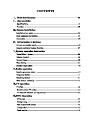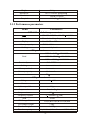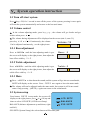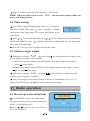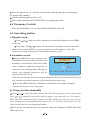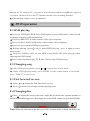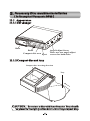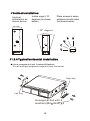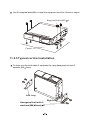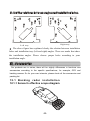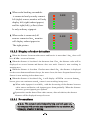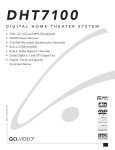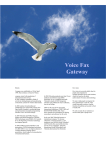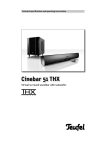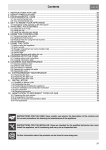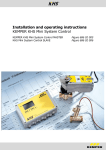Download Pyle PLDTVN65 Specifications
Transcript
VIDEO PLDTVN65 It is prohibited in law if you watch TV or other multimedia programs while driving. So for your safety, please do not watch programsor operate the instruments. The system is designed to aid you to back cars, we will not take Any responsibility if there is an accident when backing. There is laser in CD changer. There will be possibly an exposure of harmful laser if try to operate or adjust or make a performance control. Do not open the CD changer or try to make any change. It is very complicated, and it uses laser adapter to read information out of CD surface. Try to avoid the laser because of it is still there. Brief Introduction Thank you for purchasing this series of high quality AV products for automobiles. This product is a multi-function system developed by our company and special for high-level cars, business vehicles and special-use vehicles and has a car-carried control center concentrating entertainment, audio-visual, radar distance test, rear view and TV as a whole. This product also adopts professional car-carried suck-up DVD chip and can play DVD, MP3, VCD and CD. With high sensitive TV module, you can enjoy the every convenience brought by TV, know the world news and stock increase & decrease at any time and anywhere. This machine can control disc exchanger of CD & DVD, 50W car-carried special power amplifier and FM/AM digital tuning radio, providing satisfactory AV entertainment for the customers. It uses 6.5” LCD display with 16:9 proportion suitable for people's eyes, which has very wide visual angle in upper & down, left & right and its structural dimensions conforming with the mounting dimension of ISO TWO Din. This system bears the professional design of car-carrier products, intelligence of all the operations, and OSD menu display. And all the set parameters and location have automatic memory and can restore automatically. It also has video input/output interface and carbacking visual input to show the information at car backing automatically. Professional radar distance test module can be used alternatively, which makes the monitoring and entertainment be done at the same time and frees you of apprehensions in the rear. Wide band voltage design is applicable to the requirements of all types of automobiles. In order to correctly install and use this product, please read this manual attentively. Characteristics 2.1 Specifications 2.1.1 System parameters Items Voltage Current Working Temp. Store Temp. Video system Inputs Sizes Parameters DC 11V-14V 1.5A Amplifier off MAX 10 -10 60 -30 80 Auto PAL or NTSC One channels of video input/backing lens input (Comprise one channel of back running video) 178(W) 176(L) 100(H) mm -1- 2.6 kg 16:9 6.5 inches diagonal Weight Screen size Resolution 1200 234 pixels Dot pitch 0.136(H) 0.416(V) 2.1.2 Performance parameters Parameters Items FM/AM modulation parameters FM:87.5-108MHz AM:522 1611Mhz Modulation Phase-locked loop frequency modulation Display Panel LCD or OSD Memory capacity Seeking FM:16 AM:8 Automatic/by hand TV parameters VHF-L 48.25 Band 170.00MHz VHF-H 170.00 UHF 450.00 450.00MHz 863.25MHz PAL /NTSC Receive System Automatic/manual Seeking Memory method Automatic Memory capacity 40 channels Antenna resistance 75 CD parameters Voltage 11 14V Current < 1A Audio output Vol. 2 Vpp Output tracks Output resistance Frequency response SNR CD Changer Dims 2 tracks (R L) 600 5 20000Hz ( 1dB) 96 dB 230(L) 69.5(H) CD Changer weight 1.5Kg Disc box weight 0.17Kg Disc box capacity 164.5(W)mm 8 16 discs(8 discs Panasonic DP88 /12 disc) -2- VCD parameters Video output 1 Vpp Video system NTSC (default) or PAL DVD parameters Disc 12cm DVD/VCD/CDMP3/CD-R SNR >90 dB Dynamic area >90 dB Distortion <0.05% Definition >500 TV system PAL/NTSC Amplifier parameters Test voltage 13.8V Maximum power output 50W 4 4 Full power output 25W 4 4 Speaker resistance 4 Tone can be 4 8 Bass 100Hz 12dB Treble 10kHz 12dB 2.2 Functions Built-in function: in car DVD, 50W amplifier, DVD, VCD, CD,MP3,CD-R TV: Build in TV function, 40 channels restorable AM/FM receiver: 24 stations restorable Radar measure: radar measuring back sight system (optional) Monitor: introduce 16:9 6.5 inch TFT LCD monitor Automatic memory: All set characteristics and positions can be remembered automatically, and can be restored automatically. Display system: AUTO PAL or NTSC. Remote controller: remote controller can fulfill all function. Menu function: OSD menu can indicate all operations, and real-time is also available. Signal sources: AV input/output (comprise one channel of back running input). Back running detection: This system has back running video input, the input system Will be switched to back running input to monitor the back running process. -3- System Installation 3.1 Installation key points The product is specially designed for 12V vehicle, if installed in other vehicles, please install power Changer. To avoid short-circuit, it is strongly suggested to disconnect accumulator cathode before installation. This product should not be used without fuse. Do not connect with the mains directly with that of other electrical equipments. Do connect the ACC & BATT cord according to the installation instruction, or the instrument will automatically power off abnormally. And please remember to switch off the power supply after usage, or it will consume lot of the stored battery. The installation position should be chose in a place which will not effect the Operation of other electronic instruments, such as air-conditioner. 3.2 Host equipment installation Pay attention not to destroy or dirty instrument desk. Find a free slot in the instrument desk, clean up the inside for enough space. insert DVD player in the slot. Take out the host equipment and connect to power supply jack, video jack. Please refer to CD changer installation instruction.(Refer to 11.2) 3.3Connection Connect power cord ACC (red) to ignition switch. Connect BATT (yellow) to the circuit of accumulator. Connect back running cable (blue) to back running switch or back running lamp Circuit (12V is valid) Connect antenna and amplifier control cable. Connect all video cable to video inputs. Connect speakers to amplifier outputs (pay attention to color and polarity) Plug antenna-to-antenna jack. Connect CD changer control line (referring to CD changer installation) Check all connections. Clean up all cables for installation -4- -5- A/P Green BATT+ Yellow ACC Red GND Black BRAKE Blue/white BACK Blue Purple/Black Purple Right Back White/Black White Left Front Gray/Black Gray Right Front Green/Black Green Left Back Radar Input (Optional) Lens Input GND VCD changer Cable VCD changer Red CD AUDIO OUTPUT/R White CD AUDIO OUTPUT/L DVD VCD output 1\Antenna control is height effective 2\Amplifier control is height effective 3\Cassette should be grounded Caution: CD Audio input L (White) CD Audio input R (Red) AV Audio input L (White) AV Audio input R (Red) AV Video input (Yellow) Audio output (FL White) Audio output (FR Red) Audio output (RL White) Audio output (RR Red) Video output (yellow) Radio antenna input Yellow:: Video : channel Red: Right White: :Left channel With build-in Dolby digital, DTS or MPEG decoder TV antenna input 3.3.1 System connection diagram , Introduction to buttons 4.1 Buttons on monitor panel RADIO MODE AV SET M BAND S MUTE DVDS 1 Radio Play 11 Tract Switch/Band Select 2 CDC Play/Switch Display Data 12 Title Select/Last Disc 3 DVD Play/Switch Display Data 13 Language Select/Next Disc 4 TV Select 14 Back to Main Menu(DVD) 5 AV Select 15 Mute 6 Switch Power/LCD Angle Adjust 16 DVD Setup 7 17 System Setup Last Track/Last Station 8 Next Track/Next Station 18 Setup Control 9 Reverse/Frequency fine tune(-) 19 Volume(Down) 10 Fast forward/Frequency Fine tune(+) 20 Audio Control Switch 21 Volume(Up) -6- 4.2 Remote controller button functions LCD Angle adjust(-) LCD Angle adjust(+) LCD ANGLE Number buttons 1 2 3 4 5 6 DVD Language Select 7 8 9 Band/Track Switch 0 Language Title DVD/Title Self-search L/R Manual Memory/DVD Setup OSD Switch BAND MEMORY Seek MEN U OSD Last Track /Last Station/Left (DVD) Last Track Reverse/Frequency fine tune Down Fast forward/Frequency Fine tune(+)/Up DVD Main Menu Next Track /Next Station/Right PRE T NEX Source Mode Setup Mute (DVD) Next Track Audio Control Switch Signal Source Select System Setup Volume Adjust(+) Mute Volume Adjust(-) 4.2.1 Signal source selection Press the signal source selection key SOURCE on the remote board, the screen will display as the following picture, use or for switch, and press ENTER for confirmation of entering into the corresponding play mode (AV/CDC/TV/DVD/RADIO) AV CDC TV -7- DVD RADIO System operation instruction 5.1 Turn off /start system Press key (>2S) for 1 second to turn off the power of the system, pressing it once again will start the system automatically and restore to the last used status. 5.2 Volume control In the volume adjusting mode, press key weaker when press + , the volume will get louder and get . The volume during adjustment will be displayed on the screen (min. 0, max.31), press key + or Continuously, the volume Volume: 16 Can be adjusted continuously, see the right picture. 5.2.1 Bass adjustment Press MODE until the bass-adjusting mode is got, Bass : 0 the screen will display as the right picture, then adjust the bass effect with key +/- . 5.2.2 Treble adjustment Press MODE until the treble adjusting mode is got, Tre bl e : 0 the screen will display as the right picture, then adjust the treble effect with key +/- . 5.2.3 Mute Press MUTE to shut down the sound, and the system will go into no-sound mode, MUTE will display on the screen. Press UTE once again to leave the mute mode. The volume still can be adjusted under the mute mode, but system is still in no-sound status. Only pressing MUTE again can restore to the sound mode. 5.3 System setup Press button SET in any mode, the screen will display as the right picture, press or (18) up and LCD SETP down to select LCD SETP (LCD Screen Setup). BALANCE BALANCE (balance adjustment up and down, right SYS SETP and left.). SYS SETP (System Setup), the selected menu will become pink. 5.3.1 LCD Screen Setup Press SET to enter into menu setup, press or BRIGHT :32 COLOUR:22 CONTR :25 ANGLE :30 VIEW :WIDE (18) to select LCD screen setup, press (18) vertically to confirm into LCD screen setup. The screen will display as the right picture. The setup of brightness, color, contrast, angle and screen view (wide/zoom/center) can be done respectively. Press or or (18) to select up and down, the selected menu will become pink. Press (18)to make setup. Press SET again to exit system setup. 5.3.2 Balance adjustment up and down, right and left. Press SET to enter into menu setup, press or (18) to select Balance Adjustment Up &Down, Front L Front R Rear L Rear R (18) vertically to confirm Right & Left. press entering into Balance Adjustment Up &Down, Right & Left. The screen will display as the right picture. (18) respectively Press + will BALANCE move up and down, right and left to control the volume of the four channels up and down, right and left. The volume of the four channels will be the same when + is in the middle. Press SET again to exit system setup 5.3.3 System setup Press SET to enter into system setup. Press or (18) to select System Setup, press (18) vertically to confirm entering into system setup mode. The screen will display as the right picture. The blue screen, beep, car-backing, view switch, time displaying and time adjustment can SYS SETUP BLUE :ON BEE :ON BACK:ON TIME :ON TIME :ADJ OFF OFF OFF OFF be set up respectively. Press or (18) to select up and down, and the selected menu will become pink; press Or (18) to make setup. Press SET again to exit System When the blue screen is set to ON , and no visual signal is input, the screen will display in blue. Note: 5.4 Time setting Press SET to go into System Setup (refer to 5.3.3 in detail), and select TIME ADJ, press TIME ADJ (18) vertically to confirm 12:00 entering into time setup mode. The screen will display as the right picture. Press or (18) for time adjusting, press HOUR and MINUTE. Press or (18) for change-over selection between vertically after that to confirm and store the time setup, also return to System Setup. Press SET directly to exit without storing the setup. 5.5 Monitor angle adjust When the system is ON , short pressing can adjust the display angle to the preset angle or return to vertical mode. A.When the system is under non-DVD mode, the display angle status can be vertical preset angle; B.When the system is under DVD mode, the display angle status can be vertical preset angle max. angle. When the system is ON , pressing on the remote board can tune the display angel to bigger or smaller; The preset angle of the display can be set in the System Menu (refer to 5.3.1), under non-DVD mode, or also can be used to preset angle. Radio operation 6.1 Receive pre-stored stations Press RADIO to enter into radio mode and play back the pre-stored radio channels, please see the right picture. Press or to play the pre-stored last or next radio channel; RADIO FM - - M 2 90.6MHz M1 M2 M3 M4 M5 M6 M7 M8 Press the digital keys (1~8) on the remote board, directly play the corresponding pre-stored radio channel; Volume adjusting please refer to 5.2; Select other functions(AV,TV,DVD,CDC) to stop playing radio. 6.2 Frequency Switch Press button BAND, you can choose FM(FM1/FM2) and AM. 6.3 Searching station A. Manual search Press or , tune the radio frequency forward and backward by 0.05MHz each step; Pressing (>2S) or longer will initiate the automatic search or last/next radio channel; press SEEK or reverse search key to end manual search. The current receiving frequency will be displayed on the screen. B. Automatic search Pressing SEEK two times continuously (3S)under receiving status will enter into automatic search mode. Search for all the radio channels within the frequency in RADIO FM - - Seek 90.6MHz order and store automatically. During the search, the changed frequency will be M1 M2 M3 M4 M5 M6 M7 M8 displayed on the screen. After the search ends, the first searched channel will be played automatically and the current receiving frequency will be displayed on the screen. Pressing SEEK under the automatic search mode will end the automatic search and return to receiving status. 6.4 Store station manually Press or to select the radio channel No. (M1~M8) you want to store, then again Press or to manually search the radio frequency you want (refer to 6.3 in detail). When the radio channel has been found, press M, making the radio No. you want to store blinking and pressing M button once more in 3 seconds, which will store the radio channel into the corresponding Number This system can contains 24 preset channels, and store 8 channels of FM1, Fm2 And AM respectively. ,TV operation 7.1 TV play Press TV button to start TV signal receiving. Volume adjust refer to 5.2 Select other function( AV\Radio\DVD\CDC) to stop playing TV. 7.2 Receive preset TV stations Press TV button to watch TV, press or for playing preset next TV station or last TV station. Press number button(0-9) system will switch to that TV station after 3 seconds. Press button(0-4), screen will display X within 3 seconds, system will switch to XX , press once again the button channel automatically. The numbers of TV station depend on the TV signal. This unit can store 40 channels. 7.3 TV channel selection and adjustment A. Automatic search Press SEEK two times continuously (3S) under the TV playing status to enter into TV TV SEEK VHF: L channel automatic search mode. Search for all the TV channels within the frequency in order and store automatically. After the search ends, the first searched TV channel will be played automatically. Pressing SEEK under the automatic search mode will end the automatic search and return to the playing status. B. Tuning Press or , tune the TV frequency forward and backward by 50KHz ; C. Store the TV stations manually. Press or to select the TV channel No., then Press or again to manually search the TV frequency you want . When the TV channel has been found, press M, making the TV channel No. you want to store blinking and pressing M once again in 3 seconds, which will store the TV channel into the corresponding Number. This machine can pre-store 40 channels. , DVD operation 8.1 DVD playing Press key DVD, play DVD. Press DVD again or press OSD on the remote board to change to display OSD information. Press key M or TITLE on the remote rod to select captions. Press key S or LANGUAGE on the remote rod to select language. Press key A to return to DVD playing menu. During playing, press (18) to pause DVD playing , press it again to leave pause status. Press key DVD to enter or exit DVD setup (DVD will pause playing when entering into DVD setup). Select other functions (AV, TV, Radio, CDC)to stop DVD playing. 8.2 Changing song Under DVD playing status, press or to choose last or next track. Under DVD playing status, press press NEXT PRE on the remote board to last track, to next track. 8.3 Fast forward/reverse Press or button for fast forward or reverse. Press button for backing to normal playing state. 8.4 Changing disc Press to adjust the screen to the max. angle and reveal the disc ejection window, as shown in the following picture. Press again the on the DVD window to eject the DVD disc. DISC Note: When the indicator of the disc case is ON, it means a disc is inside the DVD case. 8.5 Track switch Under DVD mode, press BAND to change the sound channel. There are 3 selections (L/L, R/R, L/R) for sound channel change; the sound channel status will be displayed on the screen. If it is stereo(L/R) , the display will disappear after 3 seconds. , CDC operation 9.1 CDC playing Press key CDC, play CDC. Press CDC again or press OSD on the remote board to change to display OSD information. Select other functions (AV, TV, Radio, DVD)to stop CDC playing. 9.2 Changing song Under CDC playing status, press or to select last or next track. 9.3 Fast forward and reverse Press or continuously to make disc go forward or reverse fast, release them to end the fast forward or reverse and restore to the normal playing status. 9.4 Changing disc A. Manual change Press key M or S to play the last or next disc; Press the digital keys to play the disc in the corresponding case. B. Automatic change The system will change the disc automatically after the playing of one disc has ended. 9.5 Track switch Under CDC mode, press BAND to change the sound channel. There are 3 selections (L/L, R/R, L/R) for sound channel change, the sound channel status will be displayed on the screen. If it is stereo (L/R), the display will disappear after 3 seconds. 9.6 CD changer operation 9.6.1 Insert discs Place the box with the side which has CD symbol upward. Draw out plate one by one to stop positions. Place discs on the plates in sequence. Push forward the plates into box until you hear a sound of click. To avoid accidental failure, place only one disc on one plate. 9.6.2 Remove discs Draw out disc plates out of CD changer to stop position, take out of discs with hands. Take CD changer with care, if the disc insertion position faces downward, there may be a risk of slipping disc out of plates. 9.6.3 Insert disc box Glide the door leftward until the door is opened widely with a sound of click. Check equipment top and the direction of disc insertion, push CD changer inside gently until a sound of click. Close door until you hear a sound of click. Make sure to close CD changer door closely to prevent dusty enter. 9.6.4 Remove disc box Screw ignition key turn on receiver power. Open glide door. Press ejection button , CD changer will be ejected out. Draw out CD changer according to arrow direction, until CD changer glides out of equipment. CAUTION: If in any case, the CD changer can not be draw out, press RESET . button and push the CD changer inside with strength, then press ejection button , AV operation 10.1 AV play Press AV button, start playing AV select other function(TV Radio DVD CDC),stop playing AV. Note: The AV input channel is commonly used with car-backing scene, if you use AV function, please set the BACK in Sys Setup to OFF (refer to 5.3.3 in detail) . 10.2 Backing with backsight If you want to use the rear-view function at backing, please set BACK in Sys Setup to ON (refer to 5.3.3 in detail). If the AV interface loses efficacy, the signal can not be input. When the car converters into BACK, no matter what condition the system is in, it will automatically transfer to back view display, the screen will display BACK (car backing signal input). After leaving the BACK mode, all the functions of the system will restore automatically. , Necessary Disc machine installation In Example of Panasonic DP88 11.1 Appearance 11.1.1 CD changer C B A H V Door Angel Adjust Screw There are two angel adjust screws for both sides. Reset Compact disc area Eject 11.1.2 Compact disc and tray Compact disc inserting direction Tray LA ITA IO c UD Dis D IG CO MP AC T CAUTION Do not use a disc with 8cm diameter. Tray should be placed in the right position before inserting compact disc. 11.2 Installation guidance 11.2.1 Installation location When the temperature in car is too high, do not install this instrument on rear undercarriage to avoid the problems, in case it is caused by the contact with it. The following locations also should be avoided, Direct sunshine hot air from heater or other high temperature places. Not safe or heavily vibration. Too much humid, dirty or dusty. 11.2.2 Installation work According to your selected installation angle, use a screwdriver to adjust the angle-adjustment screw to a position of V or H When set to vertical position Choose V position. When set to horizontal position Choose H position. H A B C This equipment has 5 positions for your choice A)Horizontal b) Vertical c) A 22.5 degrees d) B 45 degrees e) C 67.5 degrees V The following data is for your reference in installation. Angel Adjust Screw 11.2.3 Installation angle Horizontal installation The instrument should be placed as follows. <10 degrees <10 degrees C B A H V H A B C V Incline angle is less than 10 degrees. (As shown in top figure.) Place screws in same positions in both sides (as shown in left figure). -18- Vertical installation Vertical installation as shown below Incline angel <10 degrees (as shown below) Place screws in same positions in both sides (as shown below) <10 degrees A H B C V 11.2.4 Typical horizontal installation Use a hexagonal bolt with 2 washers(M4 8mm) Fix left and right installation trays onto host instrument. Right tray C B A H V Left tray Hexagonal bolt with 2 washers(M4 8mm) 4 -19- Choose position to install fix trays with double sided adhesive tape. C B A H V Double sided adhesive tape 2 Tray 2 Cut a small cross on carpet in the position, which is right towards the M5 bolt on tray. Carpet Tray 2 Fix both tray and tape onto installation plate under carpet. -20- Use 4 hexagonal bolts(M5) to install the equipment onto the 4 holes on carpet. 4 AA HH CC BB Exagonal bolts(M5) VV Carpet 11.2.5 Typical vertical installation Fix trays onto the both sides of equipment by using hexagonal bolt with 2 washers (M4 8mm) Left tray Right tray Hexagonal bolt with 2 washers(M4 8mm) 4 11.2.6 The relations between angles and installation holes. H B C V A B V V C C B C B A H V A A H H Right tray Left tray The above figure has explained clearly the relation between installation holes and installation tray (left and right) angles. There are marks that show the installation angles. Please choose proper holes according to your installation angle. , Accessories Our products are in series; there will be slightly differences in functions and accessories according to the specific specifications, for example, GPS and backing camera. So for your own interests, please check all the accessories and packing list. 12.1 Backing radar installation 12.1.1 Sensor's effective scope diagram Br i ak Sl -22- ng ow ar do ea . wn a W i rn ar ea ng ar ea 12.1.2 Sensor's installation position 50-70cm 60-80cm According to the quantity installed, the positions can be as follows 25cm 25cm 30-35cm 30-35cm 63cm 63cm Remark: The final installation position can be adjusted slightly according to you car dimensions. 12.1.3 the requirements and method of installation Sensors should be inserted vertically into rear bumper as the arrow's direction. Any direction's inclination will affect the usage. Vertical Horizontal 12.2 Backing radar usage When backing car signal cable is connected properly, radar function will be started automatically when you backing your car. 12.2.1 Signpost display NO-V When radar is not connected, Monitor can only display ordinary signpost(yellow), Which as shown in right picture. When radar backing car module is connected and you only connect 0.8M left (right) sensor, monitor will only display left (right) radar signpost, and for right(left) (yellow), there Is only ordinary signpost. When radar is connected, all 0.8M sensors connected too monitor will display radar signpost as The right picture. 12.2.2 Display of radar detection When the distance between radar sensor and barrier is more than 1.6m bea FAR there will on screen bottom. When the distance is less than 1.6m but more than 1.2m the distance value will be displayed on screen bottom and buzzer does not work. Sensor is now working in warning area. When the distance is less than 1.2m but more than 0.2m the distance is displayed on the screen bottom and buzzer beeps, the more closer, the more frequent buzzer beeps. Sensor is now working in slow down area. When the distance is less than 0.2m it will display STOP! on screen bottom buzzer gives out continuous sound sensor is now working in stop area. When radar signpost is available with the decreasing of the distance between radar sensor and barrier, red signpost goes down gradually. When the distance increases, green signpost goes upward. System takes out the data of four radar sensors, after calculation, the shortest distance will be displayed on top of screen. 12.3.1 Precautions The system is only designed to help you back your car our company will not take any responsibilities for any accident. So, please pay attention in driving. Detection can be affected by: Smooth When in a smooth slope, signal can be reflected out. When in the near of a Smooth global object smooth spherical object, signal can be reflected out. When in the near of a sound Sound absorption cotton like object absorption cotton like object, signal can be absorbed greatly. After installation, please first Confirm the function, then use. XIII Precautions 13.1 Precautions when using the product Don't operate this product when driving. Don't insert the coins or some little things. Screw and other metal things should be far away from the Video mechanism and discs. Please don't try to repair. The display screen is composed of lots of precise electronic components. They'll be broken or cracked if disassembled or refitted. If the failure happens, please turn off the power supply immediately and notify distributors or us. Please don't let the display screen incur the pollution like dampness, dust, stream, lampblack, etc. Please don't use thinner or other chemical cleaner to wipe the surface of the display screen. The dirt should be wiped off by using soft cloth. Please don't let the display screen be disposed in insulation. If water or other substances enters into the product, please turn off the power supply immediately and contact the distributors or us. Please turn off the power supply first when you plan to clean the machine. The working temperature of this product is 0oC 60oC. The product is specially designed for vehicle, which is equipped with a 12V -25- 13.2 Precautions on CD Dirt, dust, scratching and bended disc will result in operation error. Don't place the disc on the object with edge. Don't scratch the disk. Don't bend the disc. The disc should be taken out when it is not in use. The disc should not be placed at the following places The places in straight sun shine. The dirty, dusty and damp places. The places near the heater of automobiles. On the seat of automobiles or the plate of instruments. Don't use these discs, like heart-shape, octagon shape, etc. Clearing discs Use the wet soft cloth to scrub the surface of the disc. If the disc is fairly dirty, use the damp soft cloth with propanol to scrub it gently. Don't use solute like gasoline, thinner, cleaner often used for disc, as they'll scratch the surface of the disc. XIV Before calling service, first check the following table for possible problems to have slightly check or adjust. It might seem to solve the problems and make the unit come back to order. If you are doubtful of this following table or solve the problems ineffectively following these help, consult the professional service center. Warning: It is very complicated. Do not open the CD changer or try any repair. Problem LCD screen no any display No sound Possible cause The power switch and gniting Switch are not switched on. Solution Set the switches to ON. Connection wire is loose Reconnecting Fuse is burnt out Replace with new fuse. The system is in UTE mode. Connection wire of the speaker is Loose. Leave the MUTE mode. Reconnecting Possible cause Problem Solution No sound The speakers is damaged. Replace with new peakers No image The disc is not put in the proper position. Put the side with label upward on the tray. The disc is dirty or damaged. Try other discs. Operation is failure. The sound skips The functions are locked Pull out the power plug, and insert after 10 seconds. The disc is dirty or damaged. Try other discs. The master control unit is not properly mounted. Ensure the master control unit is fixed firmly. The sound skips The screw adjust angle from vibration Mounting screw of the disc in marked V or H should not fastened in right direction. XV be adjust to the right mounting direction. Packing list NO Items DVD Host equipment CD changer QTY Memo 1set 1set Options Remote controller 1pc Power audio output wire 1 strip Connecting wire from the controller to disk 1 strip Radar/Lens input wire 1 strip Battery of remote controller 1pc Options Accessories of changer machine 1set Left & right Mainframe spare parts (screw, etc) 1set Manual 1pc Options