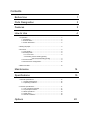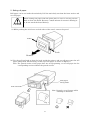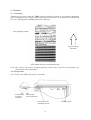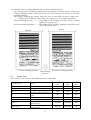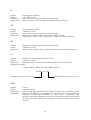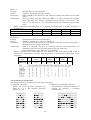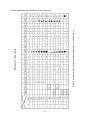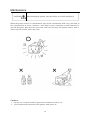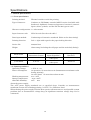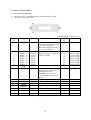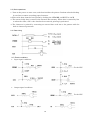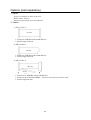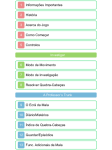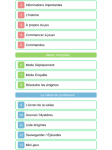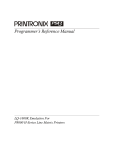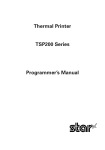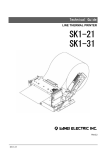Download SANEI ELECTRIC ?TP-5820A Instruction manual
Transcript
μTP-5820A μTP-5824A INSTRUCTION MANUAL Before using the printer you must read this instruction manual well for proper operation. Be sure to save this manual and keep it at hand. Precautions on Handling the Printer When incorporating our product in another system or unit, the system must be so designed so that the customer's final product and system are not defective due to any faults caused by our product and the corresponding delivery must be performed. When incorporating our product in another system or unit, please consult with our sales office. We shall not assume any responsibility with respect to damage and loss occurring due to use of the product without our consultation. If a fault occurs for any reason, please be aware that the product shall basically be replaced up to a limit such that the extent of replacement does not exceed the product value or its equivalent. In addition, we shall confirm the faults and then take swift action when replacing the product in question. Contents Before Use 1 Parts Designation 3 Features 3 How to Use 4 1. Preparation......................................................................................... 4 1-1.Unpacking................................................................................. 4 1-2.Part functions ............................................................................ 4 1-3.Outer dimensions...................................................................... 5 2.Setting roll paper ................................................................................. 6 3.Functions............................................................................................. 8 3-1.Test printing .............................................................................. 8 3-2.Printing mode............................................................................ 8 3-2-1.Front view......................................................................... 8 3-2-2.Setting correct standing printing and reversed standing printing ............................. 9 3-3.Control codes............................................................................ 9 3-4.Character font configuration.................................................... 12 4.Data code table ................................................................................. 13 Maintenance 14 Specifications 15 1. General specifications...................................................................... 15 1-1. Printer specifications.............................................................. 15 1-2. Operating conditions .............................................................. 15 2. Interface specifications..................................................................... 17 2-1. I/O connection terminals ........................................................ 17 2-2. Input/output functions............................................................. 18 2-3. Basic operations .................................................................... 19 2-4. Data timing............................................................................. 19 2-5. Electric conditions .................................................................. 19 Options 20 Before use CAUTION (Observe precautions for safe use) Just after printing, the printer motor becomes hot and dangerous. Do not touch it directly. Set the operating power supply to 5Vdc±5%. An extremely high current flow may cause a fire. Precautions on Use • • • • • • • • Use the specified DC power supply (+5Vdc 3A). An extremely high or low voltage may cause a malfunction. Take care not to mix excessive noise in the power line. When wiring the power line, fully consider the line impedance. Printing with no sheet loaded may cause a malfunction. Avoid such unloaded printing. Do not drop or bump the printer. Absolutely avoid disassembling or repairing the printer yourself. Do not moisten the printer with water. When using the printer, do not remove the panel. Pulling a printing sheet from the insertion slot in the reverse direction may cause a malfunction. If an abnormality is found in the printer (when a strange sound or odor is issued), immediately turn off the power supply. Determine whether or not the abnormality remains and consult with the shop where you purchased the product or us. Precautions on Handling Thermal-Sensitive Paper The thermal-sensitive paper has been specially treated with a chemical agent and is colored by thermal chemical reaction. Fully heed the following: • Store paper in a dry, cool, or dark place. • Do not scrub paper hard with a solid substance. • Do not place it near an organic solvent. • Do not leave paper in contact with PVC film, an eraser, or adhesive tape for a long period of time. • Do not overlap it with diazo paper or wet copy paper just after copying. • When gluing paper, do not use chemical paste. • Adhesive tape may discolor thermal-sensitive paper. Use double-faced tape to join the rear surfaces. • Touching paper with a sweaty hand causes your fingerprint to be marked on the paper or the record to become blurred. • When using paper as a receipt for a customer, clarify that it is thermal-sensitive paper and print the precautions for storage on the sheet. • Use specified thermal-sensitive paper. 1 Location l Use your printer in a horizontal to vertical place. l Using or storing your printer in the following places may cause a malfunction. Avoid dusty places or a places with excessive particulates. Avoid places whose temperature is 40°C or higher. Avoid places with much water or oil. particulates. Avoid places subjected to strong vibration. Avoid places whose temperature is below 0°C Avoid places where the relative humidity is 80% or greater. Avoid places where electromagnetic noise or corrosive gas is generated. Avoid places subjected to direct sunlight. Avoid places subject to abrupt temperature changes and where condensation can occur. l When using your printer in a very dusty location, attach the dust-proof cover to the printer, locate an air ventilation hole in the system you incorporate the printer in, and take other measures against dust. 2 Parts Designation Mounting screw for main body fitting Main body case Main body Panel Main body fitting PAPER LED (No sheet LED) Lock lever Paper cutter Printer rear side FEED switch . I/O connector Features: uTP-5820A/24A incorporates data memory and a character generator. It is an ultra-small thermal printer that prints data input from a computer or the other host systems via a thermal-sensitive printing method. It has the following features: Design/ mechanism The printer is contained in a compact case and can be mounted in a horizontal to vertical location. It needs little space for mounting owing to its small size and one-touch operation. Printing The thermal-sensitive printing method eliminates the need for consideration of the surroundings and issues almost no noise during operation. The character size is 7 x 5 in and they are clear. Functions and Power supply The printer enables positionally correct or reversed printing as well as double-sized printing. It stores roll paper inside the main body. It is available with a no-sheet sensor. It allows test printing. The operating voltage is +5Vdc±5%. It applies no-load with the system with low power consumption. Further, it is highly reliable because it is available with a power protection circuit. 3 How to Use 1. Preparation 1-1. Unpacking After unpacking the product, ensure that the main body and accessories are all found. Main body (μTP-5820A or 24A) 1 Main body fitting 1 Main body fitting mounting screw 2 Thermal-sensitive paper (incorporated in the main body, P-58-15) 1 volume Instruction Manual 1 volume A variety of thermal-sensitive paper is available from us. 1-2 Part functions • FEED switch Pressing this switch consecutively feeds paper while it is pressed. * Turning on the power with the switch pressed performs test printing. • PAPER LED Paper end (PE) LED that goes on when no roll paper is found. • Sheet cutter Used for cutting roll paper * Paper can be cut by slightly lifting roll paper up and pulling it. 4 1-3. Outer dimensions Unit: mm Mount hole dimensions • Main body fitting Inner dimension:111.5 Inner dimension:99 Unit: mm 5 2. Setting roll paper Roll paper can be set inside the main body. Pull the main body out from the front surface and set roll paper. When setting roll paper with the power ON, be sure to use the pull-out knob to draw the board. Because a small amount of current is flowing in it, do not touch the board directly. Caution (1) While pushing the lock levers on both sides of the panel, remove the panel. Push Push Remove (2) Use the pull-out knob to draw the body inside the printer, and set roll paper onto the roll paper fixing shaft. (Horizontally cut the tip of roll paper as shown in Figure 1.) Note: The pasted section of roll paper does not accept printing, so cut roll paper for the corresponding section without the pasted section. Roll paper fixing shaft Pull-out knob Note: Properly set roll paper while checking its direction. Fig. 1 6 (3) Pull out roll paper to this side and turn on the power supply. While pressing the FEED switch, insert the tip of roll paper with it straight so that it can be set horizontally with the wall surface of the sheet insertion slot. Note: If paper is bent, it may cause jams. If roll paper is not engaged with the roller, no paper is fed. Insert paper deep enough to reach the roller. Continuously press the FEED switch until roll paper comes out from the printer head section. Inner case FEED switch Printer head Main body case Roller Printing surface Sheet insertion slot Roll paper Roll paper fixing shaft (4) Place the tip of roll paper that has come out on the outer side of the sheet cutting outlet of the panel and set the inner case and panel in the case. 7 3. Functions 3-1. Test printing Turning on the power with the FEED switch pressed will result in test printing beginning after feeding paper by one line without printing. All characters are printed once, and then 10 lines of a zigzag pattern (0FEH) patterns are printed. Test printing sample Paper feeding direction μTP-5820A (Correct standing printng) Note: The correct and reverse standing printing switch can be used for test printing in a positionally reversed position. 3-2. Printing mode 3-2-1. Front view (When the panel is removed) Positionally reversed printing Positionally correct printing Correct/reverse standing switch 8 FEED switch 3-2-2 Setting correct standing printing and reversed standing printing After turning power ON during initialization, the printer checks the correct and reverse standing printing switch on the left side of the circuit board to set correct or reversed standing printing. Note: When changing the setting, enter the reset or turn OFF the power supply once. Neglecting to do this does not change the setting even by changing the switch. Correct standing printing .............Correct/Reversed standing printing switch Correct (Right side towards you) Reversed standing printing ...........Correct/Reversed standing printing switch Reversed (Left side towards you) Printer Printer Correct standing printing 3.3 Paper feeding direction Reversed standing printing Control codes The μTP-58 series provides the following control commands. Function code Name LF CR Line feed Carriage return Double-size enlarged SO printing mode specification Double-size enlarged mode SI reset CAN Cancel ESC+”S”+n1+n2+n3+n4 Bit-image graphic Special character ESC+”c” specification International character ESC+”R”+n specification 9 Hexadecimal code <0A> <0D> Decimal code <10> <13> Reference page 10 10 <0E> <14> 10 <0F> <15> 10 <18> <1B><53> <24> <27><83> 10 11 <1B><63> <27><99> 12 <1B><52> <27><82> 12 LF [Name] [Code]: [Function]: [Operation]: Printing-paper feeding <0A> H or <10>D Prints data in the printer buffer and feeds paper. When no data is found in the printer buffer, paper is fed only. CR [Name] [Code] [Function] [Operation] Printing/paper feeding <0D>H or <13>D Prints data in the printer buffer and feeds paper. When data preceding <CR> is not found, nothing is done, When data + <CR> + <LF>, prints data + <CR>, and <LF> is ignored. SO [Name] [Code] [Function] Double-size enlarged printing mode specification <0E>H or <14>D With the code entered, data is printed in double-size enlarged characters. SI [Name] Double-size enlarged printing mode reset [Code] <0F>H or <15>D [Function] Resets the double-size enlarged printing mode by entering the code. [Example of coding] Lprint chr$(14);" ABC"; chr$(15);" DEF";chr$(13) ABCDEF Enlarged size characters (7 x10) Ordinary size characters (7 x 5) CAN [Name] [Code] [Function] [Operation] Cancel <18>H or <24>D Clears all the data stored in the data buffer and waits for the next data entry. When SO, SI, ESC+"S" + n1n2n3n4 has been entered in the data buffer, the function is cleared. However, ESC +"c", ESC +"R" + n performs a flag operation when this command is entered, it is not entered in the data buffer, so that the previous state is not resumed even when a CAN code has been entered. 10 ESC +"S" + n1 + n2 + n3 + n4 + DATA [Name] [Code] Bit image mode (Graphic mode) <1B>H + <53>H + n1 + n2 + n3 + n4 + DATA or <27>D + <83>D + n1 + n2 + n3 + n4 + DATA [Function] Ordinarily, character printing is performed, but by receiving specific control codes and data according to the stipulated procedure, bit-image graphic operation and operation in which characters and bit-image graphics are mixed are possible. [Operation] How to control the soft graphic mode is to use the [ESC(1BH) + "S" (53H)"] and a 4-digit figure following it to declare the bit image graphic length beforehand. After data printing, the original state is resumed. Note: The inter-line space exists. ESC + "S" + n1 + n2 + n3 + n4 + graphic data Example: When feeding 192 bit image data items 1BH, 53H, 30H, 31H, 39H, 32H, - - - - - - - - - - - - 192 data items n1 + n2 + n3 + n4 is always a 4-digit integer. When data not conforming to the format has been entered, the instruction is not executed and processing stays as is. Example: Good 0012 0007 Bad 00AB 024 Data is not an integer. Data is not a 4-digit figure. The relationship between the graphic data bit and printer head dot is as shown below. An example of the sof graphic mode is as shown below. Example: 41H(A), 42H(B), 1BH(ESC), 53H(S), 30H(0), 30H(0) 30H(0), 33H(3), 41H(A), 42H(B), 43H(C), 43H(C) ◎ : Printing is not performed because it is an unassigned dot. (Data) (Dot) D0 D1 D2 D3 D4 D5 D6 D7 - Unassigned First dot Second dot Third dot Forth dot Fifth dot Sixth dot Seventh dot ○○○○○○○○○○○○○○○◎○◎○○○○○○○○ ○○●○○○○●●●●●○○○○●●○●●●○○○○ ○●○●○○○●○○○○●○○○○○●○○○●○○○ ●○○○●○○●○○○○●○○○○○●○○○○○○○ ●○○○●○○●●●●●○○○○○○●○○○○○○○ ●●●●●○○●○○○○●○○○○○●○○○○○○○ ●○○○●○○●○○○○●○○●●●●○○○●○○○ ●○○○●○○●●●●●○○○○○○○●●●○○○○ ※※※ ↑ (Graphic section) In the soft graphic mode, data overflow from a line is printed on the next line. When a character code other than "S" is entered or a format of n1 to n4 is incorrect, the instruction is invalid, and the graphic data following it is printed as a character code. 11 ESC +"c" [Name] [Code] [Function] Special character specification <1B>H + <634>H or <27>D + <99>D F9H to FDH in the character code table are changed as shown in the table below. [Operation] This is a toggle operation. Executing ESC + "c" again resumes the original state. However, this change is performed every one line. In one line, "市" and "Σ”, or "区" and "μ"、etc. cannot be used. It is not influenced by the CAN code. When a character code other than "c" is entered, the instruction is invalid, and data is printed as is. Code H9H FAH FBH FCH FDH Character at initial time 市 区 町 村 人 ESC + "c" Σ μ Ω π δ ESC+"R"+n [Name] [Code] [Function] International character specification <1B>H + <52>H +n or <27>D + <82>D + n The international character set is changed. Part of the character code table is changed with set country characters. [Operation] Once it is changed, the state is retained until the next command to be changed is entered. It is also not influenced by the CAN code. Upon initialization, the character set is JAPAN. When a character code other than "R" or a numeric value other than n=0H to 6H is entered, the instruction is invalid. Data is printed in international characters as set previously. Country Country Country Country n N n n name name name name JAPAN 0 GERMANY 2 SWEDEN 4 U.S.A 6 FRANCE 1 U.K. 3 ITALY 5 3-4 Character font configuration The character font is configured as 8 x 6 dots as one unit. (2) Double-size enlarged character (1) Ordinary character Almost all of the character patterns are The double-size enlarged character is made of 7 x 5. The illegible character printed by printing a character pattern twice. pattern is 7 x 6. ○○○○○○ ○○●○○○ ○●○●○○ ●○○○●○ ●○○○●○ ●●●●●○ ●○○○●○ ●○○○●○ ○○○○○○ ●●●○○○ ●○●○○○ ●●●●●● ●○●○●○ ●●●○●○ ○○○○●○ ○○○●●○ ○○○○○○○○○○○○ ○○○○●●○○○○○○ ○○●●○○●●○○○○ ●●○○○○○○●●○○ ●●○○○○○○●●○○ ●●●●●●●●●●○○ ●●○○○○○○●●○○ ●●○○○○○○●●○○ 12 Low-order bit High-order bit The character inside the parentheses denotes a control code. Character code table 4. Data code table (An undefined code is ignored.) 13 Maintenance CAUTION When holding the printer, take the fullest care while handling it. When the printer surface is contaminated, wipe off the contaminant with a dry soft cloth. If the contamination is severe, immerse a soft cloth in water containing a small amount of a neutral detergent. Wry the water out of the cloth well and wipe the printer surface with it. Then, wipe the surface with a dry cloth. Cautions: • • Do not use a volatile chemical agent such as thinner, benzene, etc. Never moisten the internals of the printer with water, etc. 14 Specifications 1. General specifications 1-1. Printer specifications Printing method: Thermal-sensitive serial dot printing Type of character: Conforms to JIS-C6220, extended ASCII version (available with katakana), alphabetic characters (uppercase, lowercase), numeric figures, kana, symbols, and the like for 250 types in total Character configuration: 7 x 5 dot matrix Input character code: JIS 8-bit code (See the code table.) Data input method: Conforming to Centronics standards. (Refer to the data timing). Printing direction: Left -> right with regard to the paper feeding direction. Service life: 500,000 lines Weight: About 490 g (including the roll paper and the main body fitting). Model name Character dimensions (in mm) μTP-5820A 2.4×1.5 μTP-5824A 2.4×1.3 Number of character digits (digits/line) 20 2-dot space 24 2-dot space Printing speed (lines/sec.) About 0.8 About 0.8 1-2. Operating conditions Operating voltage: Power consumption: Working temperature: Storage temperature: Allowable humidity: + 5Vdc ± 5% At operation: No more than 3.0A (instantaneous maximum value during printing) At wait: About No more than about 50 mA 0 to + 50℃ -40 to + 60℃ 40℃ 85% About the power supply: The μ TP power supply standards are as specified above. Consider an instantaneous maximum current of 3.0A during printing. (+5V-VP, Vcc, GND・four lines) When sharing the power supply with the host system, take measures to avoid possible system problems due to instantaneous voltage drop (A significant transient voltage drop can be estimated). 15 l POWER ON conditions of the internal circuit With power ON, the voltage level is detected and the circuit is initially reset under the following conditions: * Time cycle Power On Detection Reset l Resetting conditions with POWER DOWN during operation If power voltage fluctuation arises as follows, the circuit is reset like with POWER ON RESET: Reset 16 2. Interface Specifications 2-1. I/O connection terminals • • Connector plug 4234-0001LCSC (manufactured by 3M) I/O connector signal layout ______________________ Terminal No. 1 3 5 7 9 11 13 15 17 19 21 Name Direction _________________ Input STROBE DATA DATA DATA DATA DATA DATA DATA DATA 0 1 2 3 4 5 6 7 _________ ACK BUSY Input Input Input Input Input Input Input Input Output is Active Low) Name Return GND Return GND Return GND Return GND Return GND Return GND Return GND Return GND Return GND NC 22 NC Output Input Signal indicating whether or not data is acceptable With the fall of the STROBE signal, data is accepted and then becomes Active. Paper end signal Paper feed signal − − − − 25 _______________ Output Error processing signal − − 26 _______________ Input Initialize signal − − 28 30 32 34 VP GND 23 24 PE ____________ FEED ERROR RESET Vcc GND Output ( Signal name Description Terminal No. With the fall of the 2 command signal for reading data, data is latched. The pulse amplitude must be 0.5 μs or higher. 8-bit parallel data signal. 4 When the data is 1, "HIGH". 6 When 0, "LOW". 8 10 12 14 16 18 Data input end signal 20 27 Input +5Vdc circuit power supply 29 Input Power supply GND 31 33 VP Input +5Vdc printer power supply Note: Be sure to connect all the power-supply terminals (27 to 34.) 17 VP 2-2. Input/output functions ________________ 1. STROBE [input] Command signal for reading data At the fall of the signal, data is latched. 2. DATA0 to 7 [Input] 8-bit parallel data signal 3. BUSY [Output] Signal indicating whether or not data is acceptable. ______________ ___________ Note: During paper insertion, READY is established after the FEED OFF though the paper has not completely reached the top. So shake by hand after paper has been fed completely. _________ 4. ACK [Output] Data input end acknowledge signal. After the signal is output, data is acceptable. 5. Paper end signal (PE) [Output] When the thermal paper remainder becomes the amount equivalent to 7 lines (about 27 mm) from the top section, the PE terminal is at the "HIGH" level, and LED is ON. At this time, the BUSY output is HIGH. Note: At paper insertion, data entry performed unloaded (empty) printing when the LED is OFF and paper has not completely reached the top. ___________ 6. Paper feed signal (FEED) [Input] The FEED switch is provided at the panel. Paper is fed as long as the switch is pressed during roll paper insertion. However, this signal is ignored during printing or when an input signal data of no less than one character has been received. ___________ At the I/O connector, the FEED is provided. (dedicated to the switch input) When the printer head is in the home position (far right), the "LOW" level signal is confirmed and paper is fed by line. While the switch is ON, paper is fed. It requires the 100 μs or more duration of the LOW level. ______________ 7.Error signal (ERROR) [Input] When an error condition (paper clogging and the like) occurs during printing or paper feeding, output to the printer mechanism is turned OFF. In addition, the error output is at "LOW" level, and the BUSY output is at the "HIGH" level. Data is not receivable. To reset the error state, enter the RESET signal or turn OFF the power supply once. _____________ 8. Reset (RESET) [Input] Like in POWER ON resetting, the printer is initialized. All the input data is cleared by the LOW level signal, and paper is fed by line. 18 2-3, Basic operations 1. Turn on the power or enter reset, and then initialize the printer. Perform unloaded feeding by one line to remove recording paper looseness. ________________ _________ 2. Enter 8-bit data from the host system by shaking the STROBE and BUSY or ACK. 3. The entered 8-bit data is stored in the internal data memory. When data is entered by line or when the <CR>, <LF> code data has been entered, printing is performed. 4. The character is printed by converting an entered data code into a dot pattern with the built-in character generator. 2-4. Data timing 2-5. Electric conditions • Input signal conditions To the CPU • Output signal conditions To the CPU 19 Options (sold separately) 1. Paper Paper is available in units of 20 rolls. Model name: P-58-15 Thermal paper black color development 2. Cables 1). PK-1 (cable 1) 34-core • Connector: HIF3BA-34D-2.54R (Hirose) • Cable length: 500 mm 2) PK-2 (cable 2) 34-core • Connector: HIF3BA-34D-2.54R (Hirose) • Cable length: 500 mm 3) PK-3 (cable 3) 26-core 8-core • Connector A: HIF3BA-34D-2.54R (Hirose) • Connector B: 57F-40360 (DDK) ... Pressure-fit connector for flat cable • Cable length:500 mm 20 For inquiries: 171-0014 Taisou Ikebukuro Building 5F, 2-61-1, Ikebukuro, Toshima-ku, Tokyo, Japan Phone: +81-3-3986-0646 (representative) Fax: +81-3-3988-5876 Opens at 9:00 am and closes at 5:00 pm (except 12:00 to 1:00) (Closed on Saturday, Sunday and national holidays.) V1.0 0109 21