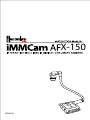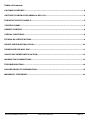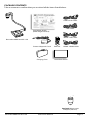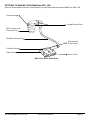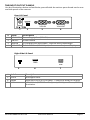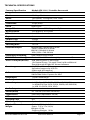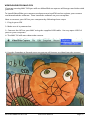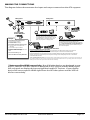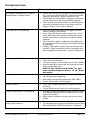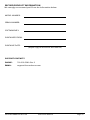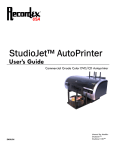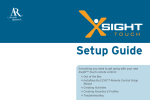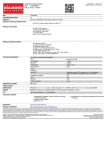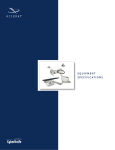Download Recordex iMMCam AFX-150 Instruction manual
Transcript
X-150 ENGLISH Thank you for choosing a Recordex iMMCam AFX camera for your presentation needs. Our iMM line of products are developed specifically to enhance the interactive multimedia experience of any presentation. Copyright © 2011 by Recordex USA, Inc. All rights reserved. Reproduction or adaptation without prior written permission is prohibited, except as allowed under copyright laws. Disclaimer The information contained in this document may change without notice. The product warranty is defined on page 16. No part of this document should be construed as constituting an additional warranty. Recordex shall not be liable for any errors or inaccuracies contained in the document. Under no circumstances is Recordex USA liable for direct or indirect damages arising out of the use of this product or documentation. Trademarks Recordex is a registered trademark of Recordex USA, Inc. iMMCam is a trademark of Recordex USA, Inc. Macintosh is a registered trademark of Apple Computer, Inc. Microsoft, and the Windows Operating System are trademarks of Microsoft Corporation. All other trademarks, product names or companies mentioned in this document are used for reference and clarification only and may be the registered marks or property of their respective owners. FCC Notice (Class A) This device complies with Subpart J of Part 15 of the FCC Rules. Operation is subject to the following two conditions: (1) this device may not cause harmful interference, and (2) this device must accept any interference received, including interference that may cause undesirable operation. Warning - This is a class A Product. In a domestic environment this product may cause radio interference in which case the user may be required to take adequate measures. CE Class A (EMC) Notice This product is intended for use in a commercial, industrial or educational setting and environment. It is not intended for residential home use. Warning - This is a Class A product. In a domestic environment this product may cause radio interference in which case the user may be required to take adequate measures to correct the interference. RECYCLE PROPERLY This device should not be disposed of with other household waste. It should be discarded through an authorized recycling center able to accept electrical and electronic waste. CAUTION WARNING - TO REDUCE THE RISK OF FIRE OR ELECTRIC SHOCK, DO NOT EXPOSE THIS APPLIANCE TO RAIN OR MOISTURE. CAUTION - RISK OF ELECTRIC SHOCK - Do not attempt to service unit. Do not remove cover. There are no user-serviceable parts inside the unit. Unit should be returned to the manufacturer for service. Precautions When Using Ÿ Do not use on unstable tray, table, or cart. Use only on stable surface. Ÿ Do not use near water, steam, or excessive direct heat source. Ÿ Only use the power adapter provided by the manufacturer. Ÿ Always unplug the document camera before cleaning any part of the camera. Ÿ Unplug the device when not in use for long periods of time and during electrical storms. Recordex iMMCam AFX-150 Instruction Manual Page 2 Table of Contents PACKAGE CONTENTS.............................................................................................................4 GETTING TO KNOW YOUR iMMCam AFX-150......................................................................5 THE INPUT/OUTPUT PANELS.................................................................................................6 CONTROL PANEL.....................................................................................................................7 REMOTE CONTROL.................................................................................................................8 SPECIAL FUNCTIONS..............................................................................................................8 TECHNICAL SPECIFICATIONS.................................................................................................9 DEVICE DRIVER INSTALLATION...........................................................................................10 VIDEOGLIDE FOR MAC OSX.................................................................................................11 XSIGHT HD VIEWER INSTALLATION....................................................................................12 MAKING THE CONNECTIONS...............................................................................................13 TROUBLESHOOTING.............................................................................................................14 RECORD PRODUCT INFORMATION.....................................................................................15 WARRANTY STATEMENT......................................................................................................16 Recordex iMMCam AFX-150 Instruction Manual Page 3 PACKAGE CONTENTS Take a moment to confirm that you received all the items listed below: VGA D-Sub Cable USB Cable QuickStart Guide (with XSight License) HDMI - DVI Cable Recordex iMMCam AFX-150 Power Adapter & Cord Carrying Case Remote HDMI - HDMI Cable Anti-Glare Sheet Optional Microscope Adapter (28 mm) Recordex iMMCam AFX-150 Instruction Manual Page 4 GETTING TO KNOW YOUR iMMCam AFX-150 Use the illustrations below to familiarize yourself with the Recordex iMMCam AFX-150. Camera Head Head Pivot Joints LED Lamps and Camera Lens Flexible Gooseneck Gooseneck Pivot Point Control Panel Side Ports Rear Ports AFX-150: Rear Side View Recordex iMMCam AFX-150 Instruction Manual Page 5 THE INPUT/OUTPUT PANELS Use the illustrations below to familiarize yourself with the various ports found on the rear and side panel of the camera. Rear I/O Panel 1 # 1 2 3 4 Label DC12V:2A ON/OFF VGA-IN VGA-OUT 2 VGA-IN VGA-OUT 3 4 Description Power Supply Port (DC 12V) Power Switch D-Sub RGB Port (VGA Input) - Used for VGA Passthrough D-Sub RGB Port (VGA Output) - Connect to Projector/Display Right Side I/O Panel HDMI USB 5 # 5 6 7 Label LOCK HDMI USB 6 7 Description Kensington Lock HDMI Port (OUTPUT to Display) - Connect to HDMI or DVI port. USB 2.0 Port (OUTPUT to Computer), 12 X Optical Zoom, SXGA Resolution. Recordex iMMCam AFX-150 Instruction Manual Page 6 CONTROL PANEL Refer to the illustration below and the summary table for a description of the control panel function buttons. Label Description TELE Zoom in WIDE Zoom out UP Navigate saved images DOWN Navigate saved images LEFT Navigate saved images RIGHT Navigate saved images BRI- Reduce image brightness BRI+ Increase image brightness SAVE Capture current view to internal memory DELETE Delete saved images (hold down for 3 seconds when selected in thumbnail view) VIEW Bring up catalog of saved images, press to cycle through pages of images ENTER Select saved image for full screen viewing REPLAY View saved images in slideshow SPLIT Divide display: ½ screen is frozen, ½ screen is live image RGB Switch to VGA Passthrough (RGB-IN passed through to VGA-OUT) FREEZE Toggle on/off image freeze mode (press again for normal view) AUTO Automatically optimize image focus, brightness, and white balance LED Toggle on/off the LED lamps LIGHTS Description RGB Lit when VGA Passthrough is active POWER Lit when camera is powered on Recordex iMMCam AFX-150 Instruction Manual Page 7 REMOTE CONTROL Refer to the illustration below and the summary table for a description of the remote control function buttons. Label Description NOTE: most buttons are defined in the table on page 8. This table defines function buttons that only appear on the remote control. B.W/C Switch between black and white or color viewing MIRROR Displays mirror image of current presenter view NEAR Small nudge adjustment to AutoFocus FAR Small nudge adjustment to AutoFocus SHARP+ Increase edge sharpness SHARP- Decrease edge sharpness TEXT Increase text sharpness (toggle text/graphic mode) AWB Auto white balance the image RESET Reset image settings BLUE+ Increase blue color level (manual white balance, remote control function only) BLUE- Decrease blue color level (manual white balance, remote control function only) RED+ Increase red color level (manual white balance, remote control function only) RED- Decrease red color level (manual white balance, remote control function only) SPECIAL FUNCTIONS Changing Output Resolution. The default output resolution of the camera is SXGA (1280x1024 @60Hz). The VGA/HDMI output resolution can be changed to XGA (1024x768 @60Hz), SXGA (1280x1024 @60Hz), WXGA (1280x800 @60Hz) or HD (1920x1080 @ 60Hz). To do this press the AUTO button on base control panel and hold it down for three seconds. Doing so will cycle the camera through the three output resolutions 1024x768, 1280x800, 1280x1024, 1920x1080. NOTE: Not all display devices will be able to accept all resolutions. Deleting Saved Images. To delete the images stored to the internal memory follow these steps: Ÿ Press VIEW/ENTER and then select the image you wish to delete by using the UP, DOWN, LEFT and RIGHT buttons. Ÿ After the image is highlighted press the SAVE/DEL button and hold it down for three seconds. Ÿ NOTE: The images can only be deleted while in thumbnail view. Do not enlarge/view and then try to delete. Highlight the image in the thumbnail view and then hold down the ENTER/DEL button for three seconds. Recordex iMMCam AFX-150 Instruction Manual Page 8 TECHNICAL SPECIFICATIONS Feature/Specification Image Sensor Pixels Zoom Lens Frame Rate Focus Image Effect Head Rotation White Balance Exposure Flicker Level Horizontal Resolution Shooting Area VGA/RGB Output Video Input Switching RGB/VGA Pass-through USB 2. 0 Output (Hi-Res) Save Images Software Video Input Audio Input Video Output Audio Output Power (brick) Light Source IR Remote Carrying Case Microscope Adapter Physical Dimensions Weight Recordex iMMCam AFX-150 Model: AFX-150 // Portable Gooseneck 1/3” CMOS 3.2 Mega Pixel 12x Optical, 13x Digital (156x Total) Glass 25 fps (max) Auto Focus Mirror/Freeze/B&W/Negative/Split 270 degrees/ 45 d. pivot Auto/Manual Auto 2 levels 1000TV 12”x14” WUXGA/HD (1920x1080 @ 60Hz SXGA (1280x1024 @ 60Hz) WXGA (1280x800 @ 60Hz) XGA (1024 x 768 @60Hz) VGA Passthrough Switch Passive & Active Pass-through (power on or off) USB Video Device (1280x1024) 12x Optical Zoom (12x total Zoom) with additional Zoom through XSight HD Viewer software. 64-JPEG to Internal Memory Unlimited capture by USB 2.0 (Video and still capture) XSight HD Viewer for Windows VidoeGlide Video Capture for MAC 1 VGA Passthrough N/A 1 x VGA Out (XGA, SXGA, WXGA, HD/WUXGA) 1 x HDMI/DVI Out (XGA, SXGA, WXGA, HD/WUXGA) 1 x USB 2.0 (SXGA, XGA, VGA) N/A DC 12V/2A (100-240v 50/60 Hz) LED Lamp (adjustable: on/off) Yes Yes Optional Folded: 15.25 x 8 x 2.5 (in) Open: 7.25 x 7.7x 24 (in) Weight: 4.5 lbs Shipping Weight: 10 lbs Instruction Manual Page 9 DEVICE DRIVER INSTALLATION Your iMMCam AFX-150 document camera can be used as a visualizer without installing any device drivers or additional software. However, if you wish to capture video or image stills from your iMMCam then you will need to install USB capture software. Hi-Resolution USB Port (Labeled : USB) (Location: Side panel) This port is designed for hi-resolution image capture. It will support up to 1280x1024 image capturedth. TYPICAL USE Capturing hi-resolution image stills and video using XSight HD Viewer (Windows) or VideoGlide (MAC) MAX ZOOM Up to 12x Zoom plus 8X XSight Zoom = 96X total DRIVER No driver pre-installation required for Windows or Mac OS X. Simply connect camera with supplied USB cable and the OS will automatically install the proper device driver and the device will be installed as a USB Video Device. INSTALLATION No special driver installation required. Simply plug in device, connect the USB cable to your computer and allow the operating system to detect the hardware and install the appropriate driver. This device will appear as a USB Video Device under Windows and Mac OS X. Recordex iMMCam AFX-150 Instruction Manual Page 10 VIDEOGLIDE FOR MAC OSX If you are running MAC OSX you will use VideoGlide to capture still images and video with your AFX. To Install VideoGlide go to www.recordexusa.com/myAFX.html to register your camera and download the software. Then install the software on your computer. Next to connect your AFX to your computer by following these steps: 1. Plug in your AFX 2. Make sure it is powered on. 3. Connect the AFX to your MAC using the supplied USB cable. Use any open USB 2.0 port on your computer. 4. The MAC OS will auto-detect the camera. 5. Next, launch VideoGlide and then select USB Video Device from digitizers on the main menu bar. 6. Use the Snapshot or Record menu to capture still images or video from the camera. Recordex iMMCam AFX-150 Instruction Manual Page 11 XSIGHT HD VIEWER INSTALLATION If you are running Windows you will use XSight HD Viewer to capture still images and video with your AFX. Go to www.recordexusa.com/myAFX.html for instructions on downloading and installing XSight HD Viewer. Also you will find several videos showing how to use the software. Recordex iMMCam AFX-150 Instruction Manual Page 12 MAKING THE CONNECTIONS The diagram below demonstrates the input and output connections the AFX supports. Rear ports. Side ports. HDMI VGA-IN 1 USB VGA-OUT 4 3 Connect to Projector or Display Panel Connect the AFX to your video projector or display panel using the VGA-OUT port or the HDMI Port* on the camera. Use the supplied cables or the cables that came with your projector or display panel. Steps For Standalone Use (with Projector) 1. Plug in power to camera. 2. Connect camera to display. 3. Turn on camera. For Use with Computer (capture images) 4. Connect camera to computer with USB cable. 5. Install Video Capture Software. Connect for VGA Passthrough 6. Connect camera to computer with VGA cable. Use Supplied USB Cable. 2 Use Supplied Power Adapter. 6 5 Capture Images & Video To Computer (optional) To capture images and video to your computer you will need to connect the AFX to your computer with the supplied USB Cable, and then go to www.recordexusa.com/myAFX.html and download the image capture software for your PC or Mac computer. Use Supplied VGA Cable. Easy VGA Passthrough Mode (Optional) Use the supplied VGA Cable to connect your computer to your document camera. The cable will plug into the VGA port on your computer and the VGA port on the camera labeled VGA-IN. For more information go to: www.recordexusa.com/myAFX.html Press the RGB button on the camera and your computer desktop will be presented on the projector screen. The signal is passed from your computer through to the video projector that is connected to the document camera. * Note regarding HDMI connectivity: Not all display devices are designed to support PC Devices. The AFX camera is designed as a PC Device and the HDMI signal will only work on display devices equipped to handle PC Devices. If your display device will not accept the HDMI signal from the AFX then please use the VGA cable for connectivity. * Note regarding HDMI connectivity: Not all display devices are designed to support PC Devices. The AFX camera is designed as a PC Device and the HDMI signal will only work on display devices equipped to handle PC Devices. If your display device will not accept the HDMI signal from the AFX then please use the VGA cable for connectivity. Recordex iMMCam AFX-150 Instruction Manual Page 13 TROUBLESHOOTING Problem/Observation Solution No image is displayed or image is totally black or totally white. Ÿ Check that the unit is plugged in and powered on. Press the LED button to cycle through the lighting options to confirm the unit is on. Ÿ Check that the VGA cable is tightly connected to the document camera and the projector. Ÿ The camera is zoomed too far in and is displaying only a blank portion of the document or object. Zoom out or move object. USB capture is not working Ÿ Make sure the USB cable is plugged into the camera and the computer. Ÿ Use a rear USB Port on your computer. Some front USB ports do not have adequate bandwidth and power to allow for quality image capture. Ÿ Try using the capture software provided with the camera to rule out any issues with third party software. Ÿ Unplug USB cable, restart your computer and camera. Make connection after computer has been logged into Windows. (resets USB ports) Image is out of focus Ÿ Ÿ Ÿ Ÿ Image is dark or washed out Ÿ Ÿ Ÿ Ÿ Image is stuck Ÿ Press the Freeze button to resume normal viewing Ÿ Power off the unit. Power on and try again. VGA pass-through is not working Ÿ If using a laptop/notebook make sure to switch the display settings of the notebook to use an external monitor. Ÿ Make sure computer has not gone into sleep mode. Video projector is unable to project image from camera. Ÿ Make sure VGA connection is tight. Ÿ Try changing the output resolution by pressing and holding the AUTO button for 3 seconds. Recordex iMMCam AFX-150 Press the AutoFocus button. Press the reset button Try zooming in or out a little (press Tele / Wide) Use the near/far button on the remote to manually tweak the focus. Refer to the “Quick Setup Guide” for optimum camera head placement. 15-18” above document Press the Auto White Balance button (AWB) Try changing the lighting Manually change the brightness (BRI+/BRI-) Power off camera and try again. Instruction Manual Page 14 RECORD PRODUCT INFORMATION We strongly recommend you fill out the information below: MODEL NUMBER: SERIAL NUMBER: SOFTWARE KEY: PURCHASED FROM: PURCHASE DATE: (staple copy of invoice to this manual) SUPPORT CONTACTS PHONE: 718-392-5380 Ext. 2 EMAIL: [email protected] Recordex iMMCam AFX-150 Instruction Manual Page 15 WARRANTY STATEMENT LIMITED 5-YEAR WARRANTY RECORDEX USA AFX Document Camera (“Product”) What is my warranty? Recordex warrants to the original purchaser only that the Product will be free from defects in material and workmanship under normal use for a period of five (5) years from the date of original purchase. How long does this warranty last? Five (5) years from the date of the original purchase. Who is responsible for Shipping? You are responsible for shipping the Product to our Warranty Service Depot. Recordex will pay for return shipment of the repaired Product under warranty. Return shipment will be by ground service to the 48 contiguous US states. You are responsible for shipping to Alaska, Hawaii and any address outside of the United States. If the Product is repaired out of warranty then you are responsible for shipping both ways. Recordex is not responsible for any shipping damage that may occur in transit to the service depot. Is There A Special Warranty for Educators? Yes, Product used in a classroom or education setting is eligible for our Replacement Warranty Service. Make sure our customer service representative knows that the Product is in and educational setting and we will replace the product should a defect arise. Product will be replaced with new or refurbished product at Recordex’s discretion. This process eliminates the wait time associated with sending in the Product for repair. This warranty is often referred to as a 'hot swap' warranty. What must I do to obtain warranty service? To obtain warranty service please contact Recordex's Customer Service Center at 1-718-392-5380 x2 or contact your authorized Recordex Dealer for assistance in filing a warranty claim. You will receive instructions on how to properly return your product for authorized warranty repair. In order to receive warranty service you must be able to provide an original receipt or invoice for the purchase of your Product. What are the limitations? Recordex's warranty shall not apply: (i) to any Product subjected to accident, misuse, neglect, alteration, acts of God, improper handling, improper transport, improper storage, improper use or application, improper installation, industrial or commercial use, improper testing or unauthorized repair; or (ii) to cosmetic problems or defects that result from normal wear and tear under ordinary use, and do not affect the performance or use of the product. If the Product develops a covered defect within the warranty period, Recordex will, at its option, either repair or replace the Product at no charge, provided that the Product is returned during the warranty period and this is your exclusive remedy and the entire liability of Recordex under this warranty. No warranty is made or implied as to the effectiveness or suitability of this product for your purposes. THE ABOVE STATED WARRANTY IS EXCLUSIVE AND REPLACES ALL OTHER WARRANTIES EXPRESSED OR IMPLIED INCLUDING THOSE OF MERCHANTABILITY AND FITNESS FOR A PARTICULAR PURPOSE. RECORDEX WILL NOT BE HELD LIABLE FOR ANY OTHER DAMAGES OR LOSS INCLUDING INCIDENTAL OR CONSEQUENTIAL DAMAGES AND LOSS OF PROFITS OR REVENUES FROM WHATEVER CAUSE, INCLUDING BREACH OF WARRANTY OR NEGLIGENCE. // www.recordexusa.com // 718-392-5380 // 10-50 46th Avenue, L.I.C., NY 11101 //