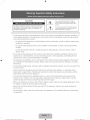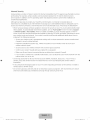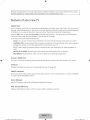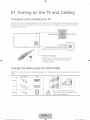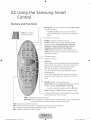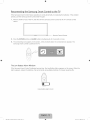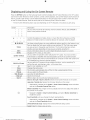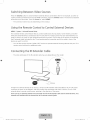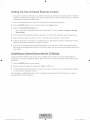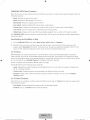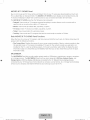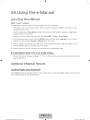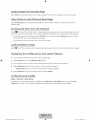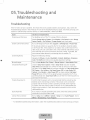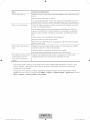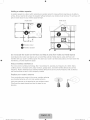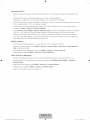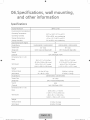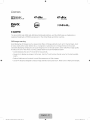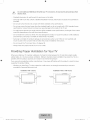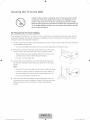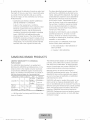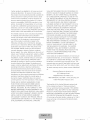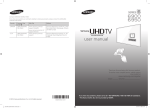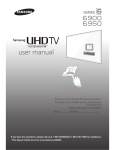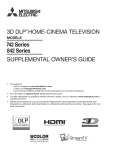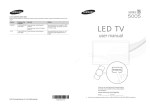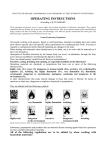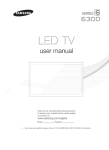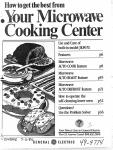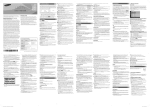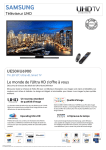Download Samsung UN40HU6950 User manual
Transcript
÷
SERIES
Contact SAMSUNG WORLD WIDE
6 50
If you have any questions or comments relating to Samsung products, please contact the SAMSUNG
customer care center_
CANADA
U_S_A
, !-800-SAMSUNG
!-800-SAMSUNG
Samsung E!ectronics Canada !nc. 2050
Derry Road West, Mississauga, Ontario
_v_samsung.com!ca=fri
LSN 0B9 Canada
_v_samsung_com!us!
support
Samsung Electronics America, Inc_ 85
Challenger Road Ridgefieid Park, NJ
07660
KEYPAD
@ 2014 Samsung Electronics Co., Ltd. All rights reserved.
[HU6900-ZA]BN68-06501A-01ENG.indb
1
BN68-06501A-01
_
2014-07-10
[_
10:19:30
CAUTION
®
m
il
De
!t
O"
CAUTION: TO REDUCE THE RISK OF ELECTRIC SHOCK, DO
NOT REMOVE COVER (OR BACK). THERE ARE NO USER
SERVICEABLE PARTS INSIDE. REFER ALL SERVICING TO
QUALIFIED PERSONNEL.
This symboi indicates that high voitage is
present inside It is dangerous to make any
kind of contact with any intemai part of this
product,
This symboi indicates that important iiterature
concerning operation and maintenance has
been included with this product,
. The slots and openings in the cabinet and in the back or bottom are provided for necessary ventilation. To
ensure re!iable operation of this apparatus, and to protect it from overheating, these slots and openings
must never be blocked or covered.
Do not place this apparatus in a confined space, such as a bookcase, or built-in cabinet, unless proper
ventilation is provided.
Do not place this apparatus near or over a radiator or heat register, or where it is exposed to direct
sunlight.
Do not place vessels (vases etc.) containing water on this apparatus, as this can result in a fire or
electric shock.
. Do not expose this apparatus to rain or place it near water (near a bathtub, washbowl, kitchen sink, or
laundry tub, in a wet basement, or near a swimming pool etc.). If this apparatus accidentally gets wet,
unplug it and contact an authorized dealer immediately.
. This apparatus uses batteries. In your community, there might be environmental regulations that require
you to dispose of these batteries properly. Pleasecontact your local authorities for disposal or recycling
information.
. Do not overload wall outlets, extension cords or adaptors beyond their capacity, since this can result in fire
or electric shock.
, Power-supply cords should be placed so that they are not likely to be walked on or pinched by items
placed upon or against them. Pay particular attention to cords at the plug end, at wall outlets, and the
point where they exit from the appliance.
, -1oprotect this apparatus from a lightning storm, or when it is left unattended and unused for long
periods of time, unplug it from the wall outlet and disconnect the antenna or cable system. -lhis will
prevent damage to the set due to lightning and power line surges.
, Before connecting the AC power cord to the DC adaptor outlet, make sure the voltage designation of the
DC adaptor corresponds to the local electrical supply.
, Never insert anything metallic into the open parts of this apparatus. Doing so may create a danger of
electric shock.
, -1oavoid electric shock, never touch the inside of this apparatus. Only a qualified technician should open
this apparatus.
[HU6900-ZA]BN68-06501A-01ENG.Indb
2
2014-07-10
_10:19:31
. Make sure to plug the power cord in until it isfirmly seated_When unpBugging the power cord from a wal!
outBet, always pull on the power cord"s pBug_Never unpBugby pulling on the power cord_ Do not touch the
power cord with wet hands_
. ff this apparatus does not operate normally ° in particuBar, if there are any unusual sounds or smells coming
from it ° unpBug it immediateBy and contact an authorized deaBeror service center_
. Be sure to pull the power plug out of the outlet if the TV is to remain unused or if you are to Beavethe
house for an extended period of time (especially when children, eMedy or disabBedpeopBewill be left
alone in the house)_
Accumulated dust can cause an electric shock, an electric leakage or a fire by causing the power cord
to generate sparks and heat or the insulation to deteriorate_
. Be sure to contact an authorized service center for information if you intend to install your TV in a location
with heavy dust, high or low temperatures, high humidity, chemical substances, or where it wil! operate
24 hours a day such as in an airport, a train station, et< Failing to do so may lead to serious damage to
your TV_
. Use only a properly grounded plug and wall outleL
An improper ground may cause electric shock or equipment damage_ (ClassI Equipment only_)
. lo turn this apparatus off completely, you must disconnect it from the wall outleL Consequently, the wall
outlet and power plug must be readily accessible at all times_
. Do not allow children to hang onto the producL
. Store the accessories (battery, et<) in a location safely out of the reach of children_
. Do not install the product in an unstable location such as a shaky self, a slanted floor, or a location
exposed to vibration_
. Do not drop or strike the producL If the product is damaged, disconnect the power cord and contact a
service center_
. lo clean this apparatus, unplug the power cord from the wal! outlet and wipe the product using a soft,
dry doth_ Do not use any chemicals such as wax, benzene, alcohol, thinners, insecticide, air fresheners,
lubricants, or detergenL lhese chemicals can damage the appearance of the -IV or erase the printing on
the producL
. Do not expose this apparatus to dripping or spbshing_
. Do not dispose of batteries in a fire_
. Do not short-circuit, disassemble, or overheat the batteries_
. lhere is danger of an explosion if you replace the batteries used in the remote with the wrong type of
battery_ Replace only with the same or equivalent type_
. WARNING -lO PREVEN11HE SPREADOF FIRE,KEEPCANDLES OR OTHER FIEMS WRH OPEN FLAMES
AWAY FROM 1HIS PRODUC1 A1 ALL -IIMES_
" This product contains chemicals known to the State of California to cause cancer and
reproductive toxicity.
. Use care when touching the TV after it has been on for some time. Some parts can be
warm to the touch.
[HU6900-ZAlBN68-06501A-01ENG.indb
3
@
2(114-(17-1(I _10:19:31
Intemet Security
Samsung takes a number of steps to protect its InternetocompatibBe Smart TVs against unauthorized incursions
and hacking_ For exampBe,certain sensitive communications between the -IV and the Unternetservers
are encrypted_ Unaddition, the 1V's operating system has adopted controBsto prevent the installation of
unauthorized appBications_
Although we take steps to protect your 5martlV and information, no Internet-connected device or
transmission is compBetely secure_We therefore encourage you to take additional steps to safeguard your -l'_{
secure your Internet connection, and minimize the risk of unauthorized access_lhese steps are listed below:
, When 5amsung releases software updates to improve the security on your 1V, you should promptly install
these updates_ lo automatically receive these updates, turn on "Auto Update" in the 1V's menu (Support
> Software Update > Auto Update)_ When an update is available, a popup message appears on the -IV
screen_Accept the software download and update by selecting YES when prompted_ Take steps to secure
your wireless router and network_ Your router's manual should provide additional details about how to
implement the following measures:
, Secure your wireless router's management settings with a unique password to prevent unauthorized
changes to security related settings_
, Implement standard encryption (e_g_,WPA2 encryption) on your wireless router to secure your
wireless network sign&
, Secure accessto your wireless network with a hard-to-guess password_
, Confirm your router's firewall setting is enabled (if so equipped)_
, Make sure all your Internet connected devices are behind your network's firewdk
, If your router or modem has a standby mode button, use it to disconnect your home network from the
Internet when it is not in use_
, Use strong passwords for all your Internet accounts (Netflix, Facebook, 5kype, etc_)_If your -IV has a
camera, recessthe camera into the 1V's bezel when it is not in use_Recessing the camera makes it
inoperative_
, If any unexpected messages appear on your -IV screen requesting permission to link a device or enable a
remote session, do NOT accept_
, Do not visit suspicious web sites and do not install any suspicious programs_ We recommend users install
only those authorized apps provided by 5amsung through 5amsung Smart Hub_
[HU6900-ZA]BN68-06501A-01ENG.Indb
4
2014-07-10
_10:19:31
÷
Figures and illustrations in this User Manual are provided for reference only and may differ from the actual
product appearance_ Product design and specifications may change without notice_
Features of your new TV
SMART HUB
Your TV features Smart Hub, a multkpurpose entertainment and family center_ With Smart Hub, you can surf
the web, download applications, and stay in touch with family and friends through social networking services_
In addition, you can view or play photo, video, and music files stored on external storage devices_
Pressthe _ button to open the First Screen, and select the Panel icon_ You will move to the Panel screen_
Choose a service using the icons displayed in the top part of the screen_
Smart Hub servicesand functionality include:
Games: You can view all game apps provided by Smart Hub and download and play games you select_
SAMSUNG APPS:Samsung Apps offers an extensive collection of free and for-pay news, sports, weather,
and gaming content you can download directly to and enjoy on your TV,
On TV: View a listing of programs that are currently airing or are scheduled to air_Select a program to
watch_
MOVIES & TV SHOWS: Purchase and stream movies and series directly from the Internet_
MULTIMEDIA: Playback photo, video, and music files from an external storage device_
Anynet+ (HDMkCEC)
Letsyouto control all connectedSamsungdevicesthat support Anynet+with your SamsungTV'sremote_
e-Manual
Providesa detailed,on-screenuser'smanualbuilt into yourTV (page20)_
SMART Interaction
Access and control menu options and functions using motions_ To use Smart Interaction, connect the SMART
TV camera (sold separately) to the TV,
Device Manager
Usethe TVfeatureswith a USBor Bluetooth keyboardand mouse_
MHL & Screen Mirroring
Displaysmobile devicescreenson the TV usinga wired or wirelessconnection.
[HU6900-ZA]BN68-06501A-01ENG.indb
5
_
2014-07-10
_10:19:31
01. Turning on the TV and
Cabling
05. Troubleshooting and
Maintenance
7
Turning on and Controiling the TV
22
7
Arrange the cabies using the Cabie
Holder
24
Network Troubieshooting
27
Eco Sensor and Screen Brightness
Upgrading the TV using a UHD
Evoiution Kit (sold separateiy)
28
Getting Remote Support
28
Caring for theTV
8
02. Using the Samsung Smart
Control
9
Buttons and Functions
06. Specifications, wall
mounting, and other
information
14 Switching Between Video Sources
14 Using the Remote Controi to Control
External Devices
29
30
Dimensions
14 Connecting the IR Extender Cabie
31
Licenses
15 Setting Up the Universal Remote
Controi
32
Mounting the TV on a Wall Using the
Wall Mount Kit (Optional)
33
Providing Proper Ventilation for Your
TV
34
Securing the TV to the Wall
03. Smart Hub
35 Warranty Information
36
SAMSUNG BRAND PRODUCTS
04. Using the e-Manual
20
Launching the e-Manual
20 Additional e-Manual Features
21
[HU6900-ZA]BN68-O6501A-O1ENG.ilIdb
Updating the e-Manual to the Latest
Version
6
2014-07-10
NNlO:19:31
Cabli
S°Turning on the TV an
Turning on and Controlling the TV
You can turn on the 1V using the Samsung Smart Control or the 1V's Controller, a small joystick-Bike button on
the back of the 1V in its bwerqeft corner. You can also use the 1V"s Controller to operate the 1V without the
Samsung Smart Control
Open Smart Hub°
f
Open the menu
SeJecta source°
Turn off the T_L
When you use the Samsung Smart Controk the
standby LEDdoes not Bight, except when you
press the Q) button.
Arrange the cables using the Cable Holder
Make sure you have the correct cable before plugging it in_ Illustrations of common plugs and ports are shown
below_
Cable Mu%
Ports
HDMI
USB
'X
Optical
Warning
[HU6900-ZA]BN68-06501A-01EN(}.indb
7
Do sure
not plug
cables
upside down_
Be
to check
theinorientation
of the
plug before plugging it in_
2014-07-10
_10:19:33
Upgrading the TV using a UHD Evolution Kit (sold
separately)
No need to buy a new IV. Connecting UHD Evolution Kit (sold separateBy)to a Samsung IV will allow you to
enjoy the latest features and content without having to purchase a new 1V. Experience the btest features and
services offered by Samsung Electronics via UHD EvoButionKiL
- Ufyou connect a One Connect that did not come with your Samsung Smart 1V modeB,the One Connect
will not work_
UHD Evolution Kit
(sold separately)
TV
lhe 1V stand type
depends on the model_
UHD Evolution Kit is sold separately_ Purchasing a UHD Evolution Kit allows you to upgrade the UHD Evolution
Kit's software to the version from the year in which your UHD Evolution Kit was released_Not supported on all
model
[HU6900-ZA]BN68-06501A-01EN(}.indb
8
2(114-(17-1(I
_10:19:33
÷
02oUsin9
Co
@ Samsung
Smart
Buttons and Functions
--
Microphone: Usethe microphone with the Voke Control
and Vbke functions_
The Voke Control function can be affected by
unclear pronunciation, voice Bevel,or surrounding
noise_
MUTE: Cuts off the
sound temporarHy_
--
Turns the TV on and off_
i
KEYPAD:Displays the On-Screen Remote_Seethe
eManual chapter, Using the Remote Control and
Peripherals
> Using the
Smart Control >
EARCH: Launches
the Samsung
Search function_
Displaying and Using the On-Screen Remote_
SOURCE:Disphys and Betsyou select video sourcek
VOICE: Takes your voice commands and Betsyou enter
text using your voke_
Changes channel
Adjusts the voBume_
Touch pad
Place a finger on the touch pad and move the Samsung
Smart Control The pointer on the screen moves in the
direction you moved the Samsung Smart Control
Pressthe touch pad to run the focused item_
Pressand hold the touch pad to display the ContextSensitive Menu£
A V < >: Moves the cursor, selects the omscreen
menu items, and changes the values seen on the TV's
menu_
--
RETURN:Returns to the previous menu_
SMART HUB: Brings up Smart Hub applications_ Seethe
eManud chapter, Smart Features > Smart Hub
To exit an application quickly, press the @ button_
GUIDE: Displays the EPG (Electronic Program Guide)_
--
Usethese buttons with a specific feature and according
to the directions on the TV's screen_
MENU: Displays the menu on the screen_
M.SCREEN:You can split the TV screen and enjoy multiple activities - such as watching TV,
surfing the web, and watching a video - all at the same time_
P.SIZE:Lets you choose the picture size_
MTS: Pressto choose stereo, mono, or Separate Audio Program (SAP broadcast)_
CC: Controls the caption decoder and displays captions on the screem
INFO: Displaysinformation on the TV screem
[HU6900-ZA]BN68-06501A-01ENG.indb
9
_
2014-07-10
_10:19:34
÷
Installing Batteries into the Samsung Smart Control
To use the Samsung Smart Control insert the batteries into the device referring to the figure beBow_
o
o
o
1, GentBypuH on the battery cover's notch, and then remove the cover compBeteByonce it comes loose.
2, Insert 2 AA alkaline batteries, making sure to align the positive and negative polarities correctly_
3, Place the battery cover on the remote control and insert the top part of the cover into the remote control
4, Pressthe catches on both sides of the battery cover in the order shown by the figure so that the cover is
completely attached to the remote control
Using the Samsung Smart Control Motion Function to Operate the TV
The Samsung Smart Control has a motion sensor (gyro sensor) that lets you control the TV easily by moving the
Samsung Smart Control and using it much like a cordless mouse_
Place a finger on the Samsung Smart Control's touch pad, and then move the Samsung Smart Control A
pointer appears on the screen_Move the Samsung Smart Control, and the pointer moves on the screen in the
direction you moved the Samsung Smart Control and the same distance_ Highlight an item on the screen with
the pointer, and then press the touch pad to se!ect it_
You can also move the Samsung Smart Control in the same fashion to scroll scrollable screens up and down_
- If you remove your finger from the touch pad, even momentarily, the Motion Function stops_ To reostart
the function, put your finger on the touch pad again, and then move the Samsung Smart Control
- If Voice Guide is set to On, the Samsung Smart Control's motion sensor does not worL For the motion
sensor in the Samsung Smart Control to work, you must set Voice Guide to OfL
[HU6900-ZA]BN68-06501A-01ENG.indb
10
_
2014-07-10
_10:19:34
÷
Using the Touch Pad and the Directional Buttons
- In the TV's menu, navigate to Support > Smart Control Tutorial to view a tutorial that shows how to use
the touch pad_
- If the touch pad's sensitivity is too high or Bow,navigate to the System > Smart Control Settings menu, and
then seBectthe Touch Sensitivity option to change the touch pad sensitivity_
Moving the Focus or Pointer
Entering the Menu / Selecting an Item
Pressthe directional buttons (up, down, Beft,and
right) to move the focus, pointer, or cursor in the
direction you want_
To enter a menu or select an item, higHight the
item or the menu title, or move the pointer over
it, and then press the touch pad_
Displaying Context-sensitive
Smart Hub
Changing
Menus in
In Smart Hub, highlight an item, and then press
and hold the touch pad_ The contextosensitive
menu for the item pops up_
the Smart Hub Panel
On a Smart Hub panel, drag left or right on
the touch pad_The previous or next Smart Hub
panel appears_
The contextosensitive menu may vary
depending on the item you selected_
Scrolling on the Web Browser
Loading the CH List
(Scrolling up or down>
Pressand hold the touch pad while watching TV,
To launch the CH List
{Scrolling left or right>
When you are using the web browser, drag up
/ down or left / right on the touch pad to scroll
the web screen_
[HU6900-ZA]BN68-06501A-01ENG.indb
11
_
2014-07-10
_10:19:35
Reconnecting the Samsung Smart Control to the W
ff the Samsung Smart Control stops operating or works abnormally, try repbcing the batteries_ ff the probBem
persists, pair the Samsung Smart ControBand TV again_
1o Move to within a foot of the %{ and then aim the Samsung Smart ControBat the TV_sremote controB
sensor_
.................................................................................
;;:;_':...............................................................................
_-Remote ControBSensor
2° Pressthe RETURNbutton and GUIDE button simultaneously for 3 seconds or more_
3° ]he connecting icon appears on the screen_A few moments later, the connected icon appears_]he
Samsung Smart Control is paired to the IV.
The Low Battery Alarm Window
If the Samsung Smart ControPs batteries become low. the Low Battery Alarm appears on the screem When the
Alarm appears, replace the batteries_ We recommend using alkaline batteries for longer operating life_
/
®
(Low battery Alarm Icon}>
[HU6900-ZA]BN684)6501A4)lENG.indb
12
2014-07-1(1
NN 10:19:35
÷
Displaying and Using the OnoScreen Remote
Pressthe KEYPADbutton on the Samsung Smart Control to display the On-Screen Remote on the TV's screen.
Use the On-Screen Remote to enter numbers, control content playback, and use the features and functions of
the TV}just like a real remote. Use the directional buttons on the Samsung Smart Control to move the cursor
on the On-Screen Remote. Pressthe touch pad on the Samsung Smart Control to select
- The On-Screen Remote buttons may vary depending on the TV features or functions you are using.
......
Button..........................................................................................
Desc;!.pt!on
...........................................................................................................................
:::
!_
®
:
:i
Lets you switch channels by entering channel numbers direcdy. Select Pre-CH to
return to the previous channel.
>
Controls the playback of video, photo, or music files from all sources, and the
playback of media content on external devices (for example, a Blu-ray player).
p_
_, r_,r_,[]
.......
Pressto display the Tools menu while you are watching TV.The Tools menu gives
you easy access to frequently used function£ The functions listed are context-
TOOLS
................................................................................................................................
sens!t!veandvardeeenq!.nq
o
o re;urrent!yus!ng.t heTV:
...........................................
MENU
Speaker Settings
PiP
Lets you select the speakers which will play the TV's audio. You must connect a
Lets you display video from an external device or computer on the main screen and
Multi-Link Screen
Lets you split the TV screen and use multiple functions - such as watching TV,
surfing the web, and playing a video - at the same time.
CC
P.Size
Select to turn subtitles on or off_
Changes the picture size.
RMode
Lets you select the Picture Mode.
.........................
Webmowse(
e-Manual
Opens the e-manuaL
S_gnm
....
Move to theright
/ Move to theleft:
Moves theOnscreenRemote on thescreen.
Largesize
/ Normal size:
Resizes
theOnscreenRemote on thescreen.
- Alternatively,
navigate
totheSystem> Smart ControlSettings
menu and select
and set the Onscreen Remote Size option.
Motion Sensitivity: Put a finger on the touchpad and move it to adjust the speed of
the pointer on the screen.
-
Navigate to System > Smart Control Settings, and select Motion Sensitivity to
enable this option.
Touch Sensitivity: Lets you change the touch pad sensitivity.
-
Alternatively, navigate to the System > Smart Control Settings menu and select
and set the Touch Sensitivity option.
Universal Remote Setup: Displays the Universal Remote Setup screen.
, Cancel: Select to close a pop up menu.
[HU6900-ZA]BN68-06501A-01ENG.indb
13
_
2014-07-10
_10:19:35
Switching Between Video Sources
Pressthe SOURCEbutton to switch between external devices connected to the IV. _r example, to switch to
a game console connected to the second HDMI connector, press the SOURCEbutton_ ]he Source List appears
across the top of the screen_From the Source Bist,seBectMDMIZ
- ]he connector names may vary depending on the producL
Using the Remote Control to Control External Devices
MENU > System > Universa! Remote Setup
The universal remote control feature Betsyou control cabBeboxes, glu°ray pBayers,home theaters, and other
third-party externaBdevices connected to the ]°V using the ]°V_sremote control For each external device you
want to control, you must run the universaBremote set up process_]°he first step in the process is connecting
the IR extender cabBe(included) to the ]°V and positioning the transmitter end of the cable in front of the
device you want to control_
- You can also use the Anynet+ (HDMIoCEC) function to operate external Samsung devices with your ]°V_s
remote control without any additional setup_
Connecting the IR Extender Cable
- The color and design of the IR extender cable may vary depending on the model
]b begin the universal remote set up process, connect the IR extender cable (included) to the ]°V_sIR output
connector as shown in the diagram, and then position the transmitter end within 4 inches (10 cm) of the
external device's remote control sensor, pointing in the direction of the sensor_
There can be no obstacles between the transmitter end of the IRextender cable and the externa! device° Any
obstacles will interfere with the transmission of the remote control signalSo
[HU6900-ZAlBN684)6501A4)lENG.indb
14
2014-07-1(1
_
10:19:36
Setting Up the Universal Remote Control
- Ufyou want to control a setotop-box, you need to have your zip code and your cable provideCs name and
Bocation on hand before you begin_ Ufyou want to controB a BBuoraypbyer or home theater_ you need the
manufactureCs name and modeBnumber_
1o lurn on the external device you want to controBwith the universal remote function_
2° Pressthe SOURCEbutton on your remote to bring up the Source screen_
3° SeBectthe Universa_Remote Setup icon_
You can also start UniversaBRemote Setup through the TV"s menu. Navigate to System }>Universa_
Remote Setup.
4° The TV checks if the URextender cabBeis connected. Ufit confirms the connection, press the touch pad.
5° SeBectthe type of device you want to controB - set-top-box, BBu-raypbyer, or home theater.
6° Follow the directions on the screen to complete the set up and register the device. The directions will be
different, depending on the device you want to control.
7° Once set up is complete and you have confirmed that you can use the TV remote to control the device,
disconnect the IR extender cable from the TV and set it aside. You can now control the device directly with
your remote.
Controlling an External Device with the TV Remote
During the universal remote set up process, the TV registers the connector (source) the external device is
connected to_ lb control a registered external device with your TV_sremote, select the external device on the
Source LisL
1o Pressthe SOURCEbutton on your remote_
2° Select the source the device is connected to (HDMI1, HDMI2, et<)
3° Control the device with the remote_ For example, if the device is a set-top-box, press the channel buttons
on the remote to change the channel_
For information on additional functions, see "Controlling External Devices with the -IV Remote - Using the
Universal Remote" in the e-Manual_
[HU6900-ZA]BN68-06501A-01ENG.indb
15
2014-07-10
_10:19:36
rt Hub
03°
Smart Hub is the controB center of the TV.Through Smart Hub you can view TV program scheduBesand select
shows to watch, download and install apps and games, select and stream movies and IV shows, and playback
photo, video, and music flies bcated on BBu-ra},,
pb},,ers,USB devices, smart phones and tabBets,},,ourcomputer,
and the UnterneL
Smart Hub has five main panels: Games, SAMSUNG APPS, On TV, MOVIES & TV SHOWS, and MULTIMEDIA_
]b move from panel to panel, seBectone of the icons at the top of the screen_You can also swipe Belt or right
across the touch pad to display the previous or next pane!_Each panel gives you accessto additionaB screens_]b
open the additional screens, seBectitems on the paneBor select an icon or hotspot on the screen_
- The TV must be connected to the Internet to access Smart Hub_
Games Panel
]he Games panel displays games you can download to and play on your TV. You can also update or delete
downloaded games_The Games panel has two sub-panels: AH Games and My Page_AH Games displays all the
games available through Smart Hub_ My Page displays the games you have down!oaded_ Most games listed on
the Games panel are free, while some require a fee_]b download a for-pay game, you must have a Samsung
Account with a registered credit card_
Basic Games Panel Functions
In the My Page or AH Games panel, move the focus to a game, and then press and hold the touch pad_ An
Options drop down list appears with the following functions_
. Download/Delete:
Downloads games to the TV or removes games from the TV_
, View detai_: Displays detailed information about the selected game_
Quickly Downloading
and Installing a Game
Select a game, and then press and hold the touch pad_ When the Options drop down list appears, select
Download from the lisL If the game is free, the game you selected is installed on the TV_If the game is not free,
follow the directions on the screen to pay for and download the game_
SAMSUNG APPS Panel
The SAMSUNG APPS panel displays a variety of free and for pay news, sports, weather, and gaming apps_
The Samsung Apps panel has a number of sub-paneB including Most Popular, What's new, and Categorie£
Default apps install automatically when Smart Hub is first bunched_ The default apps may differ depending on
your region_ Most apps listed on the SAMSUNG APPS panel are free, but some apps require a fee_ ]b download
these, you must have a Samsung Account with a registered credit card_
[HU6900-ZA]BN684)6501A4)lENG.indb
16
2014-07-10
_10:19:36
SAMSUNG APPS Panel Functions
Move the focus to an app, and then press and hoBdthe touch pad. An Options drop down Bistappears with the
following functions.
Move: Rebcates an app on the screen.
Delete: Removes a selected app from your TV.
Multi Delete: Removes muBtipBeapps from the TV.
View DetaiB: Displays detailed information about a selected app.
Change View: Changes how the apps are sorted on the screen, by Custom view or Most Pbyed.
LockiUnbck:
Locks or unlocks apps. Locked apps cannot be accessed.
Update Apps: Displays a list of apps that have updates available. You can select which apps to update.
The SAMSUNG APPSPanel functions are conte×t°sensitive. The functions that appear may differ depending on
the app you selecL
Downloading
and installing an App
1° On the SAMSUNG APPSpanel, select Most Popular, What"s new, or Categories.
2o Move the focus to an app, and then press and hold the touch pad. When the Options drop down list
appears, select Downbad from the lisL If the app is free, the app you selected is installed on the TV. If the
app is not free, follow the directions on the screen to pay for and download the app.
On TV Panel
On TV dispbys your current program live in a small window, a list of recommended programs currently on
other channels, and a list of recommended programs that will air laten Use these lists to change the channel,
view more information about recommended programs running later, including how much time is left until they
ain YOUcan also set up a Schedule '_@wing of a program that hasn't aired yeL
lb view a program recommended by On TV, select the image.
lhe On TV panel has the following main subpanels:
, Guide: Displaysthe program schedule of each digital channel You can check the program schedule and
set up a Schedule Viewing.
, Time_ine View: Displays program recommendations for different times of the day.
, Trending: Displays what is the most trendy or popular content on Twitter, You can set up a Schedule
Viewing to view.
On TV Panel Functions
Move the focus to a program, and then press and hold the touch pad. An Options drop down list appears with
the following functions.
. View detaiB: Displays detailed information about the selected program.
. Schedule: Sets up a Schedule for the selected program.
[HU6900-ZA]BN68-06501A-01ENG.indb
17
2014-07-10
_10:19:36
MOVIES & TV SHOWS Panel
Buy or rent movies and TV shows online and stream them to your TV using apps downloaded via Smart Hub_
lhis is called Video on Demand (VOD)_ lhe MOVIES & TV SHOWSscreen dispbys recommended movies and
1V shows and dispbys muBtiple VOD content sources so you can browse and watch aHmore easiBy_
lhe MOVIES & TV SHOWS panel has the following main subpaneBs:
. Featured: View movies or 1V programs grouped according to various themes, such as movies with a
specific actor or an actor who acted in a 1V series, et<
. Movies: View movies by release date, popularity, or genre_
. TV Shows: Search 1V shows by air date, popularity, or genre_
. Trailers: View movie trailers for upcoming movies_
. Trending: View movies and 1V programs that are the most trendy or popular on Twitter_
Basic MOVIES & TV SHOWS Panel Functions
Move the focus to a movie or TV program, and then press and hold the touch pad_ An Options drop down list
appears with the following functions_
. Play Content Now: Displays the names of one or more content providers_ Select a content provider to play
the selected movie or 1V program immediately_ If the app for the content provider you selected is not
installed on the 1V, a pop-up window appears_ In the pop-up window, select either to display the app's
information page or to install the app immediately_ Note that you can also install the app from the app's
information page_
MULTIMEDIA
The MULTIMEDIA Panel lets you play media content saved on USBdevices, smartphones, cameras, computers,
or in storage services_lhe MULTIMEDIA Panel has three main subpanels: USB Drive, Net_¢ork Device, and
Storage Service_USBDrive displays USBdevices connected to the IV. Network Device displays devices
connected to your 1V through your home network (a computer, a smart phone, et<)_ Storage Service displays
servicessuch as Dropbox and SkyDrive linked via your Samsung account to the 1V.
[HU6900-ZA]BN68-06501A-01ENG.indb
18
2014-07-10
_10:19:36
Allowing
Connections
with a Computer
or Mobile Device
lb pby muBtimedia content bcated on a computer or mobile device on the 1% you need to:
1. Establish the connection to the computer or device
2. AHow the connection with the computer/mobile device on the 1V
For information about establishing connections, see the "Connect to a PC" and "Connect to a Phone" sections
of the e°Manuak
lb allow a connection with a computer or mobile device, follow these steps:
1. SeBectNetwork Device in the MULTIMEDIA panel lhe devices connected to the -IV are listed
2. Select Options ) MuRimedia device setting£ lhe devices connected to the -IV are listed
. Alternatively, select MuRimedia Device Settings from the Network menu to see the list of the devices
connected to the -IV
3. Allow the connection with the device you want to connect to the 1V
Playing Content
1. If you want to play content located in a Storage Service, navigate to the Smart Hub > Samsung Account
menu, and then select Log In to sign in to your Samsung accounL If you want to play content located on a
device connected to the -IV using Samsung Link, go to Step 2 below
2. Select Netcqork Device or Storage Service in the MULTIMEDIA panel, lhe devices or storage services
connected to the -IV appear
3. Select a device or storage service lhe folders and files shared by the selected device or storage service
appear
4. Select the media content you want to play from the list
[HU6900-ZA]BN68-06501A-01ENG.indb
19
2014-07q0
_10:19:36
÷
04oUsing
e eoManua!
Launching the eoManual
MENU > Support > e-Manual
The embedded Pmanual contains information about your TV's key feature£
- ABternatively, you can downbad a copy of the e_manual from Samsung's website, and read it on your
computer or print it out_
- Words in yellow (e_g. Picture Mode) indicate a menu item and boBdwords in white (e_g. Smart Hub)
indicate remote controB button£
- Arrows are used to indicate the menu path_ (ExampBe:MENU ) Picture ) Picture Mode)
1. On the Samsung Smart Control press the KEYPADbutton, and then seBecte-Manual on the OmScreen
Remote_ You can also select Support ) e-Manual in the TV's menu_
2. SeBecta category from the Beftside of the screen_Once a selection has been made, the contents of the
seBectedcategory appear on the right side of the screen_
3. SeBectan item from the Bist_This opens the e_manual on the corresponding page_
if a description doesn't fit on a single screen...
• Position the focus on the page to display *_: /
page up and down_
on the screen_Press the A or v
buttons to scroll the
Additional eoManuat Features
Loading Pages using Keywords
Select Search to bring up the search screen_Enter a search term, and then select Done_Select an item from the
search results to load the corresponding page_
[HU6900-ZA]BN68-06501A-01ENG.indb
20
_
2014-07-10
_10:19:37
÷
Loading Pages from the Index Page
SeBectIndex to bring up the index screen. SeBecta keyword from the Bistto navigate to the relevant page.
Using History to Load Previously Read Pages
SeBectOpened page_A Bistof previously read pages is shown_ SeBecta page_The PManud jumps to the
seBectedpage_
Accessing the Menu from the eoManual
SeBectO (TryNow) from the right side of a featureodescription page to accessthe corresponding menu item
and try out the feature right away_ If you want to read the e_Manud entry on a specific screen menu feature:
• On the Samsung Smart Control press the KEYPAD button, and then select eoManual on the OmScreen
Remote to bad the corresponding e_Manud page_
- The e_Manud cannot be accessed from some menu screen£
Loading Reference Pages
SeBect_
(Link) from the right side of a featurPdescription
page to accessthe corresponding reference page.
Updating the eoManuat to the Latest Version
You can update the PManud
in the same way you update app£
1o Select eoManua_item in the SAMSUNG APPSscreen_
2o On the Samsung Smart Control, press and hold the touch pa& A popoup menu appear£
3o Select Update Apps from the pop_up menu_ A pop_up window appear£
Update Apps appears on the screen only when an update is avaibble_
4o Select eoManual in the popup window, and then select Update_
Configuring Auto Update
MENU > Smart Hub > Apps Settings
To update the Pmanud automatically, navigate to the Smart Hub > Apps Settings menu and set the Auto
Update option to On_ The Pmanual is updated automatically when an update becomes avaibble_
[HU6900-ZA]BN68-06501A-01ENG.indb
21
_
2014-07-10
_10:19:37
5oTroubles
ng and
aintenance
Troubleshooting
Ufthe TV seems to have a problem, first review this list of possible proNems and soButions_Also. review the
Troubleshooting Section in the e-Manud_ If none of the troubleshooting tips apNy, visit www_samsungxomi
support or call Samsung Customer Service at 1-800-SAMSUNG (1-800W26-7864)_
Bsues
Solutions and Explanations
Flickering and Dimming
Try disaNing some of the TV%energy efficiency features_
Disable Energy Saving (System) Eco Solution ) Eco Sensor) and/or Energy
Saving (System) Eco Solution ) Energy Saving) and check again_
Screen Color is Not Correct
Run a Self Diagnosis Picture l%st (Support > Serf Diagnosis > Picture Test)_
If the picture problem is caused by the 1V, the problem should be visible
in the Picture Test If the problem is not visible, next confirm that the 1V%
video input ports are connected to the correct external video device output
ports and that none of the connections are loose Finally, if possible, test
your external video devices by connecting them to another TV.
Screen Brightness
Adjust the following settings:
Navigate to Picture and adjust Back_ight,Contrast, Brightness, Sharpness,
Color, _nt (G/R) and other picture quality adjustment settings_
Blurred Images
Turn on Auto Motion P_us(Picture > Picture Options > Auto Motion P_us).
Unwanted Powering Off
Check if S_eepT_mer (System > Time > S_eepTimer) has been enaNed_
SJeepTimer automatically turns off the TV after an amount of time that
you select If the S_eepTimer has not been enabled, see if No Signa_Power
Off (System > Eco Solution > No Signa_Power Off) or Auto Power Off
(System > Eco Solution > Auto Power Off) has been enaNed_ No Signa_
Power Off turns off the TV if no signal has been received by the TV for a
specified period time Auto Power Off turns off the TV if there has been no
user input in four hours_
lrouNe Powering On
Confirm that the power cord is connected and that the remote has live
batteries and is functioning correctly_ If the power cord is connected
properly and the remote control is operating normally, there might be
a problem with the antenna cable connection or the cable/satellite box
might not be turned on_ Check the antenna connection or turn on the
cable/satellite box.
Stand Assembly
If you have any trouble assembling the stand, review the stand assembly
instruction in the Quick Start Guide_
Cannot Find a Channel
Re-run Setup (Go to MEHU ) System ) Setup) or run Auto Program (Go to
MEHU > Broadcasting > Auto Program)_
- For detailed troubleshooting
[HU6900-ZA]BN68-06501A-01EN(}.indb
22
information, watch the troubleshooting
videos at www_samsungxomispsn_
2014-07d0
_10:19:37
Issues
Solutions and Explanations
The TV won't turn on_
Make sure the AC power cord is secureBypBugged in to the wall ouSet and
the ]V.
Make sure the wall oudet is working_
Try pressing the O button on the TV to make sure the probBem is not the
remote_ If the TV turns on, refer to "Remote control does not work" be!ow_
]here is no pictureivideo_
Check the cabBeconnections_ Remove and reconnect aHcabBesconnected
to the TV and externaB devices_
Set the video outputs of your external devices (Cable/Sat Box, DVD, Blu°
ray etc) to match the TV_sinput connections_ For example, if an external
device's output is HDMI, it should be connected to an HDMI input on the
]V.
Make sure your connected devices are powered on_
Be sure to select the correct input source_
Reboot the connected device by unplugging it, and then reconnecting the
device's power cable_
]he remote controBdoes not
work
Replacethe remote control batteries_ Make sure the batteries are installed
with their poles (+/-) in the correct direction_
Clean the sensor's transmission window on the remote_
Try pointing the remote directly at the TV from 5,-6 feet away_
]he cabBeisettop box remote
control doesn't turn the
TV on or off or adjust the
voBume_
Program the Cable/Set remote control to operate the ]'_( Refer to the
CableiSet°]bp°Box user manual for the SAMSUNG TV code_
- ]his TFT LED panel is made up of sub pixels which require sophisticated technology to produce_ ]here
may be, however, a few bright or dark pixeg on the screen_These pixels will have no impact on the
performance of the producL
- To keep your TV in optimum condition, upgrade to the latest software_ Usethe Update Now or Auto
Update functions on the TV_smenu (Screen MENU > Support > Software Update > Update now or Screen
MENU > Support > Software Update > Auto Update)_
[HU6900-ZA]BN68-06501A-01ENG.indb
23
2014-07-10
_10:19:37
NetworkTroubleshooting
How to Improve Your Wireless Signal
Position your wireless router, modem router, or access point in a centra_ _ocatiOno
The best pbce for a Wi°Fi router is in the center of your home_
Ufthat is not possibBe,move it as dose to the center of your home as possibBe_Avoid putting it in a corner_
Single Story
Bad Router Position
Good Router Position
Multi Story
i
Bad Router Position
[HU6900-ZA]BN68-06501A-01EN(}.indb
24
I
P,,,,,,,,,,,,i
Good Router Position
2014-07-10
_10:19:38
Adding a wireless repeater
A wireless repeater is a device which extends your wireless network_s range without requiring you to add any
wiring. Al! you need to do is pbce the repeater halfway between your wireBessrouter and your ]'_{ and you will
get an instant boost in your wireBesssignal strength.
Single Story
O
MuBti Story
WireBessrouter
WireBessrepeater
Do not locate the router on the floor and keep it away from walls and metal obiects
Avoid placing the router near ob]ects such as metal filing cabinets. Metal ob]ects, walls, and floors wil!
interfere with your routePs wireless signak ]he closer your router is to these obstructions, the more severe the
interference, and the weaker the signak
Reduce wireless interference
]he most common wireless technology, 802.S Sg (wireless°G), operates at a frequency of 2.4GHz. Many
cordless phones, microwave ovens, baby monitors, garage doors, and other wireless devices also use this
frequency. Reduce interference by avoiding wireless devices that use the Z4GHz frequency and use devices
that communicate via the 5.0 GHz frequency instead.
Replace
your
route_'°s a_ttermaa
If you must place your router in the corner, consider replacing
your standard antenna with a HioGain wireless antenna.
High gain antennas can be attached to most wireless routers.
]hey boost the signal strength and aim the signal in one
direction.
[HU6900-ZA]BN68-06501A-01EN(].indb
25
2014-07-10
NN10:19:39
Intermittent
Wi_Fi
. Check the distance between the Modem/Router and the 1V_lhe distance shouM not exceed 5Oft (15_2
m)_
. Verify that there are no obstacles between your 1V and the ModemiRouter_
(AppBiances,cordBessphones, stone waHsifirepbces, etc_ decrease Wi°Fi strengths)
. Check the cabBethat connects the Modem to the Router (if you use a separate Modem and Router) to see
if it is in good condition_ ff it is not, repbce the cabBe_
. Connect the 1V to your Modem/Router using a CA1 7 cabBe,and then try to set up a wired network
connection_ (MENU > Network }>Network Settings)_
. Check Network Status (MENU }>Network }>Network Status) to see if the UPaddress is invalid, for exampBe,
169_x_x_x_
ff it is, can your ISPto get a valid IP address, and then ask them to check the connection
between your Modem and Router and the connection between the Modem / Router and the Internet_
. If you see a valid Mac address, call your ISPand ask them to reset your network circuit to re-register the
Mac addresses of your new Modem/Router and the TV_
Netflix problems
. Verify that your Modem/Router is no more than 50 ft (15_2m) away from the TV_
. Change the DNS to 8£_&& Select MENU }>Network }>Network Status }>DNS Server }>Select Manually }>
DNS :>enter 8_&&8 :>OK
. Verify that the ESNfor Netflix is valid_ (Go to MENU } Support } Contact Samsung)
Reset Netflix by selecting MENU }>Smart Hub }>Smart Hub Reset_
Smart Hub Error Messages
. Verify that the distance between the 1V and the Modem/Router does not exceed 50 ft (15_2m)_
. Verify that the 1V is connected to the network by checking the Network Status (MENU } Network }
Network Status)_
. Reset Smart Hub by selecting the MENU }>Smart Hub }>Smart Hub Reset_
. Update the 1V's software (MENU :>Support :>Software Update)_
. Wait 2 to 3 days for the issue to resolve itself_
[HU6900-ZA]BN68-06501A-01ENG.indb
26
2014-07-10
_10:19:39
EcoSensorand ScreenBrightness
Eco Sensor measures the light in your room and optimizes the brightness of the IV automatically to reduce
power consumption_ lhis causesthe 1V to brighten and dim automaticaHy_ Ufyou want to turn this off_ go to
MENU }>System }>Eco Solution }>Eco Sensor_
Do not bbck the sensor with any object° It can decrease picture brightness°
Preventing burnqno
Avoid keeping a still picture or a picture with static elements (black bars, black borders, !ogos, etc_) on your
1V for more than two hours at a time_ If that is unavoidable, change the picture or change to another channel
for a minute or two every couple of hours_Reducing the brightness and contrast of the screen when it is
displaying static elements will also heb_
[HU6900-ZA]BN68-06501A-01EN(}.indb
27
2(114-(17-1(I
_10:19:39
Getting Remote Support
Samsung Remote Support service offers you one-on-one support with a Samsung Technician who can
remotely:
. Diagnose your TV
. Adjust the TV settings for you
. Perform a factory reset on your TV
. UnstaHrecommended firmware updates
How Does Remote Support Work?
Having a Samsung Tech remoteByservice your TV is easy_
1,
Call the Samsung
Contact Center
and ask for remote
supporL
2, Open the menu on
your IM and go to
the Support section_
3, Select Remote
Management,
and then read and
agree to the service
agreements_ When
the PINscreen
4,
The agent will then
accessyou r TV_
That's it!
appears, provide the
PINnumber to the
agenL
Caring for the TV
- Ufa sticker was attached to the TV screen, some debris can remain after you remove the sticker_Hease
dean the debris off before watching TV_
- The exterior and screen of the product can get scratched during deaning_ Be sure to wipe the exterior and
screen carefully using a soft cloth to prevent scratches_
Do not spray water or any liquid directly onto the TV_ ]urn off the TV, and then gently wipe away smudges
Any liquid that goes into the product may cause a
and fingerprints on the screen with a microffiber
failure, fire, or electric shock
doth_ Clean the body of the -IV with a soft cloth
dampened with a small amount of water_ Do not
use flammable liquids (benzene, thinners, etc_) or a
cleaning agenL For stubborn smudges, spray a small
amount of screen cleaner on the doth_
[HU6900-ZA]BN68-06501A-01EN(}.indb
28
2(114-(17-1(I
_10:19:40
wall mounting
and other information
06oSpecifi
Specifications
3840 x 2160
Display Resolution
EnvironmentaBConsiderations
Operating Temperature
50°F to 104°F (10°C to 40°C)
Operating Humidity
Storage Temperature
10% to 80%, non-condensing
o4°F to 113°F (o20°C to 45°C)
Storage Humidity
5% to 95%, nomcondensing
Stand Swivel (Left / Right)
Model Name
0o
UN40HU6900 / UN40HU6950
UN50HU6900 / UN50HU6950
Screen Size
40" Class
50" Class
(Diagonal)
(4G0 measured diagonally)
(493 measured diagonally)
Sound
20W
(Output)
(Left lOW, Right 10W)
Dimensions (W x H x D)
Body
With stand
3£0 x 21_1 x Z6 inches
44A x 25_8 x 2_7 inches
(91£9 x 53&4 x 6&4 mm)
3£0 x 23_0 x 1G1 inches
(1127_9 x 6573 x 69_0 mm)
44_4x 2Z6x 1G8 inches
(91£9 x 585_9 x 25&0 mm)
(112Z9x
703_1 x 275_1 mm)
Weight
Without Stand
With Stand
Model Name
19_1 bs (&7 kg)
3G8 bs (14_0 kg)
25_1 Ibs (11_4 kg)
3Z4 Ibs (1Z0 kg)
UN55HU6900 / UN55HU6950
Screen Size
55" Class
(Diagonal)
(54_6 measured diagonally)
Sound
20W
(Output)
(Left lOW, Right lOW)
Dimensions (W x H x D)
Body
4&8 x 283 x Z7 inches
(1239g x 7192 x 69_0 mm)
With stand
4&Sx 3G1 x 1G8 inches
(1239g x 765_0 x 275_1 mm)
Weight
Without Stand
3ZO Ibs (1£8 kg)
With Stand
43_6 Ibs (19_8 kg)
[HU6900-ZA]BN68-06501A-01EN(}.indb
29
2(114-(17-1(I
_10:19:40
- Design and specifications are subject to change without prior notice_
- The actual appearance of the TV may differ from the images in this manual, depending on the model
- This device is a Class B digital apparatus_
- For information about the power suppBy,and more information about power consumption, refer to the
BabeB
attached to the producL
- Typical power consumption is measured according to Energy Star Program requirements for teBevisions_
Dispose unwanted electronics through an approved recyder_
]b find the nearest recycling location, go to our website:
www_samsung£omirecydingdirect
or call, (877) 278 o0799
Decreasing Power Consumption
When you shut the TV off, it enters Standby mode_ In Standby mode, it continues to draw a small amount of
power_ ]b decrease )ower consumption, unplug the power cord when you don_t intend to use the TV for a
long time_
Port panel detail / Rearview
- ]he displayed image may differ depending on the model
(Unit: inches)
Mode[ name
UN40HU6900 / UN40HU6950
{_
14_1
{_
5_9
UN50HU6900 / UN50HU6950
UN55HU6900 / UN55HU6950
143
16_5
5_9
5_9
®
6.6
9.5
1G0
6.0
7.5
&7
53
53
53
6_0
72
82
3.6
53
73
Al! drawings are not necessarily to scale. Some dimensions are subject to change without prior notice. Refer to
the dimensions before installing your TV. Not responsible for typographical or printed errors.
@ 2014 Samsung Electronics America, Inc
[HU6900-ZA]BN68-06501A-01ENG.indb
3(I
2014-07q(1
_10:19:40
Licenses
DIGITAL
PLUS
DlVXo
PremiumSound 15.1
@
HD
Studio Sound
-,,MHL
H m|
The terms HDMUand HDMI High-Definition MuBtimedia Untefface,and the HDMI Logo are trademarks or
registered trademarks of HDMULicensing LLC in the United States and other countries.
Still image warning
Avoid dispby[ng still images (such as jpeg picture files), still image elements (such as TV channel !ogos, stock
or news crawB at the screen bottom etc.), or programs in panorama or 4:3 image format on the screen.
Constantly displaying still pictures can cause image burn-in on the LED screen, which will affect image quality.
]b reduce the risk of this effect occurring, please follow the recommendations below:
, Avoid displaying the same -IV channel for long periods.
, Always try to display any image in full screen. Usethe -IV set's picture format menu for the best possible
match.
, Reduce brightness and contrast to avoid the appearance of after°images.
• Use all -IV features designed to reduce image retention and screen burn. Refer to the eoManud for detail
[HU6900-ZAlBN68-06501A-01EN(}.indb
31
2014-07-10
_10:19:41
Mounting the TV on a Watt Using the Wal! Mount Kit
(Optional}
ff you mount this product on a wall. it should be mounted only as recommended by the
manufacturen Unless it is correctly mounted, the product may sBideor fall. causing serious
injury to a child or aduBLand serious damage to the producL
Installing the Wall Mount Kit
The wall mount kit (soBdseparateBy)Betsyou mount the TV on the wall
For detailed information about installing the wal! mounL see the instructions _rovided with the wall mount
kiL We recommend you contact a technician for assistance when installing the wall mount brackeL We do not
advise you to do it yourselL Samsung Electronics is not responsible for any damage to the product or injury to
yourself or others if you select to install the wall mount on your owm
]b order the wall mount kit, contact Samsung Customer Care at lo800oSAMSUNG (1o800o726°7864)_
Watt mount
Bracket
VESA Wall Mount Kit Notes and Specifications
Install your wal! mount on a solid wall perpendicular to the floon Before attaching the wall mount to surfaces
other than plaster board, please contact your nearest dealer for additional information_ If you install the TV on
a ceiling or slanted wall, it may fall and result in severe personal injury_
When using a third-party wall mount, note that the assembling screw length(C) is shown below_
Product
Family
UHDoW
TVsizein
inches
VESAscrewhole specs
(A * B) in millimeters
C (mm)
4O
200 X 200
20 5_215
5O
20 8_218
Standa d
Screw
Quantity
M8
400 X 400
55
[HU6900-ZA]BN68-06501A-01EN(}.indb
20 6_216
32
2(114-(17-1(I
_10:19:42
//_
Do not install
e_ectri¢
shock.yourWall Mount Kit whi_eyour TVis turned on. It may resultin persona_injury from
- Standard dimensions for wall mount kits are shown in the table_
- Samsung wall mount kits contain a detaiBed installation manual, and aHparts necessary for assembByare
provided_
- Do not use screws that do not compBywith VESA standard screw specifications_
- Do not use screws that are bnger than the standard Bengthor do not compBywith VESA standard screw
specifications_ Screws that are too bng may cause damage to the inside of the -IV seL
- For wal! mounts that do not comply with the VESA standard screw specifications, the length of the screws
may differ depending on the wall mount specifications_
- Do not fasten the screws too firmly_ lhis may damage the product or cause the product to fall, leading to
personal injury_ Samsung is not liable for these kinds of accidents_
- Samsung is not liable for product damage or personal injury when a non°VESA or non-specified wall
mount is used or the consumer fails to follow the product installation instructions_
- Do not mount the -IV at more than a 15 degree till
- Always have two people mount the -IV on to a wall
Providing ProperVentilation for Your TV
When you install your T'%maintain a distance of at least 4 inches between the TV and other objects (walls,
cabinet sides, etc_)to ensure proper ventibtion_ Failing to maintain proper ventilation may result in a fire or a
problem with the product caused by an increase in its internal temperature_
If you use parts provided by another manufacturer, it may cause difficulties with the product or result in injury
caused by the product falling_
- Whether you install your TV using a stand or a wall-mount, we strongly recommend you use parts
provided by Samsung Electronics only_
installation with a stand°
[ 4 inches
4 inches
Installation with a wall-mount.
r
i
nhes
_ 4 inches
4 inches ,,._/
,
[HU6900-ZAlBN68-06501A-01EN(}.indb
33
I
I
,
]_4 inches
2014-07-10
_10:19:42
Securing the TV to the Wal!
Caution: Pulling, pushing, or climbing on the TV may cause the W to fal!o
In particular, ensure your children do not hang on or destabilize the %L
Doing so may cause the W to tip over, causing serious injuries or death°
Foltow a!t safety precautions provided in the Safety Flyer included with your
%L Foradded stability and safety, you can purchase and install the anti-fa!t
device as described be_owo
To Preventthe W from Falling
These are general instructions_ ]he clamps, screws, and string are not supplied by Samsung_]hey must be
purchased separately_We suggest consulting an installation service or professional TV installer for specific
hardware and anti-fall hardware instalbtion_
Put the screws into the clamps and firmly fasten them onto the wall_ Confirm that the screws have been
firmly installed onto the wall_
You may need additional material such as an anchor depending on the type of wall
2_
Remove the screws from the back center of the TV put the screws
into the clamps, and then fasten the screws onto the TV again_
These screws may not be supplied with the TV_If they are not,
purchase screws with the following specifications:
. For a 40- 55 inch model: M8
3_
Connect the clamps fixed onto the TV and the clamps fixed onto
the wall with a durable, heavy-duty string, and then tie the string
tightly_
NOTE
. Install the TV near to the wall so that it does not fall backwards_
. Connect the string so that the clamps fixed on the wall are at
the same height to or lower than the clamps fixed on the TV_
. Untie the string before moving the TV_
4o Verify all connections are properly secured_ Periodically check the
connections for any sign of fatigue or failure_ If you have any doubt
about the security of your connections, contact a professional
installer_
[HU6900-ZA]BN68-06501A-01EN(}.indb
34
2(114-(17-1(I
_10:19:42
Warranty Information
Federal Communication Commission
Wnte_fefence Statement
lhis equipment has been tested and found to
comply with the Bimitsfor a Class B digital device,
pursuant to Part 15 of the FCCR@es_lhese limits are
designed to provide reasonable protection against
harmful interference in a residential instalbtion_ lhis
equipment generates, uses and can radiate radio
frequency enemy and, if not installed and used in
accordance with the instructions, may cause harmful
interference to radio communications_ However,
there is no guarantee that interference will not occur
in a particular insta!lation_ If this equipment does
cause harmful interference to radio or television
reception, which can be determined by turning the
equipment off and on, the user is encouraged to try
to correct the interference by one of the following
FCCCaution: Any changes or modifications not
expressly approved by the party responsible for
compliance could void the user's authority to operate
this equipment
lhis device complies with Part 15 of the FCCR@es_
Operation is sub]ect to the following two conditions:
(1) lhis device may not cause harmful interference,
and (2) this device must accept any interference
received, including interference that may cause
undesired operation_
For product available in the USA/Canada market, only
channel S,-11 can be operated_ Selection of other
channels is not possible
lhis device and its antenna(s) must not be co-located
or operation in con]unction with any other antenna
or transmitter_
FCCRadiation Exposure Statement;
measures:
, Reorient or relocate the receiving antenna_
, Increase the separation between the equipment
and receiver_
, Connect the equipment into an outlet on a
circuit different from that to which the receiver is
connecte&
lhis equipment complies with FCCradiation exposure
limits set forth for an uncontrolled environment lhis
equipment should be installed and operated with
minimum distance 20cm between the radiator &
your body_
, Consult the dealer or an experienced radioNV
technician for heb_
IMPORTAHT WARRAHW
IHFORM_/_°IOH REGARDIH6
- See the warranty card for more information on
warranty terms_
Wide screen format LEDDisplays (with 16:9 aspect
ratios, the ratio of the screen width to height) are
primarily designed to view wide screen format f@R
motion video_ lhe images displayed on them should
primarily be in the wide screen, 16:9 ratio format,
or expanded to fill the screen, if your model offers
this feature, with the images constantly in motion_
Displaying stationary graphics and images on the
screen, such as the dark sidebars on non°expanded
standard format television video and programming,
should be limited to no more than 5% of the total
television viewing time per week_
[HU6900-ZAlBN68-06501A-01ENG.indb
35
TELEVISION FORM_:_ ° VIEWIH6
Additionally, viewing other stationary images and
text such as stock market crawls, video game
dispbys, station !ogos, web sites or computer
graphics and patterns, should be limited as described
above for all televisions_
Displaying stationary images that exceed the above
guidelines can cause uneven aging of LED Displays
that leave subtle, but permanent burnedoin ghost
images in the LEDpicture lb avoid this, vary the
programming and images, and primarily display full
screen moving images, not stationary patterns or
dark bars_On LEDmodels that offer picture sizing
features, use these controls to view different formats
as a full screen picture
2014-07d0
_10:19:43
Be carefuBabout the television formats you seBectand
the length of time you view them_ Uneven LEDaging
as a resuBtof format seBectionand use, as wel! as
burned in images, are not covered by your Samsung
Bimitedwarranty_
The above described warranty repairs must be
performed by a SAMSUNG Authorized Service
Center_Along with this Statement, the Original
Limited Warranty Statement and a dated Bil! of
Sale as Proof of Purchase must be presented
to the Service Center_] ransportation to and
from the Service Center is the responsibility of
the purchaser_Conditions covered are limited
only to manufacturing defects in material or
workmanship, and only those encountered in
normal use of the producL
, SAMSUNG ELEC]RONICS NORTH AMERUCAN
LIMFI ED WARRAN] Y STA] EMEN]
Subject to the requirements, conditions,
exclusions and limitations of the original Limited
Warranty suppBiedwith Samsung Electronics
(SAMSUNG) products, and the requirements,
conditions, exclusions and Bimitations contained
herein, SAMSUNG wil! additionally provide
Warranty Repair Service in the United States on
SAMSUNG products purchased in Canada, and in
Canada on SAMSUNG products purchased in the
United States, for the warranty period originally
specified, and to the Original Purchaser only_
Excluded, but not limited to, are any originally
specified provisions for, in-home or on-site
services, minimum or maximum repair times,
exchanges or replacements, accessories, options,
upgrades, or consumables_
For the location of a SAMSUNG Authorized
Service Center, please call tollffree:
-
In the United States: I°800oSAMSUNG (1800°726-7864)
-
In Canada: I°800oSAMSUNG
SAMSUNG BRAND PRODUCTS
LIMITED %¢£RANTY
Pt,,_RC_qA,:_E
R
TO OR_IGFIAL
This SAMSUNG brand product, as supplied and
distributed by SAMSUNG and delivered new, in the
original carton to the original consumer purchaser,
is warranted by SAMSUNG against manufacturing
defects in materials and workmanship for period of:
(90 Days Parts and Labor for Commercial Use)
Service
Carryoln or
In Home
Year 1 Year Larqer ..............
37" and
Carryoln
Smaller
Carryoln or
Year 1 Year All
tn Home
Carryoln or
Year 1 Year o
Pick up
J Parts
i
i
LCDiLEDTV jl
i
i
Plasma
il
1
3D Glasses
jl
i
Labor
Size
39" and
** 180 Days after Purchasing and 600 Hours of Use
Lamp on Projector
[HU6900-ZA]BN684)6501A4)lENG.indb
36
]his limited warranty begins on the original date of
purchase, and is valid only on products purchased
and used in the United States_]b receive warranty
service, the purchaser must contact SAMSUNG for
problem determination and service procedures_
Warranty service can only be performed by a
SAMSUNG authorized service center_]he original
dated bill of sale must be presented upon request
as proof of purchase to SAMSUNG or SAMSUNG_s
authorized service center_
SAMSUNG will repair or replace this product, at our
option and at no charge as stipulated herein, with
new or reconditioned parts or products if found to be
defective during the limited warranty period specified
above_All replaced parts and products become the
property of SAMSUNG and must be returned to
SAMSUNG_ Replacement parts and products assume
the remaining original warranty, or ninety (90) days,
whichever is Ionger_
2(114-(17-1(I
_10:19:43
Certain products are eBigiblefor In-home service at
Samsung's discretiom ]b receive in-home service,
the product must be unobstructed and accessible to
service personne!_ If during in-home service, repair
cannot not be compBeted, it may be necessaryto
remove, repair and return the producL Ufin-home
service is unavailable, SAMSUNG may elect, at our
option, to provide for transportation of our choice
to and from a SAMSUNG authorized service center_
Otherwise, and for 37" and smaller LCDiLED IV,
transportation to and from the SAMSUNG authorized
service center is the responsibility of the purchaser_
]°his limited warranty covers manufacturing defects
in materials and workmanship encountered in
normal, and except to the extent otherwise expressly
provided for in this statement, noncommercial
use of this product, and shall not apply to the
following, including, but not limited to: damage
which occurs in shipment; delivery and installation;
applications and uses for which this product was
not intended; altered product or serial numbers;
cosmetic damage or exterior finishes; accidents,
abuse, neglect, fire, water, lightning or other acts of
nature; use of products, equipment, systems, utilities,
services, parts, supplies, accessories, applications,
installations, repairs, external wiring or connectors
not supplied or authorized by SAMSUNG which
damage this product or result in service problems;
incorrect electrical line voltage, fluctuations and
surges; customer adjustments and failure to follow
operating instructions, cleaning, maintenance
and environmental instructions that are covered
and prescribed in the instruction book; reception
problems and distortion related to noise, echo,
interference or other signal transmission and delivery
problems; brightness related to normal aging, or
burned-in images_SAMSUNG does not warrant
uninterrupted or error-free operation of the producL
]HERE ARE NO EXPRESSWARRAN]IES OTHER
]HAN ]HOSE LIS]ED AND DESCRIBEDABOVE,
AND NO WARRAN]IES WHE']HER EXPRESSOR
IMPLIED, INCLUDING, BUT NOT LIMFFEDTO, ANY
IMPLIED WARRANTIESOF MERCHANTABILFFYOR
FFFNESS
FORA PARTICULARPURPOSE,SHALLAPPLY
AR"ER ]"HE EXPRESSWARRANTY PERIODSSTATED
ABOVE, AND NO O]HER EXPRESSWARRAN]Y
OR GUARAN]°Y GIVEN BY ANY PERSON,FIRM OR
CORPORATIONWFFHRESPECTTO THIS PRODUC]°
SHALLBE BINDING ON SAMSUNG_SAMSUNG
[HU6900-ZA]BN68-06501A-01ENG.indb
37
SHALLNOT BE LIABLE FORLOSSOF REVENUEOR
PROFFFS,EAEURE]O REALIZES,&qNGSOR OTHER
BENEFFFS,
OR ANY OTHERSPECIAL,INCIDENTAL
OR CONSEQUENTIALDAMAGES CAUSED BY THE
USE, MISUSEOR INABILFFY]O USETHISPRODUCT,
REGARDLESSOF THE LEGAL]HEORY ON WHICH
]HE CLAIM ISBASED,AND EVENIF SAMSUNG
HAS BEENADVISED OF ]HE POSSBILFIYOF SUCH
DAMAGES. NOR SHALLRECOVERYOF ANY KIND
AGAINS] SAMSUNG BE GREA]ER IN AMOUN]
]HAN ]HE PURCHASEPRICEOF ]HE PRODUC]
SOLD BY SAMSUNG AND CAUSING ]HE ALLEGED
DAMAGE WRHOU] LIMFIING ]HE FOREGOING,
PURCHASERASSUMES ALL RISKAND LIABILFIY
FOR LOSS,DAMAGE OR INJURY]O PURCHASER
AND PURCHASER'SPROPERTYAND ]O OTHERS
AND THEIRPROPERTYARISING OUT OF THE USE,
MISUSEOR INABILFFYTO USETHIS PRODUCT
SOLD BY SAMSUNG NOT CAUSED DIRECTLYBY
]HE NEGLIGENCEOF SAMSUNG_THISLIMFFED
WARRAN] Y SHALL NOT EX] END ]O ANYONE
OTHER]HAN ]HE ORIGINAL PURCHASEROF ]HIS
PRODUC], IS NON] RANSFERABLEAND STA]ES
YOUR EXCLUSIVEREMEDY.
Some states do not allow limitations on how long an
implied warranty lasts, or the exclusion or limitation
of incidental or consequential damages, so the above
limitations or exclusions may not apply to you. ]his
warranty gives you specific legal rights, and you may
also have other rights which vary from state to state.
]b obtain warranty service, please contact SAMSUNG
at:
Samsung Electronics America, Inc.
85 Challenger Road
Ridgefield Park, NJ 07660-2112
1-800GAMSUNG 726-7864 - www.samsung£om
1-800W49-0260: Projectors only
]he benefits of this Limited Warranty extend only
to the original purchaser of Samsung products
from an authorized Samsung rese!ler_THISLIMFFED
WARRANTY SHALL NOT APPLY]"O ANY SAMSUNG
PRODUC]"SPURCHASEDFROM UNAUTHOREED
RESELLERS
OR RE]AEERS,EXCEPTIN STATESWHERE
SUCH RES]RIC]ION MAY BE PROHBFIED_For a list
of Samsung authorized retailers, please go to: http:ii
www.samsung£omiusipeaceofmindiauthorized
resellers.html.
2014-07-1(1
_10:19:43