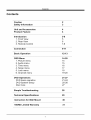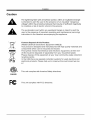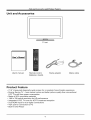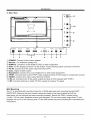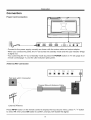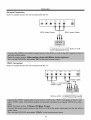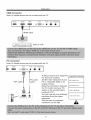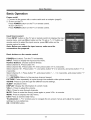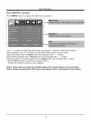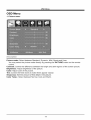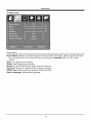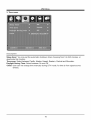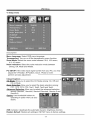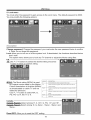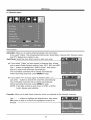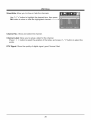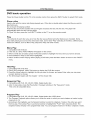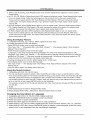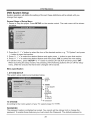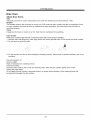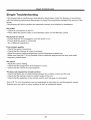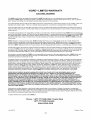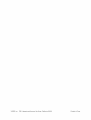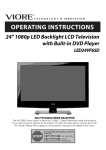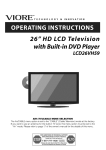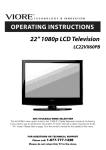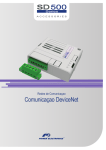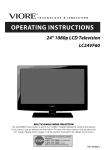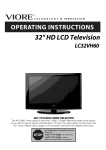Download VIORE LED22VH65D Owner`s manual
Transcript
ORET o. N
oo
22" LED Backlight LCD Television
with Built-in D VD Player
LED22VH65D
AIR (TV)/CABLE
MODE SELECTION
The Air/CABLE menu option is set to the "CABLE" (Cable Television) mode at the factory.
If you want to use an antenna for the built-in TV tuner, this menu option must be set to the
"Air" mode. Please refer to page 19 of the owner's manual for the details of this menu.
Contents
Contents
Caution
Safety Information
2
3
Unit and Accessories
Product Feature
4
4
Introduction
1. Front View
2. Rear View
3. Remote Control
5-8
5
6
7-8
Connection
9-11
Basic Operation
12-13
OSD Menu
1. Picture menu
2. Audio menu
3. Time menu
14-20
14
15
16
17
18
19-20
4. Setup menu
5. Lock menu
6. Channel menu
DVD Operations
DVD basic operation
DVD System Setup
Disc Care
21-27
21-24
25-26
27
Simple
28
Troubleshooting
Technical
Instruction
Specifications
for Wall Mount
VIORE Limited Warranty
29
30
31
Calitioll
Caution
The lightening flash with arrowhead symbol, within an equilateral triangle
is intended to alert the user to the presence of un-insulated "dangerous
voltage" within the products enclosure that may be of sufficient magnitude
to constitute a risk of electric shock to the persons.
The exclamation point within an equilateral triangle is intend to alert the
user to the presence of important operating and maintenance (servicing)
instructions in the literature accompanying
the appliance.
\
Correct disposal of this Product
(Waste Electrical & Electronic Equipment (WEEE)
Your product is designed and manufactured with high quality materials and
components which can be recycled and reused.
This symbol means that electrical and electronic equipment, at their endof-life should be disposed of separately from your household waste.
Please dispose of this equipment at your local community waste collection/
recycling centre.
In the USA there are separate collection systems for used electrical and
electronic products. Please help us to conserve the environment we live
in_
This unit complies
with America
Safety directives.
This unit complies
with FCC directives.
[ntertek
2
Safety Information
To ensure reliable and safe operation of this equipment, please read carefully
instructions in this user guide, especially the safety information below.
Electrical
all the
safety
° The TV set should only be connected to a mains supply which matches that stated on
the label on the mains adaptor
° To prevent overload, don't share the same mains supply socket with too many other
items of equipment.
-Do not place any connecting wires where they may be stepped on or tripped over.
-Do not place heavy items on the leads, which may damage them.
-Hold the Mains plug, not the wires, when removing from a socket.
-During a thunderstorm
or while leaving the TV for long periods, disconnect the aerial (if
outdoor) and mains adaptor from the supply.
-Do not allow water or moisture to enter the TV or mains adaptor. Do NOT use in wet
or moist areas such as Bathrooms, steamy kitchens or near swimming pools.
° Pull the plug out immediately, and seek professional help if:
-the mains plug or cable is damaged
-liquid is spilt onto the set, or if it is accidentally exposed to water or moisture
-anything accidentally penetrates the ventilation slots
-the set does not work normally.
-Do NOT remove the safety covers. There are no user serviceable parts inside.
You may invalidate the warranty. Qualified personnel only are permitted to service this
apparatus.
-To avoid battery leakage, remove exhausted batteries from the remote control
handset, or when not using for along period.
-Do NOT break open or throw exhausted batteries on a fire.
Physical safety
• Do NOT block ventilation slots in the back cover. You may place the TV in a cabinet, but
ensure at least 5cm (2") clearance all around the unit.
° Do NOT tap or shake the TV screen, you may damage the internal circuitry. Take good
care of the remote control, do not drop it or allow it to come into contact with liquids.
° To clean the TV use a soft dry cloth. Do NOT use solvents or petrol based fluids. For
stubborn stains, you may use a damp soft cloth with diluted detergent.
3
Unit and Accessories
and Product
Feature
Unit and Accessories
I
I
|
|
TV set
User's Manual
User's manual
Remote control
Batteries: 2xAAA
Mains adaptor
Mains cable
Product Feature
• 21.6" (measured diagonally) wide screen for a complete home theater experience
• Energy Saving TV - more natural colors and better picture quality than conventional
LCD TVs with less power consumption
• Made of 95% recyclable materials
• 1366 x 768 native resolution for HD performance
• Integrated ATSC TV tuner for HDTV broadcast reception
• Dual HDMI input for true digital connections
• VGA port for connection to PC
• Built-in DVD Player
4
Introduction
Introduction
1. Front View
+
4
CH-
CH+
VOL-
VOL+
iNPUT
PLAY
EJECT
P
i / _'A
I
|
I
I
I
I
I
1
I
I
I
I
|
I
t
I
Iii
°-.
_oo
++ ,¢
+
,
I
Remote
I
,
Control
window
© o LED Indicator
Please
insert a 12cm disc
by following
1). (IR) Infrared Receiver:
(Power on/Standby)LED
Indicator
Indicator
on(Red)
on(Green)
this instruction.
Receives IR signals from the remote control.
Indicator: Press POWER to turn on and off.
Standby mode
Power on mode
The effective receiving
range for the signal is 5-8 metres from the front of the remote
control window, and 30 o to the left or right side and 20 o above or below the remote control
window.
2).The functions of the buttons:
MENU: Press to display the OSD menu,
press again to exit the menu.
CH+/-: Press to scan through channels.
VOL+/-: Press to adjust the volume.
INPUT: Press to display the input source menu.
PLAY:
Play/pause the DVD program.
EJECT:
Eject the disc.
POWER:
Turn on/standby
the TV set.
_++++++[P_l+++l
+++1 1+++++++[
t++++i+++++++i++++V++++++++S_
+Ut+H+i++S++++
5
Introduction
2. Rear View
mll
v
1
]
I
@
@
I
I
I
1.
I
|
,j
m
ii
I
@
@
|
m
I
9
-8
>-
_r
I POWER
1
Service
I
2
HDMI2
HDMI1
i,
i
3
VGA
PC-IN
Coax
Headphone
4
5
6
7
I
I
1). POWER: Connect to the mains adaptor.
2).Service
: For software update only.
3).HDMII/2:
Connect it to the HDMI of DVD or other equipment.
4).VGA: For PC display.Connect
it to the D-Sub 15 pins analog output connector of the PC.
5).PC-IN: Connect it to the audio output terminal of PC.
6).Coax: Digital coaxial output.
7). Headphone:
Connect it to your headphone or other audio equipment.
8).YPbPr: Connect them to the YPbPr video output terminal of DVD.(used in component source)
9).VIDEO: Connect it to video output terminal of DVD.
10).R/L in: Connect them to the audio output terminal of DVD.(shared with YPbPr)
11).RF: Connect antenna or cable 75 Ohm coaxial to receive TV signal.
Wall Mounting
The TV is provided with mounting holes for a VESA approved wall mounting bracket (NOT
SUPPLIED). Remove the pozi screws holding the base to the base bracket and lift the
base away (do not remove the base mounting bracket). Mount the VESA bracket using
4 x M4 x 10 Iso metric threaded screws (not supplied). Do not use screws longer than 10 mm,
damage will occur to the internal parts. Fit the wall bracket securely following the manufacturer's
instructions.
6
Introduction
3. Remote Control
The remote control is using Infra-Red(IR).
Point it towards the front of the LCD TV. The remote
control may not work correctly if it is operated out of range or out of angle.
INPUT
dOPOWER
Press to display the input source
menu
Press to turn the TV on/standby
PICTURE
NUMBER
Press repeatedly to cycle
through the available video
picture modes.
BUTTONS
To select the program
e.g.:
Select channel
SOUND
directly.
5,
press "5" button.
Select channel 62
Press to cycle through the
different sound settings.
press "6" button, and press "2"
button in 2 seconds.
Select channel 152
SLEEP
Press to setup the sleep time
press "1" button, and press "5"
button, then press "2" button
in 2 seconds.
DISPLAY
Press to enter the EPG menu
select channel
directly.
"5-1",
press "5" then "-/--" and "1"
CH+/Channel/Program
d_-p
+/-
Return to the previous
channel
viewed,
MUTE
Press to mute the sound.
VOL+/Volume +/-
Press again or press VOL+ to
unmute.
MENU
Press to display the OSD menu.
THUMBSTICK
(_J T/_l/ _,/OK )
Allows you to navigate the
on-screen menus and adjust the
system settings to your
preference.
EXIT
Press to exit form the OSD menu.
CC
Press to display the closed caption.
MTS
Press to select the audio channels.
EPG
Press to enter the EPG menu
directly.
FAV
Press to display teh favorite
channels list.
7
Introduction
Number buttons for DVD.
Pressing "-/--"button to display
"SELECT 10+", and press a
number button to play the program.
DISPLAY( In DVD)
Press to display the current mode's
information.
LANGUAGE
Select DVD disc language.
ZOOM
Adjust picture size in DVD mode.
SUBTITLE
Select DVD disc subtitle.
SLOW
Play DVD programs at slow speed.
MENU
DVD play list/Disc menu
DVD eject.
I,/11
Play/Pause
ANGLE
Select DVD picture angle.
TITLE
DVD title.
GOTO
Play your favorite title/chapter/track.
DVD program.
Stop DVD program.
SETUP
PROGRAM
Select DVD picture angle.
INTRO
If you play CD,it will scan program
with 15S.
REPEAT
Repeat playing the title or chapter.
A-B
Select and play the preferable
paragraph of DVD program by
pressing this key twice at the
beginning and end of it.
DVD system setup.
4{
DVD fast reverse.
l,l,
DVD fast forward.
N4
DVD previous chapter.
I,I,I
DVD next chapter.
Installing Batteries
1 Open the battery compartment cover on the back of the remote control.
2 Insert two 1.5V AAA size batteries observing the polarity markings inside the battery
compartment.
Don't mix different types or used batteries with new ones.
3 Close the cover.
Batteries
shall not be exposed
to excessive
heat such as sunshine
- The remote control should be operated within 30 feet(7m)
IR receive at the front of the LCD TV.
- Used batteries should be disposed properly.
8
or fire.
and 30 o to the left and right of the
Connection
Connection
Power Cord Connection
_llll
kJ
1
[
_3
i
I_ER
- Connect to the power supply correctly
Service
HDMI2
HDMI1
VGA
PC-IN
Coax
Headphone
J
I
as shown with the mains cable and mains adaptor•
- When you connect the power, the TV set comes into standby mode and the LED indicator (Page
5) lights red.
- You could bring the TV out of standby mode by press the POWER button on TV set (page 5) or
remote control(page 7), and the LED indicator lights green•
Antenna
(RF) Connection
Pb
Pr
Video
L-in
R-in
Wall jack with F-Connector
....
• •,,.o
Coaxial (Round)Antenna
.,
Cable
.•°•.•"
External Antenna
Press INPUT button on the remote control to display the input source menu, press/X
to select TV, then press OK button to confirm, and you will receive the signal.
9
/ V button
Connection
AV Input Connection
Note: All cables shown are not included with the TV.
Y
Pb
Pr
Video
L-in
R-in
RCA Video Cable
RCA Audio Cable
_'-----_ _i
D_
YPbPr
RF
otoo"_ DVD or VCR
k
A
Connection
Note: All cables shown are not included with the TV.
Video
I
Y
Pb
L-in
R-in
RF
Pr
U
Audio Cable
L
YPbPr
Cable
DVD orVCR
_
0
10
_!
Connection
HDMI Connection
Note: All cables shown are not included with the TV.
Service
HDMI2
HDMI1
VGA
PC-IN
Coax
Headphone
I
iiiiiiil_
HDMI cable
DVDorVCR
PC Connection
Note: All cables shown are not included with the TV.
HDMI1
VGA
PC-IN
Coax
Headphone
[ Caudio
If using a sound card, adjust the
PC sound as required.
Set the video resolution of your
PC to 1024x768, 60Hz on its
VGA cable_
I cable
original monitor.
Make the connections
between
the TV monitor and your PC,
switch on the monitor before
booting the PC.
You can now set your preferred
resolution from the choice
RGB-PC
OUTPUT
AUDIO
supported.
See the table of supported
resolutions on the right.
11
_Suppo_ed PC resolution_
640 x 480, 60 Hz
800 x 600,60
1024 x 768,60
Hz
Hz
1920 x 1080, 60Hz
Basic
O_eration
Basic Operation
Power on/off
1. Connect to the power with a mains cable and an adaptor
2.-To turn on the TV
Press POWER button on the TV or remote control.
-To turn off the TV
Press POWER button on the TV or remote control.
(page9).
Input Source select
Press INPUT button on the TV set or remote control to display the input
source menu, and use CH+/- button on the TV set or A / V button on
remote control to select the input source, press OK button on the
remote control to enter.
Note: Before
connections
Basic buttons
you select the input
are prepared.
on the remote
source,
make sure the
control
POWER(red button): Turn the TV on/standby.
INPUT: Press to display the input source menu.
Number Buttons:
Choose channel directly.
Select channel 5, Press button "5";
Select channel 62, Press button "6", then press button "2" in 2 seconds;
Select channel 151, Press button "1", and press button "5" in 2 seconds, and press button "1" in
2 seconds;
Select channel 5-1, Press button "5", and press button "- / - -" in 2 seconds, and press button "1"
in 2 seconds;
C_--_ (RETURN): Return to the previous channel viewed.
PICTURE: Press repeatedly to cycle through the available video picture modes.
SOUND: Press to cycle through the different sound settings.
SLEEP: Shutdown timer.
DISPLAY: Display the information of current mode.
VOL+/-: Press to adjust the volume.
CH+/-: Press to scan through channels.
MUTE: Press to mute the sound, press again or press VOL+ to unmute.
MENU: Press to display the OSD menu.
EXIT: Press to exit the OSD menu.
Thumbstick(<
> AV ): Allows
settings to your preference.
OK: CONFIRM button.
you to navigate
the on-screen
12
menus and adjust the system
Basic O_eration
Basic OSD Menu operation
Press MENU button to display the OSD menu as below:
|
Use < / > button to select the main menu, and press V button to enter the submenu.
In the submenu, use/k / V button to select the function item, and you could:
adjust ("Contrast" item in Picture menu for example) with < / > button;
select ("Picture Mode" item in Picture menu for example) with < / > button;
enter the submenu ("Close Caption" item in Setup menu for example) with > button.
* (Press MENU button to return to the upper menu.)
* (Press EXIT button to exit the menu display.)
Note1: Only when you input the suitable signal, the relevant items can be activated
Note2: Please operating the OSD menu according to hint on the bottom of the banner.
13
OSD Menu
OSD Menu
1. Picture menu
Picture mode: Select between Standard, Dynamic, Mild, Sports and User.
You may select the picture mode directly by pressing the PICTURE button on the remote
control.
Contrast:
Control the difference between the bright and dark regions of the screen picture.
Brightness:
Adjust brightness of the picture.
Color: Adjust color of the picture.
Tint: Control the fresh tones to make them appear natural.
Sharpness:
Set the amount of fine detail in the picture.
Color Temp.: Select between Normal, Cool and Warm.
14
OSD Menu
2. Audio menu
Sound Mode: Select your desired picture mode as follow: Flat, Music, Movie, Sports and User
You may select the sound mode directly by pressing the SOUND button on the remote
control.
Bass: Low frequencies intensity.
Treble: High frequencies intensity.
Balance: Left and right stereo audio channels balance.
Surround:
Activate or deactivate the Surround function.
SPDIF Type: Select spdif type between PCM and RAW.
Audio Language:
Select audio language.
15
OSD Menu
3. Time menu
Sleep timer: You may set the automatic
deactivate this function.
shutdown
timer choosing
from 5 to 240 minutes,
or
Time zone: Select between Pacific, Alaska, Hawaii, Eastern, Central and Mountain.
Daylight Saving Time: Select between On and Off.
Clock: User can not change time manually during DTV mode, for time is from signal source
directly.
16
OSD Menu
4. Setup menu
Menu Language: Select
Transparency:
Turn on
Zoom Mode: Select the
4:3, 4:3 zoom.
Noise reduction:
Select
OSD menu language.
or off the transparency menu function.
zoom mode between 16:9, 16:9 zoom,
the noise reduction
mode between
Strong, Off, Weak and Middle.
PC SETUP: If the video input signal comes from your PC, you may
adjust the V-Position, H-Position, Clock, Phase or even
perform an Auto adjustment.
Closed Caption:
CC Mode:Allow you to select the CC Mode among: On, Off and
CC on Mute.
Basic
Selection:
Allow you to select the basic selection among:
CC1, CC2, CC3, CC4, Text1, Text2, Text3 and Text4.
Advanced
Selection:
Allow you to select the advanced selection
among: Service1, Service2, Service3 Service4, Service 5 and
Service 6.
Option: Use thumbstick buttons to
operating in option menu as your
desire.
XVS: Activate / deactivate the automatic dynamic brightness function.
Restore Default: Restore all settings in SETUP menu to factory settings.
17
OSD Menu
5. Lock menu
You must enter the password
You may modify the following
to gain access to the Lock menu. The default password
options:
is 0000.
Change password:
Change the password, you must enter the new password twice to confirm
it. Note: Do not forget the password.
Lock: Allow you to turn on or off the system lock. If deactivated, the functions described below
don't work.
This option menu allows you to lock any TV channel or adjust the Movie rating filter.
US:
TV: Use/k / V buttons to select the desired
> button to block or unblock rating.
rating and press
RATNG
MPAA: The Movie rating (MPAA)is used
for original movies rated by the Motion
Picture Association of America (MPAA)
as broadcasted on cable TV and not
edited for television.
Use/k / V button to select N/A, G,
PG, PG-13, R, NC-17 or X.
DESCR
PTION
Gerterai Aud ences, Movie is _#pr'opria_e f_ al ages
PG
PGo13,
Pa_r_i_
Gl_danc_
yo#nget
viewers,
Col_
S_,g_estsd
_lS CO _e_l__hat _4_}__ot _
ap?ro_r[_e
nat s_ited for
for viewers
e/d;e_r t_
_je o 13,
R
Restffcted,
Cor_tai#s adl_It con_e#t_ so o#e _'_er
pereat
NCol 7
No _
X
Ad_l_sonly,
17 ar_ _)er admitted,
Canada:
Canada Enqlish:
Canada French:
18ans+.
May ¢onta _ rr_l_d_[
Select among: E, C, C8+, G, PG, 14+ and 18+.
Select among: E, G, 8ans+, 13ans+, 16ans+ and
Reset RRT: Allow you to reset the RRT setting.
18
17 ad_'_ _l_
wi_h_
OSD Menu
6. Channel
menu
Air/Cable: Allow you to select antenna between Air and Cable.
If you selet "Cable", the following items(Favorite,
Show/Hide,
and DTV Signal) are unable to use.
Auto Scan: Enter the Auto Scan menu to start auto scan.
Channel
NO, Channel
"k If you select "Cable" as input signal in Antenna item, allows
you to select Cable System among: Auto, STD, IRC and HRC.
Use V button to highlight the "Start to Scan", then press >
button to search the channels automatically.
The receivable channels will be stored automatically.
When searching channels, press MENU to stop.
"k If you select "Air" as input signal in Antenna item, you
can press > button to search the channels automatically.
The receivable channels will be stored automatically.
When searching channels, press MENU to stop.
NOTE: It will take a while to auto scan in NTSC or ATSC
mode, please wait patiently.
Favorite:
Allow you to add these channels
which you desired as the favorite
Use A / V button to highlight the desired item, then press
OK button to add or remove the highlighted channel as
favorite.
19
channels.
Label
OSD Menu
Show/Hide:
Allow you to show or hide the channels.
Use A / V button to highlight the desired
OK button to show or hide the highlighted
Channel
item, then press
channel.
>
No.: Show and select the channel.
Channel Label: Allow you to setup a label for the channel.
Press < / > button to select the position of the table, and press A / V button to select the
words.
DTV Signal:
Show the quality of digital signal: good, Normal,
20
Bad.
D VD Operations
DVD basic operation
Press the Power button on the TV or the remote control, then press the INPUT button to select DVD mode.
Place a disc
Insert a disc with the mirror side facing towards you. If the disc is double sided, place the title you want to
play facing you.
Do not touch the playing surface.
Hold the disc around the outside with your fingers and place the disc into the slot. The player will
automatically draw the disc into the player.
To "Eject" the disc, press the "__/EJECT" button on the TV or on the remote control.
Play
The contents of each disc vary, as to how the disc was authored and what features are included. Some
discs start playing as soon as they have been read, some need "Play" selecting in the Menu. Different play
modes are offered, such as Menu Play, Sequence Play and other modes.
Menu Play
1. Compatible with DVD,CD.
2. If the disc is a DVD, ROOT MENU will appear on the screen.
3. When a DVD disc is loaded, press the Arrows buttons to highlight the menu item you want to choose.
4. Press ENTER or Play to start when highlighted.
5. Return to Menu when Playing: When playing a DVD disc press the Menu button to return to the "ROOT"
menu.
Title Play
1. Compatible with DVD discs.
2. During DVD playback, press Title button to display the DVD title content.
3. Press the Arrow buttons to highlight the title you want to choose, and press Enter; also you can press
numeric buttons to choose.
4. The DVD player begins with the chapter 1 of the chosen title.
Sequence
Play
1. Compatible with DVD, CD, HD-CD, WMA, Digital Audio disc.
2. when in stop state, press the Play button, the player will play in the "Sequence"
This is for all compatible discs.
mode.
Program Play
1. Compatible with DVD, CD, HD-CD, WMA, Digital Audio disc/JPEG discs.
2. The Program Playback option allows you to enter the order in which you want chapters or tracks to play,
maximum to 16.
3. According to the highlight, use the Numeric buttons to enter the chapters / tracks in the order you want
them to play. Then press Play or use Arrow buttons to highlight the "PLAY" item and press Enter. The
chapters/tracks
will play in the programmed order. You can program maximum 16 titles / chapters / tracks.
21
D VD Operations
4. According to the Direction Indicator on the menu, you can press Arrow buttons to highlight where you
want to enter.
5. During Program Playback, if program button is repressed, the program order and the contents will be
displayed on the screen, and the Program Playback will be stopped; also you can press Stop and
Play to resume normal playback.
6. Notes:
To clear the program order, use Arrow buttons to highlight the "CLEAR" item, then press Enter.
To modify the program order, use Arrow buttons to highlight the item you are changing and enter the
new chapter / track you want to program directly.
7. The program indicator in the screen and the playing chapter / track illuminate.
Additional
Selecting
operation
Tracks
1 . Compatible with DVD, CD, HD-CD, WMA, Digital Audio disc/JPEG discs.
2. When playing a DVD disc, press Numeric buttons on the menu or title page to select tracks; During
DVD playback, you can input desired title numbers directly.
3. As for CD, HD-CD, discs, press Numeric buttons directly to select tracks.
4. When playing WMA, Digital Audio disc/JPEG discs, press Numeric buttons to select different tracks on
current track list.
Skipping Tracks
1. Compatible with DVD,CD, HD-CD, WMA, Digital Audio disc/JPEG discs.
2. To skip forward to the beginning of the next title / chapter / track on a disc, press Next on the remote or
the right side of the player.
3. To skip backward to the beginning of the preceding title / chapter/track on a disc, press Prev on the
remote or the right side of the player.
Multispeed
Fast Motion Play
1. Compatible with DVD,CD, HD-CD, WMA, Digital Audio disc.
2. Press the Multispeed Fast button on the remote during play to search through a disc. Multispeed
Fast has four speeds: x2, x4, x8, x20.
With each consecutive press of the button, the search speed increases. If you press the button five times,
Fast Multispeed Fast cycles back to normal play.
3. During DVD play, when Multispeed Fast/Slow gets to the beginning of the next title / chapter, it resumes
normal play.
Multiphase
Slow Motion Play
1. Compatible with DVD.
2. Multiphase Slow has six speeds: 1/2, 1/3, 1/4, 1/5, 1/6, 1/7 of the normal Speed play when pressing the
"Slow" button consecutively when playing discs.
3. When you press Play or the "Slow" button 7 times the player returns to normal play.
Freeze
Frame
1. Compatible with DVD,CD, HD-CD, WMA, Digital Audio disc/JPEG discs.
2. During CD, HD-CD, WMA or Digital Audio disc / JPEG playback, press Pause once to freeze playback;
Press Play button to resume normal playback.
Using the Repeat Feature
1. Compatible
with DVD,CD,
HD-CD, WMA, Digital Audio disc/JPEG
22
discs.
D VD Operations
2. While a disc is playing, press Repeat button once and the repeat banner appears to show current
repeat mode.
a) In CD, HD-CD, WMA or Digital Audio disc/JPEG sequence playback mode. Press Repeat button again
to turn on repeat mode. Press the button again on the remote to turn to the next repeat mode.
There are three repeat options: Off, Track Repeat and Disc Repeat. With each consecutive press
of the button, the repeat mode switches. If you press the button four times, repeat mode cycles
back to Off.
b) In DVD playback, press Repeat button again to turn on repeat mode. There are three repeat options:
Off, Chapter Repeat and Title Repeat. With each consecutive press of the button, the repeat mode
switches. If you press the button four times, repeat mode cycles back to Off.
c) In WMA, Digital Audio disc/JPEG
playback, press Repeat button again to turn on repeat mode.
There are four repeat options: Off, Track Repeat, Directory Repeat, and Disc Repeat. With each
consecutive press of the button, the repeat mode switches. If you press the button five times, repeat
mode cycles back to Off.
Using the Display Feature
1. Compatible with DVD, CD, HD-CD, WMA, Digital Audio disc discs.
2. Loading and playing DVDs (two pages)
- Press DISPLAY button once to show the first page:
- "Disc Type, Title * / * (the playing title / total titles), Chapter * / * (the playing chapter / total chapters),
Elapsed Time of the Disc".
- Press the button again to show the second page:
- "Language */* (the serial number of playing language / the amount of optional languages) or Off,
Language Type, Audio Type, Subtitle * / * (the serial number of playing subtitle/the amount of optional
subtitles) or Off, Angle * / * (the serial number of playing angle / the amount of optional angles) or Off".
- Press the button for the third time, the display menu fades out.
3. Loading and playing CD, HD-CD,
- Press Display button once to show
- "Disc Type, Track * / * (the playing
Playing Track".
- Press the button again, the display
WMA, Digital Audio / JPEG discs
the first page:
track / total tracks), Mute, Repeat Mode, Elapsed Time of the
menu fades out.
Using the Search Feature
1. Compatible with DVD, CD, HD-CD discs.
2. You can use Search feature to select a title/chapter/track
number or go to a specific point in a title.
First, press GOTO button on the remote controller to bring up the search menu and enter the edit state.
Secondly, press Arrow buttons to highlight the title / chapter/track
number or the time option; Thirdly,
use Numeric buttons to enter the title / chapter/track
you want to play or the elapsed time you want to
go to in that title. At last, press ENTER button to start playback.
For example, entering 01:23:56 will start playback one hour, twenty-three minutes and fifty-six seconds
into the title.
3. Notes
a) This feature
does not work in Program
b) When playing WMA,
Changing
1.
2.
a)
b)
Play mode.
MP3 / JPEG discs, Search
the Soundtrack
Feature does not work.
or Language
Compatible with DVD, CD, HD-CD, WMA, Digital Audio disc.
Press the LANGUAGE
button to display current soundtrack.
Press the button to switch soundtracks.
Press the button again on the remote to turn to next soundtrack.
3. When playing a CD, HD-CD, WMA, Digital Audio disc, there are three: Stereo (L/R), L/L, and R/R.
4. When playing a DVD disc, press LANGUAGE
button to display current language, press the button
again to turn to next language if the disc has different languages.
23
D VD Operations
Subtitles
1. Compatible with DVD discs.
2. Press the Subtitle button on the remote once, and the subtitle info banner appears
3. When a DVD is recorded with subtitles, you can use the Subtitle feature to view the subtitles
on-screen. By default, subtitles are off. The info banner will display Subtitle Off.
4. To display subtitles, press the Subtitle button again. The default language with its responding serial
number will be displayed in the info banner and subtitles will be displayed in that language. There are
8 supported subtitles: Chinese, English, Japanese, French, Spanish, Portuguese, Germany and Latin.
With each consecutive press of the Subtitle button, the subtitle switches.
For example, "Language Icon: [1 English DTS 6CH] or [Off]" (the availability of the subtitles are
disc-dependent).
To turn subtitles off, press the Subtitle button until Subtitle Off is displayed.
Mute the Audio Output
1. Compatible with DVD, CD, HD-CD, WMA, Digital Audio disc.
2. Pressing the Mute button allows you to reduce sound to an inaudible level, and the icon of "MUTE"
will be displayed on screen. Press the button again or press the Vol +/- button to return to the normal
condition.
3. If the player has no sound, check that the "Mute" is not on.
Zoom In the Video Image
1. Compatible with DVD, JPEG discs.
2. The Zoom Function allows you to enlarge the video image.
3. Press Zoom repeatedly to activate the function and choose the required zoom factor: Zoom 2, Zoom 3,
Zoom 4, Zoom 1 /2, Zoom 1 /3, Zoom 1/4, Zoom Off.
Repeat a Specific Segment on the Disc that You Define
1. Compatible with DVD, CD, HD-CD, WMA, Digital Audio disc.
2. During normal or fast playback, press the A-B button once. REPEAT "A" appears on the screen. This
indicates the start point of the loop.
3. Press A-B again, REPEAT A-B will be shown, this indicates the end point of the loop.
4. The segment will now be repeated until you press the "REPEAT" button again to turn off the feature.
5. Press A-B again to cancel the loop points.
6. When playing a CD disc, you can repeat a specific segment only in one track. When
the next track begins, A-B Repeat turns off automatically.
7. When playing a DVD disc, you can repeat a specific segment only in one title.
Digital Audio Disc
1. Compatible with Digital Audio discs
2. The player will search the disc directory
automatically
and display the contents on screen.
3. The player will then start to play the first track, of the selected directory.
4. To change directories use the direction buttons.
24
D VD Operations
DVD System Setup
System operation will define the setting of the set; these definitions will be stored until you
change them again.
General Steps of Setup Menu
1. Pause or Stop the player. Press SETUP on the remote control.
as below.
The main menu will be shown
2. Press the/X / V button to select the Icon of the desired section, e.g. "TV System" and press
> button to open that section.
3. Press/X / V to select the desired feature and again press > button to open that section.
4. Press/X
/ V to select the desired feature and then press "OK" to select the new setting.
5 To exit the menu, press "SETUP" or V button to select EXIT SETUP and then press "OK"
When launching the setup routine, the pressing of the following buttons will turn off the setup
menu, while the choices that have been changed will be saved.
Menu specification
1. SYSTEM
SETUP
The system setup options are illustrated
below:
4: 3PS
16:9
1 K_D SAFB
2 G
3 PG
4 PG13
6R
7 N0o17
8 ADULT
TV SYSTEM
According
.............
_ .....
to the Color system of your TV, select proper TV TYPE.
PASSWORD
The password option is initialized as locked. You cannot set the ratings limit or change the
password. To enable these features you must unlock the Password. The default password is
25
D VD Operations
"0000". Using the/k
/ V
enter "0000". You will see
a new password number.
lock field, the lock symbol
Please remember or write
button, move the highlight to "PASSWORD",
press > the button and
the padlock symbol open. You may now change the RATING or put in
If the Lock symbol is BLUE you must press > the button to enter the
will change to YELLOW, you may now enter a new 4 digit number.
down the new Password and keep safe.
RATING
The Rating feature is a rating limit feature, like movie ratings. This helps you to control what
DVD the family watches. There are 8 levels of selection, from KIDS SAFE to ADULT. Adult is the
"play all" selection.
2. LANGUAGE
The language
SETUP
setup options are illustrated
below:
- OSD LANGUAGE:
The OSD will display in the language you choose.
- AUDIO LANG: If the disc you are playing has the language you choose, it will output audio in
that language.
- SUBTITLE
LANG: If the disc you are playing has the language you require you may select this
either in the Menu or using the "SUBTITLE" button on the Remote control. You may also switch
this OFF.
- MENU LANG:
3. AUDIO
-TONE:
If the disc you are playing has the language
SETUP
Use the/_
scroll and adjust
4. DIGITAL
/
V button
to move
the
the tone,
SETUP
The video setup options are illustrated below:
- DYNAMIC RANGE: Use the/k
/ V button to
move the scroll and adjust the dynamic range.
- DUAL MONO: Choose the mode of the audio
output.
There are four modes: STEREO,
MONO R,MIX MONO.
MONO L,
26
you require you may select this.
D VD Operations
Disc Care
About Disc Terms
Title
Generally, pictures or music compressed on a DVD are divided into several sections, "title".
Chapter
The smaller section unit of picture or music in a DVD under the title, usually one title is comprised of one
or more chapters and each of them is numbered for easy searching, but some discs may not have a
recording chapter.
Track
A segment
of picture or music on a CD, Each track is numbered
for searching.
Care of Disc
Video disc contains high-density compressed
data that needs proper handling.
1. Hold the disc with fingers by outer edge and/or the center spindle hole. Do not touch the discs surface.
2. Do not bend or press the disc.
\
3. Do not expose the disc to direct sunlight or heating sources,
condition.
Store discs in cabinet vertically,
and in dry
Prevent exposure to:
Direct sunlight
Heat or exhaust from a heating device
Extreme humidity
Clean the disc surface with a soft, dry cleaning cloth, Wipe the disc surface gently from center
toward the outer edge.
Do not apply thinner, alcohol, chemical solvent, or sprays when cleaning. Such cleaning fluids will
permanently damage the disc surface.
27
Sim_le
Troubleshootin_
Simple Troubleshooting
If the display fails or performance dramatically deteriorates check the Display in accordance
with the following instructions.Remember
to check the peripherals topinpiont the source of the
failure.
If the display still fails to perform as expected,connect
No power
- Check all connections
your helpline for assistance.
to the TV.
- Press either the power button or the Standby
button on the Remote control.
No picture or sound
- Ensure that the TV is plugged in and the power is on.
- Ensure that the aerial is connected.
- Try a different
programme.
Poor picture quality
- Check the aerial connections.
- Check that the channel is tuned in properly.
- Adjust the picture settings:brightness,colour,
sharpness,contrast,hue.
- Make sure that the TV is not located close to electrical appliances
frequency interference.
that may emit radio
No colour
- Adjust the colour setting.
- Check that the programme is broadcast
- Check that the cannel is tuned properly.
in colour.
TV does not respond to remote control
- Check that there are no obstructions between
the remote control and the unit.
- Check that the remote control is within range of the unit.
- Check that the batteries in the remote control and not weak or exhausted.
This LCD TV is for household use and registered as harmless
Therefor, you can use it in every location as well as residential
28
on electromagnetic
areas.
waves.
Technical S_ec_cations
Technical Specifications
22 inch (diagonal)
250 cd/m 2
1000:1
1366x768
1
1
1
1
2
1
1
1
1
DC 12V 5A
60W
* Product specifications
and appearance
are subject to change without
29
notice.
INSTRUCTION FOR WALL MOUNT
The wall mount kit (not included) with your purchase allows you to mount your
VIORE TV on the wall. For detailed information
on installing the wall mount, refer
to the instructions
provided by the wall mount manufacturer.
It is strongly
recommended
to contact a technician
for professional
assistance
for wall mount
installation.
VIORE is not responsible
for any damage
yourself or others resulting from the wall-mounting.
to the product
or injury
to
VESA Dimensions for Wall Mount
0
io
100mm
I
@
This VIORE TV is complaint with the VESA Standard mounting hole pattern
100mm x 100mm.
4 pcs of type M4 screws are required for installing the wall mount bracket to
your VIORE TV. Do not use screws that are longer than 10 mm. Screws that
are too long may cause
Do not fasten
the screws
TV to fall, resulting
incidents
Do not mount
Always
damage
too tight for this may damage
in personal
your VlORE
use two people
to the inside of the TV set.
injury. VIORE
the TV or cause
is not liable for these
TV at more than a 15 degree
to mount
the
kinds of
tilt.
the TV to a wall.
Do not install your Wall Mount Kit while your TV is turned
personal injury due to electric shock.
3O
on. It may result
in
VIORE
TM
LIMITED
FLAT
PANEL
WARRANTY
TELEVISION
This VlORE brand Product, as supplied and distributed by VlORE and delivered new in the original carton to the original purchaser is
warranted by VIORE against manufacturing defects in materials and workmanship for a limited warranty period of one (1) year on parts and
labor. However, there will be only a 90 day parts and labor limited warranty for commercial use.
This Limited Warranty does not apply to store display products and product sold as a "marked down" special, in "as is" condition, "close outs",
"liquidation and clearance sales", "open box", products missing accessories, no fault found or damaged at time of delivery to Viore.
Proof of purchase within one year from date of purchase in the form of a Bill of Sale, Receipt or Receipted Invoice is evidence the Product is
within the limited warranty period. The Bill of Sale, Receipt or Receipted Invoice must be presented as a pre-condition to obtaining the limited
warranty service.
This limited warranty begins on the original date of purchase, and is valid only
used in the United States, Canada, and Puerto Rico by the original purchaser.
for problem determination and service procedures. Warranty service may only
original dated bill of sale, receipt or receipted invoice must be presented upon
service center.
on Products purchased through VIORE authorized dealers and
To receive warranty service, the purchaser must contact VlORE
be performed by a duly authorized VIORE service center. The
request as proof of purchase to VIORE or VIORE's authorized
VIORE will repair or if repairs cannot be made, VIORE will replace this Product at no charge with the same, like or similar Product if the
Product is defective as specified in this limited warranty during the limited warranty period. VIORE may use new or remanufactured parts or
products to repair or replace the Product at its sole discretion. All replaced parts and Products become the property of MIORE and must be
returned to VlORE. Replacement parts and Products assume the remaining original limited warranty, or ninety (90) days, whichever is longer.
Product freight needs to be prepaid by original purchaser and shipped in either its original packaging or packaging affording an equal degree
of protection. VIORE shall not be responsible for or obligated to replace damaged goods. If you reside in California and you cannot transport
the television due to the size, weight, and method of attachment, VIORE will provide transportation for the television to the repair facility. If
you reside in a state other than California, you are responsible for the costs of transporting the television to a repair facility.
If the product is received damaged by VIORE, it is the responsibility of the consumer to file a claim against the carrier. VlORE will only store
the damaged product for 30 days and reserves the right, in its sole discretion, to dispose of the damaged product or ship it back to the
consumer at consumer's expense after 30 days.
This limited warranty covers manufacturing defects in materials and workmanship encountered in normal, and except to the extent otherwise
expressly provided for in this statement, noncommercial use of this product, and shall not apply to the following, including, but not limited to:
Damage which occurs in shipment; delivery and installation; applications and uses for which this product was not intended; altered product or
serial numbers; cosmetic damage or exterior finish; accidents, abuse, neglect, fire, water, lightning or other acts of nature; use of products,
equipment, systems, utilities, services, parts, supplies, accessories, applications, installations, repairs, external wiring or connectors not
supplied or authorized by VIORE which damage this product or result in service problems; incorrect electrical line voltage, fluctuations and
surges; customer adjustments and failure to follow operating instructions, cleaning, maintenance and environmental instructions that are
covered and prescribed in the instruction book; reception problems and distortion related to noise, echo, interference or other signal
transmission and delivery problems; burned-in images. VIORE does not warrant uninterrupted or error-free operation of the product.
THERE ARE NO EXPRESS OR IMPLIED WARRANTIES OTHER THAN THOSE LISTED AND DESCRIBED ABOVE, AND NO
WARRANTIES WHETHER EXPRESS OR IMPLIED, INCLUDING, BUT NOT LIMITED TO, ANY IMPLIED WARRANTIES OF
MERCHANTABILITY OR FITNESS FOR A PARTICULAR PURPOSE, SHALL APPLY AFTER THE EXPRESS WARRANTY PERIODS
STATED ABOVE, AND NO OTHER EXPRESS WARRANTY OR GUARANTY GIVEN BY ANY PERSON, FIRM OR CORPORATION WITH
RESPECT TO THIS PRODUCT SHALL BE BINDING ON VIORE. REPAIR OR REPLACEMENT AS PROVIDED UNDER THIS LIMITED
WARRANTY IS THE EXCLUSIVE REMEDY OF THE CONSUMER. VIORE SHALL NOT BE LIABLE FOR ANY INCIDENTAL, OR
CONSEQUENTIAL DAMAGES FOR BREACH OF ANY EXPRESS OR IMPLIED WARRANTY ON THIS PRODUCT; EXCEPT TO THE
EXTENT PROHIBITED BY APPLICABLE LAW, ANY IMPLIED WARRANTY OF MERCHANTIBILITY OR FITNESS FOR A PARTICULAR
PURPOSE ON THIS PRODUCT IS LIMITED FOR THE DURATION OF THIS LIMITED WARRANTY. THIS LIMITED WARRANTY SHALL
NOT EXTEND TO ANYONE OTHER THAN THE ORIGINAL PURCHASER OF THIS PRODUCT, IS NONTRANSFERABLE AND STATES
YOUR EXCLUSIVE REMEDY.
Some states do not allow limitations on how long an implied warranty lasts, or the exclusion or limitation of incidental or consequential
damages, so the above limitations or exclusions may not apply to you. This warranty gives you specific legal rights, and you may also have
other rights which vary from state to state. Any provision contained herein which is found contrary to state or local laws shall be deemed null
and void and the remaining provisions shall continue in full force and effect.
To obtain warranty service, please contact VIORE at:
Phone:
1-877-777-1428
1-877-777-1429
(USA / Puerto Rico)
(Canada)
www.viore.com
Ver. 091101
Printed in China
31
VIORE, Inc.
7801 Hayvenhurst Avenue, Van Nuys, California 91406
Printed in China