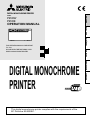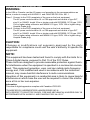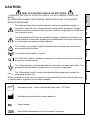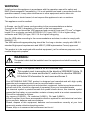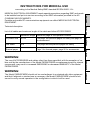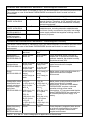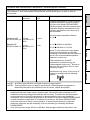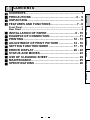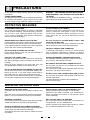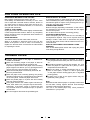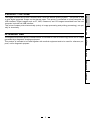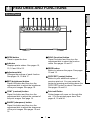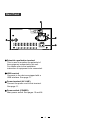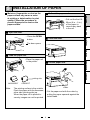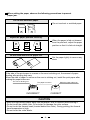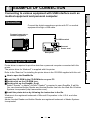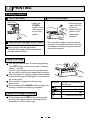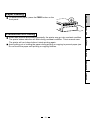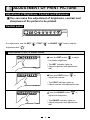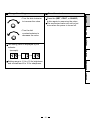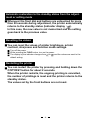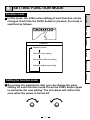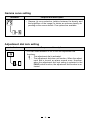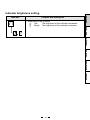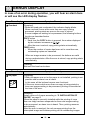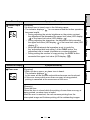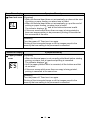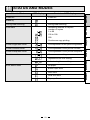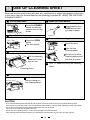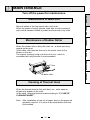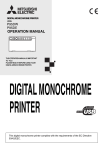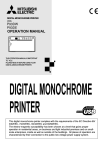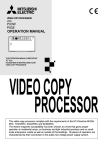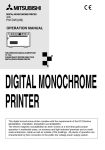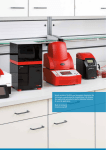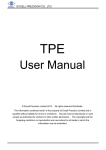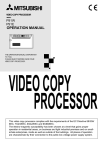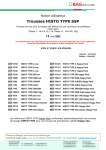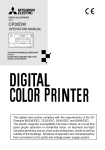Download Mitsubishi P91DW Instruction manual
Transcript
MODEL P95DW P95DE ENGLISH DIGITAL MONOCHROME PRINTER This digital monochrome printer complies with the requirements of the EC Directive 93/42/EEC. ITALIANO NEDERLANDS DIGITAL MONOCHROME PRINTER ESPAÑOL THIS OPERATION MANUAL IS IMPORTANT TO YOU. PLEASE READ IT BEFORE USING YOUR DIGITAL MONOCHROME PRINTER. FRANÇAIS DEUTSCH OPERATION MANUAL FOR THE MODEL P91DW(UB) ONLY WARNING: NOTE: This equipment has been tested and found to comply with the limits for a Class A digital device, pursuant to Part 15 of the FCC Rules. These limits are designed to provide reasonable protection against harmful interference when the equipment is operated in a commercial environment. This equipment generates, uses, and can radiate radio frequency energy and, if not installed and used in accordance with the instruction manual, may cause harmful interference to radio communications. Operation of this equipment in a residential area is likely to cause harmful interference in which case the user will be required to correct the interference at his or her own expense. Information: This class A digital apparatus complies with Canadian ICES-003. "CLASSIFIED BY UNDERWRITERS LABORATORIES INC.® WITH RESPECT TO ELECTRIC SHOCK, FIRE AND MECHANICAL HAZARDS ONLY IN ACCORDANCE WITH UL60601-1 AND CAN/CSA C22.2 No. 601.1" DEUTSCH FRANÇAIS ITALIANO Changes or modifications not expressly approved by the party responsible for compliance could void the user’s authority to operate the equipment. NEDERLANDS CAUTION: ESPAÑOL Case 1. Connect to the 120V receptacle of the room or the host equipment. The AC power cord should be UL or CSA approved and consist of type SJT, size 16 or 18AWG, length 2.5m or shorter cord with IEC60320-1/C13 type, 125V 10A or higher rating connector and NEMA 5-15 type, 125V 10A or higher rating, Hospital Grade plug. Case 2. Connect to the 230V receptacle of the room or the host equipment. The AC power cord should be UL or CSA approved and consist of type SJT, size 16 or 18AWG, length 2.5m or shorter cord with IEC60320-1/C13 type, 250V 10A or higher rating connector and NEMA 6-15 type, 250V 10A or higher rating, Hospital Grade plug. ENGLISH In the USA or Canada, use the AC power cord according to the recommendations as below, in order to comply with UL60601-1 and CAN/CSA C22.2 No. 601.1. Indications according to IEC60601-1 1. Functions and intended usage of this product This product receives signals from diagnostic imaging equipment or a personal computer, and automatically prints and ejects the received image data on the thermal paper. 2. Classification of this product • According to the type of protection against electric shock: Equipment energized from an external electrical power source, Class I equipment • According to the degree of protection of the applied part against electric shock: - (No applied part) • According to the degree of protection against harmful ingress of water: Ordinary equipment (Enclosed equipment without protection against ingress of water) • According to the degree of safety of application in the presence of a flammable anesthetic mixture with air or with oxygen or nitrous oxide: Equipment not suitable for use in the presence of a flammable anesthetic mixture with air or with oxygen or nitrous oxide • According to the mode of operation: Continuous operation with intermittent loading 3. Follow the applicable laws and regulations in your country or region or the hospital rules when disposing of this product or the accessories or consumables thereof. DANGER: EXPLOSION HAZARD. DO NOT USE IN THE PRESENCE OF FLAMMABLE ANESTHETICS. CAUTION: The “Nonionizing radiation” symbol The “OFF/ON” symbol indicates connection to or disconnection from the mains, at least for mains switches. The “Equipotentiality” symbol identifies the terminals connected each other. The potential of various parts of equipment or of a system is equalized. The “Alternating current” symbol indicates that the equipment is suitable for alternating current only. When you dispose of the unit or accessories, you must obey the law in the relative area or country and/or regulation in the relative hospital. : Manufactured on : to be combined with date code YYYY-MM : Manufacturers Identification (name address) : Serial number : Authorised representative in the European Community DEUTSCH FRANÇAIS ITALIANO The “Caution, hot surface” symbol indicates that the marked item may be hot and should not be touched. NEDERLANDS The exclamation point within an equilateral triangle is intended to alert the user to the presence of important operating and maintenance (servicing) instructions in the literature accompanying the appliance. ESPAÑOL The lightning flash with arrowhead symbol, within an equilateral triangle, is intended to alert the user to the presence of uninsulated "dangerous voltage" within the product's enclosure that may be of sufficient magnitude to constitute a risk of electric shock. ENGLISH RISK OF ELECTRIC SHOCK DO NOT OPEN. TO REDUCE THE RISK OF ELECTRIC SHOCK, DO NOT REMOVE COVER (OR BACK). NO USER-SERVICEABLE PARTS INSIDE. REFER SERVICING TO QUALIFIED SERVICE PERSONNEL. WARNING: Install and use this appliance in accordance with the operation manual for safety and EMC (Electromagnetic Compatibility). If it is not installed and used in accordance with the operation manual, it may cause interference to other equipment and/or other risk. To prevent fire or shock hazard, do not expose this appliance to rain or moisture. This appliance must be earthed. In Europe, use the AC power cord according to the recommendations as below. Connect to the 230 V receptacle of the room or the host equipment. The AC power cord should be VDE approved and consist of core size 0.75 mm2 or bigger, length 2.5 m or shorter cord with IEC60320-1/C13 type, 250 V 10 A or higher rating connector and CEE(7)VII type, 250 V 10 A or higher rating plug. Use the USB cable according to the recommendations as below, in order to comply with EN60601-1-2. The USB cable with appropriate plug should be 2 m long or shorter, comply with USB 2.0 standard High speed requirements and USB IF (USB Implementers Forum) approved. This product is to be employed with medical equipment, just for reference purpose, not for medical diagnostic purpose. WARNING: The socket outlet shall be installed near the equipment and shall be easily accessible. Note: This symbol mark is for EU countries only. This symbol mark is according to the directive 2002/96/EC Article 10 Information for users and Annex IV, and/or to the directive 2006/66/ EC Article 20 Information for end-users and Annex II. Your MITSUBISHI ELECTRIC product is designed and manufactured with high quality materials and components which can be recycled and/or reused. This symbol means that electrical and electronic equipment, batteries and accumulators, at their end-of-life, should be disposed of separately from your household waste. If a chemical symbol is printed beneath the symbol shown above, this chemical symbol means that the battery or accumulator contains a heavy metal at a certain concentration. This will be indicated as follows: Hg: mercury (0,0005%), Cd: cadmium (0,002%), Pb: lead (0,004%) In the European Union there are separate collection systems for used electrical and electronic products, batteries and accumulators. Please, dispose of this equipment, batteries and accumulators correctly at your local community waste collection/recycling centre. Please, help us to conserve the environment we live in! INSTRUCTIONS FOR MEDICAL USE AC power cord 2.5 m This page, the previous pages for safety and page 26 for accessories USB cable 2m This page and the previous pages for safety Thermal paper Page 3 for thermal paper, page 26 for accessories WARNING: The use of ACCESSORIES and cables other than those specified, with the exception of cables sold by the manufacturer of the Model P95DW/P95DE as replacement parts for internal components, may result in increased EMISSIONS or decreased IMMUNITY of the Model P95DW/P95DE. WARNING: The Model P95DW/P95DE should not be used adjacent to or stacked with other equipment and that if adjacent or stacked use is necessary, the Model P95DW/P95DE should be observed to verify normal operation in the configuration in which it will be used. DEUTSCH FRANÇAIS Maximum length Reference page in this operation manual ITALIANO List of all cables and maximum length of the cable and other ACCECCORIES NEDERLANDS Technical description ESPAÑOL MEDICAL ELECTRICAL EQUIPMENT needs special precautions regarding EMC and needs to be installed and put into service according to the EMC information provided in the ACCOMPANYING DOCUMENTS. Portable and mobile RF communications equipment can affect MEDICAL ELECTRICAL EQUIPMENT. ENGLISH <according to the Medical Safety/EMC standard IEC/EN 60601-1-2> Guidance and manufacturer's declaration - electromagnetic emissions The Model P95DW/P95DE is intended for use in the electromagnetic environment specified below. The customer or user of the Model P95DW/P95DE should assure that it is used in such an environment. Emissions test RF emissions CISPR 11/EN 55011 Compliance Group 1 RF emissions CISPR 11/EN 55011 Harmonic emissions IEC/EN 61000-3-2 Voltage fluctuations/ flicker emissions IEC/EN 61000-3-3 Class B Class A Complies Electromagnetic environment - guidance The Model P95DW/P95DE uses RF energy only for its internal function. Therefore, its RF emissions are very low and are not likely to cause interference in nearby electronic equipment. The Model P95DW/P95DE is suitable for use in all establishments, including domestic establishments and those directly connected to the public low-voltage power supply network that supplies buildings used for domestic purposes. Guidance and manufacturer's declaration - electromagnetic immunity The Model P95DW/P95DE is intended for use in the electromagnetic environment specified below. The customer or user of the Model P95DW/P95DE should assure that it is used in such an environment. Immunity test Electrostatic discharge (ESD) IEC/EN 61000-4-2 Electrical fast transient/burst IEC/EN 61000-4-4 Surge IEC/EN 61000-4-5 Voltage dips, short interruptions and voltage variations on power supply input lines IEC/EN 61000-4-11 IEC/EN 60601 test level ±6 kV contact ±8 kV air Compliance level ±6 kV contact ±8 kV air Electromagnetic environment - guidance < 5% UT (> 95% dip in UT) for 0.5 cycle 40% UT (60% dip in UT) for 5 cycles 70% UT (30% dip in UT) for 25 cycles < 5% UT (> 95% dip in UT) for 5 sec. 3 A/m < 5% UT (> 95% dip in UT) for 0.5 cycle 40% UT (60% dip in UT) for 5 cycles 70% UT (30% dip in UT) for 25 cycles < 5% UT (> 95% dip in UT) for 5 sec. 3 A/m Mains power quality should be that of a typical commercial or hospital environment. If the user of the Model P95DW/P95DE requires continued operation during power mains interruptions, it is recommended that the Model P95DW/P95DE be powered from an uninterruptible power supply or a battery. Floors should be wood, concrete or ceramic tile. If floors are covered with synthetic material, the relative humidity should be at least 30%. ±2 kV for power ±2 kV for power Mains power quality should be that of a typical commercial or hospital supply lines supply lines environment. ±1 kV for input ±1 kV for input /output lines /output lines ±1 kV line(s) to ±1 kV line(s) to Mains power quality should be that of a typical commercial or hospital line(s) line(s) ±2 kV line(s) to ±2 kV line(s) to environment. earth earth Power frequency magnetic fields should Power frequency be at levels characteristic of a typical (50/60 Hz) location in a typical commercial or magnetic field hospital environment. IEC/EN 61000-4-8 NOTE: UT is the a.c. mains voltage prior to application of the test level. Guidance and manufacturer's declaration - electromagnetic immunity Conducted RF IEC/EN 61000-4-6 3 Vrms 150 kHz to 80 MHz 3 Vrms Radiated RF IEC/EN 61000-4-3 3 V/m 80 MHz to 2.5 GHz 3 V/m Recommended separation distance d=1.2√P d=1.2√P 80 MHz to 800 MHz d=2.3√P 800 MHz to 2.5 GHz where P is the maximum output power rating of the transmitter in watts (W) according to the transmitter manufacturer and d is the recommended separation distance in meters (m). Field strengths from fixed RF transmitters, as determined by an electromagnetic site survey,a should be less than the compliance level in each frequency range.b Interference may occur in the vicinity of equipment marked with the following symbol: NOTE1. At 80 MHz and 800 MHz, the higher frequency range applies. NOTE2. These guidelines may not apply in all situations. Electromagnetic propagation is affected by absorption and reflection from structures, objects and people. a b Field strengths from fixed transmitters, such as base stations for radio (cellular/cordless) telephones and land mobile radios, amateur radio, AM and FM radio broadcast and TV broadcast cannot be predicted theoretically with accuracy. To assess the electromagnetic environment due to fixed RF transmitters, an electromagnetic site survey should be considered. If the measured field strength in the location in which the Model P95DW/P95DE is used exceeds the applicable RF compliance level above, the Model P95DW/P95DE should be observed to verify normal operation. If abnormal performance is observed, additional measures may be necessary, such as reorienting or relocating the Model P95DW/P95DE. Over the frequency range 150 kHz to 80 MHz, field strengths should be less than 3 V/m. DEUTSCH Portable and mobile RF communications equipment should be used no closer to any part of the Model P95DW/P95DE, including cables, than the recommended separation distance calculated from the equation applicable to the frequency of the transmitter. FRANÇAIS Electromagnetic environment - guidance ITALIANO Compliance level NEDERLANDS IEC/EN 60601 test level ESPAÑOL Immunity test ENGLISH The Model P95DW/P95DE is intended for use in the electromagnetic environment specified below. The customer or user of the Model P95DW/P95DE should assure that it is used in such an environment. Recommended separation distances between portable and mobile RF communications equipment and the Model P95DW/P95DE The Model P95DW/P95DE is intended for use in an electromagnetic environment in which radiated RF disturbances are controlled. The customer or the user of the Model P95DW/P95DE can help prevent electromagnetic interference by maintaining a minimum distance between portable and mobile RF communications equipment (transmitters) and the Model P95DW/P95DE as recommended below, according to the maximum output power of the communications equipment. Rated maximum output power of transmitter W Separation distance according to frequency of transmitter m 150 kHz to 80 MHz 80 MHz to 800 MHz 800 MHz to 2.5 GHz d=1.2√P d=1.2√P d=2.3√P 0.12 0.12 0.23 0.38 0.38 0.73 1.2 1.2 2.3 3.8 3.8 7.3 12 12 23 0.01 0.1 1 10 100 For transmitters rated at a maximum output power not listed above, the recommended separation distance d in meters (m) can be estimated using the equation applicable to the frequency of the transmitter, where P is the maximum output power rating of the transmitter in watts (W) according to the transmitter manufacturer. NOTE1. At 80 MHz and 800 MHz, the separation distance for higher frequency range applies. NOTE2. These guidelines may not apply in all situations. Electromagnetic propagation is affected by absorption and reflection from structures, objects and people. Safety Notices for use in combination with other devices 1. All the equipments connected to this unit shall be certified according to Standard IEC60601-1, IEC60950-1, IEC60065 or other IEC/ISO Standards applicable to the equipments. 2. When this unit is used together with other equipment in the patient area*, the equipment shall be either powered by an isolation transformer or connected via an additional protective earth terminal to system ground unless it is certified according to Standard IEC60601-1. * Patient Area R1.5m 3. The leakage current could increase when connected to other equipment. DEUTSCH ESPAÑOL INSTALLATION OF PAPER ................................. 9 - 10 EXAMPLE OF CONNECTION ....................................11 PRINTING ........................................................... 12 - 13 ADJUSTMENT OF PRINT PICTURE ................. 14 - 16 SETTING FUNCTION MODE ............................. 17 - 19 ERROR DISPLAY ............................................... 20 - 22 STATUS AND MODES ............................................... 23 USE OF CLEANING SHEET ..................................... 24 MAINTENANCE ......................................................... 25 SPECIFICATIONS ..................................................... 26 FRANÇAIS Front Panel .......................................................................................... 7 Rear Panel ........................................................................................... 8 ITALIANO CONTENTS.................................................................. 1 PRECAUTIONS ..................................................... 2 - 5 UNPACKING ................................................................ 6 FEATURES AND FUNCTIONS ............................... 7 - 8 ENGLISH CONTENTS NEDERLANDS 1 1 2 PRECAUTIONS In the interest of safety, please observe the following precautions: POWER REQUIREMENT This digital monochrome printer is designed for operation on 100-240V AC 50/60Hz. Never connect to any outlet or power supply having a different voltage or frequency. WARNING : THIS APPARATUS MUST BE EARTHED. AVERTISSEMENT : CET APPAREIL DOIT ETRE MIS A LA TERRE. This equipment is classified as class , according to the type of protection against electric shock. PROTECTIVE MEASURES IF ABNORMALITIES ARISE, . . . Use of the unit during emission of smoke or abnormal sounds (without adopting countermeasures) is dangerous. In such a case, unplug the power cord from the source outlet immediately, and request maintenance services from the sales dealer. DO NOT REMOVE THE CABINET Touching internal parts is dangerous or may lead to malfunction. Contact the sales dealer to carry out internal checks and/or adjustments. Before opening the cover to clear a paper jam, etc., be sure to disconnect the power cord plug. NEVER INSERT ANY OBJECT INTO THE UNIT Foreign objects of any kind inserted into this unit constitute a safety hazard and can cause extensive damage. If any object should be inserted into the unit, unplug the power cord, then contact the sales dealer. DO NOT ATTACH A SCREW MORE THAN 6 MM LONG ON THE BOTTOM If a screw more than 6 mm long is attached on the bottom of the printer, it may cause internal damage. PROTECT AGAINST DEW FORMATION In extremely cold regions, if the unit is moved quickly from an extremely cold place to a warmer one, dew is likely to be formed. If dew is formed, printing is not possible. DO NOT PLACE ANYTHING ON THE UNIT Heavy objects placed on the unit can cause damage or obstruct proper ventilation. PROTECT THE POWER CORD Damage to the power cord may cause fire or shock hazard. When unplugging, hold by the plug only and remove carefully. Never put heavy objects on the power cord. The cord may be damaged causing a fire or electric shock. OPERATING AMBIENT TEMPERATURE RANGE The operating ambient temperature range is 5°C-40°C (41°F-104°F), and humidity of 20-80%. BE CAREFUL AROUND PRINT PAPER EXIT SLOT Do not insert your hand or any material into the paper exit slot during printing. Do not touch the cutter blade inside the paper exit slot. Otherwise, your finger will be injured. DO NOT PLACE WATER CONTAINERS ON THE UNIT Do not place flower vases, and other water-holding containers on the unit. If, for some reason, water seeps to the inside of the unit, unplug the power cord from the source outlet, and contact the sales dealer. If used without corrective measures, the unit may be damaged. DO NOT TOUCH THE THERMAL HEAD AND CUTTER Do not touch the thermal head (located inside the unit) and the cutter blade. The thermal head is heated to high temperature. This may cause injury. INSTALLATION LOCATIONS MAINTAIN GOOD VENTILATION Ventilation slots and holes are provided on sides of this unit. Place the unit on a hard and level surface and locate at least 4" (10 cm) from walls to ensure proper ventilation. AVOID PLACES LIKELY TO BE EXTREMELY HOT Places exposed to direct sunlight, or near heating appliances can attain extremely high temperatures, which may deform the cabinet, or can become a prime cause of damage. SUITABLE LOCATIONS Avoid shaky places or hot-springs areas where hydrogen sulfide and acidic ions are likely to be generated. SET THE UNIT ON A FLAT SURFACE Do not use the unit when inclined ±10° in vertical or horizontal direction, or in an unstable place. Uneven surfaces may disturb paper feeding or ventilation, or affect the performance of the unit. AVOID PLACES WITH HIGH HUMIDITY AND DUST Do not place the unit at locations with high humidity and/ or dust. They can cause extensive damage. Avoid places where the unit is likely to contact oily fumes and vapors. 2 Thermal papers listed in the page of SPECIFICATIONS are available. When the remaining length of the paper is about 8" (20 cm), a color belt appears at the paper end. Prepare for replacement of the paper. If the remaining paper length is less than 8" (20 cm), printing becomes uneven due to the uneven paper core surface. When the Printed paper is touched by wet hand, the print may be discolored. When the paper runs out during printing, the printing operation stops and “EP” is displayed by the indicator on the front panel. Install new paper at this time. Store the printed paper in a place with low humidity free from a direct sunlight. If the paper absorbs non-volatile organic solvents (alcohol, ester, katone, etc.) the print may be discolored. Particularly, if the paper comes in contact with soft vinyl chloride such as a transparent tape, it quickens discoloration. Do not use paper other than the specified types. Immediately after the paper is replaced, 2-3 images may be printed with a blank part due to hand’s dust or oil. Avoid direct sunlight or places near heaters, etc., and store the paper in a place with 30°C (86°F) or lower temperature and 35-80% RH. When the paper is rapidly transferred from a cool place to a hot place, a vapor or a dew is generated on the paper surface causing paper jam or degraded printing quality. A finger print or dust on the paper surface may degrade the printing quality. Note: Mitsubishi brand thermal paper is specially treated with an anti-static coating against thermal head damage caused by static-electricity discharge. The use of non-treated paper may cause premature head failure in your product. 3 DEUTSCH FRANÇAIS ITALIANO THERMAL PAPER NEDERLANDS WHEN A DEFECT IS FOUND If you detect smoke or other smell from the unit, disconnect immediately the power cord plug from a wall socket and ask the agent for repair. It may be dangerous to operate the unit under these conditions. CONNECTION DEVICES Read thoroughly Operating Precautions of the instruction booklets for the devices connected with the digital monochrome printer. Do not disconnect the power cord during printing. CAUTION ON RELOCATING When transporting this unit, make sure it is not likely to be subjected to impacts. They can be a prime cause for damage. Further, make sure to disconnect the power cord from the power outlet, and the cables from the connected devices. UNPLUG THE POWER CORD DURING A LONG ABSENCE Turn off the MAIN power switch and unplug the power cord during a long absence. ESPAÑOL UNSUITABLE MATERIALS FOR THE UNIT Many plastic components are used in the unit. Coat flaking and deformation are likely to occur if the unit is wiped with chemical dusters, benzine, thinner or any other solvent, if rubber or PVC items are left in contact with the unit for extended duration, or if the unit is sprayed with insecticide. CARE OF THE CABINET Unplug and clean with a soft cloth slightly moistened with a mild soap and water solution. Allow to dry completely before operating. Never use petroleum base solutions or abrasive cleaners. HEAD ABRASION The thermal head, like the video head, wears out. When it is abraded, it becomes hard to print out fine details of the picture. In such a case, it is necessary to replace the thermal head. Consult with the sales dealer for replacing the head. ENGLISH FOR LONG OPERATING LIFE SAFETY TECHNICAL CHECKS Periods: Scope: According to the recommendations of the manufacturer of medical device. a) Visual check Housing, cables, operator controls, readout device (displays, LED etc.), labels, accessories, instruction manual. b) Function test Performance check acc. instruction manual, also unity and applicability of set and accessory test. c) Electrical check Safety electrical test of the configuration in accordance with EN60601-1. “ In the interest of safety, avoid the handling of liquids beside the set.” RESPONSIBILITY OF THE MANUFACTURER The manufacturer, assembler, installer or importer considers himself responsible for the effects on safety, reliability and performance of the EQUIPMENT only if: – assembly operations, extensions, re-adjustments, modifications or repairs are carried out by persons authorized by him, and – the electrical installation of the relevant room complies with the IEC requirements – the EQUIPMENT is used in accordance with the instructions for use. • Any service after expiration of the warranty period will be chargeable. Consult your dealer for advice. TECHNICAL DESCRIPTION The supplier will make available on request such circuit diagrams, component part lists, descriptions, calibration instructions or other information which will assist the USER’s appropriately qualified technical personnel to repair those parts of the EQUIPMENT which are classified by the manufacturer as repairable. The use of ACCESSORY equipment not complying with the equivalent safety requirements of this equipment may lead to a reduced level of safety of the resulting system. Consideration relating to the choice shall include: – use of the accessory in the PATIENT VICINITY – evidence that the safety certification of the ACCESSORY has been performed in accordance with the appropriate EN60601-1 and/or EN60601-1-1 harmonized national standard. The transportation and storage environmental conditions are: Temperature : -20°C - +60°C (-4°F - +140°F) Humidity: 90%RH or less at 40°C (104°F) Atmospheric pressure : 50 kPa - 106 kPa Note : The above transportation environmental conditions indicate the storage environmental conditions during transport. 4 ESPAÑOL NEDERLANDS ITALIANO The digital monochrome printer P95DW/P95DE is intended for use as a hard copy device for an image generated by a diagnostic imaging equipment. This product is intended to be used together with medical equipment and to be used for reference purpose, not for diagnostic purpose. DEUTSCH INTENDED USE FRANÇAIS The digital monochrome printer P95DW/P95DE uses the thermal printing system. This printer is able to print digital grayscale images on the thermal paper. This printer is connected to a host computer via USB interface. Digital images such as CT, MRI, ultrasound, and CR images transmitted from the host computer is printed via USB interface. This printer creates prints electronically (mainly in image processing and printing processing), not optically or chemically. ENGLISH PRODUCT OUTLINE 5 3 UNPACKING Take the unit out of the box by the following procedures. Make sure to check the contents. Open the top of the box. Take the unit out of the box carefully. • Make sure to keep the unit horizontal. Remove the cushion above the unit. Unwrap the unit. Accessories AC power cord Thermal paper Cleaning sheet Operation manual Printer driver (1 CD-ROM) USB cable 6 4 FEATURES AND FUNCTIONS Indicator Displays printer status. See pages 12, 15, 16 and 18 to 23. FEED button Button to advance the paper. See pages 12 and 13. Adjustment dial Changes the settings of each function. See pages 14, 15 and 17. BRT (brightness) button Press this button and then turn the adjustment dial to adjust the brightness of the print images. See page 14. COPY/RST (restart) button Button to print additional copies of previous print-out. You can restart the printer by pressing and holding down the COPY/RST button for about 2 seconds. See pages 12 and 16. CONT (contrast) button Press this button and then turn the adjustment dial to adjust the contrast of the print images. See page 14. Print exit/Cutter Printed paper will come out through this slot. / Cut the printed paper here. See pages 9, 12 and 24. SHARP (sharpness) button Press this button and then turn the adjustment dial to adjust the sharpness of the print images. See pages 12 and 14. 7 NEDERLANDS FUNC (function) button Press this button and then turn the adjustment dial to select the function mode. See pages 16 and 17. ESPAÑOL OPEN button Press to open the door. ITALIANO FRANÇAIS DEUTSCH ENGLISH Front Panel Rear Panel Potential equalization terminal This is used to equalize the potential of the equipment connected to this unit. For details refer to the installation instruction of equipment to be connected. USB terminal Connects to the device equipped with a USB interface. See page 11. Power terminal (AC LINE) Connect the power cord to this terminal. See page 11. Power switch (POWER) Main power switch. See pages 12 and 24. 8 INSTALLATION OF PAPER Moisture, fingerprints or dust on the paper surface may cause a noise at printing or deterioration in print quality. Follow the procedure to prevent fingerprint or dust on the paper surface. Open the door. • Press the OPEN FRANÇAIS Close the door. button. ITALIANO The door opens. Load the paper roll. • Place the paper roll in the printer. ESPAÑOL Cut the paper end. printing side INCORRECT Note: DEUTSCH • Pull out the first 1520cm (6 in. - 9 in.) of the paper to remove any slack in the roll. ENGLISH Pull out the paper end. CORRECT The printing surface is the outside. Place the paper with the thermsensitive side (printing side) up. When the paper roll is placed inversely, images can not be printed. NEDERLANDS 5 cutter • Cut the paper end with the cutter by pulling the paper upwards against the cutter blade. 9 When setting the paper, observe the following precautions to prevent paper jam. Do not use defective paper. Do not use bent or wrinkled paper. Adjust the paper position correctly. When the paper is fed out skewed from the print exit, adjust the paper position so that it is fed out straight. Do not allow slack in the paper roll. Set the paper tightly to remove any slack. If the side of the print paper is uneven or the core is sticking out, the amount of paper feeding after printing may vary. When the side of paper is uneven or the core is sticking out, install the print paper after making the paper side even. The core is sticking out. The paper is uneven. Make the paper side even. CORRECT INCORRECT CAUTION • Keep the high-density paper away from fingerprint, dust or moisture when storing it. • Do not touch the rubber roller. Do not stain or damage the roller surface. • Do not touch the thermal head (located behind the cutter). During printing, the thermal head temperature is high. • Do not touch the cutter blade. 10 To USB terminal Connect Power cord Rear panel Installing printer driver Printer driver is required to print the data from a personal computer connected with this printer. The printer driver for Windows® is supplied with this printer. Refer to the “Read me” for installing the printer driver in the CD-ROM supplied with this unit. How to open the ReadMe file Install the CD-ROM in the CD-ROM drive on your PC. Double-click on the CD-ROM icon. Double-click on the ReadMe_E.pdf. Adobe® Reader® or Adobe® Acrobat® Reader® is required to open ReadMe_E.pdf file. You can download Adobe Reader and Acrobat Reader free from the Web site of Adobe Systems Incorporated (http://www.adobe.com/). Install the printer driver by following the instruction in the file. Windows is the registered trademark of Microsoft Corporation in the U.S.A. and other countries. Adobe, Acrobat Reader and Adobe Reader are registered trademark of Adobe Systems Incorporated. 11 DEUTSCH Personal computer or medical equipment FRANÇAIS Connect the digital monochrome printer with PC or medical equipment through a USB cable. ITALIANO Connection NEDERLANDS Connecting to various equipment with USB interface such as medical equipment and personal computer. ENGLISH EXAMPLE OF CONNECTION ESPAÑOL 6 7 PRINTING Printing method Turn on the power. Cut the printed paper. • Press the POWER switch on the rear panel to turn on the power. • Cut the printed paper with the cutter by tearing off the paper in the upper right direction. cutter • Do not pull the paper in the horizontal direction. The paper inside the unit may be displaced and printing performance may not be correct. Print a picture displayed on the screen. Print a picture with an application software. The image data is transferred through USB interface. Copy Printing You can set the number of copies by pressing the COPY button on the front panel. (Setting range : 1 to 200) You can copy the same picture as many times as you desire until a new image data is printed. The set number of copy printing and the number of the remainings are displayed on the indicator as shown right. The number of copy print setting is not Indicator memorized. When pressing the SHARP button during copy printing, continuous printing is enabled. Number of copy printing / remainings 1 - 99 100 - 199 200 Cancel of Copy Printing When pressing the FEED button during copy printing, the copy printing is cancelled upon completion of the current copy. 12 Continuous printing Precautions on Printing ESPAÑOL NEDERLANDS ITALIANO When dark pictures are printed repeatedly, the printer may go into overheat condition. The printer status indicator will flash during overheat condition. This is normal case. The printer will cool down before it starts printing again. Avoid pulling out or holding the paper during printing or copying to prevent paper jam. Do not touch the paper until printing or copying finishes. FRANÇAIS DEUTSCH To advance the paper, press the FEED button on the front panel. ENGLISH Paper Feeding 13 8 ADJUSTMENT OF PRINT PICTURE Adjustment of Brightness, Contrast and Sharpness You can make fine adjustment of brightness, contrast and sharpness of the picture to be printed. Control panel • For adjustment, use the BRT “ adjustment dial “ ”, CONT “ ” or SHARP “ ” button, and the ”. Press the BRT, CONT or SHARP button. Press the BRT button “ ” to adjust the printer brightness. • The BRT indicator lights up. • Adjust brightness with adjustment dial. Press the CONT button “ ” to adjust the contrast. • The CONT indicator lights up. • Adjust contrast with adjustment dial. Press the SHARP button “ ” to adjust the sharpness. • The SHARP indicator lights up. • Adjust sharpness with adjustment dial. 14 Store the set value. Press the (BRT, CONT, or SHARP) button again to memorize the value. The memorized value will not be lost even when the power is turned off. DEUTSCH • Turn the dial clockwise to increase the value. ENGLISH Change the setting. FRANÇAIS • Turn the dial counterclockwise to decrease the value. The setting value is displayed by the indicator. NEDERLANDS ITALIANO (example) ESPAÑOL Setting range is -19 to +19 for brightness and contrast and 0 to 15 for sharpness. 15 Automatic restoration to the standby status from the adjustment or setting mode Whenever the front dial and buttons are untouched for more than 20 seconds during adjustment, the printer automatically returns to the standby status (Indicator display : ). In this case, the new value is not memorized and the setting goes back to the previous value. Resetting the values You can reset the values of printer brightness, printer contrast, sharpness and function mode settings. Turn off the power. While pressing the FUNC button, turn on the power. The display by the indicator changes from to , and the values are reset to the default setting. Restarting the printer You can restart the printer by pressing and holding down the COPY/RST button for about 2 seconds. When the printer restarts, the ongoing printing is cancelled, the number of printings is reset and the printer returns to the standby status. The values set by the front buttons are not reset. 16 9 SETTING FUNCTION MODE Functions FRANÇAIS DEUTSCH In this mode, the initial value setting of each function can be changed. Each time the FUNC button is pressed, the mode is switched as follows. ENGLISH Function mode Adjustment dial lock setting ESPAÑOL Indicator brightness setting NEDERLANDS Gamma curve setting ITALIANO Stand-by status Setting the function mode By turning the adjustment dial, you can change the value setting for each function mode. Press the FUNC button again to memorize the new setting. The set values will not be lost even when the power is turned off. 17 Gamma curve setting Indicator Purpose and description • Gamma ( ) curve selection (relation between the density and the brightness of the image) to obtain an optimum density depending on the source device. Five options are available. Adjustment dial lock setting Indicator Purpose and description • You can select whether or not to lock the adjustment dial functions. : The adjustment dial is activated. : The adjustment dial does not function. When the adjustment dial is turned, an alarm sounds once. However, when the adjustment dial lock setting is selected in the FUNC button function, the adjustment dial function is activated. 18 Purpose and description NEDERLANDS ITALIANO FRANÇAIS DEUTSCH • Brightness of the indicator. : Dim The brightness of the indicator decreases. : Bright The brightness of the indicator increases. ESPAÑOL Indicator ENGLISH Indicator brightness setting 19 10 ERROR DISPLAY In case of an error during operation, you will hear an alarm tone or will see the LED display flashes. Cause/Error display Overheat Symptom/Remedy [Symptom] • When the head gets overheated, the indicator display blinks. When overheat occurs while more than one copy is being processed, printing starts as soon as the error is solved. If some images are waiting to be processed, the following buttons function as described below. COPY button • Each time the COPY button is pressed, the number displayed . by the indicator increases as • After the error is solved, copy printing starts automatically. FEED button • When the number of copies has been set to more than one, outstanding copies are cancelled. When no image remains to be processed, the buttons are valid during overheat status. After the error is solved, copy printing starts automatically. [Remedy] Wait until the head cools down. Cause/Error display No paper Symptom/Remedy [Symptom] • When the paper runs out or the paper is not installed, printing is not possible and an alarm tone is heard. In this case, all the buttons become non-functional. • If this error occurs while more than one copy is being printed or there are images waiting to be processed, printing is cancelled at the time of the error. [Remedy] Install a new roll of paper according to “5. INSTALLATION OF PAPER” on page 9. When the paper is correctly installed while the printing of more than one copy has been suspended or there are images waiting to be processed, an alarm tone is heard. Then, printing resumes automatically. After the error is resolved, the unit resumes printing from the interrupted image and finishes printing all the outstanding images. 20 Door error [Symptom] • When the door opens, an alarm tone is heard. The indicator displays “ ”. In this case, all the buttons and switches become non-functional. • If this error occurs while more than one copy is being printed, printing is cancelled at the occurrence of the error. [Remedy] Close the door. When the door is closed while the printing of more than one copy is being printed, an alarm tone is heard. After the error is resolved, the unit resumes printing from the interrupted image and finishes printing all the outstanding images. 21 ENGLISH Symptom/Remedy DEUTSCH Cause/Error display FRANÇAIS [Symptom] • An alarm tone is heard once in the following cases. • The indicator displays “ ” for one second and the button operation becomes invalid. • During adjusting the printer brightness or the printer contrast, the adjustment dial exceeded the upper limit value (LED display : ) or the lower limit value (LED display : ) • During adjusting the sharpness, the adjustment dial exceeded the upper limit value (LED display : ) or the lower limit value (LED display : ). • While the adjustment dial operation is set to invalid by the “adjustment dial lock setting” of the FUNC button, the adjustment dial is turned (clockwise or counterclockwise). • During setting the number of copy printing, the COPY button exceeded the upper limit value (LED display : ). ITALIANO Button input error NEDERLANDS Symptom/Remedy ESPAÑOL Cause/Error display Cause/Error display Symptom/Remedy Gear lock error [Symptom] • When the thermal head does not automatically go down at the start of printing or paper feeding, an alarm tone is heard. • When the thermal head does not automatically go up at the end of printing or paper feeding, an alarm tone is heard. The indicator displays “ ” and all the buttons become invalid. • If this error occurs while more than one copy is being printed or there are images waiting to be processed, printing is cancelled at the occurrence of the error. [Remedy] Turn the power off. Then turn it on again. Printing of the interrupted image or all the images saved in the memory that are waiting to be processed is cancelled. Cause/Error display Symptom/Remedy Paper pullback [Symptom] error • When the thermal paper is not correctly pulled back before starting printing, an alarm tone is heard and printing is cancelled. The indicator displays “ .” • Until the paper pullback error is corrected, all the buttons and dial do not work. • If this error occurs while more than one copy is being printed, printing is cancelled at the same time. [Remedy] Turn the power off. Then turn it on again. Printing of the interrupted image or all the images saved in the memory that are waiting to be processed is cancelled. 22 STATUS AND MODES Stand-by During data receiving During data receiving Print state Remaining number of copies / number of copies 1 to 99 100 to 199 200 Continuous copy printing Printer brightness mode Fine adjustment of the picture brightness Printer contrast mode Fine adjustment of the picture contrast Printer sharpness mode Fine adjustment of the picture sharpness Function mode Gamma curve setting Adjustment dial lock setting Indicator brightness setting No paper Error detect state Button input error Door error Gear lock error Paper pullback error 23 DEUTSCH Power off FRANÇAIS Power off ENGLISH Contents of LED display ITALIANO LED display NEDERLANDS Set state/Mode ESPAÑOL 11 12 USE OF CLEANING SHEET When the thermal head is dirty with dust, etc., white spots or stripes may appear on the print. In this case, clean the thermal head by the following procedure BY USING THE SUPPLIED CLEANING SHEET. Turn on the power. Press the FEED button. Press the POWER switch on the rear panel to turn on the power. FEED Keep pressing the FEED button until you hear a beep. Open the door. Take out the cleaning sheet. Press the OPEN button. The door opens. Open the door. Take out the cleaning sheet. Insert the cleaning sheet. Do not pull out the cleaning sheet while the door is closed. Roll the cleaning sheet and install into the set. Print 1-2 sheets to verify the cleaning effect. Cleaning sheet Close the door. Close the door without taking out the cleaning sheet. CAUTION • It is recommended that after printing 20 rolls of paper the unit be cleaned using the supplied cleaning sheet. • If the symptom of the dirty head is not corrected even after cleaning, your set needs repairing. Contact your dealer. • Do not pull out the sheet and the cleaning sheet while the door is closed. This may cause extensive damage to the unit. • Never use other cleaning sheets. It may cause damage to the thermal head. • This cleaning sheet should be used only for cleaning the thermal head. Do not use it for other purpose. 24 MAINTENANCE Maintenance of Rubber Roller DEUTSCH NEDERLANDS When the rubber roller is dirty with dust, etc., a blank spot may appear on the print. In this case, eliminate the dust on to the rubber roller with a blower or a brush. The regular cleaning using a lint-free cloth, etc., which is moistened with ethyl alcohol is recommended. FRANÇAIS Wipe off stains of the front panel with a soft cloth. When the panel is heavily stained, wipe with a cloth moistened with neutral cleanser diluted by water and finish with a dry cloth. ITALIANO Maintenance of Main Unit ENGLISH Turn off the power for maintenance. Rubber roller Cleaning of Thermal Head When the thermal head is dirty with dust, etc., white spots or stripes may appear on the print. In this case, clean the thermal head according to “12. USE OF CLEANING SHEET”. Note: After installation of new roll of paper, dust on the paper will generally require 2 to 3 prints to be made before the dust is eliminated. 25 ESPAÑOL 13 14 SPECIFICATIONS Product name: Digital Monochrome Printer Model: P95DW/P95DE Power supply and power consumption: 100-240V AC, 50/60Hz, 1.5 - 0.8A Connection terminal: USB interface (Series "B" receptacle) Hi-Speed USB (Ver. 2.0) supported Resolution: 1280 x 960 pixels (Standard) (Max. 1280 x 5760 pixels) Gradation: 256 gradations Printing speed: 1.9 sec (Standard) Print size: 4" x 3" (100 mm x 75 mm) (Standard) (Max. 4" x 17.7" (100 mm x 450 mm)) Operating conditions: Temperature 41 - 104˚F (5-40˚C) Humidity 20 - 80% RH (No dewing) Atmospheric pressure 70 kPa - 106 kPa External dimensions: 6.1" x 3.3" x 9.4" (154 mm x 84.5 mm x 239 mm); W x H x D Weight: 5.8 lbs (2.6 kg) Standard accessories: Operation manual.........................................................1 copy AC power cord ............................................................1 piece USB cable ...................................................................1 piece Thermal paper ................................................................ 1 roll Cleaning sheet ........................................................... 1 sheet Printer driver......................................................... 1 CD-ROM Optional accessory: Thermal paper K95HG, KP65HM-CE, KP61S-CE, KP61B-CE, KP91HG-CE SERVICE INFORMATION Before requesting service please review this operation manual to correct minor complaints. If you are unable to correct the problem, consult your MITSUBISHI Dealer or MITSUBISHI Service Department. DO NOT ADJUST ANY CONTROLS NOT DESCRIBED IN THIS OPERATION MANUAL. DO NOT REMOVE THE PROTECTIVE ENCLOSURE OF THIS UNIT. 26