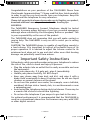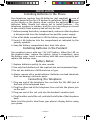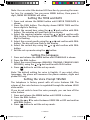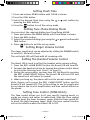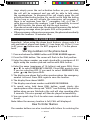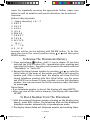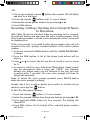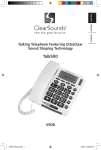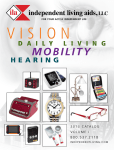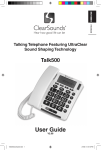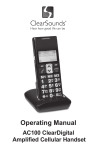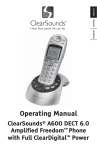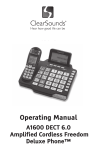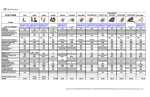Download ClearSounds Talk500-ER User guide
Transcript
English Talk500ER 1 – ENGLISH Talk500ER-Trilingual.indd 1 5/13/08 8:39:05 AM Congratulations on your purchase of the TALK500ER Phone from ClearSounds Communications®. Please read this User Guide carefully in order to get the very best results from your telephone. Keep the manual near the telephone for easy reference. Please visit our web site at www.clearsounds.com to: Register your product, download additional manuals, and review trouble shooting tips. WARNING: The Talk500ER Emergency Connect Telephone should be tested regularly to ensure proper delivery of your pre-recorded emergency message when activated by the Emergency Button or pendant. This is your responsibility as the user of the product. The Talk500ER does not guarantee that you will make contact or receive help. The Talk500ER is only an aid to assist you in calling for help. CAUTION: The Talk500ER phone is capable of amplifying sounds to a loud volume. It is important to instruct all potential users of its proper operation. It is advised to adjust the volume control to its minimum level when not in use and alert other users that hearing damage can potentially result from misuse. Important Safety Instructions Follow basic safety precautions when using your telephone to reduce the risk of fire, electric shock and injury to persons. • Plug the adapter into an outlet that is easily accessible and near the equipment. • Keep your phone dry; if it gets wet, wipe it immediately. • Handle your phone carefully, DO NOT drop it • Keep your phone away from dust and dirt, and wipe it with a damp cloth occasionally to keep it looking new. Do not use liquid cleaners or aerosol cleaners on the phone. • Do not use this product near water, for example, near a bathtub, washbowl, kitchen sink or laundry tub, in a wet basement or near a swimming pool. • Avoid using the telephone during electrical storms. There may be a remote risk of electric shock from lightning. • Do not use the telephone if you suspect a gas leak in the area. For optimal performance it is recommended that the TALK500ER is used on a conventional phone line. Performance may vary with VOIP or other digital services. 2 – ENGLISH Talk500ER-Trilingual.indd 2 5/13/08 8:39:05 AM location of controls Water Proof Pendant Hold down to activate or deactivate emergency call. LED lights RED when pressed. 1 Hook Switch 2 Handset Holder 3 Dial – Press to confirm phone functions or automatically dial the selected caller ID record or phonebook number, or return to the standby mode when setting the phone. 4 Delete – To delete selected number/name/option 5 Memory Dial Buttons – Store numbers to dial with one touch 6 Keypad 7 Handset Volume Control (Booster) 8 Boost LED – Lights when booster is activated. 9 Boost 10Speakerphone Button with LED – Press to switch between the handset and speakerphone, or to make, answer or end a call. Remove screws to open battery compartment. 11Ringer LED 12New Call LED 13 / Buttons – Use to scroll through menu options 14SOS –Hold down to activate or deactivate emergency call 15Menu Button to select options 16Caller ID/Phonebook 17Call Waiting Button 18Mute – Handset and Speakerphone 19Redial – Press to view the last dialed number 20Ringer / Set the ringer volume 21Tone - Slide to adjust the tone volume for the handset when BOOSTER is activated 22Volume – Slide to adjust the speakerphone volume 23Telephone Line Jack 24Power Jack. 3 – ENGLISH Talk500ER-Trilingual.indd 3 5/13/08 8:39:07 AM INSTALLATION Installing Batteries in the Phone Your telephone requires four AA batteries (not supplied) in case of network power failure for LCD backup & operations. When appears on the display or the display dims, replace the batteries with new batteries. Note: Should you choose not to install batteries - the telephone numbers in memory and the voice recordings are stored in non-volatile flash memory and will not be lost. 1 Before opening the battery compartment, make sure the telephone is disconnected from the telephone line and the power supply. 2 Use a flat-blade screwdriver to lift the battery compartment door. 3 Insert 4 AA batteries into the compartment as indicated by the polarity symbols. 4 Snap the battery compartment door back into place. Installing Batteries in the Pendant Your pendant comes with one 12V A23 battery. When the LED on the pendant dims, replace the battery. Using a screwdriver, open the battery cover, insert a new battery with the correct polarity, and replace the battery cover. Battery Notes: 1 Replace batteries quickly to save records. 2 Use only fresh batteries of the required size and recommend type. 3 Do not mix batteries of different size or type. 4 Always remove old or weak batteries. Batteries can leak chemicals than can damage electronic parts. Connecting The Telephone 1Plug one end of the telephone line cord into the TEL.LINE jack at the back of the telephone base. 2Plug the other end of the telephone line cord into the phone jack on the wall. 3Plug one end of the coil cord into the handset’s modular jack. 4Plug the other end of the coil cord into the left side of the telephone base. Note: Peel the plastic label from your phone’s display before using your phone. 4 – ENGLISH Talk500ER-Trilingual.indd 4 5/13/08 8:39:08 AM Connecting The Power Supply Plug the AC adapter into the AC Power Jack on the back of your phone, then into a standard electrical outlet or surge protector, if you are using one. For safety reasons, use only the AC120v DC9v 200mA adapter provided. Note: The adapter is required for the telephone to work correctly. Hanging The Phone On The Wall You can place your phone on a flat surface or mount it on a telephone wall plate (not included). To mount using an existing wall plate adapter.* 1 Connect one end of the short phone cord to the telephone wall plate and the other to the telephone 2 Insert the supplied mounting bracket (the 3 ¾” x 1 ½” rectangle included with your phone) into the slots on the back of the phone and push the bracket up until it clicks. The keyhole opening should match the direction of the one above it. To detach the bracket, simply depress the tab with a Pen, Screwdriver, etc. to allow the bracket to slide down. 3 Insert the two keyhole slots on the phone with the wall plate and slide the phone down, being careful not to pinch the telephone line, until the phone is secure. 4Press and lift out the handset holder. Remove the hanging peg (located by the switch hook) by pushing it upwards then rotate the peg 180 degrees, then snap it into place so it will hold the handset in place when the phone is mounted on the wall. *If you do not have an existing wall plate adapter, they are available for purchase at most major electronic retailers or home improvement centers. Follow the manufacturers’ instructions for installation. SET UP Setting The Contrast Press the MENU button. The display shows LCD CONTRAST. Press the DIAL button. The display shows the current contrast setting with values between 1 and 5. Press or to select the contrast level and confirm with DIAL button. The display now shows to ENTER TIME/DATE, you can refer to next section to set the time and date or press button to exit the setup mode. 5 – ENGLISH Talk500ER-Trilingual.indd 5 5/13/08 8:39:08 AM Note: You can select the desired LCD function by pressing the number key. For example: You can press MENU button, then press 5 digit, NAME RECORDING will show. Setting the TIME and DATE 1Press and release the MENU button until ENTER TIME/DATE is shown. 2Press the DIAL button. The display shows ENTER TIME and the hours digits is flashing. 3 Select the current hour using the or and confirm with DIAL button. The minutes will now flash in the display. 4 Select the required minutes using the or and confirm with DIAL button. The display now shows ENTER DATE and the month digit is flashing. 5 Select the current month using the or and confirm with DIAL button. The day will now flash in the display. 6 Select the current day using the or and confirm with DIAL button. 7 Exit the set-up mode using the button. Setting the Language 1Press and release the MENU button until LANGUAGE is shown. 2Press the DIAL button. 3 Select the current language (ENGLISH, ITALIANO, FRANCAIS AND ESPANOL) using the or and confirm with DIAL button. 4Press button to exit the set-up mode. Note: The default setting for voice is English, if you select other languages, the phone will announce the phone number, digits and phone/CID only. Setting the Voice Prompt YES/NO The telephone is factory preset with all voice features ON. The volume of the voice features is regulated through the volume HI/LO slide switch. If you do not wish to hear the voice prompts, you can turn off the voice feature. 1Press and release the MENU button until VOICE is shown. 2Press the DIAL button. 3 Using the or to select between VOICE ON or OFF and confirm with DIAL button. 4Press button to exit the set-up mode. 6 – ENGLISH Talk500ER-Trilingual.indd 6 5/13/08 8:39:08 AM Setting Flash Time 1Press and release MENU button until FLASH is shown 2 Press the DIAL button. 3 Select the desired flash time using the pressing the DIAL button. 4Press the or and confirm by button to exit the set-up mode. Setting Tone /Pulse Dialing Mode You can select the required dialing type Tone/Pulse 40/60. 1Press and release the MENU button until Tone/Pulse is shown. 2Press the DIAL button. 3 Select the required dialing type using the or and confirm with DIAL button. 4Press button to exit the set-up mode. Setting Ringer Volume Control The ringer sound level can be adjusted by sliding the RINGER switch to select Hi, Mid and Lo level. The red bright LED will flash with all incoming calls. Setting The Handset Volume Control The Boost LED is used to reflect the handset extra volume setting. 1 Press the RED +40dB BOOST button, the Boost LED will turn ON. 2 Increase the handset volume by turning the volume control wheel to select the listening level (level 1 to level 9). 3 During the conversation, you may turn OFF the Boost by pressing the RED +40dB BOOST button, the Boost LED will turn OFF and the sound level will return to normal. 4 When you hang up, the phone will reset to normal sound level. Note: Choose not to press the RED +40dB BOOST button and the Boost LED will remain OFF. This is the setting to use for people who do not require the level of amplification and tone control offered on the phone. Setting Tone Control (TONE HI/LO) The Tone control allows you to fit your specific hearing needs, so words are clearer and easier to understand. Slide the Tone control DOWN to boost the lower frequency range. Slide the Tone control UP to boost the high frequency range. Note: The tone control function will not be effective when the Boost LED is OFF 7 – ENGLISH Talk500ER-Trilingual.indd 7 5/13/08 8:39:08 AM Setting Speaker Volume Control. You can adjust the speaker volume for a more comfortable listening level by sliding the volume HI/LO switch. Dialing A Call 1Pick up the handset or press and wait for a dial tone. button (the speaker LED will light) 2Press the keypad for the telephone number you wish to dial. The display will show the number that you dialed on the keypad. If you dial a number over 14 digits long, it will show the last 14 digits only. 3 When you have completed your call, hang up the handset or press button again to release the telephone line. 4 It is possible to switch from a handset conversation to a speakerphone conversation by pressing the button and picking up or hanging up the handset accordingly. To end a call when again. using the speakerphone simply press Pre-Dialing A Call 1 Dial the telephone number on the keypad. The telephone will voice the digits dialed (with voice option YES) as well as display them on the LCD. To correct a number press the DELETE button for each incorrect digit. 2 Either a) pick up the handset, b) press button. c) Press the DIAL button Redial To redial the last number called: 1 Lift the handset or press button. 2 Press the REDIAL button. Note: The last number dialed manually (up to 32 digits long) can be redialed. Pause You can insert a 3.6 seconds pause into dialing or storing a number into memory in order to access custom and telephone banking services, long distance, etc. Press the REDIAL button at the desired point in number. Press the REDIAL button again if an additional 3.6 seconds is needed. Receiving A Call When you receive a call, the telephone rings, the Ringer LED flashes, and the display shows the CALL# and the caller telephone number (with Caller ID service activated), and says the name of the caller if 8 – ENGLISH Talk500ER-Trilingual.indd 8 5/13/08 8:39:09 AM the number matches with a name recorded in the phone book, if not, it will say the numbers of the calling party. This feature allows you to decide to pick up the phone or not depending on who is calling. If you want to talk to the caller: 1Pick up the handset or press button to answer the call. 2 At the end of the call, return the handset to the cradle or press button again. Call Waiting Many special telephone services, such as Call Waiting, require a switch-hook signal. For example, if you have Call Waiting, you can put a call on hold and take a second incoming call on the same line by pressing Cal Waiting button. Press Call Waiting again to alternate between the two calls. Note: If you do not have any special phone services requiring a switchhook signal, pressing Call Waiting might disconnect the current calls. Mute Use the mute button so that the person on the other end of the line will not hear what you are saying. You can continue to hear the person on the other end. 1Press and hold the MUTE button to mute the call. 2 Release the MUTE button and you will be able to continue the conversation. Hearing Aid Compatibility This unit is compatible with inductively coupled hearing aids and cochlear processors. Adjust your hearing aid’s or processor’s “T-switch” to the “T” position. Make sure to hold the handset close to your hearing aid or processor. USING THE REMOTE PENDANT Setting the Remote Pendant The phone comes with one remote pendant for emergency, you can pair up to a total of 5 pendants to your phone, FULL appears if you attempt to pair a 6th pendant. To pair the pendant to your phone: 1 Press and release the MENU button until REMOTE PENDANT appears Press DIAL Press or , to pair (PAIRING appears) or cancel pairing (DELETE? appears) to set your pendant. 2 To pair your pendant to your phone, select PAIRING, press DIAL on the phone, PAIRING… appears, press the red button on the pendant. If the pendant is successfully paired, PAIRED appears, if 9 – ENGLISH Talk500ER-Trilingual.indd 9 5/13/08 8:39:09 AM not PAIRING FAILURE would appear. 3 To cancel, select DELETE? And press DIAL to confirm. RECORDING A MESSAGE FOR EMERGENCY CALLS 1Press and release MENU until RECORD MESSAGE appears 2 Hold down DIAL until you hear a beep and VOICE flashes; then speak into the speakerphone simultaneously. The maximum recording time is 20 seconds. 3 Release DIAL when finished recording. The phone then playbacks the message automatically. Note: When recording a message, remind your caller to press 0 to talk (maximum 3 minutes), and then also to press 1 and 2 (in sequential order) if they want to cancel the SOS function and remain on the phone with you. Once your caller picks up the call, the speakerphone will be activated for 3 minutes. If your caller does not press 1 then 2 the conversation will disconnect and dial the next number. If the callers do not press 0, they will only be able to listen to your recorded message but they will not be able to speak to you. You may wish to use this message or create one of your own to meet your specific needs. This is Mr. Jones. I have a problem, please press 0 to talk and listen in. CHECKING YOUR EMERGENCY MESSAGE 1 Repeatedly press MENU until CHECK MESSAGE appears 2Press DIAL to hear the message 3 To delete the recording, press DELETE during playback. CAUTIONS: • To ensure proper operation, this equipment must be installed according to the enclosed installation instructions. To verify that the equipment is operating properly and can successfully report an alarm, you should test the equipment immediately after installation, and periodically thereafter. • This equipment cannot report an alarm when other equipment (telephone, answering system, computer modem, etc.) is connected to the same phone line and is in use. • Save phone numbers with EMERGENCY ON (See Storing Numbers in the Phone Book). • Hold down the red pendant button or SOS. The phone beeps for about 15 seconds then dials the first emergency number automatically. The phone will announce your recording. • To deactivate the SOS simply press and hold the red pendant button for 5 seconds. • The maximum operating range of the pendant is about 100 feet. IMPORTANT NOTES: • You can use your remote pendant to answer a call. When the phone 10 – ENGLISH Talk500ER-Trilingual.indd 10 5/13/08 8:39:09 AM rings simply press the red activation button on your pendant, the call will be answered and you will be able to talk using the speakerphone. To disconnect the call simply press the red activation/deactivation button. Be careful not to hold the button for too long or you will activate the emergency call program. If there is no response from the 1st emergency call, or if the 1st caller does not press the numbers 1 and 2 sequentially to cancel the SOS function, the phone will dial the next number. • If you do not record a message, the phone will announce the default emergency message when you press SOS or the pendant. • If the emergency calls receive no response, the phone automatically redials the numbers 10 minutes later. THE PHONE BOOK Important: When using the phone book features, please note it is only available at phone book mode ( icon turns on). If the icon button once. Do NOT program 9-1-1 in the phone is off, press book. Storing numbers in the phone book 1Press and release the MENU button until STORE NUMBER appears. 2Press the DIAL button. The cursor will flash in the first position. 3 Enter the phone number you want stored with a maximum of 22 digits using the number pad and confirm with DIAL button. 4 Enter the name (maximum of 16 letters) and press DIAL. Press or , to select EMERGENCY ON/OFF. Press DIAL again to save if you are selecting OFF. If you want to select EMERGENCY ON, or , then press DIAL. press 5 The display now shows the location number where the emergency number is stored. Press DIAL again to save the location. 6 The display then shows SAVED. 7 The display now shows number and NAME RECORDING. 8 To record voice, hold down DIAL button, speak clearly into speakerphone after a beep and “VOICE” icon flashing. Release the button when you are finished or the unit will stop recording after 3 seconds. The voice prompt will then be played automatically. 9 You can repeat step 2 to 6 to enter more numbers or press button to exit. Note: When the memory location is full, FULL will displayed. How To Enter Names The number buttons are also inscribed with letters for entering the 11 – ENGLISH Talk500ER-Trilingual.indd 11 5/13/08 8:39:09 AM name. By repeatedly pressing the appropriate button, upper case letters as well as numbers and special characters can be entered. Overview: Button Letters/symbols 1 [Space character] + & - / 1 2 A B C 2 3 D E F 3 4 G H I 4 5 J K L 5 6 M N O 6 7 P Q R S 7 8 T U V 8 9 W X Y Z 9 *‘@()* 0 , . : ; ? 0 # $ _ % ! # Incorrect entries can be deleted with DELETE button. To do this, or and then press move the cursor the correct position using DELETE button. To Review The Phonebook Memory 1. Press and release button, until icon is shown. (If you have selected the VOICE feature ON – immediately after pressing and releasing the button - the phone will announce the mode selected “Phonebook” or “Caller ID.” 2. Review the stored phone number by pressing or , or enter the initial letter of the name of the person you wish to call using the number pad. After a short time, the display will show the first stored telephone number with this initial letter, say the name and VOICE icon is shown if it was recorded, or voice the telephone number. You can now search for further numbers under this letter by pressing . Please Note: • If no telephone number is stored, the display will show EMPTY. • After you view all the calls in memory, the display will show END OF LIST. To Dial A Number From The Phonebook 1 With the required telephone number showing on the display (step above), press DIAL button. The telephone dials out the displayed telephone number automatically in speakerphone mode. 2 The display shows dialed out telephone number and counting timer. 12 – ENGLISH Talk500ER-Trilingual.indd 12 5/13/08 8:39:09 AM -OR1Pick up the handset or press and wait for a dial tone. 2Press and release button (the speaker LED will light) button, until icon is shown. 3 Review the stored phone number by pressing or . 4Press DIAL button. Recording / Editing / Deleting Voice Prompt Of Name In Phonebook With Caller ID service activated, when an incoming call is received, the unit will display and announce the caller’s phone number. If the caller’s phone number is stored in the phonebook, caller’s name will be displayed too. If the voice prompt is recorded for this phone number, the unit will announce the voice prompt recorded instead of the caller’s phone number. 1Press and release the MENU button until the “NAME RECORDING” is shown. 2Press the DIAL button. A list of the phone book entries will be display. 3Press for it. or , to select the list you like to record a voice or name 4 To record or edit the voice, hold down DIAL button. Speak clearly into the microphone after a beep and “VOICE” icon flashing. Release the button when you are finished or the unit will stop recording after 3 seconds. The new voice prompt will then be played automatically. Note: To delete the voice prompt recorded, press DELETE button while the voice prompt is playing. Repeat step 3 to 4 to edit or delete more entries or exit the set-up mode by pressing the button. To Edit The Phonebook Memory 1Press and release button, icon is shown. 2 Select the required location from the phone book by pressing or . 3Press and hold MENU button for two seconds. The display will show EDIT?. 4Press DIAL button, the first digit of the selected phone number will flash. 13 – ENGLISH Talk500ER-Trilingual.indd 13 5/13/08 8:39:10 AM 5 You can move the cursor to the required position by pressing or . To delete the digit, press DELETE button, or press any numeric key to inset the digit and confirm with DIAL button. Then the display shows the flashing first letter of the name. 6 Move the cursor to the required position by pressing or . To delete the letter, press DELETE button, or press any numeric key to replace the name, and confirm with DIAL button, “SAVED!” is shown. 7 You can repeat step 2 to 6 to edit more numbers or press to exit. To Delete the Phonebook Memory 1Press and release button, icon is shown. 2 Select the required location from the phone book by pressing or . 3 To delete single memory, press DELETE button once. The display will show the DELETE?. Press DELETE button for 2 seconds. The telephone number and name will be deleted and the display will now show another number from the phone book. To delete all entire memory, press and hold DELETE button until the display shows DELETE ALL?. Press DELETE button for 2 seconds until EMPTY appears on the display. Storing Numbers In The MEMORY Button This telephone has 2 One-Touch memories numbered, M1 and M2. Once a number has been stored in a memory location, you only need to press one button to make the call. 1Press and release the MENU button until the STORE NUMBER is shown. 2Press the DIAL button. The cursor will flash in the first position. 3 Enter the required telephone number with a maximum of 22 digits using the number pad and confirm with DIAL button. 4Press the memory button (M1 and M2). The number has now been saved and display shows SAVED! Dialing Using The Memory Buttons 1 Lift the handset or press button and wait for a dial tone. 2 Select the required memory location (M1- M2) by pressing the corresponding button. -OR1Press the corresponding button. 2 Lift the handset, press the DIAL button or press number will dial out automatically. button, the 14 – ENGLISH Talk500ER-Trilingual.indd 14 5/13/08 8:39:10 AM THE CALLER ID NOTE: In order to utilize the Caller ID features, you must subscribe to Caller ID service through your local phone company. There are fees for Caller ID services, and it may not be available in all areas. This product can provide information only if both you and the caller are in areas offering Caller ID service, and if both telephone companies use compatible equipment. Important: When using the Caller ID features, please note it is only available at Caller ID mode (CLIP icon turns on). If the CLIP icon is off, press button once. • Receiving a Call (Can store up to 64 calls) • If an incorrect, invalid or incomplete Caller ID signal is received, the display shows LINE ERROR. • If only the caller’s phone number is received, the display shows the caller’s phone number with the time and date it was received. The NEW icon turns on and NEW CALL LED blinks. • If both the caller’s name and phone number are received, the display shows the caller’s name and phone number, with the time and date it was received. The “NEW” icon turns on and NEW CALL LED blinks. Note: If the caller’s name has more than 16 characters, only the first 16 characters will be displayed. • If the name and number are not available due to the caller’s restriction, the display shows PRIVATE with the time and date received. The NEW icon turns on and NEW CALL LED blinks. • If the name and number are not available, the display will show UNAVAILABLE with the call’s time and date. The NEW icon turns on and NEW CALL LED blinks. • If a long distance call message is received, the display will show LONG DISTANCE with the call’s time and date. The NEW icon turns on and NEW CALL LED blinks. Note: 1 If the Caller ID memory is full, the oldest data will be removed on a first-in/ first-out basis. 2 If the Caller ID information received duplicates another call in memory, the time/date will be updated and the REPEAT icon will be lit. 3 If no key is pressed within 20 seconds, the display will display the total call counter, new call counter, current time and date. 15 – ENGLISH Talk500ER-Trilingual.indd 15 5/13/08 8:39:10 AM View the Caller ID Memory • Press to review more recent calls. The CALL# will decrease. • After you view the most recent data in memory, the display will show END OF LIST. • Press to review older calls. The CALL# will increase. • After you view the oldest data in memory, the display will show END OF LIST. • If the data in memory is being reviewed for the first time, the NEW icon will be lit. • The NEW CALL LED will turn off if you review the data. NOTE: If no key is pressed within 20 seconds, the display will display the total call counter, new call counter, current time and date. Erase The Caller ID Memory Select the required Caller ID memory location by using the or button. To delete single memory, press DELETE button once. The display will show the DELETE?. Press DELETE button for 2 seconds. The data for that call will be erased, and the CALL# and Caller ID information will be updated. -OR To delete the entire memory, press and hold DELETE button until the display shows DELETE ALL?. Press DELETE for 2 seconds until NO CALLS appears on the display. Both the total call and new call counters will become zero, and the current time and date will be displayed. Call Back (Redial) From The Caller ID Memory With the handset hung up on the base. • Select the required Caller ID memory location by pressing or . • Press DIAL button, the speakerphone will turn on automatically and dial the selected number. -OR Lift the handset or press the memory location by pressing button, select the required Caller ID or , then press DIAL button. Note: If the Caller ID number is 10 digits, press DIAL button once, the unit will insert “1” before the Caller ID number automatically. You can press button to select insert “1” or not. Press DIAL again, the speakerphone will turn on automatically and dial the displayed number. 16 – ENGLISH Talk500ER-Trilingual.indd 16 5/13/08 8:39:10 AM Copy From The Caller ID To The Phonebook You can copy Caller ID information to the phone book while you are reviewing the Caller ID information. • Select the required Caller ID memory location by pressing or . • Press and hold MENU button for two seconds, display will show COPY TO MEMORY. • Press DIAL button, display will show SAVED! No dial tone TROUBLESHOOTING GUIDE 1 Check that all phone cord connections (including the curly cord) and AC Adapter are securely plugged into the telephone & wall jack. 2 Check that the phone is in the correct dialing mode, Touch-Tone / Pulse Setting. 3Plug another phone into the jack to make sure your phone service is functioning properly. Call will not dial or dials very slowly 1 Check that the phone is in the correct dialing mode, Touch-Tone / Pulse Setting No audible ringer 1 You may have too many extensions on your line. Try unplugging a few devices. Having too many telephones /accessories can also create problems such as low ringer volume or impaired quality during calls. No amplification 1 Check to see if the amplify button is “ON”. The red light should be lit. 2 Check the AC Power Adapter and make sure it is plugged into the wall and into the appropriate jack on the phone. Noise, Static, Interference while using the handset 1 A filter may be required for homes with DSL line or near Radio towers. There is a red light that continues to flash 1 You have un-reviewed Caller ID / Call Waiting information or missed a call. Caller ID information does not show 1 Make sure you are subscribed to Caller ID through your local phone company. 17 – ENGLISH Talk500ER-Trilingual.indd 17 5/13/08 8:39:10 AM No Caller ID information while on a call 1 Make sure your service provides Caller ID Information while you are on a call. This is sometimes known as “Caller ID on Call Waiting” or “Type II Caller ID”. 2 The phone cannot display the information if another phone on the same line is in use. Make sure all extensions are on hook. FCC WANTS YOU TO KNOW This equipment complies with Part 68 of the FCC rules and the requirements adopted by the ACTA. On the bottom of this equipment is a label that contains, among other information, a product identifier in the format US: AAAEQ##TXXXX. If requested, this number must be provided to the telephone company. An applicable certification jacks Universal Service Order Codes (USOC) for the equipment is provided (i.e., RJ11C) in the packaging with each piece of approved terminal equipment The REN is useful to determine the quantity of devices you may connect to your telephone line and still have all of those devices ring when your telephone number is called. In most, but not all areas, the sum of the REN’s of all devices connected to one line should not exceed five (5.0). To be certain of the number of devices you may connect to your line, as determined by the REN, you should contact your local telephone company to determine the maximum REN for your calling area. If your telephone equipment causes harm to the telephone network, the telephone company may discontinue your service temporarily. If possible, they will notify you in advance. But if advance notice isn’t practical, you will be notified as soon as possible. You will be informed of your right to file a complaint with the FCC. Your telephone company may make changes in its facilities, equipment, operations, or procedures that could affect the proper functioning of your equipment. If they do, you will be notified in advance to give you an opportunity to maintain uninterrupted telephone service. If you experience trouble with this telephone equipment disconnect from the network until the problem has been corrected or until you are sure that the equipment is not malfunctioning. This equipment may not be used on coin service provided by the telephone company. Connection to party lines is subject to state tariffs. This equipment is hearing aid compatible. Warning: Changes or modifications to this unit not expressly approved by the party responsible for compliance could void the user’s authority to operate the equipment. Note: This equipment has been tested and found to comply with the limits for a Class B digital device, pursuant to Part 15 of the FCC Rules. These limits are designed to provide reasonable protection against harmful interference in a residential installation. Some telephones operate at frequencies that may cause interference to nearby TV’s and VCR’s; to minimize or prevent 18 – ENGLISH Talk500ER-Trilingual.indd 18 5/13/08 8:39:11 AM such interference, the base of the telephone should not be placed near or on top of a TV or VCR; and, if interference is experienced, moving the telephone farther away from the TV or VCR will often reduce or eliminate the interference. However, there is no guarantee that interference will not occur in a particular installation. If this equipment does cause harmful interference to radio or television reception, which can be determined by turning the equipment off and on, the user is encouraged to try to correct the interference by one or more of the following measures: • Increase the separation between the telephone and equipment. • Connect the equipment into an outlet on a circuit different from that to which the receiver is connected. • Consult the dealer or an experienced radio TV technician for help. INDUSTRY CANADA CS03 STATEMENT This product meets the applicable Industry Canada technical specifications. This is confirmed by the registration number. The abbreviation, IC before the registration number signifies that registration was performed based on a Declaration of Conformity indicating that Industry Canada technical specifications were met. It does not imply that Industry Canada approved the equipment. Before installing this equipment, users should ensure that it is permissible to be connected to the facilities of the local telecommunications company. The equipment must also be installed using an acceptable method of connections. The customer should be aware that compliance with the above conditions may not prevent degradation of service in some situations. Repairs to certified equipment should be made by an authorized Canadian maintenance facility designated by the supplier. Any repairs or alterations made by the user of this equipment, or equipment malfunctions, may give the telecommunications company cause to request the user to disconnect the equipment. WARNING! Users should not attempt to make such connections themselves, but should contact the appropriate electric inspection authority, or an electrician, as appropriate. CAUTION: The Ringer Equivalence Number (REN) assigned to each terminal device provides an indication of the maximum number of terminals allowed to be connected to a telephone interface. The termination on an interface may consist of any combination of devices subject only to the requirement that the sum of the Ringer Equivalence Numbers of all the devices does not exceed 5. An alternative indication of the REN is the Load Number (LN); this number should be divided by 20 to approximate the equivalent REN. The REN Number of this unit is indicated on the bottom of your answering machine. If your home has specially wired alarm equipment connected to the telephone line, ensure the installation of TALK500 does not disable your 19 – ENGLISH Talk500ER-Trilingual.indd 19 5/13/08 8:39:11 AM alarm equipment. If you have questions about what will disable alarm equipment, consult your telephone company or a qualified installer. This Class B digital apparatus complies with Canadian ICES-003. Limited One-year Warranty The product is warranted by ClearSounds against manufacturing defect in material and workmanship under normal use for one (1) year from the date of purchase. Should you experience a problem, contact our customer service department or visit our website at www.clearsounds.com. Be sure to save your sales receipt as proof of purchase date should you need warranty service. Within a period of one year from purchase date, ClearSounds Communications® will repair or replace (our discretion) your phone, if a defect in materials or workmanship is found. If we elect to replace your phone, we may replace it with a new or reconditioned product of the same or similar design. Repair or replacement will be warranted for a period of 90 days or the remainder of the warranty period (from original purchase date), whichever is longer. The warranty does not cover accidents, negligence or breakage to any parts. This includes shipping damage, failure to follow instructions, misuse, fire, floods, use of incompatible accessories, Acts of God or failure in your phone service carrier’s line service. The product must not be tampered with or taken apart by anyone who is not an authorized ClearSounds Communications® representative. Tampering with the phone will void any written or implied warranties. ClearSounds Communications® shall not be responsible for loss of time, inconvenience, loss of use of your TALK500ER, property damage by the TALK500ER or any consequential damages. Shipping cost must be prepaid and the product must be packaged appropriately for shipping. IMPORTANT: YOUR RECEIPT IS PART OF YOUR WARRANTY AND MUST BE RETAINED AND PRODUCED IN THE EVENT OF A WARRANTY CLAIM. Service in United States& Canada, please contact: ClearSounds Communications Attention: Repair Center 1743 Quincy Avenue, Suite 155 Naperville, IL 60540 USA 800-965-9043 Check our website www.clearsounds.com for additional information and to download additional manuals and information. 20 – ENGLISH Talk500ER-Trilingual.indd 20 5/13/08 8:39:11 AM