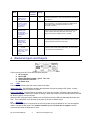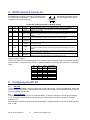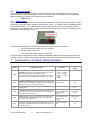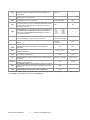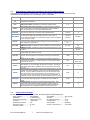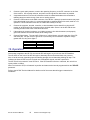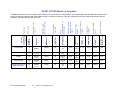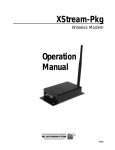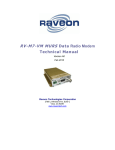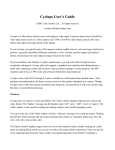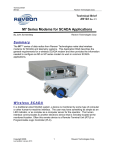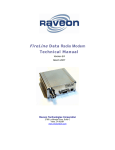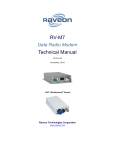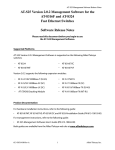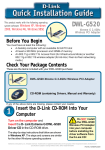Download Raveon RV-M7 GX Product data
Transcript
RV-M7 G X GPS Transponder Quick-Start Guide Version C0 February 2010 RV-M7 GX RV-M7 GX WX Raveon Technologies Corporation 990 Park Center Drive, Suite C Vista, CA 92081 www.ravtrack.com www.raveontech.com M7 GX Technical Manual 1 Raveon Technologies Corp. 1. 1.1. Safety / Warning Information Blasting Caps and Blasting Areas To avoid possible interference with blasting operations, turn off this radio or remove the DC power when you are near electrical blasting caps, in a blasting area, or in areas posted: “Turn off two-way radio.” Obey all signs and instructions. 1.2. Potentially Explosive Atmospheres Turn off your radio prior to entering any area with a potentially explosive atmosphere. Do not install this product for use in areas with potentially explosive atmospheres. Do not remove, install, or charge batteries in such areas. Sparks in a potentially explosive atmosphere can cause an explosion or fire resulting in bodily injury or even death. Note: The areas with potentially explosive atmospheres referred to above include fueling areas such as below decks on boats, fuel or chemical transfer or storage facilities, areas where the air contains chemicals or particles, such as grain, dust or metal powders, and any other area where you would normally be advised to turn off your vehicle engine. Areas with potentially explosive atmospheres are often but not always posted. Use this manual in conjunction with the M7 GX Technical Manual, which contains important safety, licensing, and FCC information. 2. Overview Raveon’s RV-M7 GX series of GPS transponders are a rugged high-speed UHF data modems with a built-in 12-channel GPS receivers. The M7 GX has ½ to 5 watts of RF power output, and operates as both a GPS transponder for tracking, and a radio modem for sending and receiving data. The M7 GX may be configured for a number of different GPS applications, including: Transponder: Periodically transmit position and status. TX only. RavTrack PC: Connect the M7 GX to a personal computer running RavTrack PC (or other PC software) to view a map showing location, status, log movement, set alerts, and make reports from the data. Radar Display: Connect M7 GX to a marine plotter or radar display, and icons will appear on the display showing the location of all other M7 GX radios in the system. GPS display: Connect M7 GX to a hand-held or mobile GPS, and icons will appear on the display showing the location of all other M7 GX radios in the system. -LX receive only: This configuration is for the M7 LX model. Is a M7 GX without the internal GPS. It cannot transmit location, status, or trigger alerts, but it will receive and output the location and status of other M7 GXs in the system. For privacy and security, over-the air encryption is standard on every M7 GX radio. For network versatility, the M7 GX incorporates a 16-bit identification code, allowing up to 65,000 objects to be identified in one system. For wide-area coverage, all M7 GX transponders may be set to store-and-forward messages from other M7 GX transponders. 3. Operation The M7 GX operates in a number of different “GPS Modes”, each mode specific to the application it is being used in. The mode of operation is set with one simple command, the GPS x command. The different modes change the operation of the M7 GX in a number of ways. The serial-port data rate is set, the types of NMEA formatted messages it will send out or accept is set, as will as how the internal UHF radio is used. The table below summarizes this. M7 GX Technical Manual 2 Raveon Technologies Corp. GPS Mode GPS 1 GPS 2 Common Usage Transponder Simple tracking, AVL, security. PC / Base Station Default Serial Port Baudrate Output Message Description 4800 RMC, GLL Transmit only in this mode. The receiver is off and GPS is turned off between transmissions. This is the lowest-power consuming mode. No RX. 38400 PRAVE Connect the M7 GX to a PC computer running RavTrack PC (or a custom application), The PRAVE message is in NMEA format, and provides location and status information for every transponder it receives. Proprietary interface for PC applications that monitor M7 Transponders. GPS 3 Marine Radar Displaying the location of M7 transponders on a ship RADAR screen. 38400 TLL Connect the M7 GX to a marine RADAR display or plotter with a serial port, and waypoints will appear on the GPS screen at the location of all M7 GX transponders within radio range. The display must support the NMEA 0183 TLL message. GPS 4 GPS Display Lowrance and Garmin GPS displays. Mobile displays. 4800 WPL Connect the M7 GX to a mobile or hand-held GPS with a serial port, and waypoints will appear on the GPS screen at the location of all M7 GX transponders within radio range. GPS 5 -LX No GPS module 38400 PRAVE Connect the M7 GX to a PC running RavTrack PC, or change the message to WPL and use with a GPS display. No internal GPS, so no positions/status transmissions. Lowrance and Garmin GPS displays. Radar displays. Mobile displays. 4. Electrical Inputs and Outputs The front panel of the M7 GX modem has these features: 1. 2. 3. 4. 5. RF connector Power LED Status LED (Receive data = green, TX = red) 9-Pin Serial I/O connector DC Power Jack 4.1. LEDs The status LED visually show the current status of the radio. Status LED (TX) This LED blinks red when the transmitter keys and is putting out RF power. It blinks green upon the reception of data or RF carrier. Power LED (PWR) This LED does a short blink, once every two seconds, indicating to the user that the power to the modem is ON and the modem is working. When the modem is in the command mode, this LED will blink on and off, once per second. When the GPS is trying to acquire satellite lock, the Status and Power LEDs will alternately blink back and forth. This usually takes 10-20 seconds upon power-up or loss of satellite signal. 4.2. DC Power DC power for the modem is connected to the 2-pin DC power input jack labeled DC IN. Use the supplied cable to connect the DC power. The red wire is positive (+) and the black wire is negative. Raveon recommends at least 18 AWG wire be used. M7 GX Technical Manual 3 Raveon Technologies Corp. 5. RS232 Serial I/O Connector The RS232 9-pin serial I/O connector is a female 9-pin Dthe following pins configuration. It is pinned out so that it computer or PC’s 9-pin COM port. subminiature connector having may be plugged directly into a Front-view of DB-9 connector on modem (female) Pin 1 Name CD Dir out 2 3 RxD TxD out in 4 DTR in 5 GND 6 DSR 7 RTS 8 CTS 9 Power out in out Function Carrier detect Receive data Transmit data or IN2 Level / Specification Indicates presence of carrier. Logical 0 means carrier is present. If disabled, it is asserted (0). It will be a 1 when the modem is in the configuration mode. Data out of the modem. Data into the modem. Also used as digital input IN2 for exception reporting. GND or floating for a 0, >3V for digital 1. Used as digital input IN0 for exception reporting. GND or floating for a 0, >3V for digital 1. Use the TRIGBITS command to set which bits are used as inputs. Signal and power ground Data terminal ready or IN0 Ground connection Data Set Ready Request to send or IN1 Normally is set to 0 when modem is powered on and running. Modem sets to a 1 when in low-power mode. Used to stop/start the flow of data out TxD pin. 0 = OK, 1 = don’t send. Also used as digital input IN1 for exception reporting. GND or floating for a 0, >3V for digital 1. Used to stop the flow of data going into the RxD pin from the device connected to the M7. 0 = OK to send, 1 = don’t send User may supply the DC power to the modem on this pin. If the DC input connector is used to power the radio, then the DC power will also be on this pin. Clear to send In or out DC power Note: RS-232 signals use positive and negative voltages to represent digital 1s and 0s. A positive voltage is a 0, and a negative voltage is a digital 1. This pin-out allows it to be directly plugged into a computer’s 9-pin serial port using a conventional 9-pin RS232 serial cable. To connect it to a modem, or peripheral that has a serial port, you will need a “null-modem” cable. IN 2 (TXD) 0 0 0 0 1 1 1 1 IN 1 (RTS) 0 0 1 1 0 0 1 1 IN 0 (DTR) 0 1 0 1 0 1 0 1 Hexadecimal Representation 0 1 2 3 4 5 6 7 6. Configuring the M7 GX 6.1. Overview There is a “Command Mode” used to program and configure the M7 GX. In the Command Mode, the M7 GX modem accepts commands via the serial port and the user may configure the internal parameters of the unit, such as frequency and ID codes. 6.2. Command Mode The M7 GX modem may be put into a “Command Mode”, by entering a sequence of three plus characters (+++). Using serial communications software such as HypterTerminal, send the 3-character command sequence “+++”. When the M7 GX modem first enters the Command Mode, it sends its model number out its serial port, and then an “OK”. M7 GX Technical Manual 4 Raveon Technologies Corp. 6.3. Setting a Parameter To set a parameter in the M7 GX modem, enter the Command Mode as described above, then enter the proper command, a space, the parameter, and then a carriage return. For Example, to set the destination address of the M7 GX modem to 25, enter the following command: ATDT 25 <CR>. 6.4. CONFIG Button If certain parameters within the M7 GX transponder are modified in a manor that causes the modem to cease functioning or if the user cannot enter the command mode via the “+++” method, there is a small push-button inside the M7 to assist. This “CONFIG” button may be pressed at any time, and forces the M7 GX into a known state. The CONFIG button is located inside the M7 GX. Remove the rear cover, exposing the circuit board and he button as shown below. The default settings that the M7 GX will revert to when the CONFIG button is pressed are: 1. Serial port 9600 baud, 8 data bits 1 stop, no parity 2. Serial port flow control is off. 3. ATCT setting set to 60000 (60 second time-out) Even though the serial baud rate reverts to 9600 baud when the CONFIG button is pressed and the IO port is RS232, it will revert back to the settings programmed into the M7 GX once the Command Mode is exited. 7. Commands to Configure Radio Operation Command Command Description ATBD Baud Rate – Sets serial com port baud rate (bps). Over-the-air (throughput) baud rate is set with ATR2 command. If a PC’s serial baud rate is set higher than the fixed over-the-air baud rate of the module, hardware handshaking may be required. Range: 0 – 7 0 = 1200 5= 38400 1 = 2400 6=57600 2 = 4800 7=115200 3 = 9600 4 = 19200 ATDT Destination Address to call– Sets address of the modem to send data to. Note, this parameter is entered in HEX format. Each digit may be a 0,1,2,3,4,5,6,7,8,9,A,B,C,D,E,or an F. Range: 0-FFFF ATF Display frequencies – Display all of the frequencies programmed into all of the channel memories. ATFT Transmit Frequency – Program the transmit frequency for this channel. Enter in Hz or in MHz. The frequency will automatically be saved in non-volatile memory (flash) for this current channel number. ATFR Receive Frequency – Program the receive frequency for this channel. Enter in Hz or MHz. The frequency will automatically be saved in non-volatile memory (flash) for this current channel number. ATFX TX and RX Frequency – Program the receive and transmit frequency for this channel. Enter in Hz or MHz. Same as issuing an ATFR and an ATFT command. The frequency will automatically be saved in non-volatile memory (flash) for this current channel number. M7 GX Technical Manual 5 Raveon Technologies Corp. Parameters Factory Default 3 1234 N/A Range: See product data sheet. For MURS products, frequency cannot be changed. Range: See product data sheet. For MURS products, frequency cannot be changed. Range: See product data sheet. See product data sheet. See product data sheet. N/A ATHP Channel Number – Select separate channels to minimize interference between multiple sets of modules operating in the same vicinity. Range: 1 - 6 ATMK Address Mask – Configures local and global address space. Each digit may be a 0,1,2,3,4,5,6,7,8,9. Range: 0000 - FFFF FFFF Range: 0000 - FFFF 1234 ATMY ATPO Unit Address – Configures the individual; address for this unit. Each digit may be a 0,1,2,3,4,5,6,7,8,9. RF Power Output. Set or show the RF power output setting. Value is in percent, from 0% to 100%. Use and RF wattmeter to confirm the power setting, and adjust the % accordingly to obtain the desired RF power level. 1 0-100 100 Over-The-Air bit rate - This is the data rate the radio uses to send data over the air. All RF modems in the network must use the same over-the-air baud rate. Refer to section Error! Reference source not found. for information on how to set the OTA baud rate. Range: 0 = 800 5 = 9600 2L 1 = 1200 6 = 19200 4L 2 = 2400 ATRV Disable Remote Access – When enabled (set to a 0), the modem will respond to over-the-air RPR requests, Pings, and over-the-air commands. 0 = Remote Access on 1 = Remote Access disabled ATSL Serial Number – Reads and returns a unique serial number for thjs unit. Read Only ATR2 ATSH or SHOW Show – Display the configuration of the modem. This will return a page of ASCII characters, showing the main configuration parameters. ATST Statistics – Show the unit’s operational statistics. See Statistics section of user manual. ATVB ATVR REPEAT n PING SHOW 7 = 5142 2L 3 = 4800 8 = 9600 4L 4 = 8000 4L 9 = 2000 2L 1 - 999999999 3 1 unique none None 0, 1,2, 3, 4, or 5 None Read DC input Voltage– Returns the DC input voltage reading, in mV (12500 = 12.5VDC input). None none Firmware Version – Returns firmware version currently loaded on the module. Read Only, 3 characters Current version 0 or 1 0 (Off) XXXX - None - Enable/Disable Store and Forward Repeating – 0=disabled, 1 – enabled (repeat everything) Ping another modem. Format is PING xxxx, where xxxx is the ID of the modem to ping. If remote access is enabled on xxxx, it will respond. Show/display an overview of the radio’s configuration. ** indicates values that are calibrated in the factory and are unit-specific. If the “Radio Type” is changed, these will need to be re-calibrated. M7 GX Technical Manual 6 Raveon Technologies Corp. 7.1. GPS Additional Commands to Configure GPS and Tracking Features The following commands are unique to the –GX version of the M7. When you execute any of these commands, the new parameter is automatically stored in EEPROM. Command Description Command GX GPS Display GPS settings. Show an overview of the current GPS features and configurations in the M7 GX. GPS Operation Mode. Read/Set the GX version’s Operating mode. Parameters Default - - 0-6 1 - - 0-9999 seconds 10 Reset all GPS (-GX version) parameters. Set the GX version’s Operating mode to GPS mode 4, and sets all GPS parameters to factory defaults. It does not erase frequency or other radio-related parameters. IDLE TX Interval. Set the number of seconds between position transmissions when the unit is idle (has not moved more than TRIGDX meters). Privacy Security Key Code. Set the privacy key for this device. It must be the same key as used on all other Raveon products in your system. It secures radio transmissions from unauthorized reception. Set it to 0 to disable security encryption of data. ID Prefix. Set an ID prefix. The prefix is 1-8 characters that will be put in front of the ID when reporting an ID as a waypoint name. A dash means no prefix. Default is a capitol letter V. 2-16 ASCII characters. “RAVEON” 1-8 ASCII characters Set it to “0” for no prefix. V SLOTTIME TDMA Slot duration. Configure the width of a TDMA slot. 50mS increments. 50 - 1000 200 SLOTNUM TDMA Slot Number. Configure the slot number that this radio will use to send its data in. 1-9999 The MYID of the unit 0-FF 0 1-3599 10 0-FF 0 Active high 0-FF 0 0-999 0 0-999 0 1 - 9999 10 GPS&F IDLERATE KEYPHRASE PREFIX TRIGBITS TDMATIME TRIGPOL TRIGEX TRIGDX TRIGSPEED TXRATE I/O Change Reporting. Which bits are used as transmission triggers. This is a HEX number. Bit 0 is IN0, bit 1 is IN1…. Set/read TDMA Frame time. The length of one TDMA time frame, in seconds. M7’s may transmit once per frame, and only in their preset timeslot. Polarity of the input bits. 0 = normal active high operation(causes unit to transmit when it goes high), 1 = Inverted, active low. This is a HEX number. Bit 0 is IN0, bit 1 is IN1…. Report on change. Sets which input bits cause a report on change. If a particular bit is a 1, then it will trigger a report when it changes. The input bit must also be enable with the TRIGBITS. This is a HEX number. Bit 0 is IN0, bit 1 is IN1… Distance trigger. Set a distance (in meters) threshold beyond-which the unit will transmit its position and status. If set to 0, the unit always reports at the TXRATE. If set to an distance greater than zero, then the unit reports at the TXRATE intervals if it has moved this distance since the last report. If it has not moved, it will still report its position, but at the rate set by IDLERATE. If IDLERATE is set t 0, then the unit will not report its position when not moving. Speeding Report. Set a speed (in kilometers/hour) threshold above-which the unit will begin reporting its position and status. Set to 0 to disable this feature. GPS Report Rate. Set number of seconds between GPS reports. This is also the rate at which the internal GPS will measure position, speed, etc. Even if the unit is not moving, the GPS periodically measures position and speed to determine if it has triggered a speed or position transmission. 7.2. Factory Default Settings For the UHF M7 GX model RV-M7-UC-GX, the factory defaults GPS settings are: Radio channel 1 .................464.500 MHz GPS Mode ............................4 (GPS display) Over-the-air baud rate:..........4800 baud, 2-level Serial port.............................. 4800 N/8/1 Hardware flow control ...........Off RF Power Output ..................5 watts Channel number ...................1 M7 GX Technical Manual 7 Slot Number............................The same ID ID Prefix ..................................V I/O Change reporting ..............0, off Proximity Alert.........................0, off Security KEY...........................RAVEON Position report interval ...........10 seconds Raveon Technologies Corp. 8. Setup and Initial Configuration 1. 2. 3. 4. 5. 6. 7. 8. 9. 10. 11. 12. 13. 14. Connect a DC power source to the DC IN connection on the front of the modem. Connect a good quality antenna, cut to the operating frequency, to the BNC connector on the front of the modem. Connect a computer terminal, or PC computer running HyperTerminal, to the 9-pin I/O connector. The factory default serial ports settings are 4800 bps, 8 data bits, 1 stop, no parity. Put the M7 GX into the command mode. (enter +++ per Section 0) Program the GPS mode. See the table on Page 4 to identify the mode to use, and set it with the GPS x command. Type GX and press enter to see an overview of the current GPS related features and configuration. For in-vehicle transponders that do not connect to PCs or displays, it is usually GPS 1 mode. For M7’s connected to a PC running RavTrack PC software, it is set to GPS 2. Program the modem’s operating frequency to your desired operating frequency. This is done with the ATFX xxx.xxxxx command. Program the ID in the unit. Sequentially number the M7 GX units in your system, starting with 1. Use the ATMY command to set the ID. Program the ID to which this unit will send its data to. Typically this is the ID of the “Base” unit. Program the SLOTNUM. This is the TDMA slot number that this unit will transmit in. By default it is the same as its ID. Important! All radios in your system must use different SLOTNUM settings. ATMK The network address mask. Default is F000. This means this unit will receive all transmissions from any other unit with an ID beginning with 0 (0001 thru 0999). KEYPHRASE Enter a security key code “keyphrase”. Use any word or phrase 1-16 characters long. It is case-sensitive. DO NOT FORGET WHAT YOU SET IT TO! The KEYPHRASE is the only parameter that cannot be read out of the M7 GX. It must be the same as the KEYPHRASE programmed into all the other M7 GX transponders in your system. The factory default KEYPHRASE is RAVEON, call capitols. To see an overview of how the modem is configured, use the SHOW command. To see an overview of how the GPS features are configured, use the GX command. Verify the SLOTTIME and TDMATIME are set appropriate for your system. Consult the user manual if you are not sure. The defaults are 200mS SLOTTIME and 10 second TDMATIME, which will give you 50 slots (numbered 0-49) to track 49 transponders. Once the unit is configured, type EXIT to exit the command mode. Remember, that from the factory, all M7 GX GPS transponders are configured to simply work. Plug in power and they will lock onto the GPS satellite signal and begin transmitting their positions and status in their appropriate time slot. 8.1. Enabling Repeater Features Refer to the technical manual for advanced repeater configuration instructions. To quickly enable repeating of all data sent from/to units 1-999, use the REPEAT 1 command. This will enable the repeater function, and configure it to repeat messages, position, and status transmissions. 8.2. Set the Transmission Report rate Use the TXRATE xx command to set the report rate, in seconds, for the M7 GX transponder. For example, if you wish the M7 to report every 5 minutes, set the report rate to 300 seconds (TXRATE 300). If the M7 GX should report position and status when it is moving, set the TXRATE xx to the desired time between position transmissions. Then, program the IDLERATE xx to the desired number of seconds between reports when the unit is not moving (idle). Important!: Set the minimum distance the unit must move for a transmission occur with the TRIGDX xx command. If TRIGDX is set to zero, then the unit will always report at the interval set with the TXRATE xx command. This is the factory default setting. For example, to transmit every 2 minutes when idle, and every 10 seconds when moving more than 500 meters, use these commands: IDLERATE 120 (to set the idling update interval to 2 minutes.) M7 GX Technical Manual 8 Raveon Technologies Corp. TRIGDX 500 (tells it to report at the IDLERATE if it does not move this many meters) TXRATE 10 (configures it to report every 10 seconds whenever it is moves more than TRIGDX meters) 8.3. Device Addressing Security Key The security KEY programmed into every M7 GX transponder ensures that only M7 GX transponders with the exact same security code can receive position and status information. The security key is case sensitive, so “Raveon” and “RAVEON” are two different keys. The factory default is “RAVEON”. Addressing Basics Addressing is used to differentiate one M7 Transponder from another. Each must have a unique ID number programmed into them, so that when a position report is received, the ID of the M7 GX that sent the message is known. This is called the MYID. Each M7 GX has an ID programmed into it, and is represented as a 4 digit number. M7 GX IDs may be any number between 0001 and 9999. The unit’s own ID is programmed with the ATMY xxxx command, and the ID of the destination modem it sends its messages to (the Destination Address) is configured with the ATDT xxxx command. The default Address Mask is F000, which means the M7 GX will receive a transmission from any other M7 as long as the fist digit matches, in this case, is a 0. For example, to set the MYID of your M7 to 17, enter: MYID 17 <enter> To set your M7 to send its position and status data to M7 number 1, enter: ATDT 1 <enter> To receive all messages from units with IDs 1-999, and exclude 1000-9999, set the mask to: ATMK F000 <enter> 8.4. Time Slots For optimum efficiency in a M7 GX system, begin sequentially numbering the MYID of the M7 GX transponders at ID 0001. The second M7 should be ID 0002, and so on. The M7 GX transponders have internal clocks with 20 ticks-per-second. They can measure time and initiate transmissions 20 times every second (every 50mS). The factory default allocation is each TDMA time slot is 200mS long, and thus in 10 seconds, up to 49 M7 GX transponders may report position. These parameters are programmable, and may be re-configured based upon the type of system they are used in. Program the slot time with the SLOTTIME xxx command, where xxx is in milliseconds. For over-the-air rates of 4800 baud, Raveon Suggests using a SLOTTIME of 200mS when using a repeater, or 100mS if there is no repeater in the system. For over-the-air rates of 9600 baud, Raveon Suggests using a SLOTTIME of 150mS when using a repeater, or 50mS if there is no repeater in the system. A TDMA “Frame” time is the time it takes all units in your system to transmit. This is configured with the TDMATIME xx command. The factory default is 10 seconds, so every 10 seconds, each M7 GX is allocated a time-slot that it may use to transmit position in. The TDMA frame must be set long enough for all units to transmit. For example, if you have 199 M7s, and use 200mS TDMA slots, then the TDMATIME should be set to 40 seconds. All TDMA frames are synchronized automatically in all M7 GX Transponders to the top of the minute. Slot 0, frame 0 is at the top of each minute. Slot number 0 is used for future protocol options, and should not be assigned to any unit. 9. Installation 1. Secure the M7 modem using the mounting holes on the side flanges of the unit. 2. Connect a DC power source to the DC IN connection on the front of the modem. Use the supplied cable, or 18AWG wire, and connect the RED wire to +, and the black wire to – (ground). The black wire and the case of the M7 should be connected to earth ground. M7 GX Technical Manual 9 Raveon Technologies Corp. 3. Connect a good quality antenna, tuned to the operating frequency, to the RF connector on the front of the modem. Use a quality antenna, and place is at as high-above obstructions as possible. 4. A separation distance of at least 20 centimeters must be maintained between the transmitter's radiating structures and the body of the user or nearby persons. 5. Connect a GPS antenna to the SMA connector of the M7 GX. Although a passive antenna may work if the cable length is very short, it is recommended that an amplified antenna be used, rated for 3.3V operation. The GPS antenna must have un-obstructed visibility of the sky. 6. Connect the computer, terminal, controller, or other hardware device that will be using the M7 modem to its DB-9 serial I/O connector using a shielded cable. Secure it to the M7 with the two mounting screws on the sides of the DB-9 connector. 7. If the antenna is mounted out doors, us a lighting arrestor in-line with the antenna, and properly ground the antenna and the M7 chassis to an earth ground. 8. Connect Digital Inputs. The stock M7 GX has up to 3 digital inputs, using the input pins of the RS232 serial port. An open circuit or ground is a 0, and if they are connected to a positive voltage greater than 3V, they are a digital 1. RS-232 Pin Function 4 - DTR 7 - RTS 3 - TXD 5 - Ground Input 0 Input 1 Input 2 GND 10. Operation Once power is applied to the M7 GX, the internal GPS will begin to try to lock onto the GPS satellites. The two LEDs on the front of the M7 will begin to alternately blink red back-and-forth every second. After 10 to 60 seconds, depending upon the satellite strength, the red alternating blinking will stop. This indicates the internal GPS receiver is locked onto GPS satellite signals, and has a position fix. The M7 GX will only transmit if it has GPS lock. If the GPS antenna is broke or obscured, the unit will not report position or status. When it is locked to GPS, it will transmit its position and status at the interval programmed into the TXRATE parameter. Refer to the M7 GX Technical Manual for details on all of the events that will trigger a transmission. Installation M7 GX Technical Manual 10 Raveon Technologies Corp. RV-M7 GX GPS Modes of Operation $PRAVE ( x=1 ) Yes (1) 3 $GPTLL ( x=2 ) Yes (1) 4 $GPWPL ( x=3 ) No (0) 5 $PRAVE ( x=1 ) No(0) . M7 GX Technical Manual 11 Raveon Technologies Corp. 10 10 10 10 Yes TX & RX (0) Yes TX & RX (0) Yes RX only (1) Yes RX (1) No Can be a repeater Serial Port Baud Rate Digital Input Triggers Minimum Distance Trigger Speed Trigger default Capable of Speed triggered position reports Data communication via RS232 also TX only (1) Repeat X Default = 0(off) 2 DATAMUTE x TXRATE xx Position/status report rate NMEAOUT x Output Message Format GPS mode NMEA Position GGA, GSV, RMC 10 ATBD X -LX receive only, no GPS in the unit. No (0) TRIGBITS xx GPS Display Nothing TRIGDX xx Radar 1 TRIGSPEED xx RavTrack PC OUTPUT x Transponder GPS x Command used to modify this parameter Parameter The GPX x command is used to configure the RV-M7 GX for various common configurations. The following table lists the parameters internal to the RV-M7 GX that are configured and saved when the GPS x command is executed. After the command is executed, individual parameters may be modified to customize the operation of the unit. 0 0 (off) 0 (off) 4800 NO 0 (off) 0 (off) 38400 Yes 0 (off) 0 (off) 38400 Yes 0 (off) 0 (off) 4800 Yes N/A N/A 38400 Yes (off) 0 (off) 0 (off) 0 (off) * N/A 1 For Technical Assistance email or call Raveon at: Raveon Technologies Corporation 990 Park Center Drive, Suite C Vista, CA 92081 760-727-8004 www.raveontech.com [email protected] M7 GX Technical Manual 12 Raveon Technologies Corp.