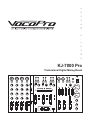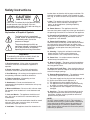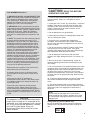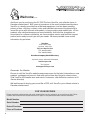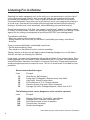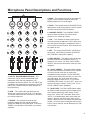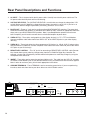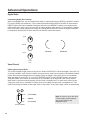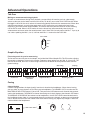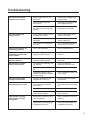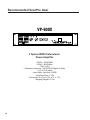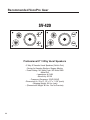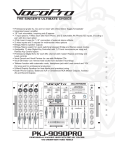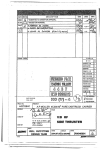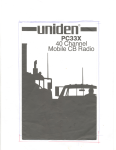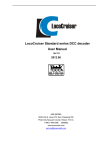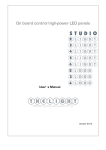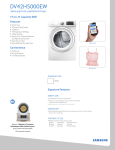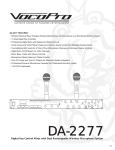Download VocoPro KJ-7000 Pro Operating instructions
Transcript
l a u n a m s ' r e n w o KJ-7000 Pro Professional Digital Mixing Board (BALANCE) (BALANCE) (BALANCE) (BALANCE) (BALANCE) L L R MIC 1 MIC 2 5 MIC 3 5 Gain 5 Gain R MIC 4 A/V1 VIDEO SEL. 5 Gain (UNBALANCE) A/V2 A/V2 0 R PHONO 2 A/V3 CD MASTER L MASTER R MASTER 0 POWER RECORD A/V3 PHONES 5 1 Gain Light (DC 12V) L R PHONO 1 A/V1 (BALANCE) L CUE Level LEFT 2 3 10 0 0 10 0 0 10 0 0 Treble 10 PHONO 1 5 Treble AUTO -15 +15 -15 0 +15 +15 +15 +15 +15 10 +15 -15 4 5 5 5 Echo 0 10 10 10 10 10 CUE 8 6 CUE 8 6 KEY 4 4 2 2 2 2 0 0 MIC 1 0 MIC 2 ON KEY 4 3 4 0 10 250 # 6 12 12 12 12 6 6 6 6 6 0 0 0 0 0 4 2 2 2 0 0 0 RIGHT VU METER EQUALIZER ECHO ON KEY 4 VU METER ON KEY 4 A/V2 12K 12 CUE 8 6 10 4K Graphic Equalizer CUE 8 6 A/V1 1K 5 10 10 10 8 8 8 6 6 6 4 4 4 2 2 2 0 0 0 MASTER L MASTER R 5 ECHO 0 A/V3 10 5 REPEAT 0 0 MIC 3 0 CD 60 2 AUTO OFF 6 KEY 4 10 1 8 KEY 10 TALK OVER CUE 8 KEY 0 10 CUE 8 6 10 0 L 10 CUE Echo 0 1 10 5 Echo 0 PHONO 2 2 +15 10 Echo 3 DIGITAL KEY CONTROLLER VOCAL CANCEL Bass -15 b OFF ON 0 Bass -15 -15 0 Bass -15 -15 0 Bass 0 0 Treble L 0 Treble MASTER 1 MIC 4 2 ASSIGN 2 CROSSFADER 10 5 DELAY 4 ASSIGN BOOTH 0 10 Digital Echo Safety Instructions CAUTION RISK OF SHOCK CAUTION: To reduce the risk of electric shock, do not remove cover (or back). No userserviceable parts inside. Only refer servicing to qualified service personnel. Explanation of Graphical Symbols The lightning flash & arrowhead symbol, within an equilateral triangle, is intended to alert you to the presence of danger. The exclamation point within an equilateral triangle is intended to alert you to the presence of important operating and servicing instructions. WARNING To reduce the risk of fire or electric shock, do not expose this unit to rain or moisture. location does not interfere with its proper ventilation. For example, the appliance should not be situated on a bed, sofa, rug, or similar surface that may block the ventilation slots. 9. Heat - The appliance should be situated away from heat sources such as radiators, heat registers, stoves, or other appliances (including amplifiers) that produce heat. 10. Power Sources - The appliance should be connected to a power supply only of the type described in the operating instructions or as marked on the appliance. 11. Grounding or Polarization – Precautions should be taken so that the grounding or polarization means of an appliance is not defeated. 12. Power-Cord Protection – Power-supply cords should be routed so that they are not likely to be walked on or pinched by items placed upon or against them, paying particular attention to cords at plugs, convenience receptacles, and the point where they exit from the appliance. 13. Cleaning – Unplug this unit from the wall outlet before cleaning. Do not use liquid cleaners or aerosol cleaners. Use a damp cloth for cleaning. 14. Power lines – An outdoor antenna should be located away from power lines. 1. Read Instructions - All the safety and operating instructions should be read before the appliance is operated. 15. Nonuse Periods – The power cord of the appliance should be unplugged from the outlet when left unused for a long period of time. 2. Retain Instructions - The safety and operating instructions should be retained for future reference. 16. Object and Liquid Entry – Care should be taken so that objects do not fall and liquids are not spilled into the enclosure through openings. 3. Heed Warnings - All warnings on the appliance and in the operating instructions should be adhered to. 4. Follow Instructions - All operating and use instructions should be followed. 5. Attachments - Do not use attachments not recommended by the product manufacturer as they may cause hazards. 6. Water and Moisture - Do not use this unit near water. For example, near a bathtub or in a wet basement and the like. 7. Carts and Stands - The appliance should be used only with a cart or stand that is recommended by the manufacturer. 7 A. An appliance and cart combination should be moved with care. Quick stops, excessive force, and uneven surfaces may cause an overturn. 8. Ventilation - The appliance should be situated so its 2 17. Damage Requiring Service – The appliance should be serviced by qualified service personnel when: A. B. C. D. The power supply cord or plug has been damaged; or Objects have fallen into the appliance; or The appliance has been exposed to rain; or The appliance does not appear to operate normally or exhibits a marked change in performance; or E. The appliance has been dropped, or the enclosure damaged. 18. Servicing – The user should not attempt to service the appliance beyond that described in the operating instructions. All other servicing should be referred to qualified service personnel. NOTE: To CATV system installer’s (U.S.A.): This reminder is provided to call the CATV system installer’s attention to Article 820-40 of the NEC that provides guidelines for proper grounding and, in particular, specifies that the cable ground shall be connected as close to the point of cable entry as practical. FCC INFORMATION (U.S.A.) 1. IMPORTANT NOTICE: DO NOT MODIFY THIS UNIT! This product, when installed as indicated in the instructions contained in this manual, meets FCC requirements. Modifications not expressly approved by Vocopro may void your authority, granted by the FCC, to use this product. 2. IMPORTANT: When connecting this product to accessories and/or another product use only high quality shielded cables. Cable(s) supplied with this product MUST be used. Follow all installation instructions. Failure to follow instructions could void your FCC authorization to use product in the U.S.A. 3. NOTE: This product has been tested and found to comply with the requirements listed in FCC Regulations, Part 15 for Class “B” digital devices. Compliance with these requirements provides a reasonable level of assurances that your use of this product in a residential environment will not result in harmful interference with other electronic devices. This equipment generates/uses radio frequencies and, if not installed and used according to the instructions found in the owner’s manual, may cause interference harmful to the operation of other electronic devices. Compliance with FCC regulations does not guarantee that interference will not occur in all installations. If this product is found to be the source of interference, which can be determined by turning the unit “Off” and “On”, please try to eliminate the problem by using one of the following measures: Relocate either this product or the device that is being affected by the interference. Use power outlets that are on different branch (circuit breaker or fuse) circuits or install AC line filter(s). In the case of radio or TV interference, relocate/reorient the antenna. If the antenna leadin is 300-ohm ribbon lead, change the lead-in to coaxial type cable. If these corrective measures do not produce satisfactory results, please contact your local retailer authorized to distribute Vocopro products. If you can not locate the appropriate retailer, please contact Vocopro, 1728 Curtiss Court, La Verne, CA 91750. CAUTION The apparatus is not disconnected from the AC power source so long as it is connected to the wall outlet, even if the apparatus itself is turned off. To fully insure that the apparatus is indeed fully void if residual power, leave unit disconnected from the AC outlet for at least fifteen seconds. CAUTION: READ THIS BEFORE OPERATING YOUR UNIT 1. To ensure the finest performance, please read this manual carefully. Keep it in a safe place for future reference. 2. Install your unit in a cool, dry, clean place – away from windows, heat sources, and too much vibration, dust, moisture or cold. Avoid sources of hum (transformers, motors). To prevent fire or electrical shock, do not expose to rain and water. 3. Do not operate the unit upside-down. 4. Never open the cabinet. If a foreign object drops into the set, contact your dealer. 5. Place the unit in a location with adequate air circulation. Do not interfere with its proper ventilation; this will cause the internal temperature to rise and may result in a failure. 6. Do not use force on switches, knobs or cords. When moving the unit, first turn the unit off. Then gently disconnect the power plug and the cords connecting to other equipment. Never pull the cord itself. 7. Do not attempt to clean the unit with chemical solvents: this might damage the finish. Use a clean, dry cloth. 8. Be sure to read the “Troubleshooting” section on common operating errors before concluding that your unit is faulty. 9. This unit consumes a fair amount of power even when the power switch is turned off. We recommend that you unplug the power cord from the wall outlet if the unit is not going to be used for a long time. This will save electricity and help prevent fire hazards. To disconnect the cord, pull it out by grasping the plug. Never pull the cord itself. 10. To prevent lightning damage, pull out the power cord and remove the antenna cable during an electrical storm. 11. The general digital signals may interfere with other equipment such as tuners or receivers. Move the system farther away from such equipment if interference is observed. NOTE: Please check the copyright laws in your country before recording from records, compact discs, radio, etc. Recording of copyrighted material may infringe copyright laws. Voltage Selector (General Model Only) Be sure to position the voltage selector to match the voltage of your local power lines before installing the unit. 3 Welcome…. And thank you for purchasing the KJ-7000 Pro from VocoPro, your ultimate choice in Karaoke entertainment! With years of experience in the music entertainment business, VocoPro is a leading manufacturer of Karaoke equipment, and has been providing patrons of bars, churches, schools, clubs and individual consumers the opportunity to sound like a star with full-scale club models, in-home systems and mobile units. All our products offer solid performance and sound reliability, and to further strengthen our commitment to customer satisfaction, we have customer service and technical support professionals ready to assist you with your needs. We have provided some contact information for you below. VocoPro 1728 Curtiss Court La Verne, CA 91750 Toll Free: 800-678-5348 TEL: 909-593-8893 FAX: 909-593-8890 VocoPro Company Email Directory Customer Service & General Information [email protected] Tech Support [email protected] Remember Our Website Be sure to visit the VocoPro website www.vocopro.com for the latest information on new products, packages and promo’s. And while you’re there don’t forget to check out our Club VocoPro for Karaoke news and events, chatrooms, club directories and even a KJ Service directory! We look forward to hearing you sound like a PRO, with VocoPro, your ultimate choice in Karaoke entertainment! FOR YOUR RECORDS Please record the model number and serial number below, for easy reference, in case of loss or theft. These numbers are located on the rear panel of the unit. Space is also provided for other relevant information Model Number Serial Number Date of Purchase Place of Purchase 4 KJ7000 Pro Professional Digital Mixing Board Table of Contents Welcome . . . . . . . . . . . . . . . . . . . . . . . . . . . . . . . . . . . . . . . . . . . . . . . . . . . . . . . 4 Hearing for a Lifetime . . . . . . . . . . . . . . . . . . . . . . . . . . . . . . . . . . . . . . . . . . . . . 6 KJ-7000 Pro Features . . . . . . . . . . . . . . . . . . . . . . . . . . . . . . . . . . . . . . . . . . . . . 7 Mounting . . . . . . . . . . . . . . . . . . . . . . . . . . . . . . . . . . . . . . . . . . . . . . . . . . . . . . . . 7 Getting Connected . . . . . . . . . . . . . . . . . . . . . . . . . . . . . . . . . . . . . . . . . . . . . . . . 8 Microphone Panel Description and Functions . . . . . . . . . . . . . . . . . . . . . . . . . 9 Stereo Mixer Description and Functions . . . . . . . . . . . . . . . . . . . . . . . . . . . . . . 10 Master Panel Description and Functions . . . . . . . . . . . . . . . . . . . . . . . . . . . . . . 11 Rear Panel Description and Functions . . . . . . . . . . . . . . . . . . . . . . . . . . . . . . . 12 Advanced Operations . . . . . . . . . . . . . . . . . . . . . . . . . . . . . . . . . . . . . . . . . . . . . 13-16 Troubleshooting . . . . . . . . . . . . . . . . . . . . . . . . . . . . . . . . . . . . . . . . . 17 Specifications . . . . . . . . . . . . . . . . . . . . . . . . . . . . . . . . . . . . . . . . . . . . . . . . . . . . 18 Other Recommended VocoPro Gear . . . . . . . . . . . . . . . . . . . . . . . . . . . . . . . . . 19-20 5 Listening For A Lifetime Selecting fine audio equipment such as the unit you’ve just purchased is only the start of your musical enjoyment. Now it’s time to consider how you can maximize the fun and excitement your equipment offers. VocoPro and the Electronic Industries Association’s Consumer Electronics Group want you to get the most out of your equipment by playing it at a safe level. One that lets the sound come through loud and clear without annoying blaring or distortion and, most importantly, without affecting your sensitive hearing. Sound can be deceiving. Over time your hearing “comfort level” adapts to a higher volume of sound. So what sounds “normal” can actually be loud and harmful to your hearing. Guard against this by setting your equipment at a safe level BEFORE your hearing adapts. To establish a safe level: • Start your volume control at a low setting. • Slowly increase the sound until you can hear it comfortably and clearly, and without distortion. Once you have established a comfortable sound level: • Set the dial and leave it there. • Pay attention to the different levels in various recordings. Taking a minute to do this now will help to prevent hearing damage or loss in the future. After all, we want you listening for a lifetime. Used wisely, your new sound equipment will provide a lifetime of fun and enjoyment. Since hearing damage from loud noise is often undetectable until it is too late, this manufacturer and the Electronic Industries Association’s Consumer Electronics Group recommend you avoid prolonged exposure to excessive noise. This list of sound levels is included for your protection. Some common decibel ranges: Level Example 30 40 50 60 70 80 Quiet library, Soft whispers Living room, Refrigerator, Bedroom away from traffic Light traffic, Normal Conversation Air Conditioner at 20 ft., Sewing machine Vacuum cleaner, Hair dryer, Noisy Restaurant Average city traffic, Garbage disposals, Alarm clock at 2 ft. The following noises can be dangerous under constant exposure: Level Example 90 100 120 140 180 Subway, Motorcycle, Truck traffic, Lawn Mower Garbage truck, Chainsaw, Pneumatics drill Rock band concert in front of speakers Gunshot blast, Jet plane Rocket launching pad -Information courtesy of the Deafness Research Foundation 6 KJ7000 Pro Features • New space saving rack design, just 6 spaces! • Loaded with 7 Input Channels: 4 Mic, 2 switchable AV/Phono and 1 switchable AV/Line. • Channel features include: Gain, Bass, Treble, Echo, Key Control and XLR or 1/4 “ jack options. • 3 Video Inputs/Outputs for multi-screen video options • Convenient On-board Video Switching making video syncing a snap! • Assignable 11-step Digital Key Controller (1/2 tone per step) • Professional Digital Echo with Repeat and Delay controls • On-board Vocal Cancel and Talkover with Automatic Mode • 5-Band Graphic Equalizer for precise room tuning • Booth/Monitor Outputs, Balanced Master Outputs (XLR), Unbalanced Master Outputs (RCA) and Record Outputs. • Independent Effect Send and Return for each Mic Channel • Assignable Crossfader • 12V Light Jack for lamp connection Mounting To mount, carefully place the KJ-7000 Pro in the rack space of your case. The KJ-7000 Pro takes 4 screws to mount. Make sure holes are aligned evenly. Use an alternating “X” rotation when screwing to ensure even tension and alignment. 1 (See diagram below) 3 4 You will need: • 19" Rack Case • 4 Mount Screws • Phillips-head Screwdriver 2 Note: When top mounting, make sure you have at least 2 rack-spaces available. 7 Getting Connected Taking a look at the KJ-7000 Pro’s input/output jacks, one might assume getting it connected to be a challenge, especially if they are new to this kind of equipment. Below we provide some general information to help understand how a professional Karaoke system works and how it is connected. Signal Path When connecting your professional Karaoke system, do so with the signal path in mind. Understanding the signal path before installation will make the process easier and most likely save you lots of time! Below is a diagram illustrating a basic signal path. TV (BALANCE) (BALANCE) MIC 1 (BALANCE) MIC 2 5 MIC 3 5 Gain (BALANCE) (UNBALANCE) L R R A/V1 PHONO 1 A/V1 A/V2 PHONO 2 A/V2 0 A/V3 CD MASTER L MASTER R MASTER POWER RECORD A/V3 0 PHONES 5 1 Gain Light (DC 12V) L R VIDEO SEL. 5 Gain (BALANCE) L R MIC 4 5 Gain (BALANCE) L CUE Level LEFT 2 3 CDG Player 10 0 0 10 0 0 10 0 0 Treble MASTER 10 PHONO 1 +15 -15 0 +15 -15 +15 +15 -15 0 +15 ON +15 -15 3 5 5 Echo 10 10 0 10 10 10 CUE 8 6 6 KEY 4 KEY 4 2 # 1K OFF 6 ON 12 12 6 6 6 0 0 0 0 0 0 0 A/V1 A/V2 RIGHT 0 VU METER EQUALIZER ON ECHO 10 10 10 8 8 8 6 6 6 4 4 5 ECHO ON KEY 2 VU METER Graphic Equalizer CUE 4 0 A/V3 4 0 2 2 CROSSFADER ASSIGN 2 2 0 0 0 MASTER L MASTER R AMP 10 5 REPEAT 2 1 MIC 4 OUT 12K 12 6 8 2 KEY 10 4K 12 6 6 KEY 4 2 0 MIC 3 250 12 10 8 4 2 0 MIC 2 0 10 5 4 2 0 MIC 1 4 AUTO CUE 8 KEY 4 2 0 3 6 KEY 10 TALK OVER CUE 8 2 CUE 8 0 10 CUE 8 6 10 0 CD 60 CUE Echo 0 10 1 10 5 Echo 6 0 0 L 1 +15 10 5 Echo PHONO 2 2 DIGITAL KEY CONTROLLER VOCAL CANCEL Bass -15 4 b OFF +15 0 Bass -15 10 5 Treble -15 0 Bass 0 0 Treble AUTO -15 Bass L IN 0 Treble 10 5 DELAY 4 0 BOOTH 10 Digital Echo ASSIGN OUT Since the KJ-7000 Pro has numerous connectivity options, and there exist many variations in user needs, we illustrate a system where all possible connections are used. Note: This is a reference model only. Reference what you need from the diagram. Some connections may not apply for your system. LASER DISC Player DVD Player CD+G Player MP3 Phonograph 1 Phonograph 2 DAT Recorder (BALANCE) (BALANCE) (BALANCE) (BALANCE) (BALANCE) L L R MIC 1 MIC 2 5 MIC 3 5 Gain A/V1 VIDEO SEL. 5 Gain (UNBALANCE) A/V2 R PHONO 2 A/V2 0 A/V3 CD MASTER L MASTER R MASTER POWER RECORD A/V3 0 PHONES 5 1 Gain Light (DC 12V) L R PHONO 1 A/V1 (BALANCE) L R MIC 4 5 Gain CUE Level LEFT 2 3 10 0 0 10 0 0 10 0 0 Treble MASTER 10 PHONO 1 -15 +15 -15 0 +15 -15 0 +15 +15 +15 +15 4 b ON -15 3 5 0 10 10 0 10 10 0 10 10 0 2 2 2 0 0 0 8 6 # OFF MIC 3 12 12 6 6 0 0 12 12 6 6 0 0 VU METER 12 RIGHT 6 0 VU METER EQUALIZER ECHO 5 ECHO ON KEY 2 0 A/V1 12K 4 2 0 10 4K ON KEY 4 2 ON 1K Graphic Equalizer 0 A/V2 10 10 10 8 8 8 6 6 6 4 4 4 2 2 2 0 0 0 MASTER L MASTER R 0 AUTO 10 5 REPEAT A/V3 0 1 MIC 2 250 CUE 8 6 KEY 0 0 10 5 4 2 MIC 1 4 CUE 8 4 TALK OVER CUE 8 6 KEY 4 3 6 KEY 10 10 CUE 8 6 KEY 4 0 CD 60 2 10 CUE Echo CUE 8 6 KEY 4 10 1 10 5 Echo CUE 8 6 TOP 5 Echo 0 L 1 +15 10 5 Echo PHONO 2 2 DIGITAL KEY CONTROLLER VOCAL CANCEL Bass -15 OFF +15 0 Bass -15 -15 0 Bass -15 10 5 Treble AUTO Bass 0 0 Treble L 0 Treble MIC 4 2 2 CROSSFADER ASSIGN WARNING: TO REDUCE THE RISK OF FIRE OR ELECTRICAL SHOCK DO NOT EXPOSE THIS EQUIPMENT TO RAIN OR MOISTURE BOTH Power Amplifier 10 5 DELAY 4 0 BOOTH 10 Digital Echo ASSIGN SERIAL NUMBER GND GND VIDEO 0UTPUT VIDEO INPUT INSERT INSERT 4 3 INSERT REAR INSERT REMOTE KEY CONTROL 10V CAUTION: R L 3 2 1 3 2 1 2 1 TO REDUCE THE RISK OF FIRE REPLACE ONLY WITH THE SAME TYPE FUSE From A/V Devices TV TV TV Effects Board 8 Microphone Panel Descriptions and Functions 1 (BALANCE) (BALANCE) (BALANCE) 4. BASS – This controls the level for low frequency ranges. Use this control to boost or reduce the BASS frequencies in the audio signal. (BALANCE) 9 MIC 1 MIC 2 MIC 3 5 5 5 Gain Gain MIC 4 VIDEO SEL. 5 Gain 1 Gain 2 2 3 0 10 0 0 10 0 0 Treble 10 0 0 Treble 10 0 Treble Treble 3 AUTO -15 +15 -15 0 +15 -15 0 Bass +15 -15 0 Bass OFF +15 ON 0 Bass Bass VOCAL CANCEL 4 10 -15 +15 -15 5 +15 -15 5 Echo +15 -15 5 Echo +15 10 10 0 10 Echo 0 10 8 6 OFF 6 KEY 4 4 2 2 2 2 0 0 0 0 6 MIC 3 ON KEY 4 MIC 2 AUTO 8 4 MIC 1 TALK OVER CUE 8 6 KEY 7. CUE – This monitors the input signal from the mixer board to the headphones. Press CUE to hear only that channel through the headphones. Note: If you cue more than one channel, those channels will be audible as well. 8. KEY – This assigns DIGITAL KEY CONTROL to the channel. If the button is pressed, the DIGITAL KEY CONTROL setting will be applied. 10 10 CUE 8 KEY 0 7 CUE 8 6 10 10 CUE 6. CHANNEL FADER – The CHANNEL FADER raises or lowers the Mic or line volume of the channel as it is moved up or down. 5 Echo 5 0 5. ECHO – This controls the level of DIGITAL ECHO applied to the audio on the channel. Use this control to increase or reduce the ECHO applied. 11 MIC 4 1. XLR/1/4” MICROPHONE/LINE JACK – This combo jack can be used to connect both a low impedance (XLR) and high impedance (1/4”) microphone or line-level device. The 1/4” INPUT jack is located in the middle of the jack housing. The XLR INPUT jack is located within the outer perimeter of the jack housing. 2. GAIN – This controls the input level from any device that is connected to the XLR / 1/4” input jack. To increase GAIN level, turn clockwise. To decrease, turn counter-clockwise. 3. TREBLE – This controls the level for high frequency ranges. Use this control to boost or reduce the TREBLE in the audio signal. To increase TREBLE, turn clockwise. To decrease, turn counterclockwise. 9. VIDEO SELECT – This toggle switch will change the video channel that is being sent to your TV, monitor or LCD screen. To utilize, set the VIDEO SELECT switch to the video device # that you want displayed. 10. VOCAL CANCEL – This toggle switch controls the Vocal Cancel/Partner features. VOCAL CANCEL will cancel out the vocal layer on tracks from multiplexed karaoke software. VOCAL PARTNER will only cancel vocals when the Mic is in use. Once you stop singing, the guide vocals will resume. When this toggle is set to “AUTO”, it is in VOCAL PARTNER mode. When it is set to “OFF”, there is no vocal mode present. When it is set to “ON”, it is on VOCAL CANCEL mode. (Multiplex). 11. TALK OVER – The TALK OVER feature allows the KJ/DJ to make announcements by lowering the music volume when there is Mic activity. To use, select “ON”. Select “OFF” to disable. When set to “AUTO”, it will automatically lower music when mic activity is present, and return music when no mic activity is present. Note: This feature only works with the Mic 1, as that channel is designed to be used by KJ/DJ’s. Other channels are not affected by the Talk Over function 9 Stereo Panel Descriptions and Functions 3. GAIN - This knob controls the input level from that channels selected source. To increase the GAIN, turn clockwise. Note: Adjusting this knob is not synonymous to adjusting the channel fader. The gain knob adjusts the input level from the source, while the channel fader adjusts the output level from the source. 1 L L L R R R A/V1 PHONO 1 A/V1 A/V2 PHONO 2 A/V2 0 A/V3 CD A/V3 0 2 0 5 b 3 4 10 3 PHONO 2 2 1 0 L L PHONO 1 10 1 2 3 10 5 8 6 6 5 CUE 6 6 KEY KEY 4 4 4 2 2 2 0 0 0 A/V1 # 8 KEY 4 7 CUE 8 10 10 CUE A/V2 A/V3 2 ASSIGN 4 DIGITAL KEY CONTROLLER 10 1 0 CD 2 CROSSFADER 9 3 8 ASSIGN 1. SOURCE INPUTS – These inputs are for connecting your MUSIC SOURCES to the KJ-7000 Pro. You can have both an A/V source and a turntable connected to each channel, however only one can be selected at a time via the source toggle switch (see below). Note: If you are connecting a turntable, be sure to connect it to the jacks labeled “phono”, as they have a lower signal output ratio and are designed specifically for turntables. 2. SOURCE TOGGLE – This switch will toggle between any sources connected to that channel. As stated above, if you have both a CD+G player and a turntable connected to the same channel, only that device to which this SOURCE TOGGLE is selected would be audible. Note: You can toggle sources “on the fly” at any time. 10 4. CHANNEL FADER - The fader raises and lowers the music volume of the channel as it is moved up or down. 5. CUE - This monitors the input signal from the mix board to the headphones. Press CUE to hear that channel through the headphones. Note: If you cue more than one channel, those channels will be audible as well. 6. KEY - This assigns DIGITAL KEY CONTROL to the channel. If the button is pressed, DIGITAL KEY CONTROL will be applied to that channel. 7. DIGITAL KEY CONTROL – This Controller allows you to modify the original key of a track without changing its tempo. The Controller can step up or down for a total of 11-Steps. To step DOWN, press the left button marked “b”. To step UP, press the right button marked “#”. To revert back to the ORIGINAL key press the middle key. Note: Key changes are only cueable when Master cueing. 8. ASSIGN – These buttons work in conjunction with the crossfader slide control. ASSIGN allows the user to select the channels to be included in the “cross fade”. 9. CROSSFADER – The CROSSFADER allows the user to fade the music out from one source and in to another source creating a “mix”. Note: The crossfader will only fade in/out from the two sources that have been assigned to it. Master Panel Descriptions and Functions 6. POWER – This button turns the KJ-7000 Pro ON/OFF. (BALANCE) 1 (BALANCE) 5Light (DC 12V) (UNBALANCE) 4 L 2 3 6 R MASTER L MASTER R MASTER POWER RECORD PHONES 5 7 CUE Level LEFT MASTER 0 60 250 1K 4K 8 10 12K 12 12 12 12 12 6 6 6 6 6 0 0 0 0 0 9 VU METER 10 RIGHT Graphic Equalizer 11 VU METER EQUALIZER ON 12 ECHO 10 10 10 8 8 8 6 6 6 4 4 4 2 2 2 5 ECHO ON 14 0 10 5 REPEAT 13 0 0 16 0 0 17 10 5 DELAY 15 0 MASTER L MASTER R BOOTH 10 Digital Echo 1. BALANCED MASTER OUT (XLR-F) – These BALANCED MASTER OUT jacks are for balanced XLR cables. These jacks provide connection to a power amplifier. Note: If your amplifier has 1/4" input jacks, you will need 1/4” to XLR-F cables. 2. UNBALANCED MASTER OUT (RCA) – These UNBALANCED MASTER OUT jacks are for standard RCA cables. These jacks provide connection to a power amplifier as well. Note: If your amplifier has 1/4” input jacks, you will need 1/4” to RCA cables 3. RECORD OUT (RCA) – These jacks bypass the Master Outs providing audio signals suitable for a recording device i.e. Tape Deck, CD-R or DAT Recorder. Note: These jacks may also serve as Pre-amp outputs for system integration 4. PHONES (1/4”) – This 1/4” jack is for connecting HEADPHONES. 7. CUE/MASTER – This button toggles between CHANNEL Cueing and MASTER Cueing. When CHANNEL Cueing, you will only hear channels that have been selected for Cueing. When MASTER Cueing, you will hear the Master Output, regardless of which channels have been selected for Cueing. Note: Digital Key Control changes are only audible when Master Cueing. 8. CUE MASTER – This control adjusts the headphones volume level when Cueing. Turn UP for more volume. Turn DOWN for less volume. Note: Volume output is much louder when Channel Cueing than Master Cueing. It is recommended to adjust this level prior to toggling between cue options. 9. 5-BAND GRAPHIC EQ – This GRAPHIC EQ provides for precise room tuning. Adjust these controls to provide the sound quality that you prefer. 10. STEREO VU METERS – These meters display system OUTPUT LEVELS. When the needles reach red (0), system performance is near maximum. These meters are illuminated for use in the dark. 11. EQUALIZER – This button is an ON/OFF button for the GRAPHIC EQ. If the button is pressed, the EQ settings will be applied. If the button is depressed, no EQ settings will be applied. 12. ECHO – This button controls whether ECHO will be applied or not. If the button is pressed, the ECHO settings will be applied. If it is depressed, the ECHO settings will not be applied. 13. ECHO LEVEL – This control serves as a MASTER LEVEL CONTROL for the ECHO settings. If ECHO is selected, this knob will control how much ECHO is applied overall. Note: Each microphone channel has its own channel specific echo control and should be used in unison with this master level control. 14. REPEAT LEVEL – This control is a facet of the Digital Echo process. REPEAT adjusts the interval repetition of the echo effect. As more REPEAT is applied, more echo intervals will be heard when using it and vice versa. 15. DELAY LEVEL – This control also is a facet of the Digital Echo process. DELAY adjusts length of each interval. As more DELAY is applied, there will be more “space” between the starting and ending point of each echo. 16. MASTER OUTPUT FADERS – These slide controls raise and lower the MASTER OUTPUT levels for all stereo channels as they are moved up and down. Note: For individual channel control, it is recommended to use that channels slide control fader. 17. BOOTH FADER – This slide control raises or lowers the output level for the BOOTH OUTPUTS. Note: This slide control is only usable when Booth/Monitor speakers are connected. 5. 12V LIGHT JACK (BNC) – This BNC jack is for connecting a 12V DJ LIGHT. 11 Rear Panel Descriptions and Functions 1. AC INPUT – This is the terminal for the AC power cable. Carefully insert the AC power cable here. The AC power cable should fit plush and firm into housing. 2. VOLTAGE SELECTOR - The VOLTAGE SELECTOR is a switch that can change the voltage from 115V to 230V. Before your KJ-7000 Pro is shipped from the factory, the switch is set to 115V. If you live in an area that has different voltage requirements (230-240V), you MUST set it to 230V. 3. BOOTH OUT – These 1/4” jacks are for sending audio to BOOTH/MONITOR speakers. The output level to the BOOTH/MONITOR speakers is controlled via the BOOTH fader. Connect an appropriate cable from these jacks to your BOOTH/MONITOR speakers. Note: If your Booth/Monitor speakers do not have a built-in amplifier, you will need to connect them to a dedicated amplifier to power them. 4. VIDEO OUT (3) – These jacks send graphics to video display device(s) i.e. TV’s, TFT’s and Monitors. Connect composite video cables from these VIDEO OUT to the VIDEO IN jacks on your video display device(s). 5. VIDEO IN (3) – These jacks allow the video component of A/V devices i.e. CD+G, VCD, LD players to be connected to the KJ-7000 Pro. Connect composite video cables from these VIDEO IN jacks to the VIDEO OUT jacks on you A/V device(s). 6. REMOTE KEY CONTROL – This 1/8” jack is for connecting a REMOTE KEY CONTROL cable. Remote Key Control allows you to make key changes away from the KJ-7000 Pro Digital Key Controller. For example, a singer with a Remote Key Control enabled microphone can make Key changes by using the microphones own control set. 7. INSERT – These jacks are for connecting out-board effects units. The audio from the XLR/ 1/4” channels are routed out the INSERT jacks to your out-board effects unit(s) and routed back with the effects applied. Note: In order to use these jacks, you will need appropriate insert cables. 8. GROUND TERMINALS – These TERMINALS are for connecting ground wires. If you are experiencing line noise, attach wire from here to your other devices or similar suitable surface. 1 WARNING: TO REDUCE THE RISK OF FIRE OR ELECTRICAL SHOCK DO NOT EXPOSE THIS EQUIPMENT TO RAIN OR MOISTURE BOTH 8 GND SERIAL NUMBER GND VIDEO 0UTPUT VIDEO INPUT INSERT INSERT 4 3 7 INSERT INSERT REMOTE KEY CONTROL 10V 2 CAUTION: TO REDUCE THE RISK OF FIRE REPLACE ONLY WITH THE SAME TYPE FUSE 12 R 3 L 3 2 4 1 3 2 5 1 6 2 1 Advanced Operations Digital Key Control Using Digital Key Control Use the Digital Key Controller to obtain the desired musical key (± 2.5 notes, 11-steps). The Digital Key Controller indicators (± 5 and 0 indicators) display the selected pitch. To step UP, press the LEFT BUTTON marked “b”. To step DOWN, press the RIGHT BUTTON marked “#”. To revert back to the original key, press the middle button. 5 -Flat (1/2 step down) 4 3 2 1 # 1 2 3 4 5 -Natural (Reset to Neutral) -Sharp (1/2 step up) DIGITAL KEY CONTROLLER Assigning Digital Key Control to Microphone and Line Channels Once you have attained a desired key, you can assign the key changes to the channels you desire. To ASSIGN, you simply press the KEY button located to the right of the fader on each channel you want the key changes to be applied to (both MIC and line) and the key changes will take immediate effect. To REMOVE a key change from a channel, simply depress the KEY button from that channel, and it is removed. OFF ON Controlling the Musical Key with a Microphone It is also possible to control the musical key with a microphone that supports REMOTE KEY CONTROL. To do this, connect the microphone to a microphone jack, and insert its REMOTE KEY CONTROL plug in the REMOTE KEY CONTROL jack next to microphone jacks. Use the microphone’s Key Control buttons to modify. Note: Key changes made from a remote key control microphoneare not exclusive to that mic channel. 13 Advanced Operations Digital Echo Customizing Digital Echo settings When using Digital Echo, you can customize the effect by adjusting the ECHO, REPEAT and DELAY controls. First set the ECHO level control to 5. Then customize the effect with the REPEAT and DELAY level controls. REPEAT adjusts the interval repetition of the echo effect. As more REPEAT is applied, more echo intervals will be heard when using it and vice versa. DELAY adjusts length of each interval. As more DELAY is applied, there will be more “space” between the starting and ending point of each echo. When the Digital Echo effect is customized, adjust the ECHO level control as you would a master level control. 5 ECHO 0 10 5 REPEAT 0 10 Increase 5 DELAY 0 Decrease 10 Digital Echo Vocal Cancel Utilizing Vocal Cancel Modes The VOCAL CANCEL toggle switch can be set to 3 modes: ON/OFF/AUTO. When the toggle is set to ON, it is on VOCAL CANCEL mode. VOCAL CANCEL will cancel out the vocal layer of a track on multiplexed Karaoke media, while letting the background music through. When the toggle is set to OFF, there is no cancellation. When the toggle is set to AUTO, it is in VOCAL PARTNER mode. VOCAL PARTNER mode is similar to an “auto-pilot” mode. In this mode, the vocal layer will be cancelled only as long there is Mic activity present. When there is no Mic/Line activity present, the vocal layer is brought back in. In other words, when you are singing, the vocal layer is cancelled. And when you are not singing, the vocal layer is brought back in. This mode is commonly used when a solo singer wants to sing a duet, as the “other singer” comes in automatically. AUTO - (V. Partner) OFF - (None) ON - (V. Cancel) VOCAL CANCEL 14 Note: In order for any of the Vocal Cancel modes to work properly, you will need to be using Multiplexed discs. Advanced Operations Talk Over Making an announcement during playback To make an announcement during music playback, you most likely will want the music at a low enough volume so that you can be heard over the music clearly. To do this, you use the TALK OVER function. When the toggle is set to ON, the music volume is lowered considerably to allow for the announcement. When done with the announcement, you switch the toggle back to OFF to return the music back to the level it was originally. If you make several announcements, and want to avoid the constant Talk Over On/Off switching, use the AUTO mode. When in AUTO mode, the music volume level will automatically lower during an announcement and return when the announcement is over. Note: Talk Over only works with Mic 1. If you try to use it when speaking into Mic 2, 3 or 4, it will not work. Mic 1 is reserved as the KJ/DJ Mic. TALK OVER AUTO OFF ON Graphic Equalizer Fine tuning music for precise room tuning To fine tune the sound of your musical output, we included the 5-Band Graphic EQ. This EQ makes adjusting the warmth or sharpness of your music a breeze. Frequency range settings are: 60, 250, 1k, 4k and 12k. The lows are 60 and 250, the mid is 1k and the highs are 4k and 12k. Below we have provided some common general settings. (Recording) Clean Vocals Room Acoustic Correction Slight Power Boost (Playing) Reducing Tape Hiss Cueing Channel Cueing Channel cueing monitors the input signal(s) from the mix board to the headphones. When channel cueing, you can select as many channels as you like to cue to headphones. To CHANNEL CUE, first make sure the MASTER/CUE SELECTOR button is set to CUE. Then press the CUE button on each channel that you want cued to the headphones. To REMOVE a channel from being cued, simply depress that channels CUE button. To INCREASE or DECREASE the volume level to headphones, use the CUE LEVEL control located next to the Cue/Master button. Note: It is recommended to only cue necessary channels, as too many cued channels can be difficult to discern from one another. Also when channel cueing, any Digital Key changes in effect will not be audible to the headphones. 5 CUE Level MASTER CUE MASTER 0 10 Increase Decrease 15 Advanced Operations Master Cueing Master Cueing will cue the MASTER OUTPUT to the headphones. This is commonly used to isolate the audio signal to the headphones. Master cueing makes it possible to practice when “audible” music is not permitted i.e. late night practicing at home. To MASTER CUE, make sure the CUE/MASTER button is set to MASTER and adjust the CUE LEVEL control to a desired volume level. Note: When master cueing, pressing any channels individual Cue button will not affect output to the headphones as those buttons only work when channel cueing. 5 CUE CUE Level MASTER MASTER 0 10 Increase Decrease Crossfader Crossfading between sources The crossfader allows you to “mix” or crossfade between two channels. To do this, you need to first ASSIGN the two channels to your CROSSFADER. On each side of the CROSSFADER, there is an ASSIGN button. The LEFT ASSIGN button can assign either CHANNEL 1 or 2, while the RIGHT ASSIGN button can assign either CHANNEL 2 or 3. Once you have your desired channels assigned, move their respective CHANNEL FADERS to an audible level, and slide the CROSSFADER back and forth to crossfade. Note: If you assign channel 2 on both sides, the crossfader will not crossfade. 1 2 2 ASSIGN 3 ASSIGN Video Selector Switching Between Video Channels If you have more than one A/V source connected, and would like to switch video channels for output to a display device, you would use the VIDEO SELECTOR toggle switch. The switch will toggle between CHANNELS 1, 2 and 3. VIDEO SEL. 1 - (LD Video IN) 2 - (DVD Video IN) 3 - (CDG Video IN) Record Recording a Performance or Mix To RECORD a mix or performance, connect a line-level patch cable from the RECORD OUT to the AUDIO IN of a recording device. L R RECORD 16 DAT Troubleshooting No sound coming from selected music source Source toggle switch is set incorrectly Change source toggle to the correct setting Gain or master levels are turned down Raise gain and master levels to an appropriate level External device(s) are either not connected or not working properly Check external device(s) connections and viability Video selector switch is set to the wrong A/V channel Switch video selector to the correct A/V channel. Video cable(s) are not properly connected Reconnect cables firmly to correct video jacks Disc medium is not formatted for video Play a video formatted disc i.e. CD+G, VCD, LD or DVD Voice cancel features are not working properly Disc is not multiplexed Insert a multiplexed disc Talk Over feature lowers microphone volume with music volume Microphone being used is not plugged into Mic channel 1 Connect microphone to Mic channel 1 Crossfader isn’t fading between channels Active source(s) are not assigned to the crossfader Assign active sources to the crossfader No channels or volume being cued to phones Cue buttons for channel(s) are not selected Press Cue button on channel(s) you want cued Cue level is turned down too low Turn up cue volume level Cue/Master button is set to “Master” preventing selectable channel cueing Press Cue/Master button in for “Cue” setting No audio being routed though Insert channels Cable(s) connected are not designed for “Insert” use Replace cables with proper Insert cables No echo applied to audio Echo master level control is turned down Turn echo master level control up Echo On/Off button is set to off Set echo On/Off button to On Channel specific echo level control is turned down Turn channel specific echo level control up Microphone is pointed to, or to close to speakers Move microphone away from speakers Treble level(s) are too high on microphone channel(s) Turn down treble level(s) on microphone channel(s) No video output from display devices High pitched squealing occurs when using the microphone 17 Specifications Inputs Sensitivity: Mic 1, 2, 3, 4 Balanced XLR Jack 1.5mV/1K ohms CD/Line RCA Jack 150mV/10K ohms Phono RCA Jack 3.0mV/47K ohms Outputs: Master Output XLR Jack/Balance 1.5V/600 ohms Master Output RCA Jack/Unbalance 1.5V/600 ohms Booth Output 1/4” Jack/Unbalance 1.5V/600 ohms Record Output RCA Jack/Unbalance 1.5V/600 ohms Headphones 400mV/32Ω Maximum Output +20dBV 8.5V RMS, 0dBV=1V Tone Controls: Treble +/-15dB (10KHz) Bass +/-15dB (100Hz) Signal to noise Ratio: Mic >78dB (Below Max.) CD/Line >85dB (Below Max.) Phono >75dB (Below Max.) Graphic Equalizer: +/-12dB @ 60, 250, 1K, 4K, 12KHz Total Harmonic Distortion: <0.05% Frequency Response: 20Hz~20KHz +/-1dB Echo: up to 300mS Key: 5 steps up & down 1 octave Dimensions: 19"(w) x 9.5" (d) x 3.5" (h) Net Weight: 10.6 lbs. Power Consumption: 10W 18 Recommended VocoPro Gear CDG-4000 PRO Professional CD/CD+ Graphic Player • Pro CD Player W/ CD + Graphics Decoder • Pitch Control To 12% (+) Or (-) • Scramble protection during pitch changes • Single Track Mode • Frame Search W/ Jog Dial • 4-Speed Fast Forward/Rewind Shuttle. • Pitch Slider, Pitch Bend and Jog Dial • BPM (Beat Per Minute) Synchronization • Cue Detect Function • Professional 19" Rack Mount Chassis • Switchable 110-240V • NTSC/PAL • Dimensions: 19" W X 3 1/2" H X 10" D • Shipping Weight: 9.35 Lbs. 19 Recommended VocoPro Gear VP-600X 2 Space 600W Professional Power Amplifier • 300W + 300W RMS • 600W + 600W Max • THD: 0.05% • Frequency Response: 20HZ-20KHZ Signal to Noise • 1/4" or XLR Inputs • Input Ratio: Less than 100DB • Input Sensitivity: 1.23V • Dimension: W x D x H (19” x 13” x 1.5”) • Shipping Weight: 47 Lbs 20 Recommended VocoPro Gear LCD-V5 5" TFT LCD Color Monitor • TFT LCD Color Monitor • Audio/Video Input • 3 Watts Stereo Speakers • Headphone Output With Volume Control • Color/Brightness Adjustment • Reversible Screen Control For Both Table Top Or Auto Roof Mounting • 12v Dc Adapter Included 21 Recommended VocoPro Gear SV-420 Professional 8" 3 Way Vocal Speakers • 3 Way 8" Karaoke Vocal Speakers (Sold in Pair) • Design for Karaoke Studio or Singers Monitor • Power Rating: 180 Watts Peak / 90 Watts RMS • Metal Grill • Impedance: 8 OHM • Sensitivity: 92 DB • Frequency Response: 20HZ-20KHZ • Dimensions H x W x D: 19" x 12" x 11.25" (each) • Shipping Weight: 50 Lbs. (pair) • (Dimensional Weight: 60 Lbs. Due to Oversize) 22