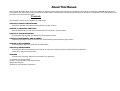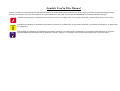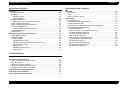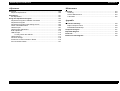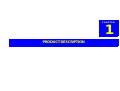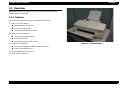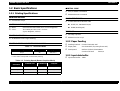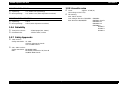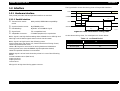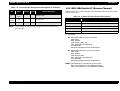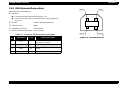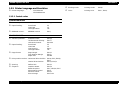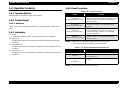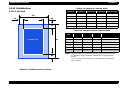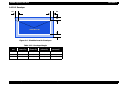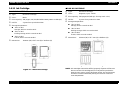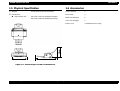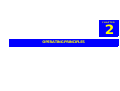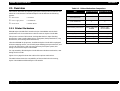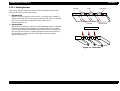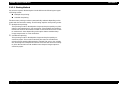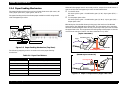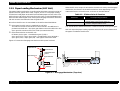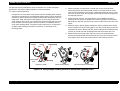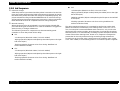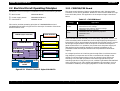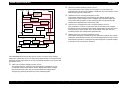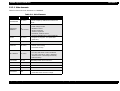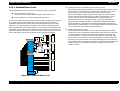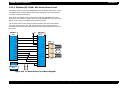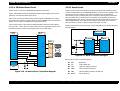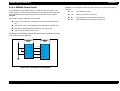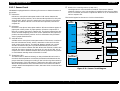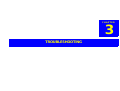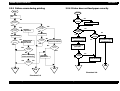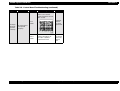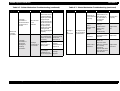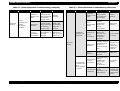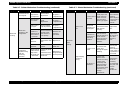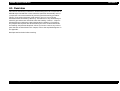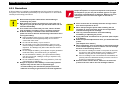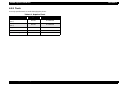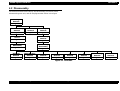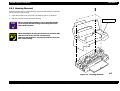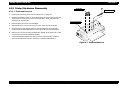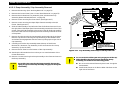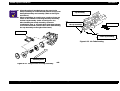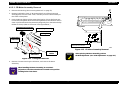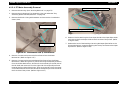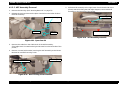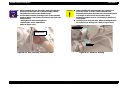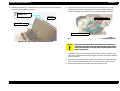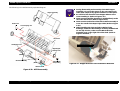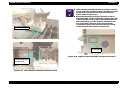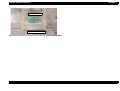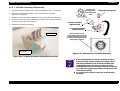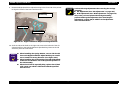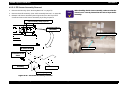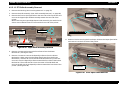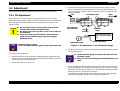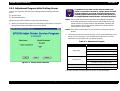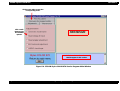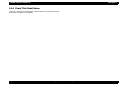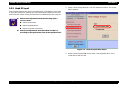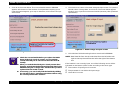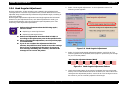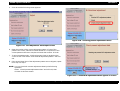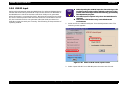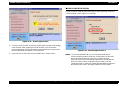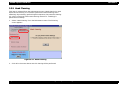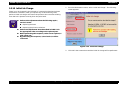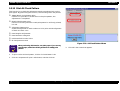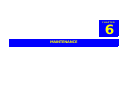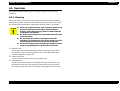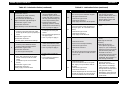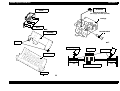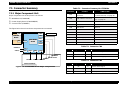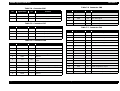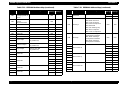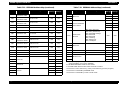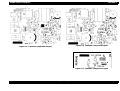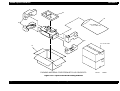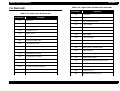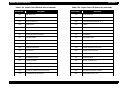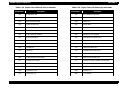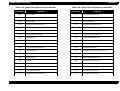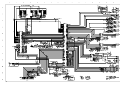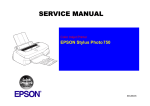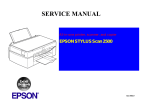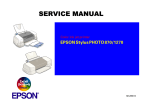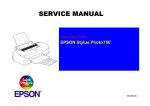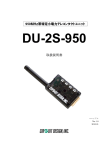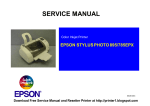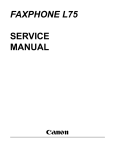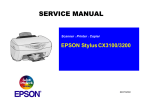Download Epson Stylus Color 660 Service manual
Transcript
SERVICE MANUAL Color Inkjet Printer EPSON EPSON Stylus COLOR 670 ® SEIJ99016 Notice o All rights reserved. No part of this manual may be reproduced, stored in a retrieval system, or transmitted in any form or by any means electronic, mechanical, photocopying, or otherwise, without the prior written permission of SEIKO EPSON CORPORATION. o All effort have been made to ensure the accuracy of the contents of this manual. However, should any errors be detected, SEIKO EPSON would greatly appreciate being informed of them. o The contents of this manual are subject to change without notice. o All effort have been made to ensure the accuracy of the contents of this manual. However, should any errors be detected, SEIKO EPSON would greatly appreciate being informed of them. o The above not withstanding SEIKO EPSON CORPORATION can assume no responsibility for any errors in this manual or the consequences thereof. EPSON is a registered trademark of SEIKO EPSON CORPORATION. General Notice: Other product names used herein are for identification purpose only and may be trademarks or registered trademarks of their respective owners. EPSON disclaims any and all rights in those marks. Copyright © 2000 SEIKO EPSON CORPORATION. Printed in Japan. PRECAUTIONS Precautionary notations throughout the text are categorized relative to 1)Personal injury and 2) damage to equipment. DANGER Signals a precaution which, if ignored, could result in serious or fatal personal injury. Great caution should be exercised in performing procedures preceded by DANGER Headings. WARNING Signals a precaution which, if ignored, could result in damage to equipment. The precautionary measures itemized below should always be observed when performing repair/maintenance procedures. DANGER 1. ALWAYS DISCONNECT THE PRODUCT FROM THE POWER SOURCE AND PERIPHERAL DEVICES PERFORMING ANY MAINTENANCE OR REPAIR PROCEDURES. 2. NO WORK SHOULD BE PERFORMED ON THE UNIT BY PERSONS UNFAMILIAR WITH BASIC SAFETY MEASURES AS DICTATED FOR ALL ELECTRONICS TECHNICIANS IN THEIR LINE OF WORK. 3. WHEN PERFORMING TESTING AS DICTATED WITHIN THIS MANUAL, DO NOT CONNECT THE UNIT TO A POWER SOURCE UNTIL INSTRUCTED TO DO SO. WHEN THE POWER SUPPLY CABLE MUST BE CONNECTED, USE EXTREME CAUTION IN WORKING ON POWER SUPPLY AND OTHER ELECTRONIC COMPONENTS. WARNING 1. REPAIRS ON EPSON PRODUCT SHOULD BE PERFORMED ONLY BY AN EPSON CERTIFIED REPAIR TECHNICIAN. 2. MAKE CERTAIN THAT THE SOURCE VOLTAGES IS THE SAME AS THE RATED VOLTAGE, LISTED ON THE SERIAL NUMBER/RATING PLATE. IF THE EPSON PRODUCT HAS A PRIMARY AC RATING DIFFERENT FROM AVAILABLE POWER SOURCE, DO NOT CONNECT IT TO THE POWER SOURCE. 3. ALWAYS VERIFY THAT THE EPSON PRODUCT HAS BEEN DISCONNECTED FROM THE POWER SOURCE BEFORE REMOVING OR REPLACING PRINTED CIRCUIT BOARDS AND/OR INDIVIDUAL CHIPS. 4. IN ORDER TO PROTECT SENSITIVE MICROPROCESSORS AND CIRCUITRY, USE STATIC DISCHARGE EQUIPMENT, SUCH AS ANTI-STATIC WRIST STRAPS, WHEN ACCESSING INTERNAL COMPONENTS. 5. REPLACE MALFUNCTIONING COMPONENTS ONLY WITH THOSE COMPONENTS BY THE MANUFACTURE; INTRODUCTION OF SECONDSOURCE ICs OR OTHER NONAPPROVED COMPONENTS MAY DAMAGE THE PRODUCT AND VOID ANY APPLICABLE EPSON WARRANTY. About This Manual This manual describes basic functions, theory of electrical and mechanical operations, maintenance and repair procedures of EPSON EPSON Stylus COLOR 670. The instructions and procedures included herein are intended for the experienced repair technicians, and attention should be given to the precautions on the preceding page. Contents This manual consists of six chapters and Appendix. CHAPTER 1. PRODUCT DESCRIPTIONS Provides a general overview and specifications of the product. CHAPTER 2. OPERATING PRINCIPLES Describes the theory of electrical and mechanical operations of the product. CHAPTER 3. TROUBLESHOOTING Provides the step-by-step procedures for the troubleshooting. CHAPTER 4. DISASSEMBLY AND ASSEMBLY Describes the step-by-step procedures for disassembling and assembling the product. CHAPTER 5. ADJUSTMENTS Provides Epson-approved methods for adjustment. CHAPTER 6. MAINTENANCE Provides preventive maintenance procedures and the lists of Epson-approved lubricants and adhesives required for servicing the product. APPENDIX Provides the following additional information for reference: • Connector pin assignments • Electric circuit boards components layout • Exploded diagram • Electrical circuit boards schematics Symbols Used in This Manual Various symbols are used throughout this manual either to provide additional information on a specific topic or to warn of possible danger present during a procedure or an action. Be aware of all symbols when they are used, and always read WARNING, CAUTION or NOTE messages. W A R N IN G Indicates an operating or maintenance procedure, practice or condition that, if not strictly observed, could result in injury or loss of life. C A U T IO N Indicates an operating or maintenance procedure, practice, or condition that, if not strictly observed, could result in damage to, or destruction of, equipment. C H E C K P O IN T May indicate an operating or maintenance procedure, practice or condition that is necessary to accomplish a task efficiently. It may also provide additional information that is related to a specific subject, or comment on the results achieved through a previous action. Revision Status Revision Rev. A Issued Date January 27, 2000 Description First Release EPSON Stylus COLOR 670 Revision A Contents Product Description Overview ..................................................................................................... 11 Features ................................................................................................. 11 Basic Specifications .................................................................................. 12 Printing Specifications ............................................................................ 12 Printing Method ...............................................................................12 Nozzle configuration ........................................................................12 Printing Direction .............................................................................12 printing speed and printable columns ..............................................12 Control Code ...................................................................................12 Character Tables .............................................................................12 TypeFace .........................................................................................12 Paper Feeding ........................................................................................ 12 Input data buffer ..................................................................................... 12 Electric Specification .............................................................................. 13 Environmental Conditions ...................................................................... 13 Temperature ....................................................................................13 Humidity ...........................................................................................13 Resistance to shock ........................................................................14 Resistance to vibration ....................................................................14 Reliability ................................................................................................ 14 Safety Approvals .................................................................................... 14 Acoustic noise ........................................................................................ 14 Interface ...................................................................................................... 15 Hardware interface ................................................................................. 15 Parallel interface ................................................................................. 15 IEEE-1284 Parallel I/F (Reverse Channel) ............................................. 17 USB (Universal Serious Bus) ................................................................. 19 Miscellanea ............................................................................................ 20 Receive Data Buffer Full Operation .................................................... 20 Interface Selection .............................................................................. 20 Automatic selection .........................................................................20 Interface state and interface selection .............................................20 IEEE 1284.4 protocol ......................................................................... 20 Printer Language and Emulation ............................................................ 21 Control codes ..................................................................................... 21 Character mode ...............................................................................21 Graphics mode ................................................................................21 Operator Controls ..................................................................................... 22 Operate Switch ....................................................................................... 22 Control Panel ......................................................................................... 22 Switches ............................................................................................. 22 Indicators ................................................................................................ 22 Panel Functions ..................................................................................... 22 Printer Condition and Panel Status ........................................................ 23 Printer Initialization ................................................................................. 23 Errors ..................................................................................................... 24 Paper Handling ...................................................................................... 24 Paper Specification ................................................................................ 24 Printable Area ........................................................................................ 26 Cut Sheet ........................................................................................... 26 Envelope ............................................................................................ 27 Ink Cartridge ........................................................................................... 28 Black Ink Cartridge ..........................................................................28 Color Ink Cartridge ..........................................................................28 Physical Specification .............................................................................. 29 Accessories ............................................................................................... 29 7 EPSON Stylus COLOR 670 Revision A Operating Principles Disassembly and Assembly Overview ..................................................................................................... 31 Printer Mechanism ................................................................................. 31 Printhead ................................................................................................ 33 Printing Process ................................................................................. 34 Printing Method .................................................................................. 35 Carriage Mechanism .............................................................................. 36 Platen Gap (PG) Adjustment Mechanism ........................................... 36 Paper Feeding Mechanism .................................................................... 37 Paper Loading Mechanism (ASF Unit) ................................................... 38 Ink System Mechanism .......................................................................... 40 Pump Unit and CR Lock Mechanism .................................................. 40 Capping Mechanism ............................................................................... 41 Ink Sequence ......................................................................................... 42 Overview .................................................................................................... Precautions ............................................................................................ Tools ...................................................................................................... Work Completion Check ........................................................................ 67 68 69 70 Disassembly .............................................................................................. Housing Removal ................................................................................... Circuit Board Assembly Removal ........................................................... Control Panel Removal .......................................................................... Ink Absorber Tray Assembly (Waste Ink Pad) Removal ........................ Printer Mechanism Disassembly ............................................................ Printhead Removal ............................................................................. Pump Assembly / Cap Assembly Removal ........................................ CR Motor Assembly Removal ............................................................ PF Motor Assembly Removal ............................................................. ASF Assembly Removal ..................................................................... ASF LD Roller Assembly Removal ..................................................... LD Roller Assembly Disassembly ...................................................... CR Assembly Removal ...................................................................... PE Sensor Assembly Removal .......................................................... PF Roller Assembly Removal ............................................................. CR HP Sensor Removal ..................................................................... 71 72 73 75 76 77 77 80 82 83 85 87 92 93 95 96 98 Electrical Circuit Operating Principles .................................................... 43 C301PSB/PSE Board ............................................................................. 43 C301MAIN Board ................................................................................... 45 Main elements .................................................................................... 46 Printhead Driver Circuit ...................................................................... 47 PF Motor (PF/ PUMP/ ASF Motor) Driver Circuit ............................... 48 CR Motor Driver Circuit ...................................................................... 49 Reset Circuit ....................................................................................... 49 EEPROM Control Circuit .................................................................... 50 Sensor Circuit ..................................................................................... 51 Troubleshooting Overview ..................................................................................................... 53 Unit Level Troubleshooting ...................................................................... 54 Printer does not operate at power on ..................................................... 55 Error is detected ..................................................................................... 55 Failure occurs during printing ................................................................. 56 Printer does not feed paper correctly ..................................................... 56 Control panel operation is abnormal ...................................................... 57 Unit Repair (Power Supply Board) ........................................................... 57 Unit Repair (Control Board) ...................................................................... 58 Unit Repair (Printer Mechanism) .............................................................. 61 8 EPSON Stylus COLOR 670 Revision A Adjustment Maintenance Overview ................................................................................................... 100 Required Adjustments .......................................................................... 100 Overview .................................................................................................. Cleaning ............................................................................................... Service Maintenance ............................................................................ Lubrication ............................................................................................ Adjustment ............................................................................................... 101 PG Adjustment ..................................................................................... 101 Using the Adjustment Program .............................................................. 103 Adjustment Program Installation Procedure ......................................... 103 Adjustment Program ............................................................................. 103 Adjustment Program Initial Setting Screen ........................................... 104 Check This Model Name ...................................................................... 106 Head ID Input ....................................................................................... 107 Head Angular Adjustment .................................................................... 109 Bi-D Adjustment ................................................................................... 112 USB ID Input ........................................................................................ 115 To Only Check the USB ID ............................................................116 Head Cleaning ...................................................................................... 117 Initial Ink Charge .................................................................................. 118 Protection Counter Indication / Reset ................................................... 119 Print A4 Check Pattern ......................................................................... 121 123 123 124 125 Appendix Connector Summary ............................................................................... 130 Major Component Unit ......................................................................... 130 EEPROM Address Map ....................................................................... 133 Component Layout .................................................................................. 137 Exploded Diagram ................................................................................... 139 Parts List .................................................................................................. 143 Electric Circuit Diagrams ........................................................................ 148 9 CHAPTER 1 PRODUCT DESCRIPTION EPSON Stylus Color 670 Revision A 1.1 Overview The EPSON Stylus COLOR 670 is a color ink jet printer based on the EPSON Stylus COLOR 660. 1.1.1 Features Major features of EPSON Stylus COLOR 670 are as follows; o High color print quality n 1440x720 (HxV) dpi printing n 4 color printing (YMCK) n Traditional and New Microweave o Built-in auto sheet feeder n Holds 100 cut-sheets (64g/m2) n Holds 10 envelopes n Holds 30 transparency film sheets o Two built-in interfaces Figure 1-1. External View n Bi-directional parallel I/F (IEEE-1284 level 1 device) n USB (Universal Serial Bus) o Windows/Macintosh exclusive o ROM version: YUXXXX Product Description Overview 11 EPSON Stylus Color 670 Revision A 1.2 Basic Specifications CONTROL CODE o ESC/P Raster command 1.2.1 Printing Specifications o EPSON Remote command PRINTING METHOD CHARACTER TABLES o On demand ink jet o 2 international character sets NOZZLE CONFIGURATION n PC437 (US, Standard Europe) o Black: monochrome 64 nozzles (32 x 2 rows staggered) n PC850 (Multilingual) o Color: 32 nozzles per color row x 3 colors (Cyan, Magenta, Yellow) TYPEFACE o Bit map LQ font PRINTING DIRECTION o EPSON Courier 10 cpi o Bi-direction with logic seeking 1.2.2 Paper Feeding PRINTING SPEED AND PRINTABLE COLUMNS o Feeding method: Friction feed with ASF Table 1-1. Character Mode Character pitch Printable columns LQ speed 10 cpi 80 200 CPS** * This is not open to the user. ** This value is the speed of normal-dot printing. o Paper path: Cut-sheet ASF (Top entry/Front exit) o Feed speed: 8.47mm (1/3inch) feed:190ms Continuous feed: 51mm/s 1.2.3 Input data buffer o Input data buffer: 32KB Table 1-2. Printing Speed (Raster Graphics Mode) Horizontal Resolution Printable Area Available Dot CR Speed 180 dpi 209.8mm (8.26 inch) 1488 508mm/s (20 IPS) 360 dpi 209.8mm (8.26 inch) 2976 508mm/s (20 IPS) 720 dpi 209.8mm (8.26 inch) 5952 508mm/s (20 IPS) Product Description Basic Specifications 12 EPSON Stylus Color 670 Revision A 1.2.5 Environmental Conditions 1.2.4 Electric Specification o 120 V Version TEMPERATURE n Rated voltage: AC 100V n Input voltage range: AC 99 -132V n Rated frequency range: 50 - 60Hz n Input frequency range: 49.5-60.5 Hz n Rated current: 0.4A n Power consumption: Approx.18W(ISO 10561 Letter pattern Approx. 2.5W in standby mode Energy Star compliant o Operating: 10 to 35° C (see Figure 1-2, "Environmental Condition") o Non-operating: -20 to 60° C (With shipment container) (within 120 hours at 60° C / within 1 month at 40° C) n Insulation Resistance: 10 M ohms min. (between AC line and chassis, DC 500V) n Dielectric: AC 1000 V rms. 1 minute or AC 1200 V rms 1 second (between AC line and chassis) HUMIDITY o Operating: 20 to 80% RH (without condensation) o Non-operating: 5 to 85% RH (without condensation) (With shipment container) The environmental condition should be within the range shown in the figure below. (%) o 220-240 V Version 80 n Rated voltage: AC 220 - 240V n Input voltage range: AC 198 - 264V n Rated frequency range: 50 - 60Hz n Input frequency range: 49.5-60.5 Hz n Rated current: 0.2A n Power consumption: Approx.18W(ISO 10561 Letter pattern Approx. 2.5W in standby mode Energy Star compliant n Insulation Resistance: 10 M ohms min. (between AC line and chassis, DC 500V) n Dielectric: AC 1500 V rms. 1 minute (between AC line and chassis) 55 20 10 27 35 (”C) tmphumid Figure 1-2. Environmental Condition Product Description Basic Specifications 13 EPSON Stylus Color 670 Revision A RESISTANCE TO SHOCK 1.2.8 Acoustic noise o Operating: 1 G, within 1ms (operating) o Level: o Non-operating: 2 G, within 2 ms (with shipment container) RESISTANCE TO VIBRATION o Operating: 0.15 G o Non-operating: 0.50 G (with shipment container) 1.2.6 Reliability o Total print volume: 25,000 pages (A4, Letter) o Printhead Life: 3 billion dots / nozzle Approx. 47 dB (A) (According to ISO 7779) o CE marking 220 - 240 V version Low voltage directive 73/23/EEC: EN60950 EMC Directive 89/336/EEC: EN55022 class B EN61000-3-2 EN61000-3-3 EN50082-1 IEC801-2 IEC801-3 IEC801-4 1.2.7 Safety Approvals o 120V version: Safety standards: UL 1950 CSA22.2 subpart B class B CSA C 108.8 class B o 220 - 240V version: Safety standards: EN 60950 (VDE) EMI: EN 55022 (CISPR Pub. 22) class B AS/NZS 3548 class B Product Description Basic Specifications 14 EPSON Stylus Color 670 Revision A 1.3 Interface The figure below shows the timing chart of the parallel interface. DATA Data byte n 1.3.1 Hardware interface thold This printer provides USB and parallel interface as standard. /STROBE tsetup 1.3.1.1 Parallel interface o Transmission mode: mode tbusy tready By STROBE pulse o Handshaking: By BUSY and ACKNLG signal o Signal level: TTL compatible level o Adaptable connector: 57-30360 (amphenol) or equivalent tnext tstb BUSY 8-bit parallel, IEEE-1284 compatibility o Synchronization mode: Data byte n+1 /ACKNLG treply tack tnbusy timechart Figure 1-3. Data Transmission Timing Chart On the above timing chart, Tact rated period is shown below. BUSY signal is set high before setting either -ERROR low or PE high and held high until all these signals return to their inactive state. BUSY signal is at high level in the following cases. -During data entry (see Figure 1-3, "Data Transmission Timing Chart") -When input data buffer is full. -When -INIT signal is at low level or during hardware initialization -During printer error (see the ERROR signal explanation below) -When the parallel interface is not selected Table 1-3. tact Rated Period Parallel I/F Mode Tact Rated Period High speed (default) 1µs Normal speed 3µs ERROR signal is at low level when the printer is in one of the following states. -Printer hardware error (fatal error) -Paper-out error -Paper-jam error -Ink-out error PE signal is at high level during paper-out error. Product Description Interface 15 EPSON Stylus Color 670 Revision A Table 1-4. Signal Level: TTL compatible (IEEE-1284 level 1 device) Parameter Minimum Maximum VOH* - 5.5V VOL* -0.5V - IOH* - 0.32mA VOH=2.4V IOL* - 12mA VOL=0.4V CO - 50pH VIH - 2.0V VIL 0.8V - IIH - 0.32mA VIH=2.0V IIL - 12mA VIH=0.8V CI - 50 pF Table 1-5. Connector Pin Assignment and Signals (F-Channel) Condition NOTE: * A low logic level on the Logic H signal is 2.0 V or less when the printer is powered off and this signal is equal or exceeding 3.0V when the printer is powered on. The receiver shall provide an impedance equivalent to 7.5 K ohm to ground. Pin No. Signal Name Return GND Pin In/Out 3 DATA1 21 In 4 DATA2 22 In 5 DATA3 23 In 6 DATA4 24 In 7 DATA5 25 In 8 DATA6 26 In 9 DATA7 27 In 10 -ACKNLG 28 Out This signal is a negative pulse indicating that the printer can again accept data. 11 BUSY 29 Out A high signal indicated that the printer cannot receive data. 12 PE 28 Out A high signal indicates paper-out error. 13 SLCT 28 Out Always at high level when the printer is powered on. 14 -AFXT 30 In Not used. The falling edge of a negative pulse or a low signal on this line causes the printer to initialize. Minimum 50 us pulse is necessary. Table 1-5. Connector Pin Assignment and Signals (F-Channel) Pin No. 1 2 Signal Name Return GND Pin -STROBE DATA0 Product Description 19 20 In/Out Function Description Function Description 31 -INIT 30 In In The strobe pulse. Read-in of data is performed at the falling edge of this pulse. 32 -ERROR 29 Out In The DATA0 through DATA7 signals represent data bits 0 to 7, respectively. Each signal is at high level hen data is logical 1 and low level when data is logical 0. 36 -SLIN 30 In 18 Logic H - Out Pulled up to +5V via 3.9K ohm resistor. 35 +5V - Out Pulled up to +5V via 3.3K ohm resistor. Interface A low signal indicates printer error condition. Not used. 16 EPSON Stylus Color 670 Revision A Table 1-5. Connector Pin Assignment and Signals (F-Channel) 1.3.2 IEEE-1284 Parallel I/F (Reverse Channel) Pin No. Signal Name Return GND Pin In/Out Reverse channel is used to transfer the information data from the printer side to the PC side. 17 Chassis GND - - Chassis GND. 16, 33 19-30 GND - - Signal GND. 15, 34 NC - - Not connected. Function Description NOTE: * In/Out refers to the direction of signal flow from the printer’s point of view. Table 1-6. Parallel I/F Specification (R-Channel) Item Specification Transmission mode IEEE-1284 nibble mode Synchronization Comply with the IEEE-1284 specification Handshaking Comply with the IEEE-1284 specification Data trans. timing Comply with the IEEE-1284 specification Signal Level TTL level (IEEE-1284-Level 1 device) o Device ID n When IEEE-1284.4 protocol is enabled: [00H] [5AH] MFG: EPSON; CMD: ESCPL2, BDC, D4; MDL: Stylus[SP]COLOR[SP]670; CLS: PRINTER; DES: EPSON[SP]Stylus[SP]COLOR[SP]670; n When IEEE1284.4 protocol is NOT enabled: [00H] [57H] MFG: EPSON; CMD: ESCPL2, BDC; MDL: Stylus[SP]COLOR[SP]670; CLS: PRINTER; DES: EPSON[SP]Stylus[SP]COLOR[SP]670; NOTE: [00H] denotes a hexadecimal value of zero. MDL value depends on the EEPROM setting. CMD value depends on the IEEE1284.4 setting. Product Description Interface 17 EPSON Stylus Color 670 Revision A Table 1-7. Connector Pin Assignment and Signals (F-Channel) Pin No. Signal Name Return GND Pin In/Out 1 HostClk 19 In Host clock signal. 2 DATA0 20 In 3 DATA1 20 In 4 DATA2 20 In 5 DATA3 20 In 6 DATA4 20 In 7 DATA5 20 In The DATA 0 through DATA7 signals represent data bits 0-7 respectively. Each signal is at high level when data is logical 1 and low level when data is logical 0. These signals are used to transfer the 1284 extensibility request to the printer. 8 DATA6 20 In 9 DATA7 20 In 10 PtrClk 28 Out Printer clock signal. 11 PtrBusy/ DataBit-3,7 29 Out Printer busy signal and reverse channel transfer data bit 3 or 7. 12 AckDataReq/ DataBit-2,6 28 Out Acknowledge data request signal and reverse channel transfer data bit 2 or 6. 13 Xflag/ DataBit-1,5 28 Out X-flag signal and reverse channel transfer data bit 1 or 5. 14 HostBusy 30 In Host busy signal. 31 -INIT 30 In Not used. 32 -DataAvail/ DataBit-0,4 29 Out 36 1284-Active 30 In 18 Logic H - Out Pulled up to +5V via 3.9K ohm resistor. 35 +5V - Out Pulled up to +5V via 3.3 K ohm resistor. Product Description Table 1-7. Connector Pin Assignment and Signals (F-Channel) Pin No. Signal Name Return GND Pin In/Out 17 Chassis - - Printer chassis GND. 16, 33 19-30 GND - - Twist pair return GND. 15, 34 NC - - Not used. Functional Description Functional Description NOTE: * In/Out refers to the direction of signal flow from the printer’s point of view. Data available signal and reverse channel transfer data bit 0 or 4. 1284 active signal Interface 18 EPSON Stylus Color 670 Revision A 1.3.3 USB (Universal Serious Bus) Pin #2 Pin #1 Pin #3 Pin #4 Following shows specification. o Standard: n Universal Serial Bus Specifications Revision 1.0 n Universal Serial Bus Device Class Definition for Printing Devices version 1.0 o Bit rate: 12Mbps (Full Speed Device) o Data encoding: NRZI o Adaptable connector: USB Series B o Recommended cable length: max. 2 meters Table 1-8. Connector Pin Assignment and Signals usb Pin. No Signal Name I/Out 1 VCC -- 2 -Data I/O Data 3 +Data I/O Data. Pull up to +3.3V via 1.5K ohm resistor. 4 Ground -- Product Description Function Description Figure 1-4. USB Interface Port Cable power. Maximum power consumption is 100mA. Cable ground. Interface 19 EPSON Stylus Color 670 Revision A 1.3.4.3 IEEE 1284.4 protocol 1.3.4 Miscellanea 1.3.4.1 Receive Data Buffer Full Operation Generally, hosts abandon data transfer to peripherals when a peripheral is in the busy state for dozens of seconds continuously. To prevent hosts from this kind of time-out, the printer receives data very slowly, several bytes per minute, even if the printer is in busy state. This slowdown is started when the rest of the input buffer becomes several hundreds of bytes. Finally, the printer is in the busy state continuously when the input buffer is full. USB and IEEE-1284.4 on the parallel interface do not require this function. The packet protocol described by IEEE1284. 4 standard allows a device to carry on multiple exchanges or conversations which contain data and / or control information with another device at the same time across a single point-to-point link. The protocol is not, however, a device control language. It does provide basic transport-level flow control and multiplexing services. The multiplexed logical channels are independent of each other and blocking of one has no effect on the others. The protocol operates over IEEE 1284. o Automatic selection An initial state is compatible interface and starts IEEE12844 communication when magic strings (1284.4 synchronous commands) are received. 1.3.4.2 Interface Selection The printer has 2 built-in interfaces; the USB and parallel interface. These interfaces are selected automatically. o On An initial state is IEEE1284.4 communication and data that received it by the time it is able to take synchronization by magic string (1284.4 synchronous commands) is discarded. AUTOMATIC SELECTION In this automatic interface selection mode, when the printer is initialized to the idle state scanning which interface receives data when it is powered on. Then the interface that receives data first is selected. When the host stops data transfer and the printer is in the stand-by state for the seconds, the printer is returned to the idle state. As long as the host sends data or the printer interface is in the busy state, the selected interface is let as it is. o Off An initial state is compatible interface and never starts IEEE1284. communication even if magic strings (1284.4 synchronous commands) are received. INTERFACE STATE AND INTERFACE SELECTION When the parallel interface is not selected, the interface got into the busy state. When the printer is initialized or returned to the idle state, the parallel interface got into the ready state. Caution that the interrupt signal such as the -INIT signal on the parallel interface is not effective while that interface is not selected. Product Description Interface 20 EPSON Stylus Color 670 Revision A 1.3.5 Printer Language and Emulation o Printing mode: Printing mode ESC(K o Printer language: o Color: Printing color ESC r, ESC(r ESC/P Raster EPSON Remote 1.3.5.1 Control codes CHARACTER MODE o General Operation: Initialize Printer ESC@ o Paper feeding: Form Feed Line Feed Carriage Return FF LF CR o EEPROM control: EEPROM control ESC| o General operation: Initialize Printer Unidirectional Printing CSF Mode Control ESC@ ESC U ESC EM o Paper feeding: Form Feed Line Feed Line Spacing Carriage Return FF LF ESC+ CR o Page format: Page Length Top / Bottom Margin Paper side ESC(C ESC(c ESC8S GRAPHICS MODE o Print position motion: Horizontal Print Position Vertical Print Position ESC$, ESC\, ESC($, ESC( ESC(V, ESC(v o Spacing: Define Unit ESC(U o Graphics: Graphics Mode Raster Graphics Microweave control Dot size control Print a image ESC(G ESC., ESC(D, ESC i ESC(i ESC(e ESC ACK Product Description Interface 21 EPSON Stylus Color 670 Revision A 1.4 Operator Controls 1.4.4 Panel Functions Table 1-9. Panel Functions 1.4.1 Operate Switch Switch Operate switch is located on the control panel. Function • Loads or Ejects the paper. Load / Eject • When the carriage is on the ink cartridge change (Pushing within 2 seconds*) position, return carriage from ink cartridge change position. 1.4.2 Control Panel 1.4.2.1 Switches There are 2 non-lock type push switches, 1 lock type push switch and 4 LED. 1.4.3 Indicators Load / Eject (Pushing for 2 seconds*) • Starts the ink cartridge change sequence.** Moves the carriage to the cartridge change position. Cleaning (Pushing for 2 seconds*) • Starts the cleaning of head. • In the condition of “Ink Low” or “Ink Out” or “No Ink Cartridge”, starts the Ink Cartridge change sequence.** Cleaning (Pushing within 2 seconds*) • When carriage is on the Ink Cartridge change position, return carriage from Ink cartridge change position. o Power Lit when the operate switch is ON, and AC power is supplied. o Paper Out Lit during the paper-out condition and blinks during the paper-jam condition. o Ink Out (Black) NOTE: * Described as 3 seconds required in the User’s guide. ** This function is not available in printing status. Lit during no Black ink condition, and blinks during the Black ink low condition. Table 1-10. Panel Functions with Power On Switch o Ink Out (Color) Load / Eject Lit during no Color ink condition, and blinks during the Color ink low condition. Cleaning Cleaning + Load / Eject Pressing with Power on Function • Starts status sheet printing. • Change code pages / Select IEEE 1284.4 mode for parallel I/F. *1 • Enters the special settings mode. (Factory use only.) NOTE: *1 Not described in the User’s manual. Product Description Operator Controls 22 EPSON Stylus Color 670 Revision A 1.4.6 Printer Initialization Table 1-11. Special Setting Mode Switch Load / Eject Cleaning (Pushing for 10 seconds*) There are three kinds of initialization method. Function o Power-on initialization • Initialize EEPROM and reset timer IC. This printer is initialized when turning the printer power on, or printer recognized the cold-reset command (remote RS command). When the printer is initialized following action is performed. • Reset the ink overflow counter in EEPROM n Initializes printer mechanism. 1.4.5 Printer Condition and Panel Status n Clears input data buffer. Table 1-12. Printer Condition & Indicator Status n Clears print buffer. Indicators Printer Status Ink Out (Color) Paper Out Priority Power Ink Out (Black) On -- -- -- 9 Ink sequence Blink -- -- -- 6 Ink Cartridge change mode Blink -- -- -- 5 Data processing Blink -- -- -- 8 Paper Out -- -- -- On 4 Paper jam condition -- Off Off Blink 3 No ink cartridge or ink end (black) -- On -- -- 7 Ink level low (black) -- Blink -- -- 7 No ink cartridge or ink end (color) -- -- On -- 7 Ink level low (color) -- -- Blink -- 7 Enter EEPROM and Timer IC reset -- On (only for 1 second) Power on condition o Operator initialization - Maintenance request Blink Blink Blink Blink 2 Fatal error Blink On On Blink 1 Product Description n Sets default values. This printer is initialized when turning the printer power on again within 10 seconds from last power off, or printer recognized the -INIT signal (native pulse) of parallel interface. When printer is initialized, following action is performed. n Cap the printhead. n Eject a paper. n Clears input data buffer. n Clears print buffer. n Sets default values. o Software initialization The ESC@ command also initializes the printer. When printer is initialized, following action is performed. n Clears print buffer. n Sets default values. Operator Controls 23 EPSON Stylus Color 670 Revision A 1.4.7 Errors 1.4.8 Paper Handling o Ink End Do not perform reverse feed more than 9.5mm (0.38”). When the printer runs out the most parts of the ink of any one color, it warns ink-low and keeps printing. When the printer runs out the whole ink of any one color, it stops printing and indicates ink-out error. User is requested to install a new ink-cartridge in this state. A ink-cartridge once taken out should never be used again. Reinstallation of the cartridge not filled fully upsets the ink level detection and may cause a serious problem in the printhead as a result. 1.4.9 Paper Specification o Cut Sheet n Size: A4 (210 x 297 mm)(8.3 x 11.7”) Letter (216 x 279 mm)(8.5 x 11.0”) B5 (182 x 257 mm)(7.2 x 10.1”) Legal (216 x 356 mm)(8.5 x 14.0”) Statement (139.7 x 215.9mm)(5.5 x 8.5”) Executive (184.2 x 266.7 mm)(7.25 x 10.5”) A5 (148 x 210 mm) A6 (105 x 148 mm) o Paper Out When the printer fails to load a sheet, it goes paper out error. o Paper Jam When the printer fails to eject a sheet, it goes paper jam error. o No Ink Cartridge When the printer detects ink-cartridge is not installed or off, it goes this error mode. o Maintenance request Carriage control error or CG access error. 0.08mm to 0.11mm(0.003 to 0.004”) n Weight: When the total quantity of ink wasted through the cleaning and flushing is reaches to the limit, printer indicates this error and stops. The absorber in the printer enclosure is needed to be replaced with a new one by a service person. o Fatal Errors n Thickness: 64g/m2 to 90g/m2 (17lb to 24lb / 55 to 78 kg) n Paper quality: exclusive paper, bond paper, PPC o Transparency, Glossy paper n Size: A4 (210 x 297 mm)(8.3 x 11.7”) Letter (216 x 279 mm)(216 x 279 mm)(8.5 x 11.0”) n Thickness: 0.075mm to 0.085mm(0.003 to 0.0033”) NOTE: Transparency printing is only available at normal temperature. Product Description Operator Controls 24 EPSON Stylus Color 670 Revision A o Envelope n Size: No.10 (241.3 mm x 104.8 mm)(9.5 x 4.125”) DL (220 mm x 110 mm)(8.7 x 4.3”) C6 (162 mm x 114 mm)(6.4 x 4.5”) Paper Type/Weight/Flap n Thickness: 0.16mm to 0.52mm(0.006 to 0.02”) n Weight: 45g/m2 to 75g/m2 (12lb to 20lb) n Paper quality: bond paper, plain paper, air mail NOTE: *Envelope printing is only available at normal temperature. *Keeping the longer side of the envelope horizontally at setting. o Index card n Size: A6 (105 x 148 mm)(4.1 x 5.8”) A5 (148 x 210 mm)(5.8 x 8.3”) 5x8” index card (127 x 203mm) 10x8” index card (154 x 203mm) n Thickness: Less than 0.23mm (0.0091”) Product Description Operator Controls 25 EPSON Stylus Color 670 Revision A 1.4.10 Printable Area Table 1-13. Margins in Character Mode 1.4.10.1 Cut Sheet PW LM Paper Size Left Margin Right Margin Top Margin Bottom Margin A4 3mm (0.12”) 3mm (0.12”) 3mm (0.12”) 14mm (0.54”) Letter 3mm (0.12”) 9mm (0.35”) 3mm (0.12”) 14mm (0.54”) B5 3mm (0.12”) 3mm (0.12”) 3mm (0.12”) 14mm (0.54”) Legal 3mm (0.12”) 9mm (0.35”) 3mm (0.12”) 14mm (0.54”) Statement 3mm (0.12”) 3mm (0.12”) 3mm (0.12”) 14mm (0.54”) Executive 3mm (0.12”) 3mm (0.12”) 3mm (0.12”) 14mm (0.54”) RM TM Table 1-14. Margins in Raster Graphics Mode Printable Area PL BM Paper Size Left Margin Right Margin Top Margin A4 3mm (0.12”) 3mm (0.12”) 3mm (0.12”) 14 or 3mm (0.54 or 0.12”) Letter 3mm (0.12”) 3mm (0.12”) 3mm (0.12”) 14 or 3mm (0.54 or 0.12”) B5 3mm (0.12”) 3mm (0.12”) 3mm (0.12”) 14 or 3mm (0.54 or 0.12”) Legal 3mm (0.12”) 3mm (0.12”) 3mm (0.12”) 14 or 3mm (0.54 or 0.12”) Statement 3mm (0.12”) 3mm (0.12”) 3mm (0.12”) 14 or 3mm (0.54 or 0.12”) Executive 3mm (0.12”) 3mm (0.12”) 14 or 3mm (0.54 or 0.12”) 3mm (0.12”) Bottom Margin NOTE: * Bottom margin is expanded to 3mm when paper dimension is defined by using command, otherwise it is not expanded (14mm). **From a form lower end 3mm as for 14mm area, a printing may scramble. Figure 1-5. Printable Area for Cut Sheet Product Description Operator Controls 26 EPSON Stylus Color 670 Revision A 1.4.10.2 Envelope LM RM TM Printable Printable Area Area BM Figure 1-6. Printable Area for Envelopes Table 1-15. Envelope Margin Size Left Margin (minimum) Right Margin (minimum) Top Margin (minimum) Bottom Margin (minimum) #10 3 mm (0.12”) 28 mm (1.10”) 3 mm (0.12”) 14 mm (0.55”) DL 3 mm (0.12”) 7 mm (0.28”) 3 mm (0.12”) 14 mm (0.55”) C6 3 mm (0.12”) 3 mm (0.12”) 3 mm (0.12”) 14 mm (0.55”) Product Description Operator Controls 27 EPSON Stylus Color 670 Revision A 1.4.11 Ink Cartridge COLOR INK CARTRIDGE BLACK INK CARTRIDGE o Type: Exclusive cartridge o Color: Magenta, Cyan, Yellow o Type: Exclusive cartridge o Color: Black o Print capacity: 300 pages/A4 (360 dpi, 5% duty each color) o Print capacity: 540 pages / A4 (ISO/IEC10561 Letter pattern at 360 dpi) o Ink life: 2 years from production date o Storage temperature: n -20° C to 40° C Storage, within a month at 40° C n -30° C to 40° C Packing storage, within a month at 40° C n -30° C to 60° C Transit, within a month at 60° C o Dimension: o Ink life: 2 years from production date o Storage temperature: n -20° C to 40° C Storage, within a month at 40° C n -30° C to 40° C Packing storage, within a month at 40° C n -30° C to 60° C Transit, within a month at 60° C o Dimension: 42.9mm (W) x 52.7 mm (D) x 38.5mm (H) 19.8mm (W) x 52.7 mm (D) x 38.5mm (H) Figure 1-8. Color Ink Cartridge Figure 1-7. Black Ink Cartridge Product Description NOTE: Ink cartridges cannot be refilled, properly dispose of after use. Do not use the ink cartridge which is beyond its production date plus two years. Ink will be frozen under -4° C environment, however it will be usable after placing it more than 3 hours at room temperature. Operator Controls 28 EPSON Stylus Color 670 Revision A 1.5 Physical Specification 1.6 Accessories o Weight: User’s manual: 1 Driver disk: 1 Black ink cartridge: 1 Color ink cartridge: 1 Power cord: 1 (220-240 version only) 5.2 kg without the ink cartridges o Dimensions 429 x 261 x 167 mm (WxDxH) (Storage) 429 x 613 x 295 mm (WxDxH) (Printing) 295mm n Stylus Photo 720: 429mm 613mm Figure 1-9. EPSON Stylus COLOR 670 Dimensions Product Description Physical Specification 29 CHAPTER 2 OPERATING PRINCIPLES EPSON Stylus COLOR 670 Revision A 2.1 Overview Table 2-1. Printer Mechanism Comparison Item Stylus COLOR 660 Stylus COLOR 670 Printhead E-CHIPS E-CHIPS + CR motor (coil resistance) 7.8Ω 7.8Ω PF moto (coil resistance) 7Ω 7Ω ASF unit Quiet noise type Quiet noise type Paper feeding mechanism Bottom edge: 14m enabled Bottom edge: 3mm enabled Capping unit Valve type Valve less type Frame parts SC640 Type SC 640 type Main board C256MAIN-B C301MAIN PSB/PSE board C206PSB\PSE C301PSB/PSE This section describes the operating principles of the printer mechanism and electrical circuit boards. The EPSON Stylus COLOR 670 has the following boards: o Main board: C301MAIN o Power supply board: C301PSB/PSE o Panel board: C209PNL Board 2.1.1 Printer Mechanism Pump unit EPSON Stylus COLOR 670 is based on Stylus COLOR 660 and the basic specifications for its mechanism are almost same as Stylus COLOR 660. This printer consists of Print Head, Carriage Mechanism, Paper Feeding Mechanism, Paper Loading Mechanism, Ink System (Pump Mechanism, Cap Mechanism, and Carriage Lock Mechanism). Like other EPSON ink jet printers, the EPSON Stylus COLOR 670 is equipped with two stepping motors; one for ASF/ paper feeding/ pump mechanism, and one for CR mechanism. ASF unit uses rear entry front eject system; this design is the same as Stylus COLOR 660. For cap assembly, EPSON Stylus COLOR 670 uses valveless mechanism; new design for this model. Figure 2-1 on page 32 shows the outline of the printer mechanism. The table below shows the compatibility of the mechanical units among , Stylus COLOR 660 and EPSON Stylus COLOR 670. Operating Principles Overview 31 EPSON Stylus COLOR 670 Revision A Paper Loading Mechanism CR Unit CR Mechanism (Printhead) Paper Feed Trigger Lever Position CR Motor Capping Position Ink System PF Motor Paper Feeding Mechanism Cap Mechanism CR Lock Mechanism Pump Mechanism Figure 2-1. Printer Mechanism Block Diagram Operating Principles Overview 32 EPSON Stylus COLOR 670 Revision A 2.1.2 Printhead The printhead uses a new developed E-CHIPS+ 1 head method and EPSON Stylus COLOR 670 can perform multiple shot printing and variable printing. Printhead nozzle configuration is as follows. I/C Sensor Lever Nozzle Selector Board Ink Cartridge n 32 nozzles x 5 rows (nozzle pitch of each row: 1/90 inch) Needle For black nozzles : 2 rows x 32 nozzles For color nozzles : 3 rows x 32 nozzles n Ink configuration: black, cyan, magenta, yellow (aligned in this order) The basic operating principles of the printhead, which plays a major role in printing, are the same as previous models; on-demand method which uses PZT (Piezo Electric Element). In order to uniform the amount of ejecting ink, each printhead has its own head ID (10 figures for EPSON Stylus COLOR 670) which adjust PZT voltage drive features. The printhead stores the head ID to EEPROM and generates appropriate PZT drive voltage to prevent amount of ink from varying by printheads. Following explains printhead basic components. Filter Nozzle Plate PZT Cavity Figure 2-2. Printhead Sectional Drawing o PZT PZT is an abbreviation of Piezo Electric Element. Certain amount of voltage expands and contracts PTZ. The drive wave generated on MAIN board drives PZT and PZT pushes the top cavity which has ink stored to discharge the ink from each nozzle on the nozzle plate. o Ink Cavity The ink absorbed from the ink cartridge goes through the filter and then is stored temporarily in this tank called “cavity” until PZT is driven. o Nozzle Plate The board with nozzle holes on the printhead surface is called Nozzle Plate. o Filter When the ink cartridge is installed, if any dirt or dust around the cartridge needle is absorbed into the head, there is a great possibility of causing nozzle clog and disturbance of ink flow, and finally causing alignment failure and dot missing. To prevent this problem, a filter is set below the cartridge needle, where ink is filtered. Operating Principles Overview 33 EPSON Stylus COLOR 670 Revision A 2.1.2.1 Printing Process Ink Path PZT Ink Cavity This section explains the process in which the printheads of On-Demand inkjet printers eject ink from each nozzle. 1. Normal State: When no printing signal is sent from PC, or no PZT drive voltage is applied, PZT does not change shape, therefore PZT does not squeeze the cavity. Ink pressure inside the cavity is kept normal. (Refer to Figure 2-3.) 2) Ejecting State: When the print signal is output from the C301MAIN board, IC (Nozzle Selector) located on the printhead unit latches data once by 1-byte unit. An appropriate PZT latched by the nozzle selector is pushed into the cavity by the common voltage applied from the main board. By this operation, ink stored in the cavity spurts out from nozzles. (Refer to Figure 2-3.) Nozzle Nozzle Plate PZT drive voltage Figure 2-3. Print Head Operating Principles Overview 34 EPSON Stylus COLOR 670 Revision A 2.1.2.2 Printing Method For print dot system, EPSON Stylus COLOR 670 has the following two types of printing modes. n Multiple shot printing n Variable dot printing The above two printing modes are automatically selected depending on the media and the resolution setting. The following explains each printing mode. o Multiple shot printing This printing mode is developed to improve the print quality on plain paper or transparencies in low resolution. The multiple shot printing mode uses normal dot and the number of dot shots varies from 1 shot to maximum 3 shots depending on the print data to enable sharp image output even in a low resolution. o Variable dot printing This printing mode is developed to improve the print quality on exclusive paper. This mode is basically the same as variable dot printing mode used by EPSON Stylus COLOR 720; micro dot, middle dot, and large dot compose this mode. Print dot size varies according to print data and this mode enables even sharper image output on exclusive paper. Operating Principles Overview 35 EPSON Stylus COLOR 670 Revision A 2.1.3 Carriage Mechanism 2.1.3.1 Platen Gap (PG) Adjustment Mechanism The carriage mechanism consists of carriage motor (CR motor), carriage unit (including printhead), CR timing belt, CR guide shaft, CR guide frame, CR home detector (HP sensor) etc. The PG adjustment mechanism is designed to keep the platen gap correct for the paper thickness to prevent ink from smearing. The carriage mechanism moves the carriage back and forth according to the drive from the carriage motor. (See Figure 2-4) The PG support lever joins the CR guide shaft, which has an eccentricity toward PG support lever. Switching the lever from “0” to “+” rotates the CR shaft and changes the platen gap from narrow to wide (within the range of 1.14mm to 2.04mm). The following stepping motor is mounted to drive CR mechanism. (See the table below.) Table 2-3. Platen Gap Adjustment Paper Table 2-2. Carriage Motor Items Specifications Type 4-Phase/ 200-Pole HB Stepping motor Drive Voltage +42 V +/ - 5% (DRV IC voltage) Coil Resistance 7.8 Ω +/ - 105 (per phase) Inductance 14 mH +/ - 20% Drive Method Bi-Polar drive Driver IC LB11847 Lever Position PG adjustment value All Media Front (0) 1.14mm between head and platen If you find any print problems or you use thick paper. Rear (+) 2.04mm between head and platen The drive from CR motor is transferred to the CR unit via CR timing belt. Driven Pulley Timing Belt CR motor Right Parallel Adjust Bushing PF Roller PG Adjust Lever CR unit Figure 2-4. Carriage Mechanism (Top view) Operating Principles Overview 36 EPSON Stylus COLOR 670 Revision A 2.1.4 Paper Feeding Mechanism When DE (disengage) lever is at normal position, torque from the PF motor is sent to the PF roller and paper eject roller as described below. The paper feeding mechanism consists of paper feed motor (PF motor), PF roller, paper eject roller, paper guide, and so on. o To the PF roller: The paper feeding mechanism feeds paper loaded from ASF using the PF roller and paper eject roller. PF motor pinion gear →Combination gear (3, 30) →Spur gear (67.2) → PF roller o To the paper eject roller: PF motor pinion gear →Combination gear (6, 34.4) →Spur gear (36) → Paper eject roller EPSON Stylus COLOR 670 allows printing up to the last 3mm like EPSON Stylus Photo 720 / EPSON Stylus Photo EX3. The star-wheel roller assembly has been shifted 5 degrees from directly on the top of the eject roller towards the paper feed roller. This suppresses the tailing edge of the paper so that the old minimum margin of 14mm has been reduced to only 3mm. Spur Gear 36 Spur Gear 67.2 Spur Gear26.4 [ Stylus COLOR 600 ] Combination Gear Paper Pinion gear Combination Gear 3,30 Printhead Star Wheel Assy. Support Roller Combination Gear Figure 2-5. Paper Feeding Mechanism (Top View) Eject Roller Platen The following stepping motors are used to drive the paper feeding mechanism. PF Roller Bottom margin 3 mm touches the printhead surface. [EPSON Stylus COLOR 670] Table 2-4. Paper Feed Motors Item Description Motor type 4-Phase/ 48-Pole PM Stepping motor Drive voltage +42 V +/ - 5% (DRV IC voltage) Coil Resistance 7.8 Ω +/ - 10% (per phase) Inductance 14 mH +/ - 20% Driving method Bi-Polar drive Driver IC LB11847 Operating Principles Five Degrees Steady Figure 2-6. Paper Transportation (Right side view) Overview 37 EPSON Stylus COLOR 670 Revision A 2.1.5 Paper Loading Mechanism (ASF Unit) The paper loading mechanism is positioned at the printer rear and consists of paper load roller, paper return lever, hopper, and so on. The paper loading mechanism loads paper at the ASF unit and feeds paper to the PF roller. The ASF unit uses a PF motor. Drive sent from this motor is switched between the ASF unit side and Pump/PF roller side by the disengage mechanism when the CR unit moves to the left end of the CR guide shaft. Drive from the PF motor is transmitted to the ASF as described below: o Drive sent from PF motor is switched to ASF unit The CR unit moves to the left end of the CR shaft →the DE lever is pushed to the left end → the Spur gear 26.4 moves to the left side →the Spur gear 26.4 revolves PF motor CCW (counterclockwise). o Drive transmission to the ASF unit When the PF motor torque is switched to the ASF unit side by the disengage mechanism, the function of the ASF mechanism varies depending on the rotational direction of the PF motor, as shown in the table below. Table 2-5. PF Motor Drive & Function Directions Corresponding Functions Clockwise (*1) • Picks up and loads paper Counterclockwise (*1) • Resets paper to the correct paper set position using the Return Lever. (*1): The PF Motor rotational direction = seen from the PF motor pinion gear. ASF unit stops the paper loading operation when the PE sensor detects that the paper is loaded to the PF roller. PF Motor pinion gear →Combination gear (3, 30) → Spur gear (67.2) →Spur gear (26.4) →Combination gear (16,40.8) → Spur gear (23.2) →Spur gear (34) →ASF paper load roller shaft Figure 2-7 shows the disengage mechanism and the parts involved. Spur Gear 34 Spur Gear 23.2 Combination Gear 16,40.8 Spur Gear 67.2 Spur Gear 26.4 PF Roller DE lever Figure 2-7. Disengage Mechanism (Top view) Operating Principles Overview 38 EPSON Stylus COLOR 670 Revision A Torque sent from the ASF/Pump motor to the ASF unit via the disengage mechanism. ASF paper loading sequence is described below. 1. When the printer is powered on, the CR unit moves to the DE lever switching position and switches DE position to the ASF side. PF motor revolves CW and ASF home position is detected by ASF HP sensor. Then PF motor revolves CCW, drives paper return lever and return the paper to the stand-by position. 2. When the print signal is sent from the PC or the Load/Eject button is pressed, CR unit moves to the DE lever switching position and switches DE position to the ASF side. PF motor revolves CW to let the LD roller load paper. 3. When PE sensor detects paper loaded from ASF is transported to the PF roller, the ASF unit stops loading paper. LD roller of ASF stops at ASF HP when ASF HP sensor detects ASF HP. CR unit switches from DE switching position to CR HP side and disengages PD roller drive from ASF unit. 4. When the PF roller ejects paper, CR unit moves to the DE switching position and switches DE lever to the ASF side. PF motor revolves CCW to drive paper return lever and returns paper to the stand-by position. o Paper loading operation Like previous product, ASF of this printer has the multiple paper loading prevention mechanism to provide steady paper loading. This mechanism prevents a sheet of paper from falling from the paper set position into the paper path. After and before loading paper, by revolving the PF motor CCW, a paper return lever in the mechanism pushes paper that may have fallen off back onto the hopper. After this motion is completed, the LD roller starts loading paper. The paper loading mechanism, including the multiple paper loading prevention mechanism, is described in the following steps. LD Roller Hopper Spring Hopper 2 Cam Pinch Roller 3 Paper Return Lever Pad Pad Spring [Stand-by State] [Paper Pickup State] [PF Roller Paper Load State] Figure 2-8. Multiple Paper Loading Prevention Mechanism (right side view) Operating Principles Overview 39 EPSON Stylus COLOR 670 Revision A 2.1.6 Ink System Mechanism Figure 2-9 shows the operating principles of the pump mechanism. Ink system mechanism consists of Pump unit (including CR lock mechanism) and Capping mechanism. Counterclockwise Clockwise Ink system mechanism drives the Pump unit that presses cap to the Printhead and ejects ink from Ink cartridge, Head cavity and Cap to the Waste ink pad. CR lock mechanism assembled in the Pump unit locks the printhead to prevent the head from slipping off the capping position so that the Printhead nozzle surface is kept clean and wet. 2.1.6.1 Pump Unit and CR Lock Mechanism The Pump unit is driven by PF motor. PF motor drive is always transmitted to the Paper feeding mechanism and Pump unit, and therefore Pump unit and CR lock mechanism drives according to the PF motor rotational direction, as shown in the table below. Tube released Figure 2-9. Pump Mechanism Table 2-6. Pump Motor Direction & ASF Function Directions Tube squeezed Corresponding ASF Functions Clockwise (*1) • Retracts the wiper. • Releases the CR lock lever. Counterclockwise (*1) • Absorbs ink by the pump unit • Sets the wiper. • Sets CR lock lever (*1): The PF Motor rotational direction = seen from the PF motor pinion gear. Operating Principles Overview 40 EPSON Stylus COLOR 670 Revision A 2.1.7 Capping Mechanism Stylus COLOR 660 has built-in air valves in the capping unit but Stylus COLOR 670 uses valveless system. The Capping mechanism covers the Printheads with the cap holder to prevent the ink around the nozzles from increasing viscosity when the printer is in stand-by mode or when the printer is off. Capping mechanism moves up when the CR unit moves to the right end of the CR guide shaft and covers the printhead nozzle plate. Air valve function used for the previous models pumps and ejects ink only inside the cap by sucking ink with the valve open. Valveless system is developed by changing the ink sequence. When sucking ink only inside the cap (false absorption), this printer moves printhead to the left from the cap unit (out of the cap) and drives pump to perform false absorption. EPSON Stylus COLOR 670 Stylus COLOR 660 Flag for Carriage Negative pressure Flag for Carriage Ink Eject Valve Ink Eject Valve Negative pressure Valve Closed state Released state The absorbing power is low. Flags for Frame Air valve is not assembled in this portion. Figure 2-10. Valveless Capping Mechanism Operating Principles Overview 41 EPSON Stylus COLOR 670 Revision A n CL2 2.1.8 Ink Sequence o Initial ink charge - Ink absorption (Black Ink: 0.47ml, Color Ink: 0.73ml) After the product is purchased and the printer is turned on for the first time, the printer performs the initial ink charge and charges ink inside the head cavity. When the initial ink charge is completed properly, the printer releases the flag inside the EEPROM and no initial ink charge will be performed next time the power is turned on. Stylus COLOR 670 takes about 85 seconds to complete initial ink charge sequence. -Wiping operation (Wipes nozzle plate by the rubber part on the right half of the wiper.) -Rubbing operation (Wipes nozzle plate by the felt part on the left half of the wiper.) -Flashing operation (Prevents color from mixing. Stabilizes ink surface inside the nozzle) o Manual cleaning When the dot missing by printhead is occurred, Stylus COLOR 670 provides three types of manual CL to clean air bubbled or clogged ink with viscosity or foreign substances. The following manual CL sequences can be executed by panel operation or from the printer driver utility. n CL1 - Ink absorption (Black Ink: 0.16ml, Color Ink: 0.26ml) -Wiping operation (Wipes nozzle plate by the rubber part on the right half of the wiper.) The above mentioned manual CL is executed by performing nozzle check pattern and manual CL alternately. The cleaning order is CL1→CL1’→CL2→ CL1. If no test print is executed between each manual CL, only CL1 is to be performed. Like previous models, when the power is turned ON, the printer executes power on CL automatically according to power OFF period and the counter value of the cleaning timer. Power on CL sequence is designed to prevent the ink viscosity and dot missing caused by foreign substances. According to each counter value, certain amount of ink (Black: max. 0.12ml, Color: max. 0.58ml) is consumed by power on CL when the power is applied. -Flashing operation (Prevents color from mixing. Stabilizes ink surface inside the nozzle) n CL1’ - Ink absorption (Black Ink: 0.40ml, Color Ink: 0.63ml) -Wiping operation (Wipes nozzle plate by the rubber part on the right half of the wiper.) -Flashing operation (Prevents color from mixing. Stabilizes ink surface inside the nozzle) Operating Principles Overview 42 EPSON Stylus COLOR 670 Revision A 2.2 Electrical Circuit Operating Principles The electric circuit of the Stylus COLOR 670 consists of the following boards. o Main board: C301MAIN Board o Power supply board: C301PSB/PSE Board o Panel board: C209PNL Board 2.2.1 C301PSB/PSE Board The power supply boards of Stylus COLOR 670 use a RCC (Ringing Chalk Converter) circuit, which generates +42VDC for drive line and +5VDC for logic line to drive the printer. The application of the output voltage is described below. Table 2-7. C301 PSB Board Voltage This section provides operating principles of C301PSB/PSE Board and C301MAIN Board. Refer to Figure 2-11 for the major connection of the three boards and their roles. Printer Mechanism C209 PNL (Stylus COLOR 670) CR Motor C301MAIN Board PF Motor 3.3V Driver IC 5V Driver IC Head Driver Board 3.3V Regulator Several Sensors Power Off +5V DC +42V DC C301 PSB/PSE Board Application +42VDC • Motors (CR Motor, ASF/Pump Motor, PF Motor) • Printhead common voltage • Printhead nozzle selector 42V drive voltage +5VDC • • • • C301MAIN control circuit logic C301MAIN IC16 3.3V generating regulator C209 PNL board Sensors Stylus COLOR 670 uses the delay circuit (secondary side power switch). Use of the secondary switch enables the circuit to keep supplying voltage to 5 V line and 24 V line for approximately 30 seconds if the printer power is turned off through the panel switch. Even if the printer is turned off through the panel switch while it is in operation, the printer turns the power supply off after performing the capping operation to prevent ink leakage or dry printhead nozzles that may be caused when the printhead is left without capping. AC voltage input from AC inlet first goes through filter circuit that removes high frequency components and is then converted to DC voltage via the rectifier circuit and the smoothing circuit. DC voltage is then lead to the switching circuit and FET Q1 preforms the switching operation. By the switching operation of the primary circuit, +42VDC is generated and stabilized at the secondary circuit. This +42VDC generated by the secondary circuit is converted to +5VDC by the chopping regulator IC of the secondary circuit. Figure 2-11. Electric Circuit of Stylus COLOR 670 Operating Principles Electrical Circuit Operating Principles 43 EPSON Stylus COLOR 670 Revision A o +5V line constant voltage control circuit: + 4 2 V D C + 5 V D C The output level of the +5VDC line voltage is monitored by the regulator IC51. If abnormal voltage is detected, the information is fed back to the internal comparator. P S C S ig n a l fr o m M a in b o a r d Z D 5 3 + 5 V D C L in e O v e r V o lta g e L im ita tio n IC 5 1 + 5 V R e g u la to r o +42VDC line over voltage protection circuit: Z D 5 2 ,8 6 + 4 2 V D C L in e O v e r V o lta g e L im ita tio n Z D 9 0 + 4 2 V D C L in D r o p L im ita tio n C ir c u it Z D 8 1 -8 6 ,Z D 5 1 + 4 2 V D C L in e C o n s ta n t C o n tro l The output voltage line is monitored by two Zener diodes. If the output level of the voltage level of +42VDC line exceeds +48V, this circuit halts the operation of the switching FET and prevents high voltage from applied to the secondary side. o +5V line over voltage/ line over current protection circuit: C 8 4 ,Q 8 4 P o w e r D ro p D e la y C ir c u it C 5 1 S m o o th in g C ir c u it P C 1 P h o to C o u p le r D 5 1 T R A N S (T 1 ) C 1 1 Q 2 ,Q 3 ,Q 3 1 Q 1 S m o o th in g C ir c u it O v e r C u rre n t P r o te c tio n F 1 A b n o rm a l F e e d b a c k c ir c u it M a in S w itc h in g C ir c u it F ilte r C ir c iu t L 1 This protection circuit is in the same line as the +42V over voltage protection circuit is located. The output voltage level of the +5V line is monitored by a Zener diode. This circuit shuts down the +5V line forcefully when the voltage level exceeds +9V. o +42VDC line over current protection circuit: The output voltage is monitored by two transistors. When the output voltage is dropped abnormally, this circuit regards this as short circuit and halts the operation of the primary switching FET via photocoupler to prevent over current from flowing. F u ll W a v e R e c tifie r c ir c u it D B 1 A C In p u t Figure 2-12. C301PSB/PSE Board Block Diagram The C301PSB/PSE board has the various control circuits to stop voltage output if a malfunction occurs on the power supply board or the main board while the printer mechanism is on duty. Following explains each control and protection circuit. o +42V line constant voltage control circuit: The output level of +42V line is monitored by a detection circuit composed of the seven Zener diodes. When the output voltage becomes less than 35V, this circuit prevents the voltage from dropping by driving the primary circuit switching FET. Operating Principles Electrical Circuit Operating Principles 44 EPSON Stylus COLOR 670 Revision A 2.2.2 C301MAIN Board See Figure 2-13 for the C301MAIN board block diagram. The printer mechanism is controlled by C301MAIN. The 3.3V regulator IC 16 is mounted on the MAIN board and generates +3.3V from 5V. +3.3V is to drive the main elements on the logic circuit. CR Sensors CN9 HD FFC Head P-ROM (IC3) CN8 HD FFC CR Motor Q2 & Q3 Batt1 Power CN10 D-RAM (IC17) CN1 Parallel 3.3V Regulator IC (IC16) Parallel I/F Receiver IC 74LV161284 (IC9) PF Motor Common Driver (IC15) Timer & Reset IC (IC5) CN12 Motor Driver (IC13) EEPROM (IC6) Motor Driver (IC14) ASIC CPU Address HD64F232 8F (IC1) CN11 E05B70** (IC2) Data CN7 C209 PNL (Stylus Photo 720) CN6 CN4 CN5 USB I/F Receiver IC (IC10) CN3 ASF HP Sensor CR1 PE Sensor HP Sensor Figure 2-13. Block Diagram for the C301MAIN Board Operating Principles Electrical Circuit Operating Principles 45 EPSON Stylus COLOR 670 Revision A 2.2.2.1 Main elements Table 2-8 shows the main elements on C301MAIN. Table 2-8. Main Elements IC Location Function CPU HD64F/2328F IC1 (3.3V) 16bit CPU mounted on the MAIN board is driven by clock frequency 24MHz and controls the printer. Gate Array E05B70** IC2 (3.3V & 5.0V) • • • • • • PROM IC3 (3.3V) • Capacity 4/8/16MB, Bus= 16 bit EEPROM • Program or program + CG (Character generator) RAM IC17 (3.3V) Bus= 16 bit, 4Mbit DRAM AT93C56 IC6 (5.0V) 2kbit EEPROM • Default value setting • Parameter backup RTC-9810SA IC5 (5.0V) Reset/ Timer IC • For +5V; reset when +4.3V is detected • For +42V, reset when +35.5 is detected • Timer function is attached powered by lithium battery. 74V161284 IC9 (5V) IEEE1284 parallel I/F transceiver IC PDIUSBP11A IC10 (3.3V) USB Rev1 transceiver LB11847 IC13 CR motor drive IC LB11847 IC14 PF/ PUMP/ ASF motor drive IC CXA2128S IC15 Head drive control HIC • Generates head common voltage. Operating Principles Motor Control Head voltage control EEPROM control Sensor supervise Timer IC supervise Parallel I/F, USB I/F control Electrical Circuit Operating Principles 46 EPSON Stylus COLOR 670 Revision A o Printhead Driver CircuitHead common driver circuit 2.2.2.2 Printhead Driver Circuit The printhead driver circuit consists of the following two components: n Head common driver circuit (Common driver IC15 & Wave amplifier transistor Q2, 3) n Nozzle selector IC on the printhead driver board. The common driver (IC15) generates a reference drive waveform according to the output signals from the ASIC (IC2). The reference drive waveform is amplified by the transistors Q2 and Q3 and then transferred to the nozzle selector IC on the head board. Print data is converted to serial data by the ASIC and then sent to the nozzle selector IC on the head board. Based on the serial data, the nozzle selector IC determines the nozzles to be actuated. The selected nozzles are driven by the drive waveforms produced by the common driver. See Figure 2-14 for the printhead driver circuit block diagram. + 4 2 + 5 V G N D G N D G N D G N D F 1 G N D C X A 2 1 2 8 S (IC 1 5 ) 2 8 V C C 4 5 V c c 4 5 _ 2 N P N B F B P N P B 2 7 A 0 2 5 A 2 4 C L K 1 C L K 2 /F L O O R V C C 5 /R S T D A T A D C L K /E V O U T G N D 2 6 A 1 3 A 3 5 6 2 9 3 0 1 G N D 2 2 1 0 2 3 2 0 1 8 1 6 2 4 Q 2 + 5 5 8 H 5 9 H 6 2 H 6 3 H 5 0 H 5 1 H 5 2 H 5 3 /H 5 5 /H 5 4 H 4 9 H /H V D D C O M 1 5 G N D 2 G N D 2 G N D 1 3 G N D 6 G N D 4 W A 0 S W C 0 W A 1 W A 2 S W C 1 W A 3 H N C H G W A 4 W C L K 1 H S O C L K W C L K 2 H S 0 1 W F L R W R S T H S 0 2 W S D A T A H S 0 3 W S C L K W S L A T H S 0 4 H S 0 5 H S 0 6 H S 0 C M D H 0 6 4 F 2 3 2 8 F (IC 1 ) 7 9 1 6 8 0 1 5 6 5 G N D C O B C O C N C H G 1 6 6 3 6 7 1 2 6 8 1 1 6 9 1 0 7 1 S C K S I2 S I3 S I4 8 7 3 S I5 7 S I6 S P 5 3 A N 0 C N 9 S I1 9 7 2 7 4 Printing data are allocated to the six rows, the number of the head nozzle rows, and converted into serial data by the ASIC (IC2). Then the converted data is transferred to the nozzle selector IC through the seven signal lines (SI0 to SI5. SI6 is not used in this product). Data transmission from the ASIC to the nozzle selector synchronizes with the SCK clock signal and the LAT signal. Referring to the transferred data, nozzles to be activated are selected, and the PZTs of the selected nozzles are driven by the drive waveform output from the head common driver. G N D 2 1 1 V H C T L o Head nozzle selector circuit C O M 1 3 1 4 C N 8 C O M 1 4 1 2 E 0 5 B 7 0 * * (IC 2 ) 5 6 Q 3 V H V 1 6 The reference head drive waveform is produced in the common driver (IC15) based on the following 12 signal lines output from the ASIC (IC2); A0-A4, CLK1, CLK2, FLOOR, RST, DATA, DCLK, and E. Based on the DATA signal output from the ASIC (IC2), the original data for the head drive waveform is written in the memory in the common driver (IC15). The addresses for the written data are determined by the A0 - A4 signals, and, of among, data used to determine the waveform angles is selected and appropriate head driver waveform is generated. Generated head driver waveform is transferred to nozzle selector IC on the head driver board and applied to the nozzle PZT specified by nozzle selector IC. T H M 1 0 5 Figure 2-14. Printhead Drive Circuit Operating Principles Electrical Circuit Operating Principles 47 EPSON Stylus COLOR 670 Revision A 2.2.2.3 PF Motor (PF/ PUMP/ ASF Motor) Driver Circuit The motor driver IC (IC14) on C301MAIN drives PF/ PUMP/ ASF motor. Stylus COLOR 670 uses 4-phase 48-pole hybrid type stepping motor and performs constant current bi-polar drive. ASIC (IC2) converts PF motor phase control signal to LB11847 micro step drive form and outputs to motor driver IC (IC14) LB11847 from port 107, 118. Based on this signal, IC14 determines the phase mode. The current value on each phase is determined by ASIC (IC2) and outputs from port 109, 110, 111, 113, 114, 115 to driver IC (IC14). Motor driver IC generates motor driver waveform based on these input signals and controls the motor. + 5 V E 0 5 B 7 0 ** (IC 2 ) P F A I1 P F A I2 P F A I3 P F B I1 P F B I2 P F B I3 P F P H A A P F P H A B P F E N B A P F E N B B L B 1 1 8 4 7 (IC 1 4 ) 2 5 IA 1 1 0 9 2 4 IA 2 1 1 0 2 3 IA 3 1 1 1 2 2 IA 4 1 8 IB 1 1 1 3 1 9 IB 2 1 1 4 2 0 IB 3 1 1 5 2 1 IB 4 7 O U T A 1 A 6 O U T A - 1 1 8 1 0 8 1 1 6 1 1 2 B O U T B 2 7 9 P H A S E 1 1 6 P H A S E 2 O U T B - 2 6 3 A / 1 0 7 8 B / R o to r 2 4 E N B L 1 1 7 D A 1 C N 7 2 1 3 E N B L 2 V re f1 V re f2 H D 6 4 F 2 3 2 8 F (IC 1 ) Figure 2-15. PF Motor Driver Circuit Block Diagram Operating Principles Electrical Circuit Operating Principles 48 EPSON Stylus COLOR 670 Revision A 2.2.2.4 CR Motor Driver Circuit 2.2.2.5 Reset Circuit Motor driver IC (IC13) on C301MAIN board drives CR motor. Reset circuits consist of reset/ timer IC (IC5) and peripheral elements. Reset circuits are attached on the C301MAIN board to monitor the two voltages: +5V for the logic line and +42V for the drive line. When each circuit detects abnormality on the corresponding line, it outputs a reset signal to reset CPU (IC1) and ASIC (IC2). This function is necessary to prevent the printer from operating abnormally. This IC monitors both +5V and +45 lines but can reset them independently. The reset circuits outputs reset signal when +5V line becomes 4.3V or lower or +42V line becomes 35.5V or lower. Stylus COLOR 670 uses 4-phase 200-pole hybrid type stepping motor and performs constant current bi-polar drive. ASIC (IC2) converts CR motor phase control signal to LB11847 micro step drive form and outputs to motor driver IC (IC13) LB11847 from port 93, 105. Based on this signal, IC13 determines the phase mode. The current value on each phase is determined by ASIC (IC2) and outputs from port 95 - 112 to driver IC (IC13). Motor driver IC generates motor driver waveform based on these input signals and controls the motor. E 0 5 B 7 0 ** (IC 2 ) 9 5 2 5 IA 1 C R IA 1 9 6 2 4 IA 2 C R IA 2 9 7 2 3 IA 3 C R IA 3 9 8 2 2 IA 4 C R IB 0 9 9 1 8 IB 1 C R IB 1 1 0 0 1 9 IB 2 C R IB 2 1 0 1 2 0 IB 3 C R IB 3 1 0 2 2 1 IB 4 C R P H A B C R E N B A C R E N B B /R ES 81 IC5 RTC-9810SA 1 0 5 7 O U T A 9 4 1 0 4 1 6 P H A S E 2 O U T B - 2 6 1 1 1 8 R o to r 2 B B / FR ST IC2 E05B570** 10 140 3 128 2 136 /N M I M R ES /R ESET VB K CE GN D SC LK TC LK D A TA TD A TA TC E op05 4 Figure 2-17. Reset Circuit Block Diagram E N B L 1 2 1 3 Main signal lines are explained below; E N B L 2 V re f1 V re f2 H D 6 4 F 2 3 2 8 F (IC 1 ) Figure 2-16. CR Motor Driver Circuit Block Diagram Operating Principles /VD T /R ST 3 A / 9 VD D B A T1 O U T A - P H A S E 1 VIN +5V 1 A 6 O U T B 2 7 +42 C N 1 2 9 3 1 7 D A 0 IC1 HD64F2328F L B 1 1 8 4 7 (IC 1 3 ) C R IA 0 C R P H A A Reset ICs have built-in timer function, which manages timer control based on lithium battery. n n n n n n RST: Reset line CE: Chip enable line VIN: +42V line supervising line VDD: +5V line supervising line VBK: Lithium battery backup voltage line DATA: Timer data line Electrical Circuit Operating Principles 49 EPSON Stylus COLOR 670 Revision A 2.2.2.6 EEPROM Control Circuit Since EEPROM is nonvolatile memory, it keeps written information if the printer power is turned off. When the printer is turned ON, ASIC reads data from EEPROM (IC6) and when the power is turned OFF it stores data to EEPROM. Information stored in EEPROM is listed below. n Various ink counter (I/C consumption counter, waste pad counter, EEPROM is connected to ASIC with 4 lines and each line has the following function. n CS: Chip selection signal n CK: Data synchronism clock pulse n DI: Data writing line (serial data) at power off. n DO: Data reading line (serial data) at power on. etc.) n Mechanical setting value (Head ID, Bi-D adjustment, USB ID, etc.) n Destination data (printable area setting, CG setting, etc.) n Option setting (CPSI password, etc.) See Appendix for EEPROM Address Map that provides detailed information on the values stored in EEPROM. E05B58** (IC2) AT93C46 (IC6) +5V 8 6 5 1 206 2 205 3 204 DO 4 203 Vcc CS O RG SK G ND DI EEC S EEC K EEC O EEC I Figure 2-18. EEPROM Circuit Diagram Operating Principles Electrical Circuit Operating Principles 50 EPSON Stylus COLOR 670 Revision A o Black/ Color cartridge sensor (COB/ COC) 2.2.2.7 Sensor Circuit C301MAIN is equipped with the following five sensors to detect the status of the printer. o HP Sensor HP sensor uses photo interrupter method. HP sensor detects the carriage HP (home position). HP is the standard position for the print start position. When CR unit is within the home position, the sensor outputs +5V: When CR unit is out of the home position, the sensor outputs 0V. Cartridge sensor uses mechanical method. This sensor detects whether a black or color ink cartridge is installed in the CR unit. When an I/C is installed, this sensor outputs 0V: When no I/C is installed, the sensor outputs +5V. The block diagram for the sensor circuit is shown below: IC2 E05B70** +5V +5V o PE sensor PE sensor uses photo interrupter method. PE sensor detects paper on paper path of the printer. If paper passes, PE sensor outputs 0V. If there is no paper, the sensor outputs +5V. The signal output from this sensor and the stepping pulse of PF motor determines the paper top position and the bottom position and it is reflected to the printable area of paper feed direction. H PV +5V The thermistor is attached directly on the printhead driver board. It monitors the temperature around the printhead and determines the proper head drive voltage according to the ink viscosity that varies by the temperature. This information is fed back to the ASIC analog port. When the temperature rises, the head drive circuit lowers the drive voltage: When the temperature lowers, the head drive circuit rises the drive voltage. CN4 CR HP Sensor HP PEV +5V o Thermistor (TH) GND +5V 2 +5V ASF HP sensor uses photo interrupter method. This sensor consists of the ASF HP detector wheel, which is attached on the ASF LD roller shaft, and a photo sensor. The ASF HP detector wheel has a small window and when this part is positioned between photo sensor terminals, the sensor detects ASF HP. When this window is within the ASF HP, the sensor outputs 0V, and when it is out of ASF HP, +5V is output. This sensor detects the ASF return lever position at the power on and detects standby state of the ASF LD roller. CN6 ASF HP Sensor A SF +5V SW A0 GND +5V SW A2 5 o ASF HP sensor Operating Principles A SFV GND +5V SW A1 3 CN5 PE Sensor PE SW C0 79 SW C1 80 Black I/C sensor coc Color I/C sensor CN9 Head FFC GND IC1 H064F2328F CPU 105 AN0 TH M Head thermistor Figure 2-19. Sensor Circuit Diagram Electrical Circuit Operating Principles 51 CHAPTER 3 TROUBLESHOOTING EPSON Stylus COLOR 670 Revision A 3.1 Overview Table 3-2. Sensor Specifications This chapter describes how to identify troubles in two levels: unit level repair and component level repair. Refer to the flowchart in this chapter to identify the defective unit and perform component level repair if necessary. This chapter also explains motor coil resistance, sensor specification and error indication. S T A R T Sensor Name HP Sensor PE Sensor Check Point U n it R e p a ir ( M a in b o a r d ) U n it R e p a ir (P S B /P S E ) Switch Mode Less than 0.7V Open (Out of HP range) More than 2.4V Close (Within HP range) Less than 0.7V Open (Paper exists) More than 2.4V Close (No paper) Less than 0.7V Open (Paper feed roller is at the home position) More than 2.4V Close (Out of home position) Analog signal 10 K (at 24 ° C) CN4/Pin 1 and 2 CN5/Pin 1 and 2 U n it L e v e l T r o u b le s h o o tin g ASF HP Sensor Signal Level CN6/ Pin 1 and 2 U n it R e p a ir ( P r in te r M e c h a n is m ) Thermistor (THM) Head side CN9/ Pin 14 and 4 Head side CN9/ Pin 16 and 4 Open (No Cartridge): High D is a s s e m b le a n d A d ju s tm e n t Black cartridge sensor (COB) Head side CN9/ Pin 15 and 4 Open (No Cartridge): High E N D Color cartridge sensor (COC) Close (Cartridge is installed): Low Close (Cartridge is installed): Low Figure 3-1. Troubleshooting Flowchart Table 3-1. Motor Coil Resistancs Motor Location Check Point Resistance CR Motor CN12 Pin 1 and 3 Pin 2 and 4 7.8 Ohms ± 10% (at 25 ° C/ phase) PF Motor CN7 Pin 1 and 3 Pin 2 and 4 7 Ohms ±10% (at 25 ° C/ phase) Troubleshooting Overview 53 EPSON Stylus COLOR 670 Revision A 3.2 Unit Level Troubleshooting Table 3-3. LED Indicators LED Indication Condition Power Paper Check Ink End (Black) Ink End (Color) No Paper -- On -- -- Paper Jam -- Blink Off Off Ink End / No Cartridge (black) Ink End / No Cartridge (color) Ink Low (black) Ink Low (color) Maintenance Request Fatal Error -- -- -- -- Blink Blink Troubleshooting -- -- -- -- Blink Blink On -- Blink -- Blink On Remedy You can identify the troubles, using flowcharts in this section and then find defective unit. When you find out defective unit, refer to “Unit Repair (Printer Mechanism)” to find defective components and replace them. Set paper Table 3-4. Top-Level Troubleshooting Remove jammed paper Symptom Problem Flowchart No. Close the cartridge cover properly or replace the ink cartridge with new one. Printer does not operate at power on. LEDs do not light. Printer mechanism does not operate. Flowchart 3-1 Error is detected Error is indicated by LED indication. Flowchart 3-2 On Close the cartridge cover properly or replace the ink cartridge with new one. Failure occurs during printing. Printing is not performed. Abnormal printing (dot missing, etc.) Flowchart 3-3 Print quality is poor. Printer does not feed paper correctly. No paper is fed. Paper feed is irregular. Paper jam occurs. Flowchart 3-4 -- Replace he ink cartridge with new one. Control panel operation is abnormal. No response to button access. Flowchart 3-5 Blink Replace he ink cartridge with new one. Blink Replace the waste ink pad and reset the waste ink counter stored in EEPROM. -- On Turn off and back on the printer. If the problem still remains, repair the related units. Unit Level Troubleshooting 54 EPSON Stylus COLOR 670 Revision A 3.2.1 Printer does not operate at power on Start Start AC voltage = OK? Check the LCD error message. No Use the correct AC voltage. Yes Is fuse F1 burned out? Yes Is the problem carriage related? Replace the fuse, disconnect CN10 on MAIN board, and turn on power. No Check the output voltage of CN2 on the power supply. Yes Yes Turn off the printer and move the carriage by hand. No No Yes No Is the output voltage normal? 3.2.2 Error is detected Did the fuse burn out again? Yes Does it move smoothly? Replace the ink cartridge. Is it an ink cartridge error? Yes No Maintenance Error? Replace MAIN board if the CR motor operates properly. Yes Does error still occur? No Yes Replace the power supply. Replace the MAIN board. Replace the waste ink pad and reset the EEPROM. No Yes Problem solved? No Check the ink cartridge sensor and replace the printhead if necessary. Check the motors, printhead, and other components. Refer to “Unit Repair (Printer Mechanism)” End End End Flowchart 3-2. Flowchart 3-1. Troubleshooting Unit Level Troubleshooting 55 EPSON Stylus COLOR 670 Revision A 3.2.3 Failure occurs during printing 3.2.4 Printer does not feed paper correctly Start START Print a self test. Paper loaded correctly in ASF? No Did it print properly? Set the paper correctly. Yes Is print quality normal? Yes MAIN board cables are OK? Yes Perform adjustment. Do PF roller and platen rotate? No No Connect them. No No Problem solved? Replace the ink cartridge and print self test. Refer to “Unit Repair (Printer Mechanism)”. No Remove any obstruction in the paper path if there is any. Problem solved? Problem solved? Is the problem solved? Replace the MAIN board. NO Refer to “Unit Repair (Printer Mechanism)”. YES No END END End Check the PF motor. No problem = replace the MAIN board. Yes Refer to “Unit Repair (Printer Mechanism)”. Problem solved? YES Clean the roller of paper path. No Yes NO Is the PF motor running? Yes Yes Yes NO YES Perform cleaning. Problem solved? NO End End Flowchart 3-4. Flowchart 3-3. Troubleshooting Unit Level Troubleshooting 56 EPSON Stylus COLOR 670 Revision A 3.2.5 Control panel operation is abnormal This section provides in-depth information for repairing the power supply board so that you can repair the board to the small parts level. The table below lists the probable causes for each symptom: you can select appropriate symptom from the table and check each parts and its function as described in the checkpoint. START Control panel connected correctly? YES 3.3 Unit Repair (Power Supply Board) NO Table 3-5. PSB Troubleshooting Symptom Connect the control panel correctly. Is the problem solved? Condition YES Cause Check point Solution F1 is open. Check F1 is normal or not by using a multimeter. Replace F1. Trans T1 is open. Check T1 is normal or not by using a multimeter. Replace T1. Check the drain waveform. NO FET(Q1) is broken. Replace the control panel. Control panel connected correctly? The printer does not operate at all. NO Replace Q1. +42VDC line does not work. Check the collector wave. Replace the MAIN Board. YES END Replace Q2 or Q3. PC1 is broken. Replace PC1. END Flowchart 3-5. Troubleshooting Q2 or Q3 is broken. Unit Repair (Power Supply Board) 57 EPSON Stylus COLOR 670 Revision A 3.4 Unit Repair (Control Board) Table 3-5. PSB Troubleshooting (continued) Symptom Condition Cause Check point Solution This section provides in-depth information for repairing C301MAIN board so that you can repair the board to the small parts level. The table below lists the probable causes for each symptom: you can select appropriate symptom from the table and check each parts and its function as described in the checkpoint. Check the output waveform (pin 8). The printer does not operate at all. +5VDC line does not work. IC51(FA36 35P) is broken. Replace IC51. Table 3-6. Control Board Troubleshooting Symptom Condition Cause Check point Solution Check +5VDC line (Pin 7 of IC5) and reset signal (Pin 2 of IC5). Reset circuit is broken. 5V×²Ý Replace IC8. /RESET The printer does not operate at all. CPU does not work. ROM is not selected correctly. Unit Repair (Control Board) Replace IC3. Check the signal waveform Pin 86 of IC1. CPU is broken. Troubleshooting Check that the waveform of Pin 11 of IC3 reverses High/Low. Replace IC2. 58 EPSON Stylus COLOR 670 Revision A Table 3-6. Control Board Troubleshooting (continued) Symptom Condition Cause Check point Solution Check the PHASE (Pin 16 and 27) of IC13 and signal waveform of OUT (Pin 7,6,9,8). If PHASEDATA is not input, replace IC2. IC2 is broken. Carriage does not operate correctly. CR motor does not operate properly. IC13 is broken. Troubleshooting Check if waveform of OUT (Pin 7,6,9,8) is output from IC13. If OUT is not output from IC13, replace IC13. Unit Repair (Control Board) 59 EPSON Stylus COLOR 670 Revision A Table 3-6. Control Board Troubleshooting (continued) Symptom Condition Cause Check point Solution Table 3-6. Control Board Troubleshooting (continued) Symptom Condition Cause Check the PHASE (Pin 16,27) of IC 14, and signal waveform of OUT (Pin 7,6,9,8). Paper feed operation is abnormal. PF motor does not revolve. Abnormal printing IC14 is broken. Troubleshooting Check if waveform of OUT (Pin 7,6,9,8) is output from IC14. Solution Check the signal waveform of DATA (Pin 29) of IC15 and Common NPNB/PNPB(Pin 20/16). If PHASE signal is not input, replace IC2. IC2 is broken. Check point If OUT is not output from IC14, replace IC14. Printing is not performed or the print data is turned to the set of unrecognizable characters. Unit Repair (Control Board) IC2 is broken. If DATA is not input, replace IC2. IC15 is broken. If no output signal of NPNB/ PNPB, FB from IC15, replace IC15. Check the output waveform of NPNB/ PNPB, FB of IC15. 60 EPSON Stylus COLOR 670 Revision A 3.5 Unit Repair (Printer Mechanism) Table 3-7. Printer Mechanism Troubleshooting (continued) Symptom Condition Cause Check Point Solution CR HP sensor is defective. -Does panel LED indicate fatal error? -Check if the connector of CR HP sensor is properly connected to the sensor or CN4 on the MAIN board? -Check if CR HP sensor operates properly. -Connect CR HP sensor connector. -Exchange CR HP sensor. The CR motor is defective. Check the inner coil resistance and see if there is any disconnection of the coil. (Refer to Table 3-1, “Motor Coil Resistancs,” on page 53.) Exchange the CR motor. This section provides in-depth information for repairing the printer mechanism so that you can repair the printer mechanism to the small parts level. The table below lists the probable causes for each symptom: you can select appropriate symptom from the table and check each parts and its function as described in the checkpoint. Table 3-7. Printer Mechanism Troubleshooting Symptom Abnormal pump mechanism Defective pump absorption Condition Abnormal PF motor operation when the power is turned on. -Dot missing is not solved even after cleaning operation. -Used ink is not drained to the waste ink pad. Troubleshooting Cause Check Point Solution Foreign substances are loaded in the PF gears. Manually drive the PF drive gear and check if it rotates normally. The PF motor is defective. Check the inner coil resistance and see if there is any disconnection of the coil. (Refer to Table 3-1, “Motor Coil Resistancs,” on page 53.) Exchange the PF motor. The pump tube is squashed. Check the tube visually. Exchange the tube. The cap is damaged or deformed. Check the cap visually. Exchange the cap mechanism. Remove any foreign substances. Abnormal carriage operation Carriage operation is abnormal when tuning on the power. Unit Repair (Printer Mechanism) 61 EPSON Stylus COLOR 670 Revision A Table 3-7. Printer Mechanism Troubleshooting (continued) Symptom Condition Carriage operation is abnormal when tuning on the power. Cause CR lock lever is not released. Abnormal carriage operation. Carriage operation is abnormal during the printing operation. Troubleshooting Carriage movement is not smooth. Check Point Solution -Check if the drive of PF motor is transmitted to paper eject roller. -If paper eject roller revolves by the drive from PF motor, check if the pump unit, paper eject roller and right end gear are engaged properly. Manually move the carriage and check if it moves smoothly. Clean the carriage guide shaft and lubricate it. Check the tension of the timing belt. Repair the tension mechanism or replace it. Table 3-7. Printer Mechanism Troubleshooting (continued) Symptom Printing is not performed. Condition Carriage moves but no printing is performed. Check if there is Remove any any foreign foreign substances on objects. the carriage path. Unit Repair (Printer Mechanism) Cause Check Point Solution Head FFC is not connected properly. Check visually if the head FFC on the carriage or on the board is connected properly. Connect FFC properly. FFC is disconnected inside. Check the FFC by using a multimeter if there is any electric conductivity. Replace the FFC. I/C is defective. Install a new I/C and perform the self-test. Replace I/C. Head Unit is defective. If the condition does not improve even after 2 or 3 times of cleaning operation, replace the head unit and perform the self-test. Replace the head unit. 62 EPSON Stylus COLOR 670 Revision A Table 3-7. Printer Mechanism Troubleshooting (continued) Symptom Abnormal printing Condition Only a particular dot causes abnormal printing. Cause Check Point Solution Printhead surface is not clean. Check the printing quality after performing the cleaning several times. Perform cleaning. Head unit is defective. Check the printing quality after performing the cleaning several times. Replace the head, if the print quality does not recover. Absorber in the cap is touching the head surface. Visually check the condition of the head absorber. Replace the absorber in the cap if it is deformed. Table 3-7. Printer Mechanism Troubleshooting (continued) Symptom Condition Sometimes printing is not performed. Abnormal Printing The print data is turned to the set of unrecognizable characters. Troubleshooting Unit Repair (Printer Mechanism) Cause Check Point Solution Printhead surface is not clean. Perform cleaning several times and check the print quality. Perform cleaning. FFC is disconnected inside. Check the FFC by using a multimeter if there is any electric conductivity. Replace the head FFC. Head FFC is out of connection. Check if head FFC on the carriage or on the board is connected properly. Connect Head FFC firmly. Head Unit is defective. Perform cleaning operation 2 or 3 times and perform the selftest. Replace the head unit, if it does not recover after performing cleaning. I/C is defective. Install the new I/C and perform self-test. Replace I/C. The head FFC is out of connection. Check the FFC by using a multimeter if there is any electric conductivity. Connect FFC properly. The head unit is defective. Check connection with the head FFC. Replace the head if there is no connection problem with the FFC. 63 EPSON Stylus COLOR 670 Revision A Table 3-7. Printer Mechanism Troubleshooting (continued) Symptom Abnormal Printing. Condition Cause A vertical line is not aligned. Bi-directional alignment is not adjusted. Perform Bi-D adjustment. Refer to Chapter 5 “Adjustment”. Head angle is not correct. Perform head angle adjustment. Refer to Chapter 5 “Adjustment”. Platen gap is not right. Perform Platen Gap adjustment. Refer to Chapter 5 “Adjustment”. Dot shooting direction is tilted because head surface is not clean. Perform cleaning several times and check the print quality. Perform the cleaning operation. I/C is defective. Install a new I/C and perform self- Replace I/C. test. Head unit is defective. Head unit is broken. White line appears in the image data. Print irregularity appears along with CR scanning direction. Troubleshooting -Abnormal CR guide surface -Top frame CR holder rail is deformed. Check Point Solution Replace the head unit. -Check CR guide surface. -Check the form of top frame CR holder rail. Table 3-7. Printer Mechanism Troubleshooting (continued) Symptom Condition Paper is not fed. Cause Check Point Solution Friction of the LD roller. Load paper and check if the LD roller revolves smooth when picking up paper. Clean the LD roller with the cleaning sheet. Replace the LD roller if it does not recover. Abnormal operation of the hopper. Check the movement of the ASF hopper visually. Replace the ASF. Malfunction of ASF drive switching function. Insert DE lever to the left side of the CR shaft and check if drive from PF roller is transmitted to the ASF. Replace the DE lever and ASF drive switching gear. Friction of PF roller Check if the PF roller slips during the paper feeding. Clean the PF roller by the cleaning sheet. Replace the PF roller if the problem is not solved. PE sensor is defective. -Check if PE sensor lever moves smoothly. -Check if the assembly with the right paper guide is made correct and check if there is any foreign substances. -Replace the PE sensor assembly. -Re-assemble each part and remove foreign substances. Abnormal Paper Feeding. Replace the CR guide shaft and top frame. Page heading position is wrong. Unit Repair (Printer Mechanism) 64 EPSON Stylus COLOR 670 Revision A Table 3-7. Printer Mechanism Troubleshooting (continued) Symptom Condition Printer Fatal error stops appears. during initialization Troubleshooting Cause Check Point Solution ASF sensor is defective. Check the signal level of the ASF sensor. Replace ASF sensor. HP sensor is defective. Check the signal level of the HP sensor. Replace HP sensor. CR motor is defective. Check the CR motor cable is connected properly. Replace the CR motor if there is no problem in the cable connection. PF motor is defective. Check if the PF motor cable is connected properly. Replace the PF motor if there is no problem in the cable connection. Unit Repair (Printer Mechanism) 65 CHAPTER 4 DISASSEMBLY AND ASSEMBLY EPSON Stylus COLOR 670 Revision A 4.1 Overview This section describes procedures for disassembling the main components of EPSON Stylus COLOR 670. Unless otherwise specified, disassembly units or components can be reassembled by reversing the disassembly procedure. Things, if not strictly observed, could result in injury or loss of life are described under the heading “Warning”. Precautions for any disassembly or assembly procedures are described under the heading “Caution”. Chips for disassembling procedures are described under the heading “Check Point”. Any adjustment required after disassembling the units are described under the heading “Adjustment Required”. When you have to remove any units or parts that are not described in this chapter, refer to the exploded diagrams in the appendix. Read precautions below before starting. Disassembly and Assembly Overview 67 EPSON Stylus COLOR 670 Revision A 4.1.1 Precautions A lithium battery is installed on the MAIN Board of this printer for backing up the system clock. Mishandling the battery may cause explosion or short. Read carefully the following precautions. C A U T IO N W A R N IN G Risque d’explosion si la pile est remplacée incorrectment. Ne remplacer que par une pile du même type ou d’un type équivalent recommandé par le fabricant. Eliminer les piles déchargées selon les lois et les règles de sécurité en vigueur. n Disconnect the power cable before disassembling or assembling the printer. n Wear protective goggles to protect your eyes from ink. If n n n ink gets in your eye, flush the eye with fresh water and see a doctor immediately. If ink comes into contact with your skin, wash it off with soap and water. If irritation occurs, contact a physician. A lithium battery is installed on the main board of this printer. Be sure to observe the following instructions when serving the battery: n Keep the battery away from any metal or other batteries so that electrodes of the opposite polarity do not come in contact with each other. n Do not heat the battery or put it near fire. n Do not solder on any part of the battery. (Doing so may result in leakage of electrolyte from the battery, burning or explosion. The leakage may affect other devices close to the battery.) n Do not charge the battery. (An explosion may be generated inside the battery, and cause burning or explosion.) n Do not dismantle the battery. (The gas inside the battery may hurt your throat. Leakage, burning or explosion may also be resulted.) n Do not install the battery in the wrong direction. (This may cause burning or explosion.) Danger of explosion if the battery is incorrectly replaced. Replace only with the same or equivalent type recommended by the manufacture. Dispose the used batteries according to government’s law and regulations. Disassembly and Assembly C A U T IO N Overview n Never remove the ink cartridge from the carriage unless n n n n n n this manual specifies to do so. When transporting the printer after installing the ink cartridge, be sure to pack the printer for transportation without removing the ink cartridge. Use only recommended tools for disassembling, assembling or adjusting the printer. Apply lubricants and adhesives as specified. (See Chapter 6 for details.) Make the specified adjustments when you disassemble the printer. (See Chapter 5 for details.) When assembling, if an ink cartridge is removed and needs to be installed again, be sure to install a new ink cartridge because of the following reasons; n Once the ink cartridge mounted on the printer is removed, air comes in and creates bubbles in the cartridge. These bubbles clog ink path and cause printing malfunction. n If an ink cartridge in use is removed and is reinstalled, ink quantity will not be detected correctly since the counter to check ink consumption is cleared. Because of the reasons above, make sure to return the printer to the user with a new ink cartridge installed. 68 EPSON Stylus COLOR 670 Revision A 4.1.2 Tools Use only specified tools to avoid damaging the printer. Table 4-1. Required Tools Name Supplier Parts No. Phillips Screw Driver (No.1) EPSON B743800100 Phillips Screw Driver (No.2) EPSON B743800200 Nipper EPSON B740500100 Tweezers EPSON B741000100 Thickness Gauge EPSON B776702201 Disassembly and Assembly Overview 69 EPSON Stylus COLOR 670 Revision A 4.1.3 Work Completion Check Table 4-2. Check List (continued) If any service is made to the printer, use the checklist shown below to confirm all works are completed properly and the printer is ready to be returned to the user. Classification Adjustment Item Specified Adjustment Table 4-2. Check List Classification Item Self-test On-line Test Printhead Carriage Mechanism Check Point Status o Is the operation normal? o o Is the printing successful? o o Is ink discharged normally from all the nozzles? o o Does it move smoothly? o Is there any abnormal noise o during its operation? o o Is there any dirt or foreign objects on the CR Guide o Shaft? Main Unit Is the CR Motor at the correct temperature? (Not too heated?) Paper Feeding Mechanism Is paper advanced smoothly? • No paper jamming? • No paper skew? • No multiple feeding? • No abnormal noise? Disassembly and Assembly Specified Lubrication Checked Not necessary Function Checked ROM Version Not necessary Ink Cartridge Checked Not necessary Packing Protective Materials Checked Not necessary Checked Not necessary Others Checked Attachments, Accessories Status o o Are all the lubrication made o at the specified points? o Is the amount of lubrication o correct? o o Version: o o Are the ink cartridges installed correctly? o Have all relevant protective o materials been attached to o Are all the adjustment done correctly? the printer? Have all the relevant items been included in the package? Checked Not necessary Checked Not necessary Checked Not necessary Checked Not necessary Checked Not necessary Checked Not necessary o Checked o Not necessary Not necessary o Checked o Not necessary o Checked o Not necessary o o Is the paper path free of any o obstructions? o Is the PF Motor at correct temperature? Lubrication Check Point Checked Not necessary Checked Not necessary Overview 70 EPSON Stylus COLOR 670 Revision A 4.2 Disassembly The flowchart below shows step-by-step disassembly procedures. When disassembling each unit, refer to the page number shown in the figure. Housing Removal Page 72 Circuit Board Assy. Removal Page 73 Control Panel Removal Page 75 Ink Absorber Tray Assy. Removal ASF Assy. Removal Page 85 Page 76 LD Roller Assy. Removal Page 87 Printer Mechanism Disassembly Page 77 LD Roller Assy. Disassembly Page 92 Printhead Removal Page 77 Pump/Cap Assy. Removal Page 80 CR Motor Assy. Removal Page 82 PF Motor Assy. Removal Page 83 CR Assy. Removal Page 93 PE Sensor Assy. Removal Page 95 PF Roller Assy. Removal Page 96 CR HP Sensor Removal Page 98 Figure 4-1. Flowchart Disassembly and Assembly Disassembly 71 EPSON Stylus COLOR 670 Revision A 4.2.1 Housing Removal Since this printer has no lower Housing, the Printer Mechanism is exposed just by removing the Housing. 1. Open the Printer Cover and set the PG Adjust Lever to (+) position. 2. Remove 4 screws and remove the Housing. Upper Housing C H E C K P O IN T When removing the Housing, be sure to keep the Housing out of carriage: Pull the Housing toward the printer front side and lift it upward. When installing the Housing, be careful not to pinch the cable with the screw at the rear side of the Housing. Make sure the Head FFC is set properly inside the rail on the back of the Housing. Figure 4-2. Housing Removal Disassembly and Assembly Disassembly 72 EPSON Stylus COLOR 670 Revision A 4.2.2 Circuit Board Assembly Removal 6. 1. Remove the Housing. (“Housing Removal” on page 72) 2. Remove 5 screws securing the Printer Mechanism to the M/B Shield Plate. When removing each board unit from M/B Shield Plate, remove screws securing each board (C301MAIN Board: 10 screws, C301PSB/PSE: 4 screws) and remove the boards respectively. NOTE: When removing each board separately, release the lock of the connector CN10 and pull the cable out of CN10. . Screws MAIN Board (C301MAIN) Cable Holders Power Supply Board (C301 PSB/PSE) M/B Shield Plate Screw M/B Shield Plate Figure 4-3. M/B Shield Plate Removal 3. Slightly pull out the M/B Shield Plate and remove the cable holder installed on the M/B Shield Plate. 4. Disconnect all the cables from the connectors on the C301MAIN Board. 5. Remove the Circuit Board Assembly from the Printer Mechanism. Figure 4-4. C301MAIN / C301PSB/PSE Removal Disassembly and Assembly Disassembly 73 EPSON Stylus COLOR 670 A D J U S T M E N T R E Q U IR E D C H E C K P O IN T Revision A After replacing C301MAIN Board, perform the following adjustments. n Head ID Input (See “Head ID Input” on page 107) n Bi-D Adjustment (See “Bi-D Adjustment” on page 112) n USB ID Input (See “USB ID Input” on page 115) When the MAIN Board is replaced, the value of Ink Cartridge Consumption Counter and the Waste Pad Counter is reset. So, replace the following parts as well. (Refer to “Special Setting Mode” on page 26 and “Protection Counter Indication / Reset” on page 119.) n Ink Cartridge n Waste Ink Pad Disassembly and Assembly Disassembly 74 EPSON Stylus COLOR 670 Revision A 4.2.3 Control Panel Removal Panel Shield Plate 1. Remove the Housing. (See“Housing Removal” on page 72) 2. Remove 2 screws securing the Control Panel, then remove the Control Panel from the Printer Mechanism. 3. Remove the screw securing the Left Housing Panel to the Printer Mechanism. 4. Remove 2 screws securing the Panel Board Assembly to the Printer Mechanism, then remove C209PNL Board from the Panel Assembly. 5. Remove FFC from the connector on the C209PNL Board. Panel Board Assembly Panel Board Assy Securing Screw Panel Assembly C H E C K P O IN T By removing the Control Panel, the Stacker Assembly can be also detached from the Printer Mechanism, since it is held by the Control Panel Assembly. Panel Assembly Securing Screw Stacker Assembly Left Housing Panel Left Housing Panel Securing Screw Figure 4-5. Control Panel Removal Disassembly and Assembly Disassembly 75 EPSON Stylus COLOR 670 Revision A 4.2.4 Ink Absorber Tray Assembly (Waste Ink Pad) Removal 1. Remove the Housing.(See “Housing Removal” on page 72) 2. Remove the Control Panel. (See “Control Panel Removal” on page 75) 3. Remove one screw securing the Ink Absorber Tray Assembly to the right side of the Printer Mechanism. Waste Ink Pad Assembly Securing Screw Remove the Spacer Tray securing the Ink Absorber Tray Assembly at the left side of the Printer Mechanism and remove the Ink Absorber Tray Assembly by pulling it downward. C A U T IO N Be sure to reset the Waste Ink Counter, when replacing the Ink Absorber Tray Assembly or Ink Absorber (Ink Pad) inside. The Waste Ink Counter is reset by the special setting mode of the panel operation or by the adjustment program. (See “Special Setting Mode” on page 26, “Protection Counter Indication / Reset” on page 119.) Waste Ink Pad Assembly Spacer Tray Figure 4-6. Ink Absorber Tray Assembly Removal Disassembly and Assembly Disassembly 76 EPSON Stylus COLOR 670 Revision A 4.2.5 Printer Mechanism Disassembly Printhead Head Fastener 4.2.5.1 Printhead Removal 1. Remove the Housing.(See “Housing Removal” on page 72) 2. Rotate Combination Gear, 6, 34.4 toward the front side of the printer and release the CR Lock Lever from the CR Assembly. Then, move the CR Assembly to the left side. 3. Remove Black and Color Ink Cartridges. 4. Remove Black I/C Cover and Color I/C Cover from the CR Assembly. 5. Remove the Torsion Spring, 49 from the CR Assembly and remove 1 screw securing Head Fastener from the right side of the CR Assembly. 6. Remove two hooks securing the Head FFC Holder at the back side o f the CR unit and remove the Head FFC holder. 7. Lift the Printhead upward and remove it from CR Assembly. Carefully remove 2 Head FFCs from the connector on the Printhead Board. Torsion Spring 49 Figure 4-7. Printhead Removal Disassembly and Assembly Disassembly 77 EPSON Stylus COLOR 670 C A U T IO N Revision A n When removing the Head FFCs from the Printhead Board, do not pull two FFCs together. As shown in the figure below, one of the Head FFCs is inserted to the connector on the Head Board horizontally and if you pull this FFC upward, FFC may be broken. (See Figure 4-8, "Head FFC Removal") Figure 4-8. Head FFC Removal n When removing the securing screw of the Head Fastener, n be sure to hold the CR Assembly by hand. If you do not hold CR Assembly when loosing or tightening the screw, the Top Frame may be deformed, resulting in low quality print. When you assemble the Head FFC holder, be sure that the two hooks of the Head FFC holder and the one joint portion are secured to the CR unit. See Figure 4-9. Viewed from front Viewed from back two hooks for Head FFC Head FFC Holder Joint portion holder Figure 4-9. Head FFC Holder Disassembly and Assembly Disassembly 78 EPSON Stylus COLOR 670 C H E C K P O IN T Revision A n Be sure that the Head Grounding Plate is installed to the n carriage correctly. (There are 2 position marking pins on the carriage.) After installing the printhead to the carriage, make sure that the position marking pin at the carriage side is correctly located into the cutoff of the printhead. C H E C K P O IN T n n n This part should contact with the CR Bushing. This protrusion must be in the U groove of the printhead. Head Grounding Plate Printhead A D J U S T M E N T R E Q U IR E D These protrusions of CR must be in the holes of the head grounding plate. Pinthead Top View n Install a new cartridge before sending back the printer to the user, since the ink cartridge once taken out can not be used again. Installation of I/C must be carried out by I/C replacement sequence. Otherwise, ink may not be ejected properly. When you return the printer to the user, pack the printer with ink cartridges installed. When you return the printer to the user, make sure CR Lock Lever is set properly and then pack the printer. Perform the following adjustment after replacing the printhead in the order below; 1. Ink Initial Charge (See “Initial Ink Charge” on page 118) 2. Head ID Input (See “Head ID Input” on page 107) 3. Head Angular Adjustment (See “Head Angular Adjustment” on page 109) CR Assembly Printhead Printhead Printhead Back View Figure 4-10. Printhead Installation Disassembly and Assembly Disassembly 79 EPSON Stylus COLOR 670 Revision A 4.2.5.2 Pump Assembly / Cap Assembly Removal Loosen 2 screws at the R/L Frame and lift up the Paper Eject Frame Assembly. 1. Remove the Housing. (See “Housing Removal” on page 72) 2. Remove the Control Panel. (See “Control Panel Removal” on page 75) 3. Remove the Ink Absorber Tray Assembly (See “Ink Absorber Tray Assembly (Waste Ink Pad) Removal” on page 76) 4. Remove screws securing the Front Frame. (See Figure 4-17.) 5. Remove screws securing the Paper Eject Frame Assembly to the R/L Frame. (See Figure 4-17.) 6. Shift the CR Assembly to the left end of the CR Shaft and remove it from the right side of the Paper Eject Frame Assembly towards the front of the printer. Then shift CR Assembly to the center of the CR Shaft and carefully remove the left side of the Paper Eject Frame Assembly towards the front of the printer. 7. Remove 3 hooks securing the Cap Assembly at the right side of the frame. Remove 2 protrusions securing the Cap Assembly to the Middle Frame and release the engagement with the frame by lifting up the right side of Cap Assembly. 8. Carefully pull out the Cap Assembly toward the top of the Printer Mechanism. (However, Cap Assembly is still connected to the “Pump Assembly” by the ink tube.) 9. Remove the Ink Tube from the bottom of the Cap Assembly. Unhook 3 hooks and remove the Right Frame Assembly. Pump Assembly Cap Assembly Remove 1 hook from the bottom of the Printer Mechanism and pull out 2 protrusions from the Middle Frame. Figure 4-11. Cap Assembly and Pump Assembly Removal 10. Stand up the Printer Mechanism so that you can see the bottom of the Printer Mechanism. 11. Remove 2 screws securing the Pump Assembly to the frame and remove the Pump Assembly. . C A U T IO N n Do not touch the rubber part and sponge part of the cap. n When handling the Head Cleaner installed at Pump Assembly, be careful for the following points. C A U T IO N Be careful when removing the Pump Assembly, because the spring and gear of the Pump Assembly may pop out during the disassembly. n Do not touch the Head Cleaner by bare hand. Use globe and tweezers. n Install Head Cleaner as its black rubber side faces to the right side of the frame. Disassembly and Assembly Disassembly 80 EPSON Stylus COLOR 670 C H E C K P O IN T Revision A n Since the spring is included among the gears in the n Pump Assembly, be careful that the parts do not pop out during disassembly and assembly. (Refer to the Figure 4-12 below.) When assembling, be careful not to crush nor leave any stress on the ink tube connecting the Pump Assembly and the Cap Assembly. (Refer to the Figure 4-13.) After installing the Pump Assembly, rotate the Combination Gear, 6, 34.4 and check if the Head Cleaner moves back and forth. (Perform this check while holding the Cap Assembly to the right of the frame.) Ink Tube Routing From Cap Assembly OK (ink tube does behind of the cap assembly) Viewed from front Head Cleaner NG (The ink tube is on the parts of the cap assembly) Figure 4-13. Ink Tube Routing Pump Components Assembly Order Figure 4-12. Components of Pump Assembly Disassembly and Assembly Disassembly 81 EPSON Stylus COLOR 670 Revision A 4.2.5.3 CR Motor Assembly Removal 1. Remove the Housing.(See “Housing Removal” on page 72) 2. Rotate Combination Gear, 6, 34.4 toward the front of the printer and disengage the CR Lock Lever. Then, manually move the CR Assembly to the center of the platen. 3. Push the Driven Pulley Holder toward the interior of the Left Frame and loosen the Timing Belt. Remove the Timing Belt from the CR Motor Pinion Gear or pull the Driven Pulley Assembly diagonally from the Driven Pulley Holder to the top (refer to the arrow in the figure below.). Compression Spring 19.6 Top Frame Driven Pulley Assembly Timing Belt To the Exterior of Side Frame The projections of motor assembly must locate inside the holes. Figure 4-15. CR Motor Assembly Removal To the Interior of Side Frame Driven Pulley Holder A D J U S T M E N T R E Q U IR E D After replacing CR Motor Assembly, perform the Bi-D adjustment. (See “Bi-D Adjustment” on page 112) Figure 4-14. Timing Belt Removal 4. Remove 2 screws securing the CR Motor, and remove CR Motor Assembly. C H E C K P O IN T When installing CR Motor Assembly, be sure that 2 projections of the Motor Bracket are inserted to the position marking holes of the frame. Disassembly and Assembly Disassembly 82 EPSON Stylus COLOR 670 Revision A 4.2.5.4 PF Motor Assembly Removal Paper Eject Frame Securing Screws (2 screws) 1. Remove the Housing. (See “Housing Removal” on page 72) 2. Remove the Ink Absorber Tray Assembly. (See “Ink Absorber Tray Assembly (Waste Ink Pad) Removal” on page 76) 3. Remove the Plastic C Ring with tweezers and remove the Combination Gear 6, 34.4. Combination Gear 6, 34.4 Front Frame Securing Screws (3 Screws) Figure 4-17. Front Frame and Paper Eject Frame Removal C Ring 6.1 x 0.5 x 9.0 6. Release 2 hooks attaching the Front Paper Guide to the Paper Eject Roller and remove the Front Paper Guide to the front side of the printer. (Refer to Figure 4-18.) 7. Release the hook of the Bushing 6 securing the Paper Eject Roller to the Printer Mechanism, rotate the Bushing 6 to the top and remove the Paper Eject Roller. (Refer to Figure 4-18.) Figure 4-16. Combination Gear 6, 34.4 Removal 4. Remove 3 screws and remove the Front Frame from the Printer Mechanism. (Refer to Figure 4-17.) 5. Remove 2 screws and remove the Paper Eject Frame from the Printer Mechanism. (Refer to Figure 4-17.) When removing the Paper Eject Frame from the Printer Mechanism, shift the CR Unit manually to the left side of the CR Shaft and remove it from the right side of the Paper Eject Frame towards the front side of the printer. Then move the CR Unit to the center of the CR Shaft and remove the left side of the Paper Eject Frame towards the front side of the printer. (Refer to Figure 4-17.) Disassembly and Assembly Disassembly 83 EPSON Stylus COLOR 670 Revision A C H E C K P O IN T Front Paper Guide n When removing the PF Motor Assembly, first slightly n pull out the PF Motor Assembly from the frame and slide the Motor Shaft to a larger cutoff of the frame and remove it. Be careful for the routing direction of the cable from the PF Motor Assembly. (Refer to Figure 4-20.) PF Motor (Behind the Frame) Bushing 6 PF Motor Pinion Shaft Paper Eject Roller Front Paper Guide Securing Hook Figure 4-18. Front Paper Guide and Paper Eject Roller Removal 8. Remove 2 screws securing the PF motor from the inside of the Left Frame and shift the PF Motor Assembly to the front side of the printer to remove it. (Refer to Figure 4-19.) C a b le D ir e c tio n (Printer rear side) Small Hole Viewed from inside of the Left Frame Large Hole Figure 4-20. PF Motor Assembly Installation front side PF Motor screws Figure 4-19. 2 Screws Securing the PF Motor Disassembly and Assembly Disassembly 84 EPSON Stylus COLOR 670 Revision A 4.2.5.5 ASF Assembly Removal 5. 1. Remove the Housing. (See “Housing Removal” on page 72) 2. Release the hook and remove the Spur Gear 34 from the Roller Shaft of the ASF Assembly. Shift the ASF Assembly to the right (seen from the back side of the printer) and while lifting the Sub Paper Support, remove the ASF Assembly to the back side of the printer. Sub Paper Support Spur Gear 34 Securing Hook Spur Gear 34 Shift the ASF to the right Cable Hook Figure 4-23. ASF Assembly Removal Figure 4-21. Spur Gear 34 3. Remove the cable from the Cable Hook of the ASF Assembly. (The Cable Hook is located at the right side seen from the back side of the printer.) 4. Remove 1 screw (with washer) securing the ASF Assembly to the Printer Mechanism and ASF securing screw. ASF Securing Screw Securing Screw with Washer Figure 4-22. ASF Securing Screw Removal Disassembly and Assembly Disassembly 85 EPSON Stylus COLOR 670 C H E C K P O IN T Revision A n When installing the ASF Assembly, make sure that the n protrusion at the right side of ASF Assembly is firmly inserted to the cutout of the Middle Frame. Use the ASF Assembly securing screws at the specified positions below. (The position is seen from the back side of the printer.) *ASF right side: ASF Securing Screw *ASF left side: Screw with Washer (Refer to Figure 4-22.) C A U T IO N n When installing the ASF Assembly, be careful not to n pinch any motor or sensor cables under the ASF. Especially if the cables from the motor are pinched, there is a danger of short-circuit and possibly causes hazardous problem such as over-heating or burning of components. Head FFC goes under the ASF. When installing the ASF, be careful not to damage FFC. (Refer to Figure 4-25.) ASF Assembly ASF Left Protrusion Installation Point Head FFC Figure 4-24. ASF Assembly Installation Point Disassembly and Assembly Figure 4-25. Head FFC Routing Disassembly 86 EPSON Stylus COLOR 670 Revision A 4.2.5.6 ASF LD Roller Assembly Removal 4. 1. Remove the ASF Assembly. (See “ASF Assembly Removal” on page 85) 2. Remove the ASF LD Roller Shaft Fixing Bushing and remove the Right Hopper Release Lever. Push the LD Roller Shaft to the left and remove the ASF HP Detection Wheel from the end of the shaft. (Refer to Figure 4-27.) Left ASF LD Roller Fixing Bushing ASF HP Detection Wheel Right Hopper Release Lever Figure 4-27. ASF LD Roller Fixing Bushing and ASF HP Detection Wheel LD Roller Shaft Fixing Bushing Figure 4-26. LD Roller Shaft Fixing Bushing Removal 3. Shift the Left ASF LD Assembly on the left to the center and remove the Left ASF LD Roller Shaft Fixing Bushing (white). (Refer to Figure 4-27.) Disassembly and Assembly Disassembly 87 EPSON Stylus COLOR 670 5. Revision A Release the protrusion of the ASF Frame from the ASF Hopper Assembly installation point at the upper left. 6. Align the right cam part of the ASF Hopper Assembly to the cutoff (rectangle) of the ASF Frame assembly. Lift the left side of the ASF Hopper Assembly and carefully remove the ASF Hopper Assembly. ASF Hopper Upper Left Installation Hole ASF Frame Right Hopper Cam Part ASF Hopper Assembly ASF Frame Assembly Cutoff Figure 4-29. ASF Hopper Assembly Cam Part Aligning Point Figure 4-28. ASF Hopper Assembly Removal C A U T IO N Disassembly and Assembly When removing ASF Hopper Assembly from the ASF Frame Assembly, be careful not to damage the Compression Spring 1.961 of the LD Roller Assembly and transparent plastic film. Refer to Figure 4-35. 7. Carefully remove the Compression Spring 1.961. (Refer to Figure 4-35) from both sides between the ASF Hopper Assembly and the R/L ASF LD Roller Assembly. 8. Shift the ASF LD Roller Shaft to the left and remove the LD Roller Shaft from the ASF LD Roller Shaft hole of the right side of the ASF Frame. 9. Remove the LD Roller Assembly from the LD Roller Shaft. Disassembly 88 EPSON Stylus COLOR 670 Revision A The following is the ASF Assembly exploded diagram. C H E C K P O IN T Hopper Assembly n During disassembly and assembly of the ASF Hopper n n n Brake Lever Torsion Spring 41.2 n Assembly, do not let the grease on the cam parts touch other parts. Wipe off any grease smeared on other parts. Be careful of the direction of the Hopper Release Lever when installing it. (Refer to Figure 4-31.) Make sure the LD Roller Assembly is installed firmly to the rail of the ASF Frame. (Refer to Figure 4-32.) Make sure the Left Frame of the left LD Roller Assembly is set to the cutoff of the Paper Edge Guide. (Refer to Figure 4-33.) When installing the right and left LD Roller Fixing Bushings, make sure the bushings are firmly installed and do not slip off. Also, make sure the Black LD Roller Assembly goes on the right side of the shaft. (Refer to Figure 4-31 below.) ASF Frame Left Hopper Lever Right Hopper Release Lever Right Hopper Release Lever (White) LD Roller Assembly (Black) Right LD Roller Fixing Bushing Figure 4-31. Hopper Release Lever Installation Direction LD Roller Shaft Figure 4-30. ASF Disassembly Disassembly and Assembly Disassembly 89 EPSON Stylus COLOR 670 Revision A C H E C K P O IN T n When installing the Right LD Roller Assembly to the ASF n Rail inside the ASF Frame Frame, make sure the Right LD Roller Assembly is locked by the hook on the back of the right side of the ASF Frame. (Refer to Figure 4-34.) Before installing the ASF Hopper Assembly to the LD Roller Assembly, set the Compression Spring 1.961 to the spring installation hook of the LD Assembly temporarily. After assembling, move the LD Roller Assembly to the hole on the back of the ASF Frame and release the Compression Spring 1.961 from the Temporary Fixing Hook through the hole. (Refer to Figure 4-35.) Figure 4-32. LD Roller Assembly Installation Point Right LD Roller Assy. Fixing Hook Figure 4-34. Right LD Roller Assembly Fixing Hook Position Installation Point of the Left LD Roller Assembly and Edge Guide Figure 4-33. Left LD Roller Assembly Installation Point Disassembly and Assembly Disassembly 90 EPSON Stylus COLOR 670 Revision A Screw Fixing Hooks Compression Spring 1.961 Figure 4-35. Compression Spring 1.961 Temporary Fixing Position Disassembly and Assembly Disassembly 91 EPSON Stylus COLOR 670 Revision A 4.2.5.7 LD Roller Assembly Disassembly 1. Remove the ASF Assembly. (See “ASF Assembly Removal” on page 85) 2. Remove the LD Roller Assembly. (See “ASF LD Roller Assembly Removal” on page 87) 3. Release 2 hooks securing the LD Roller Cover to the LD Roller Assembly. 4. Remove 2 hooks securing the LD Roller Assembly to the frame around the shaft hole of the LD Roller Assembly. 5. Remove the LD Roller Assembly. LD Roller Cover (Right and Left) + Paper Feed Holder Sheet Compression Spring 1.961 LD Roller Assembly (Right and Left) Paper Feed Assembly (Right and Left) LD Roller Cover During assembly, set the Compression Spring 1.961 to the spring installation hook of the LD Assembly and hang the bent part of the spring on the hook. LD Roller Assembly Fixing Hooks Figure 4-37. Disassembly of LD Roller Assembly Figure 4-36. LD Roller Assembly Removal Hook Position C H E C K P O IN T n Before installing the ASF Hopper Assembly to the LD n Disassembly and Assembly Disassembly Roller Assembly, set the Compression Spring 1.961 to the spring installation hook of the LD Assembly and hang the bent part of the spring on the hook. After assembling the unit, do not forget to unhook the springs by rotating the spring from the holes located at the back of the ASF Assembly. Do not touch the surface of the roller of the LD Roller Assembly. 92 EPSON Stylus COLOR 670 Revision A 4.2.5.8 CR Assembly Removal 5. Move the Driven Pulley Holder to the right and remove it from the frame. 1. Remove the Housing. (See “Housing Removal” on page 72) 6. 2. Push the Driven Pulley Holder to the right (seen from the front side of the printer) to loosen the Timing Belt and detach the Timing Belt from the CR Motor Pinion Gear. Release 2 PG Lever securing hooks from the Right Frame and remove the PG Lever. Driven Pulley Holder PG Lever CR Timing Belt PG Lever Fixing Hook CR Motor Pinion Gear Figure 4-40. PG Lever Hook Release Figure 4-38. CR Timing Belt Removal 3. Take out the Compression Spring 19.6 from the Driven Pulley Holder. 4. Remove the Driven Pulley Assembly with the Timing Belt from the Driven Pulley Holder. (Pull the Driven Pulley Assembly diagonally to the upper left.) Compression Spring 19.6 7. Release1 hook of Sub PG Lever and remove the Sub PG Lever and Spring Washer from the right end of the CR Guide Shaft. 8. Remove 1 screw securing the Right Parallelism Adjust Bushing to the Right Frame. Right Parallelism Adjust Bushing Securing Screw CR Timing Belt Right Parallelism Adjust Bushing Spring Washer Driven Pulley Assembly Sub PG Lever Figure 4-41. Sub PG Lever and Spring Washer Removal Figure 4-39. Driven Pulley Assembly Removal Disassembly and Assembly Disassembly 93 EPSON Stylus COLOR 670 9. Revision A Rotate the Right Parallelism Adjust Bushing to the front side of the printer to align the cutoff of the frame and remove it. A D J U S T M E N T R E Q U IR E D Right Parallelism Adjust Bushing Perform following adjustments after removing the Carriage Assembly. n PG Adjustment (See “PG Adjustment” on page 101) n Bi-D Adjustment (See “Bi-D Adjustment” on page 112) Also, when you have replaced the Carriage Assembly, perform Head Angular Adjustment (See “Head Angular Adjustment” on page 109) in addition to the adjustment items described above. CR Guide Shaft Frame Right Cutoffs Figure 4-42. Right Parallelism Adjust Bushing Removal 10. Shift the CR Guide Shaft to the right and remove the left end of the CR Guide Shaft from the Left Parallelism Adjust Bushing. Remove the CR Assembly with CR Guide Shaft. C H E C K P O IN T n When installing the Spring Washer, convex side should n n face to the Right Parallelism Adjust Bushing. Be careful not to install it in wrong direction. (See Figure 4-41.) When installing the CR Assembly to the CR Guide Shaft, make sure the Oil Pad is set to the specified position of the CR Assembly. When the Oil Pad is especially dirty, replace the Oil Pad with a new one which is lubricated with the specified amount of oil. Disassembly and Assembly Disassembly 94 EPSON Stylus COLOR 670 Revision A 4.2.5.9 PE Sensor Assembly Removal 1. Remove the Housing. (See “Housing Removal” on page 72) 2. Remove the ASF Assembly. (See “ASF Assembly Removal” on page 85) 3. Release 2 PE Sensor Assembly Securing Hooks from the Top Frame Cutoffs and remove PE Sensor Assembly by sliding it upward. C H E C K P O IN T When installing the PE Sensor Assembly, make sure that the sensor lever is correctly inserted into the hole of Paper Guide Assembly. After releasing two hooks, remove the PF Sensor Assembly, sliding it upward. (From back side of the frame) Right Paper Guide Top Assembly PE Sensor Lever Head PE Sensor Holder This side should be installed on the frame. PE Sensor Board Assembly Figure 4-44. PE Sensor Lever Head Setting Position PE Sensor Lever Torsion Spring 0.22 Figure 4-43. PE Sensor Assembly Removal Disassembly and Assembly Disassembly 95 EPSON Stylus COLOR 670 Revision A 4.2.5.10 PF Roller Assembly Removal 1. Remove the Housing.(See “Housing Removal” on page 72) 2. Remove the ASF Assembly. (See “ASF Assembly Removal” on page 85) 3. Remove the Torsion Spring117.6 from the rear side of the Top Frame and remove the Upper Paper Guide Assembly toward the rear side of the printer. When removing the Upper Right Paper Guide Assembly, be careful for PE Sensor Lever Head and remove it toward the front side of the printer. Upper Right Paper Guide Assembly Paper Eject Frame Fixing Screws Spring Holders Front Frame Fixing Screws Figure 4-46. Front Frame and Paper Eject Frame Removal 6. Front Side of the Printer Release 2 hooks securing the Front Paper Guide to the Paper Eject Roller and remove it to the front side of the printer. Rear Side of the Printer Figure 4-45. Paper Guide Assembly Removal 4. Remove 3 screws and remove the Front Frame from the Printer Mechanism. (See Figure 4-46.) 5. Remove 2 screws to remove the Paper Eject Frame from the Printer Mechanism. When removing the Paper Eject Frame from the Printer Mechanism, shift the CR Unit to the CR Shaft left direction by hand and remove it from the Paper Eject Frame toward the front side of the Printer Mechanism. Then shift the CR Unit to the center of the CR Shaft and remove the left side of the Paper Eject Frame toward the front side of the printer. (See Figure 4-46.) Front Paper Guide Front Paper Guide Securing Hooks Figure 4-47. Front Paper Guide Removal Disassembly and Assembly Disassembly 96 EPSON Stylus COLOR 670 7. Revision A Release hooks securing the Left Bushing 12 to the Left Frame and rotate the Left Bushing 12 to the front side of the printer. Align the protrusion of the Left Bushing 12 and the cutoffs of the frame. Shift the bushing with PF roller to the left and remove the PF roller. Right Upper Paper Guide Left Bushing 12 Front Side of the Printer Shift this toward the left. Figure 4-49. Right Upper Paper Guide Installation Figure 4-48. Left Bushing 12 and PF Roller Removal C H E C K P O IN T n When reinstalling the Right Upper Paper Guide, let the n n n n head of the PE Sensor Lever go through the cutoff of the Right Upper Paper Guide from the front side of the printer. Be careful not to damage the hook, when removing or installing the Front Paper Guide. Be careful not to damage the gray coated part of PF Roller Assembly during disassembly and assembly. Be careful not to damage any gears. Especially be careful at handling the Spur Gear 67.2 installed at the left side of the PF Roller Assembly because it is a precision gear. Disassembly and Assembly Disassembly 97 EPSON Stylus COLOR 670 Revision A 4.2.5.11 CR HP Sensor Removal 1. Remove the Housing. (“Housing Removal” on page 72) 2. Disconnect the cable from the CR HP Sensor and remove it by releasing its hook. CR HP Sensor Sensor Securing Hook Figure 4-50. HP Sensor Removal Disassembly and Assembly Disassembly 98 CHAPTER 5 ADJUSTMENT EPSON Stylus COLOR 670 Revision A 5.1 Overview 5.1.1 Required Adjustments This section describes the procedure for adjustments required when the printer is disassembled and assembled for repair or service. Table 5-1 lists all the necessary adjustments for this printer. If any service listed in this table is carried out, all adjustments corresponding to that service should be performed to ensure proper operation of the printer. Table 5-1. Required Adjustments Performance Priority 1 2 3 4 4 5 Service/Replacing parts PG Adjustment Initial Ink Charge Head ID Setting Head Angular Adjustment Bi-D Adjustment USB ID Input Replacing the printer mechanism. NA Q R NA S NA Replacing the Main Board. NA NA Q NA R S Replacing the printhead unit. NA Q R S T NA Replacing the CR motor. NA NA NA NA Q NA Replacing or removing the CR assembly. Q NA NA R* S NA NOTE: “¡”: Required Adjustment. The number in the circle shows the required adjustment order. “NA”: Not applicable. NOTE: *: When the CR assembly is replaced with a new one, Head Angular Adjustment is required. When the CR assembly is removed but not replaced, only PG Adjustment and Bi-D Adjustment are required. Adjustment Overview 100 EPSON Stylus COLOR 670 Revision A 5.2 Adjustment 3. This section describes the detailed procedures of each adjustment. 5.2.1 PG Adjustment Move the carriage to the center and set the thickness gauge (1.14mm thick) on the flat face of the specified rib of the front paper guide as you see in the figure5-1. Perform the PG adjustment from the right (HP side) front paper guide. Right, Front Paper Guide Left HP side When replacing or removing the Carriage Assembly during Printer Mechanism disassembly, perform the PG adjustment when assembling it back and get the standard distance from the printhead surface to the paper surface. C A U T IO N n Do not scratch special coated surface of the PF Roller n n Avoid last two ribs on left side and rib surface of the Front Paper Guide. Be careful not to leave any dirt or scars on the surface of the printhead. Never use a bent (curved or tilted) or rusty thickness gauge. Such a thickness gauge may cause clogged printhead nozzle. Carriage Assembly Put the gauge on a flat surface, and then align the center of the gauge with the ribs. PF Roller Assembly C H E C K P O IN T Thickness gauge = 1.14mm Do not use 1.04mm thickness gauge used for Stylus Photo 700. Move the CR Unit to the position that the Printhead Nozzle Plate overlaps the thickness gauge. o Paper Gap Adjustment 2. Front Paper Guide Figure 5-1. PG Adjustment - Use of Thickness Gauge 4. 1. Thickness Gauge C H E C K P O IN T Install the Right and Left Parallelism Adjust Bushing for Right and Left Frame and align the standard mark of Parallelism Adjust Bushing with the protrusion of the Upper Frame side. n Put the thickness gauge on the flat side of the rib of the front paper guide. n When you move the carriage, pull the timing belt by your hand. Set the PG Lever front. (Gap: “0”) 5. Adjustment Move the Right Parallelism Adjust Bushing to the rear until the thickness gauge is enabled to move with the carriage when you move the carriage about 20mm right and left. (When you move the Right Parallelism Adjust Bushing to the rear, gap will be narrowed.) If the thickness gauge already moves with the carriage, move the Right Parallelism Adjust Bushing to the front (=gap will be widen.). Adjustment 101 EPSON Stylus COLOR 670 6. Revision A Adjust until the thickness gauge stars moving with the carriage. From the point where the thickness gauge stars moving with the carriage, move the Right Parallelism Adjust Bushing by one notch toward you. (Gap will be widen.) At this point, make sure that the thickness gauge does not move. Standard Position Forward = Gap widens Backward = Gap narrows + side - side Side frame Right parallelism adjustment bushing PG Lever Figure 5-2. Paper Gap Adjustment -Adjusting Method 7. Perform the same procedures above (from 1 to 6) for the Left Parallelism Adjust Bushing. o Check the Gap After completing the adjustment for Left Parallelism Adjust Bushing, check the PG at the right side one more time. o Fixing right/ Left Parallelism Adjust Bushing After completing the PG adjustment, fix the Right/ Left Parallelism Adjust Bushing with screws. Adjustment Adjustment 102 EPSON Stylus COLOR 670 Revision A 5.3 Using the Adjustment Program In this printer, it is necessary to set the adjusting information for each printer mechanism in order to maintain consistent printing function and quality, eliminating differences of each printer mechanism’s characteristics. Therefore, in case that the combination of the printer mechanism and main board changes or the print head is replaced during the repair service, you must set and save the correct information to the MAIN board, using the exclusive adjustment program. 5.3.1 Adjustment Program Installation Procedure This adjustment program is in the 3.5 2HD FD. The first FD is the installer disk. When you execute Setup.exe, the installation of the program will be started under Windows 95/98. After installation is completed, the EPSON Stylus COLOR 670 icon will be automatically made in the program menu. Go “Start” -> “Program” and click the icon to start this program. 5.3.2 Adjustment Program This adjustment program is exclusive for Windows: the OS that allows operation of this program is Windows 95/98. The following shows programs included in this program. C H E C K P O IN T n This adjustment program operates only under Windows n n Adjustment 95/98: This program does not operate under DOS or Windows 3.X. This adjustment program automatically installl the appropriate program according to your OS. Perform this adjustment program using parallel I/F port. Using the Adjustment Program 103 EPSON Stylus COLOR 670 Revision A 5.3.3 Adjustment Program Initial Setting Screen C H E C K P O IN T You have to input the following two settings before entering the main menu. o Model name o Market Destination Follow the procedure below to input the initial settings. 1. When you execute the program, the following screen appears. Select the appropriate model and market in the screen below. If a problem occurs, make sure the driver is installed, the printer is connected to the host PC, and the printer is turned on. If the problem is not solved, check the task bar tray for resident programs that may have locked up the printer port, for example EPSON Scanner Monitor. Close these programs. NOTE: This printer stores the model name in the PROM. Therefore, even after selecting the model name in the screen above, the model name will not be stored in the EEPROM. Selecting the model name in the screen above determines certain special commands for each model. NOTE: The version information can be found by clicking the Version button. 2. Click OK to proceed to the main window, which is described below and shown on the next page. If you mistake the model name or market destination, the program may not operate properly. Table 5-2. Adjustment Program Main Menu Service Head ID input Head angular adjustment Adjustment Bi-d adjustment USB ID input Head cleaning Maintenance Initial ink charge Protection counter check / reset Figure 5-3. Model Name Selection A4 check pattern print A4 check pattern print Recovery for clogged nozzle Attempts to clear clogged nozzles The main window of the program is shown on the next page. Adjustment Using the Adjustment Program 104 EPSON Stylus COLOR 670 Revision A Click a menu tab to access the corresponding menu. Click a radio button to see the available options. Options appear in this section of the window. Useful information such as the stored Head ID appear in this section. Figure 5-4. EPSON Stylus COLOR 670 Service Program Main Window Adjustment Using the Adjustment Program 105 EPSON Stylus COLOR 670 Revision A 5.3.4 Check This Model Name Click the “Check this model name” radio button to confirm the model name that is written in the PROM. Adjustment Using the Adjustment Program 106 EPSON Stylus COLOR 670 Revision A 5.3.5 Head ID Input 1. Select “Head voltage ID Input” from the Adjustment menu. The screen below appears. This program adjusts the driving characteristics of the PZT for each head to unify the amount of ejecting ink. Input the head ID determined by the measurement of PZT driving characteristics to EEPROM by this program. C H E C K P O IN T n Perform this adjustment when the following repair / service is done. n Replacing the head n Replacing MAIN board n Replacing printer mechanism n Perform the adjustment items described in Table 5-1 according to the replacement parts in the specified order. Figure 5-5. Head ID Input Main Menu 2. Adjustment Before replacing the MAIN board, select “Check present data” in the screen above and click OK: Using the Adjustment Program 107 EPSON Stylus COLOR 670 3. Revision A Click OK in the screen below. The current head ID stored in EEPROM appears at the bottom of the window. For adjustments requiring you to input the head voltage ID, go to step 4. Otherwise, click Previous and you are finished. 4. Click Previous to return to the Head Voltage ID Input screen. To input the head ID, select “Change data” and click OK. The screen below appears allowing you to input the 10 character head ID (necessary after printhead replacement). Figure 5-7. Head voltage ID input Screen Figure 5-6. Check the Current Data 5. C H E C K P O IN T n Check the current head ID before you replace the MAIN n n Adjustment board. If the logic circuit is normal, you can read the current data and you do not have to check the head ID visually. When you read the head ID by the “Check present data” function, write down the head ID and input the data in the EEPROM using the “Change data” function after you have replaced the new board or head. If necessary, you can visually find the head ID by shifting the CR unit to the I/C replacement position without using the “Check present data” function. Click OK when finished entering the ID to store the ID in EEPROM. NOTE: Read head ID from the QR code label from the left side to the right on the top line and then the left to the right of the bottom line. If the head ID is not correctly input, one of the following errors will be indicated on the bottom of the screen according to the error type. o The number of input figure is incorrect. o The parameter is not within the input range. o Check ID is incorrect. Using the Adjustment Program 108 EPSON Stylus COLOR 670 Revision A 5.3.6 Head Angular Adjustment 1. Select “Head angular adjustment” on the Adjustment menu. The following screen appears. During production, slight variations are created in the printhead and carriage (which is used as a printhead base). If these differences are not adjusted, they would adversely influence the printhead angle, resulting in poor print quality. Head angular adjustment adjusts the head angle against the horizontal direction by the adjustment lever, and after adjustment is made, you check the adjustment value by printing the special pattern print. The following is the adjustment procedure. C H E C K P O IN T n Perform this adjustment when the following repair / service is made. n Replacing or removing the head n Replacing head angular lever n Perform the adjustment items described in Table 5-1 according to the replacement parts in the specified order. n When performing this adjustment, use of super fine paper is recommended. n If you do not complete the adjustment within five minutes, the printer becomes unable to move the carriage due to a loss of magnetism in the motor. If you see an error message describing this condition, click OK in the message box to recover the printer. Figure 5-8. Head Angular Adjustment 2. Select “Print the head angular adjustment pattern” and click OK. The following pattern will be printed, but the paper is ejected only far enough for you to see the pattern. H e Head a d A n Angular g u l a r A Adjustment d j u s t m e n t P Pattern a t t e r n ( (BK-M) B K - M L )M ) Figure 5-9. Head Angular Adjustment Pattern 3. Adjustment Check the printed pattern. If the series of magenta lines are not printed directly in the center between the series of black liines, select “Move the carriage to the adjustment position” and click OK. The carriage moves to the center so you can manually adjust the head angle. Using the Adjustment Program 109 EPSON Stylus COLOR 670 Revision A 4. At the head angular adjustment position, loosen the screw fixing the printhead which is located at the right side of the CR. NOTE: When loosing / tightening the head securing screw, hold the CR unit. If you do not hold the CR unit, the upper frame may be deformed, resulting in poor image quality. Printhead securing screw Figure 5-10. Move the carriage to adjust the head angle Figure 5-11. Screw Position for Fixing the Printhead Adjustment Using the Adjustment Program 110 EPSON Stylus COLOR 670 5. Revision A Look very closely at the black/magenta lines in the printed pattern and move the adjustment lever to center the magenta lines between the black lines. The figure below shows how to move the lever to correct a misaligned pattern. If the series of magenta lines are below the center of the series of black lines, shift the adjustment lever position toward the front of the printer. If the series of magenta lines are above the center between the series of black lines, shift the adjustment lever position toward the rear of the printer. Correct condition = vertical spacing is even 7. After finishing the adjustment, tighten the head screw while holding the unit. (If necessary, select “Move the carriage to the adjustment position”, click OK, and then tighten the screw.) 8. Select “Return the carriage to the home position” and click OK. When the carriage stops moving, the adjustment is finished. To move this down Move the lever to the rear To move this up Move the lever to the front Figure 5-13. Move the carriage to the home position Adjustment lever Figure 5-12. Head Angular Adjustment Lever - Adjusting Method 6. Select “Print the head angular adjustment pattern” and perform the test print. If more adjustment is necessary, repeat steps 2 to 5; otherwise proceed to step 7. Adjustment Using the Adjustment Program 111 EPSON Stylus COLOR 670 Revision A 5.3.7 Bi-D Adjustment 1. From the Adjustment menu, select “Bi Directional adjustment” and then select “Print the Bi-D adjustment pattern. Click OK. This adjustment is to correct differences in printing positions, which is caused by slippage of printing timing in right and left directions during the Bi-directional printing. Print the check pattern of the adjustment program and write the corrected value in the EEPROM. The following is the adjustment procedure. C H E C K P O IN T n Perform this adjustment when the following repair / service is made. n Replacing or removing the head n Replacing or removing the CR unit n Replacing or removing the CR motor n Replacing or removing the timing belt n Replacing the printer mechanism n Replacing the MAIN board n When performing this adjustment, use of super fine paper is recommended. Figure 5-14. Bi-d Adjustment Selection Adjustment Using the Adjustment Program 112 EPSON Stylus COLOR 670 2. Revision A 4. Click OK in the next screen to print the patterns. Look at the printed pattern, shown below. Middle = Current adjustment value Incorrect The following screen appears and select the kind of Bi-D adjustment that is required while refering to the printed patterns. - Select “Multi-Shot-dot” from the Item box if the Multi-Shot-dot pattern in the center is not vertically aligned. - Select “Variable-dot 6pl” from the Item box if the Variable-dot 6pl pattern in the center is not vertically aligned. Correct The vertical lines should line up. Figure 5-15. Bi-d Print Patterns NOTE: Two rows of three samples are printed. The upper row corresponds to the Multi-shot adjustment values, with the current value printed in the middle and a sample that is a little higher or lower on either side. The lower row repeats this process for the variable dot values. 3. Check the vertical lines in the current pattern (middle of the three sets). - If all lines are vertically aligned, adjustment is not required. - If the center (current) set of lines is not aligned, select “Adjust” and click OK. Adjustment Figure 5-16. Print Bi-d Adjustment menu Using the Adjustment Program 113 EPSON Stylus COLOR 670 5. Revision A Click OK and the following screen appears. Figure 5-18. Checking present adjustment values Figure 5-17. Bi-d Adjustment Value Input Screen 6. Enter the number of the correct adjustment pattern. If none of the patterns are correct, estimate a number based on a comparison of the current pattern and the two samples and enter that number. Click OK. 7. To print the pattern again, click Previous two times to get back to the correct screen. Then select “Print the Bi-D adjustment pattern” and click OK. 8. If the central three lines of the adjustment pattern are not aligned, repeat from step 3 to step 7. NOTE: You can check the current adjustment data by the following operation. Select “Check present adjustment data” and click OK, then click OK in the next screen. Figure 5-19. Current bi-d adjustment values appear on screen Adjustment Using the Adjustment Program 114 EPSON Stylus COLOR 670 Revision A 5.3.8 USB ID Input Perform this adjustment when the MAIN board is replaced. EPSON Stylus COLOR 670 stores 18-figure USB ID unique to the machine in EEPROM on the MAIN board. USB ID is the data used when USB port is generated when the printer is connected to the PC. Because the printer has the USB ID, even if several printers with the same name are connected to the one PC, the hard device driver can generate individual USB port based on USB ID to supervise each port correctly. The following is the procedure of inputting USB ID. C H E C K P O IN T n When inputting the USB ID, input the data referring to the n n 1. 10-digit product serial number labeled on the back of the printer. The rest 8-digit will be automatically generated by the adjustment program. This data input is required only when the MAIN board is replaced. USB is the valid interface only under Windows98 environment. Select and click “USB ID check/input” from the Adjustment menu. The following screen appears. Figure 5-20. Main USB ID check/input Screen 2. Adjustment Select “Input USB ID” from USB ID Input main menu and click OK. Using the Adjustment Program 115 EPSON Stylus COLOR 670 Revision A TO ONLY CHECK THE USB ID To just check the USB ID without having to enter anything, select the “Check USB ID” radio button and click OK. Figure 5-21. Actual Input Screen 3. 4. Check the serial number on the back of the printer and input the 10-digit serial number. After inputting the serial number, click OK and the remaining 8 digits will be automatically generated by the program and the total 18 figures will appear in the lower box. Click Previous to return the the main USB screen, shown below. Adjustment Figure 5-22. USB ID Input Screen 3 NOTE: - If you use Windows 98, you can verify the USB port is communicating properly with the “Confirmation of the USB Port is performed normal, using the “Check USB port function” menu from the USB ID input menu, and select the port you want to verify in the next screen. Then click OK. - Note this menu is valid only under Windows98 environment. By selecting this menu, A4 check pattern will be printed. Using the Adjustment Program 116 EPSON Stylus COLOR 670 Revision A 5.3.9 Head Cleaning This item is selected from the maintenance menu. Head cleaning is used when the dot missing is occurred to perform the head cleaning more effectively. By selecting / performing this sequence, the powerful cleaning (CL’ which consumes ink the most among manual CL + rubbing) is performed constantly. 1. Select “Head Cleaning” from the Maintenance menu. The following screen appears. Figure 5-23. Head Cleaning 2. Click OK in the screen above and CL2 cleaning will be performed. Adjustment Using the Adjustment Program 117 EPSON Stylus COLOR 670 Revision A 5.3.10 Initial Ink Charge 1. From the Maintenance menu, select “Initial Ink Charge”. The following screen appears. There is no ink charged in the ink path of a spare print head and printer mechanism. Therefore, after you replace any of the following units, perform initial ink charge and return the printer to the user after making sure that ink is ejected correctly from the print head. C H E C K P O IN T n Perform this adjustment when the following repair / service is made. n Replacing the head n Replacing the printer mechanism n Perform the adjustment items described in Table 5-1 in the appropriate order according to the replaced pats. n Before performing this sequence, make sure to replace I/C with a new one. n By performing this sequence, 1/10 of each I/C will be consumed. Figure 5-24. Initial Ink Charge 2. Adjustment Click OK in the screen above and the initial ink charge will be performed. Using the Adjustment Program 118 EPSON Stylus COLOR 670 Revision A 5.3.11 Protection Counter Indication / Reset This function is to check the protection counter value for the waste ink absorber and resetting the counter value. C H E C K P O IN T n After resetting the protection counter value, replace the ink waste pad with a new one. n When repairing the printer, check the protection counter using this function. If the counter value reaches 25000 points, advice the customer to replace the ink waste pad. After replacing the ink waste pad, reset the waste counter value. 1. From the Maintenance menu, select “Protection counter check/clear”. The following screen appears. Figure 5-26. Check the Current Counter Value 3. Click OK in the screen above. The current counter value will be read from EEPROM and will be indicated in the lower box. 4. If the counter value exceeds 25000 points or if you replace the waste ink pad (absorber), clear the protect counter. 5. To clear the protect counter, click “Previous”in the screen above to return to the “Protection counter check / clear” screen. 6. Select “Clear the protection counter value” and click OK. Figure 5-25. Indication of the Protection Counter Value 2. In the screen above, select “Check the present counter value” and click OK. Adjustment Using the Adjustment Program 119 EPSON Stylus COLOR 670 Revision A . Figure 5-27. Current Counter Value Indication 7. In the screen above, click OK to clear the waste ink counter. Adjustment Using the Adjustment Program 120 EPSON Stylus COLOR 670 Revision A 5.3.12 Print A4 Check Pattern This function is to check the adjustment result comprehensively on the plain paper. By performing this function, the following items are printed. o 360dpi Black / Color Pattern print If there is no print blur or white lines on the print pattern, the adjustment is completed. o Nozzle Check Pattern print If dot is not missing and each nozzle print pattern is uniformly printed, it is OK. o Alignment Pattern print Check the alignment on each nozzles on Uni-d print and the alignment of black and each color. o Head Angular Adjustment o Head Actuator Voltage ID o Ink Waste Pad Counter Value o Bi-d Adjustment result Figure 5-28. A4 Check Pattern Menu C H E C K P O IN T When performing this function, use plain paper. If you use any special paper, white line will be generated on 360dpi print pattern. 1. To print out the A4 check pattern, click the “Print A4 Pattern” tab. 2. Click the “A4 pattern will print” radio button, and then click OK. Adjustment 3. Click OK in the screen that appears. Using the Adjustment Program 121 CHAPTER 6 MAINTENANCE EPSON Stylus COLOR 670 Revision A 6.1 Overview This section provides information to maintain the printer in its optimum condition. 6.1.1 Cleaning This printer has no mechanical components which require regular cleaning except the printhead. Therefore, when returning the printer to the user, check the following parts and perform appropriate cleaning if stain is noticeable. C A U T IO N n Never use chemical solvents, such as thinner, benzine, and n n n acetone to clean the exterior parts of printer like the housing. These chemicals may deform or deteriorate the components of the printer. Be careful not to damage any components when you clean inside the printer. Do not scratch the surface (coated part) of PF roller assembly. Use soft brush to wipe off any dusts. Use a soft cloth moistened with alcohol to remove the ink stain. Do not use cleaning sheet included in the media for normal usage. It may damage the coated surface of PF roller. o Exterior parts Use a clean soft cloth moistened with water and wipe off any dirt. If the exterior parts are stained with ink, use a cloth moistened with neutral detergent to wipe it off. o Inside the printer Use a vacuum cleaner to remove any paper dust. o ASF LD Roller If paper dust on the surface of ASF LD Roller lowers the friction, set the adhesive surface of the cleaning sheet included in the media to the surface of the ASF roller and repeat loading paper from the ASF. Maintenance Overview 123 EPSON Stylus COLOR 670 Revision A o Maintenance Request Error 6.1.2 Service Maintenance Ink is used for cleaning operation as well as printing. When ink is used for cleaning, the ink is drained to Waste Ink Pad (Ink Absorber Tray Assembly) and the amount of waste ink is recorded in the EEPROM on the MAIN board. Due to this, when the waste ink has reached the limit of the absorbing capability of the Waste Ink Pad, Maintenance Request Error is indicated on LED. In this case, replace the Waste Ink Pad and clear the Waste Ink Counter stored in EEPROM. Waste Ink Counter can be reset from the control panel and the adjustment program. The following is the process to reset the Ink Counter by the control panel. If any abnormal print (dot missing, white line, etc.) has occurred or the printer indicates “Maintenance Request Error”, take the following actions to clear the error. o Head Cleaning When any abnormal print has occurred, it is necessary to perform printhead cleaning, using the built-in head cleaning function. This function can be executed from the control panel, printer driver utility and adjustment program. EPSON Stylus COLOR 670 has 3 modes for manual cleaning and even during printing, appropriate cleaning mode is automatically selected and executed according to various conditions. When you select and execute manual cleaning, the most appropriate cleaning mode is selected and therefore the cleaning completion period varies depending on the mode. (Refer to “Ink Sequence” on page 42.) The following is the process to perform the head cleaning from the control panel. 1. Make sure that the printer is in stand-by state (the Power indicator is not blinking), and press “Maintenance” button on the control panel. 2. After performing the head cleaning sequence, perform the print check. If you repeat cleaning without print check, the weakest cleaning, CL1 will be repeated. Maintenance 1. Replace Ink Absorber Tray Assembly. 2. Turn the printer ON while pressing Load/Eject and Ink Maintenance buttons. 3. While Paper Out LED is blinking (for 3 seconds), keep pressing the Ink Maintenance button. 4. When the Waste Ink Counter is reset, all the panel LED starts blinking and it returns to ON line condition. Overview 124 EPSON Stylus COLOR 670 Revision A 6.1.3 Lubrication Table 6-2. Lubrication Points (continued) The characteristics of the oil or grease have great affects on the mechanical function and durability, especially does the characteristics about temperature environment. The type and amount of oil and grease used to lubricate the printer parts are determined based on the results of internal evaluations. Therefore, be sure to apply the specified type and amount of oil or grease to the specified part of the printer mechanism during servicing. C A U T IO N No. Lubrication Type/Point Remarks 2 <Lubrication Point & Amount> • Contact point between PF roller of the front paper guide and hook. (1 point, lubrication amount: 10mm) • Contact point between paper eject roller of the front paper guide and hook. (2 points, lubrication amount: 2mm) <Lubrication Type> G-26 • Lubricate the contact points between the hooks on the front paper guide and each roller. • Do not attach the grease to the paper path. • Use a syringe to apply it. • After lubrication, make sure that the carriage moves smoothly. • Use a syringe to apply it. 3 <Lubrication Point> • Contact point between the CR unit and the upper frame. <Lubrication Type> G-26 <Lubrication Amount> • Range from the HP sensor installation point to the full width of the FFC guide board: approximately 270 mm 4 <Lubrication Point & Amount> • 1/4 of Spur Gear 67.2 • Combination Gear 3, 30 installation shaft: 1mm x 5mm • 1/3 of Spur gear, 23.2 <Lubrication Type> G-26 • Rotate gears after applying grease to evenly distribute it. • Use a syringe to apply it. • Use a syringe to apply it. 5 <Lubrication Point> Combination gear, 16, 40.8 of the left frame Installation shaft <Lubrication Type> G-26 <Lubrication Amount> Approximately 5 mm n Never use oil or grease other than those specified in this manual. Use of different types of oil or grease may damage the component or give bad influence on the printer function. Never apply larger amount of oil or grease than specified in this manual. n Table 6-1. Lubrication Types Type Name EPSON Code Supplier Grease G-26 B702600001 EPSON Oil O-12 1038991 EPSON Lubrication Devices Flags Dispenser 1049533 EPSON Table 6-2. Lubrication Points No. Lubrication Type/Point Remarks 1 <Lubrication Point> • Contact point between PF roller and the rear paper guide. <Lubrication Type> G-26 <Lubrication Amount> • A half turn of PF roller. • Apply grease while rotating spur gear 36 attached at the left end of PF roller. • Do not attach the grease to the paper path. • Use a syringe to apply it. Maintenance Overview 125 EPSON Stylus COLOR 670 Revision A Table 6-2. Lubrication Points (continued) No. 6 Lubrication Type/Point <Lubrication Point> • Inside the PF roller assembly installation bushing 12: Left: Inside the left bushing 12 Right: Inside the right bushing 12 <Lubrication Type> G-26 <Lubrication Amount> Approximately 3 mm diametrically Table 6-2. Lubrication Points (continued) Remarks • For the right bushing (pump assembly shaft bushing), apply it from the paper path side, and wipe off any grease sticking out to the cap assembly side. • Rotate PF roller after applying grease to evenly distribute it in the bushing. • Use a syringe to apply it. <Lubrication Point> • Contact point with both left / right bushings (bushing 6) for paper eject roller. <Lubrication Type> G-26 <Lubrication Amount> • Evenly apply inside the bushings. • Evenly apply inside the bushings contacting the shafts. • Do not attach the grease to the paper path. • Use a syringe to apply it. 8 <Lubrication Point> • Contact points between driven pulley holder and upper frame <Lubrication Type> G-26 <Lubrication Amount> • 2 mm long for each point. • After applying grease, make sure that the holder slides only by spring force. • Use a syringe to apply it. • Evenly apply inside the hole. • Avoid applying grease to LD roller assembly. 9 <Lubrication Point> • ASF; The round hole in the right frame of ASF (to hold the roller shaft) (installation point to the middle frame) <Lubrication Type> G-26 <Lubrication Amount> Evenly apply inside the hole. 7 Maintenance No. Lubrication Type/Point Remarks 10 <Lubrication Point> ASF; Contact points between hopper and hopper release lever. <Lubrication Type> G-26 <Lubrication Amount> Evenly apply lubrication to the points. • Evenly apply lubrication to the contact point with hopper release lever (cam). • Completely wipe off any grease sticking out to the inner side of ASF. • Evenly apply inside the hole. 11 <Lubrication Point> The round cutout in the left frame of ASF (Spur gear, 34 is inserted to the cutout) <Lubrication Type> G-26 <Lubrication Amount> Evenly apply inside the hole. 12 <Lubrication Point> Oil pad in the carriage assembly. <Lubrication Type> O-12 <Lubrication Amount> 0.7cc Note: This is the amount to be applied to a new oil pad. Do not add oil to the oil pad in use. • Lubricate the oil pad only when; -Replacing the carriage assembly. -Replacing the oil pad • Use a precise syringe to apply it. If you accidentally apply too much oil to the oil pad, throw the pad away and take a new one. • Leave the oil pad for a while to wait until oil is evenly infiltrated, then install it on the carriage assembly. 13 <Lubrication Point> 5cm from the both ends of CR guide shaft. Apply oil up and down side of the shaft. <Lubrication Type> O-12 <Lubrication Amount> Push the flags dispenser and moist the end with oil. Apply oil to the range of 5cm from the both ends of the shaft. • Do not lubricate with pressing the flags dispenser. Too much oil may result in oil leakage. • After lubrication, shift the timing belt to the left and to the right and evenly distribute it around the CR unit shaft bushing and CR guide shaft. Overview 126 EPSON Stylus COLOR 670 Revision A No.5 Combination Gear 16, 40.8 Shaft No.4 Spur Gear 23.2 No.2 Combination Gear 16.40.8 No.1 No.4 Spur Gear 67.2 No.4 Combination Gear 3, 30 No.6 Bush 12 Inside Spur Gear 34 No.3 Upper Frame No.7 Bushing 6 Shaft Receiver No.11 Maintenance Overview 127 EPSON Stylus COLOR 670 Revision A No.12 CR Oil Pad Driven Pulley Holder Amount of Oil: 0.7cc (Never apply more than specified.) Carriage No.8 ASF Hopper Assembly CR Guide Shaft No.10 Flags Dispenser CR Unit No.13 ASF Frame 5cm 5cm Front Side of the Printer No.9 Maintenance Overview 128 CHAPTER 7 APPENDIX EPSON Stylus COLOR 670 Revision A 7.1 Connector Summary Table 7-1. Connector Summary for C259Main Connector 7.1.1 Major Component Unit Function Table to refer. CN1 Parallel Interface Connector Refer to “IEEE-1284 Parallel I/F (Forward Channel)” on page 18 o MAIN Board (C301MAIN) CN3 USB Interface Connector Refer to “USB (Universal Serious Bus)” on page 22 o Power Supply Board (C301PSB/PSE) CN4 HP Sensor Table 7-2 o Control Panel (C209PNL) CN5 PE Sensor Table 7-3 CN6 ASF Sensor Table 7-4 CN7 PF Motor Table 7-5 CN8 Printhead Table 7-6 CN9 Printhead Table 7-7 CN10 Power Supply Connector Table 7-8 CN11 Control Panel Table 7-9 CN12 CR Motor Table 7-10 Major component unit of this printer is as follows. The figure below shows how these components are connected. CN1 CN11 C301 PS Board CN2 Control Panel CN4 CN5 CN10 C301 MAIN Board CN6 CN12 Table 7-2. Connector CN4 Parallel I/F CN1 USB I/F CN2 CN7 CN8 HP Sensor PE Sensor ASF HP Sensor CR Motor PF Motor Printhead Printhead Printer Mechanism Figure 7-1. Connection of the Major Components Appendix Pin Signal Name I/O Function 1 HP In Sensor detect signal 2 GND --- Ground 3 HPV --- Sensor Power Supply CN9 Table 7-3. Connector CN5 Pin Signal Name I/O 1 PE In Sensor detect signal 2 GND --- Ground 3 PEV --- Sensor power supply Connector Summary Function 130 EPSON Stylus COLOR 670 Revision A Table 7-6. Connector CN8 Table 7-4. Connector CN6 Pin Signal Name I/O Function 1 ASF In Sensor detect signal 2 GND --- Ground 3 ASFV --- Sensor power supply Table 7-5. Connector CN7 Pin Signal Name I/O 1 PFA Out Phase drive signal (A) 2 PF-A Out Phase drive signal (-A) 3 PFB Out Phase drive signal (B) 4 PF-B Out Phase drive signal (-B) Pin Signal Name I/O 12 GND2 --- Ground 13 GND2 --- Ground 14 COM Out PZT drive signal 15 COM Out PZT drive signal 16 COM Out PZT drive signal Function Function Table 7-7. Connector CN9 Table 7-6. Connector CN8 Signal Name I/O Function 1 NCHG Out 2 GND --- 3 SCK Out 4 GND --- 5 SP Out CH signal select signal All nozzle drive signal Ground Serial data clock signal Ground Pin Signal Name I/O 1 GND --- Ground 6 SI6 Out Serial data (This data line is not used) 2 GND --- Ground 7 SI5 Out Serial data 3 GND --- Ground 8 SI4 Out Serial data 4 LAT Out Serial data latch signal 9 SI3 Out Serial data 5 GND --- Ground 10 SI2 Out Serial data 6 CH Out MS/VS trapezoid waveform select signal 11 SI1 Out Serial data 12 GND --- Ground 7 GND --- 13 GND --- Ground 8 VDD Out 14 THM In Head temperature signal 9 GND --- 15 COC In Color ink cartridge sensor signal 10 VHV Out 16 COB In Black ink cartridge sensor signal 11 GND2 --- Appendix Function Pin Ground + Nozzle selector 5V power supply Ground + Nozzle selector +42V power supply Ground Connector Summary 131 EPSON Stylus COLOR 670 Revision A Table 7-10. Connector CN12 Table 7-8. Connector CN10 Pin Signal Name I/O 1 +42V --- 2 +42V 3 Function Pin Signal Name I/O Function Mechanism drive power supply 1 CRA Out Phase drive signal (A) --- Mechanism drive power supply 2 CR-A Out Phase drive signal (-A) GND --- Ground 3 CRB Out Phase drive signal (B) 4 ESAVE In Energy saving signal 4 CR-B Out Phase drive signal (-B) 5 PSC In Power supply switch output signal 6 GND --- Ground 7 GND --- Ground 8 +5V --- Logic power supply Table 7-9. Connector CN11 Pin Signal Name I/O 1 SW2 In Panel switch on/off signal 2 SW0 In Panel switch on/off signal 3 PSC In Power on/off switch 4 SW1 In Panel switch on/off signal 5 LED3 Out Panel LED signal 6 +5V Out +5V panel board power supply 7 +5V Out +5V panel board power supply 8 LED2 Out Panel LED signal 9 GND --- 10 LED1 Out 11 GND -- 12 LED0 Out Appendix Function Ground Panel LED signal Ground Panel LED signal Connector Summary 132 EPSON Stylus COLOR 670 Revision A 7.1.2 EEPROM Address Map Table 7-11. EEPROM Address Map (continued) l Address Table 7-11. EEPROM Address Map Address 00H 01H Explanation Settings Password QPIT Settings Factory Settings 0FH - 5AH - 02H EEPROM mapping revision 42H - 03H Reserved 00H - 04H Interface selection 0: Auto 3: USB 00H 00H*2 05H Interface time-out 0 to 255 (by second, value of 0 means 10 seconds) 0AH 0AH 06H Compatibility speed 0: Fast 1: Slow 2: Special-1 3: Special-2 00H 00H 07H ECP speed *a 0: Fast 1: Slow 00H 00H 08H IEEE1284.4 for Parallel 0: Auto 2: Off 1: On 00H 01H 09H IEEE1284.4 for USB 0: Auto 2: Off 1: On 00H 01H I/F Control flags bit1: ECP mode (0=Off, 1=On) *b bit0: IEEE1284 mode (0=On, 1=Off) *c 0AH 1: Parallel 00H Reserved 00H - 0CH Reserved 00H - 0DH Reserved 00H - 0EH Reserved 00H - 0FH Reserved 00H - 10H CPSI password 00H 00H 11H CPSI password 00H 00H 12H CPSI password 00H 00H Appendix Settings QPIT Settings Factory Settings 13H CPSI password 00H 00H 14H CPSI password 00H 00H 15H CPSI password 00H 00H 16H Print direction control 0: Bi-D 2: Auto 1: Uni-D 02H 02H 17H CG table 0: PC 437 1: PC 850 00H 00H 18H Font 0: Courier 00H 00H 19H Pitch 0: 10cpi 00H 00H 1AH Auto LF, Network I/F mode bit1: Network I/F mode (0=Off, 1=On) bit0: Auto line feed (0=Off), 1=On) 00H 00H 1BH Check mode control bit7: Self test mode bit6: Hex dump mode 00H 00H 1CH Reserved 00H - 1DH Reserved 00H - 1EH Reserved 00H - 1FH Reserved 00H - 20H Bi-D Adjustment -36<=n<=+36 for Multi-Shot (Bk) (by 1/1440 inch) 00H (*1) 21H Bi-D Adjustment for 6plVSD (Bk) 00H (*1) 22H Reserved 00H - 23H Reserved 00H - 24H Reserved 00H - 25H Reserved 00H - 26H 1st Dot Position Adjustment 00H (*1) 27H Reserved 00H - 00H 0BH Explanation Connector Summary -36<=n<=+36 (by 1/1440 inch) -36<=n<=+36 (by 1/1440 inch) 133 EPSON Stylus COLOR 670 Revision A Table 7-11. EEPROM Address Map (continued) QPIT Settings Factory Settings 00H - Address Explanation 28H Reserved for Carriage phase on home 29H Reserved for PE Sensor adjustment data 00H - 2AH Reserved 00H - 2BH Error Code 00H 00H 2CH Reserved 00H - 2DH Reserved 00H - 2EH Reserved 00H - 2FH Reserved 00H - 42 to 44 x 360 (by 1/360 inch) 00H 00H 78H 78H 1244 to 44 x 360 (by 1/360 inch) 1EH 1EH Bottom margin F0H F0H Page length 1244 to 44 x 360 (by 1/360 inch) 1EH 1EH F0H F0H 00H - 00H - 38H 00H 00H 39H 00H 00H 00H 00H 3BH 00H 00H 3CH 00H - 00H - 00H - 00H - 30H Top margin 31H 32H 33H 34H 35H 36H 37H 3AH 3DH 3EH 3FH Reserved Reserved Reserved Reserved Appendix Settings Table 7-11. EEPROM Address Map (continued) QPIT Settings Factory Settings 0FH - 5AH - Ink flag 1 bit7: Reserved bit6: Black one-time bit5: Color one-time bit4: Initial fill required bit3: Reserved bit2: Ink cleaning seq. bit1: Bk CL required bit0: Color CL required 00H 10H Ink flag2 bit2: YMC cartridge changed and cleaned bit1: Black cartridge changed and cleaned bit0: Black cartridge changed and cleaned 00H 00H 00H 00H 00H 00H 00H 00H 47H 00H 00H 48H 00H 00H 00H 00H 00H 00H 4BH 00H 00H 4CH 00H 00H 00H 00H 4EH 00H 00H 4FH 00H 00H Address Explanation Settings 40H 41H 42H 43H Password 44H 45H 46H Ink counter Cb 49H 4AH 4DH Connector Summary Ink counter Cy Ink counter Cm 134 EPSON Stylus COLOR 670 Revision A Table 7-11. EEPROM Address Map (continued) Address Explanation 50H 51H Settings Table 7-11. EEPROM Address Map (continued) QPIT Settings Factory Settings Address 00H 00H 6AH Explanation Reserved Settings QPIT Settings Factory Settings 00H 00H 00H 00H 00H 00H*2 00H 00H*2 00H - 00H - 00H 00H 00H 00H 00H 00H 6BH 52H 00H 00H 6CH 53H 00H 00H 6DH 54H 00H 00H 6EH 00H 00H 6FH 00H 00H 70H 57H 00H 00H 71H 58H 00H 00H 72H 00H 00H 00H 00H 73H 00H 00H 00H 00H 74H 00H 00H 00H 00H 75H 00H 00H 00H 00H *3 76H 00H 00H 00H 00H *3 77H 00H 00H 00H 00H 78H 00H 00H 00H 00H 79H 00H 00H 00H 00H 7AH 00H 00H 00H 00H 7BH 00H 00H 00H 00H 7CH 00H 00H 00H 00H 7DH 00H 00H 00H 00H 7EH 00H 00H 00H 00H 7FH 00H 00H 00H 00H 80H 0FH - 5AH - 00H - | | 00H - 55H 56H Ink counter Cc Reserved 59H 5AH Reserved 5BH 5CH 5DH 5EH Ink counter A0 Ink counter A80 5FH 60H 61H 62H 63H 64H Ink counter Rb0 Ink counter Rb80 Ink counter Ry0 65H 66H 67H 68H 69H Ink counter Rv80 CL time 00H 00H 81H 00H - *2 82H 00H - *2 | 9FH Appendix Connector Summary Power off time Reserved Accumulated printing time Reserved Password Reserved 135 EPSON Stylus COLOR 670 Revision A Table 7-11. EEPROM Address Map (continued) Address Explanation Settings Table 7-11. EEPROM Address Map (continued) QPIT Settings Factory Settings 00H (*1) QPIT Settings Factory Settings 00H - | | D7H 00H - D8H 00H 00H 00H 00H 00H 00H 00H 00H 00H 00H 00H - 00H - 00H - 00H 00H 00H - 00H - | | 00H - Address Explanation A0H Head Actuator Rank ID for VhN +1<=n<=+32 A1H Head Actuator Rank ID for Vhm +1<=n<=+40 00H (*1) A2H Head Actuator Rank ID for VhL +1<=n<=+37 00H (*1) A3H Reserved 00H 00H DAH 4AH Reserved 00H 00H DBH A5H Reserved 00H 00H A6H Head Actuator Rank ID for AR 0<=n<=+6 00H (*1) A7H Microweave ID +1<=n<=+9 00H (*1) A8H Head Actuator Rank ID for IwAB +30<=n<=+70 00H (*1) A9H Head Actuator Rank ID for IwCD +30<=n<=+70 00H (*1) AAH Head Actuator Rank ID for IwEF +30<=n<=+70 00H (*1) ABH Reserved 00H 00H E0H Market ID ACH Reserved 00H 00H E1H Reserved ADH Reserved 00H 00H E2H 00H - | | | FFH 00H - 0FH - 5AH - 00H (*1) | | 00H (*1) AEH | Reserved BFH C0H C1H Password C2H | USB ID D3 Appendix Settings D4 | D9H DCH Reserved Custom EEPROM sub number Panel mask function bit7: Entry Self-Test bit6: Entry Hex-Dump bit5: Extended settings bit4: Reserved bit3: Reserved bit2: Cleaning bit1: Replace I/C bit0: Load/Eject DDH DEH Reserved DFH Model Name 0:STD 2:Custom *a: Change busy signal delay time from STB. (Fast: Max1Mb/S, Slow: Max. 600Kb/S) *b: Set IEEE 1284 nibble mode or ECP mode. *c: Set IEEE 1284 nibble mode reverse channel to invalid. *1: This item is set at the factory. (set by manufacturing process program) *2: This item is initialized by EEPROM reset. *3: This item is initialized by waste counter reset. Connector Summary 136 EPSON Stylus COLOR 670 Revision A 7.2 Component Layout Figure 7-3. C301MAIN Component Layout (Soldered Side) Figure 7-2. C301MAIN Component Layout (Parts Side) Appendix Component Layout 137 EPSON Stylus COLOR 670 Revision A Figure 7-5. C301PSE Component Layout Figure 7-4. C301PSB Component Layout Figure 7-6. C209 PNL Component Layout Appendix Component Layout 138 EPSON Stylus COLOR 670 Revision A 7.3 Exploded Diagram Following pages shows exploded diagram. 102 500 115 126 751 126 101 752 106 180 105 135 752 125 181 450 132 124 129 133 182 for LATIN 769 130 124 104 400 for ETT 753 400 for EAI, 122 129 EUL(120V) 103 123 for EAI(LATIN220V),EUR,S.E.ASIA, OCEANIA,EKL,RUSSIA 134 123 401 400 100 EPSON STYLUS COLOR 670 NO.1 REV.01 10189 Figure 7-7. Stylus COLOR 670 Exploded Diagram 1 Appendix Exploded Diagram 139 EPSON Stylus COLOR 670 Revision A 726 709 712 A 711 703 714 727 510 703 718 755 739 721 C 713 764 708 728 128 122 122 747 300 122 763 740 735 G 707 F 122 511 587 720 729 741 742 730 122 723 743 745 746 748 737 736 738 724 731 766 534 113 579 777 111 580 122 725 722 567 D 530 109 717 719 718 723 587 565 122 772 121 122 506 131 587 108 568 587 578 574 122 716 569 532 112 744 746 734 732 724 750 503 504 587 200 737 C 330 122 736 745 733 122 710 739 721 720 735 without 747,748 with 772 B 121 108 587 A B 558 501 577 114 556 590 573 756 757 502 587 559 116 587 758 557 586 EPSON STYLUS COLOR 670 NO.2 505 587 122 REV.01 10189 Figure 7-8. Stylus COLOR 670 Exploded Diagram 2 Appendix Exploded Diagram 140 EPSON Stylus COLOR 670 527 Revision A 122 524 545 548 551 523 117 526 588 527 525 (506) 545 548 551 550 549 520 519 521 552 553 546 550 549 513 517 760 592 G 587 545 528 545 754 759 555 587 550 549 518 527 507 554 545 548 551 550 522 549 706 776 548 548 551 547 548 550 549 551 D 591 F 761 700 776 551 119 516 587 536 703 515 566 701 563 529 531 765 543 702 576 537 540 587 560 509 587 544 542 544 542 587 562 535 538 544 542 544 542 762 705 564 550 549 561 615 544 542 544 542 512 544 541 514 544 542 544 542 533 534 508 544 542 544 542 542 587 588 539 544 542 544 542 530 589 571 119 544 EPSON STYLUS COLOR 670 NO.3 REV.01 10189 572 570 Figure 7-9. Stylus COLOR 670 Exploded Diagram 3 Appendix Exploded Diagram 141 EPSON Stylus COLOR 670 Revision A 04 05 03 03 02 for S.E.ASIA 01 PACKING MATERIAL FOR EPSON STYLUS COLOR 670 Rev.01 10168 Figure 7-10. Stylus COLOR 670 Packing Material Appendix Exploded Diagram 142 EPSON Stylus COLOR 670 Revision A 7.4 Parts List Table 7-12. Stylus Color 670 Parts List (continued) Part Number Table 7-12. Stylus Color 670 Parts List Part Number Appendix Description Description 121 C.P.SCREW 122 C.B.S. SCREW 123 C.B.(O) SCREW,4X5,F/ZG 100 HOUSING 101 COVER,PRINTER 124 C.B.S. SCREW 102 PAPER SUPPORT;B 125 C.B.P-TITE SCREW,3X8,F/ZN 103 STACKER ASSY 126 C.B.P-TITE,3X10,F/ZN 104 PANEL ASSY 128 MINI CLAMP 105 SHIEALDPLATE,PANEL 129 C.B.S.(P) SCREW 106 HOUSING,PANEL,LEFT Q2 C.B.SCREW,2.6X8,F/ZN 108 GROUNDING PLATE Q3 C.B.SCREW,2.6X8,F/ZN 109 COVER,SHIELD PLATE,M/B,RIGHT 300 BOARD ASSY., POWER SUPPLY 111 COVER,CABLE;B 330 WIRE HARNESS 112 COVER,INLET,UPPER;B 400 POWER CABLE ASSY. 113 COVER,INLET,LOWER;B 450 BOARD ASSY.,PANEL 114 SHIALD,PLATE,M/B 500 PRINTER MECHANISM(ASP)M4L10-100 115 LOGO PLATE 501 FRAME ASSY.,LEFT 116 HOUSING,SUPPORT,RIGHT;B 502 MOTOR,ASSY,PF 117 HOUSING,SUPPORT,LEFT;B 503 SPUR GEAR,23.2 119 FOOT 504 COMBINATIONGEAR,16,40.8 Parts List 143 EPSON Stylus COLOR 670 Revision A Table 7-12. Stylus Color 670 Parts List (continued) Part Number Appendix Table 7-12. Stylus Color 670 Parts List (continued) Description Part Number Description 505 FRAME,RIGHT 524 SPURGEAR,67.2 506 FRAME,TOP 525 SPACER,FASTEN,ROLLER,PF 507 MOTOR,ASSY,CR 526 SPACER,FASTEN,ROLLER,PF;B 508 PUMP ASSY. 527 C-RING 509 CAP ASSY. 528 PLANE WASHER,12.2X0.5X15 510 FRAME,BOTTOM 529 ROLLER,ASSY.,PAPEREJECT 511 SHEET,PROTECTION,HEAD 530 BUSHING,6 512 FRAME,FRONT 531 RETAINING RING 513 BUSHING,PARALLELISM ADJUST,LEFT 532 SPURGEAR,36 514 BUSHING,PARALLELISM ADJUST,RIGHT 533 SUPRGEAR,11 515 PAPERGUIDE,REAR 534 PLANE WASHER,4.1X0.5X6.5 516 ROLLER,PF 535 PAPER GUIDE,FRONT;B 517 COMPRESSION SPRING,5.85 536 GROUNDING WIRE,EJ 518 BUSHING,12,LEFT 537 GUIDE,PAPER EJ 519 LEVER,CHANGE 538 FRAME, PAPEREJECT 520 SPURGEAR,26.4 539 HOLDER,STAR WHEEL,RIGHT 521 SPACER,C-RING 540 HOLDER,STAR WHEEL,LEFT 522 SCALLOP SPRING PIN-AW,2X16,F/B 541 HOLDER,STARWHEEL,FRONT 523 COMPRESSION SPRING,0.9 542 STARWHEEL ASSY.,8;E Parts List 144 EPSON Stylus COLOR 670 Revision A Table 7-12. Stylus Color 670 Parts List (continued) Part Number Appendix Table 7-12. Stylus Color 670 Parts List (continued) Description Part Number Description 543 STARHWEEL,8;B 562 GROUNDINGPLATE,HEAD 544 ROD SPRING,STAR WHEEL 563 OIL PAD 545 PAPER GUIDE,UPPER 564 SLIDER,CR 546 PAPER GUIDE,LEFT 565 TIMING BELT 547 PAPER GUIDE,RIGHT 566 SHAFT,CR,GUIDE 548 SHAFT,PAPER GUIDE,UPPER 567 PULLEY ASSY.,DRIVEN 549 SHAFT,ROLLER,DRIVEN 568 HOLDER,PULLEY,DRIVEN 550 ROLLER,DRIVEN;D 569 COMPRESSION SPRING,19.6 551 TORSION SPRING,117.6 570 LEVER,PG 552 CIRCUIT ASSY,PE 571 LEVER,PG,SUPPORT 553 HOLDER,PE 572 TORSION SPRING,63.7 554 LEVER,PE 573 COMBINATION GEAR 6,34.4 555 TORSION SPRING,0.22 574 COMBINATION GEAR 8,30 556 SHEET,GUIDE PLATE,CABLE 576 POROUS PAD,SLIDER,CAP 557 GUIDEPLATE,CABLE 577 BUSHING,FASTEN,COMBINATION GEAR 558 SHEET,CABLE 578 PUSHING NUT,2 559 DETECTOR,HP;E 579 HARNESS,HP 560 CARRIAGE ASSY. 580 HARNESS,PE 561 LEVER,ADJUST 586 C.C.S.SCREW Parts List 145 EPSON Stylus COLOR 670 Revision A Table 7-12. Stylus Color 670 Parts List (continued) Part Number Appendix Table 7-12. Stylus Color 670 Parts List (continued) Description Part Number Description 587 C.B.S. SCREW 713 PAD,BREAK,EDGE GUIDE 588 C.P.S-TITE(P4),3X6,F/ZN 714 REINFORCEMENT PLATE,HOPPER 589 LEAF SPRING 716 PAD ASSY.,RIGHT 590 PLANE WASHER,2.6X0.5X8 717 LEVER,PAD,RELEASE,RIGHT 591 CABLE,HEAD,A 718 ROD SPRING,HOLDER,PAD 592 CABLE,HEAD,B 719 HOLDER,EDGEGUIDE,RIGHT 615 PLATE,SLIDER,CLEANER 720 COMPRESSION SPRING,1.17 700 PRINT HEAD 721 EXTENSION SPRING,0.62 701 FASTENER,HEAD 722 LEVER,PAPERRETURN,RIGHT 702 TORSION SPRING,49 723 EXTENSION SPRING,0.294 703 C.B.P-TITE SCREW,3X6,F/ZN 724 ROLLER,LD,SUPPORT 705 HOLDER,CABLE 725 HOLDER,ROLLER,LD,SUPPORT,RIGHT 706 SPACER,CABLE HEAD 726 PAD ASSY.,LEFT 707 FRAME,ASF;B 727 LEVER,PAD,RELEASE,LEFT 708 HOPPER 728 HOLDER,EDGEGUIDE,LEFT 709 EDGEGUIDE 729 LEVER,PAPERRETURN,LEFT 710 CORK 730 HOLDER, ROLLER,LD,SUPPORT,LEFT 711 SLIDER,EDGEGUIDE 731 ROLLER ASSY.,LD,LEFT 712 COMPRESSION SPRING,3.23 732 ROLLER ASSY.,LD,RIGHT Parts List 146 EPSON Stylus COLOR 670 Revision A Table 7-12. Stylus Color 670 Parts List (continued) Part Number Appendix Table 7-12. Stylus Color 670 Parts List (continued) Description Part Number Description 733 COVER,ROLLER,LD,LEFT 753 TRAY,PORUSPAD 734 COVER,ROLLER,LD,RIGHT 754 SPACER,TRAY 735 COMPRESSION SPRING,1.961 755 BUSHING,FASTEN,SHAFT,LEFT 736 LEVER,FASTEN,EDGEGUIDE;B 756 PAPER SUPPORT,SUPPORT,UPPER 737 EXTENSION SPRING,0.088 757 HOLDER,PAPER SUPPORT,SUPPORT,UPPER 738 SHAFT,ROLLER,LD 758 EXTENSION SPRING,0.29 739 LEVER,HOPPER,RELEASE 759 COVER,CARTRIDGE,BK;B 740 WHEEL,DETECT 760 COVER,CARTRIDGE,C;C 741 LEVER,BRAKE 761 SEPARATOR,CARTRIDGE,BK 742 PAD,BREAK 762 SEPARATOR,CARTRIDGE,C 743 TORSION SPRING,41.2 763 DETECTOR,HP;E 744 BUSHING,FASTEN,SHAFT 764 CORK;B 745 SHEET,PAPERFEED 765 CLEANER,HEAD,ASP 746 HOLDER,SHEET,PAPERFEED 766 ASF UNIT;C 747 SHAFT,MOUNT,CR 769 SPACER,TRAY,POROUSPAD 748 C.P.S-TITE(P4),3X6,F/ZN 772 HARNESS,ASF 750 SPURGEAR,34 776 SPACER,COVERCARTRIDGE;B 751 PAPERGUIDE,LOWER 777 SHEET,PROTECTION,CABLE 752 POROUSPAD,INKEJECT,LARGE 3 Parts List PAD SET,PRINTER 147 EPSON Stylus COLOR 670 Revision A Table 7-12. Stylus Color 670 Parts List (continued) Part Number Description The following pages show the following electric circuits. 4 PAD,ACCESSORY o C301 MAIN Control Circuit 5 PLASTIC PROTECTIVE BAG o C301 PSB Power Supplu Circuit NON FIG INK CARTRIDGE,B,AS NON FIG INK CARTRIDGE,C,AS NON FIG SPECIAL COATED PAPER,006,OVERSEAS NON FIG SUPPLEMENT Appendix 7.5 Electric Circuit Diagrams o C301 PSE Power Supply Circuit o C209PNL Circuit Electric Circuit Diagrams 148