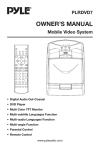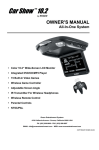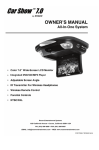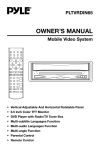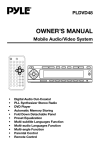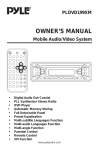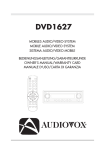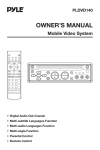Download PYLE Audio PLMDR7 Owner`s manual
Transcript
PLMDR7 OWNER’S MANUAL Mobile Video System • Digital Audio Out-Coaxial • DVD Player • Multi Color TFT Monitor • Multi-subtitle Languages Function • Multi-audio Languages Function • Multi-angle Function • Parental Control • Remote Control www.pyleaudio.com FEATURES Use Authorized Service Centres Do not attempt to disassemble or adjust this precision product. Please refer to the Service Centre list included with this product for service assistance. Compatible with PAL DVD (Video CD) and NTSC DVD (Video CD) This player can play discs recorded in either PAL or NTSC format. • A single LSI chip now integrates all major DVD playback circuit functions including MPEG2 decoder, video D/A converter, and audio decoders. • L/R stereo analog audio outputs for connection to existing head unit aux inputs. Video output is composite video. • Supplied remote handles multi-function software (multi-language audio-track/subtitle, multi-angle, multistory, etc.), plus all basic functions. USE THIS PRODUCT SAFELY When Driving Keep the volume level low enough to be aware of road and traffic conditions. When Car Washing Do not expose the product to water or excessive moisture. This could cause electrical shorts, fire or other damage. When Parked Parking in direct sunlight can produce very high temperatures inside your vehicle. Give the interior a chance to cool down before starting playback. Use the Proper Power Supply This product is designed to operate with a 12 volt DC, negative ground battery system (the regular system in a North American car). Protect the Disc Mechanism Avoid inserting any foreign objects into the slot of this player. Failure to observe this may cause malfunction due to the precise mechanism of this unit. 2 CONTENTS Safety Information .....................................................................................4 Disc Notes .................................................................................................5 The Player..................................................................................................6 Installation .................................................................................................7 Electric Connection...................................................................................8 Remote Control .........................................................................................9 Location and Function of Keys ............................................................................9 Preparing the Remote Control ...........................................................................11 Loading/Ejecting a disc...........................................................................11 Loading a disc ..................................................................................................11 Ejecting a disc ..................................................................................................11 Operation ................................................................................................ 12 Basic Play.........................................................................................................12 Menu Function..................................................................................................14 On-Screen Display Function..............................................................................15 Multi-audio Language Function .........................................................................16 Title Menu Function .........................................................................................16 Multi-subtitle Language Function .....................................................................16 Multi-angle Function ........................................................................................16 MP3 Disc Play ..................................................................................................17 Setup .......................................................................................................18 Initial Setup.......................................................................................................18 General Setup...................................................................................................18 Speaker Setup..................................................................................................20 Audio Setup......................................................................................................20 Preferences Setup ............................................................................................21 Defaults Table ...................................................................................................23 Trouble Shooting .....................................................................................24 Specifications ..........................................................................................25 3 SAFETY INFORMATION CAUTION: MOBILE DVD PLAYER IS A CLASS I LASER PRODUCT. HOWEVER THIS MOBILE DVD PLAYER USES A VISIBLE/INVISIBLE LASER BEAM WHICH COULD CAUSE HAZARDOUS RADIATION EXPOSURE IF DIRECTED. BE SURE TO OPERATE THE MOBILE DVD PLAYER CORRECTLY AS INSTRUCTED. USE OF CONTROLS OR ADJUSTMENTS OR PERFORMANCE OF PROCEDURES OTHER THAN THOSE SPECIFIED HEREIN MAY RESULT IN HAZARDOUS RADIATION EXPOSURE. DO NOT OPEN COVERS AND - DO NOT REPAIR YOURSELF. REFER SERVICING TO QUALIFIED PERSONNEL. Region Management Information Region Management Information: This Mobile DVD Player is designed and manufactured to respond to the Region Management Information that is recorded on a DVD disc. If the Region number described on the DVD disc does not correspond to the Region number of this Mobile DVD Player, this Mobile DVD Player cannot play this disc. WARNING: • TO REDUCE THE RISK OF FIRE OR ELECTRIC SHOCK, DO NOT EXPOSE THIS EQUIPMENT TO RAIN OR MOISTURE. • TO REDUCE THE RISK OF FIRE OR ELECTRIC SHOCK, AND ANNOYING INTERFERENCE, USE ONLY THE RECOMMENDED ACCESSORIES. • THIS DEVICE IS INTENDED FOR CONTINUOUS OPERATION. This product incorporates copyright protection technology that is protected by method claims of certain U.S. patents and other intellectual property rights owned by Macrovision Corporation and other rights owners. Use of this copyright protection technology must be authorized by Macrovision Corporation, and is intended for home and other limited viewing uses only unless otherwise authorized by Macrovision Corporation. Reverse engineering or disassembly is prohibited. 4 DISC NOTES Disc formats supported by this player Note these scratches are not an indication of any problem with the player. DVD 12 cm disc (Single-sided disc only) Label side up Video CD 12 cm disc CD 12 cm disc Do not touch the underside of the disc MP3 12 cm disc Do not bend Discs which cannot be played with this player • DVD-ROM • DVD-R/DVD-RAM • CDV • CD-G Wipe the disc from center toward the outside edge Handling and Cleaning • Dirt, dust, scratches and warping disc will cause misoperation. • Do not place stickers or make scratches on discs. • Do not warp discs. • A disc should always be kept in its case when not in use to prevent from damaging. • Do not place discs in the following places: 1. Direct sunlight 2. Dirty, dusty and damp areas 3. Near car heaters 4. On the seats or dashboard Preparing New Discs with Rough Spots A new disc may have rough edges on its inside and outside edges. If a disc with rough edges is used, the proper setting will not be performed and the player will not play the disc. Therefore, remove the rough edges in advance by using a ball point pen or pencil as shown on the right. To remove the rough edges, press the side of the pen or pencil against the inside and outside edges of the disc. Rough spots on outside edge Disc Cleaning Use a dry soft cloth to wipe the surface. If the disc is quite dirty, use a soft cloth slightly moistured with isopropyl (rubbing) alcohol. Never use solvents such as benzine, thinner or conventional record cleaners as they may mar the surface of the disc. Note: A disc may become somewhat scratched (although not enough to make it unusable) depending on your handle it and conditions in the usage environment. Ball point pen or pencil Rough spots on inside edge 5 THE PLAYER 19 14 18 17 13 12 16 15 20 21 11 6 1 3 7 1. 2. 3. 4. 5. 6. 7. POWER /STOP EJECT( ) SETUP PLAY/PAUSE ( / ) MODE NEXT( ) PREV( ) / , / cursor buttons (VOL+) / (VOL-) 8. OK 9. 7 inch TFT Color Monitor 10. Remote Sensor 11. Speakers 12. Disc tray 2 4 5 8 11 10 9 13. Data reading indicator 14. Button for compulsively ejecting disc 15. DC 12V IN 16. Jack for earphone 17. AV IN 18. DIGITAL AUDIO 19. AV OUT 20. Reset button 21. Infrared transmitting area (For the unit with infrared transmitting function only) 6 INSTALLATION You can pull out the stand on the back of the DVD unit to place the unit on the desired position. Stand 7 ELECTRIC CONNECTION AV OUT DIGITAL AUDIO AV IN DC 12V IN AC/DC ADAPTOR (OPTIONAL) CIGARETTE LIGHTER YELLOW (OPTIONAL) WHITE RED VIDEO IN AUDIO IN AUDIO IN (OPTIONAL) DIGITAL AUDIO YELLOW (OPTIONAL) WHITE RED VIDEO OUT AUDIO OUT AUDIO OUT 8 REMOTE CONTROL LOCATION AND FUNCTION OF KEYS 27 24 1 5 3 32 8 2 6 25 9 28 4 10 31 30 7 26 29 12 18 11 15 13 19 23 20 17 16 14 22 21 9 REMOTE CONTROL 1. POWER OFF 2. MUTE 3. SUB-T 4. 5. 6. 7. 8. 9. ANGLE DISPLAY MODE SETUP P/N AUDIO 10. TITLE 11. MENU 12. / , / 13. OK 14. 15. 16. 17. / / / 18. 19. 20. 0 - 9 21. 10+ 22. CLEAR 23. VOLUME+/24. ZOOM 25. RESUME 26. GOTO 27. PBC 28. SHUFFLE 29. PROGRAM 30. REPEAT 31. A-B 32. (EJECT) When the unit is on, press the button to turn the unit off. Press to mute the sound. Changing of the SUBTITLE language on multi-subtitle language DVD disc. Changing of the view angle on multi-angle DVD disc. Display statistical disc information during playback. Changing between DVD mode and AV mode. Display the SETUP menu. Switch between PAL mode and NTSC mode. Changing of the AUDIO soundtrack on multi-audio soundtrack DVD disc. Changing of the sound mode of the VCD/CD disc. Display the TITLE menu that is stored in DVD disc. Display the adjustment items, such as Bright, Contrast, Color, Tint, Screen and TX (for the unit with infrared transmitting function or for the unit with FM transmitter function). In case of MENU mode, / , / buttons served as cursor buttons to select item left/right, ahead/back. Confirm the Track/Chapter selected with the numeric buttons or selected with the cursor buttons on screen display. Changing for slow forward/reverse playback motion. Press to play the disc. Press to search forward rapidly & to search reverse rapidly. Press to skip to the next track & press to skip back one track. Press it to stop playback. Press it to pause playback. Numeric buttons Tens digit select button, cooperatively used with numeric buttons. When you input a number in error, press the button to clear it. Press VOLUME+/- button to increase or decrease the volume level. Adjust the corresponding item when press MENU to select. Allows the picture to be increased in size. When in stop mode, press the button, then play can be resumed from the stop point (only for CD). Disc search button, cooperatively used with numeric buttons. Changing between PBC ON and PBC OFF on the disc. Allows the track played in random order. Allows the track played in the order you programmed. Switch the Repeat mode of discs. A-B repeat allows a passage to be repeated continuously. Press to eject the disc. 10 REMOTE CONTROL Preparing the Remote Control Inserting the Batteries 1. Open the battery compartment cover. 2. Insert the new batteries. Make sure that the positive and negative terminals of the batteries are oriented indicated. 3. Close the cover Battery: one button cell lithium battery. Using the Remote Control Face the remote control towards the player front face IR mark (remote control signal reciver). Operation angle: About 30 degree in each the direction of the front of the IR mark. LOADING / EJECTING A DISC Loading a Disc When you have installed the unit and all connections have completed, you can load a disc as follows: 1. Turn the ignition on the accessory position. 2. Press the POWER button on the front panel. 3. Press (EJECT) button to eject the disc tray. The disc door is on the side of the unit. 4. Place the disc with printed side facing up on the tray, and then close the disc door. 5. The player will start playback automatically. Button for compulsively ejecting the disc Ejecting a Disc Press (EJECT) button to eject the disc. Note: When the disc cannot be ejected by pressing (EJECT) button (when the unit can’t work normally or has no power), you can activate the button on the side of the unit with a pointed object to eject the disc compulsively. 11 OPERATION BASIC PLAY Stopping Play - Briefly press the (Stop) button to stop the unit playback, when the (Play) button is pressed, normal playback will continue - Press (Stop) button twice to stop the playback and go back to initial Track/Chapter. Pause Pressing on the remote control or pressing / on the front panel shortly during playback will stop playback temporary. To return to normal playback, press on the remote control or press / on the front panel shortly. MUTE Will mute the sound, but the disc continues playing. When you unmute the sound (press MUTE again), sound will resume. Rapid Forward/Rapid Reverse Press & during play. Each time the button is pressed, the speed of rapid forward/reverse changes according to the disc as follow. Repeat FOR DVD: Press REPEAT button to select repeat mode as follow. DVD: Normal Playback 2X 4X 6X 8X CHAPTER REPEAT ON VCD/CD: Normal Playback 1X 2X 3X 4X 2X 4X 6X 8X FOR VCD/CD: Press the REPEAT button to select repeat mode as follow. MP3: Normal Playback REP-ONE Slow Motion Play Press / during play. Each time the button is pressed, the speed of slow forward/reverse changes according to the disc as follow. DVD: 2X 4X REP-ALL REPEAT OFF 1. Continuously repeat at the current chapter/ track, when selected REPONE mode. 2. Select REP-ALL mode to continuously repeat all chapter/track on the current disc. 3. When the player finishes playback of the current disc last chapter/track, it will stop and display the elapsed time. When REPEAT OFF mode is selected, REP-ONE & REP-ALL disappear at the screen display. 4. REPEAT feature does not support VCD2.0 (with PBC ON). Skipping Track Press / buttons on the remote control during playback. Press to skip to next track, and to back one track. Note: For some VCD 2.0 dics (PBC-playback control), / buttons may be unavailable. Normal Playback TITLE REPEAT ON REPEAT OFF 8X 12 OPERATION A-B A-B repeat allows a passage to be repeated continuously. Press A-B button at the start of the required passage, then press A-B button again at the end of the passage. To revert to normal playing, press A-B button again. Each time the button pressed, the screen will display as follows: A TO B SET A A TO B SET B SHUFFLE Press SHUFFLE button, track selection will be made in random order. The display screen will show “SHUFFLE ON” on the screen. Press SHUFFLE button again, “SHUFFLE OFF” appears and release the mode. PROGRAM In stop mode, press PROGRAM button, the screen will display “PROGRAM P00:00”. For example: press numeric button 4 and button, “PROGRAM P01:04” appears. It means track 4 will be played first. A TO B CANCELLED Disc Search (GOTO) FOR DVD Press GOTO button twice, the screen will display the following message: MODE SELECTION Press and hold PLAY/PAUSE (MODE) button on the front panel of the unit for several seconds or press MODE button on the remote control to select among DVD and AV mode. TITLE 01/01 TIME -- : -- : -00:00:25 You can select the item you want to watch through TIME setting by using numeric buttons and ENTER key. VOLUME LEVEL ADJUSTMENT Press and hold (VOL+)/ (VOL-) on the front panel for several seconds or press VOLUME +/- on the remote control to increase or decrease the volume level. FOR CD/VCD (WITH PBC OFF): Press GOTO button once, the screen will display the following message: JACK FOR EARPHONE ( ) There are one jack for earphone. You can connect an earphone to the jack to receive sound signal. GOTO -- : -00:00:25 Use numeric buttons to input the time directly. REMOTE SENSOR Point the remote handset to the remote sensor on the front panel. Receive the signal from remote handset. ZOOM Allows the picture to be incresed in size. Press ZOOM to toggle among 1.5 scale, 2.0 scale and 3.0 scale. During Zoom mode, press / , / buttons to move pictures up, down, left or right direction. TURNING THE UNIT ON/OFF When the power is off, press the (POWER) button on the front panel to turn on the unit. When the power is on, press POWER OFF button on the remote control to turn off the unit. 13 OPERATION Press / buttons on the DVD unit or / buttons on the remote control to select among Bright, Contrast, Color and Tint (For the unit with NTSC system) items and etc. Press / buttons on the DVD unit shortly or press / buttons on the remote control to adjust the corresponding item. Note: When you set the TV TYPE item to “PAL” in “PREFERENCES SETUP”, there is no “TINT” item to display. In Screen item, you can select appropriate TV aspect ratio (4:3 or 16:9) using the / buttons on the unit or / buttons on the remote control. The TX item is effective when the unit has the infrared transmitting function or the FM transmitter function. • For the unit with infrared transmitting function: In TX item, there is ON or OFF to be selected. Press / buttons to select ON or OFF. When set it to ON, the sound signal can be emitted from the infrared transmitting window on the unit and you can use the infrared wireless headphone to hear the sound signal. • For the unit with FM transmitter function: In TX item, use / buttons to select among OFF/90.1/98.1/106.1. (These three transmitting frequency are factory defaults.) When selected one frequency, press OK button, then there is red background shown on the selected frequency. Then use / buttons to adjust the frequency, when selected the desired frequency point, press OK button to confirm (then the red background on the frequency digits disappears.). Then the transmitting frequency of the unit is the frequency just set. Note: The unit can’t have the infrared transmitting function and the FM transmitter function together. When the power is on, press (POWER) button on the front panel for several seconds will turn off the unit. Shortly pressing (POWER) button on the front panel is STOP function, and the function is the same with button on remote control. RESET FUNCTION Reset button and must be activated with either a ballpoint pen or thin metal object. The reset button is to be activated for the following reasons: - Initial installation of the unit when all wiring is completed. - All the function buttons do not operate. - Error symbol on the display. INFRARED TRANSMITTING WINDOW (For the unit with infrared transmitting function only) There are four infrared transmitting lights inside the window on the unit, the user can put on the infrared wireless headphones supplied with the unit and hear the sound signal emitting from the window. MENU FUNCTION Press SETUP button on the unit shortly or press MENU on the remote control during DVD, AV mode to display the adjustment items on the screen. (For the unit with PAL system): MENU BRIGHT CONTRAST COLOR SCREEN TX 32 32 32 16:9 OFF (For the unit with NTSC system): MENU BRIGHT CONTRAST COLOR TINT SCREEN TX 32 32 32 32 16:9 OFF 14 OPERATION (2) Press DISPLAY for the second time: On-Screen Display Function Press the DISPLAY button during playback to display the contents of the current disc on the screen. Example: SINGLE REMAIN 00:03:15 DVD: (3) Press DISPLAY for the third time: (1) Press DISPLAY for the first time: TITLE 01/03 CHAPTER 002/025 TOTAL ELAPSED 00:02:25 00:00:25 (4) Press DISPLAY for the fourth time: Title Number, Total Title Number, Chapter Number, Total Chapter Number of this Title of the disc currently being played will be shown on the screen, along with the elapsed time. TOTAL REMAIN 00:40:35 (2) Press DISPLAY for the second time: (5) Press DISPLAY for the fifth time: TITLE REMAIN The message on the screen will be 01:46:58 cleared. CD: (1)Press DISPLAY for the first time: (3) Press DISPLAY for the third time: SINGLE ELASPED CHAPTER ELAPSED 00:00:25 00:00:24 TRACK : 01/14 (4) Press DISPLAY for the fourth time: (2)Press DISPLAY for the second time: SINGLE REMAIN 00:03:15 CHAPTER REMAIN 00:01:39 TRACK : 01/14 (5) Press DISPLAY for the fifth time: The message on the screen will be cleared. VCD: (1) Press DISPLAY for the first time: (3)Press DISPLAY for the third time: TOTAL ELASPED 00:00:25 SINGLE ELAPSED TRACK : 01/14 00:00:25 15 OPERATION (4) Press DISPLAY for the fourth time: the sound between monaural and stereo sound. TOTAL REMAIN 00:40:35 MONO LEFT MONO RIGHT STEREO TITLE Menu Function (For DVD only) TRACK : 01/14 If the DVD has multiple titles recorded on the disc. It can select preferred title from the title menu to start playback. - Press TITLE during playback. The title menu is display. - Press the cursor button shown in screen display, select preferred title by the cursor button and confirmed by OK button on the DVD unit or on the remote control. (5) Press DISPLAY for the fifth time: The message on the screen will be cleared. MP3 (When set to NO MENU in SMART NAV item): (1) Press DISPLAY for the first time: CHAPTER ELASPED 00:00:25 Multi-subtitle Language Function (For DVD only) Press SUB-T during playback. Each time the button is pressed, the subtitle language changes in sequential order. Notes: - The language number is different according to the disc. - Some discs only contain one subtitle language. - When no different subtitle language are recorded, will be displayed at screen left top corner. TRACK : 01/123 (2) Press DISPLAY for the second time:. CHAPTER REMAIN 00:04:25 TRACK : 01/123 (3) Press DISPLAY for the third time: The message on the screen will be cleared. Multi-angle Function (For DVD only) Multi-audio Language Function Press ANGLE during playback. Each time the button is pressed, the angle changes in sequential order. Notes: - The angle number is different according to the disc. - The function only works for discs having scenes recorded at different angles. - When no different angle is recorded, will be displayed at screen left top corner. For DVD: Press AUDIO on the remote control during playback. Each time the button is pressed, the audio soundtrack language changes on sequential order. Notes: - The language number is different according to the disc. - Some disc only contain one language soundtrack. - When no different language soundtrack are recorded, will be displayed at screen left top corner. For VCD/CD: Press AUDIO on the remote control during playback. It is possible to switch 16 OPERATION MP3 Disc Play MP3 disc is playing as the format of FOLDER. For example: SMART NAVI ROOT CD01 MP3 001 PLUMT CD02 MP3 002 RZID CD03 MP3 003 ASCIS CD04 MP3 004 DCYI CD05 MP3 005 BFZ PLAY MODE DISC In stop mode, use / , / on the remote control to select the item or folder (such as CD01, CD02...), and press OK button on the DVD unit or on the remote control to confirm, then select the desired track (such as 001 PLUMT, 002 RZID...) on the current folder to play. Pressing REPEAT button repeatedly can select three kinds of repeat play mode. REP-ONE: Play the same song over and again. FOLDER REPEAT: Play all songs in the current directory in sequence, over and again. FOLDER: Play all songs in the current directory once. When select PLAY MODE, press / to change between the following mode: SINGLE REP-ONE DISC SCAN SHUFFLE ON DISC FOLDER FOLDER REP DISC REP PROGRAM PXXX In the playback, use | or | to skip an item ahead or back. : Rapid reverse, : Rapid advance. Note: The FOLDER cannot be selected during playing. It can be selected after (Stop) button pressed. 17 SETUP INITIAL SETUP GENERAL SETUP SETUP MENU --- MAIN PAGE --- GENERAL PAGE --- GENERAL SETUP TV DISPLAY NORMAL/PS SPEAKER SETUP PIC MODE NORMAL/LB AUDIO SETUP ANGLE MARK WIDE PREFERENCES OSD LANG CAPTIONS SCR SAVER EXIT SETUP 1. Press SETUP on the remote control in the stop mode. (Press the button twice to ensure that the player is in STOP mode.) MAIN PAGE TV Screen 4:3 Video Material 2. The initial SETUP menu is displayed. Normal Pan Scan Wide (16:9) Letter-box 4:3 3. Select the preferred item by using the / buttons. 16:9 4. Press OK buttons. a. GENERAL SETUP This setup page includes all the item of TV display & audio output feature. The detail please refer to GENERAL SETUP MENU. TV display setup This is to select the appropriate TV aspect (4:3 or 16:9) according to the connected TV set. Normal/PS (For 4:3 TV) Played back in the PAN & SCAN style. (If connected to wide-screen TV, the left and right edges are cut off.) b. SPEAKER SETUP This is to activate the audio output from DOLBY AC3 5.1 DOWNMIX to 2 channel mode. Please refer to SPEAKER SETUP MENU. Normal/LB (For 4:3 TV) Played back in letterbox style. (If connected to wide-screen TV, black bands appear at top and bottom of the screen.) c. AUDIO SETUP This setup page includes all the items for AUDIO. Please refer to AUDIO SETUP MENU. Wide (For 16:9 TV) Select when a wide-screen TV set is connected. d. PREFERENCE SETUP This setup page includes all the configuration of support feature. The detail please refer to PREFERENCES SETUP MENU. 18 SETUP --- GENERAL PAGE --- --- GENERAL PAGE --- TV DISPLAY TV DISPLAY PIC MODE AUTO PIC MODE ANGLE MARK HI-RES ANGLE MARK OSD LANG N-FLICKER OSD LANG ENGLISH CAPTIONS CAPTIONS FRENCH SCR SAVER SCR SAVER GERMAN ITALIAN SPANISH MAIN PAGE MAIN PAGE PIC mode setup Select AUTO, the player PIC mode will depend on DVD disc. Select HI-RES format for best image resolution. Select N-FLICKER format on image or picture with noise or distortion. OSD LANG type setup Select the preferred OSD (On Screen Display) language by using the / buttons. --- GENERAL PAGE ----- GENERAL PAGE --TV DISPLAY TV DISPLAY PIC MODE PIC MODE ANGLE MARK ANGLE MARK ON OSD LANG OSD LANG OFF CAPTIONS ON SCR SAVER OFF CAPTIONS SCR SAVER MAIN PAGE MAIN PAGE CAPTIONS setup When play DVD disc, activate the CAPTIONS feature by selecting ON and the captions (such as the actor dialogue) appear on the screen; deactivate this feature by selecting OFF and the captions will not appear. ANGLE MARK display setup If it is set to ON, when the multi-angle DVD disc is playing, (the angle mark) will appear on the screen; if it is set to OFF, the mark will not appear. 19 SETUP --- GENERAL PAGE --- AUDIO SETUP --- AUDIO SETUP --- TV DISPLAY PIC MODE ANGLE MARK OSD LANG AUDIO OUT ANALOG OP MODE SPDIF/RAW DYNAMIC SPDIF/PCM LPCM OUTPUT CAPTIONS SCR SAVER ON OFF MAIN PAGE MAIN PAGE SCR SAVER setup Select the SCR SAVER ON/OFF. AUDIO OUT - Select ANALOG mode to activate analog audio output. - Select SPDIF/RAW mode to activate raw digital audio output. And the digital audio format depends on the disc record format. - Select SPDIF/PCM mode to activate PCM digital audio output. SPEAKER SETUP --- SPEAKER SETUP PAGE --DOWNMIX --- AUDIO SETUP --- LT/RT AUDIO OUT STEREO MAIN PAGE OP MODE LINE OUT DYNAMIC RF REMOD LPCM OUTPUT MAIN PAGE This is to activate the audio output from DOLBY AC3 5.1 DOWNMIX to 2 channel mode. Select the preferred SPEAKER connection by using the cursor buttons. - Select the LT/RT to activate the Dolby surround compatible output. - Select the STEREO to activate simple stereo mode. OP MODE – LINE OUT: Line out mode, with digital dialog normalization. – RF REMOD: RF remodulation mode, with heavy compression and digital dialog normalization. It is recommended to select LINE OUT mode. 20 SETUP --- AUDIO SETUP --- PREFERENCES SETUP --- PREFERENCES PAGE --- AUDIO OUT OP MODE FULL DYNAMIC 6/8 LPCM OUTPUT 4/8 TV TYPE AUTO AUDIO NTSC SUBTITLE PAL DISC MENU 2/8 PARENTAL OFF PASSWORD DEFAULTS SMART NAV MAIN PAGE MAIN PAGE Dynamic Range Control Select DYNAMIC and adjust the dynamic range of a Dobly Digital encoded program. There are 8 steps between full compression and off compression. TV type setup This player can play discs recorded in either PAL or NTSC format. Select NTSC format, when the unit is connected to NTSC TV. Select PAL format, when the unit is connected to PAL TV. Select AUTO format, the player TV output format will be according to the DVD disc format. --- AUDIO SETUP --AUDIO OUT OP MODE DYNAMIC LPCM OUTPUT --- PREFERENCES PAGE --LPCM 48K TV TYPE LPCM 96K AUDIO ENGLISH SUBTITLE FRENCH DISC MENU SPANISH PARENTAL CHINESE PASSWORD JAPANESE DEFAULTS GERMAN SMART NAV ITALIAN MAIN PAGE LPCM OUTPUT Select the LPCM (Line Pause Code Modulation) OUTPUT between LPCM 48K and LPCM 96K. The higher the sampling frequency is, the better the output audio quality is. It is recommended to select LPCM 96K. MAIN PAGE AUDIO language setup Select the preferred AUDIO soundtrack by using the cursor buttons. 21 SETUP --- PREFERENCES PAGE --- --- PREFERENCES PAGE --- TV TYPE TV TYPE 1G AUDIO ENGLISH AUDIO 2 SUBTITLE FRENCH SUBTITLE 3 PG DISC MENU SPANISH DISC MENU 4 PG 13 PARENTAL CHINESE PARENTAL 5 PASSWORD JAPANESE PASSWORD 6 PG-R DEFAULTS GERMAN DEFAULTS 7 NC-17 SMART NAV ITALIAN SMART NAV 8 ADULT MAIN PAGE OFF MAIN PAGE NO_PARENTAL SUBTITLE language setup Select the preferred SUBTITLE language by using the cursor buttons. PARENTAL Select suitable parental guidance by the cursor buttons and confirm by pressing OK button. --- PREFERENCES PAGE --- --- PREFERENCES PAGE --- TV TYPE TV TYPE AUDIO AUDIO SUBTITLE ENGLISH SUBTITLE DISC MENU FRENCH DISC MENU PARENTAL SPANISH PARENTAL PASSWORD CHINESE PASSWORD DEFAULTS JAPANESE DEFAULTS SMART NAV GERMAN SMART NAV MAIN PAGE ITALIAN MAIN PAGE CHANGE PASSWORD Select CHANGE and press OK button. Type the old password (The initial factory code is 3308) and key in 4 characters password now you want to use, and retype again to confirm key in correctly. DISC MENU language setup Select the preferred DISC MENU language by using the cursor buttons. 22 SETUP --- PREFERENCES PAGE --- DEFAULTS TABLE TV TYPE General Setup TV Display Normal/LB AUDIO PIC Mode AUTO SUBTITLE Angle Mark ON OSD Language English DISC MENU PARENTAL Captions ON SCR Saver ON PASSWORD Speaker Setup Downmix Stereo DEFAULTS Audio Setup Audio Out SPDIF/RAW RESET SMART NAV MAIN PAGE OP Mode Line Out Dynamic FULL LPCM Output LPCM 96K DEFAULTS Select RESET to revert to factory initial settings. Preferences TV Type --- PREFERENCES PAGE --TV TYPE AUDIO SUBTITLE DISC MENU PARENTAL PASSWORD DEFAULTS NO MENU SMART NAV WITH MENU MAIN PAGE SMART NAV If select WITH MENU mode, when play a MP3 disc, the smart navigation menu will appear on the screen, then the user can select a track to play according to the menu hint. If select NO MENU mode, when play a MP3 disc, there is no menu to display and it starts to play directly. The user can adjust this item according to one’s need. 23 AUTO Audio English Subtitle English DISC Menu English Parental NO Parental Password 3308 Smart NAV With Menu TROUBLE SHOOTING If it appears that your DVD unit is faulty, first consult this checklist. It may be that something simple has been overlooked. NO SOUND • Check audio connections. • If using a HIFI amplifier, try another sound source. Under no circumstances should you try to repair the player yourself, as this will invalidate the warranty. Only qualified service personnel can remove the cover or service this player. DISTORTED SOUND FROM HIFI AMPLIFIER • Check to make sure that no audio connections are made to the amplifier phono input. NO POWER • Check if the on/off button on the front of the player is set to on. • Check if AC or DC power plug of the mains unit is properly connected. • Check if there is power at the AC or DC outlet. NO PICTURE • Check if the mode is set to proper state, such as DVD mode and AV mode. • Check the video connection. DISTORTED PICTURE • Check the disc for fingerprints and clean with soft cloth, wiping from centre to edge. • Sometimes a small amount of picture distortion may appear. This is not a malfunction. COMPLETELY DISTORTED PICTURE • The disc format is not according to the TV-set used (PAL/NTSC). NO COLOR IN PICTURE • The disc format is not according to the TV-set used (PAL/NTSC). DISC DOES NOT PLAY • Ensure the disc label is upwards. • Clean the disc. • Check if the disc is defective by trying another disc. NO RETURN TO START-UP SCREEN WHEN DISC IS REMOVED • Press POWER to turn off the unit, then press it again to turn on the unit. • Press Reset button on the side of the unit. THE PLAYER DOES NOT RESPOND TO THE REMOTE CONTROL • Aim the remote control directly at the sensor on the front of the player. • Avoid all obstacles which may interfere with the signal path. • Inspect or replace the remote control batteries. DISTORTED OR B/W PICTURE • The disc format is not according to the TV-set used (PAL/NTSC). NO AUDIO AT DIGITAL OUTPUT • Check the digital connections • Check the Digital Audio menu to make sure that the digital output is correctly set. • Check if the audio format of the selected audio language matches your receiver’s capabilities. BUTTONS DO NOT WORK • Turn the player off and on with the power on/off button on the front of the player. • Press Reset button on the side of the unit. 24 SPECIFICATIONS Supply Voltage Current Consumption Signal System Discs Played Audio Output Level Audio Signal Output Characteristics : : : : 12V DC (7V-15V), test voltage 12V, negative ground Less than 2A Compositive video 1.0Vp-p 75 (1) DVD-VIDEO disk 5” (12 cm) single-sided, single-layer 5” (12 cm) single-sided, double-layer (2) Compact disc (CD-DA/CD-R/CD-RW/MP3) (3) 5” (12 cm) Video CD : 10k (2 ch 1.2 Vrms) : (1) Frequency Response : (2) S/N Ratio : (3) Wow and Flutter 20 Hz - 20 KHz 80 dB (JIS) Below measurable limits Note: Specifications and design are subject to modification, without notice, due to improvements in technology. This product incorporates copyright protection technology that is protected by method claims of certain U.S. patents and other intellectual property rights owned by Macrovision Corporation and other rights owners. Use of this copyright protection technology must be authorized by Macrovision Corporation, and is intended for home and other limited viewing uses only unless otherwise authorized by Macrovision Corporation. Reverse engineering or disassembly is prohibited. 25 88-V1854-18