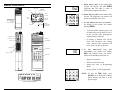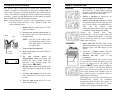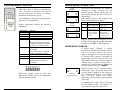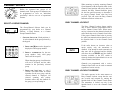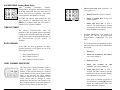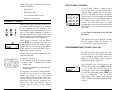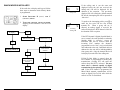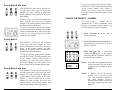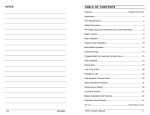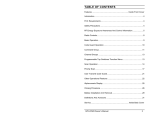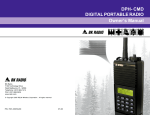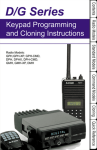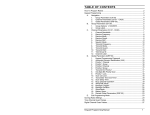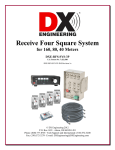Download BK Radio DPH Owner`s manual
Transcript
DPH DIGITAL PORTABLE RADIO Owner’s Manual BK Radio 7100 Technology Drive West Melbourne, FL 32904 Telephone: (321) 984-1414 FAX: (321) 984-0434 www.relm.com © Copyright 2004 RELM Wireless Corporation. All rights reserved. REV 903 P/N 7001-30958-100 03-04 TABLE OF CONTENTS Features......................................................................Inside Front Cover Introduction............................................................................................ 4 FCC Requirements................................................................................. 4 Safety Precautions ................................................................................. 4 RF Energy Exposure Awareness And Control Information .................. 5 Radio Controls ....................................................................................... 8 Basic Operation ..................................................................................... 9 Channel Guard Operation .................................................................... 10 Mixed Mode Operation........................................................................ 11 Channel Groups ................................................................................... 12 Programmable Top Switches/ Function Menu .................................... 14 Scan Operation..................................................................................... 15 Priority Scan ........................................................................................ 18 Unit-To-Unit Call ................................................................................ 24 Emergency Call ................................................................................... 29 User Selected Channel Guard .............................................................. 30 Other Operational Features.................................................................. 31 SERVICE Alphanumeric Display ......................................................................... 34 If you need service, contact your local BK Radio dealer equipped to service your radio. If you find it impractical to have service performed by your local dealer, contact BK Radio at the address below: BK Radio, Inc. ATTN: Customer Service 7100 Technology Drive West Melbourne, FL 32904 (800) 422-6281 42 Cloning Procedure ............................................................................... 36 Battery Installation And Removal ....................................................... 39 Definitions And Acronyms.................................................................. 40 Service ................................................................................................. 42 BK Radio DPH Owner’s Manual 3 NOTES: INTRODUCTION CONGRATULATIONS, you now own a BK Radio DPH APCO Project 25 digital radio. To meet backwards compatibility as defined by the APCO Project 25 standard, the DPH digital portable radio provides users the ability to interoperate with narrow or wide band analog channels as well as digital systems. Please take a moment to read the information in this manual so you can get optimum performance from your new radio. FCC REQUIREMENTS Your radio must be properly licensed by the Federal Communications Commission prior to use. Your BK Radio dealer can assist you in meeting these requirements. Your dealer will program each radio with your authorized frequencies, signaling codes, etc., and will be there to meet your communications needs as your system expands. SAFETY PRECAUTIONS • Do not operate the transmitter in close proximity to blasting caps. • Do not operate the radio in an explosive atmosphere (petroleum fuels, solvents, dust, etc.) unless your radio is an intrinsically safe model designed for such use. 4 BK Radio DPH Owner’s Manual 41 DEFINITIONS AND ACRONYMS ANI CG CLR Cloning Automatic Numeric Identification Channel Guard Clear The process of copying data from one radio, called “master,” to other radios, called “slaves” or “clones.” Channel Guard A subaudible tone, a code (analog) or a Network Access Code (digital) for selective listening and receiving. Detent The click/hesitation you feel as you turn a knob from one position to another. DTMF Dual Tone Multiple Frequency DTMF Tones Tones that sound like those used by a standard pushbutton telephone. ENT Enter FCN Function GRP Group Label ID Digital reception/transmission – ‘It’s Digital.” Individual The information programmed with a PC both a global Personality and by-channel basis that tells the radio exactly how to operate. LCD Liquid Crystal Display Mixed Mode Allows Analog and Digital operation on the same channel. NAC Network Access Code for digital channel. PR Priority Channel PRG Program PRI Priority PTT Push To Talk RTA Repeater Talk Around RTX Channel Ready to Transmit Channel RX Receive SCN Scan SQ Squelch Squelch A control that eliminates background noise. Talkback Scan When scanning, if a signal is present, the scan will stop and you will hear the signal. If you then push the PTT switch to talk back to the person, you are in Talkback Scan Mode. TGID Talk Group ID Time-Out-Timer A feature that limits the duration of calls. TX Transmit 40 BK Radio RF ENERGY EXPOSURE AWARENESS AND CONTROL INFORMATION, AND OPERATIONAL INSTRUCTIONS FOR FCC OCCUPATIONAL USE REQUIREMENTS BEFORE USING YOUR PORTABLE 2-WAY RADIO, READ THIS IMPORTANT RF ENERGY AWARENESS AND CONTROL INFORMATION AND OPERATIONAL INSTRUCTIONS TO ENSURE COMPLIANCE WITH THE FCC’S RF EXPOSURE GUIDELINES. NOTICE: This radio is intended for use in occupational/controlled conditions, where users have full knowledge of their exposure and can exercise control over their exposure to meet FCC limits. This radio device is NOT authorized for general population, consumer, or any other use. This 2-way radio uses electromagnetic energy in the radio frequency (RF) spectrum to provide communications between two or more users over a distance. It uses radio frequency (RF) energy or radio waves to send and receive calls. RF energy is one form of electromagnetic energy; other forms include electric power, radar, sunlight and x-rays. RF energy, however, should not be confused with these other forms of electromagnetic energy, which when used improperly can cause biological damage. Very high levels of xrays, for example, can damage tissues and genetic material. The energy levels associated with radio waves from portable 2-way radios, when properly used, are not great enough to cause biological damage. Experts in science, engineering, medicine, health and industry work with organizations to develop standards for exposure to RF energy. These standards provide recommended levels of RF exposure for both workers and the general public. These recommended RF exposure levels include substantial margins of protection. All 2-way radios marketed in North America are designed, manufactured and tested to ensure they meet government established RF exposure levels. In addition, manufacturers also recommend specific operating instructions to users of 2-way radios. These instructions are important because they inform users about RF energy exposure and provide simple procedures on how to control it. Please refer to the following WEBSITES for more information on what RF energy exposure is and how to control your exposure to assure compliance with established RF exposure limits. http://www.fcc.gov/oet/rfsafety/rf-faqs.html http://www.osha.gov/SLTC/radiofrequencyradiation/index.html DPH Owner’s Manual 5 SCAN LIST CLONING FEDERAL COMMUNICATIONS COMMISSION REGULATIONS The FCC rules require manufacturers to comply with the FCC RF energy exposure limits for portable 2-way radios before they can be marketed in the U.S. When 2-way radios are used as a consequence of employment, the FCC requires users to be fully aware of and able to control their exposure to meet occupational requirements. Exposure awareness can be facilitated by the use of a product label directing users to specific user awareness information. Your BK Radio 2-way radio has a RF exposure product label. Also, your BK Radio owner’s and service manuals include information and operating instructions required to control your RF exposure and to satisfy compliance requirements. When a master radio downloads to a clone, the Scan List is also transferred. See page 17 in this manual for selecting the Scan List. BATTERY INSTALLATION AND REMOVAL BK Radio battery packs are available in a variety of sizes and types for special applications. Rechargeable battery packs can be charged separately or while attached to a radio. INSTALLING THE BATTERY COMPLIANCE WITH RF EXPOSURE STANDARDS Your BK Radio 2-way radio is designed and tested to comply with a number of national and international standards and guidelines (listed below) for human exposure to radio frequency electromagnetic energy. This radio complies with the IEEE and ICNIRP exposure limits for occupational/controlled RF exposure environment at operating duty factors of up to 50% transmitting and is authorized by the FCC for occupational use only. In terms of measuring RF energy for compliance with the FCC exposure guidelines, your radio radiates measurable RF energy only while it is transmitting (during talking), not when it is receiving (listening) or in standby mode. Note: The approved batteries supplied with this radio are rated for a 55-90 duty factor (5% talk-5% listen - 90% standby), even though this radio complies with the FCC occupational RF exposure limits and may operate at duty factors of up to 50% talk. 1. LOCATE THE CENTER HUB on the radio base and place it in the recess of the battery pack. 2. POSITION THE BATTERY PACK at the 30° offset, seating the two metal studs in their recess. 3. APPLY UPWARD PRESSURE to the pack while twisting the pack to its original position. The metal tab will click, locking the pack in position. REMOVING THE BATTERY 1. TURN THE RADIO OFF. Your BK Radio 2-way radio complies with the following RF energy exposure standards and guidelines: • United States Federal Communications Commission, Code of Federal Regulations; 47 CFR §§ 1.1307, 1.1310, 2.1091 and 2.1093 • American National Standards Institute (ANSI) / Institute of Electrical and Electronic Engineers (IEEE) C95. 1-1992 • Institute of Electrical and Electronic Engineers (IEEE) C95.1-1999 Edition 2. PUSH UP THE METAL TAB on the side of the case while twisting the battery pack approximately 30°. 3. REMOVE BATTERY PACK from the radio. NOTE: Periodically check the contacts on the battery pack for dirt that could prevent a good electrical contact with the charging base. WARNING: Explosion Hazard INDUSTRY CANADA COMPLIANCE Do not dispose a battery pack into a fire. This Class B digital apparatus complies with Canadian ICES-003. Cet appareil numerique de la classe B est conforme à la norme NMB-003 Canada. 6 BK Radio An explosion may occur. DPH Owner’s Manual 39 SPECIAL CLONING INSTRUCTIONS You can change Channel 0 values on the master radio, hold them in a temporary memory, and download them to the clone without actually entering them into the permanent memory of the master. This is convenient if sequential identification numbers are used to identify a series of portables in a radio system. Assuming that the frequencies, Channel Guard values, and other CH 0 values are common for all radios in the system, but that the radio identification number should be unique to each radio, the following method can be used to clone additional radios for the system: PRG ID 125 PRG ID 125 PRG ID 126 1 2 3 FCN 4 5 6 PRI 7 8 9 ENT * 0 # CLR 38 1. PROGRAM THE MASTER with all frequencies, Channel Guard values, and Channel 0 values that will be common to all radios. 2. ADVANCE THE DISPLAY to show the ID number of the master (for example 100). 3. PRESS [CLR]; press 1, 2, and 5. The ID number 125 is now only in temporary memory. 4. PRESS [*], connect the cloning cable to the clone radio, and download by pressing [FCN]. ID number 125 is now stored in the permanent memory of the clone. 5. AFTER DOWNLOADING, PRESS [CLR] on the Master radio. Disconnect the clone. The master radio display will show that 125 is still being held in the temporary memory of the master. 6. PRESS [PRI]. This will increment the ID number one digit to 126. NOTE: Any new number can be entered at this point by pressing [CLR] and using the keypad to enter the new number. 7. PRESS [*]. Connect the cloning cable to the next clone and download by pressing [FCN]. Any number of radios can be coded with different or sequential ID numbers using this technique. The ID number in the permanent memory of the master will remain unchanged at 100. BK Radio RF EXPOSURE COMPLIANCE AND CONTROL GUIDELINES AND OPERATING INSTRUCTIONS To control your exposure and ensure compliance with the occupational/controlled environment exposure limits always adhere to the following procedures. Guidelines: • Do not remove the RF Exposure Label from the device. • User awareness instructions must accompany device when transferred to other users. • Do not use this device if the operational requirements described herein are not met. Operating Instructions: • Transmit no more than the rated duty factor of 50% of the time. To transmit (talk), push the Push-To-Talk (PTT) button. To receive calls, release the PTT button. Transmitting 50% of the time, or less, is important because this radio generates measurable RF energy exposure only when transmitting (in terms of measuring for standards compliance). • Hold the radio in a vertical position in front of face with the microphone (and the other parts of the radio, including the antenna) at least one inch (2.5 cm) away from the nose. Keeping the radio at the proper distance is important because RF exposures decrease with distance from the antenna. Antenna should be kept away from eyes. • When worn on the body, always place the radio in a BK Radio approved clip, holder, holster, case, or body harness for this product. Using approved body-worn accessories is important because the use of BK Radio or other manufacturer’s non-approved accessories may result in exposure levels which exceed the FCC’s occupational/controlled environment RF exposure limits. • If you are not using a body-worn accessory and are not using the radio in the intended use position in front of the face, then ensure the antenna and the radio are kept at least one inch (2.5 cm) from the body when transmitting. Keeping the radio at the proper distance is important because RF exposures decrease with increasing distance from the antenna. • Use only BK Radio approved supplied or replacement antennas, batteries, and accessories. Use of non-BK Radio approved antennas, batteries, and accessories may exceed the FCC RF exposure guidelines. • For a list of BK Radio approved accessories visit the following website: http://www.relm.com. CONTACT INFORMATION For additional information on exposure requirements or other information, visit website http://www.relm.com. DPH Owner’s Manual 7 RADIO CONTROLS PRG TRANSMIT INDICATOR BK RADIO ON/OFF VOLUME CG- SQ TX HI/LO DIGITAL TRANSMIT POWER DPHRADIO RADIOWITH WITH DPH KEYPAD/DISPLAY KEYBOARD/DISPLAY COVERED COVERED OR (REDUCED VIEW) NOT INSTALLED (REDUCED VIEW) A B PROG SQUELCH SQUELCH CHANNEL GUARD CODE GUARD ANTENNA C SCAN OFF-VOL 9 7 8 10 11 6 5 12 4 13 3 14 2 1 16 15 CHANNEL SELECT PRIORITY INDICATOR BUSY CHANNEL LOW BATTERY PRIORITY 1 2 3 FCN 4 5 6 PRI 7 8 9 ENT * 0 # CLR 9. PRESS THE [*] KEY on the master radio keypad. The display will flash PROG signifying that the radio is ready to download its program to the clone. 10. PRESS THE [FCN] KEY on the master radio keypad. The program in the master will then be downloaded to the clone. 11. IF THE DOWNLOAD WAS SUCCESSFUL, the display on the master will resume flashing PROG. • To clone another channel group, turn off both radios and go back to Step 3 on the previous page, changing the channel group as required. • If cloning is finished, turn off the clone and disconnect the cloning cable. Normal radio operation will occur when you turn on the clone. BK RADIO ANTENNA SPEAKER ACCESSORY MOUNT MICROPHONE PRG SCN ID CGCG TX TX RX RX PRG SCNID EARPHONE G RG R PP PTT (PUSH TO TALK) . . . LCD DISPLAY 1 2 3 FCN 4 5 6 PRI 7 8 9 ENT * 0 # CLR FAIL KEYBOARD PRG TX RX SCN ID CG G R P . . PRG . 1 2 3 FCN 4 5 6 PRI 7 8 9 ENT * 0 # CLR 12. IF THE DOWNLOAD SUCCESSFUL, the master WAS NOT will display FAIL and multiple beeps will follow. Failure of downloading can be due to: • Improper connection • Failure to turn on the clone • Setting the clone in Programming Mode • Group ‘locked’ by PC Programming NOTE: To stop the FAIL Mode, press [CLR], turn off both radios, and try again, starting with Step 1 on the previous page. ALPHANUMERIC DISPLAY 8 BK Radio DPH Owner’s Manual 37 CLONING PROCEDURE BASIC OPERATION Any “master” radio (a DPH with the desired radio frequencies and settings) is capable of transferring its program to another DPH or “slave” radio. The radio receiving the program is also referred to as the “clone.” The LAA0700 cloning cable will be required in the following procedure. Contact your BK Radio dealer for information on cloning between DPH radios and other BK Radio products. RECEIVE 1. TURN POWER ON by turning the Volume knob clockwise. A beep sounds, indicating the radio is operational. The LCD display, if installed, shows the current channel. 2. SELECT A CHANNEL by turning the 16position Channel Selector knob. 3. ADJUST SQUELCH AND VOLUME by turning the Squelch knob clockwise until you hear noise. Set the volume to a comfortable level. Then turn the Squelch knob counterclockwise until the noise stops. This is called the Threshold Squelch setting. Turning the Squelch knob fully counterclockwise past the detent places the receiver in Channel Guard Mode. A message will be heard only when the proper Channel Guard value is received. TRANSMIT 1. PRESS THE PTT (Push-To-Talk) switch. When the transmitter is on, the red Transmit Indicator glows and TX appears in the display. 2. TALK IN A NORMAL VOICE with the microphone 1–2 inches from your mouth. 3. RELEASE THE PTT switch to stop transmitting. If the Transmit Indicator does not glow when you press the PTT switch, the battery pack may need to be charged. If so, the display will indicate LOBATT,and the yellow Low-Battery Indicator will flash. If the Transmit Indicator does not glow and a tone sounds, you are on a receive-only channel or the channel is busy (if Busy Channel lockout is enabled). Select an authorized transmit channel. If the length of your message exceeds the preset Time-Out-Timer setting, the transmitter automatically shuts off and a tone sounds. To continue transmission, release the PTT switch, and then press it again and continue talking. Note: some groups may be “locked” by PC programming to prevent them from being overwritten. Only “unlocked” groups will accept incoming clones. 1. MAKE SURE the battery packs for both radios are charged. Master 2. ATTACH THE MASTER SWITCH END of the cloning cable to the side connector of the master radio. Clone NOTE: One plug of the cloning cable has a push-button master switch. This plug must be attached to the master radio. 3. TURN ON THE MASTER RADIO. 4. SELECT THE GROUP to be cloned from the master radio. Master Switch 5. PUT THE MASTER RADIO PROGRAMMING MODE by pressing PRG CH 0 PTT IN and holding the master switch. Enter the password of the selected group. The display shows “PRG CH 0.” Microphone 6. REVIEW THE VALUES programmed in the radio. Any required changes must be made now. 7. CONNECT THE OTHER PLUG of the cable to the side connector of the radio you want to clone. 8. TURN ON THE CLONE and set it to the desired channel group. 36 BK Radio DPH Owner’s Manual 9 DISPLAY BACKLIGHTING CHANNEL GUARD OPERATION Channel Guard allows one radio or group of radios to be selectively called within a system. On digital channels, if the channel’s Squelch Mode is set to ‘Normal’, all signals with matching Network Access Codes (NACs) will be received. If the Squelch Mode is set to ‘Selective’, the signal must have a matching NAC and Talk Group ID, or a matching NAC and Unit-To-Unit ID to be received. If the radio has been programmed with Channel Guard, use the following receive and transmit instructions: CHANNEL GUARD RECEIVE 1. TURN POWER ON by turning the Volume knob clockwise. 2. SELECT A CHANNEL GUARD CHANNEL by turning the Channel Selector knob. 3. ADJUST VOLUME by turning the Squelch knob clockwise until a noise is heard. Set the Volume to a comfortable level. 4. SET CHANNEL GUARD MODE by turning the Squelch knob off (counterclockwise) into the Channel Guard position. A message will be heard only when the proper Channel Guard value is received. 1. TURN THE SQUELCH KNOB on (clockwise) and monitor the Channel Guard channel before transmitting, or, if Busy Channel operation is enabled, check the yellow LED. NOTE: Do not transmit if the channel is busy. 2. PRESS THE PTT switch. When the transmitter is on, the red Transmit Indicator glows and TX appears in the display. 3. IF MONITORING THE CHANNEL, reset the squelch knob to the Channel Guard position to receive only the messages with the proper Channel Guard value. During extended transmissions, the squelch can be left open until the exchange has ended. 10 CHANNEL LABELS 1 2 3 FCN 4 5 6 PRI 7 8 9 ENT * 0 # CLR BK Radio You can program the radio with a label for each of the 25 channel groups and a label for each of the 16 channels within each group. To display the channel number associated with a channel label: 1. PRESS THE [#] KEY to display the group number. 2. PRESS THE [#] KEY AGAIN to display the channel number. F I RE NET 3. PRESS AND HOLD THE [#] KEY to display the channel label. Channel Label 4. PRESS [ENT]. CH 12 Channel Number CHANNEL GUARD TRANSMIT Busy Channel Indicator The DPH radios can be programmed by your dealer to backlight the display when a signal is received or when a key is pressed. The time duration of the backlighting can also be programmed. Each label can include up to eight characters, with decimal points available between characters. Characters can include A–Z, 0–9, -, *, $, /, +, %, \, |, _, <, >, h, or a blank space. GROUP LABELS The display can show group labels in addition to group numbers. To display a group label, turn scanning functions off, then: 1 2 3 FCN 4 5 6 PRI 7 8 9 ENT * 0 # CLR DPH Owner’s Manual 1. PRESS THE [#] KEY on the keypad to display the group number. 2. PRESS AND HOLD THE [#] KEY to display the group label. 3. PRESS THE [ENT] KEY OR WAIT for about 5 seconds to revert to normal radio operation. 35 ALPHANUMERIC DISPLAY MIXED MODE OPERATION DPH radios have a slide-out keypad/display cover. To remove or install the cover, turn off the radio and remove the battery (see Battery Installation and Removal, page 39). The Alphanumeric Display can be programmed to operate in 7-Segment Mode. Analog Operation RX CH 12 TX CH 12 Alphanumeric PR PRG TX RX SCN ID CG GRP RX ID CH Indication -Priority Channel -Programming Mode (includes PR) -Transmit -Receive -Scan List Channel -Flashing SCN indicates scanning in progress and RX SCN indicates receiving on a scanned channel. -Digital reception/transmission – ‘It’s Digital’ -Programming Mode – Automatic Numeric Identification (ANI) -User Channel Guard Active -Group Label -Individual Call -Flashing phone icon indicates missed call. Mode Analog Digital Operation Display annunciators indicate the following information: 12 TX CH Digital Mixed ID 12 RX Receive qualified analog signals only Receive qualified digital signals only Automatically receive qualified analog or digital signals TX Transmit analog signals only Transmit digital signals only Transmit analog or digital signal, depending on the position of ‘TX Digital’ soft switch. Digital receptions and transmissions will be indicated by illuminating the ‘ID’ annunciator in addition to the ‘RX’ or ‘TX’ annunciator. MIXED MODE TALKBACK RX CH 34 The receiver and transmitter are capable of operating in analog wide-band (25 kHz channel spacing), analog narrow-band (12.5 kHz channel spacing) and APCO Project 25 Digital Mode. Each channel’s Receive and Transmit Mode can be set independently as follows: 12 DPH Series portable radios are built with alphanumeric displays that can be programmed with the following features: Press PTT During Hold Time BK Radio DPH Owner’s Manual If Mixed Mode Talkback is enabled, transmissions initiated while hold time remains will be in the same mode as the received signal, if the signal was received on the Ready to Transmit (RTX) channel. Depending on programming, the RTX channel can be the main channel, a held scan or priority channel if Talkback Scan is enabled, or the Priority 1 channel if TX on PR1 is enabled. TX Mode on the RTX channel must be set to MIXED. While hold time after a reception remains, transmissions will be in the same mode as the received signal, regardless of the position of the ‘TX Digital’ soft switch. As in Talkback Scan, the RTX channel and receive annunciators will be displayed for the duration of the timer. The talkback timer can be cleared by making the held channel invalid. For instance, if a scan channel is being held, turn scan off. 11 When scanning or priority scanning Channel Guard channels with the Squelch knob in the Channel Guard position and activity has been detected, the Busy Channel Indicator glows for the time period necessary to determine if the proper Channel Guard value has been received. This will cause the Busy Channel Indicator to flash at various rates. CHANNEL GROUPS 6 5 4 3 9 10 11 12 13 14 2 1 16 15 7 8 Radios are separated into groups of 16 channels each. Each group of 16 channels can be programmed to have an "individual personality" with its own set of operational features. BUSY CHANNEL LOCKOUT SELECT A GROUP/CHANNEL GRP 01 Group Number • 1 2 3 FCN 4 5 6 PRI 7 8 9 ENT * 0 # CLR The Busy Channel Lockout feature applies only to those channels programmed with a receive Channel Guard value. When carrier activity is detected on the channel selected, the radio checks the receive Channel Guard value. If the proper Channel Guard value is present, the radio can transmit on that channel, even if the Squelch knob is in the Channel Guard position. The Group/Channel Selector knob can be programmed by your dealer as a Channel Selector, a Group Selector, or a Custom Group/Channel Selector. CHANNEL SELECTOR. Knob positions 1– 16 select channels in the group selected by the keypad. 1. PRESS THE [#] KEY on the keypad to display the current group number. BUSY 2. PRESS A NUMBER KEY for the new group number. Only valid group entries will be accepted. When changing groups, invalid entries will not be accepted, and the radio remains in the previously selected group. 3. PRESS THE [ENT] KEY or wait 5 seconds. The radio returns to normal operation for the new group, and the selected channel is displayed. All selected scanning and priority functions affect only the channels in the group you are operating in. 12 BK Radio If the radio detects an incorrect value or carrier activity only, the transmitter is disabled. If an attempt is made to transmit, an alert tone will be generated and the display will show the word BUSY until the channel becomes available or the PTT switch is released, whether the Squelch knob is in or out of the Channel Guard detent. Channels not programmed with a receive Channel Guard value can be used to transmit regardless of carrier activity. BUSY CHANNEL LOCKOUT OVERRIDE This mode operates in the same manner as Busy Channel Lockout except that the user can override and transmit by turning the Squelch knob off the Channel Guard detent. The transmitter is locked out only if the Squelch knob is set to the Channel Guard detent. DPH Owner’s Manual 33 ANI ENCODING (Analog Mode Only) 1 2 3 FCN 4 5 6 PRI 7 8 9 ENT * 0 # CLR ANI encoding (Automatic Numeric Identification), if enabled, transmits a sequence of DTMF tones each time you press the PTT switch. You will hear a sidetone. Your dealer can program the ANI number to be sent. If DTMF and ANI are both enabled, the ANI tone sequence is transmitted only after the [ENT] key is pressed while the PTT switch is activated. You will hear a sidetone. 1 2 3 FCN 4 5 6 PRI 7 8 9 ENT * 0 # CLR 1. PRESS [#] TWICE to select a channel. 2. PRESS A NUMBER KEY for the new channel number. 3. PRESS THE [ENT] KEY or wait 5 seconds. The radio returns to normal operation for the new channel, and the selected channel is displayed. TIME-OUT-TIMER The transmit Time-Out-Timer limits the duration of calls and guards against accidentally locking on the transmitter and tying up the radio system. Your dealer can program the duration of the Time-Out-Timer (15–225 seconds, or disabled). • BUSY CHANNEL CUSTOM SELECTOR. Your dealer will provide you with the pre-programmed Group/Channel combinations for your radio. If a knob position is programmed to allow selection of the group and/or channel with the keypad: If the radio has been programmed for Busy Channel operation, it will operate in one of the following three Modes: 1. PRESS [#]. • Busy Channel Indication • Busy Channel Lockout 2. PRESS THE NUMBER OF THE GROUP you want to change to. • Busy Channel Lockout Override 3. PRESS [#] AGAIN. BUSY CHANNEL INDICATION 4. PRESS THE CHANNEL you The yellow Busy Channel Indicator glows if there is carrier activity on the selected channel. If the selected channel is a Channel Guard channel and the proper Channel Guard value is not detected, the Busy Channel Indicator remains on for the duration of the carrier activity and no message is heard. During Scan and Priority Scan operation, the Busy Channel Indicator glows when activity is detected on any channel on the Scan List. 32 GROUP SELECTOR. Knob positions 1–16 select groups 1–16. BK Radio NUMBER OF THE want to change to. 5. PRESS THE [ENT] KEY or wait 5 seconds. The radio returns to normal operation for the new channel, and the selected channel is displayed. If the group or channel is locked to a switch position, pressing [#] will only display the knob-selected value. New entries will not be accepted. DPH Owner’s Manual 13 PROGRAMMABLE TOP SWITCHES/ FUNCTION MENU OTHER OPERATIONAL FEATURES The following functions can be assigned to the three top switches or the keypad FCN key menu: Scan TX Digital Priority Scan FUNCTION FCN Key Menu Label Low Power Select LO POR Channel Scan ChN SCN Priority Scan PRI SCN Repeater Talk Around TRN DIR Group Scan GRP SCN Transmit Digital TX DIG Your dealer can also assign more than one function to the same top switch. For example, both low-power select and RTA could be enabled by the same switch. NOTE: Assume for this Owner’s Manual that Switch ‘A’ has been programmed for TX Digital, Switch ‘B’ has been programmed for Scan, and Switch ‘C’ has been programmed for Priority Scan. 1 2 3 FCN 4 5 6 PRI 7 8 9 ENT * 0 # CLR The BK Radio D Series is based on a microprocessor core that allows extra features and operational characteristics to be programmed into the radio. Your dealer can help define the best operational settings for your system and program them into the radio. SCAN DELAY Scan delay lets the radio receive a response to a transmission before scanning the other channels for activity. If you find that your scanner is restarting before message replies are received, you can ask your dealer to increase the scan delay time (0–7.5 seconds). This timer is also used to allow for Talkback Scan, Mixed Mode Talkback, and Unit-To-Unit Callback. HI/LO POWER Each channel in the radio can be individually programmed to always transmit in Low-Power Mode, regardless of the position of the radio's top switch (or keypad [FCN] menu setting). If the programming for the channel allows highpower transmissions, the power level can be selected with a top switch or the keypad menu. DTMF ENCODING (Analog Mode Only) To access functions on the keypad FCN key: Keypad-equipped radios can be programmed to enable DTMF (Dual Tone Multiple Frequency) encoding. To send DTMF tones (similar to the tones used by a standard push-button telephone): 1. PRESS THE [FCN] KEY to display the function menu. 2. REPEATEDLY PRESS [FCN] to step through the menu. 3. PRESS [PRI] TO TOGGLE the function on/off when the desired menu item is displayed. 1 2 3 FCN 4 5 6 PRI 7 8 9 ENT * 0 # CLR When the display flashes, the function is enabled. 14 BK Radio 1. PRESS AND HOLD the PTT switch. 2. PRESS ANY OF THE KEYS on the keypad. You will hear a sidetone. The FCN, PRI, ENT, and CLR keys respond as DTMF tones A, B, C, and D, respectively. DPH Owner’s Manual 31 KEYPAD LOCK USER SELECTED CHANNEL GUARD To lock/unlock the keypad, press and hold the [FCN] key. When the radio is being programmed with transmit and receive frequencies for each channel, a receive Channel Guard value and a transmit Channel Guard value can also be assigned to each channel. If User Channel Guard Selection is enabled, the Channel Guard values for any channel can be copied to another channel in the radio. In Digital Mode, the channel’s Network Access Code (NAC), Talk Group ID (TGID), and Mode (Digital, Analog, or Mixed) will be copied. LOCKOUT EXCEPTIONS: 1. If enabled, a long [PRI] key press will activate Emergency Mode even when the keypad is locked. 2. PTT unlocks the keypad during transmit for DTMF key presses. For example, to use the Channel Guard values of Channel 9 with the frequencies of Channel 5: 3. The keypad will be automatically unlocked when Unit-To-Unit Mode is entered by pressing PTT to respond to a Unit-To-Unit call, when Unit-To-Unit callback is enabled. The keypad will be re-locked when Unit-To-Unit Mode is exited. 1. SLIDE SWITCHES B AND C DOWN. CG LABEL 9 Copy Channel Guard Values from Channel 9 CG LABEL 5 Use Channel 9 Channel Guard Values for Channel 5 1 2 3 FCN 4 5 6 PRI 7 8 9 ENT * 0 # CLR 2. TURN THE CHANNEL SELECTOR KNOB to Channel 5. 3. PRESS THE [9] KEY on the keypad. The display shows CG. The radio will now operate on the frequencies of Channel 5 with Channel 9 Channel Guard values. The display shows the Channel Guard channel (9), and then the selected channel (5). 4. PRESS THE [#] KEY to display the Channel Guard channel briefly. The display shows the group number, followed by the Channel Guard channel, and then the selected channel. 5. PRESS THE [0] KEY to reset all values to the original programming, or press different number keys (1–16) to select a different set of Channel Guard values. NOTE: During Scan or Priority Scan, the receiver does not use the user-selected Channel Guard values. However, userselected Channel Guard values are used by the transmitter in Scan Mode. 30 BK Radio SCAN OPERATION 1. SLIDE SWITCH B (SCAN) UP. 2. SLIDE SWITCH C (PRIORITY) DOWN. SCN LABEL ch 3 The display indicates scan operation by flashing SCN or two flashing dashes at the right side of the display if Numeric Display Mode is selected. Scan operates only while the radio is not transmitting. The radio checks for signals on channels in the preset Scan List, as well as the channel selected by the Channel Selector knob. 1-- When a signal is detected, scanning stops and the message is received. The received channel is shown in place of the transmit channel. RX SCN LABEL 3 DPH Owner’s Manual Once the signal ends, the radio continues to monitor the channel for the preset scan delay time before it resumes scanning. 15 SCAN CHANNEL GUARD CHANNELS EMERGENCY CALL 1. SLIDE SWITCH B (SCAN) UP. 2. TURN THE COMPLETELY SQUELCH KNOB COUNTERCLOCKWISE, past the detent, to the Channel Guard position. When a signal is detected, scanning stops while the radio checks for the proper Channel Guard value. If the signal contains the proper Channel Guard value, the radio receives the message. Otherwise, the radio resumes scanning immediately. Note: Emergency operation only applies to channels programmed for Digital or Mixed Mode transmissions. If the channel is programmed for Mixed Mode transmissions, the ‘TX Digital’ switch must be ON. 1 2 3 FCN 4 5 6 PRI 7 8 9 ENT * 0 # CLR NUISANCE CHANNEL DELETE If your radio is programmed for Nuisance Channel Delete and Channel Scan is assigned to a top switch (Switch B, for example), a Nuisance Channel can be temporarily removed from the Scan List by sliding Switch B (scan) down momentarily and then back up. LABEL TRANSMIT WITH SCAN ON To place an emergency group call, press and hold the emergency button until the radio beeps and the display flashes. All scanning and priority scanning functions will be disabled. If the radio is in Unit-To-Unit Mode, that mode will be exited and the radio will be placed in Emergency Mode. Each subsequent press of PTT will cause the radio to transmit on the knob-selected channel with the emergency bit set, indicating an emergency condition. If the Channel Selector is changed, the Emergency Mode will follow to the newly selected channel. Cycle power to return the radio to normal operation. On channels programmed for analog transmissions, and channels programmed for Mixed Mode transmissions with the ‘TX Digital” switch OFF, pressing PTT in Emergency Mode will result in a normal analog transmission. When Switch B (scan) is up, the radio transmits on the channel selected by the Channel Selector knob unless Talkback Scan is enabled or Priority Scan is enabled (see Priority Scan operation). 1. SELECT A TRANSMIT CHANNEL by turning the Channel Selector knob. 2. PRESS AND HOLD THE PTT SWITCH and talk in a normal voice. When the PTT switch is released, the radio continues to monitor the selected channel for the preset scan delay time before it resumes scanning. 16 BK Radio DPH Owner’s Manual 29 PROGRAMMING A LABEL TALKBACK SCAN Press the [CLR] key. The display becomes blank. If your radio is programmed for Talkback Scan, press PTT while a channel is active or while scan delay time remains. You will be responding on the transmit frequency of the received channel. Press number keys to enter 0-9 in positions 17. The digits start in position 7, then move left. 1. Press the [#] key to toggle a decimal on or off to the right of the character in position 7. The decimal moves left with the number in position 7 as new numbers are entered. 2. Use the following steps to enter a number in position 8 or characters in positions 1-8: Talkback Scan will not work if Priority Scan is also on and your radio is programmed to always transmit on the Priority 1 channel. CHANGE THE SCAN LIST If the radio has not been programmed for Scan List Lockout, the user may add or remove channels from the Scan List. If user changes are enabled, follow these steps to change the Scan List: a. Press the [PRI] key repeatedly to cycle through characters 0-9, A-Z, -, *, $, /, +, %, \, |, _, <, >, h, blank, then back to the start again. If you pass the desired character, press the [PRI] key repeatedly until you return to the start and reach that character again. 1. SLIDE SWITCHES B (SCAN) AND C (PRIORITY) DOWN. SCN LABEL 12 2. SELECT A CHANNEL to be added or removed from the Scan List by turning the Channel Selector knob. If the channel is already on the Scan List, SCN appears in the display. 1 2 3 FCN 4 5 6 PRI 3. PRESS THE [ENT] KEY to add a channel to the Scan List. A short beep sounds and SCN appears in the display. 7 8 9 ENT * 0 # CLR b. Press the [FCN] key to shift the display left by one position, leaving position 8 blank. c. Press the [PRI] key repeatedly to enter the next character, or press the [FCN] key a second time to enter a blank space. d. To abandon changes, press the [CLR] key, restoring the original label. e. Press the [ENT] key to store changes. GROUP SCAN Channels on each “Channel Scan List” and groups on the “Group Scan List” are scanned sequentially. The selected group is always scanned when Group Scan is enabled, even if that group is not on the Group Scan List. PROGRAMMING A NUMERIC ID PRG 145 28 ID Press [ENT] to display the numeric ID. Press [CLR], then enter the new ID (up to 7 digits). Press [ENT] to store the new ID. Select a new ID to be programmed, or press and hold [ENT] to exit Programming Mode (the PRG annunciator will be extinguished). BK Radio 4. PRESS THE [CLR] KEY to remove a channel from the Scan List. A short beep sounds and SCN disappears from the display. DPH Owner’s Manual 17 When Group Scan is enabled, the following features are disabled: • Priority Scan • Dual Priority Scan • User-Selected Channel Guard 1 2 3 FCN • Nuisance Channel Delete 4 5 6 PRI 7 8 9 ENT * 0 # CLR PRIORITY SCAN Priority Scan enables the radio to receive on any channel while monitoring for a message on the designated priority channel(s). The radio samples each priority channel at a preset rate (.25-2.0 seconds) regardless of activity on any other channel. Priority Scan operates only while the radio is not transmitting and can be used in combination with scan operation. PR SCN LABEL 3 UNIT-TO-UNIT CALLBACK When Switch C (Priority) is up, the display flashes SCN. If a message is received on a priority channel, the Priority Indicator lights, and the radio receiver locks onto that channel for the duration of the transmission, unless a higher priority channel interrupts. To exit Unit-To-Unit Mode, press and hold the [*] key. The callback timer can be cleared by making the held channel invalid. For instance, if a scan channel is being held, turn scan off. PROGRAMMING UNIT-TO-UNIT CALL LIST Press [*] to bring up the last active ID. If the last active ID was a Call List ID, the ID’s label will be displayed along with the phone icon. Otherwise, the ID number will be displayed along with the phone and ID icon. Priority Scan can be used in combination with Channel Guard with: • • Switch C (Priority) up The Squelch knob in the Channel Guard position (fully counterclockwise detent position) and • The Priority Channel(s) programmed with Channel Guard If a message is received on a priority channel, the radio receiver locks on to the priority channel and checks to see if the proper Channel Guard value is present. If the signal contains the proper Channel Guard value, the radio receives the message. Otherwise, the radio will re-check the channel every 4 seconds, until the activity on the channel ceases. 18 BK Radio If Unit-To-Unit callback is enabled, and a Unit-To-Unit call is received on the Ready-toTransmit (RTX) channel, the user may press PTT before the hold time expires, causing the radio to enter Unit-To-Unit Mode and transmit using the received ID as the destination ID. If the callback timer expires before PTT is pressed, the radio will return to normal Operating Mode, but the phone icon will flash until the [*] key is pressed, bringing up the last active ID. PRG LABEL DPH Owner’s Manual Press a number key (0 – 9) to go directly to the desired Call List ID, or press [PRI] repeatedly to cycle to the label of the ID to be reprogrammed. Press and hold the [FCN] key to enter ID Programming Mode (PRG icon will be illuminated). As in keypad Programming Mode, normal radio function will be disabled until ID Programming Mode is exited. 27 INITIATING A UNIT-TO-UNIT CALL 1 2 3 FCN 4 5 6 PRI 7 8 9 ENT * 0 # CLR LABEL Last Active Was Unit On Call List ID 145 Last Active Was Unit Not On Call List ID < Prompt For Manual ID Entry DUAL PRIORITY SCAN To initiate a Unit-To-Unit call, press the [*] key to enter Unit-To-Unit Mode. The label of the last active (called or received) ID will appear on the display. If the last active ID was a Call List ID, its label will be displayed along with the phone icon, otherwise the numeric ID will be displayed along with the phone and ID icon. If a label is displayed, press and hold [#] to view the corresponding numeric ID. LABEL Incoming Call From Unit On Call List RX ID 145 Incoming Call From Unit Not On Call List CH 5 Missed Call 26 Either priority channel can be programmed as a fixed channel, tied to the Channel Selector knob, or programmed OFF. If the radio is programmed to transmit on the first priority channel, transmissions will occur on PR1 when operating in Dual Priority Scan Mode. To place a call to the displayed unit, press PTT. To choose another unit, use the keypad to enter the desired call list entry (0 - 9), or press [PRI] repeatedly to cycle through all call list entries, or press [#] to manually key in a new ID (up to 7 digits). To re-select the ‘last active’ ID, press the [*] key. Once the new unit ID is selected or entered, press PTT to place the call. If PR1 is a fixed channel, and the [PRI] key is not locked out, the user can move the channel selector to a new channel and press the [PRI] key to choose a new PR1 channel. To exit Unit-To-Unit Mode, press and hold the [*] key. RECEIVING A UNIT-TO-UNIT CALL RX In each group, up to two of the 16 channels can be designated as priority channels. These two, PR1 and PR2, are periodically tested for activity, even if a different transmission is being listened to. Activity on PR2 preempts activity on any of the non-priority channels. Receptions on PR1 have priority over any other channel in the group, including PR2. When a Unit-To-Unit call is received while the radio is in normal operating mode, the radio will beep twice. The display will show the ID of the calling unit. If the ID matches one of the Call List IDs, the associated label will be displayed along with the RX and phone icons. Otherwise the numeric ID will be displayed along with the RX, phone, and ID icons. The calling unit’s ID will be displayed for the duration of the reception, and once the signal goes away, for a programmed hold time. When the hold time expires, the display will return to the normal operating mode display, but the phone icon will flash until the [*] key is pressed, putting the radio in Unit-To-Unit Mode, displaying the last active ID. BK Radio Dual Priority Scan is automatically disabled when Group Scan is on. OLD-STYLE BK PRIORITY SCAN The radio can be programmed with one of three Priority Modes: A, B, or C. The table below shows how the priority channels and the transmit channels are selected in each mode. Mode A Mode B Mode C Priority Channel Channel Knob Preset Preset Transmit Channel Channel Knob Channel Knob Priority Channel DPH Owner’s Manual 19 WHICH MODE IS INSTALLED? RX If the radio has a display and keypad, follow these steps to determine which Priority Mode is programmed: CH ID Incoming Group Call 5 1. SLIDE SWITCHES B (SCAN) AND C (PRIORITY) DOWN. 2. TURN THE CHANNEL SELECTOR KNOB, stopping at each channel to view the LCD display. Does PR appear in the display? RX CH 5 Incoming Analog Call Yes Turn channel knob to different channel. Slide Switch C up Does display show knob-selected channel? No Does display change to priority channel? Yes Yes Priority Mode B If Unit-To-Unit Mode is entered when the RTX channel is programmed for analog-only transmissions, pressing PTT will cause the radio to beep until PTT is released. The user must select a channel capable of digital transmissions before placing a Unit-To-Unit call. If the RTX channel is programmed for Mixed Mode transmit, transmissions will be made as digital Unit-To-Unit calls while the radio is in Unit-To-Unit Mode. Priority Mode C 20 BK Radio To speak to the interrupting caller, press [*] to make the last active ID the new default transmit ID. When a group call (or, if allowed, an analog signal) is received, the radio will display the RTX channel’s label for the duration of the reception. If the RTX channel’s Digital Squelch Mode is set to ‘normal’, the radio performs as when the Squelch Mode is ‘selective’, except all individual calls will be received when the incoming NAC matches the channel’s programmed receive NAC, not just individual calls addressed to the unit. Individual calls not addressed to the unit will be indistinguishable from group calls. Only the channel label will be displayed, not the ID of the calling unit. No Priority Mode A If the calling unit is not the same unit displayed before the call was received, the calling unit’s ID will be displayed for the duration of the reception. The previously displayed ID will remain the default transmit ID, but the interrupting ID will be captured as ‘last active’. DPH Owner’s Manual 25 Priority Mode A With Scan UNIT-TO-UNIT CALL 1 2 3 FCN 4 5 6 PRI 7 8 9 ENT * 0 # CLR ID 785 Radio Unit ID P25 Unit IDs allow for Unit-To-Unit calls when the radio is operating in Digital Mode. To view the radio’s ID, press and hold the [*] key while not in Unit-To-Unit Mode. (UnitTo-Unit Mode is indicated by a phone icon in the upper right corner of the display). Channels programmed for analog only operation will not be able to transmit or receive Unit-To-Unit calls. UNIT-TO-UNIT MODE When the radio is in Unit-To-Unit Mode, all scanning functions will be disabled. The radio will receive and transmit on the Ready-toTransmit (RTX) channel only. Depending on programming, the RTX channel can be the main channel, a held scan or priority channel if Talkback Scan is enabled, or the Priority 1 channel if TX on PR1 is enabled. To alert the user that the radio is in Unit-To-Unit Mode, a beep will periodically sound until the unit is returned to normal Operating Mode. RX LABEL Incoming Call From Unit on Call List RX ID 145 Incoming Call From Unit Not on Call List 24 In Priority Mode A, the priority channel is set by the Channel Selector knob. Priority Mode A is seldom used by itself because the radio receives and transmits only on the knobselected channel. PR RX SCN LABEL PR 12 RX SCN LABEL 3 If the priority channel becomes active during this message, the Priority Indicator will light. The radio changes to the priority channel and holds for the duration of the message. The display shows the priority channel. To reply to a message on the priority channel, press the PTT switch and the radio will transmit on the priority channel. Once activity ceases on the priority channel, the radio returns to scan operation. Priority Mode B If the RTX channel’s Digital Squelch Mode is set to ‘selective’, the radio will accept group calls, correctly addressed Unit-To-Unit calls, and if RX Mode is set to mixed, analog signals. With Switch C (priority) up and Switch B (scan) down, the radio can receive on the knob-selected channel while sampling the priority channel. If the priority channel becomes active, the Priority Indicator lights up. The radio changes to the priority channel and holds for the duration of the transmission. When a correctly addressed Unit-To-Unit call is received, the radio will beep twice. If the calling unit’s ID matches one of the Call List IDs, the associated label will be displayed along with the RX and phone icon. Otherwise, the numeric ID will be displayed along with the RX, ID, and phone icon. BK Radio When Switches B (scan) and C (priority) are up, scanning occurs until an active scan channel is found. The radio receives the message while continuing to check the priority channel. The display shows the scan channel. To reply to a message on the priority channel, turn the Channel Selector knob to the priority channel, and then transmit. DPH Owner’s Manual 21 Priority Mode B with Scan With Switches B (scan) and C (priority) up, the radio scans until it locks on to an active channel. The radio continues to sample the priority channel while listening to the active scan channel. If activity occurs on the priority channel, the radio overrides the active scan channel, changes to the priority channel, and holds for the duration of the transmission. To reply to a message on the priority channel, press the PTT switch. The radio transmits only on the priority channel when Switch C (priority) is up. Once activity has ceased on the priority channel, the radio returns to scan operation. CHANGE THE PRIORITY 1 CHANNEL The fixed Priority 1 channel can be permanently set or can be changeable. If the radio has a changeable priority channel, use the following steps to make this change: To reply to a message on the priority channel, turn the Channel Selector knob to the priority channel, and then transmit. Once activity has ceased on the priority channel, the radio returns to scan operation. 1. SLIDE SWITCHES B (SCAN) AND C (PRIORITY) DOWN. Priority Mode C With Switch C (priority) up and Switch B (scan) down, the radio samples the fixed priority channel at the preset rate. If activity occurs on the priority channel, the radio changes to the priority channel and holds for the duration of the transmission. To reply to a message on the priority channel, press the PTT switch. The radio transmits only on the priority channel when Switch C (priority) is up. Once activity has ceased on the priority channel, the radio returns to the receive channel on the Channel Selector knob. Priority Mode C with Scan 2. TURN THE CHANNEL SELECTOR KNOB to the channel you want to enter as the new Priority 1 channel. 1 2 3 FCN 4 5 6 PRI 7 8 9 ENT * 0 # CLR PR LABEL 3 With Switches B (scan) and C (priority) up, the radio scans until it locks on to an active channel. The radio continues to sample the priority channel while listening to the active channel. If activity occurs on the priority channel, the radio overrides the active scan channel, changes to the priority channel, and holds for the duration of the transmission. 22 BK Radio 3. PRESS THE [PRI] KEY. A short beep sounds and PR appears in the display, indicating that the displayed channel is now the Priority 1 channel. NOTE: If the radio is programmed for Dual Priority operation, only the Priority 1 channel can be changed with the [PRI] key. NOTE: A channel can be the priority channel even if it is on the Scan List. Due to multiple sampling of the same channel, however, maximum performance occurs when the priority channels are not on the Scan List. DPH Owner’s Manual 23