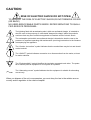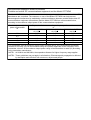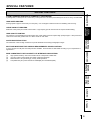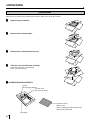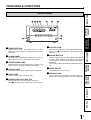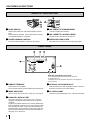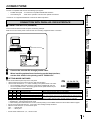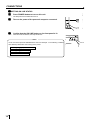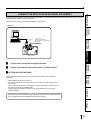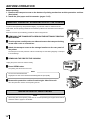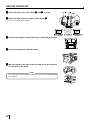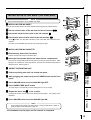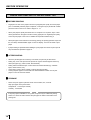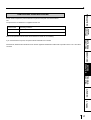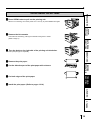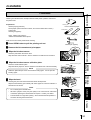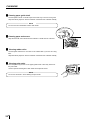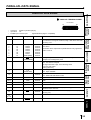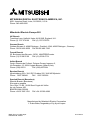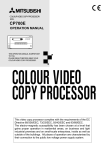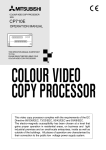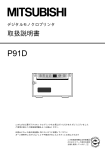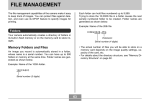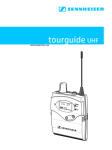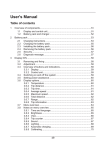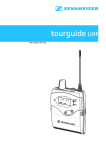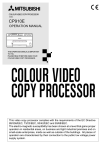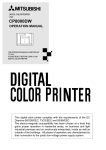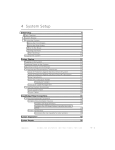Download Mitsubishi CP-770DW Instruction manual
Transcript
DIGITAL COLOR PRINTER MODEL CP770DW OPERATION MANUAL CP770DW PAPER FEED &CUT ALARM SHEET/PAPER SCSI COPY ONLINE DATA POWER OPEN THIS OPERATION MANUAL IS IMPORTANT TO YOU. PLEASE READ IT BEFORE USING YOUR DIGITAL COLOR PRINTER. This digital color printer complies with the requirements of the EC Directive 89/336/EEC, 73/23/EEC, 93/42/EEC and 93/68/EEC. The electro-magnetic susceptibility has been chosen at a level that gains proper operation in residential areas, on business and light industrial premises and on small-scale enterprises, inside as well as outside of the buildings. All places of operation are characterised by their connection to the public low voltage power supply system. WARNING: In the USA or Canada, use the AC power cord according to the recommendations as below, in order to comply with UL2601-1 and CAN/CSA C22.2 No. 601.1. Case 1. Connect to the 120V receptacle of the room or the host equipment. The AC power cord should be UL or CSA approved and consist of type SJT, size 16 or 18AWG, length 2.5m or shorter cord with IEC320/C13 type, 125V 10A or higher rating connector and NEMA 5-15 type, 125V 10A or higher rating, Hospital Grade plug. Case 2. Connect to the 230V receptacle of the room or the host equipment. The AC power cord should be UL or CSA approved and consist of type SJT, size 16 or 18AWG, length 2.5m or shorter cord with IEC320/C13 type, 250V 10A or higher rating connector and NEMA 6-15 type, 250V 10A or higher rating, Hospital Grade plug. Case 3. Connect to the 120V receptacle of the host equipment. The AC power cord should be UL or CSA approved and consist of type SJT, size 16 or 18AWG, length 2.5m or shorter cord with IEC320/C13 type, 125V 10A or higher rating connector and IEC320-2.2/E type, 125V 10A or higher rating plug. Case 4. Connect to the 230V receptacle of the host equipment. The AC power cord should be UL or CSA approved and consist of type SJT, size 16 or 18AWG, length 2.5m or shorter cord with IEC320/C13 type, 250V 10A or higher rating connector and IEC320-2.2/E type, 250V 10A or higher rating plug. CAUTION: Changes or modifications not expressly approved by the party responsible for compliance could void the user’s authority to operate the equipment. NOTE: This equipment has been tested and found to comply with the limits for a Class A digital device, pursuant to Part 15 of the FCC Rules. These limits are designed to provide reasonable protection against harmful interference when the equipment is operated in a commercial environment. This equipment generates, uses, and can radiate radio frequency energy and, if not installed and used in accordance with the instruction manual, may cause harmful interference to radio communications. Operation of this equipment in a residential area is likely to cause harmful interference in which case the user will be required to correct the interference at his or her own expense. Information: This class A digital apparatus complies with Canadian ICES-003. "CLASSIFIED BY UNDERWRITERS LABORATORIES INC.® WITH RESPECT TO ELECTRIC SHOCK, FIRE AND MECHANICAL HAZARDS ONLY IN ACCORDANCE WITH UL2601-1 AND CAN/CSA C22.2 No. 601.1" CAUTION: RISK OF ELECTRIC SHOCK DO NOT OPEN. TO REDUCE THE RISK OF ELECTRIC SHOCK,DO NOT REMOVE COVER (OR BACK) NO USER-SERVICEABLE PARTS INSIDE. REFER SERVICING TO QUALIFIED SERVICE PERSONNEL. The lightning flash with arrowhead symbol, within an equilateral triangle, is intended to alert the user to the presence of uninsulated "dangerous voltage" within the product's enclosure that may be of sufficient magnitude to constitute a risk of electric shock. The exclamation point within an equilateral triangle is intended to alert the user to the presence of important operating and maintenance (servicing) instructions in the literature accompanying the appliance. The “Caution, hot surface” symbol indicates that the marked item may be hot and should not be touched. The “ON/OFF” symbol indicates connection to or disconnection from the mains, at least for mains switches. The “Equipotentiality” symbol identifies the terminals connected each other. The potential of various parts of equipment or of a system is equalized. The “Alternating current” symbol indicates that the equipment is suitable for alternating current only. When you dispose of the unit or accessories, you must obey the law in the relative area or country and/or regulation in the relative hospital. WARNING: Install and use this appliance in accordance with the operation manual for safety and EMC (Electromagnetic Compatibility). If it is not installed and used in accordance with the operation manual, it may cause interference to other equipment and/or other risk. To prevent fire or shock hazard, do not expose this appliance to rain or moisture. This appliance must be earthed. In Europe, use the AC power cord according to the recommendations as below, in order to comply with EN60601-1 and EN60950. Connect to the 230V receptacle of the room or the host equipment. The AC power cord should be VDE approved and consist of core size 1mm2 or bigger, length 2.5m or shorter cord with IEC320/C13 type, 250V 10A or higher rating connector and CEE(7)VII type or IEC 3202.2/E type, 250V 10A or higher rating plug. Use the parallel cable according to the recommendations as below, in order to comply with EN60601-1-2. The parallel cable with appropriate plug should be 2 m long or shorter, comply with IEEE1284 standard, shielded, 62Ω impedance, ELECOM Co. Ltd. printer cable No. CPC-D2 or equivalent one. Use the SCSI cable according to the recommendations as below, in order to comply with EN60601-1-2. The SCSI cable with appropriate plug should be 1 m long or shorter, comply with SCSI II standard, Mitsubishi Electric Corporation JC-50V50V or equivalent one. This product is to be employed with medical equipment, just for reference purpose, not for medical diagnostic purpose. INSTRUCTIONS FOR MEDICAL USE <according to the Medical Safety/EMC standard IEC/EN 60601-1-2> MEDICAL ELECTRICAL EQUIPMENT needs special precautions regarding EMC and needs to be installed and put into service according to the EMC information provided in the ACCOMPANYING DOCUMENTS. Portable and mobile RF communications equipment can affect MEDICAL ELECTRICAL EQUIPMENT. Technical description List of all cables and maximum length of the cable and transducers and other ACCESSORIES Maximum length Reference page in this operation manual AC power cord 2.5 m This page, the previous pages for safety and page 23 for accessories Parallel cable 2m This page, the previous pages for safety and page 23 for accessories SCSI cable 1m This page, the previous pages for safety and page 23 for accessories Print paper Page 16 for print paper, Page 24 for accessories WARNING: The use of ACCESSORIES, transducers and cables other than those specified, with the exception of transducers and cables sold by the manufacturer of the Model CP770DW as replacement parts for internal components, may result in increased EMISSIONS or decreased IMMUNITY of the Model CP770DW. WARNING: The Model CP770DW should not be used adjacent to or stacked with other equipment and that if adjacent or stacked use is necessary, the Model CP770DW should be observed to verify normal operation in the configuration in which it will be used. Guidance and manufacturer's declaration - electromagnetic emissions The Model CP770DW is intended for use in the electromagnetic environment specified below. The customer or user of the Model CP770DW should assure that it is used in such an environment. Emission test RF emissions CISPR 11/EN 55011 Compliance Group 1 RF emissions CISPR 11/EN 55011 Harmonic emissions IEC/EN 61000-3-2 Voltage fluctuations / flicker emissions IEC/EN 61000-3-3 Class B Class A Complies Electromagnetic environment - guidance The Model CP770DW uses RF energy only for its internal function. Therefore, its RF emissions are very low and are not likely to cause interference in nearby electronic equipment. The Model CP770DW is suitable for use in all establishments, including domestic establishments and those directly connected to public low-voltage power supply network that supplies buildings used for domestic purpose. Guidance and manufacturer's declaration - electromagnetic immunity The Model CP770DW is intended for use in the electromagnetic environment specified below. The customer or user of the Model CP770DW should assure that it is used in such an environment. Immunity test Electrostatic discharge (ESD) IEC/EN 61000-4-2 IEC/EN 60601 test level ±6 kV contact ±8 kV air Compliance level ±6 kV contact ±8 kV air Electromagnetic environment - guidance Floors should be wood, concrete or ceramic tile. If floors are covered with synthetic material, the relative humidity should be at least 30%. Electrical fast ±2 kV for power ±2 kV for power Mains power quality should be that of a typical commercial or hospital transient/burst supply lines supply lines IEC/EN 61000-4-4 ±1 kV for input ±1 kV for input environment. /output lines /output lines Mains power quality should be that of a ±1 kV ±1 kV Surge typical commercial or hospital differential IEC/EN 61000-4-5 differential environment. mode mode ±2 kV common ±2 kV common mode mode < 5% U < 5% UT Mains power quality should be that of a T Voltage dips, short interruptions and (> 95% dip in UT) (> 95% dip in UT) typical commercial or hospital environment. If the user of the Model voltage variations for 0.5 cycle for 0.5 cycle CP770DW requires continued operation on power supply 40% UT 40% UT during power mains interruptions, it is input lines (60% dip in UT) (60% dip in UT) recommended that the Model CP770DW IEC/EN 61000-4-11 for 5 cycles for 5 cycles be powered from an uninterruptible power 70% UT 70% UT supply or a battery. (30% dip in UT) (30% dip in UT) for 25 cycles for 25 cycles < 5% UT < 5% UT (> 95% dip in UT) (> 95% dip in UT) for 5 sec. for 5 sec. 3 A/m 3 A/m Power frequency Power frequency magnetic fields should (50/60 Hz) magnetic be at levels characteristic of a typical field commercial or hospital environment. IEC/EN 61000-4-8 NOTE UT is the a.c. mains voltage prior to application of the test level. Guidance and manufacturer's declaration - electromagnetic immunity The Model CP770DW is intended for use in the electromagnetic environment specified below. The customer or user of the Model CP770DW should assure that it is used in such an environment. Immunity test IEC/EN 60601 test level Compliance level Electromagnetic environment - guidance Portable and mobile RF communications equipment should be used no closer to any part of the Model CP770DW, including cables, than the recommended separation distance calculated from the equation applicable to frequency of the transmitter. Conducted RF IEC/EN 61000-4-6 3 Vrms 150 kHz to 80 MHz 3 Vrms Recommended separation distance d=1.2√P Radiated RF IEC/EN 61000-4-3 3 V/m 80 MHz to 2.5 GHz 3 V/m d=1.2√P 80 MHz to 800 MHz d=2.3√P 800 MHz to 2.5 GHz where P is the maximum output power rating of the transmitter in watts (W) according to the transmitter manufacturer and d is the recommended separation distance in meters (m). Field strengths from fixed RF transmitters, as determined by an electromagnetic site survey,a should be less than the compliance level in each frequency range.b Interference may occur in the vicinity of equipment marked with the following symbol: NOTE1. At 80 MHz and 800 MHz, the higher frequency range applies. NOTE2. These guidelines may not apply in all situations. Electromagnetic propagation is affected by absorption and reflection from structures, objects and people. a Field strengths from fixed transmitters, such as base stations for radio (cellular/cordless) telephones and land mobile radios, amateur radio, AM and FM radio broadcast and TV broadcast cannot be predicted theoretically with accuracy. To assess the electromagnetic environment due to fixed RF transmitters, an electromagnetic site survey should be considered. If the measured field strength in the location in which the Model CP770DW is used exceeds the applicable RF compliance level above, the Model CP770DW should be observed to verify normal operation. If abnormal performance is observed, additional measures may be necessary, such as reorienting or relocating the Model CP770DW. b Over the frequency range 150 kHz to 80 MHz, field strength should be less than 3 V/m. Recommended separation distances between Portable and mobile RF communications equipment and the Model CP770DW The Model CP770DW is intended for use in the electromagnetic environment in which radiated RF disturbances are controlled. The customer or user of the Model CP770DW can help prevent electromagnetic interference by maintaining a minimum distance between portable and mobile RF communications equipment (transmitters) and the Model CP770DW as recommended below, according to the maximum output power of the communications equipment. Rated maximum output power of transmitter W Separation distance according to frequency of transmitter m 150 kHz to 80 MHz 80 MHz to 800 MHz 800 MHz to 2.5 GHz d=1.2√P d=1.2√P d=2.3√P 0.12 0.12 0.23 0.38 0.38 0.73 1.2 1.2 2.3 3.8 3.8 7.3 12 12 23 0.01 0.1 1 10 100 For transmitters rated at maximum output power not listed above, the recommended separation distance d in meters (m) can be estimated using the equation applicable to the frequency of the transmitter, where P is the maximum output power rating of the transmitter in watts (W) according to the transmitter manufacturer. NOTE1. At 80 MHz and 800 MHz, the separation distance for higher frequency range applies. NOTE2. These guidelines may not apply in all situations. Electromagnetic propagation is affected by absorption and reflection from structures, objects and people. CONTENTS PRECAUTIONS 1 2-4 5 6 7-8 SPECIAL FEATURES & UNPACKING Contents ................................................................................................ Safety precautions ................................................................................ Special features .................................................................................... Unpacking ............................................................................................. Features and functions ......................................................................... Front panel ............................................................................................. 7 Inside of Printing Unit ............................................................................. 8 Rear panel ............................................................................................. 8 Connections .......................................................................................... 9-11 BEFORE FEATURES & CONNECTIONS FUNCTIONS OPERATION Connection with parallel data interface .................................................. 9-10 Connection with SCSI data signal equipment ........................................ 11 Before operation .................................................................................... 12-17 Removing transport screw and protective cushion ................................ Installation of print paper ........................................................................ Installation of ink sheet (For color print) ................................................. Usage and keeping of paper sheet set .................................................. Installing printer driver ............................................................................ 12 12-14 15 16 17 Troubleshooting .................................................................................... 18-20 Indication on the front panel & countermeasures .................................. 18 Overcoming paper jams ......................................................................... 19 Before calling for service ........................................................................ 20 Cleaning ................................................................................................ 21-22 Spec & options ...................................................................................... 23-24 Parallel data signal ................................................................................ 25-27 TROUBLESHOOTING CLEANING OTHERS 1 SAFETY PRECAUTIONS In the interest of safety, please observe the following precautions: POWER REQUIREMENT This product is designed for operation on 100-120V AC or 220-240V AC 50/60Hz. Never connect to any outlet or power supply having a different voltage or frequency. WARNING: THIS APPARATUS MUST BE GROUNDED. AVERTISSEMENT: CET APPAREIL DOIT ETRE MIS A LA TERRE. PROTECTIVE MEASURES IF ABNORMALITIES ARISE, .... If the printer emits smoke or abnormal sounds, immediately unplug the power cord from the printer or power outlet. Continued use is dangerous. Contact your dealer about having the printer checked and serviced. NEVER INSERT ANY OBJECT INTO THE UNIT Nothing other than supplies for this printer should ever be inserted into the printer. Other items can cause a safety hazard and extensive damage to the mechanism and electronics. DO NOT SET HEAVY OBJECTS ON TOP OF THE UNIT Heavy objects can damage the unit and/or cause misoperation. AVOID DAMAGING THE POWER CORD Do not set anything heavy on the power cord nor allow it to become pinched, or cut. If the power cord becomes damaged, replace it immediately to avoid shock hazard or electrical fire. When the power cord is replaced, use the same type as originally supplied, it is designed to reduce interference to radio & TV reception. When unplugging the power cord, hold the plug, and remove it carefully. KEEP THE UNIT DRY - DO NOT PLACE WATER OR OTHER LIQUID CONTAINERS, FLOWER VASES/POTS ON TOP OF THE UNIT Liquids which get into the unit can cause serious damage to the unit and potential shock or fire danger. If liquid is spilled into or seeps into the unit, unplug the Power Cord immediately and seek service as soon as possible to avoid additional or possible damage due to corrosion. “In the interest of safety, avoid handling of liquids near the unit.” DO NOT REMOVE THE CABINET. THERE ARE NO USER SERVICEABLE PARTS INSIDE AND YOU WILL EXPOSE YOURSELF TO HAZARDOUS VOLTAGES AND/OR YOU MAY CAUSE DAMAGE TO THE UNIT. Touching internal parts is dangerous, and may cause a malfunction. Contact your dealer to carry out internal checks and adjustments. Disconnect the power cord before opening the cover to clear a paper jam, etc. UNPLUG THE POWER CORD DURING A LONG ABSENCE OR DURING A ELECTRICAL STORM Turn off the Main Power switch and unplug the power cord during a long absence or during a electrical storm. WHEN SHIPPING OR TRANSPORTING THE UNIT Always use the protective cushion and transport shipping screw to avoid damage to the printer during shipping or transportation. Remove the ink sheet cartridge and paper from the mechanism, and insert the protective cushion into the ink sheet cartridge area. Remove the mechanism transportation screw from the rear panel and secure the mechanism at the bottom with the screw. BE CAREFUL AROUND PRINT PAPER EXIT SLOT Do not insert your fingers or any object into the paper slot during printing. Do not touch the cutter blade inside the paper exit slot, it can cause injury. DO NOT TOUCH THE THERMAL HEAD It becomes hot during printing and may remain hot for a time, causing injury. Oils, salts and moisture form your hands will contaminate the head and may spoil the prints. 2 BE CAREFUL WITH THE PRINTING MECHANISM PRECAUTIONS Do not move the printer while the printing mechanism is slid out. This may cause injury. Be careful not to catch your fingers in the printing mechanism when sliding the mechanism back into the normal closed position. CONNECTING CABLES Use the power cord supplied with the printer. When connecting the unit with an equipment with parallel data interface, use the parallel cross-over cable. INSTALLATION LOCATIONS Ventilation slots and holes are provided on the rear, sides and bottom of this unit. Place the unit on a hard and level surface and locate at least 4 inches (10.16 cm) from walls to insure proper ventilation. When installing the unit in a system rack, leave space between the unit and the back of the rack. SPECIAL FEATURES & UNPACKING MAINTAIN GOOD VENTILATION UNSUITABLE LOCATIONS PLACES WITH HIGH HUMIDITY AND DUST Do not place the unit in locations with high humidity and dust. They can cause extensive damage. Avoid places where unit is likely to be exposed to oily fumes and vapours. PLACES NOT LIKELY TO BE EXTREMELY HOT Places exposed to direct sunlight, or near heating appliances can attain extremely high temperatures which may deform the cabinet, or cause other damage. PLACE THE UNIT ON A HORIZONTAL SURFACE The unit is likely to be affected if it is operated tilted, inclined or in unstable places. PROTECT AGAINST DEW FORMATION When the unit is moved from a cold area into a warm area, moisture can condense inside the unit and prevent operation. Allow the temperature to stabilize before use. OPERATING AMBIENT TEMPERATURE RANGE The operating temperature range is 41°F - 104°F (5°C to 40°C) and humidity of 20 - 80%. When using the unit in a system rack, make sure that the temperature inside the rack does not exceed this range. BEFORE FEATURES & CONNECTIONS FUNCTIONS OPERATION Avoid installing the printer in unstable locations with high vibration or in hot-springs areas where hydrogen sulfide and acidic ions are likely to be generated. TROUBLESHOOTING FOR LONG OPERATING LIFE UNSUITABLE MATERIALS FOR THE PRINTER CLEANING Paint coat flaking and plastic deformation are likely to occur if the unit is wiped with chemical dusters, benzine, thinner or any other solvent, if rubber or PVC items are left in contact with the unit for a extended period, or if the unit is sprayed with insecticide. CARE OF THE CABINET Unplug and clean with a soft cloth slightly moistened with a mild soap and water solution. Allow to dry completely before operating. Never use petroleum base solutions or abrasive cleaners. HEAD ABRASION OTHERS The thermal printhead, like a video head, wears out. When it is worn, it becomes hard to print out fine details of the picture. Then it is necessary to replace the thermal head. Consult your dealer about having the head replaced. 3 SAFETY PRECAUTIONS CONNECTING DEVICES Read thoroughly the Safety Notices, Cautions and “Operating Precautions” of the instruction booklets for the other devices connected with the unit. CAUTION ON RELOCATING When transporting this unit, make sure it is not likely to be subjected to impacts. They can be a primary cause for damage. Always use the mechanism protective cushion and the transport shipping screw when shipping the unit. Before moving the unit, make sure to disconnect the power cord from the power outlet, and the cables from the connected devices. SAFETY CHECKS Periods: Scope: a) According to the recommendations of the manufacturer of medical device. Visual inspection Housing, leads, controls, displays, labels/ markings, accessories, operation manual. b) Functionality test Testing of functions (according to operation manual) as well as compatibility and usability of device and accessories. c) Electrical test Testing of electrical safety of the system according to EN60601-1. High humidity or dust Avoid locations with high humidity and dust in order to avoid malfunctioning of the device. Also avoid locations subject to corrosive gasses and smoke. Heat Direct sunlight, heaters or other heat sources may deform the housing and subsequently cause malfunctioning. TECHNICAL DESCRIPTION The supplier will make available on request such circuit diagrams, component part lists, descriptions, calibration instructions or other information which will assist the USER’s appropriately qualified technical personnel to repair those parts of the EQUIPMENT which are classified by the manufacturer as repairable. The use of ACCESSORY equipment not complying with the equivalent safety requirements of this equipment may lead to a reduced level of safety of the resulting system. Consideration relating to the choice shall include: - use of the accessory in the PATIENT VICINITY - evidence that the safety certification of the ACCESSORY has been performed in accordance to the appropriate EN60601-1 and/or EN60601-11 harmonized national standard. The transportation and storage environmental conditions are: Temperature : -20°C - +60°C (-4°F - +140°F) Humidity : 90%RH or less at 40°C(104°F) Note : The above transportation environmental conditions indicate the storage environmental conditions during transport. OTHER CAUTIONS Dust or other foreign matter adhering to the print paper or the sheet cartridge, or deformation resulting from exposure to extremely low or high temperatures could cause loss of color, uneven color or lines, or wrinkles in the print images. NOTE: MEMORIZED IMAGES ARE STORED IN VOLATILE MEMORY AND MAY BE LOST IN THE EVENT OF POWER FLUCTUATION OR MALFUNCTION. As for paper sheet set, refer to page 24, “Options”. 4 SPECIAL FEATURES SPECIAL FEATURES PRECAUTIONS 3 PRINT SIZES ARE AVAILBLE ACCORDING TO THE PURPOSE 3 printing sizes, LL size (max.150 x 104.8 mm), L size (max.130 x 104.8 mm) and S size (max.104.8 x 75 mm), are selectable. HIGH SPEED PRINTING Printing speed is approx.19 seconds (in S size print). Use of roll paper shortens the time for installing and removing. SPECIAL FEATURES & UNPACKING LARGE CAPACITY PRINTING Maximum of 200 prints per roll with S size media. Large capacity per roll reduces time for frequent media loading. HIGH QUALITY PRINTING CP770DW is a dye sublimation thermal transfer color printer which produces superior high quality images. It also produces a continuous tone at 256 gradient and 16.7 million colors for each YMC. BEFORE FEATURES & CONNECTIONS FUNCTIONS OPERATION 325 PPI HIGH RESOLUTION CP770DW has a 325 PPI high resolution for precise illustrations and sharp photographic images. MULTI AND WIDE PRINT FOR VARIOUS REQUIREMENTS OR APPLICATIONS 4 and 16 images of multi print and wide prints are available. These modes are selectable according to your requirements or applications. WIDE COMPATIBILITY WITH A VARIETY OF INTERFACE AND SYSTEMS (1) (2) (3) (4) High speed transfer by centronics interface which corresponds to IEEE1284 Input and output control signals from SCSI II interface (Optional). Reduced time of PC processing by a newly developed driver. Compatible with prior printer models CP700DU(DE) and CP700DSU(DSE). TROUBLESHOOTING CLEANING OTHERS 5 UNPACKING UNPACKING Take the unit out of the box by the following procedures. Make sure to check the contents. 1 Open the top of the box. 2 Remove the accessory box. 3 Remove the cushion above the unit. 4 Take the unit out of the box carefully. Make sure to keep the unit horizontally. Then, unwrap the packing. 2 ACCESSORY BOX CONTENTS Spacer Thermal paper bobbins 2 Power cords (US- and CE cables) Operation manual Warranty card Sheet “Installing print paper and ink sheet” Printer driver (CPD770W) Ink cassette 6 FEATURES & FUNCTIONS 2 3 4 5 6 7 PRECAUTIONS FRONT PANEL 8 CP770DW ALARM SHEET/PAPER OPTION COPY SPECIAL FEATURES & UNPACKING PAPER FEED &CUT ONLINE DATA 9 POWER OPEN 1 10 7 COPY BUTTON 2 ALARM LAMP 8 ONLINE BUTTON Press to turn on power . Press again to turn of f power. When the power is turned on, the lamp above this button illuminates. When this unit is overheated, this lamp goes on and of f. When other error occurs, it illuminates. See page 18. 3 SHEET/PAPER LAMP Illuminates when ink sheet or print paper is used up or any trouble occurs in the sheet cartridge or print paper. Illuminates when an option (SCSI) interface is selected. Goes on and off during transferring data. 8 Press to switch the PC connection between ONLINE and OFFLINE. When ONLINE is selected, you can control this unit through PC. When on line is selected, this lamp illuminates. Press again to select OFFLINE (The light will be turned off). 9 PRINT OUTLET A OPEN BUTTON The printed paper comes out here. Press to slide out the printing mechanism. Open the mechanism to load paper and ink or to clear a paper jam. Pressing this button, the print paper is fed and cut. When ON LINE lamp is lit, this button is not functional. 8 TROUBLESHOOTING 4 OPTION LIGHT 5 DATA LAMP 6 PAPER FEED & CUT BUTTON When pressing this button, the transferred data will be printed. When ON LINE lamp is lit, this button is not functional. BEFORE FEATURES & CONNECTIONS FUNCTIONS OPERATION 1 POWER BUTTON CLEANING OTHERS 7 FEATURES & FUNCTIONS INSIDE OF PRINTING UNIT 5 4 3 2 1 1 SLIDE SWITCH 3 INK CASSETTE COMPARTMENT 4 INK CASSETTE LOCKING LEVER 5 PAPER RELEASE LEVER Load the cassette with ink sheet. Selects input PARALLEL and OPTION (SCSI) terminal input. Default setting is OPTION. When optional SCSI board is not installed, PARALLEL is selected. Push this lever to take the ink cassette out. 2 PAPER SENDING CONTROL Turn this control clockwise to rewind the print paper. Move this lever up or down when inserting print paper. REAR PANEL 3 2 SCREW REMOTE 12345678 ON OFF 1 2 3 4 5 6 7 8 OFF 1 4 PARALLEL DATA IN AC LINE 5 Potential equalization connector This is used to equalize the potential of the equipment connected to the unit. For details, refer to the installation instruction of the equipment to be connected. 1 REMOTE TERMINAL 4 OPTIONAL SCSI BOARD SLOT 2 MODE SWITCHES 5 AC LINE SOCKET This terminal is not available. Do not use this terminal, except qualified service personnel. Used to set the various functions of this unit. See page 9. 3 PARALLEL DATA IN PORT Use these terminals to connect this unit to a device equipped with parallel data interface such as personal computer. To prevent accidental damage to the unused parallel input, keep the attached protective cover onto the terminal, when not connecting the cable. When using the optional SCSI board terminals, fix the protective cover with the plate and screw which are attachted to the optional board (SB770). See page 11 for connection. 8 Insert the SCSI board sold separately to this slot. See the instruction manual for SCSI board SB770. Connects to the provided power cord. Insert the cord firmly . CONNECTIONS PRECAUTIONS The unit is compatible with each of the following input signals. • Parallel data signal : for Centronics compatible Parallel data interface • SCSI data signal : Refer to the operation manual of the optional SCSI board. “Centronics” is a registered trademark of Centronics Data Corporation. CONNECTION WITH PARALLEL DATA INTERFACE 2 CONNECTING WITH PC (EXAMPLE) SPECIAL FEATURES & UNPACKING Connect this unit with Personal computer as following example. Make sure to turn off the power of the unit and the connecting equipment before connection. BEFORE FEATURES & CONNECTIONS FUNCTIONS OPERATION To PARALLEL DATA IN PC MODE switches 1 2 3 4 5 6 7 8 1 2 OFF ON OFF 87654321 PARALLEL DATA IN AC LINE Connect the unit with PC through parallel cable. When installing optional board and using parallel data interface, set the slide switch in the printing unit to “PARALLEL”. • OFF 1 2 3 4 5 6 7 8 OFF 12345678 No. 1 No. 2 No. 6 Mode Details OFF OFF OFF Standard mode When printing with the driver for CP770DW ON OFF OFF Compatible mode1 (fine print)* When printing with the driver for CP700DU/DE and CP700DSU/DSE ON ON OFF Compatible mode1 (standard print)** When printing directly from HC-300, DS-300/330 series with SCSI I/F (option) ON OFF ON Compatible mode2 (fine print)** When printing directly from HC-300Z series with SCSI I/F (option) ON ON ON Compatible mode2 (standard print)** When installing thermal paper, thermal printing is available. * fine print : Image quality priority mode ** standard print : Printing speed priority mode *** When setting the mode switch No.6 to OFF, thermal printing is not available unless the driver selects thermal paper. Do not set the mode switches No.1, 2 and 6 any other settings except the above. With the mode switch No. 4, set the mirror print. OFF ........ Normal print ON .......... Mirror print OTHERS • • ON CLEANING Set the mode switches (DIP-SW) on the rear panel. • All the switches are set to OFF as shown right when shipping. • Set the mode switches No. 1, 2 and 6 according to the printer driver to be used. • Set to Standard mode when using the printer driver supplied with this unit. • Set to Compatible mode 1 when using printer drivers (CPD-04/CPD-05) for CP700DU/DE and CP700DSU/DSE. TROUBLESHOOTING 2 SETTING MODE SWITCHES Set the mode switches No. 3, 5, 7 and 8 to OFF. 9 CONNECTIONS 2 SETTING ON LINE STATUS 1 2 Press POWER button to turn on this unit. • The lamp above the POWER button is lit. Turn on the power of the personal computer connected. POWER 3 Confirm that the ON LINE button on the front panel is lit. • When ON LINE is selected, the lamp illuminates. CP770DW PAPER FEED &CUT NOTE You do not need to press the ONLINE button when it is already lit. In the following conditions, ON LINE lamp illuminates when turning on the power. •Installing printing paper and ink sheet. + •Inserting printing unit correctly. + •Available to receive the data. 10 COPY ONLINE PRECAUTIONS CONNECTION WITH SCSI DATA SIGNAL EQUIPMENT SCSI interface is available if optional SCSI board is installed. SCSI board is installed at the rear option slot of the unit. See the operations manual of the optional SCSI board. Make sure to turn off the power before installing the option board. (EXAMPLE) SPECIAL FEATURES & UNPACKING PC, etc. To SCSI port (When not connecting to other equipment, the terminator is required.) BEFORE FEATURES & CONNECTIONS FUNCTIONS OPERATION To SCSI port Terminator SCSI SCSI ID SCSI 1 2 3 4 5 6 7 8 OFF ON OFF 87654321 PARALLEL DATA IN AC LINE SCSI ID switch 1 2 Connect the unit with PC through SCSI cable. Set the slide switch in the printing unit to “OPTION (SCSI)”. 2 SETTING SCSI ID SWITCHES • • • When shipping, SCSI ID is set to No. 5. No.7 is provided for personal computer you use and No. 0 for built-in hard disk (of Macintosh). When another SCSI device is connected to the personal computer, make sure to set the SCSI ID of this unit to a different ID#. Select the SCSI ID number to between 1 and 6 (for Macintosh) or 0 and 6 (for Windows®95/98). CLEANING • TROUBLESHOOTING Set the SCSI ID switches (SCSI ID) on the rear panel according to the connected equipment. NOTE When this unit is not connected to other equipment except the host computer , terminate the port with the terminator supplied with optional SCSI board. OTHERS 11 BEFORE OPERATION Before printing, 1. Remove the transport screw on the bottom of printing mechanism and the protective cushion. (See below) 2. Install the print paper and ink cassette. (pages 13-15) REMOVING TRANSPORT SCREW AND PROTECTIVE CUSHION To prevent damage during transportation/shipping, a protective cushion is inserted into the mechanism, and the printing mechanism is locked into position from the bottom with a transport screw. Remove the screw by the following procedures before using this unit. 2 REMOVING THE TRANSPORT SCREW ON THE BOTTOM OF PRINTING MECHANISM Transport screw 1 Turn the printer carefully onto one side and remove the transport locking screw with a coin or screwdriver. the printer. The transport screw and protective cushion must always be used during shipping or transport to avoid damage. 2 REMOVING THE PROTECTIVE CUSHION Unplug the power cord from outlet for safety. 1 Press OPEN button. The printing unit advances to the front. NOTE Do not touch the thermal head. Fingerprints or dust on the thermal head will degrade the print quality. 2 Remove the protective cushion from the right side of the unit. Save the protective cushion for transporting the unit. INSTALLATION OF PRINT PAPER NOTE When using this unit for printing, make sure to use the specified types of paper sheet and ink sheet set. Refer to page 24 “OPTIONS”. 12 REMOTE 12345678 ON OFF 1 2 3 4 5 6 7 8 OFF 2 Attach the transport screw to the storage location on the rear panel of SCREW PARALLEL DATA IN AC LINE 2 INSTALLING MONOCHROME THERMAL PAPER PRECAUTIONS 1 Put the supplied bobbins on the both sides of the thermal paper Bobbin with gear Bobbin without gear roll. NOTE Set the bobbins as shown in the right figure. Make sure to put the bobbin on the correct position. SPECIAL FEATURES & UNPACKING 2 Unroll the thermal paper about 20cm (8 inch) and cut it not to use Incorrect sticky part. Remove the sticky part, dust, or fingerprints on the paper. NOTE Cut Cut Cut 20cm Ink sheet is not needed for thermal printing. The thermal paper setting is completed. NOTE Sheet cartridge error appears when an ink sheet is installed though the printer driver selects thermal paper. The error appears during data transfer and start of printing operation. 2 INSTALLING PRINT PAPER 1 Move the paper release lever toward the front of the printer as shown by the arrow. TROUBLESHOOTING Holder Print paper Place the gear to the right side. CLEANING 2 Insert the print paper in the position as shown right. BEFORE FEATURES & CONNECTIONS FUNCTIONS OPERATION 3 Cut both edges of the paper. Insert Holder To set the left side, press the holder in the unit to the left and insert the print paper roller . OTHERS Print paper 13 BEFORE OPERATION 3 Insert the print paper under Roller 1 and 2 in order. Roller 3 Roller 2 Roller 1 4 Insert the edge of the print paper under Roller 3. Be sure to insert the paper straight. Print paper Paper 5 Feed the print paper through the paper outlet with your hand. 6 Pull the print paper to eliminate slack. 7 Move the knob on the side of the printing unit to the direction as indicated by the arrow. NOTE If too much paper is fed,ALARM lamp may light. In this case, press P APER FEED & CUT button. 14 Paper Paper NOTE When using thermal paper, do not install the ink sheet. 2 INSTALLING THE INK SHEET On the D position, turn the roller and set the notch of the roller side to the hole of the cassette. The roller can be installed when the notch is put through the hole. E B A Colored roller E D hole notch BEFORE FEATURES & CONNECTIONS FUNCTIONS OPERATION 1 Put the colored roller of the ink sheet to the ink cassette. AB 2 Put the thin stick of white roller to the ink cassette. C 3 Put the thick stick of white roller to the ink cassette. DE C White roller SPECIAL FEATURES & UNPACKING Load the ink cassette with the ink sheet rolls before inserting the ink cassette into the unit. PRECAUTIONS INSTALLATION OF INK SHEET (For color print) 2 INSTALLING THE INK CASSETTE 1 Eliminate any slack of the ink sheet. Hold the colored roller and turn the white roller. 2 Insert the ink cassette with the ink sheet into its compartment. Insert the ink cassette with the knob side toward you until it is locked into place. When taking the ink cassette out of the compartment, press the ink cassette locking holder to release the lock. Refer to page 8. 2 INSERT THE PRINTING UNIT TROUBLESHOOTING 1 Push the printing unit until it is locked into place. 2 After plugging the power cord, press POWER button on the front panel. 3 Press ONLINE button to set the ONLINE light OFF. 4 Press PAPER FEED &CUT button. The print paper is automatically cut after feeding about 10 cm (4 inches). CLEANING 5 Repeat the above step 4 once or twice. Fingerprints and dust can be removed by feeding the print paper . The printing unit is initialized. 6 Press ONLINE button to set the ONLINE light ON. OTHERS • NOTE Do not feed the print paper more than 2 times. Doing so will limit the number of prints per paper roll as specified on page 24. The installation of print paper and ink cassette is completed. 15 BEFORE OPERATION USAGE AND KEEPING OF PAPER SHEET SET 2 BEFORE PRINTING • Fingerprints or dust on the paper’s surface may degrade print quality and cause paper jams. Immediately after the paper is replaced, 2-3 images may be printed with a blank part due to hand’s dust or oil. Refer to Pages 13 - 14. • When print paper is rapidly transferred from a cool place to a hot place, vapor or dew will be generated on the paper’s surface causing paper jams or degraded print quality. Leave the print paper in the room to stabilize its temperature before using it. • When print paper and ink sheet run out during printing, the printing operation stops and the error lamp “SHEET/PAPER” lights on the LCD display. Set new ink sheet or print paper. • If paper feeding is repeated while installing the print paper, the number of prints per roll may be limited as specified on page 24. 2 AFTER PRINTING • When the printed paper is touched by a wet hand, the print may be discolored. • Fading may occur if the print-face is exposed to organic chemical agents which may affect print paper (e.g. alcohol, ester, ketone based). • Fading will be accelerated upon contact with PVC-based materials (e.g. adhesive tapes, rubber erasers, etc.). • • Avoid storing prints in direct sunlight or places with high humidity. Leaving the print paper in contact with PVC-based materials causes color of print paper to come off and to be stained. 2 STORAGE • Never store print paper in places that are close to heater, hot, or humid. Keep print paper in the place where: Temperature : 5°C-30°C(41°F-86°F) Humidity : 20-60%RH NOTE If the print paper is installed for a long time, the prints may be rolled after printing. There is no cause for alarm because the print paper is rolled on the inside of the printing unit. 16 PRECAUTIONS INSTALLING PRINTER DRIVER Printer driver is required to print the data from a personal computer connected with this unit. The printer driver for Windows® is supplied with this unit. Operating conditions For Windows® Applies for Microsoft®Windows®95 and Windows®98 For Windows NT® Applies for Microsoft®Windows NT®4.0 Refer to the operation manual of the driver software or “Read me” for installing. SPECIAL FEATURES & UNPACKING Product name BEFORE FEATURES & CONNECTIONS FUNCTIONS OPERATION If you use Macintosh computer, the optional SCSI board SB770 is needed. Windows®95, Windows®98 and Windows NT® are the registered trademarks of Microsoft Corporation in the U.S.A. and other countries. TROUBLESHOOTING CLEANING OTHERS 17 TROUBLESHOOTING INDICATION ON THE FRONT PANEL & COUNTERMEASURES If for some reason printing is not possible or error occurs during printing, the indicator on the front panel will be lit. In this case, follow the procedure described below. : lit : goes on and off : not lit ALARM SHEET/PAPER OPTION DATA Causes and countermeasures Page The printing unit is not inserted correctly. • Insert the printing unit until it is locked. 15 The sheet cartridge is not installed. *Note : 1 • Install the sheet cartridge. 15 Paper is not set. Paper is not set correctly. • Set the print paper correctly. Paper or ink sheet runs out during printing. *Note : 2 • Install the sheet cartridge. The temperature of the thermal head becomes too 13-14 15 high. • Wait until the message goes off. *Note : 3 Paper jamming occurs. Other defects. • Refer to “Overcoming paper jams”. • Make sure the ON LINE lamp is not lit, and press 19 PAPER FEED & CUT button. If the status is not improved by carrying out this measure, consult your dealer. *Note : 4 18 *Note : 1 The lamp goes on and off after transferring data and just before starting printing operation. *Note : 2 *Note : 3 In case of L-size printing, the image is not printed completely. When setting the continuous printing, the continuous printing is carried out after the error message goes off. *Note : 4 When the printing unit is pulled out, PAPER FEED & CUT button is invalid. After pushing the printing unit until it is locked into place, press the PAPER FEED & CUT button. PRECAUTIONS OVERCOMING PAPER JAMS 1 Press OPEN button to pull out the printing unit. When it is not working, turn off the power once. Then try to press OPEN button again. BEFORE FEATURES & CONNECTIONS FUNCTIONS OPERATION Unlock the ink cassette by pushing the cassette locking lever to inside. (Refer to Page 8.) SPECIAL FEATURES & UNPACKING 2 Remove the ink cassette. 3 Turn the knob on the right side of the printing unit clockwise. Roll up the print paper completely. 4 Remove the print paper. 5 Cut the defective part of the print paper with scissors. TROUBLESHOOTING 6 Cut both edges of the print paper. 7 Install the print paper. (Refer to pages 13-14.) CLEANING OTHERS 19 TROUBLESHOOTING BEFORE CALLING FOR SERVICE 2 Use the following troubleshooting chart to try to resolve any apparent defect in operation. Symptom Check and Remedy No power Is the power cord plug disconnected from the outlet? →Connect the power cord plug to the outlet firmly. →In an event of power failure, turn the power OFF and wait approx. 2 minutes to reset the power back ON. The image is not printed. Is the image data sent to this unit? →Confirm that the image data is sent to this unit. Is the print paper or ink sheet used up? →Check the status. Is the printing unit set correctly? →Set the printing unit correctly. The stored image in the memory cannot be Is the appropriate image data transferred? enlarged to fill the maximum print area. Is the printer driver set to the correct media size? The image can not be transferred. Is the ON LINE lamp lit? →Press the ON LINE button. Is the slide switch in the printing unit set correctly? →Set the slide switch correctly. COPY button does not work. Is the image transferred? Is the ON LINE lamp lit? →Turn off the ON LINE lamp. The host coputer does not recognize this unit. Is the SCSI ID switch setting duplicated with another device setting? →Check the SCSI ID switch setting. 20 CLEANING A small amount of alcohol Cleaning as indicated below will help maintain stable printer operation and extend the printer’s life. Preparations Cotton buds Cleaning kit (Option)* Cleaning part How to fold tissue paper Metal spatula Cleaning kit (Option) Other : Cleaner pen (Option)* *Please ask the dealer about options. SPECIAL FEATURES & UNPACKING Alcohol (isopropyl alcohol) Tissue paper (Fold in half about 4 times, and use the folded side to clean.) PRECAUTIONS CLEANING 1 Press OPEN button to pull the printing unit out. 2 Remove the ink cassette and print paper. 3 Wipe the ink sheet sensor. BEFORE FEATURES & CONNECTIONS FUNCTIONS OPERATION Make sure to turn off the power before cleaning. Cleaner pen (Option) Ink sheet sensor Clean the parts which the arrows show. Wipe dust with cotton buds etc. which is soaked in a small amount of alcohol. ENLARGE SIZE 4 Wipe the ink sheet sensor reflection plate. Reflection plate fixing screw Clean the metal reflection plate. Wipe with tissue paper etc. which is soaked in a small amount of alcohol carefully . NOTE Reflection plate transport screw is fixed with bonding agent. Do not wipe this bonding agent. Ink sheet sensor reflection plate TROUBLESHOOTING Thermal head 5 Wipe the head. Cleaning the part under the thermal head which develops heat. Wipe the head cleaning part carefully with tissue paper etc. which is soaked in a small amount of alcohol. NOTE Do not damage the thermal head. • When the symptom of the poor print quality is not corrected even if the head is cleaned, replacing the thermal head is required. Contact your dealer. • Thermal head is hot right after printing. W ait until the head temperature is low when cleaning the thermal head. CLEANING • Bottom part of thermal head Thermal head Cleaning part OTHERS 21 CLEANING 6 Cleaning paper guide shaft. The seal paste is stuck on the ditch part of the shaft if you use it for a long time. Wipe with tissue paper etc. which is soaked in a small amount of alcohol carefully . NOTE Do not touch the coated black surface with metals. Ditch part of shaft 7 Cleaning paper end sensor. Rubber roller Wipe the dust with cotton buds which is soaked in a small amount of alcohol. 8 Cleaning rubber roller. Shaft Paper end sensor The seal paste and dust etc. are stuck on the rubber roller if you use it for a long time. Wipe with tissue paper etc. which is soaked in a small amount of alcohol carefully . 9 Cleaning print outlet. The seal paste may be stick on the paper guide inside or dust may enter from the print outlet. Use the optional cleaning kit to clean inside as the picture shows. NOTE Do not use alcohol etc. when cleaning the print outlet. 22 1 2 Slide the kit to "1" direction with moving "2" direction. SPEC & OPTIONS SPECIFICATIONS Digital Colour Printer CP770DW Printing method Sublimation Dye Thermal Transfer : 3 pass color printing (yellow, magenta and cyan) Thermal Print quality Dot resolution 325PPI Printing time Max. 1,344x 960pixels (S size) Max. 1,676x 1,344pixels (L size) Max. 1,920x 1,344pixels (LL size) PPI : Pixel Per Inch 256 (8 bits) for each color ( About 16.7 million colors) S/S-wide size L/L-wide size Approx. 19 sec./sheet (No surface coated) Approx. 27 sec./sheet (No surface coated) LL/LL-wide size Approx. 41 sec./sheet (Surface coated) (The printing time changes depending on the Mode) Special cartridge method Special roll paper S size 110 x 107mm Printing area S-wide mode S mode Special roll paper Printing area L size 162 x 110mm L-wide mode 130 x 104.8mm Special roll paper L mode 130 x 99.8mm LL size 182 x 110mm Printing area BEFORE FEATURES & CONNECTIONS FUNCTIONS OPERATION Ink sheet Print paper SPECIAL FEATURES & UNPACKING Number of gradations PRECAUTIONS Class Model LL-wide mode LL mode 104.8 x 75mm 99.8 x 75mm 150 x 104.8mm 150 x 99.8mm Automatic Parallel data interface (36 pin female type) Power supply Power consumption AC 120V, 50/60Hz, AC 220-240V 50/60Hz 1.3A (AC120V, 50/60Hz) during printing (0.2A when not printing) Installation conditions 0.7A (AC220-240V, 50/60Hz) during printing (0.1A when not printing) Temperature : 5°C - 40°C (41°F - 104°F) (When using precut sticker : 5°C - 35°C) Operation altitude Humidity : 20 - 80% (No dewing) Within Horizontal ±5° Outside dimensions Weight 280(W) x 398(D) x 150(H) mm (11.0(W) x 15.7(D) x 5.9(H) inches) 13.1kg (29.1lbs.) Accessories Power cord (2), Ink cassette (1), Operation manual (1), Spacer (4), Sheet “Installing print paper and ink sheet” (1) , Printer driver (1 floppy disk), Thermal paper bobbins (1 set) TROUBLESHOOTING Supply method Input/Output terminal CLEANING OTHERS 23 SPEC & OPTIONS OPTIONS 2 INK SHEET Product name PK700S PK700L Ink sheet size S size L size No. of prints Usage 200 For 3 color use 130 For 3 color use Product name CK700 Ink sheet size S/L size K65H/K65HM S/L size No. of prints Usage S size : 200 For 3 color use L size : 130 S size : 200 For thermal printing L size : 125 2 PRINT PAPER 2 PRINT PAPER AND INK SHEET Product name CK700S4P CK700L4P CK700LL4P CK700SC CK700LC CK710SPC CK710LPC CK714SPC CK7V1SPC Ink sheet size S size L size LL size S size L size S size L size S size S size No. of prints 110 75 65 200 130 200 130 200 200 Product name PKC700S PKC700L Ink sheet size S size L size No. of prints Usage 200 For 3 color use 130 For 3 color use 2 INK CASSETTE AND INK SHEET 2 SCSI BOARD SB770 Usage For surface-laminated color print For surface-laminated color print For surface-laminated color print For 3 color use (sticker) For 3 color use (sticker) For 3 color use (16-division pre-cut sticker) For 3 color use (16-division pre-cut sticker) For 3 color use (4-division pre-cut sticker) For 3 color use (10-division irregular pre-cut sticker) By equipping the unit with the SCSI board, the image data is sent by host CPU through SCSI-II interface. Note for wide printing When selecting wide mode (S-wide, L-wide and LL-wide) in print paper setting, edge of the image may be cut depending on the condition of print paper installation. In this case, press PAPER FEED & CUT button a few times. Also, margin space around the print may not be equal, this is not an error. Note for L (-WIDE) / LL (-WIDE) size printing When the setting is as follows, this unit stops printing after printing yellow and SHEET/PAPER lamp will illuminate. In this case, reset the printer driver setting correctly. Then, pull out the printing unit once before printing again. 1. When printing with LL size ink sheet but the printer driver is set to other size than LL and LL-wide. Set the printer driver setting to LL or LL-wide. 2. When printing with L size ink sheet but the printer driver is set to LL or LL-wide. Set the printer driver setting to the other size than LL and LL-wide. 24 PARALLEL DATA SIGNAL 2 2 PRECAUTIONS PARALLEL DATA SIGNAL PARALLEL TERMINAL SIGNAL Pin number Connector JD36SL equivalent (36-pin) Input level TTL Parallel input connector port Signal allocation (Signal : Compatible) 36 1 18 Return pin No. Signal From/To Function 1 19 STROBE PC/VCP Strobe pulse for data reading. Incoming pulse width should be 0.5µs minimum. At regular conditions, “High” data will be read after becoming “Low”. 2 3 4 5 6 7 8 9 20 21 22 23 24 25 26 27 DATA1 (LSB) DATA2 DATA3 DATA4 DATA5 DATA6 DATA7 DATA8 (MSB) PC/VCP PC/VCP PC/VCP PC/VCP PC/VCP PC/VCP PC/VCP PC/VCP High: data 1 Low: data 0 10 28 ACK (ACKNOWLEDGE) PC/VCP The signal is yielded after data input has ended by a data reception acknowledgement pulse. 11 29 BUSY PC/VCP High: VCP data is not accepted. Low : VCP data is accepted. The signal becomes “High” in the following cases: • On OFF LINE status • During data entry 12 P•E (PAPER END) PC/VCP High: No paper Low : Paper available 13 SELECT PC/VCP High : When ON LINE switch is ON Low : When ON LINE switch is OFF 14 AutoFd PC/VCP High 16•17 GND PC/VCP Earth 18 High PC/VCP PeripheralLogicHigh 19 - 30 GND Information will be expressed for parallel data of every signal from bit No.1 to No.8. Clears sending data to this unit. (Low) Incoming pulse width should be 100µs minimum. 32 Fault PC/VCP Low : Abnormal condition occurs in VCP. (e.g. error due to paper jamming, etc.) 15• 33 - 35 NC 36 SelectIn CLEANING PC/VCP 16 TROUBLESHOOTING Earth Init 31 BEFORE FEATURES & CONNECTIONS FUNCTIONS OPERATION Pin No. SPECIAL FEATURES & UNPACKING • • • 19 Unused PC/VCP Low OTHERS 25 PARALLEL DATA SIGNAL • Parallel input connector port Signal allocation (Signal : Nibble) Pin No. Return pin No. Signal From/To 1 19 HostClk PC/VCP High 2-9 20 - 27 Unknown PC/VCP Unknown 10 28 PtrBusy PC/VCP Sends data in “Low” when HostBusy is “Low”. After HostBusy turns “High”, this signal becomes “High”. 11 29 PtrBusy PC/VCP Data4, Data8 (MSB) 12 AckDataReq PC/VCP Data3, Data7 13 Xflag PC/VCP Data2, Data6 14 HostBusy PC/VCP High : VCP is on BUSY status. Low : VCP can send data. 16 • 17 GND 18 High 19 - 30 GND Function Earth PC/VCP PeripheralLogicHigh Earth Init PC/VCP Clears sending data to this unit. (Low) Incoming pulse width should be 100µs minimum. 32 DataAvail PC/VCP Data1(LSB), Data5 15• 33 - 35 NC 36 1284 Active 31 26 16 Unused PC/VCP Becomes “High” when VCP requests each mode of IEEE1284. • Parallel input connector port Signal allocation (Signal : ECP) Return pin No. Signal From/To 1 19 HostClk PC/VCP Forward data transfer : Becomes “Low” when PeriphAck is “Low” and there is data to be read. Returns to “High” when PeriphACK becomes “High”. 2 3 4 5 6 7 8 9 20 21 22 23 24 25 26 27 DATA1 (LSB) DATA2 DATA3 DATA4 DATA5 DATA6 DATA7 DATA8 (MSB) PC/VCP PC/VCP PC/VCP PC/VCP PC/VCP PC/VCP PC/VCP PC/VCP High: data 1 Low: data 0 10 28 PeriphClk PC/VCP Reverse data transfer : Sends “Low” data when HostAck is “Low”. Returns to “High” when HostAck becomes “High”. 11 29 PeriphAck PC/VCP Forward data transfer : High : VCP is on BUSY status. Low : VCP can accept data. 12 AckReverse PC/VCP High: Forward data transfer (Receive) Low : Reverse data transfer (Send) 13 Xflag PC/VCP High : During supporting ECP mode 14 HostAck PC/VCP Reverse data transfer : High : PC is on BUSY status. Low : PC can send data. 16•17 GND 18 High PC/VCP PeripheralLogicHigh 19 - 30 GND PC/VCP Earth Reverse Request PC/VCP Low : When PC requests VCP to send data 32 Periph Request PC/VCP Low : When VCP requests PC to send data 15• 33 - 35 NC 36 1284 Active Information will be expressed for parallel data of every signal from bit No.1 to No.8. BEFORE FEATURES & CONNECTIONS FUNCTIONS OPERATION 16 Function SPECIAL FEATURES & UNPACKING 31 PRECAUTIONS Pin No. Earth Unused Becomes “High” when VCP requests each mode of IEEE1284. TROUBLESHOOTING PC/VCP CLEANING OTHERS 27 MITSUBISHI DIGITAL ELECTRONICS AMERICA, INC. 9351 Jeronimo Road, Irvine, CA 92618, U.S.A. Phone 949-465-6000 Mitsubishi Electric Europe B.V. UK Branch Travellers Lane, Hatfield, Herts. AL10 8XB, England, U.K. Phone (0) 1707 276100 FAX (0) 1707 278755 German Branch Gothaer Strasse 8, 40880 Ratingen ; Postfach 1548, 40835 Ratingen ; Germany Phone 02102/ 486-9250 FAX 02102/ 486-7320 French Branch 25, Boulevard des Bouvets - 92741 NANTERRE cedex Phone (01) 55.68.55.00 FAX (01) 55.68.57.31 Italian Branch Centro Direzionale Colleoni, Palazzo Perseo-Ingresso 2, Via Paracelso 12, 20041 Agrate Brianza, (Milano) Italy Phone (039) 60531 FAX (039) 6057694 Benelux Branch Nijverheidweg 23 A. 3641 RP. Postbus 222, 3640 AE Mijdrecht Phone 0297-282461 FAX 0297-283936 Spanish Branch (Barcelona) Spanish Branch (Barcelona) Sucursal en españa Ctra. Rubí, 76-80, 08190 Sant Cugat del Vallés Ap. de Correos 420 BARCELONA (SPAIN) Phone +34 93 565 3154 FAX +34 93 589 4388 Manufactured by Mitsubishi Electric Corporation 1 Zusho Baba, Nagaokakyo-City, Kyoto Japan Made from recycled paper PRINTED IN JAPAN 871C590-4