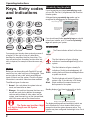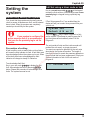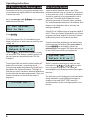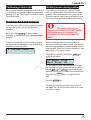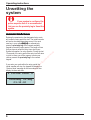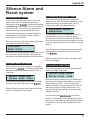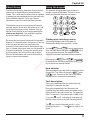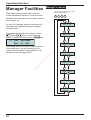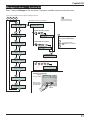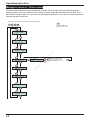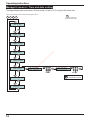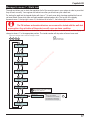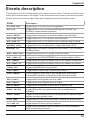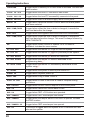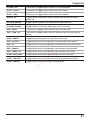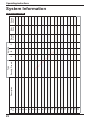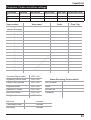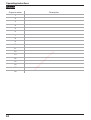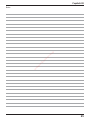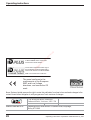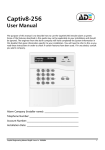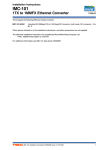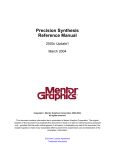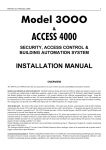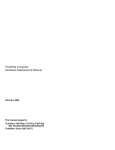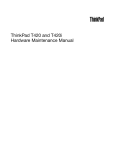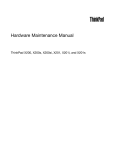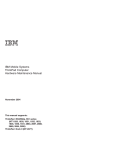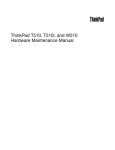Download ADE Captiv8-20 Operating instructions
Transcript
Captiv8-20 Intruder alarm system Operating instructions Introduction The purpose of this booklet is to describe how to operate Captiv8-20 intruder alarm system. Some of the features described in this guide may not be applicable to your installation and should be ignored. The engineer from the alarm company should have completed the System Information in this booklet which gives information specific to your installation. You will need to refer to this as you read these instructions in order to check if certain features have been used. If in any doubt consult your alarm company. 6 M N O B 8 0 T U V 9 W X Y Z d J K L Lt 5 ity & Fi re A PA C OMIT ENTER In te RESET D E F Alert ec 7 P Q R S 3 Power tS G H I A B C en 4 2 llig 1 ur Thursday 06-May 09:37:00 To SET or UNSET Enter Code Installer: ? ? ? ? Day tel: To PART SET Enter Code and Select: A or B or C 24Hr Call out: ARC No: 4201-630 issue 1_2/04 Alarm company (Installer) name: __________________________________________ Telephone number: _____________________________________________________ Account number: _______________________________________________________ Installation date: _______________________________________________________ 1 Operating instructions Proximity tag (keyfob) Keys, Entry codes and indications If your keypad has an integral proximity tag reader you can Set, Part Set, if programmed, and Unset the intruder system. A Keypad having a proximity tag reader can be recognised by a depression on the keypad flap. Keys 2 1 4 G H I 7 P Q R S 5 J K L 8 0 T U V 3 6 M N O 9 W X Y Z OMIT Keypad with proximity tag reader D E F SYSTEM SET A Offer the proximity tag to the Keypad and withdraw B Proximity tag (Keyfob) If you should need further proximity tags you should consult your installer, up to 16 maximum proximity tags can operate your system. C Indications ENTER The Power indicator will be lit all the time. ur ity & Fi re Power te In Codes llig en tS ec You operate your intruder alarm system by means of a keypad. On the right of a key is a label which describes the secondary function of each key. The keys will perform their secondary function when text entry is required, for example to describe users and zones. Lt d RESET A B C Alert The Alert indicator will give a flashing indication of unacknowledged fault(s) in the system. The Alert indicator will give a steady On indication of fault(s) acknowledgement. All Alert existing faults must be acknowledged before a system can be set. Before you can do anything with Captiv8-20 you will need to key in a code using one of the keypads. There are two types of entry code, which permit different levels of control over the system. Check the System The Alert indicator will switch Off when the Information to see which codes have been enabled. system is Set. If the indicator is Off during The different types of codes are: Alert Unset condition this means there are no faults present in the system. ÿ Normal - this code allows the system to be set, unset, and reset after an alarm. ÿ Manager - this code has the same functions as a Standby display of an Unset system with no faults: Day normal user code, but in addition the manager code can add or delete all other codes, test the system, view the event log, set the time and date, omit 24Hr zones, and set the chime function. " Date Month Thursday 06-May 09:37:00 Time: hours, minutes and seconds The display and keypad have backlight(s) which are The Codes may be either 4 digit set to illuminate for a short duration when a key is or 6 digit in length, see the System pressed or when the system becomes active. Your installer may have configured the backlight to be On at information. all times. 2 Captiv8-20 Full Set using a User code or tag Setting the system Key in a normal user code ? ? ? ? at the keypad nearest the final exit door. Alternatively present a user proximity tag to a keypad having a proximity tag reader. Before fully setting the system First, check that the premises are physically secure, check to ensure all windows are shut, and all external doors locked. When the premises are completely vacated you should fully set the system. If Part Set programs B or C are enabled then the display will ask you to select how you would like your system set. System Set Select A B or C " Press the A key to select Program A to fully set the system. If no attempt is made to press the A key the system will automatically select Full Set Program A. If your system is configured for police response then it is recommended that you use the proximity tag to set the system. ec ur ity & Fi re Lt d The exit period will start and the inside sounder will produce the exit sound - a pip-pip-pip sound. Prevention of setting You must now vacate the premises by the exit route A fault condition such as mains failure or fuse failure described in the System information. The length of will cause the Alert indicator to flash. A fault Alert must time that you have to vacate the premises depends on be acknowledged before the system can be set. When the exit mode that has been programmed. Check your all the faults have been acknowledged the Alert System Information to find out the exit mode of indicator will change to steady On indication. program A. ** SYSTEM SET** In te llig en tS To acknowledge fault Alert: Key in your user code ? ? ? ? to display the first fault. Acknowledge the fault by pressing ENTER button. Repeat the procedure to acknowledge other faults. The system can now be set. 3 Operating instructions Full Set using the Manager code Part-Set the System The system can be fully set using the manager code, A part-set allows detection zones in part of the the procedures are slightly different to that when using protected premises to be set (turned on), while those a normal user code. in other areas are not set. In a domestic installation it is usual for a part-set to be programmed for use at night time. This would allow the detection zones Key in the manager code ? ? ? ? at the keypad around the perimeter of the house (doors, windows, nearest the final exit door. etc), and all downstairs detectors to be enabled, while detectors in the bedrooms and on the stairs and 1) Set system? landing are disabled. Ent to Set Captiv8-20 has 2 different part-set programs called B and C. Check your System Information to see if these programs have been enabled. If they have not been enabled then you will not be able to use them. Press ENTER If Part Set programs B or C are enabled then the display will ask you to select how you would like your system set. If a part-set has been enabled you can part-set your system by doing the following: Enter your code at a keypad ? ? ? ? or alternatively present the proximity tag to the keypad. The display will ask you to select how you would like your system set. System Set Select A B or C re Lt d Press the A key to select Program A to fully set the system. If no attempt is made to press the A key the system will automatically select Full Set Program A. ec ur ity & Fi System Set Select A B or C In te llig en tS The exit period will start and the inside sounder will produce the exit sound - a pip-pip-pip sound. You must now vacate the premises by the exit route described in the System information. The length of time that you have to vacate the premises depends on the exit mode that has been programmed. Check your System Information to find out the exit mode of program A. **SYSTEM SET** 4 Within 5 seconds of entering your code you must press either the B or C key to select one of the part-set programs. The display will acknowledge this by displaying name of the program being set. The bottom line on the display may have been edited during installation to read a different message, for example it may read NIGHT TIME. Leave the protected area by the exit route appropriate for that part-set. Captiv8-20 Performing a Quick-Set Omitting zones during setting Once you have selected the program to set, A, B or C, it is possible to override the programmed exit time by pressing the C key. This will give 5 seconds to vacate the protected area. It is possible to omit one or more detection zones when you set the system. The omitted zones will not be able to cause an alarm when the system has set. This facility may be useful if one of the detection zone has become faulty and keeps producing false alarms Cancelling the Exit procedure " If you key in your code, and then immediately decide not to set the system, you can cancel the exit procedure. The system will only Omit Zones for the duration of the SET period, the omitted zones are automatically reinstated once the system has been UNSET. Key in your code ? ? ? ? to cancel the exit procedure or alternatively present a proximity tag to a keypad. Because omitting a detection zone degrades the security provided by your alarm system, your engineer may have programmed only a limited number of zones to be omittable. Check your System Information to see which zones, if any, can be omitted. The inside sounder will stop, the keypad will display the 'System Unset' message for a few seconds and then display the time and date. Lt d X SYSTEM UNSET X In te llig en tS ec ur ity & Fi re Zones can be omitted by pressing the OMIT key during the exit period. 01:FRONT DOOR Omit Zone: NO The exit sound will stop, and the keypad will display the first zone from a list of zones that can be omitted. Use the A and B keys to step through the zones until the zone you want to omit is displayed. Now press the OMIT key to change the NO to YES. Press the ENTER key. The zone(s) will be omitted and the exit period will start again. You can omit as many zones as you want using this procedure. 5 Operating instructions Unsetting the system " If your system is configured for police response then it is recommended that you use the proximity tag to Unset the system. tS ec Lt re Fi & ity ur Entering the premises by the designated entry route will cause the entry period to start. The inside sounder will emit a slow beep-beep-beep sound. You must now key in your code ? ? ? ? or alternatively present a proximity tag at the nearest available keypad to cancel the entry period. The length of time that you have is called the entry time; check your System Information for entry duration. During the last 10 seconds of the entry period the entry tone will raise in pitch to inform you of the urgency to enter your code or present the proximity tag to the nearest keypad. d Unsetting the System In te llig en If you enter your code within the entry period the inside sounder will stop, the keypad will display the ‘System Unset’ message for few seconds and then display the time and date. X SYSTEM UNSET X Thursday 06-May 03:30:00 6 Captiv8-20 Silence Alarm and Reset system To reset by Engineer Code To silence an Alarm If the engineer has programmed the system for engineer reset, check the System information, it may need to be reset by an engineer code. First, try entering your code; if the keypad displays: If an alarm occurs whilst you are in or near to the premises the alarm can always be silenced by entering your code ? ? ? ? or alternatively present a proximity tag. If the system was set it will be unset at the same time. If the alarm occurs while you are away from the premises the outside and inside sounders will automatically stop after the bell time programmed by the engineer, see your System Information for the bell time. Engineer Reset Required You may need to call out the engineer to reset the system. Before you do this, check the System information to see if either the Remote PC Reset or Anti-code Reset options have been enabled, if so then go to the respective section in this booklet to reset the system. When you enter your code after an alarm, the keypad will display the cause of the alarm. INTRUDER BACK DOOR ec ur ity & Fi re Lt d Once the reason for activation has been determined the Engineer will reset the system by entering his The second line shows additional information, such as code ? ? ? ? . the zone which caused the alarm. The system will now need to be reset as described in the next section. After the system has been reset it may enter a fault lockout, see page 8 . llig en tS To reset after an Alarm In te After an alarm the system will need to be reset by entering a code ? ? ? ? . The display will alternate between the alarm cause and a prompt to enter a reset code. Reset required Enter Your Code If this prompt is displayed you can reset the system using your own code. Key in your code ? ? ? ? . After the system has been reset it may enter a fault lockout, see fault lockout see page 8. To reset by Anti Code If Anti-code reset has been enabled the keypad will display the 4-digit Quote code. Quote Code nnnn Enter Anti code Make a note of this number nnnn (it is different each time you use this facility) and telephone your Alarm Receiving Centre (ARC). You may need to give details of the alarm and quote a password. You will also need to quote the 4 digit number nnnn. The Alarm Receiving Centre will quote a 6 digit number called an anti-code. Key in the anti-code ? ? ? ? ? ? to reset the system. The display will either clear and the system will revert to unset mode, or it will display the number of faults which still exist - this is a fault lockout see page 8. 7 Operating instructions To reset by Remote PC reset Fault Lockout Your engineer will have given you instructions on how to request a Remote PC reset. System Unset by Richard After resetting the system the keypad display will either display the ‘System Reset’ message, or it will show a count of the faults which still exist. This is called fault lockout. When the Remote PC reset is received by your system, the keypad will display the ‘System Reset’ message for a few seconds. It will then either revert to the time and date display, or display the number of faults which still exist - this is a fault lockout. Faults: 1 ENTER to View These faults must be cleared before the system can return to Unset mode. To see a list of the faults press the ENTER key. The keypad will display each fault for 5 seconds. When all of the faults have been displayed it will again display a count of the faults. It will often be necessary to call out the engineer in order to clear these faults. In te llig en tS ec ur ity & Fi re Lt d If you can, clear the faults until the display shows no faults. 8 Captiv8-20 Shunt Group Using the keypad The Shunt Group facility allows part of the protected The operation and programming of the panel is premises to be Unset without unsetting the whole through routines called menus. There are 7 main system. This is often used to allow access to a garage menus, each divided down into sub-menus. A D or loading-bay area independently from the main area B E A of the protected premises. Check your System C F Information to see if this facility has been provided. M J G B N K H O L I The detection zones in the shunt group will operate P W T normally; they will be set when the system is set, and Q X C U R Y V unset when the system is unset. However, they can S Z also be Unset (dis-arm) at any time by operating the ENTER RESET OMIT shunt group keyswitch. Your installation engineer will give you details on how to do this. 1 2 3 4 5 6 7 8 0 9 Finding and selecting a menu Re-arming the shunt group is done with the keyswitch. However, if a detection zone in the group is in fault, eg a door has been left open, the group cannot be re-armed. An led located close to the keyswitch may light, or a buzzer may sound, when it is not possible to re-arm the shunt group. You must dis-arm the group by the keyswitch; this will turn off the led or buzzer. Enter the protected area and clear the faults before trying to re-arm the group again. On entering Manager code, the keypad will automatically display the main menu 1 screen. & Fi re Lt d Use the A and B keys to move up and down the main menus and press the ENTER key to access the menu required. The keypad will then display the sub-menus attributed to the main menu. In te llig en tS ec ur ity Again using the A and B keys to move up and down the sub-menus and press the ENTER key to access the required function. Item selector When programming you will often be required to move through lists. This is done by using the A and B keys. An arrow on the right of the display indicates what is selected for programming. Text description Each user is identified within the system by a fully selectable 12 character text label. During the programming of text description the numerical keys are used to select the number or the letters printed on the right of each key. For example if letter C is required. C is printed as part of ABC on key 2, so press 2 until C is showing on the display and then the cursor moves to the next character position. The 1 key is used in the same way for 1 or the following characters - . , /. The 0 key is used for 0 or space. 9 Operating instructions Manager's menus Manager Facilities Type in the manager code to enter the manager’s menus: The manager code is normally used to carry out system management functions. It is used to allocate and delete other user codes, test the system, view the event memory, etc. n n n n A 1) Set System? Ent to Set On entry of the manager code when the system is in Unset mode the keypad will display the manager's first menu option. B A The manager has 8 similar menu options. Use the A and B keys to move through the menus. To perform a function press the ENTER key. 2) View Event Log? B 1) Set System? Ent to Set A 3) Set Up Codes & Tags? The manager code can be used to Unset the system in the normal way. It can also be used to set the system, but the procedure is slightly different to the normal user code, see page 4 and 11.. B 4) Edit Chime Zone? Fi re Lt d A A 5) Omit 24hour zones? In te llig en tS ec ur ity & B B A 6) Set Time & Date? B A 7) Walk Test? B A 8) Test Outputs B 10 Captiv8-20 Manager's menu 1 - System Set Menu 1 allows the Manager to Set the system. The options available are part-set and omit zones. Type in the manager code to enter the manager’s menus: n n RESET To exit and return to previous menu level. If program B and C are disabled A 1) Set System? Ent to Set B ENTER Set System Select A B C To FULL SET the system A A 2) View Event Log? Program A Full Set B To OMIT zone(s) if allowed (see system information) A 3) Set Up Codes & Tags? OMIT To PART SET the system B A or C B Scroll to select ZONE to be omitted OMIT B Program B/C Part Set A re Lt d 4) Edit Chime Zone? B & Fi SYSTEM **SYSTEM SETSET** ur ec To UNSET the system B n n n en n tS 5) Omit 24hour zones? ity A 6) Set Time & Date? llig A *SYSTEM UNSET* te n In n B To fully SET or UNSET the system by using the proximity tag (keyfob) Keypad with tag reader A SYSTEM SET 7) Walk Test? B A 8) Test Outputs B Offer keyfob to the Keypad and withdraw Keyfob 11 Operating instructions Manager's menu 2 - View Event Log Menu 2 allows the manager to view the event log, which is a list of the last 500 events to occur. The keypad will display the last event to be logged. Some events have additional information which can be viewed by pressing the ENTER key when the event is displayed. Type in the manager code to enter the manager’s menus: n n n n RESET To exit and return to previous menu level. A 1) Set System? Ent to Set B A 2) View Event Log? B A ENTER 408) Code Entry 00:12:13 A B To scroll events log RESET ENTER Event 1 is the oldest event The log can hold up to 500 events For further information on the displayed event Or n C 3) Set Up Codes & Tags? n Event number re Lt d B Fi A ur ity & 4) Edit Chime Zone? tS ec B A 6) Set Time & Date? B A 7) Walk Test? B A 8) Test Outputs B 12 llig te In B en A 5) Omit 24hour zones? n ENTER To view specific event Captiv8-20 Manager's menu 3 - Set up codes and tags This menu allows you to add, change or delete users from the system and proximity tags to be learnt by the keypad. Additionally the menu allows entry of the user names to user codes. Type in the manager code to enter the manager’s menus: n n n RESET To exit and return to previous menu level. A 1) Set System? Ent to Set B A 2) View Event Log? B A A 3) Set Up Codes & Tags? ENTER 31)Edit User Codes B B B 32)Edit Prox Tags A ENTER A ENTER 01: USER 01 MANAGER A 4) Edit Chime Zone? A B Present Prox Tag ENTER 01: USER 01 MANAGER Scroll to select USER 01 to 16 A d To delete a user tag B A Lt re 02: USER 02 USER 02- ity & Fi OMIT It is not possible to delete the managers code. te To delete a user code 7) Walk Test? ur B ec A Scroll to select a user User 01 - always manager from range 01 to 16 Users 02 - 16 other users tS 6) Set Time & Date? 01: USER ---- ENTER en A 01: USER 01 MANAGER llig B ENTER It is not possible to delete the managers tag. OMIT 5) Omit 24hour zones? B Scroll to select USER 01 to 16 B A B 33) Edit User Names ENTER In n 1 4 G H I 7 P Q R S 2 A B C 3 D E F 5 J K L 6 M N O 8 0 T U V 9 W X Y Z n n n n ENTER Type in new code and enter 1 4 G H I 7 P Q R S 2 A B C 3 D E F 5 J K L 6 M N O 8 0 T U V 9 W X Y Z ENTER Edit user name Press C for capital/lowercase letters B A 8) Test Outputs B 13 Operating instructions Manager's menu 4 - Chime zones This menu allows individual zones to be selected for Chime. When a chime zone is activated keypad will display the name of the zone, and the inside sounder will emit a single dee-daa sound and then stop. This is often useful in shops to warn of a customer entering through the shop door, or in a house to warn of a potential intrusion through the back door. Type in the manager code to enter the manager’s menus: RESET n n n n To exit and return to previous menu level. A 1) Set System? Ent to Set B A 2) View Event Log? B A Lt d 3) Set Up Codes & Tags? Fi re B & A B A 6) Set Time & Date? B A 7) Walk Test? B A 8) Test Outputs B te In 5) Omit 24hour zones? llig A Scroll to select zone from range 01 to 20 Toggle chime selection YES/NO ity en tS B 14 B 01: Zone 1 Chime: NO ur ENTER ec 4) Edit Chime Zone? C A ENTER Captiv8-20 Manager's menu 5 - Omit 24 hour zones This menu allows the manager to omit 24 hour zones. A 24H zone is armed all of the time, whether the system is set or not. Violating that zone will always cause an alarm. The manager can omit a 24 hour zone if it has been programmed as omittable by the engineer. A zone which has been omitted cannot cause an alarm. Check your System Information to see if any 24 hour zones are omittable. Any 24 hour zones which have been omitted by the manager will automatically be re-instated when the system is set. It is not possible to omit 24 hour zones when setting the system. The system will not set if a 24 hour zone is faulty, the fault must first be rectified. For example the garage can be a 24 hour zone which can be omitted during unset period. Which allow access into the garage while the system is unset. Type in the manager code to enter the manager’s menus: n n RESET To exit and return to previous menu level. A 1) Set System? Ent to Set B A re Lt d 2) View Event Log? & Fi B ur ity A tS ec 3) Set Up Codes & Tags? llig en B A te n In n 4) Edit Chime Zone? B A If zones are omittable: 5) Omit 24hour zones? B A 6) Set Time & Date? ENTER Zone n Not Omitted B OMIT A Scroll to select zone ENTER Toggle selection YES/NO If there are no omittable zones then the display will indicate 'No omittable Zones'. RESET B A 7) Walk Test? B A 8) Test Outputs B 15 Operating instructions Manager's menu 6 - Time and date setting The keypad displays the current time in 24 hour format, so 1pm is 13:00, so key in the correct time. Type in the manager code to enter the manager’s menus: RESET n n n n To exit and return to previous menu level. A 1) Set System? Ent to Set B A 2) View Event Log? B A 3) Set Up Codes & Tags? B A Lt d 4) Edit Chime Zone? & Fi re B ity A ec ur 5) Omit 24hour zones? en tS B B llig A Time and Date Time? 12:41:54 te ENTER In 6) Set Time & Date? 1 4 G H I 7 P Q R S 2 A B C 3 D E F 5 J K L 6 M N O 8 0 T U V 9 W X Y Z Edit time A 7) Walk Test? B A 8) Test Outputs B 16 ENTER Time and Date Date? 01-01-04 1 4 G H I 7 P Q R S 2 A B C 3 D E F 5 J K L 6 M N O 8 0 T U V 9 W X Y Z ENTER Edit date The day of the week is calculated automatically. Captiv8-20 Manager's menu 7 - Walk test The walk test allows you to check the operation of all of the security zones in your system in order to prove that they still work correctly. Your engineer will advise how often you should carry out a walk test. On starting the walk test the keypad display will show a ‘*’ for each zone which has been enabled but has not yet been tested. Zones which have not been enabled are displayed as dots. The top left of the display represents zone 1, the top right is zone 10, the bottom left is zone 11, the bottom right is zone 20. " The PA buttons and smoke detectors zones cannot be tested with the walk test menu option. Any activation of these devices will cause an alarm condition. Each time that an enabled zone is activated the inside sounder will produce a warble sound, and the display will change to show a ‘1’ in the appropriate position. The inside sounder will stop when all zones have reset. Type in the manager code to enter the manager’s menus: RESET n n To exit and return to previous menu level. A 1) Set System? Ent to Set B Lt d A Fi re 2) View Event Log? ity & B ec ur A en tS 3) Set Up Codes & Tags? llig B te n A In n 4) Edit Chime Zone? B A 5) Omit 24hour zones? B A 6) Set Time & Date? B The indications will latch to allow single man walk test. A 7) Walk Test? B ENTER 1111***11 *****1*.. Key: . Zone not enabled * Enabled zone not tested 1 Enabled zone activated T Enabled zone in Tamper RESET A 8) Test Outputs B 17 Operating instructions Manager's menu 8 - Test Outputs The manager can test the outputs of the system by switching each one On and Off, all of the Strobe, Bell and internal speaker sounders can be tested. Type in the manager code to enter the manager’s menus: n n n n RESET To exit and return to previous menu level. A 1) Set System? Ent to Set B A 2) View Event Log? B A 3) Set Up Codes & Tags? d B re Lt A & Fi 4) Edit Chime Zone? ur ity B tS ec A llig en 5) Omit 24hour zones? In te B A 6) Set Time & Date? B A 7) Walk Test? B A 8) Test Outputs B 18 ENTER STROBE OFF B C A Scroll to select from STROBE or BELL or SOUNDER Toggle to select ON/OFF RESET Captiv8-20 Events description The following is a list of all of the events and faults for which the system monitors. These are stored in the event memory which may be viewed by the manager. Some of these events may be shown as the cause of an alarm when the system is unset after an alarm. Some may be displayed in the fault lockout after an alarm. Description 24 HOUR ALM Logged when a 24 hour zone has operated. AUX FTC Logged when a Fail to communicate signal is received from Auxiliary communication equipment AntiC RESET Logged when the system is reset by means of an anti-code. AUX FUSE FAIL Logged when the 12V SPEAKER fuse has failed. AUX FUSE OK Logged when the 12V SPEAKER fuse is replaced after a failure. BATTERY FAIL Logged when the on-load battery voltage falls below 10.8V. BATTERY OK Logged when the battery voltage has risen above 11.4V following a battery failure. BELL FUSE FAIL Logged when the BELL/STROBE fused has failed. BELL FUSE OK Logged when the BELL/STROBE fuse is replaced after a failure. BOX TAMPER Logged when the general tamper loop or box tamper has opened. BOX TAMPR OK Logged when the general tamper loop or box tamper has closed. CLEAR LOG Logged when NVM fault log is reset. CODE ENTRY Logged when a valid code is entered by USER n. CODE TAMPER This is logged in either Day or Set modes when more than 5 unsuccessful attempts at entering a code have been made. ENG ACCESS Logged when the Engineer menu is used. ENG FINISH Logged when the Engineer menu is exited. ENG'R RESET Logged when the system is reset by an Engineer code. ENTRY DEVIAT Logged during the entry period when an Immediate zone is activated. ENTRY START Logged in the set period when an entry/exit zone is opened which causes the entry period to start. FIRE ZONE Logged when a Fire zone is activated. Includes the zone number. iD LINE OK Logged when iD short circuit is removed. iD SHORT Logged when excessive current flows in the iD line indicating a short circuit across the lines. In te llig en tS ec ur ity & Fi re Lt d EVENT 19 Operating instructions Logged when a Security or 24 Hour zone is activated. Includes the zone number. LOCAL LG OFF Logged when the local PC connection has ended. LOCAL LOG ON Logged when the local PC successfully connects to the panel. MAINS FAILED Logged when there is a mains supply failure to the panel. MAINS OK Logged after a previous MAINS FAILED when the mains power has been restored. NEW TIME/DATE Logged when either the time or date is changed, it records the time and date after the change. NVM INIT Logged when the engineer forces the NVM to be re-initialised. OLD TIME/DATE Logged when either the time or date is changed, it records the time and date before the change. This event is always followed by NEW TIME/DATE. PA Logged when either a Silent or Audible PA or PA zone is activated. Includes the zone number. PC LOG OFF Logged when the remote PC Logs off from the system. PC LOG ON Logged when the remote PC logs on (connects) to the system. PC PRG ABORT Logged when the remote PC aborts the download. PC PRG START Logged when the remote PC starts a download of the programming data. PC PROG DONE Logged when the remote PC successfully downloads a new system setup. PC RESET Logged when the system is reset by the remote PC. POWER UP Logged after a system power up. PROX TAG Logged when a tag is used, USER n. PUSH TO SET Logged when a Push to Set zone is used to compete setting procedure. RKP FAILED Logged when an RKP fails to respond to the control panel. RKP OK Logged when failed RKP comes back on line. RKP PA Logged when RKP x PA buttons are operated. RKP TAMPER Logged when RKP case tamper has closed. RKP TAMPER Logged when the tamper switch in the RKP is opened. Includes the RKP number. RKP TAMPER OK Logged when RKP case tamper has opened. SET BY This event is logged when the system is set. It identifies the user who set the system. 20 In te llig en tS ec ur ity & Fi re Lt d INTRUDER Captiv8-20 This event is logged when a silent PA has operated. SOAK CLOSE This event is logged when soak zone has closed. SOAK OPEN This event is logged when soak zone has opened. START UP Logged when the system event handler has started following power up. SYSTEM REARM Logged when system is re-armed after a bell timeout. SYSTEM UNSET Logged when the system has been unset by a user. TEL FAULT This event is logged when there is a phone line fault. TEL LINE OK This event is logged when there is a phone line recovery after a failure. USER RESET Logged when the system is reset by a user code. ZEX FAILED Logged when the zone expander communication has failed. ZEX OK Logged when the zone expander communication has recovered. ZEX TAMPER Logged when the zone expander case tamper has operated. ZEX TAMPR OK Logged when the zone expander case tamper has closed. ZONE EXCLUDED Logged when the system has excluded a zone at re-arm. ZONE OMITTED Logged when the user omits a zone during setting the system. ZONE TAMPER Logged when the zone tamper has operated. In te llig en tS ec ur ity & Fi re Lt d SILENT PA 21 22 20 19 18 17 16 15 14 13 12 11 10 9 8 7 6 5 4 3 2 1 Zn No. Description ity ur ec tS en llig te In Security, Fire,etc.. Type & re Fi A d Lt B Programs C Permit Omit 24 hr Zone Group shunt Operating instructions System Information Detection Zones Captiv8-20 Programs, Codes and other settings Programs A B C Enabled ü User number 1 (always manager) 2 Exit Mode Entry time User name Exit time Code Entry/exit route Prox. Tag 3 4 6 7 8 d 9 re Lt 10 & Fi 11 ec ur ity 12 tS 13 llig te In 15 en 14 16 On-board Digi modem YES / NO Signalling Device fitted YES / NO Permit Entry Deviate YES / NO ARC Number Engineer Reset YES / NO Name Remote PC Reset YES / NO Account No Anti-code Reset YES / NO Password 6 digit code YES / NO Bell time minutes Confirmation time minutes Bell delay minutes Alarm Receiving Centre details 23 Operating instructions Outputs Output number Description 1 2 3 4 5 6 7 8 9 10 11 Lt d 12 & Fi re 13 ur ity 14 tS ec 15 18 24 llig te In 17 en 16 ity ur ec tS en llig te In & re Fi d Lt Captiv8-20 Notes 25 Operating instructions In te llig en tS ec ur ity & Fi re Lt d Notes 26 ity ur ec tS en llig te In & re Fi d Lt Captiv8-20 Notes 27 ity & Fi re Lt d Operating instructions llig en tS ec ur The iD Plus logo is the trademark of Novar ED&S and is used under license from Novar ED&S In te The iD Plus Licensed Product logo is the trademark of Novar ED&S and is used under license from Novar ED&S ADE is a licensed user of iD Plus The panel conforms to the requirements of the European EMC and Low Voltage directives, and carries the CE mark. Novar Systems Limited reserves the right to revise this publication from time to time and make changes to the content hereof without obligation to notify any person of such revisions of changes. 140 Waterside Road, Hamilton Industrial Park, Leicester, LE5 1TN Website: www.ade.co.uk 28 Registered office: Novar House: 24 Queens Road, Weybridge, Surrey KT13 9UX Operating instructions Captiv8-20 4188-783 issue 2_9/04