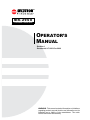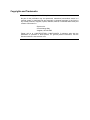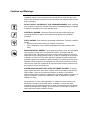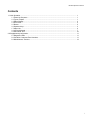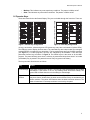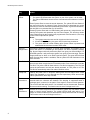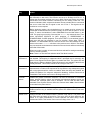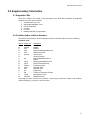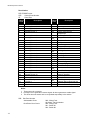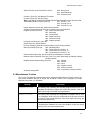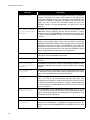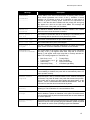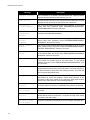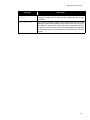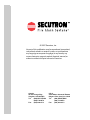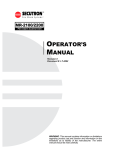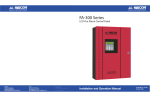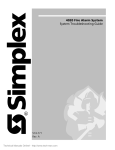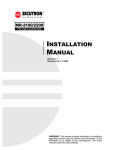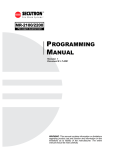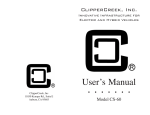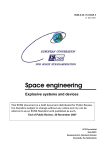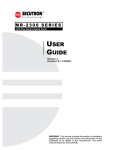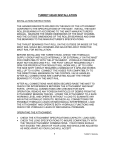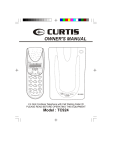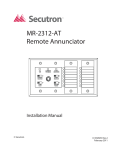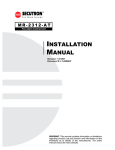Download Secutron MR-2900 Operator`s manual
Transcript
MR-2900 Fire Alarm Control Unit OPERATOR’S MANUAL Revision 1 Document #: LT-2012 Dec 2008 WARNING: This manual contains information on limitations regarding product use and function and information on the limitations as to liability of the manufacturer. The entire manual should be read carefully. Copyrights and Trademarks This manual is copyright 1994 - 2008 by Secutron Inc. No part of this publication may be reproduced, transmitted, transcribed, stored in a retrieval system, or translated into any language or computer language, in any form by any means electronic, magnetic, optical, chemical, manual, or otherwise without the prior consent of Secutron Inc. Secutron Inc. 25 Interchange Way Vaughan, ON L4K 5W3 Please call us at 1-888-SECUTRON (1-888-732-8876) if problems arise with the installation or operation of these panels. For general product information, visit the Secutron web site: www.secutron.com. Cautions and Warnings READ AND SAVE THESE INSTRUCTIONS. Follow the instructions in this installation manual. These instructions must be followed to avoid damage to this product and associated equipment. Product operation and reliability depends upon proper installation. DO NOT INSTALL ANY PRODUCT THAT APPEARS DAMAGED. Upon unpacking your equipment, inspect the contents of the carton for shipping damage. If damage is apparent, immediately file a claim with the carrier. ELECTRICAL HAZARD - Disconnect electrical field power when making any internal adjustments or repairs. Servicing should be performed by qualified personnel. STATIC HAZARD - Static electricity can damage components. Therefore, handle as follows: • Ground yourself before opening or installing components • Prior to installation, keep components wrapped in anti-static material at all times. RADIO FREQUENCY ENERGY - This equipment generates, uses, and can radiate radio frequency energy and if not installed and used in accordance with the instruction manual, may cause interference to radio communications. It has been tested and found to comply with the limits for a Class A computing device pursuant to Subpart J of Part 15 of FCC Rules, which are designed to provide reasonable protection against such interference when operated in a commercial environment. Operation of this equipment in a residential area may cause interference in which case the user at his own expense will be required to take whatever measures may be required to correct the interference. SYSTEM REACCEPTANCE TEST AFTER SOFTWARE CHANGES - To ensure proper system operation, this product must be tested in accordance with NFPA721996, Chapter 7 after any programming operation or change in site-specific software. Reacceptance testing is required after any change, addition or deletion of system components, or after any modification, repair or adjustment to system hardware or wiring. All components, circuits, system operations, or software functions known to be affected by a change must be 100% tested. In addition, to ensure that other operations are not inadvertently affected, at least 10% of initiating devices that are not directly affected by the change, up to a maximum of 50 devices, must also be tested and proper system operation verified. MR-2900 Operator’s Manual Contents 1.0 Unit Operation ......................................................................................................................................... 1.1 Power Up Sequence ....................................................................................................................... 1.2 Types of Inputs ............................................................................................................................... 1.3 Status Display ................................................................................................................................. 1.4 Zone LEDs ...................................................................................................................................... 1.5 Buzzer............................................................................................................................................. 1.6 Operator Keys................................................................................................................................. 1.7 Alarm List ........................................................................................................................................ 1.8 LCD and Keypad............................................................................................................................. 1.9 Silent Walk Test .............................................................................................................................. 2.0 Supplementary Information ...................................................................................................................... 2.1 Diagnostic LEDs ............................................................................................................................. 2.2 Condition Codes and Zone Numbers.............................................................................................. 2.3 Miscellaneous Troubles .................................................................................................................. 1 1 1 2 2 2 3 6 7 10 11 11 11 13 i MR-2900 Operator’s Manual 1.0 Unit Operation The operation of the MR1 and MR2 programs are almost identical. This chapter applies to both programs. Those functions that are different are noted. 1.1 Power Up Sequence The power up sequence of the panel is started in the following ways: power is applied to the panel; the hard reboot button at the top of the Inner Door is pressed; a Network Reboot command is issued; or the panel has a fault that triggers the internal watch-dog. The LCD will first display "INITIALIZING MEMORY PLEASE WAIT". The panel will not respond to key presses or to zone activity. Once this step is done the panel will start to beep (buzzer does not sound after a Network Reboot). Press Acknowledge to silence the panel. Panels running the MR2 program will display the message "LOADING DATABASE PLEASE WAIT". At this time, the panels will respond to key presses, but not to input circuit conditions. Note: Since the LCD menu is unavailable, any keys requiring a privilege level other than zero to be active will be unavailable. When the initialization is complete, the Main Menu will be displayed on the LCD. At this time the panel is fully operational. 1.2 Types of Inputs There are a number of types of inputs that can be used in the system. Each has different uses and limitations. They are: • • • • • • • Alarm: This type of input is the normal inputs to the system from smoke detectors, heat detectors, etc. They are required to activate bells and/or strobes, as well as an LED. They can optionally operate relays and control modules in a network, as well as releasers on the same panel. It displays **ALARM** in the Alarm List. Pull Station: This type of input is for pull stations. They are required to activate bells and/ or strobes, as well as an LED. They can optionally operate relays and control modules in a network, as well as releasers on the same panel. This type cannot have a retard time. It displays **PULL STATION** in the Alarm List. Waterflow: This type of input is for water flow detectors. They are required to activate bells and/or strobes, as well as an LED. They can optionally operate relays and control modules in a network, as well as releasers on the same panel. This type displays **WATERFLOW** in the Alarm List. Through programming, Waterflow type alarms can make the bell circuits they activate to be non-silenceable. Supervisory: This type of input is for items such as Shut-Off valves and Pressure sensors for sprinkler systems. They are required to operate an LED. They cannot operate bells/ strobes but can optionally operate relays and control modules in a network, and releasers on the same panel. Halt: This type of input can only stop the operation of a releaser type output on the same panel. An LED is required for annunciation of the Halt function. It will use the supervisory LED. Note: Use of this type of input must be limited access to maintain UL listing. Abort: This type of input can only hold the operation of a releaser type output on the same panel. This Abort function maintains the current state of the releaser. The delay timer will continue to run until 10 seconds are left. The releaser will resume normal operation as soon as the input restores. An LED is required for annunciation of the Abort function. It will use the supervisory LED. Monitor: This type of input used to monitor the action of items such as dampers, door, fans, etc. The supervisory LED is used. Monitor inputs can operate relays and control modules. 1 MR-2900 Operator’s Manual • Non-Reporting: These are non-latching inputs. They are also referred to as Non-Fire. There is no requirement that these inputs cause any action whatsoever. They use the supervisory LED for annunciation. They can operate only relays and control modules. The LEDs, relays and control modules will follow the non-reporting input's status. The LEDs, relays and control modules operated by non-reporting inputs cannot also be operated by Fire, Supervisory, Abort or Halt type inputs. 1.3 Status Display The status display is the top-right section of the front panel. It is visible through the front door. It consists of the common alarm LED, common supervisory LED, common trouble LED, AC power LED, and the clock. The common alarm (red) and supervisory (amber or yellow) LEDs will flash with any new alarm or supervisory signal. The common trouble (yellow) LED will flash with any new zone trouble or a new panel trouble, such as low battery, bell trouble, etc. The common LEDs will react to all panel inputs plus to most conditions it displays from other panels. The AC power (green) LED is lit if AC power is on. If the AC power has failed, the common LEDs will blink slowly instead of staying on steady. The clock shows the current time in 24 hour format. The flashing colon shows that the panel is functioning correctly. If the AC power is off, the time is not displayed but the colon continues to flash. The entire clock display flashes if the time has not been set after a Hard reboot of the panel; also if the time is not set, the panel will show a common trouble. If any memory error occurs (Program Checksum Error, Database Mismatch, FIFO Overflow, etc.) the clock will display 4 dashes instead of the time. The buzzer will also beep rapidly to indicate the memory error. The clock will also display 4 dashes if any configuration parameter is changed which requires a Hard reboot. 1.4 Zone LEDs The zone LEDs are along the left side of the front panel. They are visible through the front door. Each zone has an alarm (red), supervisory (yellow or amber), and trouble (yellow) LED. The alarm and supervisory LEDs will turn on as required by the inputs. The trouble LED will light for either an input trouble condition, a ground fault or if there is a bypass present. Use the LCD and keypad (see section 1.8 below) to determine the exact condition. A new condition is shown by a flashing LED. After the Acknowledge button (see section 1.6 below) has been pressed, the LED will be lit steadily. Note: If the buzzer is sounding on the panel, Acknowledge will silence the buzzer, but not latch the LEDs. Press Acknowledge again to latch the LEDs. For panels running the MR1 program, each set of zone LEDs corresponds to the input circuit. For panels running the MR2 program, each set of zone LEDs is programmed via the database to represent whatever logical zoning is required. 1.5 Buzzer The buzzer gives audible indication of any new conditions in the panel. It may sound in any of four modes. Pressing Acknowledge will silence the buzzer. (Acknowledge will need to be pressed again to latch flashing LEDs.) The four buzzer modes are: • • 2 Steady: This indicates any new fire alarm conditions. This mode can be disabled in the database. Fast: This indicates any critical failures that must be attended to. These failures can include, but are not limited to memory overflow, network reboot required, database mismatch, etc. The pattern in 50ms on/off. MR-2900 Operator’s Manual • • Medium: This indicates any new supervisory conditions. The pattern is 200ms on/off. Slow: This indicates any new trouble conditions. The pattern in 500ms on/off. 1.6 Operator Keys These are located below the Status Display. They are not visible through the front door. There are Figure 1: Default Key Assignments Figure 2: Fixed Key Assignments 12 keys, each with a yellow and green LED (some keys may have red instead of yellow LEDs). The LEDs are used to display function status. The individual keys are located under the rectangles marked PRESS, not under the key description. The key assignments are fixed for MR1 programs (see Figure 1). For MR2 programs, the keys are assigned by the database. There are fixed placement function keys as shown in Figure 2. The default layout is the same as for the MR1 program. The panel will beep once when a valid key is pressed and beep three times if an invalid (unavailable) key is pressed. The panel will record every key press in the history. The keys and their functions are as follows: Key Action Acknowledge First press will Silence the buzzer. The second press acknowledges new troubles and alarms. If the buzzer is not on, any flashing LEDs will become steady. The green LED will flash when there is something to acknowledge. Signal Silence Silences the bells. The green LED will flash when Signal Silence is available. There may be a silence inhibit before the bells can be silenced if they are activated by an Alarm condition. The yellow LED flashes when the bells have been silenced. The bells will reactivate if a subsequent Alarm is received by the panel. 3 MR-2900 Operator’s Manual Key Action System Reset System Reset resets part or all of the system. • The green LED flashes when the system, or part of the system, can be reset. • The yellow LED flashes when there are conventional smoke detector circuits in alarm. Press System Reset to reset the smoke detectors. The yellow LED also flashes if the ground fault relay is activated. Press System Reset to deactivate the ground fault relay to check for restores and additional ground faults. If ground faults remain, the relay will be re-activated after 5 to 30 seconds. Pressing System Reset with no LEDs flashing will operate any relays that are not used by the system and deactivate any Aux Power outputs. The time they remain open is determined by the Duration time programmed. If the Duration is 0, the relay or Aux Power output will not operate. Notes: 1. The system cannot be reset until all circuits and devices are reset. 2. If both LEDs are flashing, the green LED function has precedence. 3. The green LED will remain flashing after System Reset is pressed until addressable devices have had their LEDs reset. 4 Second Stage Inhibit Prevents the automatic operation of second stage operation. This applies only to panels with ALERT or STAGED type bell systems. For ALERT systems, pressing the Second Stage Inhibit will prevent the panel from going into second stage. For STAGED systems, it will prevent the system from going to the next stage. Second Stage Inhibit has no effect on an EVAC type bell system. The green LED will flash when Second Stage Inhibit is available, and the yellow LED will flash when it has been activated. Fire Drill Activates all the bell circuits, both regular and coded, in Alert mode. Press a second time to have all bell circuits sound in Evacuation mode. Press a third time to end the Fire Drill. The yellow LED will flash while the Fire Drill is happening. The Fire Drill cannot be performed if the bells are already activated, or if AC power is off. The Fire Drill is automatically ended if an alarm condition occurs. Lamp Test Flashes the panel LEDs in sequence starting with the zone alarm LEDs. Press Lamp Test repeatedly to cycle through the zone supervisory LEDs zone trouble LEDs, system LEDs, and Lamp Test Off. Releaser Disconnect Causes the releaser circuits to ignore any new alarms. The buzzer beeps every 2 seconds while the releasers are disabled. This beeping is suppressed while a privileged level is entered in the panel. Press again to restore normal operation. The red LED will flash while active. If no releasers can be disconnected, Releaser Disconnect will do nothing. This function can be set to Privilege Level 0 or 1. Relay Disconnect Causes the function relays and control modules to ignore any new alarms. Press again to restore normal operation. The yellow LED will flash while active. If no relays nor control modules can be disconnected, Relay Disconnect will do nothing. This function can be set to Privilege Level 0 or 1. MR-2900 Operator’s Manual Key Action Test Mode Places panel into test mode. Press again to return to normal mode. The yellow LED will flash while in test mode. This function can be set to Privilege Level 0 or 1. It follows the Disconnect privilege level (set in MHI). During test mode, the remote annunciator zone LEDs becomes non-latching for the zone(s) under test. The common indicators, bells, relays and releasers are not activated and no commands are sent to other units and no signal is sent out of Port 3. Test signals can be archived or not as required. Before beginning testing, the circuits/devices to be tested must be selected. All unselected circuits/devices will operate normally. Be sure that the panel is in test mode. To select circuits/devices, select PROGRAM from the Main Menu on the LCD. The arrow keys move the cursor and the <Enter> key selects the item. Then select INITIATING CIRCUITS for MR1 programs, or ADDRESSABLE or CONVENTIONAL for MR2 programs. Then select TEST. For conventional circuits, each zone will then be presented in turn for selection. Select either TEST or NORMAL. For addressable devices, enter the device circuit and address for each device to be tested. <Clear> will return to the previous menu. While in Test Mode, any conventional smoke detectors activated on the test circuits will be automatically reset after 30 seconds. When test mode is ended, all zones and devices selected for testing automatically return to normal operation. Note: There is no Ground Fault isolation while Test Mode is active. Signal Disconnect Disables sounding of the bells. The buzzer beeps every 2 seconds while the bells are disabled. This beeping is suppressed while a privileged level is entered in the panel. Press Signal Disconnect again to re-enable the bells. The yellow LED will flash while the bells are disabled. Signal Disconnect is not available if the bells are already activated. This function can be set to Privilege Level 0 or 1. Common Disconnect Disables the relays or a City Tie Module (MRCTYB). When a MRCTYB module is disconnected, a trouble will be reported to the city and then any subsequent signals will not be reported until the card is re-enabled. When the relays are disabled, the yellow LED flashes. If no relays are selected for disabling, Common Disconnect is unavailable. This function can be set to Privilege Level 0 or 1. General Alarm Initiates the general evacuation sequence. All bells are activated in Evacuation mode, selected function relays are activated and selected releaser circuits are activated and municipal alarm relay is activated. The red LED will flash when activated. Press System Reset to cancel the General Alarm. Note: General Alarm is recorded in the panel archive. Halt Stops the operation of all releaser type outputs on the panel. The green LED flashes when the key is available and the yellow LED flashes when it has been pressed. Switch n On Change the state of the software switch n between Auto and On. The yellow LED will flash while the switch is forced On. The green LED will flash whenever the switch is on, either automatically or forced. Switches can affect relays, control modules and LEDs. This function can be set to Privilege Level 1 or 2. 5 MR-2900 Operator’s Manual Key Action Switch n Off Change the state of the software switch n between Auto and Off. The yellow LED will flash while the switch is forced Off. The green LED will flash whenever the switch is off, either automatically or forced. Switches can affect relays, control modules and LEDs. This function can be set to Privilege Level 1 or 2. Manual Restart This will cause the programmed control modules to reset after the system has been reset in general. This is an MEA (New York City) requirement. Releaser Disconnect, Relay Disconnect, Signal Disconnect, Common Disconnect, and Test Mode can be made to time out automatically after 4 hours. Releaser Disconnect, Relay Disconnect, Signal Disconnect, Test Mode, and Common Disconnect all use the same privilege level. 1.7 Alarm List The Alarm List contains all the current Alarms, Supervisory Conditions and Troubles. Each panel can be configured for one of three modes of operation: In Local mode, each panel only logs events generated from devices that are directly connected to it. For example, a trouble generated on Panel #1 will not be reflected in the alarm list of Panel #2. Each archive only stores locally generated events. In Master mode, the panel defined as the master collects all network data and maintains an alarm list of all events generated in every panel. If set to Global, every panel displays all other panel’s events. In all modes, the first/last entry of highest priority will be shown, instead of the Main Menu, if there are any entries in the Alarm List. Alarms are the highest priority, Supervisory Conditions are the 2nd priority and Troubles the 3rd priority and Non-reporting signals are the lowest priority. The LCD back light will turn on if any new entry is received. The back light will automatically turn off in 5 minutes (30 seconds if no AC) if there is no activity. Note: A panel that does not have extended RAM memory will not show an Alarm List. Each entry in the Alarm List consists of one screen for MR1 programs and one to three screens for MR2 programs. Each entry will include an event screen giving a short description of the event. MR2 programs will add device and panel message screens as required. To view additional entries in the Alarm List when an entry is showing, press the <Scroll> (<A>) key on the keypad. This will display the next/previous entry of the highest priority showing the device message, if any, otherwise the event screen is shown. Press <Scroll> again to view the next/previous entry. Use the <Up Arrow> and <Down Arrow> to rotate between screens of the event. One can also look at the next entry using the <Right Arrow> or the previous one with the <Left Arrow>. A summary screen will be shown when all entries have been shown. To view the summary screen directly, press <Clear> at any time. For more control in viewing the Alarm List, when the summary screen is showing press <Enter>. Options for viewing All, Alarm, Supervisory, Trouble and Non-Reporting entries are provided. Display can begin with the First or Last entry. Once viewing the events, one can look at the next one using the <Right Arrow> or the previous one with the <Left Arrow>. <Enter> will act as either <Left Arrow> or <Right Arrow>, whichever was pressed last. <Up Arrow> and <Down Arrow> will rotate between pages of the event. While viewing entries in the Alarm List, the currently displayed input can be Bypassed by pressing the <Bypass> (<B>) key on the keypad. This will cause the panel to consider the input to be in a normal condition. Note: Bypass is a privileged function. A passcode will have to be entered in the system before a Bypass will be accepted. 6 MR-2900 Operator’s Manual The event screen of an entry shows one of two forms: 1) Line 1: time, sequence number, and Condition Code Line 2: date and Zone Number Line 4: description of event (alarm, trouble, ground, restore, etc.) or 2) Line 1: time, sequence number, and Condition Code Line 2: date and Zone Number Line 3: description of event Line 4: circuit/device type The device and panel message screens, if any, show: Line 1: time, sequence number, and Condition Code Lines 2 to 4: description from the database See Section 2.2 for a description of Condition Codes and Zone Numbers. The summary screen shows the number of alarm, supervisory and trouble entries in the Alarm List. 1.8 LCD and Keypad The LCD and keypad are located below the Operator Keys. The display may or may not be visible through the front door. The keypad is not visible through the front door. They are used to view the status of the panel, to view the latest events, to set the date and time and to enter a privilege passcode. The panel will beep once when a valid key is pressed, and three times if an invalid or unavailable key is pressed. The LCD back light will turn on if any key is pressed. The back light will automatically turn off in 5 minutes (30 seconds if no AC) if there is no activity. Information is presented to the user through a series of menus and information screens. The menus present options to display other menus, show information, or request information. The panel displays the Main Menu under normal conditions. If a privilege level has been entered, it will be displayed in the Main Menu as well instead of the time. Menus have a ">" or "<" next to the description of each item. Use the arrow keys on the keypad to move the cursor and press <Enter> to select. <Clear> returns to the previous menu without changing any information and <Home> returns to the Main Menu without changing any information. The Main Menu has the following selections: • Status: Displays the current status of various parts of the panel. The following options are available: -- More: Displays the next screen of menu options. When the last screen of the menu is displayed the next screen will be the first one again. -- Misc. Trouble: Displays any troubles with the bells, releasers, AC power, batteries, etc., that are not shown elsewhere. Only sections in trouble will be displayed. Press <Enter> to go to the next screen. See section 2.2 for a list of all possible messages. -- Alarm List: Displays the Alarm List under manual control. See Alarm List above, Using the Keypad. -- Addressable: This menu has the following options: Select: Displays the current status of a single device. The device address is entered into the screen saying "circuit or circuit.device". If only a circuit number is entered, the first 7 MR-2900 Operator’s Manual programmed device on that circuit will be displayed. If <Enter> is pressed without any entry, the first addressable device will be displayed. <Clear> will remove any values entered. If there is no value entered, <Clear> will return to the Status Menu. If the selected device is not in the database, the next device in the database is shown. The display shows the device address in the top left corner and the current condition codes in the top right corner (see section 2.2 for a description of the condition codes). The second line shows the headings for the third line, which contains the analog values sent from the device. Press <Enter> to view the next device or <Clear> to get the address input screen. Print Sensors: Prints the analog value for every addressable smoke and thermal detector. This is the value of the detector at the time the command is issued. -- Conventional or Initiating Circuits: Displays the type, and alarm, trouble and ground fault status of each of the 24 input zones (conventional zones only). Once viewing the initiating circuit status, one can choose to look at the next circuit or the previous circuit. <Clear> will return to the Status Menu. The display shows: Line 1: zone number and zone type Line 2: factory diagnostic information Line 4: alarm 1, alarm 2, trouble and ground fault status. Alarm 2 is used by Dual EOLR circuits and by contact devices on Smoke Detector and Contact Device circuits. Smoke detector circuits that have alarm verification will display the number of failed verifications. -- Identification: Displays a sequence of screens that provide the program and version, the panel's serial number, database version, etc. Press <Enter> to go to the next screen. -- Print Database: This function is restricted to Level 1. Print the current configuration (values entered through the LCD menu) and downloaded database of the panel to a printer connected to the panel's printer port. The printer port is at the bottom of the main assembly and is the one on the right. -- Print Archive: This function is restricted to Level 1. Prints all or part of the history. A selection menu is presented to select which kinds of events to print. The choices are: All, Alarms, Supervisory, Trouble, Monitor, Bypass and Non-reporting. Each entry consists of one or two lines. The information provided on the first line, from the left, is: 1. Event Number 2. Time (24 Hour Clock) 3. Date (MM/DD/YY Format) 4. Condition Code and Zone Number (see section 2.1) 5. Description A second line will be printed for addressable devices if a message exists in the database. This history is sent to the printer port(s) and to the service terminal port if Screen 1 is active. Screen 1 of the service terminal is a copy of all items sent to the printer port. • 8 Archive: The archive is a list of the last 900 events (approx.). These include all signals, programming changes, time/date changes, etc., that have occurred. Test signals may or may not be recorded but "Test On" and "Test Off" are. The archive is not lost when there is a loss of both AC and battery power. Each entry includes a short description of the event, and the date and time of occurrence for events occurring at or to the panel. There may be MR-2900 Operator’s Manual a second screen including information from the database. You can start by looking at either the last event (newest) or the first event (oldest). When viewing the events, scroll to the next one using the <Right Arrow> or the previous one with the <Left Arrow>. <Enter> will act as the last <Left> or <Right> arrow key pressed. <Up Arrow> and <Down Arrow> will flip between pages of the event. The screen of a single screen event shows: Line 1: time, sequence number, and date Line 2: Condition Code and Zone Number (see section 2.1) Line 4: description of event (alarm, trouble, ground, restore, etc.) The first screen of a two screen event shows: Line 1: time, sequence number, and date Line 2: Condition Code and Zone Number (see section 2.1) Line 3: description of event (alarm, trouble, ground, restore, etc.) Line 4: device type The second screen shows: Line 1: time, sequence number, and date Lines 2 to 4: description from the database • Program: Displays the Clock Menu. This menu has 2 options: -- Date: View or change the date. The date is entered in MM.DD.YY format. Each section of the date must be separated by a dot. Press <Enter> to accept date typed. <Clear> will remove any digits typed. If no digits are displayed, <Clear> will return to the Clock Menu. The date change will be recorded in the history. -- Time: Change the time. The time is entered in HH.MM.SS format. Each section of the time must be separated by a dot. All times are in 24 hour format. Press <Enter> to accept time typed. <Clear> will remove any digits typed. If no digits are displayed, <Clear> will return to the Clock Menu. The new time entered will be sent to all units on the network, if any. A time change of greater than 5 minutes will be recorded in the history. • Passcode: Allows access to privileged functions. Enter the four digit passcode. A passcode of zero removes all privileges. Asterisks are displayed instead of the numbers to maintain security of the passcode. <Clear> will remove any digits typed. If no digits have been typed, <Clear> will return to the Main Menu. The panel will beep once if a valid passcode is entered or three times if an invalid passcode is entered. An invalid passcode will not change the current privilege of the panel. Higher level passcodes timeout after two hours and the panel reverts to Level 0. The number at the end of the top line shows the current privilege level. The number at the beginning of the second line is a sequence number. This number is required if special higher level passcodes are needed. This number will change with each successful special passcode entered. This makes the special passcodes single use only. 9 MR-2900 Operator’s Manual 1.9 Silent Walk Test The Silent Walk Test allows for single person testing of the system. This is done by providing an audio output that can be used by a radio with a microphone input. The system will produce tones through the audio output jack to give the inspector a positive indication of system behaviour. The audio jack should be connected to the Mic In or Line In of a radio. Ensure that the radio is set to automatically broadcast whenever a signal is sent to it. Alarm and supervisory conditions produce a 1500 Hz tone, trouble conditions produce a 1000 Hz tone and ground conditions produce a 500 Hz tone. Two short pulses are given for a new condition and one long pulse for a restore. Tones are generated for input circuits only. The output circuits are not part of the walk test. To activate the walk test, first connect the radio to the audio output jack. Then activate the walk test by pressing the Test Mode key. The yellow LED next to Test Mode will flash while the Test Mode is active. Conventional circuits and addressable devices will need to be chosen for testing. While selected for testing, circuit and devices will not activate relays, control modules, bells, releasers or send signals to monitoring stations on port 3. Any LEDs assigned to the test inputs will follow the circuit or device state. See the section on the Test Mode key on page 5 for more information on Test Mode. All circuits and devices not chosen for testing will operate as normal. If a printer is attached to the printer port, a print-out of all events received by the Unit can be obtained for cross-referencing with the test procedures. Test signals will be marked as such in the print-out. 10 MR-2900 Operator’s Manual 2.0 Supplementary Information 2.1 Diagnostic LEDs There are 6 LEDs in the middle of the right edge of the Inner Door Assembly for diagnostic purposes. They are used as follows: 1. 2. 3. 4. 5. 6. extended memory in use addressable database in use follows coded bells not used not used database transfer to co-processor. 2.2 Condition Codes and Zone Numbers The Alarm List and Archive use the following formats for condition codes and zone numbering. Condition Code Archive A B C D E G H I J M N P Q R S T U W Alarm List ALARM bypass com dupl alert ground ilgl msng nofire M.PULL abort halt spv trbl wrong WFLOW Description Alarm Bypass Comlink Duplicate Addressable Device Maintenance Alert Ground Fault Hot Key Pressed Illegal Addressable Device Switch Missing Addressable Device Non-Fire/Non-Reporting Pull Station Alarm Releaser Abort Releaser Halt Supervisory Trouble or Parameter Change Wrong Device Type Waterflow Alarm A plus sign (+) refers to a new or on condition, a minus sign (-) refers to a restoral or off condition, and an equal sign (=) refers to a one time event. 11 MR-2900 Operator’s Manual Zone Number PPP:ZZ.SSS Format: PPP Control Panel Number ZZ Panel Zone Panel Zone Description Panel Zone Description 0 1 2 3 4 General Alarm Initiating Circuit 1 Initiating Circuit 2 Initiating Circuit 3 Initiating Circuit 4 53 54 55 59 60 5 6 Initiating Circuit 5 Initiating Circuit 6 61 7 Initiating Circuit 7 8 9 10 Initiating Circuit 8 Initiating Circuit 9 Initiating Circuit 10 11 12 Initiating Circuit 11 Initiating Circuit 12 13 14 15 16 17 Initiating Circuit 13 Initiating Circuit 14 Initiating Circuit 15 Initiating Circuit 16 Initiating Circuit 17 18 Initiating Circuit 18 19 20 Initiating Circuit 19 Initiating Circuit 20 21 Initiating Circuit 21 891 Time/Date Change 22 Initiating Circuit 22 1 Hot Key Activation 23 Initiating Circuit 23 1 Memory Overflow 24 Initiating Circuit 24 92 1 Network Reboot 50 Network Verify 931 New Program 51 Comlink 1 941 Network Reboot Required who 52 Comlink 2 951 Network Reboot Required why 641 651 66 67 691 71 80 81 82 83 84 2 851 863 87 88 90 1 91 Comlink 3 Comlink 6 Printer Port Addressable Modules Comlink Output (bell/releaser) Supervision Auxiliary Power Supervision Program Checksum Database Checksum AC Power Low Battery Program Restart Network Ground Fault Privilege Level 1st Stage Alarm 2nd Stage Alarm Switch Test Mode Erase Configuration Change Configuration Passcode Tamper Database Loaded Notes: 1. These zones do not restore. 2. Privilege Level 0 generates a restore signal; all others generate a trouble signal. 3. This zone does not restore and is not repeated sequentially in the archive. SSS Sub-Zone Number Addressable Circuit: Dual End-of-Line Circuit: 12 000 - Wiring Fault All Others - Device Number 000 - Wiring Fault 001 - Switch #1 002 - Switch #2 MR-2900 Operator’s Manual Smoke Detector and Contact Device Circuit: 000 - Wiring Fault 001 - Smoke Detector 002 - Contact Device Comlink 1 (Zone 51): Unit Network ID number Comlink 3 (Zone 53): Unit ID number Note: Only MR-2614, MR-2644, MR2801-MR and MR-2806-MR use IDs other than 000. Addressable Module Comlink (Zone 59): 001 - Circuits 1 to 8 002 - Circuits 9 to 16 003 - Circuits 17 to 24 Output Supervision (Zone 60): Output Circuit Number Auxiliary Power Supervision (Zone 61): Auxiliary Power Circuit Number Program Re-start (Zone 69): 000 - Power On/Hard reboot 001 - Watchdog 002 - Clock Monitor 003 - Illegal Instruction 004 - Unused Interrupt 005 - Orphan Interrupt Privilege Level (Zone 80): Level Set Switch (Zone 83): Switch Number Hot Key Activation (Zone 90): Function Number of the Hot key pressed Memory Overflow (Zone 91): 000 - MR-2900 panel 001 - CoProcessor for circuits 1..8 002 - CoProcessor for circuits 9..16 003 - CoProcessor for circuits 17..24 Network Reboot (Zone 92): Unit ID of panel broadcasting the command Network Reboot Required (Zone 94): Unit ID of panel generating the Network Reboot Required trouble Network Reboot Required Why (Zone 95): 001 - network 002 - network 003 - port 3 006 - negative counter 008 - memory overflow 009 - co-processor memory overflow All Others: Always 000 2.3 Miscellaneous Troubles This is a list of all possible messages that can be displayed by Miscellaneous Trouble on the LCD. Only those conditions that are in trouble will be shown. Some of the messages are always displayed if the panel is in Test Mode. Message Description PROGRAM checksum The memory chip containing the operating program has an error in it. Reloading the operating program will correct this problem. If this error keeps reoccurring, the unit will need replacement. EEPROM checksum The memory chip containing the configuration information has an error in it. Changing a value of an item set through the LCD menu will cause the panel to create a new checksum. If this error keeps reoccurring, the unit will need replacement. DATABASE checksum The memory chip containing the downloaded database has an error in it. Reloading the database will correct this problem. If this error keeps occurring, the unit will need replacement. 13 MR-2900 Operator’s Manual Message 14 Description EEPROM failure The memory chip containing the configuration information is not working correctly. It will need to be erased. This requires a Level 9 passcode. Erasing the EEPROM will lose ALL information in the EEPROM. This includes the configuration information, the panel serial number and the archive. Be sure to record this information before you erase the EEPROM. Contact a service representative for help and a Level 9 passcode. not enough EEPROM to save addressable settings The panel has a 64k EEPROM and is running an MR2 program. The addressable device bypasses and the manual operation of control modules requires a 256k EEPROM for the settings to be retained when the panel is rebooted. Note: This will not cause a common trouble on the panel. program mismatch The version number stored in the EEPROM is different from the version number in the program. Either reload the old program or erase the EEPROM. Erasing the EEPROM requires Privilege Level 9. Erasing the EEPROM will lose ALL information in the EEPROM. This includes the configuration information, the panel serial number and the archive. Be sure to record this information before you erase the EEPROM. Contact a service representative for help and a Level 9 passcode. hardware mismatch The hardware listed in the database does not match the hardware listed in the panel. Correct the database and reload. no database loaded The panel does not have a database in memory. Load a database into the panel. wrong database version or database mismatch The database is the incorrect version for the operating program running. Download a database with the same version number as the operating program. no database for this panel The panel contains a valid database, but the database does not contain the information for this panel. Either change the panel ID to the correct value, or load a database that includes the panel's ID. CoProcessor ?..? off line This is a major error. The CoProcessor for the circuits listed (1..8, 9..16, or 17..24) is not communicating with the main CPU. This message will be repeated for each CoProcessor that is off-line. Devices are not being monitored by the system. If a reboot of the MR-2900 does not fix the problem, the addressable input module for those circuits will need to be replaced. CoProcessor ?..? memory overflow The CoProcessor for the addressable circuits listed (1..8, 9..16, or 17..24) has had a memory overflow. A reboot of the MR-2900 should be done to correct any problems. This message will be repeated for each CoProcessor that has overflowed. low battery The battery needs recharging or replacement. battery charger not calibrated The battery charger needs to be calibrated to provide proper supervision of the batteries. To calibrate the charger, disconnect the batteries and select PROGRAM/BATTERY/CALIBRATE from the LCD menu. MR-2900 Operator’s Manual Message BBBBBBBBAA 1234567812 .......... Description List the status of the 8 bell circuits and the 2 auxiliary power circuits. Each column represents one circuit. A dot (.) indicates a normal condition, an S indicates a short, an O indicates an open and a G indicates a ground. Auxiliary power circuits are not supervised for opens. A bell that has been installed with the polarity the wrong way may appear as a short on the bell circuit. Note: This message will always be shown if the panel is in Test Mode. SE2910 not installed The MR-2910 Network Board has not been installed. The network cannot be used unless this board is installed. port 1 panel ? off line This Control or Annunciator Unit is not reporting in over network port 1. This message will be repeated for each panel that is off line. port 2 off line The network communications on port 2 have stopped. port 3 off line The communications on port 3 have stopped. wrong port 3 program The port 3 selections in the MHI database do not match the firmware option. Either correct the database or load the correct firmware. BBBBBBBBFFFF 123456781234ASTWGL The current status of the relays in the system. Each column represents one relay. A dot (.) will appear under each relay that is off and an asterisk (*) will appear under each relay that is currently switched on. Note: This message appears in Test Mode only. B F A S Bell Circuit 1 to 8 Function Relay 1 to 4 Alarm Relay Supervisory Relay T W G L Trouble Relay Walk Test Relay Ground Fault Relay LCD Back Light Relay passcode tamper There have been 3 consecutive attempts to enter an invalid passcode. watchdog disabled The watchdog causes the panel to be reset if it fails to operate correctly. If the watchdog is disabled, the panel will not automatically reboot if it fails to operate correctly. NETWORK REBOOT required There has been a loss of communications on the network resulting in lost frames. The panel ID listed is the panel that detected the problem. This trouble will be sent to all other panels and annunciators on the network., Select PROGRAM/PORTS/NETWORK/REBOOT from the LCD menu to send the reboot command to all panels. network verify ? missing The Network Verify feature has detected that the panel listed is not reporting in. This is indicative of a communications error. network verify ? illegal The Network Verify feature has detected that the panel listed is not this panel’s database. Update the database in this panel. Remember that it is recommended that all panels be downloaded with the same database for correct operation. network verify ? version The Network Verify feature has detected that the panel listed is running a different version of the operating program database. Update all panels in the network to use the same operating program and database. 15 MR-2900 Operator’s Manual Message 16 Description negative counters This is indicative of a network communications fault. Network Reboot Required will automatically be generated by the unit. time not set The time has not been set since the panel has been Rebooted. The time displayed on the clock may be wrong. Enter the correct time. conventional circuit bypassed One or more conventional circuits have been bypassed. To view which circuits have been bypassed, select PROGRAM/CONVENTIONAL/ BYPASS/INDIVIDUAL from the LCD menu. illegal addressable devices There are addressable devices connected to the panel that are not included in the downloaded database. addressable devices bypassed One or more addressable devices have been bypassed. To view which devices have been bypassed, select PROGRAM/ADDRESSABLE/ BYPASS/OFF from the LCD menu. manual control modules One or more control modules have been forced either on or off. To view which control modules are forced, select PROGRAM/ADDRESSABLE/ CONTROL MODULES/OFF from the LCD menu. manual function relays One or more general function relays have been forced either on or off. To view which relays are forced, select PROGRAM/RELAYS/MODES/ INDIVIDUAL from the LCD menu. manual switches One or more switches with timers have been forced either on or off. This is not shown for switches that do not have timers. To view which switches are forced, select PROGRAM/SWITCHES/INDIVIDUAL from the LCD menu. MEMORY OVERFLOW An event happened that caused an out of memory condition. This means that an event has been lost by the panel. The printer and Port 3 will discard frames to help relieve the memory problem. The panel will have to have a Hard reboot done. memory lockout The extended memory lockout has timed out. The panel will need a Hard Reboot to correct this problem. Please notify Secutron of the occurrence of this error. Include in your report the panel serial number and the name, date and time of the operating program. serial printer off-line The MR-2920 strip printer is not responding to the panel. Ensure that the ribbon cable is not broken. The MR-2920 may need to be replaced. serial printer out of paper The MR-2920 is out of paper. Place a new roll of paper (SE1002) into the printer. parallel printer off-line The printer connected to the printer port is not responding to the panel. Ensure that the cable is not broken. If no printer is being used, reboot the panel to clear this trouble. parallel printer out of paper The printer connected to the printer port is out of paper. Add paper to it. MR-2900 Operator’s Manual Message Description coprocessor class changed One or more of the addressable input circuit modules have been changed from either Class A or B to the other. Reboot the panel to clear this trouble. not enough ram The operating program requires more extend RAM then the panel actually has. Certain addressable functions and/or the alarm list may not work. Basic fire detection will continue to operate. Upgrade the RAM in the panel to clear this trouble. This should only appear when upgrading the operating program of panels that have been in the field for a number of years. 17 © 2007 Secutron, Inc. No part of this publication may be reproduced, transmitted, transcribed, stored in a retrieval system, or translated into any language or computer language, in any form by any means electronic, magnetic, optical, chemical, manual, or otherwise without the prior consent of Secutron. Canada 25 Interchange Way Vaughan, ON L4K 5W3 Tel: (888) SECUTRON (888) 732-8876 Fax: (905) 660-4113 U.S.A 4575 Witmer Industrial Estates Niagara Falls, New York 14305 Tel: (888) SECUTRON (888) 732-8876 Fax: (905) 660-4113