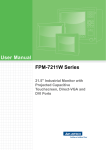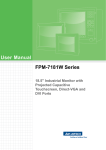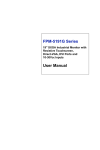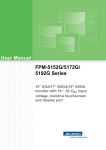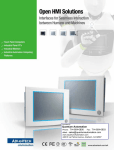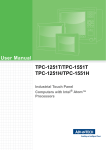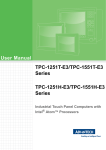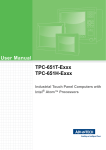Download Advantech FPM-5151G Series User manual
Transcript
用户手册 FPM-5151G/5171G/ 5191G Series 15" XGA/17" SXGA/19" SXGA Industrial Monitor with Resistive Touchscreen, Direct-VGA, DVI Ports and DC12-30V Inputs Copyright The documentation and the software included with this product are copyrighted 2012 by Advantech Co., Ltd. All rights are reserved. Advantech Co., Ltd. reserves the right to make improvements in the products described in this manual at any time without notice. No part of this manual may be reproduced, copied, translated or transmitted in any form or by any means without the prior written permission of Advantech Co., Ltd. Information provided in this manual is intended to be accurate and reliable. However, Advantech Co., Ltd. assumes no responsibility for its use, nor for any infringements of the rights of third parties, which may result from its use. Acknowledgements Intel and Pentium are trademarks of Intel Corporation. Microsoft Windows and MS-DOS are registered trademarks of Microsoft Corp. All other product names or trademarks are properties of their respective owners. This manual includes the following products: FPM-5151G Series FPM-5171G Series FPM-5191G Series Part No. 200K51X100 Edition 1 Printed in China December 2012 FPM-5151G/5171G/5191G Series User Manual ii Product Warranty (2 years) Advantech warrants to you, the original purchaser, that each of its products will be free from defects in materials and workmanship for two years from the date of purchase. This warranty does not apply to any products which have been repaired or altered by persons other than repair personnel authorized by Advantech, or which have been subject to misuse, abuse, accident or improper installation. Advantech assumes no liability under the terms of this warranty as a consequence of such events. Because of Advantech’s high quality-control standards and rigorous testing, most of our customers never need to use our repair service. If an Advantech product is defective, it will be repaired or replaced at no charge during the warranty period. For outof-warranty repairs, you will be billed according to the cost of replacement materials, service time and freight. Please consult your dealer for more details. If you think you have a defective product, follow these steps: 1. Collect all the information about the problem encountered. (For example, CPU speed, Advantech products used, other hardware and software used, etc.) Note anything abnormal and list any onscreen messages you get when the problem occurs. 2. Call your dealer and describe the problem. Please have your manual, product, and any helpful information readily available. 3. If your product is diagnosed as defective, obtain an RMA (return merchandize authorization) number from your dealer. This allows us to process your return more quickly. 4. Carefully pack the defective product, a fully-completed Repair and Replacement Order Card and a photocopy proof of purchase date (such as your sales receipt) in a shippable container. A product returned without proof of the purchase date is not eligible for warranty service. 5. Write the RMA number visibly on the outside of the package and ship it prepaid to your dealer. iii FPM-5151G/5171G/5191G Series User Manual Declaration of Conformity This device complies with part 15 of the FCC rules: Operation is subject to the following two condition: 1. This device may not cause harmful interference. 2. This device must accept any interference received, including interference that may cause undesired operation. FCC Class A Note: This equipment has been tested and found to comply with the limits for a Class A digital device, pursuant to part 15 of the FCC Rules. These limits are designed to provide reasonable protection against harmful interference when the equipment is operated in a commercial environment. This equipment generates, uses, and can radiate radio frequency energy and, if not installed and used in accordance with the instruction manual, may cause harmful interference to radio communications. Operation of this equipment in a residential area is likely to cause harmful interference in which case the user will be required to correct the interference at his own expense. Technical Support and Assistance 1. 2. Visit the Advantech web site at www.advantech.com/support where you can find the latest information about the product. Contact your distributor, sales representative, or Advantech's customer service center for technical support if you need additional assistance. Please have the following information ready before you call: – Product name and serial number – Description of your peripheral attachments – Description of your software (operating system, version, application software, etc.) – A complete description of the problem – The exact wording of any error messages FPM-5151G/5171G/5191G Series User Manual iv Safety Instructions 1. 2. 3. Read these safety instructions carefully. Keep this User Manual for later reference. Disconnect this equipment from any AC outlet before cleaning. Use a damp cloth. Do not use liquid or spray detergents for cleaning. 4. For plug-in equipment, the power outlet socket must be located near the equipment and must be easily accessible. 5. Keep this equipment away from humidity. 6. Put this equipment on a reliable surface during installation. Dropping it or letting it fall may cause damage. 7. The openings on the enclosure are for air convection. Protect the equipment from overheating. DO NOT COVER THE OPENINGS. 8. Make sure the voltage of the power source is correct before connecting the equipment to the power outlet. 9. Position the power cord so that people cannot step on it. Do not place anything over the power cord. 10. All cautions and warnings on the equipment should be noted. 11. If the equipment is not used for a long time, disconnect it from the power source to avoid damage by transient overvoltage. 12. Never pour any liquid into an opening. This may cause fire or electrical shock. 13. Never open the equipment. For safety reasons, the equipment should be opened only by qualified service personnel. 14. If one of the following situations arises, get the equipment checked by service personnel: The power cord or plug is damaged. Liquid has penetrated into the equipment. The equipment has been exposed to moisture. The equipment does not work well, or you cannot get it to work according to the user's manual. The equipment has been dropped and damaged. The equipment has obvious signs of breakage. 15. DO NOT LEAVE THIS EQUIPMENT IN AN ENVIRONMENT WHERE THE STORAGE TEMPERATURE MAY GO BELOW -20° C (-4° F) OR ABOVE 60° C (140° F). THIS COULD DAMAGE THE EQUIPMENT. THE EQUIPMENT SHOULD BE IN A CONTROLLED ENVIRONMENT. 16. The sound pressure level at the operator's position according to IEC 704-1:1982 is no more than 70 dB (A). DISCLAIMER: This set of instructions is given according to IEC 704-1. Advantech disclaims all responsibility for the accuracy of any statements contained herein. v FPM-5151G/5171G/5191G Series User Manual FPM-5151G/5171G/5191G Series User Manual vi Contents Chapter 1 General Information ............................1 1.1 1.2 Introduction ............................................................................................... 2 Specifications ............................................................................................ 2 1.2.1 General ......................................................................................... 2 1.2.2 Touchscreen (Optional) ................................................................ 2 LCD Specification...................................................................................... 3 Connectors................................................................................................ 3 Dimensions ............................................................................................... 4 Figure 1.1 FPM-5151G Dimensions ............................................ 4 Figure 1.2 FPM-5171G Dimensions ............................................ 5 Figure 1.3 FPM-5191G Dimensions ............................................ 6 1.3 1.4 1.5 Chapter 2 Mounting ..............................................7 2.1 Mounting the Monitor ................................................................................ 8 2.1.1 Wall Mounting (Optional) .............................................................. 8 Figure 2.1 Wall Mounting............................................................. 8 2.1.2 Panel Mounting ............................................................................. 9 Figure 2.2 Panel Mounting........................................................... 9 Figure 2.3 Panel Mounting........................................................... 9 2.1.3 Rack Mounting (Optional) ........................................................... 10 Figure 2.4 FPM-5151 Rack Mounting........................................ 10 Figure 2.5 FPM-5171 Rack Mounting........................................ 11 Figure 2.6 FPM-5191 Rack Mounting........................................ 11 2.1.4 Desktop, Swing-ARM Mounting .................................................. 12 Figure 2.7 Desktop Stand .......................................................... 12 Figure 2.8 Swing Arm ................................................................ 13 Appendix A Touchscreen ......................................15 A.1 A.2 A.3 Introduction ............................................................................................. 16 Touchscreen Specifications .................................................................... 16 A.2.1 Electrical Specifications .............................................................. 16 A.2.2 Environment Specifications......................................................... 16 Installing Driver for Windows OS ............................................................ 16 Appendix B OSD Operation Keypad .....................17 B.1 OSD Board Overview.............................................................................. 18 B.1.1 OSD Button Description.............................................................. 18 Table B.1: OSD Button Description ........................................... 18 B.1.2 LED Function .............................................................................. 19 Table B.2: LED Function............................................................ 19 OSD Key Functions................................................................................. 19 B.2.1 Menu Start .................................................................................. 19 B.2.2 Input Source Select..................................................................... 20 B.2.3 Contrast/Brightness Setting ........................................................ 21 B.2.4 Geometry Menu – For DVI Input................................................. 22 B.2.5 Color Temperature Menu............................................................ 23 B.2.6 Language Menu .......................................................................... 24 B.2.7 OSD Manager ............................................................................. 25 B.2 vii FPM-5151G/5171G/5191G Series User Manual B.2.8 B.2.9 B.2.10 B.2.11 B.2.12 Auto Configuration Menu ............................................................ 26 Mode Information Menu.............................................................. 27 Memory Recall Menu.................................................................. 28 Exit Menu.................................................................................... 29 Hot Keys ..................................................................................... 30 FPM-5151G/5171G/5191G Series User Manual viii Chapter 1 1 General Information Sections include: Introduction Specifications LCD Specification Power Consumption Connectors Dimensions 1.1 Introduction Advantech's FPM-5151G/5171G/5191G is a 15"/17”/19” color TFT LCD flat panel monitor built specifically for industrial applications. With the optional touchscreen, FPM-5151G/5171G/5191G is an excellent and user-friendly system control interface. In addition to its usual application as an LED panel monitor,FPM-5151G/5171G/ 5191G comes standard with direct VGA and DVI control signal inputs, making it compatible with Industrial PCs and Workstations. Its OSD (On Screen Display) function allows you to adjust display factors such as brightness, contrast, colors and VGA signal information. Functions that are more and more critical as HMI users become aware of the benefits of flat panel monitors. The whole chassis is of stainless steel, and the front panel is of aluminum with NEMA4/IP65 compliance. FPM-5151G/5171G/5191G also comes in a touch screen version (FPM-5151G-R/ FPM-5171G-R/FPM-5191G-R). With an 5-wire resistive type touchscreen, this monitor can be immediately transformed into a remote control system. The Advantech FPM-5151G/5171G/5191G is the ultimate HMI solution for your industrial application. 1.2 Specifications 1.2.1 General FPM-5151 Construction FPM-5171 FPM-5191 Heavy-duty aluminum and steel chassis Front panel Aluminum, NEMA4 / IP65 Compliant Control OSD (On Screen Display) control pad on rear Mounting Panel, wall, desktop, VESA ARM or rack (with rackmount) Dimensions 449.92 x 315.63 x 50.5 mm 481.9 x 355.9 x 55 mm (18.97”x 14.01”x 2.17”) (W x H x D) (17.71”x 12.43”x 2”) 481.93 x 384.6 x 59 mm (18.97”x 15.14”x 2.32”) Weight 10 kg (22.04 lbs) 6 kg (13.22 lbs) 8 kg (17.63 lbs) 1.2.2 Touchscreen (Optional) FPM-5151 Type 5 wire, analog resistive Resolution 2048*2048 Controller USB & RS-232 interface FPM-5171 FPM-5191 Power Consump- +5 V @ 200 mA tion Life Span 100 million activation (typical) at a single point with a 5/8" diameter silicone finger with a 350 g load at 2 touches per second FPM-5151G/5171G/5191G Series User Manual 2 FPM-5171 FPM-5191 Display Type XGA TFT (LED) SXGA TFT (LED) SXGA TFT (LED) Display Size 15” 17” 19” Max. Colors 16.2M 16.7M 16.7M Max. Resolution 1024 x 768 1280 x 1024 1280 x 1024 View Angle (H/V°) 160/140 170/160 170/160 Luminance 400 cd/m2 350 cd/m2 350 cd/m2 Storage Temperature -40 ~ 85°C -30 ~ 85°C -20 ~ 60°C Operating Temperature 0 ~ 50°C 0 ~ 50°C 0 ~ 50°C Contrast Ratio 700:1 1000:1 1000:1 Lamp Life Time(MTBF) 50,000 hrs. 50,000 hrs. 50,000 hrs. 1.4 Connectors The following connectors are situated on the left hand side of the FPM-5151G/ 5171G/5191G series: VGA Port (DB-15) This DB-15 connector can be connected to the system via the external 15-pin DB-15 connector located on the left side of the system unit. DVI Port (DVI-D) Connected with a standard DVI connector thru I/O port of this unit. Only supports digital signals Touchscreen Connector (DB-9) (optional) This connector will be present only if a touchscreen is installed. It must be connected to the RS-232 port of the PC. The touchscreen cable is included with all orders which include the touchscreen option. Touchscreen Connector (USB) (Optional) This connector will be present only if a touchscreen is installed. It must be connected to the USB port of the PC. The touchscreen cable is included with all orders which include the USB touchscreen option. Note! RS-232 & USB touchscreen interface does not allow connection into the system at the same time, but it can be changed via switch. Plug-In Block 3P Male (ME050-50803) DC12-30V This block connector can be connected via the external plug-in block 3P with flanges Female MC211-F103 connector 3 FPM-5151G/5171G/5191G Series User Manual General Information FPM-5151 Chapter 1 1.3 LCD Specification 1.5 Dimensions 3DQHO&XWRXW'LPHQVLRQ[PP[ Figure 1.1 FPM-5151G Dimensions FPM-5151G/5171G/5191G Series User Manual 4 Chapter 1 3DQHO&XWRXW'LPHQVLRQ[PP[ FPM-5151G/5171G/5191G Series User Manual 5 General Information Figure 1.2 FPM-5171G Dimensions 3DQHO&XWRXW'LPHQVLRQ[PP[ Figure 1.3 FPM-5191G Dimensions FPM-5151G/5171G/5191G Series User Manual 6 Chapter 2 Mounting Wall Mounting Panel Mounting Rack Mounting Desktop Mounting Swing Arm Mounting 2 2.1 Mounting the Monitor The FPM-5151G/5171G/5191G Series can be mounted in many different ways. The versatility of the FPM-5151G/5171G/5191G mounts enable it to be mounted on your desk or anywhere else. 2.1.1 Wall Mounting (Optional) FPM-5151G/5171G/5191G can be mounted directly on a wall with panel mounting brackets. Customers must order the stand kit for FPM-5151G/5171G/5191G. Please refer to Figure 2.1 and follow the following steps to mount FPM-5151G/5171G/5191G on a wall: Note! The below rack mounting kit can be used for desktop mounting, refer to section 2.1.4.1 for detail information.) Part No. of FPM-5151G’s optional rack mounting kit: FPM-5151G-SMKE (can be used for FPM-5171G) FPM-5171G-SMKE (can be used for FPM-5151G) FPM-5191G-SMKE( FPM-5191G only) Part No. of FPM-5171G’s optional rack mounting kit: Part No. of FPM-5191G’s optional rack mounting kit: 1. 2. 3. Screw the hook and desk-stand brackets on the wall. Attach 4 screws around the bracket Put the Industrial monitor into the screws around the bracket Figure 2.1 Wall Mounting FPM-5151G/5171G/5191G Series User Manual 8 FPM-5151G/5171G/5191G can be mounted directly on a panel with additional mounting brackets. Please refer to Figure 2.2 and follow the following steps: Note! Fix 10pcs panel bracket around the industrial monitor, refer to the below figure. Fix into the panel by screwing the bracket. Figure 2.2 Panel Mounting Figure 2.3 Panel Mounting 9 FPM-5151G/5171G/5191G Series User Manual Mounting 1. 2. You can use the materials provided in the accessory box for panel mounting! Chapter 2 2.1.2 Panel Mounting 2.1.3 Rack Mounting (Optional) If you need to install the FPM-5151G/5171G/5191G on a rack, you must order the rack mounting kit for FPM-5151G/5171G/5191G. Attach the rack mounting brackets on FPM-5151G/5171G/5191G with the screws, then affix the monitor in the rack. Refer to Figure 2.3 for FPM-5151G’s rack mounting. Refer to Figure 2.4 for FPM-5171G’s rack mounting. Refer to Figure 2.5 for FPM-5191G’s rack mounting. Note: Part No. of FPM-5151G’s optional rack mounting kit: Part No. of FPM-5171G’s optional rack mounting kit: Part No. of FPM-5191G’s optional rack mounting kit: IPPC-6152A-RMKE (FPM-5151G only) IPPC-6172A-RMKE (FPM-5171G only) IPPC-6192A-RMKE (FPM-5191G only) Figure 2.4 FPM-5151 Rack Mounting FPM-5151G/5171G/5191G Series User Manual 10 Chapter 2 Mounting Figure 2.5 FPM-5171 Rack Mounting Figure 2.6 FPM-5191 Rack Mounting 11 FPM-5151G/5171G/5191G Series User Manual 2.1.4 Desktop, Swing-ARM Mounting The FPM-5151G/5171G/5191G Series can be mounted in other ways, such as desktop and swing-arm. 2.1.4.1 Desktop Stand FPM-5151G/5171G/5191G can be mounted as stand in the desk directly by a additional mounting brackets. Customers must order the stand kit for FPM-5151G/ 5171G/5191G. Please refer to figure 2.6 and follow these steps: Note (The below optional mounting kit can also be used for wall mounting, refer to section 2.1.4.1 for detail information.) Part No. of FPM-5151G’s optional rack mounting kit: FPM-5151G-SMKE (can be used for FPM-5171G) FPM-5171G-SMKE (can be used for FPM-5151G) FPM-5191G-SMKE ( FPM-5191G only) Part No. of FPM-5171G’s optional rack mounting kit: Part No. of FPM-5191G’s optional rack mounting kit: Figure 2.7 Desktop Stand FPM-5151G/5171G/5191G Series User Manual 12 Chapter 2 2.1.4.2 Swing Arm (VESA Compliant) FPM-5151G/5171G/5191G has been designed with support for the VESA Arm standard. Refer to figure 2.7. Supports both 75mm and 100mm VESA dimension. Mounting Figure 2.8 Swing Arm 13 FPM-5151G/5171G/5191G Series User Manual FPM-5151G/5171G/5191G Series User Manual 14 Appendix A Touchscreen A A.1 Introduction The FPM-5151G/5171G/5191G Series optional touchscreen uses advanced 5-wire resistive technology. It provides more accurate sensing capacity than other technologies. The touchscreen is specially designed for tough industrial environments, and has been approved to FCC Class A standards. Note! RS-232 & USB touchscreen interface does not allow connection to the system at the same time. It can be changed by switch. A.2 Touchscreen Specifications A.2.1 Electrical Specifications Operating Voltage: 5.5V or less Capacitance:100nF(maximum) A.2.2 Environment Specifications Operating Temperature: -10 ~ + 60°C Storage Temperature: -40 ~ +80°C Humidity: if 40° C, humidity <80% RH if 40° C, humidity < 90% RH No dew condensation A.3 Installing Driver for Windows OS The touchscreen has drivers for Win 2000/2003/XP/CE/Vista/Win7/Linux/MS-DOS. You should read the instructions in CD-ROM Disk Touchscreen section carefully before you attempt installation. The FPM-5151G/5171G/5191G-R series need to install Penmount 6000 driver. Please find Penmount 6000 folder and install the driver into your system. Note! The driver manual are examples only. You must follow the flow chart instructions and pay attention to the instructions which then appear on your screen. Note! The USB & RS-232 cable not allow to connect to system at the same time. Note! USB & RS-232 interface driver is different, uninstall previous driver before installing a different driver. Note! If there is any others OS driver need, could download at the web site: http://www.penmount.com.tw (Penmount 6000) FPM-5151G/5171G/5191G Series User Manual 16 Appendix B OSD Operation Keypad B B.1 OSD Board Overview The OSD keypad, including six keys and a two color indicator, is designed as the OSD operation interface. B.1.1 OSD Button Description Table B.1: OSD Button Description Power Turn the monitor power ON or OFF. Auto/Exit Automatically adjust the clock, phase, H-position and V-position. Exit menu. Down/Right/Increase Increase the brightness. Move the selector to the next option. Increase the gauge value of the selected option. Up/Left/Decrease Decrease the brightness. Move the selector to the previous option. Decrease the gauge value of the selected option. Menu/Sel Activate the OSD menu. Enter/confirm the selected option. Source Changes Input video source FPM-5151G/5171G/5191G Series User Manual 18 Table B.2: LED Function ON Green StandBy/OFF Green Blinking No Signals Orange B.2 OSD Key Functions Each selected value is stored into LCD memory after SEL signal input or time out. The stored values are not affected if the power is turned off. But the selected value is not available in case a selected mode is changed before time out or power is turned off before time out. TIME OUT -> 5-6 seconds ( Can be set in OSD Manager) The default definition of input keys is shown as following: B.2.1 Menu Start Generate Main Menu Press MENU Button in OSD function key Main Menu -- DISPLAY IN SCREEN Sub-Menu – DISPLAY IN SCREEN N/A Available Key Functions Turn off (turn off backlight) ·Move the selector to the left ·Select the sub-menu Select to exit the menu or wait for time-out ·Confirm ·Enter the selected option. ·Move the selector to the right ·Select the sub-menu N/A 19 FPM-5151G/5171G/5191G Series User Manual Appendix B OSD Operation Keypad B.1.2 LED Function B.2.2 Input Source Select Generate Main Menu Select by Left and Right Button, and then press Menu Button for selection confirmation. Main Menu -- DISPLAY IN SCREEN Sub-Menu – DISPLAY IN SCREEN Available Key Functions Power Off the LCD Monitor Select to move up/down Return to the previous menu Select to confirm Select to move up/down N/A FPM-5151G/5171G/5191G Series User Manual 20 Generate Main Menu Select by Left and Right Button, and then press Menu Button for selection confirmation. Main Menu -- DISPLAY IN SCREEN Sub-Menu – DISPLAY IN SCREEN Available Key Functions Power Off the LCD Monitor ·Select to move up/down ·Decrease the gauge value of the selected option Return to the previous menu Select to confirm ·Select to move up/ down ·Increase the gauge value of the selected option N/A 21 FPM-5151G/5171G/5191G Series User Manual Appendix B OSD Operation Keypad B.2.3 Contrast/Brightness Setting B.2.4 Geometry Menu – For DVI Input Generate Main Menu Select by Left and Right Button,press Menu Button for selection confirmation. Main Menu -- DISPLAY IN SCREEN Sub-Menu – DISPLAY IN SCREEN Available Key Functions Power Off the LCD Monitor ·Select to move up/down ·Decrease the gauge value of the selected option Return to the previous menu Select to confirm ·Select to move up/ down ·Increase the gauge value of the selected option N/A FPM-5151G/5171G/5191G Series User Manual 22 Generate Main Menu Select by Left and Right Button, and then press Menu Button for selection confirmation. Main Menu -- DISPLAY IN SCREEN Sub-Menu – DISPLAY IN SCREEN Available Key Functions Power Off the LCD Monitor ·Select to move up/down ·Decrease the gauge value of the selected option Return to the previous menu Select to confirm ·Select to move up/ down ·Increase the gauge value of the selected option N/A 23 FPM-5151G/5171G/5191G Series User Manual Appendix B OSD Operation Keypad B.2.5 Color Temperature Menu B.2.6 Language Menu Generate Main Menu Select by Left and Right Button, and then press Menu Button for selection confirmation. Main Menu -- DISPLAY IN SCREEN Sub-Menu – DISPLAY IN SCREEN Available Key Functions Power Off the LCD Monitor Move the selector to the left Return to the previous menu Select to confirm Move the selector to the right N/A FPM-5151G/5171G/5191G Series User Manual 24 Generate Main Menu Select by Left and Right Button, and then press Menu Button for selection confirmation. Main Menu -- DISPLAY IN SCREEN Sub-Menu – DISPLAY IN SCREEN Available Key Functions Power Off the LCD Monitor ·Select to move up/down ·Decrease the gauge value of the selected option Return to the previous menu Select to confirm ·Select to move up/ down ·Increase the gauge value of the selected option N/A 25 FPM-5151G/5171G/5191G Series User Manual Appendix B OSD Operation Keypad B.2.7 OSD Manager B.2.8 Auto Configuration Menu Generate Main Menu Select by Left and Right Button, and then press Menu Button for selection confirmation. Main Menu -- DISPLAY IN SCREEN Sub-Menu – DISPLAY IN SCREEN Available Key Functions Power Off the LCD Monitor N/A Return to the previous menu Select to confirm N/A N/A FPM-5151G/5171G/5191G Series User Manual 26 Generate Main Menu Select by Left and Right Button, and then press Menu Button for selection confirmation. Main Menu -- DISPLAY IN SCREEN Sub-Menu – DISPLAY IN SCREEN Available Key Functions Power Off the LCD Monitor Move the selector to the left Return to the previous menu Select to confirm Move the selector to the right N/A 27 FPM-5151G/5171G/5191G Series User Manual Appendix B OSD Operation Keypad B.2.9 Mode Information Menu B.2.10Memory Recall Menu Generate Main Menu Select by Left and Right Button, , and then press Menu Button for selection confirmation. Main Menu -- DISPLAY IN SCREEN Sub-Menu – DISPLAY IN SCREEN Available Key Functions N/A N/A N/A Select to confirm N/A N/A FPM-5151G/5171G/5191G Series User Manual 28 Generate Main Menu Select by Left and Right Button, and then press Menu Button for selection confirmation. Main Menu -- DISPLAY IN SCREEN Sub-Menu – DISPLAY IN SCREEN 29 FPM-5151G/5171G/5191G Series User Manual Appendix B OSD Operation Keypad B.2.11 Exit Menu B.2.12Hot Keys OSD LOCK/UNLOCK HOT KEYS Press first, and then press for change this setting, Followed this sequence for the button press so that you can have OSD LOCK and UNLOCK setting Enter OSD LOCK MODE – Press HOT KEY, the screen will show this action first – Don’t remove HOT KEY until the screen indicated this task is finished. Enter OSD UNLOCK MODE – Press HOT KEY, the screen will show this action first – Don’t remove the HOT KEY until the screen indicated this task is finished. FPM-5151G/5171G/5191G Series User Manual 30 Appendix B OSD Operation Keypad 31 FPM-5151G/5171G/5191G Series User Manual www.advantech.com Please verify specifications before quoting. This guide is intended for reference purposes only. All product specifications are subject to change without notice. No part of this publication may be reproduced in any form or by any means, electronic, photocopying, recording or otherwise, without prior written permission of the publisher. All brand and product names are trademarks or registered trademarks of their respective companies. © Advantech Co., Ltd. 2012