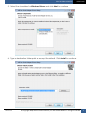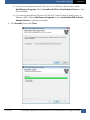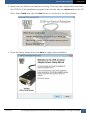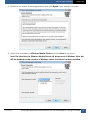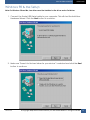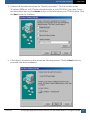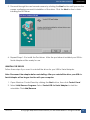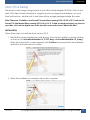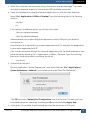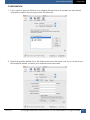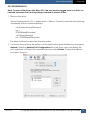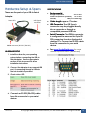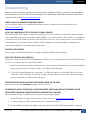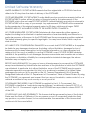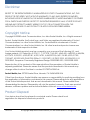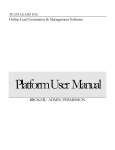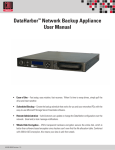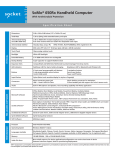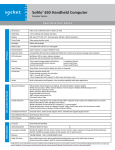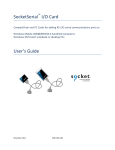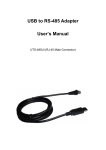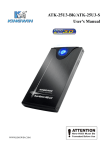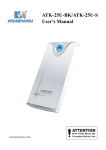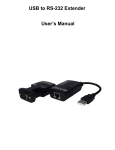Download Bafo BF-816 USB to Serial 2 Port User guide
Transcript
User Guide February 15, 2008 USB- TO -S ERIAL A DAPTER SocketSerial™, a brand of Socket Mobile, Inc. Introduction When a new computer doesn’t have the COM port that your equipment needs, the Shielded USB-to-Serial Adapter from SocketSerial™ is your best solution. This rugged adapter works with more computers and in more environments. • • • • • • • • • • • Adds one serial port Works with USB 1.1 or USB 2.0 Connect multiple adapters through a USB hub Up to 921,600 baud USB bus powered Status LED Impact resistant housing 17-inch permanently affixed shielded USB cable with stress relief Fully shielded four-layer PCB for EMI and ESD immunity FCC, C-Tick, & CE certified Operating Systems o o o o o o o o o o Windows® Vista (32-bit) Windows XP (32-bit) Windows Server 2003 (32-bit) Windows 2000 Windows 98 & Me Mac OS X Linux Windows Mobile on Socket SoMo® 650 Windows CE 4.2-5.0 (compatibility varies by brand and model) Check www.socketserial.com for the most current operating system list Product # SL0796-865 Part Number 9010-00865 Index Introduction Installation Overview Windows Setup Windows Mobile & Windows CE Setup Windows 98 & Me Setup Mac OS X Setup Hardware Setup & Specs Troubleshooting Regulatory Compliance Limited Product Warranty Limited Software Warranty Disclaimer Copyright Notice Product Disposal 1 1 2 8 12 15 19 20 21 22 23 24 24 24 Installation Overview It is necessary to install driver software in order to use the USB-to-Serial adapter. The driver installation process for Windows Vista, XP, Server 2003, 2000, or Windows CE can be started by loading this CD-ROM. Drivers for additional operating systems are included on this CD-ROM. These drivers must be located and installed manually according to the instructions in this document and any notes in their respective folders on the CD-ROM. Please check www.socketserial.com for the latest driver updates and the most recent version of this document. USB‐TO‐SERIAL ADAPTER USER GUIDE Windows Setup APPLYS TO: Windows Vista, Windows XP, Windows 2000, and Windows Server 2003. IMPORTANT: To ensure loading the right driver, Socket Mobile recommends that you do not connect your USB-to-Serial Adapter before installing the software from the CD-ROM. If the adapter is already connected, disconnect it now. INSTALLATION Follow these steps to install the driver for Microsoft® Windows 1. Make sure your Windows computer is running and that you are logged in with Administrator rights. Close any open applications and insert the CD-ROM. If the installation program does not start then run setup.exe from the CD-ROM. 2. From the Installation Menu, click Install to continue to the Setup Wizard Ver 1.9.4 © Copyright 2008, Socket Communications, Inc. dba Socket Mobile Inc. All rights reserved. 2 USB‐TO‐SERIAL ADAPTER USER GUIDE 3. When the Setup Wizard starts click Next to begin driver installation 4. Read the on-screen license agreement and click Agree if you accept the terms Ver 1.9.4 © Copyright 2008, Socket Communications, Inc. dba Socket Mobile Inc. All rights reserved. 3 USB‐TO‐SERIAL ADAPTER USER GUIDE 5. Select the checkbox for Windows Drivers and click Next to continue 6. Type a destination folder path or accept the default. Click Install to continue. Ver 1.9.4 © Copyright 2008, Socket Communications, Inc. dba Socket Mobile Inc. All rights reserved. 4 USB‐TO‐SERIAL ADAPTER USER GUIDE 7. Click Finish when the installation is done 8. Plug your USB-to-Serial Adapter into your computer’s USB port or into a USB hub that is connected to your computer CONFIGURATION Your USB-to-Serial Adapter may not need further configuration. If, however, your software or connected devices require, you can use Windows Device Manager to make configuration changes. NOTE: See Windows Help or the documentation that came with your computer for information about using Windows Device Manager. For information about RS-232 (EIA-232) communication parameters, see www.SocketSerial.com/support/support.htm. How to change baud rate, data bits, parity, or flow control Note: Most software programs set these parameters before using the USB-to-Serial Adapter. Only change these settings if you need to set system-wide defaults. Individual applications usually override these settings. 1. From the Windows Desktop, open Windows Device Manager by clicking Start – Control Panel – System – Device Manager Ver 1.9.4 © Copyright 2008, Socket Communications, Inc. dba Socket Mobile Inc. All rights reserved. 5 USB‐TO‐SERIAL ADAPTER USER GUIDE 2. Click to expand the Ports (COM & LPT) section. You should see something like this: 3. Double-click the entry for your USB-to-Serial Adapter to open its Properties dialog. Click the Port How to change COM port number 1. From the Windows Desktop, open Windows Device Manager by clicking Start – Control Panel – System – Device Manager 2. Click to expand the Ports (COM & LPT) section. You should see something like this: 3. Double-click the entry for your USB-to-Serial Adapter to open its Properties dialog. Click the Port Settings tab. Then click the Advanced button. 4. Use the drop down box control to change the COM port to an unused number UNINSTALL THE DRIVER Follow these steps if you want to uninstall the driver for your USB-to-Serial Adapter. Caution: Do not use Windows Device Manager to uninstall the COM port associated with the Shielded USB-to-Serial Adapter. Deleting the COM port in this way will leave files on your computer and entries in the Windows registry, and the Adapter will still enumerate upon reconnect and display a green LED instead of triggering the Windows “New Hardware Found” wizard. Instead, use the uninstall procedure described below. 1. Disconnect the Shielded USB-to-Serial Adapter from your computer 2. Open Windows Control Panel by clicking the Start button, then click Control Panel 3. Launch the uninstaller a. If you are running Windows Vista with the Control Panel in default view, click Programs, then Programs and Features. Select SocketSerial USB-to-Serial Adapter Drivers to start the uninstaller b. If you are running Windows Vista with the Control Panel in classic view, click Programs and Features. Select SocketSerial USB-to-Serial Adapter Drivers to start the uninstaller Ver 1.9.4 © Copyright 2008, Socket Communications, Inc. dba Socket Mobile Inc. All rights reserved. 6 USB‐TO‐SERIAL ADAPTER USER GUIDE c. If you are running Windows XP with the Control Panel in default view, select Add/Remove Programs. Select SocketSerial USB-to-Serial Adapter Drivers to start the uninstaller d. If you are running either Windows XP with the Control Panel in classic view, or Windows 2000, select Add/Remove Programs. Select SocketSerial USB-to-Serial Adapter Drivers to start the uninstaller 4. Click Uninstall, then click Close Ver 1.9.4 © Copyright 2008, Socket Communications, Inc. dba Socket Mobile Inc. All rights reserved. 7 USB‐TO‐SERIAL ADAPTER USER GUIDE Windows Mobile & Windows CE Setup You can install driver software by running the CD-ROM setup program on your Windows computer (desktop or notebook) and it will be queued for automatic transfer to your Windows Mobile device during the next sync operation. Advanced users may optionally skip this installation method and install the driver from a CAB file. IMPORTANT: Your Windows Mobile device must have a USB host controller (the SoMo™ 650 Handheld Computer from Socket Mobile has a USB host controller). Your device also needs a way to connect to the USB Type A connector on the USB-to-Serial Adapter (the SoMo™ 650 docking cradle has two USB Type A ports). Other compatible mobile devices may need a mini-USB to USB Type A connector adapter. INSTALLATION Follow these steps to install the driver for Microsoft® Windows Mobile or Windows CE 1. Do not connect the USB-to-Serial Adapter to your mobile device until after the driver has been installed, otherwise you will see a dialog box for “Unidentified USB Device”. If this happens simply disconnect your USB-to-Serial adapter and dismiss the dialog 2. Connect your mobile device to your Windows computer Note: If your mobile device is a Socket SoMo 650 we recommend using the docking cradle, which has two USB ports on the back that are compatible with the USB-to-Serial Adapter. Connect the external power supply to the cradle to ensure sufficient power for the cradle’s USB ports. Alternately, you may use Socket Y-Cable HC1617-797. SoMo 650 in cradle USB‐to‐Serial Adapter (don’t connect until after installing driver) Sync cable to computer Ver 1.9.4 © Copyright 2008, Socket Communications, Inc. dba Socket Mobile Inc. All rights reserved. 8 USB‐TO‐SERIAL ADAPTER USER GUIDE 3. Make sure your Windows computer is running. Close any open applications and insert the CD-ROM. If the installation program does not start then run setup.exe from the CDROM. Select Install and click the Next button to continue to the Setup Wizard 4. When the Setup Wizard starts click Next to begin driver installation Ver 1.9.4 © Copyright 2008, Socket Communications, Inc. dba Socket Mobile Inc. All rights reserved. 9 USB‐TO‐SERIAL ADAPTER USER GUIDE 5. Read the on-screen license agreement and click Agree if you accept the terms 6. Select the checkbox for Windows Mobile Drivers and click Next to continue Note: The checkbox for Windows Mobile Drivers will always work in Windows Vista, but will be disabled in other versions of Windows unless ActiveSync has been installed. Ver 1.9.4 © Copyright 2008, Socket Communications, Inc. dba Socket Mobile Inc. All rights reserved. 10 USB‐TO‐SERIAL ADAPTER USER GUIDE 7. Type a destination folder path or accept the default. Click Install to continue. 8. Click Finish when the installation to your Windows computer is done 9. Sync your Windows Mobile device to your Windows computer to transfer the driver, then follow the instructions, if any, that are displayed on your Windows Mobile device to complete the installation 10. Connect your USB-to-Serial Adapter to your mobile device Note: Your mobile device may not deliver sufficient power to drive the USB-to-Serial Adapter when connecting through a USB hub (some cradles have internal USB hubs). Use an external power supply if necessary. CONFIGURATION Your USB-to-Serial Adapter may not need further configuration, except that your software applications will need to know which COM port to use. The COM port assigned to the USB-toSerial adapter will have a name similar to this example: COM2:(Socket_USB-Serial) Note: Your mobile device may assign a different COM port number to the USB-to-Serial Adapter UNINSTALL THE DRIVER If you want to uninstall the driver first disconnect the adapter. Then tap Start, tap Settings, tap System, tap Remove Programs, select Socket Serial USB-to-Serial Adapter and tap Remove. Ver 1.9.4 © Copyright 2008, Socket Communications, Inc. dba Socket Mobile Inc. All rights reserved. 11 USB‐TO‐SERIAL ADAPTER USER GUIDE Windows 98 & Me Setup Note: For Windows 98 and Me, two drivers must be installed: a Bus driver and a Port driver. 1. Connect the Socket USB-Serial cable to your computer. This will start the Add New Hardware Wizard. Click the Next button to continue. 2. Make sure "Search for the best driver for your device." is selected and click the Next button to continue. Ver 1.9.4 © Copyright 2008, Socket Communications, Inc. dba Socket Mobile Inc. All rights reserved. 12 USB‐TO‐SERIAL ADAPTER USER GUIDE 3. Unselect all checkboxes except for "Specify a location:”. For the location enter "E:\drivers\98Driver" with "E" being the drive letter of your CD-ROM. If you don’t know the drive letter then use the Browse button to find and select your CD-ROM drive. Click the Next button to continue. 4. If the driver is located you should see the following screen. Click the Next button to proceed with driver installation. Ver 1.9.4 © Copyright 2008, Socket Communications, Inc. dba Socket Mobile Inc. All rights reserved. 13 USB‐TO‐SERIAL ADAPTER USER GUIDE 5. Proceed through the next several screens by clicking the Next button until you see the screen confirming successful instalaltion of the driver. Click the Next button to finish installing the BUS driver. 6. Repeat Steps 1-5 to install the Port driver. After the port driver is installed your USB-toSerial Adapter will be ready for use. UNINSTALL THE DRIVER Follow these steps if you want to uninstall the driver for your USB-to-Serial Adapter. Note: Disconnect the adapter before uninstalling. After you uninstall the driver your USB-toSerial Adapter will no longer function with your computer. 1. Open Windows Control Panel by clicking the Start button, then click Control Panel 2. Select Add/Remove Programs. Select Socket USB-to-Serial Adapter to start the uninstaller. Click Add/Remove Ver 1.9.4 © Copyright 2008, Socket Communications, Inc. dba Socket Mobile Inc. All rights reserved. 14 USB‐TO‐SERIAL ADAPTER USER GUIDE Mac OS X Setup The driver is in disk image (.dmg) format on the USB-to-Serial Adapter CD-ROM. Find it in the Mac OSX folder. Double clicking the .dmg file mounts an image to the desktop, you must then find that icon, double click it, and there will be a single package installer file inside. Note: There are 2 installers, one PowerPC based Macs running OSX v10.2.8-v10.3, and one for PowerPC & Intel based Macs running OSX v10.4-v10.5. To find out what processor you have in your Mac, click on the Apple icon in the top left corner and choose "About this Mac". INSTALLATION Follow these steps to install the driver for Mac OS X 1. Identify the correct installer (see note above), then run the installer by double clicking on the icon for SocketSerialInstaller-10_3-PPC.dmg or SocketSerialInstaller-10_4.dmg. When the introduction screen appears click Continue to proceed with the installation and follow the instructions on screen 2. When the installation is complete, reboot the computer Ver 1.9.4 © Copyright 2008, Socket Communications, Inc. dba Socket Mobile Inc. All rights reserved. 15 USB‐TO‐SERIAL ADAPTER USER GUIDE 3. When the computer has rebooted, plug in the device (see picture page 7 for cable connection example based on Socket SoMo 650 handheld computer). 4. Verify the installation by using the Terminal application to view the /dev directory. Select Go > Applications > Utilities > Terminal. Type the following lines in the Terminal window: cd /dev ls-l If the device is installed properly, you will see two entries: /dev/cu.usbserial-xxxxxxxx /dev/tty.usbserial-xxxxxxxx where xxxxxxxx is a location string that depends on which USB port your device is connected to. Note that port A is denoted by a number appended with "A" and port B is designated by a number appended with "B". /dev can be accessed through the Terminal application. The Terminal application can be launched by selecting Go > Applications > Utilities > Terminal. Type the following lines in the Terminal window to produce the file list: cd /dev ls-l 5. Activate the new port. Run the application “System Preferences” and select Network (Go > Applications > System Preferences > Network), you should see the text "New Port Detected". Click OK and select Network Port Configurations from the Show list. The new port can be enabled from this screen by checking the On box and clicking Apply Now 6. At this point, it is possible to exit Network and use the device as a COM port. Ver 1.9.4 © Copyright 2008, Socket Communications, Inc. dba Socket Mobile Inc. All rights reserved. 16 USB‐TO‐SERIAL ADAPTER USER GUIDE CONFIGURATION 1. If you want to open a Window to configure the device as a modem for an Internet connection, select the new port from the Show list. 2. Enter the specific details for to the Internet account for each user. If you do not know the required details, contact your Internet service provider Ver 1.9.4 © Copyright 2008, Socket Communications, Inc. dba Socket Mobile Inc. All rights reserved. 17 USB‐TO‐SERIAL ADAPTER USER GUIDE OSX DRIVER REMOVAL Note: To remove the drivers from Mac OS X, the user must be logged on as root. Root is a reserved username that has the privileges required to access all files. 1. Remove the driver Start a Terminal session (Go > Applications > Utilities > Terminal) and enter the following commands at the command prompt: cd /System/Library/Extensions rm -r FTDIUSBSerialDriver.kext cd /Library/Receipts rm -r FTDIUSBSerialDriver.kext The driver will then be removed from the system 2. To remove the port from the system, run the application SystemPreferences and select Network. Selecting Network Port Configurations from the Show menu will display the port as grayed out. Select the uninstalled port and click Delete. Confirm the deletion to remove the port. Ver 1.9.4 © Copyright 2008, Socket Communications, Inc. dba Socket Mobile Inc. All rights reserved. 18 USB‐TO‐SERIAL ADAPTER USER GUIDE Hardware Setup & Specs SPECIFICATIONS These are the parts of your USB-to-Serial • Adapter. Status LED Environmental: Storage Temperature: -10°C to 45°C Ambient Temperature (powered): 0°C to 40°C Humidity: 85% (non condensing) USB Type A connector • Cable length: approx 17-inches. • USB Connector: The USB Type A connector may be plugged directly into a computer or through a compatible powered USB hub • Serial Connector: The DB9M connector is configured the same as the 9-pin RS232 connectors found on the back of desktop PCs. Connect an RS-232 cable from this connector to your serial device. • See www.SocketSerial.com for more detailed specifications (datasheet) DB9M connector (RS‐232 / EIA‐232) HARDWARE SETUP 1. Install the driver for your operating system before connecting the USB-toSerial Adapter. See the appropriate section of this document for driver installation instructions 2. Connect the Adapter to a powered USB port. If connecting through a USB hub the hub should be powered 3. Check status LED 4. Connect an RS-232 (EIA-232) cable from this connector to your serial device. Ver 1.9.4 © Copyright 2008, Socket Communications, Inc. dba Socket Mobile Inc. All rights reserved. 19 USB‐TO‐SERIAL ADAPTER USER GUIDE Troubleshooting Here are some common questions and answers intended to help you resolve any problems you may have with the USB-to-Serial Adapter. For additional information please check the support section at www.socketserial.com. WHAT IF I HAVE A DIFFERENT OPERATING SYSTEM? As we develop support for additional operating systems we will post drivers for download at www.socketserial.com. MY RS-232 CABLE DOESN’T FIT TO THE USB-TO-SERIAL ADAPTER Serial RS-232 (EIA-232) cables usually have either 25-in or 9-pin connectors. The USB-to-Serial Adapter has a male DB9 connector (sometimes called “DB9M” or more accurately “DE-9 male”). It is designed to connect to RS-232 cables that have a female DB9 connector. If your cable does not fit the USB-toSerial Adapter it may require either a 25pin-to-9pin adapter or a gender adapter. Adapters are commonly available at consumer electronic stores. THE STATUS LED FLICKERS This is normal; it indicates that data is moving through the USB-to-Serial Adapter. THE STATUS LED DOES NOT COME ON When you connect the USB-to-Serial Adapter to a USB port of a computer the status LED should come on. If you do not see the LED check these items: 1. Make sure the driver has been installed onto your computer. If the driver has not been installed some computers will not supply power to the USB-to-Serial Adapter 2. If the USB-to-Serial Adapter is connected to a USB hub, then try connecting it directly to your computer. Some USB hubs do not fully comply with the USB spec and may not have sufficient power to operate the USB-to-Serial Adapter THE DRIVER INSTALLATION DOES NOT START WHEN I INSERT THE CD-ROM Find and execute the setup.exe program on the CD-ROM I’M UNABLE TO INSTALL THE DRIVER, OR THE DRIVER SETUP PROGRAM DOES NOT COMPLETE, OR THE DRIVER SETUP PROGRAM COMPLETES WITHOUT CREATING THE COM PORT Here are some things to check before trying the setup program again. 1. Check if there is a more current version of the software on www.socketserial.com 2. Try connecting your USB-to-Serial Adapter to a different USB port 3. Check Windows Device Manager to see if the device "Socket USB-Serial Adapter" is present Ver 1.9.4 © Copyright 2008, Socket Communications, Inc. dba Socket Mobile Inc. All rights reserved. 20 USB‐TO‐SERIAL ADAPTER USER GUIDE Regulatory Compliance This equipment has been tested and found to comply with the limits for a Class B digital device, pursuant to Part 15 of the FCC rules. This equipment is also IC ES-003, CE EN 55022, EN 55024, EN 60950, and C-TICK compliant. These limits are designed to provide reasonable protection against harmful interference when the equipment is operated in a commercial environment. This equipment generates, uses, and can radiate radio frequency energy and, if not installed and used in accordance with the instruction manual, may cause harmful interference to radio communications. Operation of this equipment in a residential area is likely to cause harmful interference in which case the user will be required to correct the interference at his or her own expense. If this equipment does cause harmful interference to radio or television reception, which can be determined by turning the equipment off and on, the user may try to correct the interference by one or more of the following measures: • Reorient or relocate the receiving antenna of the radio or television. • Increase the distance separating the equipment and the receiver. • Connect the equipment to an outlet on a different branch circuit than that of the receiver. • Consult the dealer or an experienced radio/TV technician for help. The user may find the following booklet helpful: How to Identify and Resolve Radio-TV Interference Problems. This booklet is available from the U.S. Government Printing Office, Washington, D.C. 20402. Ver 1.9.4 © Copyright 2008, Socket Communications, Inc. dba Socket Mobile Inc. All rights reserved. 21 USB‐TO‐SERIAL ADAPTER USER GUIDE Limited Product Warranty Socket Communications, Inc. dba Socket Mobile, Inc. warrants this SocketSerial™ brand product against defects in material and workmanship, under normal use and service, for one (1) year from the date of purchase. EXCLUDES: Consumables such as batteries, removable cables, cases, straps, chargers, removable connector adapters, and CF-to-PC Card adapters (90 day coverage only). Nonbranded items (not Socket Mobile or SocketSerial branded, 90 day coverage only). Incompatibility is not a defect covered by Socket Mobile’s warranty. During the warranty period, Socket Mobile will, at its option, repair or replace the defective product at no charge when furnished with proof of retail purchase, provided that you deliver the product to Socket Mobile or to an authorized Socket Mobile Service Center. The returned product must be accompanied by a return material authorization (RMA) number issued by Socket Mobile or by an authorized Socket Mobile Service Center. If you ship the product, you must use the original container or equivalent and you must pay the shipping charges to Socket Mobile. Socket Mobile will pay surface shipping charges back to you. This warranty applies only to the original retail purchaser and is not transferable. Socket Mobile may, at is option, replace or repair used products with new or reconditioned parts or products and the returned products become Socket Mobile's property. Socket Mobile warrants the repaired or replaced products to be free from defects in material or workmanship for ninety (90) days after the return shipping date, or for the remainder of the original warranty period, whichever is greater. This warranty does not cover the replacement of products damaged by abuse, accident, misuse or misapplication, nor as a result of service or modification other than by Socket Mobile. This warranty is void if you install batteries into the product that were not supplied by Socket Mobile. SOCKET MOBILE IS NOT RESPONSIBLE FOR INCIDENTAL OR CONSEQUENTIAL DAMAGES RESULTING FROM BREACH OF ANY EXPRESS OR IMPLIED WARRANTY, INCLUDING DAMAGE TO PROPERTY AND, TO THE EXTENT PERMITTED BY LAW, DAMAGES FOR PERSONAL INJURY. THIS WARRANTY IS IN LIEU OF ALL OTHER WARRANTIES INCLUDING IMPLIED WARRANTIES OF MERCHANTABILITY AND FITNESS FOR A PARTICULAR PURPOSE. Some states do not allow limitation of implied warranties, or the exclusion or limitation of incidental or consequential damages, so the above limitations or exclusions may not apply to you. This warranty gives you specific legal rights, and you may also have other rights that vary from state to state and country to country. This product may contain fully tested, recycled parts, warranted as if new. For more warranty information: www.socketserial.com/support/. Ver 1.9.4 © Copyright 2008, Socket Communications, Inc. dba Socket Mobile Inc. All rights reserved. 22 USB‐TO‐SERIAL ADAPTER USER GUIDE Limited Software Warranty LIMITED WARRANTY. SOCKET MOBILE warrants that the original disk or CD ROM is free from defects for 90 days from the date of delivery of the SOFTWARE. CUSTOMER REMEDIES. SOCKET MOBILE’S entire liability and your exclusive remedy shall be, at SOCKET MOBILE’S option, either (a) return of the price paid or (b) replacement of the SOFTWARE which does not meet SOCKET MOBILE’S Limited Warranty and which is returned to SOCKET MOBILE with a copy of your receipt. Any replacement SOFTWARE will be warranted for the remainder of the original warranty period or 30 days, whichever is longer. THESE REMEDIES ARE NOT AVAILABLE OUTSIDE OF THE UNITED STATES OF AMERICA. NO OTHER WARRANTIES. SOCKET MOBILE disclaims all other warranties, either express or implied, including but not limited to implied warranties of merchantability and fitness for a particular purpose, with respect to the SOFTWARE and the accompanying written materials. This limited warranty gives you specific legal rights. You may have others, which vary from state to state. NO LIABILITY FOR CONSEQUENTIAL DAMAGES. In no event shall SOCKET MOBILE or its suppliers be liable for any damages whatsoever (including, without limitation, damages for loss of business profits, business interruption, loss of business information, or other pecuniary loss) arising out of the use of or inability to use the SOFTWARE, even if SOCKET MOBILE has been advised of the possibility of such damages. Because some states and countries do not allow the exclusion or limitation of liability for consequential or incidental damages, the above limitation may not apply to you. EXPORT LAW ASSURANCES. You may not use or otherwise export or re-export the SOFTWARE except as authorized by United States law and laws of the jurisdiction in which the SOFTWARE was obtained. In particular, but without limitation, none of the SOFTWARE may be used or otherwise exported or re-exported (a) into (or to a national or resident of) a United States embargoed country or (b) to anyone on the U.S. Treasury Department’s list of Specially Designated Nationals or the U.S. Department of Commerce’s Table of Denial Orders. By using the SOFTWARE, you represent and warrant that you are not located in, under control of, or a national or resident of any such country or on any such list. GOVERNMENT END USERS. If this SOFTWARE is supplied to the U. S. Government, the SOFTWARE is classified as “restricted computer software” as defined in clause 52.227-19 of the FAR. The U. S. Government‘s rights to the SOFTWARE are as provided in clause 52.227-19 of the FAR. CONTROLLING LAW AND SEVERABILITY. This License shall be governed by laws of the United States and the State of California. If for any reason a court of competent jurisdiction finds any provision, or portion thereof, to be unenforceable, the remainder of this License shall continue in full force and effect. Ver 1.9.4 © Copyright 2008, Socket Communications, Inc. dba Socket Mobile Inc. All rights reserved. 23 USB‐TO‐SERIAL ADAPTER USER GUIDE Disclaimer EXCEPT TO THE EXTENT EXPRESSLY WARRANTED BY SOCKET COMMUNICATIONS, INC, THIS PRODUCT IS PROVIDED "AS IS" WITHOUT WARRANTY OF ANY KIND, EXPRESS OR IMPLIED, INCLUDING WITHOUT LIMITATION, THE IMPLIED WARRANTIES OF MERCHANTABILITY OR FITNESS FOR A PARTICULAR PURPOSE. EXCEPT TO THE EXTENT REQUIRED BY LAW, SOCKET DOES NOT ASSUME ANY PRODUCT LIABILITY ARISING OUT OF, OR IN CONNECTION WITH, THE APPLICATION OR USE OF ANY PRODUCT OR APPLICATION DESCRIBED HEREIN. Copyright Notice Copyright © 2008 Socket Communications, Inc. dba Socket Mobile, Inc. All rights reserved. Socket, Socket Mobile, the Socket logo, and SoMo are registered trademarks of Socket Communications, Inc. dba Socket Mobile, Inc. SocketSerial is a trademark of Socket Communications, Inc. dba Socket Mobile, Inc. All other brand and product names are trademarks of their respective holders. Your Socket Mobile product may be covered by one or more of the following U.S. and foreign patents: U.S. Patent No. 6,976,111, 7,107,378, 7,162,581, 4,543,450, 4,603,320, 4,686,506, 4,972,470, 5,902,991, 6,353,870 B1, 6,599,147 B1, 6,863,557 B2, 6,691,196 B2, 6,920,517 B2, 7,003,627, US D531,632; D549,708, D554,611, D510,087 S, US D519,993 S, US D526,320 S, US D539,286 S. European Community Registered Design 000522289-0001, 000522289-0002. Reproduction of the contents of this manual without the permission of Socket Mobile is expressly prohibited. Please be aware that the products described in this manual may change without notice. Feel free to contact SOCKET MOBILE at: Socket Mobile, Inc. 39700 Eureka Drive, Newark, CA 94560-4808 USA Other than the above, Socket Mobile can assume no responsibility for anything resulting from the application of information contained in this manual. Please refrain from any applications of the Socket Mobile product that are not described in this manual. Please refrain from disassembling the device. Disassembly will void the product warranty. Track new product releases, software updates and technical bulletins online at: www.socketserial.com. Product Disposal Your device should not be placed in municipal waste. Please check local regulations for disposal of electronic products. Ver 1.9.4 © Copyright 2008, Socket Communications, Inc. dba Socket Mobile Inc. All rights reserved. 24