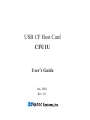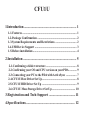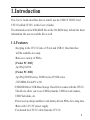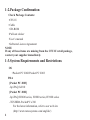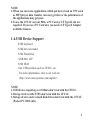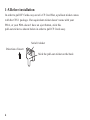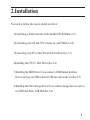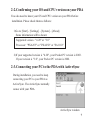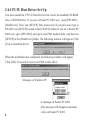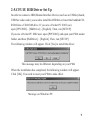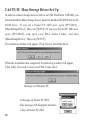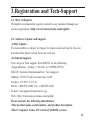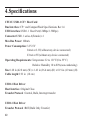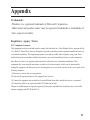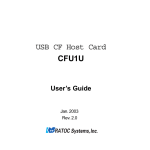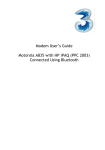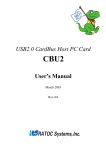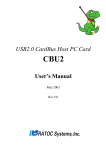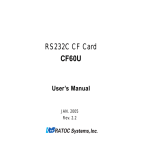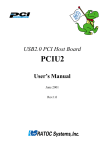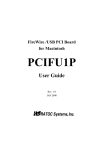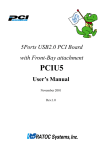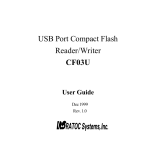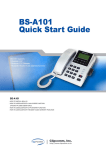Download Ratoc Systems USB CF Host Card REX-CFU1 User`s guide
Transcript
USB CF Host Card CFU1U User’s Guide Jan. 2004 Rev. 3.0 CFU1U 1.Introduction................................................................... 1 1-1.Features .................................................................................. 1 1-2.Package Confirmation ........................................................... 2 1-3.System Requirements and Restrictions ................................ 2 1-4.USB Device Support ............................................................... 3 1-5.Before installation .................................................................. 4 2.Installation .................................................................... 5 2-1.Confirming a folder structure .............................................. 8 2-2.Confirming your OS and CPU version on your PDA ........... 9 2-3.Connecting your PC to the PDA with ActiveSync ................ 7 2-4.CFU1U Host Driver Set Up .................................................... 8 2-5.CFU1U HID Driver Set Up .................................................... 9 2-6.CFU1U Mass Storage Driver Set Up ................................... 10 3.Registration and Tech-Support ..................................11 4.Specifications .............................................................. 12 1.Introduction This User’s Guide describes how to install, use the USB CF HOST Card CFU1U(called CFU1U in this User’s Guide). The information in the README file on the CD-ROM may include the latest information. Be sure to read the file as well. 1-1.Features •Just plug in the CFU1U into a CF slot and USB1.1 Host Interface will be available in a snap. •Runs on a variety of PDAs: [Pocket PC 2003] -hp iPAQ h2210 [Pocket PC 2002] -hp iPAQ H3600 series, H3800 series, H3900 series -TOSHIBA PocketPC e740 •USB HID Driver/USB Mass Storage Class Driver comes with the CFU1U. The drivers allow you to use USB keyboards, USB bar code readers, USB Flash disks, etc. •Power-saving design enables to run battery-driven PDAs for a long time. •Runs with 3.3V/5V power supply. •Can detach the CFU1U cable from the CFU1U. 1 1-2.Package Confirmation Check Package Contents: •CFU1U •Cable •CD-ROM •Pull-out sticker •User’s manual •Software Lisence Agreement NOTE If any of these items are missing from the CFU1U retail package, contact your supplier immediately. 1-3.System Requirements and Restrictions OS 2 •Pockert PC 2002/Pocket PC 2003 PDA [Pocket PC 2003] -hp iPAQ h2210 [Pocket PC 2002] -hp iPAQ H3600 series, H3800 series, H3900 series -TOSHIBA PocketPC e740 For the latest information, refer to our web site (http://www.ratocsystems.com/english/) NOTE 1.When you run some applications which put heavy load on CPU such as MP3 player, data transfer rate may get slow or the peformance of the applications may get poor. 2.To use the CFU1U on your PDA, a PC Card or CF Type II slot are required. If you use a PC Card slot, you need a CF Type II Adapter available from us. 1-4.USB Device Support •USB keyboard •USB bar code reader •USB Flash Disk •USB MO, ZIP •USB HUB •Our USB products such as CF03U, etc. For more information, refer to our web site (http://www.ratocsystems.com/english/) NOTE 1.USB devices requiring over 100mA don’t run with the CFU1U. 2.Storage devices with NTFS don’t run with the CFU1U. 3.Storage devices such as hard disk drives don’t run with the CFU1U (Pocket PC 2002 only). 3 1-5.Before installation In order to pull CF Cards easy out of a CF Card Slot, a pull-out sticker comes with the CFU1 package. If an equivalent sticker doesn’t come with your PDA, or your PDA doesn’t have an eject button, stick this pull-out sticker as shown below in order to pull CF Cards easy. Serial # sticker Direction of insert Stick the pull-out sticker on the back 4 2.Installation You need to follow the steps to install our driver: 1)Confirming a folder structure at the bundled CD-ROM(See 2-1). 2)Confirming your OS and CPU version on your PDA(See 2-2). 3)Connecting your PC to the PDA with ActiveSync(See 2-3). 4)Installing the CFU1U Host Driver(See 2-4). 5)Installing the HID Driver if you connect a HID(Human Interface Device) such as an USB keyboard, USB bar code reader, etc(See 2-5). 6)Installing the Mass Storage driver if you connect storage devices such as an USB Flash Disk, USB MO(See 2-6). 5 2-1.Confirming a folder structure A CFU1 folder structure at the bundled CD-ROM is as follows: If you are a Pocket PC 2002 user, you need to use a [PPC2002] folder and choose your PDA maker in installing drivers. If you are a Pocket PC 2003 user, you need to use a [PPC2003] folder in installing drivers. PPC2002 Toshiba HostDriver MassStorageDriver CD- HidDriver ROM English Compaq same as above Fujitsu same as above Dell same as above CASSIOPEIA same as above HostDriver PPC2003 MassStorageDriver HidDriver 6 Japanese PDA Maker 2-2.Confirming your OS and CPU version on your PDA You also need to know your OS and CPU version on your PDA before installation. Please check them as follows: 1)Go to [Start] - [Settings] - [System] - [About]. Some information will be shown: Supported version : "4.20" or "3.0" Processor: "PXA255" or "PXA250" or "SA1110" 2)If your supported version is "4.20", your Pocket PC version is 2003. If your version is "3.0", your Pocket PC version is 2002. 2-3.Connecting your PC to the PDA with ActiveSync During installation, you need to keep connecting your PC to your PDA as ActiveSync. The ActiveSync normally comes with your PDA. ActiveSync window 7 2-4.CFU1U Host Driver Set Up You must install the CFU1U Host Driver first. Insert the bundled CD-ROM into a CD-ROM drive. If you are a Pocket PC 2003 user, open [PPC2003] [HostDriver]. Then, run [SETUP]. But, please note if your processor type is PXA250, run [SETUP] located at the [PXA250] folder. If you are a Pocket PC 2002 user, open [PPC2002], and open your PDA maker folder, and then run [SETUP] at the [HostDriver] folder. The following window will appear. Click [Yes] to install the driver. When the installation has completed, the following window will appear. Click [OK]. You need to reset your PDA to take effect. Message on Windows PC 8 -A message on Pocket PC 2002 -This message will disappear automatically on Pocket PC 2003 2-5.CFU1U HID Driver Set Up In order to connect a HID(Human Interface Device) such as an USB keyboard, USB bar code reader, you need to install the HID driver. Insert the bundled CDROM into a CD-ROM drive. If you are a Pocket PC 2003 user, open [PPC2003] - [HidDriver] - [English]. Then, run [SETUP]. If you are a Pocket PC 2002 user, open [PPC2002], and open your PDA maker folder, and then [HidDriver] - [English]. Then, run [SETUP]. The following window will appear. Click [Yes] to install the driver. This message may be different, depending on your PDA When the installation has completed, the following window will appear. Click [OK]. You need to reset your PDA to take effect. Message on Windows PC 9 2-6.CFU1U Mass Storage Driver Set Up In order to connect storage devices such as an USB Flash Disk, USB MO, you need to install the Mass Storage driver. Insert the bundled CD-ROM into a CDROM drive. If you are a Pocket PC 2003 user, open [PPC2003] [MassStorageDriver]. Then, run [SETUP]. If you are a Pocket PC 2002 user, open [PPC2002], and open your PDA maker folder, and then [MassStorageDriver]. Then, run [SETUP]. The following window will appear. Click [Yes] to install the driver. When the installation has completed, the following window will appear. Click [OK]. You need to reset your PDA to take effect. Message on Windows PC -A message on Pocket PC 2002 -This message will disappear automatically on Pocket PC 2003 10 3.Registration and Tech-Support 3-1. How to Register We highly recommend to register yourself as our customer through our on-line registration. (http://www.ratocsystems.com/english/) 3-2. Software Update and Support -Utility UpdateThe latest utility is subject to change for improvement or bug fix.You can download the latest version from our web site. -Technical SupportYou can get a Tech support from RATOC at the following: (Open Monday - Friday, 9:30A.M. to 5:00P.M.(PST)) RATOC Systems International,Inc. Tech support Address: 1933 O’Toole Avenue Suite A109 SanJose, CA 95131, U.S.A. Phone : (408)955-9400 Fax : (408)955-9402 E-mail : [email protected] Web : http://www.ratocsystems.com/english/ Please include the following information: •Our product name, serial number, and product description •Host Computer Name, OS version,CD-ROM version 11 4.Specifications CFU1U USB1.1 CF+ Host Card Bus Interface :CF+ and CompactFlash Specifications Rev1.4 USB Interface:USB 1.1 Host Port(12Mbps/1.5Mbps) Connector:USB1.1 series A(Female) x 1 Max Bus Power: 100mA Power Consumption :3.3V/5V 34mA at 3.3V(without any device connected) 27mA at 5V(without any device connected) Operating Requirements: Temperature 32 to 131°F(0 to 55°C) Relative Humidity 10 to 80%(non-condensing) Size:1.68 in (42.8 mm) (W) x 1.43 in (36.4 mm) (D) x 0.19 in (4.9 mm) (H) Cable length:3.93 in (10 cm) USB1.1 Host Driver Host Interface :Original Class Transfer Protocol :Control, Bulk, Interrupt transfer USB1.1 Host Driver Transfer Protocol :BOT(Bulk Only Transfer) 12 Appendix Trademarks -Windows is a registered trademark of Microsoft Corporation. -Other brand and product names may be registered trademarks or trademarks of their respective holders. Regulatory Agency Notice FCC Compliance Statement This equipment has been tested and found to comply with the limits for a Class B digital device, pursuant to Part 15 of the FCC Rules. These limits are designed to provide reasonable protection against harmful interference in a residential installation. This equipment generates, uses and can radiate radio frequency energy and, if not installed and used in accordance with the instructions, may cause harmful interference to radio communications. However, there is no guarantee that interference will not occur in a particular installation. If this equipment does cause harmful interference to radio or television reception, which can be determined by turning the equipment off and on, the user is encouraged to try to correct the interference by one or more of the following measures: (1) Reorient or relocate the receiving antenna. (2) Increase the separation between the equipment and receiver. (3) Connect the equipment into an outlet on a circuit different from that to which the receiver is connected. (4) Consult the dealer or an experienced radio/TV technician for help. Changes or modifications not expressly approved by the party responsible for compliance may result in this unit not complying with FCC Rules Part 15. 13