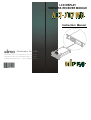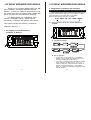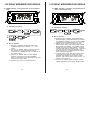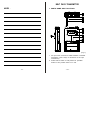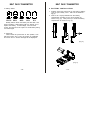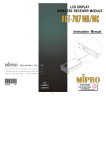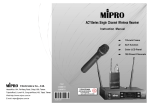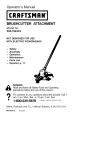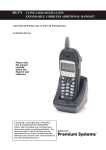Download Mipro ACT-707 MB Instruction manual
Transcript
LCD DISPLAY WIRELESS RECEIVER MODULE Instruction Manual Electronics Co., Ltd. Head office: 8 1 4 , P e i - K a n g R o a d , C h i a y i , 6 0 0 , T a i w a n . Taipeioffice:5,Lane 118, S ung-teh Road, Taipei, 110, Taiwan. Web-http: //www.mipro.com.tw 2CE097 E-mail: [email protected] LCD DISPLAY WIRELESSRECEIVER MODULE Thank y o u for choosing MIPRO'sACT-707 MB (Mono-Colored LCD Display Wireless Receiver Module). To bring the maximum performance out of the system and know the system better, please take user's time and read this instruction thoroughly. The display panel is a modularized monocolored LCD display that c a n display various information o f operation and perform ACT feature. This system includes the following accessories: Instruction Manual × 1 LCD DISPLAY WIRELESSRECEIVER MODULE 2. Designations of buttons and Functions MENU: Enable user to select from one functiontotheother "MENU" button allows user to select a mong 6 options (in the sequence showing below) thateach is surroundedin a square frame and shown on the upper half of LCD display. Detail functionsandoperationsare as follows. G/CH→FREQ→SQ→VOL →NAME →REMO (1) G/CH: Indicates o r s e t u p s t h e receiver GROUP a nd CHANNEL. 1. Full Display o f L C D Screenand Locations of buttons A. Operating Procedures. MENU G/CH GROUP DOWN MENU CHANNEL DOWN UP UP MENU EXIT Save B. How to Operate? a. In the lowerrow ofLCDdisplay, T V CHANNEL, GROUP, and C HANNELare separatelyshown in dual-digit numbers(fromlefttoright). b. Push"UP" or " DOWN" button once and the number above "GROUP" will start b linking. Push "UP" or "DOWN" button now will permituserto change to another pre-programmed group. Push "MENU" button to confirm the modification andgroupnumber will stop blinking. -1- -2- LCD DISPLAY WIRELESSRECEIVER MODULE c. Repeatthe same process as above for "CHANNEL" and verify themodification by pushing "MENU" button and channel number w ill stop blinking. LCD DISPLAY WIRELESSRECEIVER MODULE A. Operating P rocedures. MENU SQ (2) FREQ: Indicates the frequency that is currently in use. MENU 01 DOWN UP EXIT save B. How to Operate? a. User can set thesquelchlevel within the range of 01-99. b. To set the squelchlevel,simplyby pushing the "UP" or "DOWN" buttonandconfirm the modification by pushing "MENU" button. (4) VOL: Indicates or setups the volume level. A. Operating Procedures. MENU FREQ B. How to Operate? a. After push "MENU" button andselect the"FREQ" frame, it w ill show the frequency that is s e t u n d e r the GROUPand CHANNEL that one had selected previously. b. This function cannot be used for frequency alternation. (3) SQ: Indicates or setups the Squelch level. A. Operating P rocedures. MENU VOL MENU 02 DOWN UP EXIT save B. How to Operate? a. User can set thevolumelevel within the range of 00-68 in an increment or abatement of e ven numbers. b. To set the volumelevel, simply b y pushing the "UP" or "DOWN" buttonandverify themodification b y pushing "MENU" button. -3- -4- LCD DISPLAY WIRELESSRECEIVER MODULE (5) NAME: Indicates or setupsthename of current channel user. A. Operating Procedures. MENU NAME MENU DOWN UP MENU A UP MENU REMO EXIT B. How to Operate? a. Maximum 6 characters are allowed (Select from capitalized English letter, numbers, + - x / , and space). b. Push "UP" or "DOWN" button intosetupmodeand the character on thefar leftwillstartblinking. (There will be n o blinking if t h e r e i s no character in the specific space). c. Push "UP" or "DOWN" button to select desired character and confirm by pushing the"MENU" button. Onceconfirmed, the nextcharacter will start blinking a n d r e a d y f o r setup. d. Repeat step c u n t i l A L L 6 charactersareset. MENU 64 DOWN NEXT Save -5- (6) REMO: Indicates o r setupthe receiveraddress a n d status of remotecontrolling. A. Operating P rocedures. DOWN A LCD DISPLAY WIRELESSRECEIVER MODULE UP EXIT save B. How to Operate? a. RS-485interface isadapted forMIPROWireless Receiver Module. With MIPROInterface Converter and Monitoring Software, up to 64 receiver modules canberemote-controlledsimultaneously viaa P C. b. Address can be setwithintherange of 0 1-64. Under remote control mode, each receiver module MUSThasits own address. If 2 d ifferent receiver modules are u s i n g t h e same address, it will cause confliction and result in monitoring error. However, if not under remote control mode, operation will remainnormal even i f 2 differentreceivermodules areusing thesameaddress. c. In remote control mode, "ON" will b e shown in t h e LCDdisplaypanel and the number next to the message is the address of the receiver module. However, "OFF" will b e shown is t h e s y s t e m i s not remotely linked to the PC. d. Push "UP" or "DOWN" button tochange receiver address and verifybypushingthe "MENU" button. -6- LCD DISPLAY WIRELESSRECEIVER MODULE LCD DISPLAY WIRELESSRECEIVER MODULE MUTE: CombinationofButtons :(Operation of ACT Feature) "MUTE" button allows user to switch on/off themute mode of receivermodule. Simultaneous use o f "MUTE" button with"UP"or "Down" button will permit user to activate or deactivateACTfeature. A. Operating Procedures. MUTE MUTE A. Operating P rocedures. MUTE EXIT ON MUTE + DOWN B. How to Operate? a. Push "MUTE" buttonwillallow thereceiver module to activate MUTE mode. LCD display panel shows "MUTE" o n s c r e e n a f t e r M U T E mode isactivated. b. Push "MUTE" buttonagainanddeactivate theMUTE UP SET ACT UP EXIT B. How to Operate? a. Hold "MUTE" button a n d p u s h " U P " b u t t o n t o activate ACT feature. b. Position transmitterabout 2 0 centimeters (20 cm) fromthe receiver module. User M U S T f a c e t h e LCDdisplayof transmittertoward theLCD display of receiver module. c. Push"UP" button to set the frequencyof transmitter. Setupis completedoncethetransmitter indicates the same frequency a s receivermodule. d. Push"DOWN" button todeactivate ACT mode. -7- -8- BELT PACK TRANSMITTER NOTE﹕ 1. PARTS NAME AND FUNCTIONS BAT LOW 1 ON OFF 2 3 4 5 G R O U P CHANNEL BAT 6 ACTSeries 7 8 11 GAIN MT GT 9 10 (Fig.1) 1. AF Input Jack: Connects to either lavaliere or headset microphone. (See 5 ways of connection on AF Input Connections) 2. Power Switch: Switch to ON position for operation. Switch to OFF position when not in use. -9- - 10 - BELT PACK TRANSMITTER 3. Battery Status Indicator: Indicates the power on / off and battery status. (a) When power switch is turned on: The LED indicator flashes briefly, indicating normal battery status. (b) When RED light illuminates at either power on or during usage: The battery level is low, therefore, a new battery replacement is thus necessary. 4. Transmitting Antenna: 1/ 4 λ transmitting antenna. 5. Transmitter Housing: Packages the PCB and battery. 6. Functions of LCD Display 7. Act Signal Receptor 8. Gain Control: Adjusts the desirous input gain. 9. GT/MT Level Select Switch: Switch GT position for electric guitar usage and "Line In". Gain Control is irrelevant for "GT". Switch to "MT" for condenser microphone or wired microphone. Gain Control works in "MT" for input sensitivity adjusting. 10.Battery Compartment and Cover: Accommodates two 1.5V(AA) batteries. BELT PACK TRANSMITTER 2. OPERATING INSTRUCTIONS 1. To adjust GT/MT Switch (10), and Gain Control (8), simply push down both snap locks on the sides of battery cover and flip it backwards to expose the adjustment panel. 2. Before power on, ascertain if same channel (7) was set up for both receiver and microphone. If not adjust to same channel accordingly. 3. The LED indicator flashes briefly when power on indicating normal battery status. If no flash occurs it has either no battery, the battery is drained or installed incorrectly. Change accordingly. 4. Plug the microphone connector into the input jack (1) and tighten the connector screw by clockwise direction as shown in (Fig. 2). CapsuleConnectort Headset Lavalier Pleaseaimof thefillister andinsertthe connector 11. Detachable Belt Clip: Pull slightly towards you and push down according to the arrow direction to release the belt clip. (Fig.2) - 11 - - 12 - BELT PACK TRANSMITTER 3. AF INPUT C O NNECTIONS BELT PACK TRANSMITTER 4. FUNCTIONS OFLCDDISPLAY GROUP CHANNEL (1) 2-Wire Electret condenser microphone Capsule BAT ERR SHIELD PIN 1 AUDIO 2 3 4PIN PLUG 4 (2) 3-Wire Electret condenser microphone Capsule SHIELD PIN 1 2 AUDIO 3 BIAS 4PIN PLUG 4 (3) Dynamic Microphone 2 1 SHIELD PIN 1 3 2 AUDIO 3 4PIN PLUG 4 (4) Electric Guitar SHIELD PIN 1 2 AUDIO 3 4 4PIN PLUG (5) Line-in (Impedance 8KΩ ATT. 10dB) SHIELD AUDIO PIN 1 2 1. ERR Message: When "ERR" appears, it means "Error with the system" Please refer to the following codes to diagnose which error you are experiencing. ERR noo1→EEPROM is not being programmed or internal data error. ERR noo2→Testing only. ERR noo3→The frequency you are about to program into the system exceeds microphone's upper limit. (At this time, microphone is still operatable and the frequency remains unchanged. To clear to "ERR" message in LCD display, simply turns off the power and switch back on.) ERR noo4→The frequency you are about to program into the system is below microphone's frequency lower limit. (At this time, microphone is still operatable and the frequency remains unchanged. To clear to "ERR" message in LCD display, simply turns off the power and switch back on.) 2. "Group" & "Channel " : When both items are shown, they indicate that the user is currently using the preprogrammed frequency in the receiver. 3. "Channel" Only : If "Channel" is the only item shown in the display, it indicates the user is using the personalized frequency. (Such frequency can only be programmed via MIPRO's ACT Software and available for ACT-707B and ACT-707C only.) 3 4 4PIN PLUG - 13 - - 14 - BELT PACK TRANSMITTER BELT PACK TRANSMITTER 5. BATTERY INSTALLATION 4. Battery Status: 1. Pushing down both snap locks on the sides of battery cover to open battery cover. Take out the batteries. Fig.(2). 100% 80% 40% 10% 0% 2. Insert a two 1.5(AA) batteries into the battery compartment according to the correct polarity as shown in Fig. (3). Then push up to close the battery compartment as shown in Fig. (3). Battery Status: When the battery has less than 10% power remaining, LED indicator will lit to remind you to replace the battery. If undervoltage, LCD will show "PoFF" and shut down the system to avoid battery being over-discharged. 5. Switch Off: When switch the power knob to "Off" position, LCD will show "PoFF" first. Then, the system is completely shut down and no further message will be displayed. (Fig.2) (Fig.3) - 15 - -16-