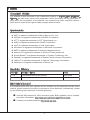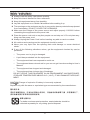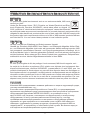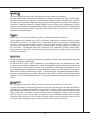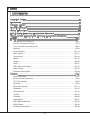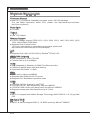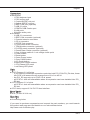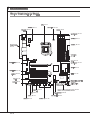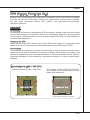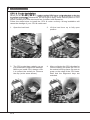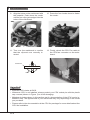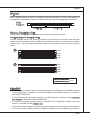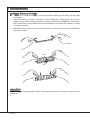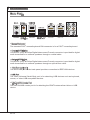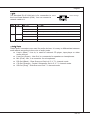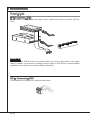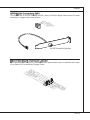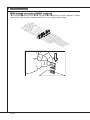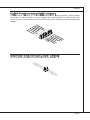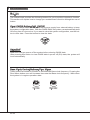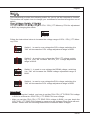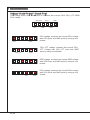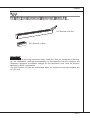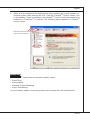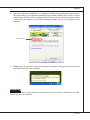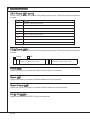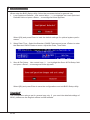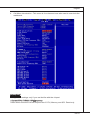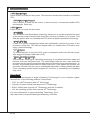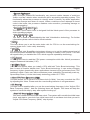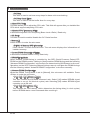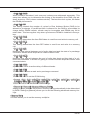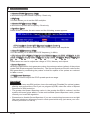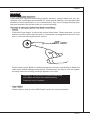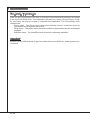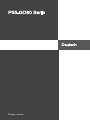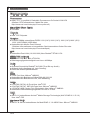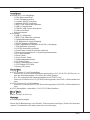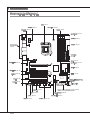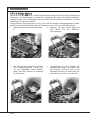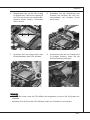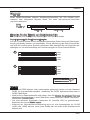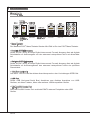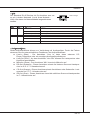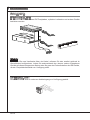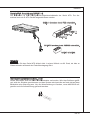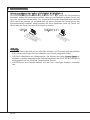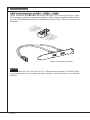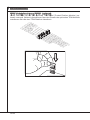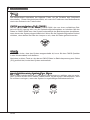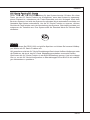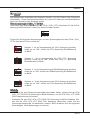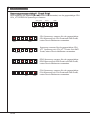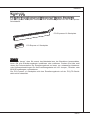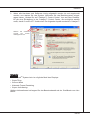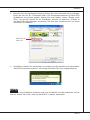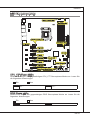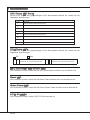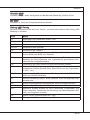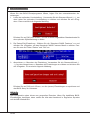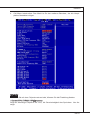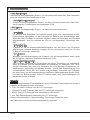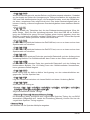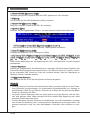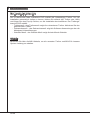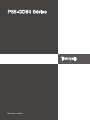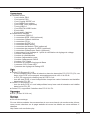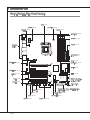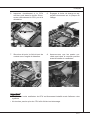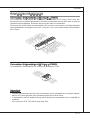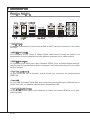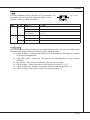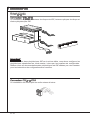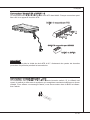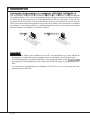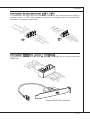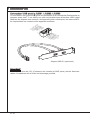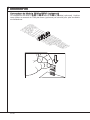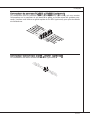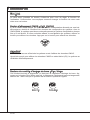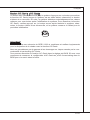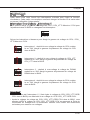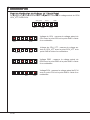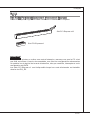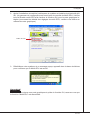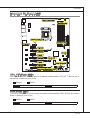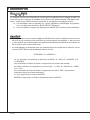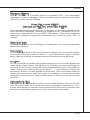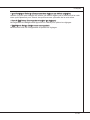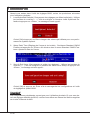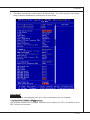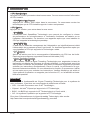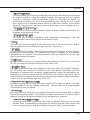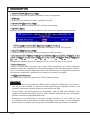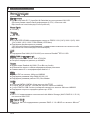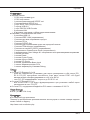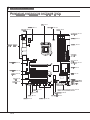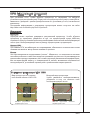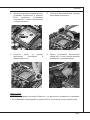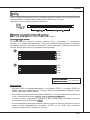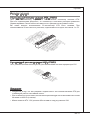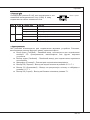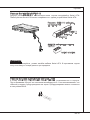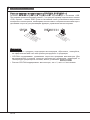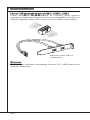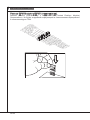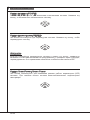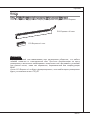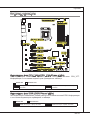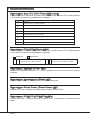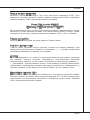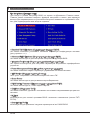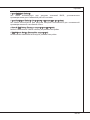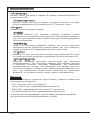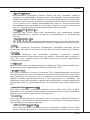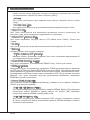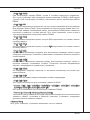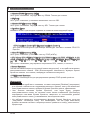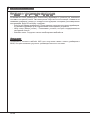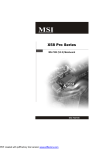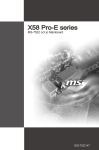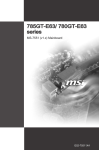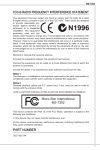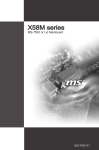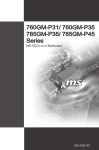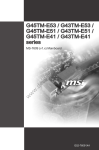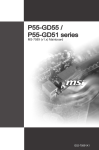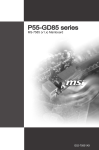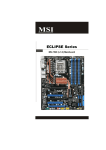Download MSI P55 GD80 - Motherboard - ATX User`s manual
Transcript
P55-GD80 series MS-7581 (v1.x) Mainboard G52-75811X3 ▍ Preface Copyright Notice The material in this document is the intellectual property of MICRO-STAR INTERNATIONAL. We take every care in the preparation of this document, but no guarantee is given as to the correctness of its contents. Our products are under continual improvement and we reserve the right to make changes without notice. Trademarks All trademarks are the properties of their respective owners. ■ ■ ■ ■ ■ ■ ■ ■ ■ ■ ■ ■ MSI® is registered trademark of Micro-Star Int’l Co.,Ltd. NVIDIA® is registered trademark of NVIDIA Corporation. ATI® is registered trademark of ATI Technologies, Inc. AMD® is registered trademarks of AMD Corporation. Intel® is registered trademarks of Intel Corporation. Windows® is registered trademarks of Microsoft Corporation. AMI® is registered trademark of American Megatrends Inc. Award® is a registered trademark of Phoenix Technologies Ltd. Sound Blaster® is registered trademark of Creative Technology Ltd. Realtek® is registered trademark of Realtek Semiconductor Corporation. JMicron® is registered trademark of JMicron Technology Corporation. Netware® is a registered trademark of Novell, Inc. Revision History Revision Revision History Date V1.0 First release for Europe version July 2009 Technical Support If a problem arises with your system and no solution can be obtained from the user’s manual, please contact your place of purchase or local distributor. Alternatively, please try the following help resources for further guidance. ◙ ◙ Visit the MSI website for FAQ, technical guide, BIOS updates, driver updates, and other information: http://www.msi.com/index.php?func=service Contact our technical staff at: http://ocss.msi.com ii MS-7581 Safety Instructions ■ ■ ■ ■ ■ Always read the safety instructions carefully. Keep this User’s Manual for future reference. Keep this equipment away from humidity. Lay this equipment on a reliable flat surface before setting it up. The openings on the enclosure are for air convection hence protects the equipment from overheating. DO NOT COVER THE OPENINGS. ■ Make sure the voltage of the power source and adjust properly 110/220V before connecting the equipment to the power inlet. ■ Place the power cord such a way that people can not step on it. Do not place anything over the power cord. ■ Always Unplug the Power Cord before inserting any add-on card or module. ■ All cautions and warnings on the equipment should be noted. ■ Never pour any liquid into the opening that could damage or cause electrical shock. ■ If any of the following situations arises, get the equipment checked by service personnel: ◯ The power cord or plug is damaged. ◯ Liquid has penetrated into the equipment. ◯ The equipment has been exposed to moist ure. ◯ The equipment does not work well or you can not get it work according to User’s Manual. ◯ The equipment has dropped and damaged. ◯ The equipment has obvious sign of breakage. DO NOT LEAVE THIS EQUIPMENT IN AN ENVIRONMENT UNCONDITIONED, STORAGE TEMPERATURE ABOVE 60oC (140oF), IT MAY DAMAGE THE EQUIPMENT. CAUTION: Danger of explosion if battery is incorrectly replaced. Replace only with the same or equivalent type recommended by the manufacturer. 警告使用者: 這是甲類資訊產品,在居住的環境中使用時,可能會造成無線電干擾,在這種情況下, 使用者會被要求採取某些適當的對策。 廢電池請回收 For better environmental protection, waste batteries should be collected separately for recycleing special disposal. iii ▍ Preface FCC-B Radio Frequency Interference Statement This equipment has been tested and found to comply with the limits for a Class B digital device, pursuant to Part 15 of the FCC Rules. These limits are designed to provide reasonable protection against harmful interference in a residential installation. This equipment generates, uses and can radiate radio frequency energy and, if not installed and used in accordance with the instructions, may cause harmful interference to radio communications. However, there is no guarantee that interference will not occur in a particular installation. If this equipment does cause harmful interference to radio or television reception, which can be determined by turning the equipment off and on, the user is encouraged to try to correct the interference by one or more of the measures listed below. ◯ Reorient or relocate the receiving antenna. ◯ Increase the separation between the equipment and receiver. ◯ Connect the equipment into an outlet on a circuit different from that to which the receiver is connected. ◯ Consult the dealer or an experienced radio/television technician for help. Notice 1 The changes or modifications not expressly approved by the party responsible for compliance could void the user’s authority to operate the equipment. Notice 2 Shielded interface cables and A.C. power cord, if any, must be used in order to comply with the emission limits. VOIR LA NOTICE D’INSTALLATION AVANT DE RACCORDER AU RESEAU. Micro-Star International MS-7581 This device complies with Part 15 of the FCC Rules. Operation is subject to the following two conditions: 1) this device may not cause harmful interference, and 2) this device must accept any interference received, including interference that may cause undesired operation. iv MS-7581 WEEE (Waste Electrical and Electronic Equipment) Statement ENGLISH To protect the global environment and as an environmentalist, MSI must remind you that... Under the European Union (“EU”) Directive on Waste Electrical and Electronic Equipment, Directive 2002/96/EC, which takes effect on August 13, 2005, products of “electrical and electronic equipment” cannot be discarded as municipal waste anymore and manufacturers of covered electronic equipment will be obligated to take back such products at the end of their useful life. MSI will comply with the product take back requirements at the end of life of MSI-branded products that are sold into the EU. You can return these products to local collection points. DEUTSCH Hinweis von MSI zur Erhaltung und Schutz unserer Umwelt Gemäß der Richtlinie 2002/96/EG über Elektro- und Elektronik-Altgeräte dürfen Elektro- und Elektronik-Altgeräte nicht mehr als kommunale Abfälle entsorgt werden. MSI hat europaweit verschiedene Sammel- und Recyclingunternehmen beauftragt, die in die Europäische Union in Verkehr gebrachten Produkte, am Ende seines Lebenszyklus zurückzunehmen. Bitte entsorgen Sie dieses Produkt zum gegebenen Zeitpunkt ausschliesslich an einer lokalen Altgerätesammelstelle in Ihrer Nähe. FRANÇAIS En tant qu’écologiste et afin de protéger l’environnement, MSI tient à rappeler ceci... Au sujet de la directive européenne (EU) relative aux déchets des équipement électriques et électroniques, directive 2002/96/EC, prenant effet le 13 août 2005, que les produits électriques et électroniques ne peuvent être déposés dans les décharges ou tout simplement mis à la poubelle. Les fabricants de ces équipements seront obligés de récupérer certains produits en fin de vie. MSI prendra en compte cette exigence relative au retour des produits en fin de vie au sein de la communauté européenne. Par conséquent vous pouvez retourner localement ces matériels dans les points de collecte. РУССКИЙ Компания MSI предпринимает активные действия по защите окружающей среды, поэтому напоминаем вам, что.... В соответствии с директивой Европейского Союза (ЕС) по предотвращению загрязнения окружающей среды использованным электрическим и электронным оборудованием (директива WEEE 2002/96/EC), вступающей в силу 13 августа 2005 года, изделия, относящиеся к электрическому и электронному оборудованию, не могут рассматриваться как бытовой мусор, поэтому производители вышеперечисленного электронного оборудования обязаны принимать его для переработки по окончании срока службы. MSI обязуется соблюдать требования по приему продукции, проданной под маркой MSI на территории EC, в переработку по окончании срока службы. Вы можете вернуть эти изделия в специализированные пункты приема. ▍ Preface ESPAÑOL MSI como empresa comprometida con la protección del medio ambiente, recomienda: Bajo la directiva 2002/96/EC de la Unión Europea en materia de desechos y/o equipos electrónicos, con fecha de rigor desde el 13 de agosto de 2005, los productos clasificados como “eléctricos y equipos electrónicos” no pueden ser depositados en los contenedores habituales de su municipio, los fabricantes de equipos electrónicos, están obligados a hacerse cargo de dichos productos al termino de su período de vida. MSI estará comprometido con los términos de recogida de sus productos vendidos en la Unión Europea al final de su periodo de vida. Usted debe depositar estos productos en el punto limpio establecido por el ayuntamiento de su localidad o entregar a una empresa autorizada para la recogida de estos residuos. NEDERLANDS Om het milieu te beschermen, wil MSI u eraan herinneren dat…. De richtlijn van de Europese Unie (EU) met betrekking tot Vervuiling van Electrische en Electronische producten (2002/96/EC), die op 13 Augustus 2005 in zal gaan kunnen niet meer beschouwd worden als vervuiling. Fabrikanten van dit soort producten worden verplicht om producten retour te nemen aan het eind van hun levenscyclus. MSI zal overeenkomstig de richtlijn handelen voor de producten die de merknaam MSI dragen en verkocht zijn in de EU. Deze goederen kunnen geretourneerd worden op lokale inzamelingspunten. SRPSKI Da bi zaštitili prirodnu sredinu, i kao preduzeće koje vodi računa o okolini i prirodnoj sredini, MSI mora da vas podesti da… Po Direktivi Evropske unije (“EU”) o odbačenoj ekektronskoj i električnoj opremi, Direktiva 2002/96/EC, koja stupa na snagu od 13. Avgusta 2005, proizvodi koji spadaju pod “elektronsku i električnu opremu” ne mogu više biti odbačeni kao običan otpad i proizvođači ove opreme biće prinuđeni da uzmu natrag ove proizvode na kraju njihovog uobičajenog veka trajanja. MSI će poštovati zahtev o preuzimanju ovakvih proizvoda kojima je istekao vek trajanja, koji imaju MSI oznaku i koji su prodati u EU. Ove proizvode možete vratiti na lokalnim mestima za prikupljanje. POLSKI Aby chronić nasze środowisko naturalne oraz jako firma dbająca o ekologię, MSI przypomina, że... Zgodnie z Dyrektywą Unii Europejskiej (“UE”) dotyczącą odpadów produktów elektrycznych i elektronicznych (Dyrektywa 2002/96/EC), która wchodzi w życie 13 sierpnia 2005, tzw. “produkty oraz wyposażenie elektryczne i elektroniczne “ nie mogą być traktowane jako śmieci komunalne, tak więc producenci tych produktów będą zobowiązani do odbierania ich w momencie gdy produkt jest wycofywany z użycia. MSI wypełni wymagania UE, przyjmując produkty (sprzedawane na terenie Unii Europejskiej) wycofywane z użycia. Produkty MSI będzie można zwracać w wyznaczonych punktach zbiorczych. vi MS-7581 TÜRKÇE Çevreci özelliğiyle bilinen MSI dünyada çevreyi korumak için hatırlatır: Avrupa Birliği (AB) Kararnamesi Elektrik ve Elektronik Malzeme Atığı, 2002/96/EC Kararnamesi altında 13 Ağustos 2005 tarihinden itibaren geçerli olmak üzere, elektrikli ve elektronik malzemeler diğer atıklar gibi çöpe atılamayacak ve bu elektonik cihazların üreticileri, cihazların kullanım süreleri bittikten sonra ürünleri geri toplamakla yükümlü olacaktır. Avrupa Birliği’ne satılan MSI markalı ürünlerin kullanım süreleri bittiğinde MSI ürünlerin geri alınması isteği ile işbirliği içerisinde olacaktır. Ürünlerinizi yerel toplama noktalarına bırakabilirsiniz. ČESKY Záleží nám na ochraně životního prostředí - společnost MSI upozorňuje... Podle směrnice Evropské unie (“EU”) o likvidaci elektrických a elektronických výrobků 2002/96/EC platné od 13. srpna 2005 je zakázáno likvidovat “elektrické a elektronické výrobky” v běžném komunálním odpadu a výrobci elektronických výrobků, na které se tato směrnice vztahuje, budou povinni odebírat takové výrobky zpět po skončení jejich životnosti. Společnost MSI splní požadavky na odebírání výrobků značky MSI, prodávaných v zemích EU, po skončení jejich životnosti. Tyto výrobky můžete odevzdat v místních sběrnách. MAGYAR Annak érdekében, hogy környezetünket megvédjük, illetve környezetvédőként fellépve az MSI emlékezteti Önt, hogy ... Az Európai Unió („EU”) 2005. augusztus 13-án hatályba lépő, az elektromos és elektronikus berendezések hulladékairól szóló 2002/96/EK irányelve szerint az elektromos és elektronikus berendezések többé nem kezelhetőek lakossági hulladékként, és az ilyen elektronikus berendezések gyártói kötelessé válnak az ilyen termékek visszavételére azok hasznos élettartama végén. Az MSI betartja a termékvisszavétellel kapcsolatos követelményeket az MSI márkanév alatt az EU-n belül értékesített termékek esetében, azok élettartamának végén. Az ilyen termékeket a legközelebbi gyűjtőhelyre viheti. ITALIANO Per proteggere l’ambiente, MSI, da sempre amica della natura, ti ricorda che…. In base alla Direttiva dell’Unione Europea (EU) sullo Smaltimento dei Materiali Elettrici ed Elettronici, Direttiva 2002/96/EC in vigore dal 13 Agosto 2005, prodotti appartenenti alla categoria dei Materiali Elettrici ed Elettronici non possono più essere eliminati come rifiuti municipali: i produttori di detti materiali saranno obbligati a ritirare ogni prodotto alla fine del suo ciclo di vita. MSI si adeguerà a tale Direttiva ritirando tutti i prodotti marchiati MSI che sono stati venduti all’interno dell’Unione Europea alla fine del loro ciclo di vita. È possibile portare i prodotti nel più vicino punto di raccolta vii ▍ Preface ▍ Contents Copyright Notice�������������������������������������������������������������������������������������������� ii Trademarks���������������������������������������������������������������������������������������������������� ii Revision History�������������������������������������������������������������������������������������������� ii Technical Support����������������������������������������������������������������������������������������� ii Safety Instructions�����������������������������������������������������������������������������������������iii FCC-B Radio Frequency Interference Statement����������������������������������������� iv WEEE (Waste Electrical and Electronic Equipment) Statement�������������������� v English������������������������������������������������������������������������������������������������������ En-1 Mainboard Specifications�����������������������������������������������������������������������������������En-2 Quick Components Guide����������������������������������������������������������������������������������En-4 CPU (Central Processing Unit)��������������������������������������������������������������������������En-5 Memory��������������������������������������������������������������������������������������������������������������En-9 Power Supply���������������������������������������������������������������������������������������������������En-11 Back Panel�������������������������������������������������������������������������������������������������������En-12 Connectors�������������������������������������������������������������������������������������������������������En-14 Button���������������������������������������������������������������������������������������������������������������En-22 Switch���������������������������������������������������������������������������������������������������������������En-25 Slots�����������������������������������������������������������������������������������������������������������������En-27 LED Status Indicators��������������������������������������������������������������������������������������En-33 BIOS Setup������������������������������������������������������������������������������������������������������En-36 Software Information����������������������������������������������������������������������������������������En-48 Deutsch���������������������������������������������������������������������������������������������������� De-1 Spezificationen�������������������������������������������������������������������������������������������������� De-2 Komponenten-Übersicht����������������������������������������������������������������������������������� De-4 CPU (Prozessor)����������������������������������������������������������������������������������������������� De-5 Speicher������������������������������������������������������������������������������������������������������������ De-9 Stromversorgung��������������������������������������������������������������������������������������������� De-11 Rücktafel��������������������������������������������������������������������������������������������������������� De-12 Anschlüssen���������������������������������������������������������������������������������������������������� De-14 Tasten������������������������������������������������������������������������������������������������������������� De-22 Schalter����������������������������������������������������������������������������������������������������������� De-25 Steckplätze������������������������������������������������������������������������������������������������������ De-27 LED Statusdikatoren��������������������������������������������������������������������������������������� De-33 BIOS Setup����������������������������������������������������������������������������������������������������� De-36 Software-Information��������������������������������������������������������������������������������������� De-48 viii MS-7581 Français����������������������������������������������������������������������������������������������������� Fr-1 Spécifications������������������������������������������������������������������������������������������������������Fr-2 Guide Rapide Des Composants��������������������������������������������������������������������������Fr-4 Processeur : CPU�����������������������������������������������������������������������������������������������Fr-5 Mémoire��������������������������������������������������������������������������������������������������������������Fr-9 Connecteurs d’Alimentation������������������������������������������������������������������������������Fr-11 Panneau Arrière������������������������������������������������������������������������������������������������Fr-12 Connecteurs������������������������������������������������������������������������������������������������������Fr-14 Boutons�������������������������������������������������������������������������������������������������������������Fr-22 Interrupteur��������������������������������������������������������������������������������������������������������Fr-25 Slots������������������������������������������������������������������������������������������������������������������Fr-27 Indicateur De Statut LED ���������������������������������������������������������������������������������Fr-33 Réglage BIOS���������������������������������������������������������������������������������������������������Fr-36 Information De Logiciel�������������������������������������������������������������������������������������Fr-48 Pycckий���������������������������������������������������������������������������������������������������� Ru-1 Характеристики����������������������������������������������������������������������������������������������� Ru-2 Размещение компонентов системной платы������������������������������������������������ Ru-4 CPU (Центральный процессор)���������������������������������������������������������������������� Ru-5 Память�������������������������������������������������������������������������������������������������������������� Ru-9 Разъем питания��������������������������������������������������������������������������������������������� Ru-11 Задняя панель����������������������������������������������������������������������������������������������� Ru-12 Коннекторы���������������������������������������������������������������������������������������������������� Ru-14 Кнопки������������������������������������������������������������������������������������������������������������ Ru-22 Переключатели���������������������������������������������������������������������������������������������� Ru-25 Слоты������������������������������������������������������������������������������������������������������������� Ru-27 Световые индикаторы����������������������������������������������������������������������������������� Ru-33 Настройка BIOS��������������������������������������������������������������������������������������������� Ru-36 Сведения о программном обеспечении������������������������������������������������������ Ru-48 ix P55-GD80 Series English Europe version ▍ MS-7581 Mainboard Mainboard Specifications Processor Support ■ Intel® i5/ i7 (Lynnfield & Clarkdale) processor in the LGA1156 package (For the latest information about CPU, please visit http://www.msi.com/index. php?func=cpuform2) Base Clock ■ 133 MHz Chipset ■ Intel® P55 chipset Memory Support ■ 4 DDR3 DIMMs support DDR3 2133 *(OC)/ 2000 *(OC)/ 1800 *(OC)/1600 *(OC)/ 1333/ 1066 DRAM (16GB Max) ■ Supports Dual-Channel mode *(For more information on compatible components, please visit http://www.msi.com/index.php?func=testreport) LAN ■ Supports Dual LAN (10/100/1000) by Realtek® RTL8111DL IEEE 1394 (optional) ■ Chip integrated by VIA® VT6315N ■ Transfer rate is up to 400Mbps Audio ■ Chip integrated by Realtek® ALC889 (True Blu-ray Audio) ■ Flexible 8-channel audio with jack sensing ■ Compliant with Azalia 1.0 Spec IDE ■ 1 IDE port by JMicron® JMB363 ■ Supports Ultra DMA 66/100/133 mode ■ Supports PIO, Bus Master operation mode SATA ■ 6 SATAII (SATA1~6) ports by Intel® P55 ■ 2 SATAII (SATA7, SATA8) ports by JMicron® JMB322 ■ 1 ESATA/ USB Combo port (back panel) by JMicron® JMB363 ■ Supports storage and data transfers at up to 3 Gb/s RAID ■ SATA1~6 support Intel® Matrix Storage Technology (AHCI/ RAID 0/ 1/ 5/ 10) by Intel® P55 Hardware RAID ■ SATA7 & SATA8 support RAID 0/ 1 & JBOD mode by JMicron® JMB322 En-2 English Connectors ■ Back panel - 1 PS/2 keyboard port - 1 PS/2 mouse port - 1 Coaxial S/PDIF-out port - 1 Optical S/PDIF-out port - 1 IEEE 1394 port (optional) - 7 USB 2.0 ports - 1 ESATA/ USB Combo port - 2 LAN ports - 6 flexible audio ports ■ On-Board - 3 USB 2.0 connectors - 1 IEEE 1394 connector (optional) - 1 Chassis Intrusion connector - 1 CD-In connector - 1 S/PDIF-Out connector - 1 Front Panel Audio connector - 1 TPM Module connector (optional) - 1 D-LED2 panel connector (optional) - 1 GreenPower Genie connector (optional) - 1 Over-Voltage switch & 1 set voltage check point - 1 Power button - 1 Reset button - 1 Green Power button - 1 Clear CMOS button - 1 OC Genie button - 2 Base clock control buttons - 1 CPU Phase LED panel - 1 set Debug LED panel Slots ■ 3 PCI Express 2.0 x16 slots - if you intend to install two expansion cards into both PCI_E2 & PCI_E4 slots, these two PCIE x16 lanes will auto arrange from x16/ x0 to x8/ x8 - the PCI_E5 supports up to PCIE 2.0 x4 speed - all PCIE x1 slots will unavailable when an expansion card was installed into PCI_ E5 slot. ■ 2 PCI Express 2.0 x1 slots - all PCIE x1 slots will unavailable when an expansion card was installed into PCI_ E5 slot. ■ 2 PCI slots, support 3.3V/ 5V PCI bus Interface Form Factor ■ ATX (30.5cm X 24.4 cm) Mounting ■ 9 mounting holes If you need to purchase accessories and request the part numbers, you could search the product web page and find details on our web address below http://www.msi.com/index.php En-3 ▍ MS-7581 Mainboard Quick Components Guide CPU, En-5 JPWR2, En-11 CPUFAN, En-16 JDLED2, En-21 DDR3, En-9 SYSFAN2, En-16 JPWR1, En-11 JSMB1, En-21 Back Panel, En-12 V Switch, En-25 JCI1, En-15 SYSFAN1, En-16 SYSFAN3, En-16 SATA, En-15 SYSFAN4, En-16 IDE1, En-14 JTPM1, En-20 PCI, En-32 Base clock control buttons, En-22 JFP1/ JFP2, En-17 PCIE, En-27 J1394_1, En-17 JSP1, En-19 JCD1, En-14 JAUD1, En-19 En-4 Green Power/ Reset/ Power, En-24 CLR_CMOS1, En-22 OC Genie, En-23 JUSB1~3, En-18 English CPU (Central Processing Unit) When you are installing the CPU, make sure to install the cooler to prevent overheating. If you do not have the CPU cooler, consult your dealer before turning on the computer. For the latest information about CPU, please visit http://www.msi.com/index. php?func=cpuform2 Important Overheating Overheating will seriously damage the CPU and system. Always make sure the cooling fan can work properly to protect the CPU from overheating. Make sure that you apply an even layer of thermal paste (or thermal tape) between the CPU and the heatsink to enhance heat dissipation. Replacing the CPU While replacing the CPU, always turn off the ATX power supply or unplug the power supply’s power cord from the grounded outlet first to ensure the safety of CPU. Overclocking This mainboard is designed to support overclocking. However, please make sure your components are able to tolerate such abnormal setting, while doing overclocking. Any attempt to operate beyond product specifications is not recommended. We do not guarantee the damages or risks caused by inadequate operation or beyond product specifications. Introduction to LGA 1156 CPU The pin-pad side of LGA 1156 CPU. Alignment Key Yellow triangle is the Pin 1 indicator The surface of LGA 1156 CPU. Remember to apply some thermal paste on it for better heat dispersion. Alignment Key Yellow triangle is the Pin 1 indicator En-5 ▍ MS-7581 Mainboard CPU & Cooler Installation When you are installing the CPU, make sure the CPU has a cooler attached on the top to prevent overheating. Meanwhile, do not forget to apply some thermal paste on CPU before installing the heat sink/cooler fan for better heat dispersion. Follow the steps below to install the CPU & cooler correctly. Wrong installation will cause the damage of your CPU & mainboard. 1. Open the load level. 2. Lift the load lever up to fully open position 3. The CPU socket has a plastic cap on it to protect the contact from damage. Before you install CPU, always cover it to protect the socket pin. Romove the cap (as the arrow shows). 4. After confirming the CPU direction for correct mating, put down the CPU in the socket housing frame. Be sure to grasp on the edge of the CPU base. Note that the alignment keys are matched. Alignment Key En-6 English 5. Visually inspect if the CPU is seated well into the socket. If not, take out the CPU with pure vertical motion and reinstall. 6. Engage the load lever while pressing down lightly onto the load plate. Alignment Key 7. Secure the lever near the hook end under the retention tab. 8. Make sure the four hooks are in porper position before you install the cooler. Important • Confirm if your CPU cooler is firmly installed before turning on your system. • Do not touch the CPU socket pins to avoid damaging. En-7 ▍ MS-7581 Mainboard 9. Align the holes on the mainboard with the heatsink. Push down the cooler until its four clips get wedged into the holes of the mainboard. 10. Press the four hooks down to fasten the cooler. 11. Turn over the mainboard to confirm that the clip-ends are correctly inserted. 12. Finally, attach the CPU Fan cable to the CPU fan connector on the mainboard. Mainboard Hook Important • Read the CPU status in BIOS. • Whenever CPU is not installed, always protect your CPU socket pin with the plastic cap covered (shown in Figure 1) to avoid damaging. • Mainboard photos shown in this section are for demonstration of the CPU/ cooler installation only. The appearance of your mainboard may vary depending on the model you purchase. • Please refer to the documentation in the CPU fan package for more details about the CPU fan installation. En-8 English Memory These DIMM slots are used for installing memory modules. For more information on compatible components, please visit http://www.msi.com/index.php?func=testreport DDR3 240-pin, 1.5V 48x2=96 pin 72x2=144 pin Memory Population Rule Please refer to the following illustrations for memory population rules. Dual-Channel mode Population Rule In Dual-Channel mode, the memory modules can transmit and receive data with two data bus lines simultaneously. Enabling Dual-Channel mode can enhance the system performance. The following illustrations explain the population rules for Dual-Channel mode. 1 DIMM2 DIMM1 DIMM4 DIMM3 2 DIMM2 DIMM1 DIMM4 DIMM3 Installed Empty Important • DDR3 memory modules are not interchangeable with DDR2 and the DDR3 standard is not backwards compatible. You should always install DDR3 memory modules in the DDR3 DIMM slots. • In Dual-Channel mode, make sure that you install memory modules of the same type and density in different channel DIMM slots. • To enable successful system boot-up (Lynnfield CPU especially), always insert the memory modules into the DIMM1 first. • Due to the chipset resource deployment, the system density will only be detected up to 15+GB (not full 16GB) when each DIMM is installed with a 4GB memory module. En-9 ▍ MS-7581 Mainboard Installing Memory Modules 1. The memory module has only one notch on the center and will only fit in the right orientation. 2. Insert the memory module vertically into the DIMM slot. Then push it in until the golden finger on the memory module is deeply inserted in the DIMM slot. The plastic clip at each side of the DIMM slot will automatically close when the memory module is properly seated. 3. Manually check if the memory module has been locked in place by the DIMM slot clips at the sides. Notch Volt Important You can barely see the golden finger if the memory module is properly inserted in the DIMM slot. En-10 English Power Supply ATX 24-pin Power Connector: JPWR1 This connector allows you to connect an ATX 24-pin power supply. To connect the ATX 24-pin power supply, make sure the plug of the power supply is inserted in the proper orientation and the pins are aligned. Then push down the power supply firmly into the connector. You may use the 20-pin ATX power supply as you like. If you’d like to use the 20-pin ATX power supply, please plug your power supply along with pin 1 & pin 13. d n u ro V .G 5 V 4 2 3.+ +5 V d 2 2. 5 s n d 2 1.+ Re ou un d 2 0. Gr ro un # 2 9. G o N d 1 8. Gr -O un 1 7. PS o 1 6. Gr 2V V 1 5. 1 .3 1 4.- +3 1 3. 1 V .3 3 V .+ 2 V 2 1 2 1 .+ +1 B OK 11 0. S R d 1 .5V W un d 9 .P ro 8 .G 5V un 7 .+ ro nd 6 .G 5V u 5 + o V r . 4 .G 3.3 3V . 3 + . 3 2 .+ 1 ATX 8-pin Power Connector: JPWR2 This connector is used to provide 12V power output to the CPU. d n u d ro un nd .G ro u d 4 .G ro un 3 .G ro 2 .G 1 V 2 1 V .+ 2 V 8 .+1 2 V 7 .+1 12 6 .+ 5 Important • Make sure that all the connectors are connected to proper ATX power supplies to ensure stable operation of the mainboard. • Power supply of 400 watts (and above) is highly recommended for system stability. • ATX 12V power connection should be greater than 18A. En-11 ▍ MS-7581 Mainboard Back Panel Mouse Coaxial S/PDIF-Out (optional) 1394 Port LAN LAN Line-In RS-Out USB Port Line-Out CS-Out Mic Keyboard USB Port Optical S/PDIF-Out ESATA/ USB Combo Port USB Port SS-Out USB Port ▶ Mouse/Keyboard The standard PS/2® mouse/keyboard DIN connector is for a PS/2® mouse/keyboard. ▶ Coaxial S/PDIF-Out This SPDIF (Sony & Philips Digital Interconnect Format) connector is provided for digital audio transmission to external speakers through a coaxial cable. ▶ Optical S/PDIF-Out This SPDIF (Sony & Philips Digital Interconnect Format) connector is provided for digital audio transmission to external speakers through an optical fiber cable. ▶ 1394 Port (optional) The IEEE1394 port on the back panel provides connection to IEEE1394 devices. ▶ USB Port The USB (Universal Serial Bus) port is for attaching USB devices such as keyboard, mouse, or other USB-compatible devices. ▶ ESATA/USB Combo Port The ESATA/USB combo port is for attaching the ESATA external hard drive or USB device. En-12 English ▶ LAN The standard RJ-45 LAN jack is for connection to the Local Area Network (LAN). You can connect a network cable to it. Yellow LED Color LED State Condition Left Yellow Off LAN link is not established. On(Steady state) LAN link is established. Right Green Orange Green/ Orange On(brighter & pulsing) The computer is communicating with another computer on the LAN. Off 10 Mbits/sec data rate is selected. On 100 Mbits/sec data rate is selected. On 1000 Mbits/sec data rate is selected. ▶ Audio Ports These audio connectors are used for audio devices. It is easy to differentiate between audio effects according to the color of audio jacks. ■ Line-In (Blue) - Line In, is used for external CD player, tape-player or other audio devices. ■ Line-Out (Green) - Line Out, is a connector for speakers or headphones. ■ Mic (Pink) - Mic, is a connector for microphones. ■ RS-Out (Black) - Rear-Surround Out in 4/ 5.1/ 7.1 channel mode. ■ CS-Out (Orange) - Center/ Subwoofer Out in 5.1/ 7.1 channel mode. ■ SS-Out (Gray) - Side-Surround Out 7.1 channel mode. En-13 CD MS -RO I M Kdk dd l kd as f kkk kf k ad dka df sd df kkf ad dfdf -d ddf dkkl dd kjas dddd dfdd df f as jdkd df ad as dasf dfdd fdf a f asd d dasa dddd sd asdd sdf as dd ad df sd dddf f f ffsd as asd f ff df d n u nd .L ro u 1 .G ro 2 G . 3 .R 4 En-14 Fl MS oppy I D K dk dd l kd as fkkk kfk ad dka sddf kkf ad df df df - d ddf dkkl dd kjas dddd dfdd df f as jdkd dfad as dasf df dd f dfa f as d dasa dddd sd as d sdf asdf dddd dd ad sdff df fffa sd as sdff f fd f Fl M opp Fl SI y D MS oppy I D Kdk dd l kd as fkkk kfk ad dkadf sddf kkfd ad dfdf - d ddf kk dd kjas dddd dfdd l df ffas jdkd dfad as dasf dfdd fdfa f as d dasa dddd sd as d sdf as dddd ad dfsd dddf f f ffsd as asd f fffd f ▍ MS-7581 Mainboard Connectors This connector supports IDE hard disk drives, optical disk drives and other IDE devices. IDE Connector: IDE1 3 1/2" Fl oppy 3 1/2" Disk F loppy Dr i ve Di sk tor Connec D r ive tor Connec Important If you install two IDE devices on the same cable, you must configure the drives separately to master / slave mode by setting jumpers. Refer to IDE device’s documentation supplied by the vendors for jumper setting instructions. CD-In Connector: JCD1 This connector is provided for external audio input. English Serial ATA Connector: SATA1~8 This connector is a high-speed Serial ATA interface port. Each connector can connect to one Serial ATA device. Kdk ddf l kd as kkks kfk ad dka ddf kkf ad df df df - d ddf dkkl dd kjas ddddd dfdd df f as jdkd fa as dasf df ddd fdfa df as d dasas dd sd asd d df d as ddd ad dfsdff dddf fffa sd as sdff f fd f Fl M opp Fl SI y D MS oppy I D Fl MS oppy I D Kdk dd l k as fkkk dkfk ad dka sdd kkf ad dfdfd df - d fddf dkk ddf kjas ddd dfdd l df fasd jdkd dfad as dasf fdd fdfa f asd d dasa dddd sd as sdf as ddddd ad dfsdf dd f fa fs f as sd df fffd f SATA1~6 supported by P55 SATA1_2 SATA3_4 SATA5_6 SATA7/8 supported by JMB322 SATA7 & SATA8 Important Please do not fold the Serial ATA cable into 90-degree angle. Otherwise, data loss may occur during transmission. Chassis Intrusion Connector: JCI1 This connector connects to the chassis intrusion switch cable. If the chassis is opened, the chassis intrusion mechanism will be activated. The system will record this status and show a warning message on the screen. To clear the warning, you must enter the BIOS utility and clear the record. d n u RU ro T .G IN 2 .C 1 En-15 ▍ MS-7581 Mainboard Fan Power Connectors: CPUFAN,SYSFAN1~4 The fan power connectors support system cooling fan with +12V. When connecting the wire to the connectors, always note that the red wire is the positive and should be connected to the +12V; the black wire is Ground and should be connected to GND. If the mainboard has a System Hardware Monitor chipset on-board, you must use a specially designed fan with speed sensor to take advantage of the CPU fan control. CPUFAN SYSFAN1/ 2/ 3/ 4 d n u ro 2V or .G 1 s 1 .+ en 2 .S 3 d n u ro 2V or l .G 1 s o 1 .+ en tr 2 .S on 3 .C 4 Important • Please refer to the recommended CPU fans at processor’s official website or consult the vendors for proper CPU cooling fan. • CPUFAN support Smart fan control. You can install Control Center utility that will automatically control the CPUFAN speeds according to the actual CPUFAN temperatures. • Fan cooler set with 3 or 4 pins power connector are both available for CPUFAN. En-16 English Front Panel Connectors: JFP1, JFP2 These connectors are for electrical connection to the front panel switches and LEDs. The JFP1 is compliant with Intel® Front Panel I/O Connectivity Design Guide. P o w e r in P o 8. + . .N 6 0 . 4 + . 2 e ch w it o w 1 S P Spe r r E D Buz zer .+ 8 . 6 + . 4 . 2 L JFP2 D D in E LE P rL d o e n .N w e d 7 .Po sp n 5 Su rou . 3 .G 1 ch it w d e tS rv e D s E se e L e R D .R D 9 .+ H 7 .5 . 3 .+ 1 JFP1 ake IEEE1394 Connector: J1394_1 (Optional) This connector allows you to connect the IEEE1394 device via an optional IEEE1394 bracket. d n u ro V .G 2 - d 0 1 1 .+ PB un 8 T ro . 6 G A . 4 TP . 2 in P o 2V + d .N 9 .+1 B un 7 .TP ro + 5 G A . 3 .TP 1 IEEE1394 Bracket (optional) En-17 ▍ MS-7581 Mainboard Front USB Connector: JUSB1 / JUSB2 / JUSB3 This connector, compliant with Intel® I/O Connectivity Design Guide, is ideal for connecting high-speed USB interface peripherals such as USB HDD, digital cameras, MP3 players, printers, modems and the like. C O B d S un + .U o D 0 r B 1 . G S BD 8 U . S 6 U C . 4 VC . 2 in P nd o u + .N ro D 9 .G B D 7 .US B S 5 U CC . 3 .V 1 USB 2.0 Bracket (optional) Important Note that the pins of VCC and GND must be connected correctly to avoid possible damage. En-18 English S/PDIF-Out Connector: JSP1 This connector is used to connect S/PDIF (Sony & Philips Digital Interconnect Format) interface for digital audio transmission. d n u F ro DI .G P 3 .S CC 2 .V 1 S/PDIF Bracket (Optional) Front Panel Audio Connector: JAUD1 This connector allows you to connect the front panel audio and is compliant with Intel® Front Panel I/O Connectivity Design Guide. io ct te e D e n o n h io P ct # d e E a e Pin et C N D .H E 0 o 1 . N I C ES d 8 M n . 6 .PR ou 4 Gr . 2 n L e D n o N h E R P _S ne d o a E h e NS P .H E d 9 . S ea R 7 .H IC L 5 .M I C 3 .M 1 En-19 ▍ MS-7581 Mainboard This connector connects to a TPM (Trusted Platform Module) module (optional). Please refer to the TPM security platform manual for more details and usages. TPM Module connector: JTPM1 (optional) 3 in p 2 ta in a p 1 d ta pin 0 n e s & da ta pi m s & da ta a ra re s F d s & d C ad dre ss & P re s .L C d d s 3 P a d re 1 1.L C a dd et 1 .LP C a es k 9 .LP C R loc 7 .LP C C 5 .L P C 3 .LP 1 d n u nd r ro u n r e .G ro Pi we Q r ow 4 1 2 . G o P o IR w e y p 1 .N V ial o b 0 1 .5 er P nd 8 S 3V ta . 6 3. S . 4 .3V 2 En-20 English D-LED2 Panel Connector: JDLED2 (optional) This connector connects to a D-LED2 (Debug-LED2) panel (optional), which shows information on the panel for you and identify the current status or mode of the connected system. Please refer to the D-LED2 quick guide (optional) for more details and usages. GreenPower Genie Connector: JSMB1 (optional) This connector connects to GreenPower Genie (optional). in a P D o B .N M 4 .S 2 ta d c n o u Cl ro B .G 3 .S M 1 k En-21 ▍ MS-7581 Mainboard Button The motherboard provides the following buttons for you to set the computer’s function. This section will explain how to change your motherboard’s function through the use of button. Clear CMOS Button: CLR_CMOS1 There is a CMOS RAM on board that has a power supply from external battery to keep the system configuration data. With the CMOS RAM, the system can automatically boot OS every time it is turned on. If you want to clear the system configuration, use the button to clear data. Press the button to clear the data. Important Make sure that you power off the system before clearing CMOS data. After pressing this button to clear CMOS data in power off (G3) state, the system will boot automatically. Base Clock Control Buttons: Plus, Minus These buttons are used to increase or decrease the Base clock frequency. Pressing the Plus/ Minus button once will increase/ decrease the Base clock frequency 1 MHz when the system is in regular operation state. Plus button En-22 Minus button English OC Genie Button: OC Genie This button is used to auto-overclock for the system. Press this button to enable the OC Genie function when the system is in power off state, meanwhile, the button will light and lock. And then the system will automatically detect the optimum values to overclock after booting the system. To disable the OC Genie function, please press the button again after power off the system, meanwhile, the button light will off and unlock. and the system will restore the default for next boot. Important Please install the DDR3 1333 and up memory and equip better heat sink/ cooler with OC Genie function. We do not guarantee the OC Genie overclocking range and the damages or risks caused by the OC Genie overclocking behavior. You can disable the OC Genie function in BIOS setup. And we suggest you to save the OC Genie configuration to overclocking profile in BIOS for future using. En-23 ▍ MS-7581 Mainboard Power On Button: POWER This button is used to turn-on or turn-off the system. Press the button to turn-on or turnoff the system. Reset Button: RESET This button is used to reset the system. Press the button to reset the system. Important If you want to press this button to reset the system, the system will be forced shutdown about 4 seconds and restarted. This limitation derives from the P55 internal function. GreenPower Button: Green Power This button is used to switch LED function of system. Once you press the button, the system will switch the LED between on and off mode. En-24 English Switch This mainboard provides the following switch for you to set the computer’s function. This section will explain how to change your mainboard’s function through the use of switch. Over-Voltage Switch: V Switch You can increase the voltage range of CPU / CPU_VTT/ Memory/ PCH for adjustment in BIOS by changing this switch. Follow the instructions below to increase the voltage range of CPU / CPU_VTT/ Memory/ PCH. Switch 1 : is used to over-voltage the CPU voltage, switching it to “ON” will increase the CPU voltage adjustment range in BIOS. Switch 2 : is used to over-voltage the CPU_VTT voltage, switching it to “ON” will increase the CPU_VTT voltage adjustment range in BIOS. Switch 3 : is used to over-voltage the DRAM voltage, switching it to “ON” will increase the DRAM voltage adjustment range in BIOS. Switch 4 : is used to over-voltage the PCH voltage, switching it to “ON” will increase the PCH voltage adjustment range in BIOS. Important • After switching the V switch, you have to set the CPU/ CPU_VTT/ DDR/ PCH voltage in BIOS to achieve the CPU/ CPU_VTT/ DDR/ PCH over-voltage. • After you set the CPU/ CPU_VTT/ DDR/ PCH voltage in BIOS, you can check the CPU/ CPU_VTT/ DDR/ PCH voltage by measuring the Voltage Check Point with multimeter. Please refer the following instructions to measure these voltages. En-25 ▍ MS-7581 Mainboard Voltage Check Point: V_Check Point This voltage check point set is used to measure the current CPU/ CPU_VTT/ DDR/ PCH voltage. CPU_VTT CPU CPU En-26 DDR voltage: measure the current DDR voltage with DDR point and GND point by using a multimeter. GND PCH GND CPU_VTT voltage: measure the current CPU_ VTT voltage with CPU_VTT point and GND point by using a multimeter. GND DDR GND CPU voltage: measure the current CPU voltage with CPU point and GND point by using a multimeter. GND CPU_VTT DDR PCH GND PCH voltage: measure the current PCH voltage with PCH point and GND point by using a multimeter. English Slots PCIE (Peripheral Component Interconnect Express) Slot The PCI Express slot supports the PCI Express interface expansion card. PCI Express x16 Slot PCI Express x1 Slot Important When adding or removing expansion cards, make sure that you unplug the power supply first. Meanwhile, read the documentation for the expansion card to configure any necessary hardware or software settings for the expansion card, such as jumpers, switches or BIOS configuration. The PCI Express x1 slots will unavailable when an expansion card was installed into PCI_E5 slot. En-27 ▍ MS-7581 Mainboard ATI CrossFireXTM (Multi-GPU) Technology ATI CrossFireXTM is the ultimate multi-GPU performance gaming platform. Enabling game-dominating power, ATI CrossFireXTM technology enables two discrete graphics processors to work together to improve system performance. ATI CrossFireXTM technology allows you to expand your system’s graphics capabilities. It allows you the ability to scale your system’s graphics horsepower as you need it, supporting two ATI RadeonTM HD graphics cards, making this the most scalable gaming platform ever. The mainboard can auto detect the CrossFireXTM mode by software, therefore you don’t have to enable the CrossFireXTM in BIOS by yourself. The following details the CrossFireXTM installation. 1. Install one ATI RadeonTM HD graphics card in first PCIE x16 slot , then install one ATI RadeonTM HD graphics card in second PCIE x16 slot. 2. With two cards installed, an CrossFireXTM Video Link cable is required to connect the golden fingers on the top of these two graphics cards (refer to the picture below). Please note that although you have installed two graphics cards, only the video outputs on the graphics card installed in first PCIE x16 slot will work. Hence, you only need to connect a monitor to this graphics card. CrossFireXTM Video Link cable Important • Mainboard photos shown in this section are for demonstration only. The appearance of your mainboard may vary depending on the model you purchase. • If you intend to install TWO graphics cards for CrossFireXTM mode, make sure that these two graphics cards are of the same brand. • Make sure that you connect an adequate power supply to the power connector on the graphics card to ensure stable operation of the graphics card. • Only Windows®XP with Service Pack 2 (SP2)& Windows®XP Professional x64 Edition & Windows®Vista support the CrossFireXTM function. En-28 English 3. When all of the hardware and software has been properly set up and installed, reboot the system. After entering the O.S., click the “CatalystTM Control Center” icon on the desktop. There is a setting in the CatalystTM Control Center that needs to be enabled for CrossFireXTM to operate. The following aspect appears in CatalystTM Control Center: Select the Advanced View from the view drop menu. Important A CrossFireXTM system has four possible display modes: • SuperTiling • Scissor Mode • Alternate Frame Rendering • Super Anti-aliasing. for more details, please consult the graphics card manual from the manufacturer. En-29 ▍ MS-7581 Mainboard NVIDIA® SLI Technology (Optional) NVIDIA® SLI (Scalable Link Interface) technology allows two GPUs to run in tandem within a system to achieve up to twice the performance of a single graphics card. To utilize this technology, the two GPU cards must be connected by an SLI Video Link card. SLI Video Link Card If you intend to use the SLI mode for better graphics performance, please refer to the following instructions. 1. Install two graphics cards on PCI Express x16 slots. With two cards installed, an SLI Video Link Card is required to connect the golden fingers on the top of these two graphics cards (refer to the picture below). Please note that although you have installed two graphics cards, only the video outputs on the first card will work. Hence, you only need to connect a monitor to the first PCI Express card. SLI Video Link Card Important • The photos shown in this section are for demonstration only. The appearance of your mainboard may vary depending on the model you purchase. • If you intend to install TWO x16 graphics cards, make sure that these two graphics cards are of the same brand and specifications. • Make sure that you connect an adequate power supply to the power connector on the graphics card to ensure stable operation of the graphics card. En-30 English 2. After the hardware installation is completed, restart the system and install the NV SLI driver/utility. A configuration panel will be provided for Multi-GPU control. Check the Enable multi-GPU box to enable the SLI function for the onboard graphics cards (concerning the details of multi-GPU settings, please refer to your graphics card manual). Check the box 3. Restart your system and a pop-up message will show in the system tray confirming the Multi-GPU has been enabled. Important If you want to remove one graphics card and quit the SLI function, make sure the “MultiGPU” function is disabled. En-31 ▍ MS-7581 Mainboard PCI (Peripheral Component Interconnect) Slot The PCI slot supports LAN card, SCSI card, USB card, and other add-on cards that comply with PCI specifications. 32-bit PCI Slot Important When adding or removing expansion cards, make sure that you unplug the power supply first. Meanwhile, read the documentation for the expansion card to configure any necessary hardware or software settings for the expansion card, such as jumpers, switches or BIOS configuration. PCI Interrupt Request Routing The IRQ, acronym of interrupt request line and pronounced I-R-Q, are hardware lines over which devices can send interrupt signals to the microprocessor. The PCI IRQ pins are typically connected to the PCI bus pins as follows: En-32 Order1 Order2 Order3 PCI Slot1 INT E# INT F# INT G# INT H# Order4 PCI Slot2 INT F# INT G# INT H# INT E# English LED Status Indicators CPU_VTT Phase LEDs These LEDs indicate the current CPU_VTT power phase mode. Follow the instructions below to read. Lights Off CPU_VTT is in 1 phase power mode. CPU_VTT is in 2 phase power mode. DDR Phase LEDs These LEDs indicate the current DDR power phase mode. Follow the instructions below to read. Lights Off DDR is in 1 phase power mode. DDR is in 2 phase power mode. En-33 ▍ MS-7581 Mainboard CPU Phase LED panel These LEDs indicate the current CPU power phase mode. Follow the instructions below to read. Post Status 1 CPU is in 1 phase power mode. 2 CPU is in 2 phase power mode.. 3 CPU is in 3 phase power mode. 4 CPU is in 4 phase power mode. 5 CPU is in 5 phase power mode. 6 CPU is in 6 phase power mode. 7 CPU is in 7 phase power mode. 8 CPU is in 8 phase power mode. PCH Phase LEDs These LEDs indicate the current PCH power phase mode. Follow the instructions below to read. Lights Off PCH is in 1 phase power mode. PCH is in 2 phase power mode. Power LED Lights blue when you press the Power button and it is functional. Reset LED Lights blue when you press the Reset button and it is functional. Green Power LED Lights blue when you press the Green Power button and it is functional. PCIE/ PCI LEDs Lights blue when the PCIE/ PCI Slot is functional. En-34 English Standby LED Lights orange when the system is in standby (S3/S4/S5 ) status. HD LED Lights red when the hard drive is operating. Debug LED Panel Please refer to the table below to get more information about the Debug LED message. Post Status FF Power on and first initialize CPU. C0, C1, C2 Early CPU Initialize. C4, C6 Initialize chipset. D4, D5 Initialize memory. 08 Initialize keyboard. 2A, 31 Initialize onboard devices. Load Option ROM (VGA and RAID option ROM) form BIOS to memory. 37 Displaying sign-on message, CPU information, setup key message and any OEM specific information. 38 Initialize USB device and different devices. 3C Mid POST initialization of chipset registers. Detect different devices (parallel ports, serial ports and coprocessor in CPU...etc.) 75, 78 Initialize INT 13 devices and IPL devices. (include SATA/ PATA HDD and CD/DVD ROM). 87 Enter setup screen. BIOS setup if needed/ requested. A4 Wait for user input at configuration display if needed. A7 Display the system configuration screen if enabled. B1 Save system context for ACPI (Advanced Configuration and Power Interface).Prepare give control to OS loader (INT 19H). 00 Pass control to OS Loader (typically INT 19H). AA Enter OS (Vista or Windows® XP). En-35 ▍ MS-7581 Mainboard BIOS Setup This chapter provides basic information on the BIOS Setup program and allows you to configure the system for optimum use. You may need to run the Setup program when: ■ An error message appears on the screen during the system booting up, and requests you to run BIOS SETUP. ■ You want to change the default settings for customized features. Important • The items under each BIOS category described in this chapter are under continuous update for better system performance. Therefore, the description may be slightly different from the latest BIOS and should be held for reference only. • Upon boot-up, the 1st line appearing after the memory count is the BIOS version. It is usually in the format: A7581IMS V1.0 062009 where: 1st digit refers to BIOS maker as A = AMI, W = AWARD, and P = PHOENIX. 2nd - 5th digit refers to the model number. 6th digit refers to the chipset as I = Intel, N = NVIDIA, A = AMD and V = VIA. 7th - 8th digit refers to the customer as MS = all standard customers. V1.0 refers to the BIOS version. 062009 refers to the date this BIOS was released. En-36 English Entering Setup Power on the computer and the system will start POST (Power On Self Test) process. When the message below appears on the screen, press <DEL> key to enter Setup. Press DEL to enter SETUP If the message disappears before you respond and you still wish to enter Setup, restart the system by turning it OFF and On or pressing the RESET button. You may also restart the system by simultaneously pressing <Ctrl>, <Alt>, and <Delete> keys. Getting Help After entering the Setup menu, the first menu you will see is the Main Menu. Main Menu The main menu lists the setup functions you can make changes to. You can use the arrow keys ( ↑↓ ) to select the item. The on-line description of the highlighted setup function is displayed at the bottom of the screen. Sub-Menu If you find a right pointer symbol appears to the left of certain fields that means a submenu can be launched from this field. A sub-menu contains additional options for a field parameter. You can use arrow keys ( ↑↓ ) to highlight the field and press <Enter> to call up the sub-menu. Then you can use the control keys to enter values and move from field to field within a sub-menu. If you want to return to the main menu, just press the <Esc >. General Help <F1> The BIOS setup program provides a General Help screen. You can call up this screen from any menu by simply pressing <F1>. The Help screen lists the appropriate keys to use and the possible selections for the highlighted item. Press <Esc> to exit the Help screen. En-37 ▍ MS-7581 Mainboard The Main Menu Once you enter BIOS CMOS Setup Utility, the Main Menu will appear on the screen. The Main Menu allows you to select from the setup functions and two exit choices. Use arrow keys to select among the items and press <Enter> to accept or enter the sub-menu. ▶ Standard CMOS Features Use this menu for basic system configurations, such as time, date etc. ▶ Advanced BIOS Features Use this menu to setup the items of the BIOS special enhanced features. ▶ Integrated Peripherals Use this menu to specify your settings for integrated peripherals. ▶ Power Management Setup Use this menu to specify your settings for power management. ▶ H/W Monitor This entry shows your PC health status. ▶ Green Power Use this menu to specify the power phase. ▶ BIOS Setting Password Use this menu to set the password for BIOS. ▶ Cell Menu Use this menu to specify your settings for frequency/voltage control and overclocking. ▶ M-Flash Use this menu to read/ flash the BIOS from storage drive (FAT/ FAT32 format only). ▶ Overclocking Profile Use this menu to save/ load your settings to/ from CMOS for BIOS. ▶ Load Fail-Safe Defaults Use this menu to load the default values set by the BIOS vendor for stable system performance. En-38 English ▶ Load Optimized Defaults Use this menu to load the default values set by the mainboard manufacturer specifically for optimal performance of the mainboard. ▶ Save & Exit Setup Save changes to CMOS and exit setup. ▶ Exit Without Saving Abandon all changes and exit setup. En-39 ▍ MS-7581 Mainboard When enter the BIOS Setup utility, follow the processes below for general use. 1. Load Optimized Defaults : Use control keys (↑↓) to highlight the Load Optimized Defaults field and press <Enter> , a message as below appears: Select [Ok] and press Enter to load the default settings for optimal system performance. 2. Setup Date/ Time : Select the Standard CMOS Features and press <Enter> to enter the Standard CMOS Features-menu. Adjust the Date, Time fields. 3. Save & Exit Setup : Use control keys (↑↓) to highlight the Save & Exit Setup field and press <Enter> , a message as below appears: Select [Ok] and press Enter to save the configurations and exit BIOS Setup utility. Important The configuration above are for general use only. If you need the detailed settings of BIOS, please see the English manual on MSI website. En-40 English 4. Cell Menu Introduction : This menu is for advanced user who want to overclock the mainboard. Important Change these settings only if you are familiar with the chipset. ▶ Current CPU / DRAM / QPI Frequency These items show the current frequencies of CPU, Memory and QPI. Read-only. En-41 ▍ MS-7581 Mainboard ▶ CPU Specifications Press <Enter> to enter the sub-menu. This submenu shows the information of installed CPU. ▶ CPU Technology Support Press <Enter> to enter the sub-menu. In this sub-menu, it shows the installed CPU technologies. Read only. ▶ CPU Feature Press <Enter> to enter the sub-menu. ▶ Intel EIST The Enhanced Intel SpeedStep technology allows you to set the performance level of the microprocessor whether the computer is running on battery or AC power. This field will appear after you installed the CPU which supports speedstep technology. ▶ Intel C-STATE C-state is a power management state that significantly reduces the power of the processor during idle. This field will appear after you installed the CPU which supports c-state technology. ▶ C1E Support To enable this item to read the CPU power consumption while idle. Not all processors support Enhanced Halt state (C1E). ▶ Hyper-Threading Function The processor uses Hyper-Threading technology to increase transaction rates and reduces end-user response times. The technology treats the two cores inside the processor as two logical processors that can execute instructions simultaneously. In this way, the system performance is highly improved. If you disable the function, the processor will use only one core to execute the instructions. Please disable this item if your operating system doesn’t support HT Function, or unreliability and instability may occur. Important Enabling the functionality of Hyper-Threading Technology for your computer system requires ALL of the following platform Components: • CPU: An Intel® Processor with HT Technology; • Chipset: An Intel® Chipset that supports HT Technology; • BIOS: A BIOS that supports HT Technology and has it enabled; • OS: An operating system that supports HT Technology. For more information on Hyper-threading Technology, go to: http://www.intel.com/products/ht/hyperthreading_more.htm En-42 English ▶ Execute Bit Support Intel’s Execute Disable Bit functionality can prevent certain classes of malicious “buffer overflow” attacks when combined with a supporting operating system. This functionality allows the processor to classify areas in memory by where application code can execute and where it cannot. When a malicious worm attempts to insert code in the buffer, the processor disables code execution, preventing damage or worm propagation. ▶ Set Limit CPUID MaxVal to 3 The Max CPUID Value Limit is designed limit the listed speed of the processor to older operating systems. ▶ Intel Virtualization Tech This item is used to enable/disable the Intel Virtualization technology. For further information please refer to Intel’s official website. ▶ X-Ratio This item allows you to set the extra turbo ratio for CPU to run the overclocking frequency (base clock * turbo ratio) absolutely. ▶ Intel EIST The Enhanced Intel SpeedStep technology allows you to set the performance level of the microprocessor whether the computer is running on battery or AC power. This field will appear after you installed the CPU which supports speedstep technology. ▶ C1E Support To enable this item to read the CPU power consumption while idle. Not all processors support Enhanced Halt state (C1E). ▶ Intel Turbo Boost This item will appear when you install a CPU with Intel Turbo Boost technology. This item is used to enable/ disable Intel Turbo Boost technology. It can scale processor frequency higher dynamically when applications demand more performance and TDP headroom exists. It also can deliver seamless power scalability (Dynamically scale up, Speed-Step Down). It is the Intel newly technology within i5/ i7 CPU. ▶ Adjust CPU Base Frequency (MHz) This item allows you to set the CPU Base clock (in MHz). You may overclock the CPU by adjusting this value. Please note the overclocking behavior is not guaranteed. ▶ OC Stepping This item will be enabled after you set the overclocking frequency in the “Adjust CPU Base Frequency (MHz)”. And the following items will appear. This items will help the system to overclock step by step after system booting up. ▶ Start OC Stepping From (MHz) This item is used to set the initial base clock. The system will boot with the initial base clock, and start to overclock from initial base clock to set base clock that you set in “Adjust CPU Base Frequency (MHz)” step by step. En-43 ▍ MS-7581 Mainboard ▶ OC Step This item is used to set how many steps for base colck overclocking. ▶ OC Step Count Timer This item is used to set the buffer time for every step. ▶ Adjust CPU Ratio This item allows you to adjust the CPU ratio. This field will appear after you installed the CPU which supports adjusting CPU ratio. ▶ Adjusted CPU Frequency (MHz) It shows the adjusted CPU frequency (Base clock x Ratio). Read-only. ▶ OC Genie This item is used to enable/ disable the OC Genie function. ▶ Memory-Z Press <Enter> to enter the sub-menu. ▶ DIMM1~4 Memory SPD Information Press <Enter> to enter the sub-menu. The sub-menu displays the informations of installed memory. ▶ Current DRAM Channel1~4 Timing It shows the installed DRAM Timing. Read-only. ▶ DRAM Timing Mode Select whether DRAM timing is controlled by the SPD (Serial Presence Detect) EEPROM on the DRAM module. Setting to [Auto] enables DRAM timings and the following “Advance DRAM Configuration” sub-menu to be determined by BIOS based on the configurations on the SPD. Selecting [Manual] allows users to configure the DRAM timings and the following related “Advance DRAM Configuration” sub-menu manually. ▶ Advance DRAM Configuration When the DRAM Timing Mode is set to [Manual], this sub-menu will available. Press <Enter> to enter the sub-menu. ▶ CH1/ CH2 1T/2T Memory Timing This item controls the SDRAM command rate. Select [1N] makes SDRAM signal controller to run at 1N (N=clock cycles) rate. Selecting [2N] makes SDRAM signal controller run at 2N rate. ▶ CH1/ CH2 CAS Latency (CL) This controls the CAS latency, which determines the timing delay (in clock cycles) before SDRAM starts a read command after receiving it. En-44 English ▶ CH1/ CH2 tRCD When DRAM is refreshed, both rows and columns are addressed separately. This setup item allows you to determine the timing of the transition from RAS (row address strobe) to CAS (column address strobe). The less the clock cycles, the faster the DRAM performance. ▶ CH1/ CH2 tRP This setting controls the number of cycles for Row Address Strobe (RAS) to be allowed to precharge. If insufficient time is allowed for the RAS to accumulate its charge before DRAM refresh, refresh may be incomplete and DRAM may fail to retain data. This item applies only when synchronous DRAM is installed in the system. ▶ CH1/ CH2 tRAS This setting determines the time RAS takes to read from and write to memory cell. ▶ CH1/ CH2 tRFC This setting determines the time RFC takes to read from and write to a memory cell. ▶ CH1/ CH2 tWR Minimum time interval between end of write data burst and the start of a precharge command. Allows sense amplifiers to restore data to cells. ▶ CH1/ CH2 tWTR Minimum time interval between the end of write data burst and the start of a column-read command. It allows I/O gating to overdrive sense amplifiers before read command starts. ▶ CH1/ CH2 tRRD Specifies the active-to-active delay of different banks. ▶ CH1/ CH2 tRTP Time interval between a read and a precharge command. ▶ CH1/ CH2 tFAW This item is used to set the tFAW timing. ▶ Current CH1/ CH2 tdrRdTRd/ tddRdTRd/ tsrRdTWr/ tdrRdTWr/ tddRdTWr/ tsrWrTRd/ tddWrTWr/ tsrRDTRd/ tsrWrTWr These item show the advanced DRAM timings. ▶ Channel 1/ Channel2 Advanced Memory Setting Setting to [Auto] enables the advance memory timing automatically to be determined by BIOS. Setting to [Manual] allows you to set the following advanced memory timings. ▶ Memory Ratio This item allows you to set the memory multiplier. En-45 ▍ MS-7581 Mainboard ▶ Adjusted DRAM Frequency (MHz) It shows the adjusted DRAM frequency. Read-only. ▶ QPI Ratio This item allows you to set the QPI multiplier. ▶ Adjusted QPI Frequency (MHz) It shows the adjusted QPI frequency. Read-only. ▶ ClockGen Tuner Press <Enter> to enter the sub-menu and the following screen appears. ▶ CPU Amplitude Control/ PCI Express Amplitude Control These items are used to select the CPU/ PCI Express clock amplitude. ▶ Adjust PCI-E Frequency (MHz) This field allows you to select the PCIE frequency (in MHz). ▶ CPU VCore/ CPU VTT (V)/ PCH 1.8V (V)/ DRAM Voltage (V)/ DDR_VREF_CA_A (V)/ / DDR_VREF_CA_B (V)/ DDR_VREF_DA_A (V)/ / DDR_VREF_DA_B (V)/ PCH 1.05V (V) These items are used to adjust the voltage of CPU, Memory and chipset. ▶ Spread Spectrum When the mainboard’s clock generator pulses, the extreme values (spikes) of the pulses create EMI (Electromagnetic Interference). The Spread Spectrum function reduces the EMI generated by modulating the pulses so that the spikes of the pulses are reduced to flatter curves. ▶ PCIE Spread Spectrum This item is used to adjust the PCIE spread spectrum range. Important • If you do not have any EMI problem, leave the setting at [Disabled] for optimal system stability and performance. But if you are plagued by EMI, select the value of Spread Spectrum for EMI reduction. • The greater the Spread Spectrum value is, the greater the EMI is reduced, and the system will become less stable. For the most suitable Spread Spectrum value, please consult your local EMI regulation. • Remember to disable Spread Spectrum if you are overclocking because even a slight jitter can introduce a temporary boost in clock speed which may just cause your overclocked processor to lock up. En-46 English Important Failed Overclocking Resolution This mainboard supports overclocking greatly. However, please make sure your peripherals and components are bearable for some special settings. Any operation that exceeds product specification is not recommended. Any risk or damge resulting from improper operation will not be under our product warranty. Two ways to save your system from failed overclocking... • Reboot Press the Power button to reboot the system three times. Please note that, to avoid electric current to affect other devices or components, we suggest an interval of more than 10 seconds among the reboot actions. At the fourth reboot, BIOS will determine that the previous overclocking is failed and restore the default settings automatically. Please press any key to boot the system normally when the following message appears on screen. Warning !!! The previous overclocking had failed, and system will restore its defaults setting, Press any key to continue....... • Clear CMOS Please refer to “how to clear CMOS data” section for more information. En-47 ▍ MS-7581 Mainboard Software Information Take out the Driver/Utility DVD that is included in the mainboard package, and place it into the DVD-ROM drive. The installation will auto-run, simply click the driver or utility and follow the pop-up screen to complete the installation. The Driver/Utility DVD contains the: - Driver menu : The Driver menu shows the available drivers. Install the driver by your desire and to activate the device. - Utility menu : The Utility menu shows the software applications that the mainboard supports. - WebSite menu : The WebSite menu shows the necessary websites. Important Please visit the MSI website to get the latest drivers and BIOS for better system performance. En-48 P55-GD80 Serie Deutsch Europe version ▍ MS-7581 Mainboard Spezificationen Prozessoren ■ Intel® i5/ i7 (Lynnfield & Clarkdale) Prozessoren für Sockel LGA1156 (Weitere CPU Informationen finden Sie unter http://www.msi.com/index.php?func=cpuform2) Haupt-Takt (Base Clock) ■ 133 MHz Chipsatz ■ Intel® P55 Chipsatz Speicher ■ 4 DDR3 DIMMs unterstützen DDR3 2133 *(OC)/ 2000 *(OC)/ 1800 *(OC)/1600 *(OC)/ 1333/ 1066 DRAM (16GB Max) ■ Unterstützt die Modus Dual-Channel *(Weitere Informationen zu kompatiblen Speichermodulen finden Sie unter http://www.msi.com/index.php?func=testreport) LAN ■ Unterstützt Dual LAN (10/100/1000) über Realtek® RTL8111DL IEEE 1394 (optional) ■ Onboard Chip über VIA® VT6315N ■ Übertragungsgeschwindigkeit von bis zu 400Mbps Audio ■ Onboard Soundchip Realtek® ALC889 (True Blu-ray Audio) ■ 8-Kanal Audio-Ausgang mit „Jack Sensing“ ■ Erfüllt die Azalia Spezifikationen IDE ■ 1 IDE Port über JMicron® JMB363 ■ Unterstützt die Betriebmodi Ultra DMA 66/100/133 ■ Unterstützt die Betriebmodi PIO, Bus Mastering SATA ■ 6 SATAII (SATA1~6) Ports über Intel® P55 ■ 2 SATAII (SATA7, SATA8) Ports über JMicron® JMB322 ■ 1 ESATA/ USB Combo Port (Rückplatte) über JMicron® JMB363 ■ Unterstützt Datenübertragungsraten von bis zu 3 Gb/s RAID ■ SATA1~6 unterstützen die Intel® Matrix Storage Technologie (AHCI/ RAID 0/ 1/ 5/ 10) über Intel® P55 Hardware RAID ■ SATA7 & SATA8 unterstützen die Modi RAID 0/ 1 & JBOD über JMicron® JMB322 De-2 Deutsch Anschlüsse ■ Hintere Ein-/ und Ausgänge - 1 PS/2 Mausanschluss - 1 PS/2 Tastaturanschlus - 1 koaxiale S/PDIF-Ausgang - 1 optische S/PDIF-Ausgang - 1 IEEE 1394 Anschluss (optional) - 7 USB 2.0 Anschlüsse - 1 ESATA/ USB Combo Anschluss - 2 LAN Anschlüsse - 6 Audiobuchsen ■ On-Board - 3 USB 2.0 Stiftleisten - 1 IEEE 1394 Stiftleiste (optional) - 1 Gehäusekontaktschalter - 1 CD Stiftleiste für Audio Eingang - 1 S/PDIF-Ausgang Stiftleiste - 1 Audio Stiftleiste für Gehäuse Audio Ein-/ Ausgänge - 1 TPM Stiftleiste (optional) - 1 D-LED2 Anschluss (optional) - 1 GreenPower Genie Anschluss (optional) - 1 Überspannungschalter & 1 Spannungsmesspunkte - 1 Ein-/ Aus-Schalter - 1 Reset-Taste - 1 Green Power Taste - 1 Gehäusekontaktschalter - 1 OC Genie Taste - 2 Haupt-Taktsteuerung Tasten - 1 CPU Phase LED Panel - 1 Debug LED panel Steckplätze ■ 3 PCI Express 2.0 x16-Steckplätze - Setzen Sie zwei Erweiterungskarten gleichzeitig in PCI_E2 & PCI_E4 Slot ein, so wird die Geschwindigkeit von x16/x0 auf x8/x8 gesetzt - PCI_E5 unterstützt die Geschwindigkeit bis zu PCIE 2.0 x4 - Wenn ein VGA Karte im PCI_E5 Slot wird eingesetzt, alle PCIE x1 Slots deaktiviert sind. ■ 2 PCI Express 2.0 x1-Steckplätze - Wenn ein VGA Karte im PCI_E5 Slot wird eingesetzt, alle PCIE x1 Slots deaktiviert sind. ■ 2 PCI-Steckplätze, unterstützt 3.3V/ 5V PCI Bus Interface Form Faktor ■ ATX (30.5cm X 24.4 cm) Montage ■ 9 Montagebohrungen Wenn Sie für Bestellungen von Zubehör Teilenummern benötigen, finden Sie diese auf unserer Produktseite unter http://www.msi.com/index.php De-3 ▍ MS-7581 Mainboard Komponenten-Übersicht CPU, De-5 JPWR2, De-11 CPUFAN, De-16 JDLED2, De-21 DDR3, De-9 SYSFAN2, De-16 JPWR1, De-11 JSMB1, De-21 Rücktafel, De-12 V Switch, De-25 JCI1, De-15 SYSFAN1, De-16 SYSFAN3, De-16 SATA, De-15 SYSFAN4, De-16 IDE1, De-14 JTPM1, De-20 PCI, De-32 Base-Taktsteuerung Tasten, De-22 PCIE, De-27 JFP1/ JFP2, De-17 J1394_1, De-17 JSP1, De-19 JCD1, De-14 JAUD1, De-19 De-4 Green Power/ Reset/ Power, De-24 CLR_CMOS1, De-22 OC Genie, De-23 JUSB1~3, De-18 Deutsch CPU (Prozessor) Wenn Sie die CPU einbauen, stellen Sie bitte sicher, dass Sie auf der CPU einen Kühler anbringen, um Überhitzung zu vermeiden. Verfügen Sie über keinen Kühler, setzen Sie sich bitte mit Ihrem Händler in Verbindung, um einen solchen zu erwerben und zu installieren. Um die neuesten Informationen zu unterstützten Prozessoren zu erhalten, besuchen Sie bitte http://www.msi.com/index.php?func=cpuform2 Wichtig Überhitzung Überhitzung beschädigt die CPU und das System nachhaltig. Stellen Sie stets eine korrekte Funktionsweise des CPU Kühlers sicher, um die CPU vor Überhitzung zu schützen. Überprüfen Sie eine gleichmäßige Schicht der thermischen Paste (oder thermischen Klebeandes) zwischen der CPU und dem Kühlblech anwenden, um Wärmeableitung zu erhöhen. CPU Wechsel Stellen Sie vor einem Wechsel des Prozessors stets sicher, dass das ATX Netzteil ausgeschaltet und der Netzstecker gezogen ist, um die Unversehrtheit der CPU zu gewährleisten. Übertakten Dieses Motherboard wurde so entworfen, dass es Übertakten unterstützt. Stellen Sie jedoch bitte sicher, dass die betroffenen Komponenten mit den abweichenden Einstellungen während des Übertaktens zurecht kommen. Von jedem Versuch des Betriebes außerhalb der Produktspezifikationen kann nur abgeraten werden. Wir übernehmen keinerlei Garantie für die Schäden und Risiken, die aus unzulässigem oder Bet rieb jensei ts der Produktspezifikationen resultieren. Erklärung zur LGA 1156 CPU Die Pin-Seite der LGA 1156 CPU. Justierung Das gelbe Dreieck des Prozessors definiert die Position des ersten Pins Die Obserseite der LGA 1156 CPU. Vergessen Sie nicht, etwas Siliziumwärmeleitpaste auf die CPU auf zut ragen,um eine Ableitung der Hitze zu erzielen. Justierung Das gelbe Dreieck des Prozessors definiert die Position des ersten Pins De-5 ▍ MS-7581 Mainboard CPU & Kühler Einbau Wenn Sie die CPU einbauen, stellen Sie bitte sicher, dass Sie auf der CPU einen Kühler anbringen, um Überhitzung zu vermeiden. Vergessen Sie nicht, etwas Siliziumwärmeleitpaste auf die CPU aufzutragen, bevor Sie den Prozessorkühler installieren, um eine Ableitung der Hitze zu erzielen. Folgen Sie den Schritten unten, um die CPU und den Kühler ordnungsgemäß zu installieren. Ein fehlerhafter Einbau führt zu Schäden an der CPU und dem Mainboard. 1. Öffnen Sie den Sockelverschlusshebel. 2. Klappen Sie den Hebel ganz auf und öffnen Sie die Metallverschlussklappe. 3. Der CPU-Sockel besitzt zum Schutz eine Plastikabdeckung. Lassen Sie vor der Installation diese Schutzkappe auf dem Sockel um Schäden zu vermeiden. 4. Vergewissern Sie sich anhand der Justiermarkierungen und dem gelben Dreieck, daß die CPU in der korrekten Position ist. Setzen Sie anschließend die CPU in den Sockel. Justiermarkierungen De-6 Deutsch 5. Begutachten Sie, ob die CPU richtig im Sockel sitzt. Falls nicht, ziehen Sie die CPU durch eine rein vertikale Bewegung wieder heraus. Versuchen Sie es erneut. 6. Schließen Sie die Abdeckung des Sockels und drücken Sie den Verschlusshebel mit leichtem Druck nach unten. Justiermarkierungen 7. Arretieren Sie den Hebel unter dem Rückhaltehaken des CPU-Sockels. 8. Kontrollieren Sie die vier Haken sind in richtiger Position, bevor Sie die Kühlvorrichtung anbringen. Wichtig • Stellen Sie sicher, dass Ihr CPU Küher fest eingebaut ist, bevor Sie Ihr System anschalten. • Berühren Sie die Pins des CPU Sockels nicht, um Schaden zu vermeiden. De-7 ▍ MS-7581 Mainboard 9. Drücken Sie den Verschlusshebel mit leichtem Druck nach unten und arretieren Sie den Hebel unter dem Rückhaltehaken des CPU-Sockels. 10. Führen Sie den CPU-Kühler über den CPU-Sockel. 11. Drehen Sie das Mainboard um und vergewissern Sie sich, dass das der Kühler korrekt installiert ist. 12. Schließlich verbinden Sie das Stromkabel des CPU Lüfters mit dem Anschluss auf dem Mainboard. Mainboard Haken Wichtig • Prüfen Sie die Status der CPU im BIOS. • Wenn keine CPU installiert ist, schützen Sie immer den CPU-Sockel durch die Plastikabdeckung (Figur 1). • Die Mainboard Fotos, die in diesem Abschnitt gezeigt werden, sind für Demonstration der CPU/ Kühler Installation. Das Aussehen Ihres Mainboard kann abhängig von dem Modell schwanken, das Sie kaufen. • Beziehen Sie bitte sich die auf Unterlagen im CPU Kühlerpaket für mehr Details über die CPU Kühlerinstallation. De-8 Deutsch Speicher Diese DIMM-Steckplätze nehmen Arbeitsspeichermodule auf. Die neusten Informationen über kompatible Bauteile finden Sie unter http://www.msi.com/index. php?func=testreport DDR3 240-polig, 1.5V 48x2=96 Pole 72x2=144 Pole Hinweise für den Einsatz von Speichermodulen Bitte beachten Sie die folgenden Abbildungen zum Speichereinbau. Populationsregeln für Dual-Channel-Speicher Im Dual -Channel-Modus können Arbeitsspeichermodule Daten über zwei Datenbusleitungen gleichzeitig senden und empfangen. Durch Aktivierung des Dual-Channel-Modus wird die Leistung Ihres Systems verbessert. Bitte beachten Sie die folgenden Abbildungen zur Veranschaulichung der Populationsregeln im Dual-Channel-Modus. 1 DIMM2 DIMM1 DIMM4 DIMM3 2 DIMM2 DIMM1 DIMM4 DIMM3 installiert Installed leer Empty Wichtig • DDR3 und DDR2 können nicht untereinander getauscht werden und der Standard DDR3 ist nicht abwärtskompatibel. Installieren Sie DDR3 Speichermodule stets in DDR3 DIMM Slots. • Stellen Sie im Zweikanalbetrieb bitte sicher, dass Sie Module des gleichen Typs und identischer Speicherdichte in den DIMM Slots unterschiedlicher Kanäle verwenden. • Um einen sicheren Systemstart (besonders für Lynnfield CPU) zu gewährleisten, bestücken Sie immer DIMM1 zuerst. • Aufgrund der Chipsatzressourcennutzung wird nur eine Systemdichte bis 15+GB (nicht volle 16GB) erkannt, wenn jeder DIMM Slot mit einem 4GB Speichermodul besetzt wird. De-9 ▍ MS-7581 Mainboard Vorgehensweise beim Einbau von Speicher Modulen 1. Die Speichermodulen haben nur eine Kerbe in der Mitte des Moduls. Sie passen nur in einer Richtung in den Sockel. 2. Stecken Sie das Arbeitsspeichermodul senkrecht in den DIMM-Steckplatz ein. Drücken Sie anschließnd das Arbeitsspeichermodul nach unten, bis die Kontaktseite richtig tief in dem DIMM-Steckplatz sitzt. Der Kunststoffbügel an jedem Ende des DIMM-Steckplatzes schnappt automatisch ein, wenn das Arbeitsspeichermodul richtig eingesetzt ist. 3. Prüfen Sie von Hand, ob das Arbeitsspeichermodul von den seitlichen Bügeln am DIMM-Steckplatz richtig gehalten wird. Notch Kerbe Wichtig Die goldenen Kontakte sind kaum zu sehen, wenn das Arbeitsspeichermodul richtig im DIMM-Steckplatz sitzt. De-10 Deutsch Stromversorgung ATX 24-poliger Stromanschluss: JPWR1 Mit diesem Anschluss verbinden Sie den ATX 24-poligen Anschluss des Netzteils. Achten Sie bei dem Verbinden des ATX 24-poligen Stromanschlusses darauf, dass der Anschluss des Netzteils richtig auf den Anschluss an der Hauptplatine ausgerichtet ist. Drücken Sie dann den Anschluss des Netzteils fest nach unten, um eine richtige Verbindung zu gewährleisten. Sie können auch den 20-poligen ATX-Stromanschluss des Netzteils verwenden. In diesem Fall muss eine Ecke des 20-poligen ATX-Stromanschlusses des Netzteils auf den Pol 1 bzw. Pol 13 des Anschlusses an der Hauptplatine ausgerichtet werden. d n u ro V .G 5 V 4 2 3.+ +5 V d 2 2. 5 s n d 2 1.+ Re ou un d 2 0. Gr ro un # 2 9. G o N d 1 8. Gr -O un 1 7. PS o 1 6. Gr 2V V 1 5. 1 .3 1 4.- +3 1 3. 1 V .3 3 V .+ 2 V 2 1 2 1 .+ +1 B OK 11 0. S R d 1 .5V W un d 9 .P ro 8 .G 5V un 7 .+ ro nd 6 .G 5V u 5 + o V r . 4 .G 3.3 3V . 3 + . 3 2 .+ 1 ATX 8-poliger Stromanschluss: JPWR2 Dieser Stromanschluss wird verwendet, um die CPU mit Strom zu versorgen. d n u d ro un nd .G ro u d 4 .G ro un 3 .G ro 2 .G 1 V 2 1 V .+ 2 V 8 .+1 2 V 7 .+1 12 6 .+ 5 Wichtig • Stellen Sie sicher, dass diese Anschlüsse mit den richtigen Anschlüssen des Netzteils verbunden werden, um einen stabilen Betrieb der Hauptplatine sicherzustellen. • Für die Systemstabilität ist ein Netzteil mit 350 Watt (oder noch mehr) empfehlenswert. • Die ATX 12V Stromversorgung sollte mit mehr als 18A erfolgen. De-11 ▍ MS-7581 Mainboard Rücktafel Maus koaxiale S/PDIF-Ausgang (optional) 1394 Port LAN LAN Line-In RS-Out USB Port Line-Out CS-Out Mic Tastatur optische S/PDIF-Ausgang USB Port ESATA/ USB Combo Port USB Port SS-Out USB Port ▶ Maus/Tastatur Die Standard PS/2® Maus/Tastatur Stecker Mini DIN ist für eine PS/2® Maus/Tastatur. ▶ Koaxiale S/PDIF-Ausgang Dieser S/PDIF (Sony & Philips Digital Interconnect Format) Ausgang dient als digitale Schnittstelle zur Audioausgabe zur den externen Lautsprechern durch ein Koaxialkabel. ▶ Optische S/PDIF-Ausgang Dieser S/PDIF (Sony & Philips Digital Interconnect Format) Ausgang dient als digitale Schnittstelle zur Audioausgabezur den externen Lautsprechern durch ein optischen Fasernkabel. ▶ 1394 Port (optional) Das IEEE 1394 Port auf der hintere Anschlusspanel zu den Vorrichtungen IEEE1394. ▶ USB Port Dieser USB (Universal Serial Bus) Anschluss zum direkten Anschluss von USBGeräten, wie etwa Tastatur, Maus oder weiterer USB-kompatibler Geräte. ▶ ESATA/USB Combo Port Der ESATA/USB Combo Port verbindet ESATA externe Festplatten oder USB Geräte. De-12 Deutsch ▶ LAN Die Standard RJ-45 Buchse ist für Anschlus zum an ein Lokales Netzwerk (Local Area Network LAN). Hier kann ein Netzwerkkabel angeschlossen werden. Gelb Grün/ Orange LED Farbe LED Status Zustand Links Gelb Aus Keine Verbindung mit dem LAN. An (Dauerleuchten) Verbindung mit dem LAN. An (heller & pulsierend) Der Computer kommuniziert mit einem anderen Rechner im LAN. Aus Gewählte Datenrate 10 MBit/s. An Gewählte Datenrate 100 MBit/s. An Gewählte Datenrate 1000 MBit/s. Rechts Grün Orange ▶ Audioanschlüsse Diese Audioanschlüsse dienen zur Verbindung mit Audiogeräten. Durch die Farben erkennen Sie die unterschiedlichen Funktionen der Audioanschlüsse. ■ Line-In (Blau) - Der Anschluss “Line In” kann einen externen CDPlayer,Tapeplayer oder ein sonstiges Audiogerät aufnehmen. ■ Line-Out (Grün) - An den Anschluss “Line Out” können Sie Lautsprecher oder Kopfhörer anschließen. ■ Mikrofon (Rosa) - Der Anschluss “Mic” nimmt ein Mikrofon auf. ■ RS-Out (Schwarz) - Dieser Anschluss nimmt die hinteren Surround-Lautsprecher im 4/ 5.1/ 7.1-Kanalmodus auf. ■ CS-Out (Orange) - Dieser Anschluss nimmt die mittleren oder Subwoofer- Lautsprecher im 5.1/ 7.1-Kanalmodus auf. ■ SS-Out (Grau) - Dieser Anschluss nimmt die seitlichen Surround-Lautsprecher im 7.1-Kanalmodus auf. De-13 ▍ MS-7581 Mainboard Anschlüssen IDE Anschluss: IDE1 K dk dd l kd as fkkk kfk ad dka sddf kkf ad df df df - d ddf dkkl dd kjas dddd dfdd df f as jdkd dfad as dasf df dd f dfa f as d dasa dddd sd as d sdf asdf dddd dd ad sdff df fffa sd as sdff f fd f Fl M opp Fl SI y D MS oppy I D Fl MS oppy I D Kdk dd l kd as fkkk kfk ad dkadf sddf kkfd ad dfdf - d ddf kk dd kjas dddd dfdd l df ffas jdkd dfad as dasf dfdd fdfa f as d dasa dddd sd as d sdf as dddd ad dfsd dddf f f ffsd as asd f fffd f An diesem Anschluss können IDE Festplatten, optische Laufwerke und andere Geräte betrieben werden. Fl oppy Disk Dr i ve tor Connec CD MS -RO I M Kdk dd l kd as f kkk kf k ad dka df sd df kkf ad dfdf -d ddf dkkl dd kjas dddd dfdd df f as jdkd df ad as dasf dfdd fdf a f asd d dasa dddd sd asdd sdf as dd ad df sd dddf f f ffsd as asd f ff df 3 1/2" 3 1/2" F loppy Di sk D r ive tor Connec Wichtig Verbinden Sie zwei Laufwerke über ein Kabel, müssen Sie das zweite Laufwerk im Slave-Modus konfigurieren, indem Sie entsprechend den Jumper setzen. Entnehmen Sie bitte die Anweisungen zum Setzen des Jumpers der Dokumentation der IDE Geräte, die der Festplattenhersteller zur Verfügung stellt. CD-Eingang: JCD1 Dieser Anschluss wird für externen Audioeingang zur Verfügung gestellt. d n u nd .L ro u 1 .G ro 2 G . 3 .R 4 De-14 Deutsch Serial ATA Anschluss: SATA1~8 Der Anschluss ist eine Hochgeschwindigkeitsschnittstelle der Serial ATA. Pro Anschluss kann ein S-ATA Geräte angeschlossen werden. Kdk ddf l kd as kkks kfk ad dka ddf kkf ad df df df - d ddf dkkl dd kjas ddddd dfdd df f as jdkd fa as dasf df ddd fdfa df as d dasas dd sd asd d df d as ddd ad dfsdff dddf fffa sd as sdff f fd f Fl M opp Fl SI y D MS oppy I D Fl MS oppy I D Kdk dd l k as fkkk dkfk ad dka sdd kkf ad dfdfd df - d fddf dkk ddf kjas ddd dfdd l df fasd jdkd dfad as dasf fdd fdfa f asd d dasa dddd sd as sdf as ddddd ad dfsdf dd f fa fs f as sd df fffd f SATA1~6 werden durch P55 unterstützt. SATA1_2 SATA3_4 SATA5_6 SATA7/8 werden durch JMB322 unterstützt. SATA7 & SATA8 Wichtig Bitte falten Sie das Serial ATA Kabel nicht in einem Winkel von 90 Grad, da dies zu Datenverlusten während der Datenübertragung führt. Gehäusekontaktanschluss: JCI1 Dieser Anschluss wird mit einem Kontaktschalter verbunden. Wird das Gehäuse geöffnet, wird der Schalter geschlossen und das System zeichnet dies auf und gibt auf dem Bildschirm eine Warnung aus. Um die Warnmeldung zu löschen, muss das BIOS aufgerufen und die Aufzeichnung gelöscht werden. d n u RU ro T .G IN 2 .C 1 De-15 ▍ MS-7581 Mainboard Stromanschlüsse für Lüfter: CPUFAN1,SYSFAN1~4 Die Anschlüsse unterstützen aktive Systemlüfter mit + 12V. Wenn Sie den Anschluss herstellen, sollten Sie immer darauf achten, dass der rote Draht der positive Pol ist, und mit +12V verbunden werden sollte. Der schwarze Draht ist der Erdkontakt und sollte mit GND verbunden werden. Ist Ihr Mainboard mit einem Chipsatz zur Überwachung der Systemhardware versehen, dann brauchen Sie einen speziellen Lüfter mit Tacho, um die Vorteile der Steuerung des CPU Lüfters zu nutzen. CPUFAN SYSFAN1/ 2/ 3/ 4 d n u ro 2V or .G 1 s 1 .+ en 2 .S 3 d n u ro 2V or l .G 1 s o 1 .+ en tr 2 .S on 3 .C 4 IWichtig • Bitte informieren Sie sich auf der offiziellen Website vom Prozessor über empfohlene CPU Kühler oder fragen Sie Ihren Händler nach einem geeigneten Lüfter. • CPUFAN unterstützen die Lüfterkontrolle. Sie können das Utility Control Center installieren, welches automatisch die Geschwindigkeiten des CPUFAN & SYSFAN1 in Abhängigkeit von der CPUFAN Temperaturen steuert. • CPUFAN kann die Lüfter/Kühlkörper mit drei- und vierpoligen Steckern unterstützen. De-16 Deutsch Frontpanel Anschlüsse: JFP1, JFP2 Diese Anschlüsse sind für das Frontpanel. Sie dienen zum Anschluss der Schalter und LEDs des Frontpanels. JFP1 erfüllt die Anforderungen des “Intel® Front Panel I/O Connectivity Design Guide“. P o w e r in P o 8. + . .N 6 0 . 4 + . 2 e ch w it o w 1 S P Spe r r E D Buz zer .+ 8 . 6 + . 4 . 2 L JFP2 D D in E LE P rL d o e n .N w e d 7 .Po sp n 5 Su rou . 3 .G 1 ch it w d e tS rv e D s E se e L e R D .R D 9 .+ H 7 .5 . 3 .+ 1 JFP1 ake IEEE1394-Sockel: J1394_1 (Optional) Mit diesem Sockel verbinden Sie ein optionales IEEE 1394-Modul, das den Anschluss eines IEEE 1394-Gerätes ermöglicht. d n u ro V .G 2 - d 0 1 1 .+ PB un 8 T ro . 6 G A . 4 TP . 2 in P o 2V + d .N 9 .+1 B un 7 .TP ro + 5 G A . 3 .TP 1 IEEE1394 Slotblech(optional) De-17 ▍ MS-7581 Mainboard USB Vorderanschluss: JUSB1 / JUSB2 / JUSB3 Dieser Anschluss entspricht den Richtlinien des Intel® I/O Connectivity Design Guide. Er ist bestens geeignet, Hochgeschwindigkeits- USB- Peripheriegeräte anzuschließen, wie z.B. USB Festplattenlaufwerke, Digitalkameras, MP3-Player, Drucker, Modems und ähnliches. C O B d S un + .U o D 0 r B 1 . G S BD 8 U . S 6 U C . 4 VC . 2 in P nd o u + .N ro D 9 .G SB D 7 .U B S 5 .U CC 3 .V 1 USB 2.0 Slotblech (optional) Wichtig Bitte beachten Sie, dass Sie die mit VCC (Stromführende Leitung) und GND (Erdleitung) bezeichneten Pins korrekt verbinden müssen, ansonsten kann es zu Schäden kommen. De-18 Deutsch S/PDIF- Ausgang: JSP1 Die SPDIF (Sony & Philips Digital Interconnect Format) Schnittstelle wird für die Übertragung digitaler Audiodaten verwendet. d n u F ro DI .G P 3 .S CC 2 .V 1 S/PDIF Slotblech (Optional) Audioanschluss des Frontpanels: JAUD1 Dieser Anschluss ermöglicht den Anschluss von Audioein und -ausgängen eines Frontpanels. Der Anschluss entspricht den Richtlinien des “ Intel® Front Panel I/O Connectivity Design Guide”. io ct te e D e n o n h io P ct # d e E a e Pin et C N D .H E 0 o 1 . N I C ES d 8 M n . 6 .PR ou 4 Gr . 2 n L e D n o N h E R P _S ne d o a E h e NS P .H E d 9 . S ea R 7 .H IC L 5 .M I C 3 .M 1 De-19 ▍ MS-7581 Mainboard Dieser Anschluss wird für das optionale TPM Modul (Trusted Platform Module) (optional) verwendt. Weitere Informationen über den Einsatz des optionalen TPM Modules entnehmen Sie bitte dem TPM Plattform Handbuch. TPM Modul Anschluss: JTPM1 (optional) 3 in p 2 ta in a p 1 d ta pin 0 n e s & da ta pi m s & da ta a ra re s F d s & d C ad dre ss & P re s .L C d d s 3 P a d re 1 1.L C a dd et 1 .LP C a es k 9 .LP C R loc 7 .LP C C 5 .L P C 3 .LP 1 d n u nd r ro u n r e .G ro Pi we Q r ow 4 1 2 . G o P o IR w e y p 1 .N V ial o b 0 1 .5 er P nd 8 S 3V ta . 6 3. S . 4 .3V 2 De-20 Deutsch D-LED2 Anschluss: JDLED2 (optional) Dieser Anschluss wird für das optionale D-LED2 Panel verwendt, die Informationen im Panel für Sie zeigt und den gegenwärtigen Status oder den Modus des verbundenen Systems kennzeichnet. Beziehen Sie bitte sich die auf dem D-LED2 Schnelleinstieg für mehr Details und Gebrauchen. GreenPower Genie Anschluss: JSMB1 (optional) Dieser Anschluss wird mit dem optionalen GreenPower-Genie verbunden. in a P D o B .N M 4 .S 2 ta d c n o u Cl ro B .G 3 .S M 1 k De-21 ▍ MS-7581 Mainboard Tasten Das Motherboard unterstützt der folgende Taste, um die Funktion des Computers einzustellen. Dieser Abschnitt beschreibt, wie man die Funktionen des Motherboards durch den Gebrauch der Taste ändert. CMOS leeren-Tasten: CLR_CMOS1 Auf der Hauptplatine befindet sich ein CMOS RAM, das von einer zusätzlichen Batterie mit Strom versorgt wird, um die Systemkonfigurationsdaten zu behalten. Mit den Daten im CMOS RAM kann das System automatisch das Betriebssystem hochfahren, wann immer das System eingeschaltet wird. Wenn Sie die Systemkonfiguration löschen möchten, dann stellen Sie bitte den Jumper so ein, dass die Daten gelöscht werden. Wichtig Stellen Sie sicher, dass das System ausgeschaltet ist, bover Sie den CMOS Speicher in den Werkszustand zurücksetzen.. Nachdem es diese Taste zu den leeren CMOS Daten im Betriebsspannung aus Status (G3) gedrückt hat, bootet das System automatisch. Haupt-Taktsteuerung Tasten: Plus, Minus Diese Tasten werden benutzt, um die Haupt-Taktfrenquenz zu erhöhen oder zu verringern. Drücken Sie die Plus-/ Minus-Tasten einmal, um die Haupt-Taktfrenquenz 1 MHz zu erhöhen/ verringern, wenn das System im regelmäßigen Betriebszustand ist. Plus Taste De-22 Minus Taste Deutsch OC Genie Taste: OC Genie Diese Taste wird zum Selbstübertaktung für das System benutzt. Drücken Sie diese Taste, um der OC Genie Funktion zu ermöglichen, wenn das System im spannungslosen Zustand ist, unterdessen die Taste beleuchtet und sich verriegelt. Nach dem Boot des Systems und wird das System die optimalen Werte automatisch ermitteln und übertaktet das System automatisch. Um die OC Genie Funktion zu sperren, drücken Sie bitte die Taste wieder nach der Abschaltung des Systems. Gleichzeitig schaltet und entsperren die Tastelicht aus. Das System stellt die Standard-Werte für nächste Start wiederher. Wichtig Bitte installieren Sie DDR3 1333 und größer Speicher und rüsten Sie bessere Kühlkopper/ Kühler mit OC Genie Funktion aus. Wir garantieren nicht der OC Genie Übertaktungs-Bereich und die Beschädigungen oder die Gefahren, die durch das OC Genie Übertaktungsverhalten verursacht werden. Sie können die OC Genie Funktion in der BIOS-Einstellung sperren. Und wir schlagen Sie vor, um die OC Genie Konfiguration zu Übertaktungsprofil im BIOS für die zukunftigen Verwenden zu speichern. De-23 ▍ MS-7581 Mainboard Ein-/Aus-Schalter: POWER Dieser Ein-/ Aus-Schalter verwendet, um das System ein- und auszuschalten. Drücken Sie diese Taste, um das System ein- bzw. auszuschalten. Reset-Taste: RESET Diese Reset-Taste wird verwendet, um das System zurückzusetzen. Drücken Sie diese Taste, um das System zurückzusetzen. Wichtig Wenn Sie diese Taste drücken möchten, um das System zurückzustellen, isr das System Zwangsabschaltung ungefähr 4 Sekunden und begann wieder. Diese Beschränkung leitet von der internen Funktion P55 ab. GreenPower Taste: Green Power Diese Taste kann die LED-Funktion des System schalten. Wenn Sie die Taste drücken, schält das System das LED zwischen deaktivierter Modus und automatischer Modus. De-24 Deutsch Schalter Das Motherboard unterstützt den folgende Schalter, um die Funktion des Computers einzustellen. Dieser Abschnitt beschreibt, wie man die Funktionen des Motherboards durch den Gebrauch des Schalters ändert. Überspannungschalter: V Switch Sie können den Spannungsbereich des CPUs / CPU_VTTs/ Speichers/ PCHs für Einstellung im BIOS erhöhen, indem Sie diesen Schalter ändern. Folgen Sie die folgenden Anweisungen, um den Spannungsbereich des CPUs / CPU_ VTTs/ Speichers/ PCHs zu erhöhen. Schalter 1: ist an überspannung die CPU Spannung gewöhnt, schält sie zu “ON”, erhöht den CPU Spannung Einstellbereich im BIOS. Schalter 2 : ist an überspannung die CPU_VTT Spannung gewöhnt, schält sie zu “ON”, erhöht den CPU_VTT Spannung Einstellbereich im BIOS. Schalter 3 : ist an überspannung die DRAM Spannung gewöhnt, schält sie zu “ON”, erhöht den DRAM Spannung Einstellbereich im BIOS. Schalter 4 : ist an überspannung die PCH Spannung gewöhnt, schält sie zu “ON”, erhöht den PCH Spannung Einstellbereich im BIOS. Wichtig • Nachdem Sie den Überspannungschalter geschalten haben, müssen Sie die CPU/ CPU_VTT/ DDR/ PCH Spannung im BIOS einstellen, um die CPU/ CPU_VTT/ DDR/ PCH Überspannung zu erzielen. • Nachdem Sie den CPU/ CPU_VTT/ DDR/ PCH Spannung im BIOS einstellen, können Sie die CPU/ CPU_VTT/ DDR/ PCH Spannung überprüfen, indem Sie den Spannungsmesspunkte mit Multimeter messen. Bitte verweisen Sie die folgenden Anweisungen, diese Spannungen zu messen. De-25 ▍ MS-7581 Mainboard Spannungsmesspunkte: V_Check Point Die Einstellung der Spannungsmesspunkte wird verwendet, um die gegenwärtige CPU CPU_VTT/DDR/PCH Spannung zu messen. CPU_VTT CPU CPU De-26 DDR Spannung: messen Sie die gegenwärtige DDR Spannung mit DDR Punkt und GND Punkt, indem Sie ein Multimeter verwenden. GND PCH GND Spannung: messen Sie die gegenwärtige CPU_ VTT Spannung mit CPU_VTT Punkt und GND Punkt, indem Sie ein Multimeter verwenden. GND DDR GND CPU Spannung: messen Sie die gegenwärtige CPU Spannung mit CPU Punkt und GND Punkt, indem Sie ein Multimeter verwenden. GND CPU_VTT DDR PCH GND PCH Spannung: messen Sie die gegenwärtige PCH Spannung mit PCH Punkt und GND Punkt, indem Sie ein Multimeter verwenden. Deutsch Steckplätze PCIE (Peripheral Component Interconnect Express) Sterckplatz Der PCI Express-Steckplatz unterstützt eine Erweiterungskarte mit der PCI ExpressSchnittstelle. PCI Express x16 Steckplatz PCI Express x1 Steckplatz Wichtig Achten Sie darauf, dass Sie zuerst das Netzkabel aus der Steckdose herausziehen, bevor Sie eine Erweiterungskarte installieren oder entfernen. Denken Sie bitte auch daran die Dokumentation der Erweiterungskarte zu lesen, um notwendige Hardwareoder Softwareeinstellungen für die Erweiterungskarte wie z.B. Jumper-, Schalter- oder BIOS-Einstellungen vorzunehmen. Der PCI Express x1-Steckplatz wird eine Erweiterungskarte mit der PCI_E5-Schnittstelle nicht unterstützt. De-27 ▍ MS-7581 Mainboard ATI CrossFireXTM (Multi-GPU) Technologie ATI CrossFireXTM ist die ultimative Multi-GPU Leistung Spielplattform. Wenn Spielbeherrschender Energie ermöglicht, versetzt die ATI CrossFireXTM Technologie in die Lage zwei oder eigenstandige Graphikprozessoren zusammen zu arbeiten, um System Leistung zu verbessern. Die ATI CrossFireXTM Technologie kann Graphikfähigkeiten Ihres Systems erweitern. Es erlaubt Ihnen, Graphikpferdestärken Ihres Systems einzustufen, während Sie es benötigen und stützt bis zwei oder mehr ATI RadeonTM HD Graphikkarten und überhaupt bildet dieses die skalierbare Spielplattform. Das Mainboard kann den Modus CrossFireXTM durch Software automatisch detektieren, deswegen Sie dem CrossFireXTM im BIOS nicht aktivieren. Die folgenden Details die CrossFireXTM Installation. 1. Installieren Sie die die HD Grafikkarte der ATI RadeonTM in den ersten PCIE x16 Slot und bringen Sie die HD Grafikkarte des ATI RadeonTM HD in denzweiten PCIE x16 Slot. 2. Wenn zwei Karten angebracht sind, muss ein CrossFireXTM -Videoquerkabel die goldenen Finger verbinden, die auf die Oberseite von zwei Grafikkarten stehen (beziehen Sie sich die folgende Abbildung). Zur Beachtung: Obwohl Sie have zwei Grafikkarten angebracht haben, nur arbeiten die Video-Ausgang auf der Grafikkarte in den ersten PCIE x16. So müssen Sie nur einen Monitor an die Grafikkarte. CrossFireXTM Videoquerkabel Wichtig • Die Mainboard darstellungen in diesem Abschnitt dienen lediglich Demonstrationszwecken. Die Erscheinung Ihres Mainboards kann in Abhängigkeit vom erworbenen Modell abweichen. • IWenn Sie beabsichtigen, ZWEI Grafikkarten für die Modus CrossFireXTM einzusetzen, stellen Sie sicher, dass diese Grafikkarten von identischer Marke sind. • Stellen Sie sicher, dass Sie ein richtige Stromversorgung an den Stromstecker auf der Graphikkarte anschließen, um beständigen Betrieb der Graphikkarte sicherzustellen. • Nur Windows®XP with Service Pack 2 (SP2)& Windows®XP Professional x64 Edition & Windows®Vista unterstützt die Funktion des CrossFireXTM. De-28 Deutsch 3. Wenn alle Hardware und Software richtig aufgestellt worden ist und angebracht worden, neu starten Sie das System. Nachdem Sie das Betriebssystem eingetragen haben,, klicken Sie auf “Catalyst™ Control Center” Icon auf dem Desktop. Es gibt eine Einstellung in der Catalyst™ Control Center, die ermöglicht werden muss, damit CrossFireX™ funktioniert. Der folgende Aspekt erscheint in Catalyst™ Wählen Sie erweiterte Ansicht vom Ansichtaufklappmenü aus. Wichtig A CrossFireXTM System hat vier mögliche Modi des Displays: • SuperTiling • Scissor Mode • Alternate Frame Rendering • Super Anti-aliasing. Weitere Informationen befrangen Sie das Benutzerhandbuch der Grafikkarte vom Hersteller. De-29 ▍ MS-7581 Mainboard NVIDIA® SLI Technologie (Optional) Die NVIDIA® SLI (Scalable Link Interface) Technologie gestattet es zwei GPUs im Tandembetrieb innerhalb eines Systems zu betreiben, so dass diese bis hin zur doppelten Leistung einer einzelnen Grafikkarte erreichen. Um diese Technologieeinsetzen zu können, müssen die beiden GPU Karten durch eine sogenannte SLI Video Link Karte verbunden werden. SLI Video Link Karte Wenn Sie beabsichten die SLI Schnittstelle zur Steigerung der Grafikleistung zu verwenden, dann befolgen Sie bitte die folgenden Anweisungen. 1. Einsetzen Sie nun zwei Grafikkarten in die PCI Express x16 Sockel. Sind zwei Karten eingebaut, wird eine SLI Bridge benötigt, um die goldenen Kontakte am oberen Ende dieser zwei Grafikkarten zu verbinden. Beachten Sie bitte, dass trotz des Einsatzes zweier Grafikkarten nur die Bildausgabe der ersten Karte arbeitet. Deswegen brauchen Sie auch nur den Monitor an die erste PCI Express Karte anzuschließen. SLI Video Link Karte Wichtig • Die Mainboard darstellungen in diesem Abschnitt dienen lediglich Demonstrationszwecken. Die Erscheinung Ihres Mainboards kann in Abhängigkeit vom erworbenen Modell abweichen. • Wenn Sie beabsichtigen, ZWEI x16 Grafikkarten einzusetzen, stellen Sie sicher,idass diese zwei Grafikkarten von identischer Marke und Spezifikationen sind. • Stellen Sie sicher, dass Sie ein richtige Stromversorgung mit dem Stromanschluss verbinden, um stabilen Betrieb der Graphikkarte sicherzustellen. De-30 Deutsch 2. Beenden Sie die Hardwareeinrichtung, führen Sie einen Neustart durch undinstallieren Sie den NV SLI Treiber/das Utility. Ein Konfigurationspaneel für Multi-GPU Grafikkarten wird bereit gestellt. Setzen Sie einen Haken neben “Enable multiGPU”, um den SLI Modus für die Grafikkarte onboard zu aktivieren. (Details zu den Multi-GPU Einstellungen entnehmen Sie bitte dem Handbuch der von Ihnen eworbenen Grafikkarte). Wählen Sie den Kasten aus 3. Schließlich müssen Sie das System neu starten und Sie erhalten eine Information, “Multi-GPU has been enabled“, die besagt das Multi GPU nun eingeschaltet ist. Wichtig Wollen Sie eine Grafikkarte entfernen und vom SLI-Modus zum Normalbetrieb zurückkehren, stellen Sie sicher, dass die “MultiGPU” Funktion abschalten. De-31 ▍ MS-7581 Mainboard PCI (Peripheral Component Interconnect) Steckplatz Die PCI Steckplätze unterstützt LAN Karte, SCSI Karte, USB Karte und andere Zusatzkarten cards,die mit PCI Spezifikationen übereinstimmen. 32-Bit PCI Steckplatz Wichtig Stellen Sie vor dem Einsetzen oder Entnehmen von Karten sicher, dass Sie den Netzstecker gezogen haben. Studieren Sie bit te die Anlei tung zur Erweiterungskarte, um jede notwendige Hard - oder Softwareeinstellung für die Erweiterungskarte vorzunehmen, sei es an Steckbrücken (“Jumpern”), Schaltern oder im BIOS. PCI-Unterbrechungsanforderungs-Routing Eine IRQ (Interrupt Request; Unterbrechungsanforderung)-Leitung ist eine Hardwareleitung, über die ein Gerät Unterbrechungssignale zu dem Mikroprozessor schicken kann. Die PCI IRQ-Pole werden in der Regel mit dem PCI-Bus-Polen wie folgt verbunden: De-32 Folge1 Folge2 Folge3 PCI Steckplatz1 INT E# INT F# INT G# INT H# Folge4 PCI Steckplatz2 INT F# INT G# INT H# INT E# Deutsch LED Statusdikatoren CPU_VTT Phase LEDs Diese LEDs zeigen den gegenwärtigen CPU_VTT Strromphase Modus an. Lesen Sie die folgenden Anweisungen. Ein Aus CPU_VTT ist in die 1 Phase Strommodus. CPU_VTT ist in die 1 Phase Strommodus. DDR Phase LEDs Diese LEDs zeigen den gegenwärtigen DDR Strromphase Modus an. Lesen Sie die folgenden Anweisungen. Ein Aus DDR ist in die 1 Phase Strommodus. DDR ist in die 1 Phase Strommodus. De-33 ▍ MS-7581 Mainboard CPU Phase LED Panel Diese LEDs zeigen den gegenwärtigen CPU Strromphase Modus an. Lesen Sie die folgenden Anweisungen. Post Status 1 CPU ist in die 1 Phase Strommodus. 2 CPU ist in die 2 Phase Strommodus. 3 CPU ist in die 3 Phase Strommodus. 4 CPU ist in die 4 Phase Strommodus. 5 CPU ist in die 5 Phase Strommodus. 6 CPU ist in die 6 Phase Strommodus. 7 CPU ist in die 7 Phase Strommodus. 8 CPU ist in die 8 Phase Strommodus. PCH Phase LEDs Diese LEDs zeigen den gegenwärtigen PCH Strromphase Modus an. Lesen Sie die folgenden Anweisungen. Ein Aus PCH ist in die 1 Phase Strommodus. PCH ist in die 2 Phase Strommodus. Ein-/ Ausschalter LED (Power LED) Die Leutchten ist blau, wenn Sie den Ein-/ Ausschalter drücken und es aktiviert ist. Reset LED Die Leutchten ist blau, wenn Sie die Reset-Taste drücken und und es aktiviert ist. Green Power LED Die Leutchten ist blau, wenn Sie die Green Power-Taste drücken und es aktiviert ist. PCIE/ PCI LEDs Die Leutchten ist blau, wenn PCIE/ PCI Slot aktiviert ist. De-34 Deutsch Standby LED Leuchtet orange, wenn das System auf Bereitschaft (Stand-By) (S3/S4/ S5) ist. HD LED Leuchtet rot, wenn der Festplattenlaufwerk arbeitet. Debug LED Panel Beziehen Sie bitte sich die auf unter Tabelle , um mehr Informationen über Debug LED Meldung zu erhalten. Post Status FF Anschalten und initialisieren zuerst CPU. C0, C1, C2 Frühe CPU initialisieren. C4, C6 Initialisieren den Chipsatz. D4, D5 Initialisieren den Speicher. 08 Initialisieren die Tastatur. 2A, 31 Initialisieren Sie die Geräte. Laden Sie Option ROM (VGA und RAID Option ROM) vom BIOS zum Speicher. 37 Anzeigen die Meldung der Anmeldeverfahrens, CPU Information, die Meldung des Rüst-Schlüssels und irgendwelche spezifischen Informationen des Originalherstellers. 38 Initialisieren Sie USB Geräte und unterschiedlichen Geräten. 3C Mittlere POST-Initialisierung der Chipsetregister. Decken Sie unterschiedlichen Geräte (Parallel Ports, Serial Ports und der Coprozessor in CPU... etc.) 75, 78 Initialisieren Sie INT 13 Geräte und IPL Geräte. (Schließt SATA/PATA HDD und CD/DVD ROM ein). 87 Anrufen Einstellung Schirm. BIOS installiert, wenn es abgefragt/ angefordert wird. A4 Warten auf Eingabe am Konfigurierbild, wenn es angefordert wird. A7 Zeigt den Systemkonfiguration Schirm an, wenn es aktiviert ist. B1 Speichern System Kontext für ACPI (Advanced Configuration und Power Interface). Bereitet es die Steuerung zum Betriebssystem (INT 19H), um Programm zu laden. 00 Setzen OS ein (typischerweise INT 19H). AA Eintragen OS (Vista oder Windows® XP). De-35 ▍ MS-7581 Mainboard BIOS Setup Dieses Kapitel enthält Informationen über das BIOS Setup und ermöglicht es Ihnen, Ihr System optimal auf Ihre Anforderungen einzustellen. Notwendigkeit zum Aufruf des BIOS besteht, wenn: ■ Während des Bootvorgangs des Systems eine Fehlermeldung erscheint und Sie zum Aufruf des BIOS SETUP aufgefordert werden. ■ Sie die Werkseinstellungen zugunsten individueller Einstellungen ändern wollen. Wichtig • Die Menüpunkte jeder BIOS Kategorie, die in diesem Kapitel beschrieben wird, werden permanent auf den neuesten Stand gebracht, um die Systemleistung zu verbessern. Aus diesem Grunde kann die Beschreibung geringfügig von der aktuellsten Version des BIOS abweichen und sollte dementsprechend lediglich als Anhaltspunkt dienen. • Während des Hochfahrens, wird die BIOS Version in der ersten Zeile nach dem Hochzählen des Speichers angezeigt, üblicherweise im Format dieses Beispiels: A7581IMS V1.0 062009 wobei: Die erste Stellen den BIOS-Hersteller bezeichnet, dabei gilt A = AMI, W = AWARD, und P = PHOENIX. 2te - 5te Stelle bezeichnen die Modelnummer. 6te Stelle bezeichen den Chipsatzhersteller, A = AMD, I = Intel, V = VIA, N =Nvidia, U = ULi. 7te - 8te Stelle beziehen sich auf den Kunden, MS=alle Standardkunden. V1.0 bezieht sich auf die BIOS Version. 062009 bezeichnet das Datum der Veröffentlichung des BIOS. De-36 Deutsch Aufruf des BIOS Setups Nach dem Einschalten beginnt der Computer den POST (Power On Self Test -Selbstüberprüfung nach Anschalten). Sobald die Meldung unten erscheint, drücken Sie die Taste <Entf>(<Del>) um das Setup aufzurufen. Press DEL to enter SETUP (ENTF drücken, um das Einstellungsprogramm zu öffnen) Wenn die Nachricht verschwindet, bevor Sie reagieren und Sie möchten immer noch ins Setup, starten Sie das System neu, indem Sie es erst AUS- und danach wieder ANSCHALTEN, oder die “RESET”-Taste am Gehäuse betätigen. Sie können das System außerdem neu starten, indem Sie gleichzeitig die Tasten <Strg>,<Alt> und <Entf> drücken (bei manchen Tastaturen <Ctrl>,<Alt> und <Del>). Hilfe finden Nach dem Start des Setup Menüs erscheint zuerst das Hauptmenü. Hauptmenü Das Hauptmenü listet Funktionen auf, die Sie ändern können. Sie können die Steuertasten ( ↑↓ ) verwenden, um einen Menüpunkt auszuwählen. Die Online-Beschreibung des hervorgehobenen Menüpunktes erscheint am unteren Bildschirmrand. Bildschirmrand Wenn Sie an der linken Seite bestimmter Felder ein Dreieckssymbol finden (wie rechts dargestellt), bedeuted dies, dass Sie über das entsprechende Feld ein Untermenü mit zusätzlichen Optionen aufrufen können. Durch die Steuertasten ( ↑↓ ) können Sie ein Feld hervorheben und durch Drücken der Eingabetaste <Enter> in das Untermenü gelangen. Dort können Sie mit den Steuertasten Werte eingeben und navigieren. Durch Drücken von <Esc > kommen Sie zurück ins Hauptmenü. Allgemeine Hilfe <F1> Das BIOS Setup verfügt über eine Allgemeine Hilfe (General Help). Sie können diese aus jedem Menü einfach durch Drücken der Taste <F1> aufrufen. Sie listet die Tasten und Einstellungen zu dem hervorgehobenen Menüpunkt auf. Um die Hilfe zu verlassen, drücken Sie <Esc>. De-37 ▍ MS-7581 Mainboard Das Hauptmenü Nachdem Sie das BIOS CMOS Setup Utility, aufgerufen haben, erscheint das Hauptmenü. Es weist zehn Setup- Funktionen und zwei Arten das Menü zu verlassen auf. Verwenden Sie die Pfeiltasten, um im Menü zu navigieren und drücken Sie die Eingabetaste (<Enter>), um ein Untermenü aufzurufen. ▶ Standard CMOS Features In diesem Menü können Sie die Basiskonfiguration Ihres Systems anpassen, so z.B. Uhrzeit, Datum usw. ▶ Advanced BIOS Features Verwenden Sie diesen Menüpunkt, um weitergehende Einstellungen an Ihrem System vorzunehmen. ▶ Integrated Peripherals Verwenden Sie dieses Menü, um die Einstellungen für in das Board integrierte Peripheriegeräte vorzunehmen. ▶ Power Management Setup Verwenden Sie dieses Menü, um die Einstellungen für die Stromsparfunktionen vorzunehmen. ▶ H/W Monitor Dieser Eintrag zeigt den generellen Systemstatus. ▶ Green Power Verwenden Sie dieses Menü um Einstellungen der Stromversorgung vorzunehmen. ▶ BIOS Setting Password Verwenden Sie dieses Menü, um das Kennwort für das BIOS einzugeben. ▶ Cell Menu Hier können Sie Einstellungen zu Frequenzen/Spannungen und Übertaktung vornehmen. ▶ M-Flash In diesem Menü können Sie das BIOS vom Speicher-Antrieb abtasten/ aufblinken (nur FAT/ FAT32 Format). ▶ Overclocking Profile Abspeichern/ laden die Einstellungen im/ vom CMOS für BIOS. ▶ Load Fail-Safe Defaults Hier können Sie die BIOS- Werkseinstellungen für stabile Systemleistung laden. De-38 Deutsch ▶ Load Optimized Defaults In diesem Menü können Sie die BIOS-Voreinstel l ungen laden, die der Mainboardhersteller zur Erzielung der besten Systemleistung vorgibt. ▶ Save & Exit Setup Abspeichern der BIOS-Änderungen im CMOS und verlassen des BIOS. ▶ Exit Without Saving Verlassen des BIOS´ ohne Speicherung, vorgenommene Änderungen verfallen. De-39 ▍ MS-7581 Mainboard Wenn Sie das BIOS Dienstprogramm öffnen, folgen Sie den untenstehenden Anweisungen. 1. Laden der optimalen Voreinstellung : Verwenden Sie die Steuerschlüssel (↑↓), um dem Laden der optimalen Voreinstellung zu wählen und drücken Sie auf <Eingabe>. Dann erscheint die folgende Meldung: Drücken Sie auf [OK] und <Enter>, um die im Werk eingestellten Standardwerte für eine optimale Systemleistung zu laden. 2. Die Datum/Zeit Einstellung : Wählen Sie die “Standard-CMOS Features” vor und drücken Sie <Eingabe> um das Standard-CMOS Features-Menü zu wählen. Passen Sie nun die Felder “Datum” und “Zeit” an. 3. Abspeichern u. Beenden der Einstellung: Verwenden Sie die Steuerschlüssel (↑ ↓), um dem Abspeichern u. Beenden der Einstellungen zu wählen und drücken Sie auf <Eingabe>. Es erscheint folgende Meldung: Drücken Sie auf [OK] und <Enter>, um die (neuen) Einstellungen zu speichern und das BIOS Setup zu verlassen. Wichtig Die Konfiguration oben dienen nur generellen Zwecken. Wenn Sie detaillierte BIOSEinstellungen benötigen, dann sehen Sie bitte das Handbuch in Englischer Sprache auf der MSI Website ein. De-40 Deutsch 4. Cell Menu Introduction: Das Menü ist für den weiteren Benutzer, der die Hauptplatine übertakten mögen. Wichtig Nur wenn Sie mit dem Chipsatz vertraut sind, können Sie die Einstellung ändern. ▶ Current CPU / DRAM / QPI Frequency Zeigt die derzeitige Frequenz der CPU, die Geschwindigkeit des Speichers. Nur Anzeige. De-41 ▍ MS-7581 Mainboard ▶ CPU Specifications Drücken Sie die Eingabetaste <Enter>, um das Untermenü aufzurufen. Das Untermenü zeigt die Information des installierten CPUs. ▶ CPU Technology Support Drücken Sie die Eingabetaste <Enter>, um das Untermenü aufzurufen. Das Untermenü zeigt die Technologien des installierten CPUs. ▶ CPU Feature Drücken Sie die Eingabetaste <Enter>, um das Untermenü aufzurufen. ▶ Intel EIST Die erhöhte Intel SpeedStep Technologie erlaubt Ihnen, das Leistungsgrad des Mikroprozessors einzustellen, ob der Computer auf Batterie oder Wechselstrom läuft. Wenn Sie das CPU Ratio zu justieren möchten, lautet die Einstellung auf “Disabled (ausgeschaltet)”. Nur Sie brachten die CPU an, das Speedstep Technologie stützen. ▶ Intel C-STATE C-Status ist ein Stromsparfunktionalität-Zustand, der der Strom des Prozessor während des Leerlaufs erheblich verringert. Es wird erscheinen, wenn der CPU der C-Status Technologie unterstützt. ▶ C1E Support Während des Leerlaufs aktiviert die Funktion, um die Stromaufnahme lesen. Nicht alle Prozessor unterstützt Enhanced Halt Stand (C1E). ▶ Hyper-Threading Function Der Prozessor verwendet die Technologie des Hyper-Threadings, um Verhandlungrate zu erhöhen und die Antwortzeiten des Benutzers zu verringern. Die Technologie behandelt den dual-core Prozessor als zwei logische Prozessoren, die Anweisungen gleichzeitig durchführen können. Somit, das Systemleistung wird hochverbessert. Wenn Sie die Funktion ausgeschaltet, verwendet der Prozessor nur einen Kern, um die Anweisungen durchzuführen. Bitte deaktiveren Sie die Funktion wenn Ihr Betriebssystem nicht HT Funktion stützt, oder Unzuverlässigkeit und Instabilität können auftreten. Wichtig Für das Ermöglichen der Funktionalität der Hyper-Threading Technologie wird die ALLE folgende Systemkonfiguration empfohlen: • CPU: Ein Intel® Prozessor mit der HT-Technologie; • Chipset: Ein Intel® Chipsatz, das die HT-Technologie unterstützt; • BIOS: Die HT-Technologie wird unterstützt und ist aktiviert ; • OS: Das Betriebssystem unterstützt die HT-Technologie. Weitere Informationen zu Hyper-threading Technologie finden Sie unter: http://www.intel.com/products/ht/hyperthreading_more.htm De-42 Deutsch ▶ Execute Bit Support Die Funktionalität des Intel’s Execute Disable Bits kann bestimmte Kategorien der böswilligen “Buffer Overflow” Angriffe verhindern, wenn es mit einem stützenden Betriebssystem kombiniert wird. Das Execute Disable erlaubt dem Prozessor, einzustufen Bereiche im Speicher durch, dem Anwendung Code durchführen kann und dem er nicht kann. Wenn eine böswillige Wurm versucht die Code im Puffer einzusetzen, sperrt der Prozessor dem Codeablauf, der Schadenverhinderung oder Wurmausbreitung. ▶ Set Limit CPUID MaxVal to 3 Max CPUID Value Limit kann die aufgeführte Geschwindigkeit des Prozessors zu den älteren Betriebssystemen begrenzen. ▶ Intel Virtualization Tech Hier können Sie dieIntel Virtualization Technologie aktiviert/ deaktiviert. Für weitere Informationen beziehen Sie in offizielle Website des Intel. ▶ X-Ratio Hier können Sie die Extra-TurboRatio aufgeben, damit CPU die Übertaktungfrenquenz (Base Clock * Turbo Ratio) laufen. ▶ Intel EIST Die erhöhte Intel SpeedStep Technologie erlaubt Ihnen, das Leistungsgrad des Mikroprozessors einzustellen, ob der Computer auf Batterie oder Wechselstrom läuft. Wenn Sie das CPU Ratio zu justieren möchten, lautet die Einstellung auf “Disabled (ausgeschaltet)”. Nur Sie brachten die CPU an, das Speedstep Technologie stützen. ▶ C1E Support Während des Leerlaufs aktiviert die Funktion, um die Stromaufnahme lesen. Nicht alle Prozessor unterstützt Enhanced Halt Stand (C1E). ▶ Intel Turbo Boost Das Untermenü erscheint, wenn Sie eine CPU anbringen, die die Intel Turbo Boost Technologie aufnehmt. Und hier können Sie die Intel Turbo Boost Technologie aktiviert/ deaktiviert. Es kann Prozessorfrequenz stark dynamisch einstufen, wenn Anwendungen mehr Leistung verlangen und TDP Durchfahrtshöhe besteht. Es kann nahtloses Stromskalierbarkeit (Dynamically vergrößern, Speed-Step niderlegen) auch liefern. Es ist neue Technologie vom Intel im i5/ i7 CPU ▶ Adjust CPU Base Frequency (MHz) Hier können Sie die CPU Base Takt (in MHz) verändern. Sie können CPU übertakten, indem Sie diesen Wert justieren. Bitte beachten Sie, dass die Übertaktung Verhalten wird garantiert nicht. ▶ OC Stepping OC Stepping ist aktiviert, nachdem Sie die Frenquenz der Übertaktung im “Adjust CPU Base Frequency (MHz)” einstellt. Die folgenden Einzelteile erscheinen und das System kann Schritt für Schritt übertaken nach System Laden des Betriebssystems oben. ▶ Start OC Stepping From (MHz) Hier kann den Angangs-Base-Takt angeben. Das system bootet mit dem AngangsBase-Takt, und übertakt vom Angangs-Base-Takt zu eingestellten Base-Takt, die im “Adjust CPU Base Frequency (MHz)” Schritt für Schritt einsetzen. De-43 ▍ MS-7581 Mainboard ▶ OC Step Stellt wieviele Schritte für das niedrige Grundtakt Übertaktung ein. ▶ OC Step Count Timer Stellt die Pufferzeit für jeden Schritt ein. ▶ Adjust CPU Ratio Hier können Sie die CPU -Taktmultiplikator (Ratio) angeben. Diese Option ist nur Verfügbar, wenn Sie vom Prozessor unterstützt wird. ▶ Adjusted CPU Frequency (MHz) Gibt der verstellt Frequenz des CPUs (Base clock x Ratio). Nur Anzeige. ▶ OC Genie Hier können Sie die Funktion des OC-Genies aktivieren/deaktivieren. ▶ Memory-Z Drücken Sie die Eingabetaste <Enter>, um das Untermenü aufzurufen. ▶ DIMM1~4 Memory SPD Information Drücken Sie die Eingabetaste <Enter>, um das Untermenü aufzurufen. Das Untermenü zeigt die Information des installierten Speichers. ▶ Current DRAM Channel1~4 Timing Zeigt die installierten DRAM Timing. Nur Anzeige. ▶ DRAM Timing Mode Wählen Sie aus, ob DRAM-Timing durch das SPD (Serial Presence Detect) EEPROM auf dem DRAM-Modul gesteuert wird. Die Einstellung [Auto] ermöglicht die automatische Erkennung des DRAM timings und der folgenden “Advance DRAM Configuration” Untermenü durch das BIOS auf Basis der Einstellungen im SPD. Das Vorwählen [Manual] eingestellt, können Sie den DRAM Timing und die folgenden “Advance DRAM Configuration” Untermenü anpassen. ▶ Advance DRAM Configuration Lautet die Einstellung unter DRAM Timing [Manual], ist das Untermenü aktiviert. Drücken Sie die Eingabetaste <Enter>, um das Untermenü aufzurufen. ▶ CH1/ CH2 1T/2T Memory Timing Können Sie hier die DRAM Timing angeben. Legt die SDRAM Kommandorate fest. Die Einstellung [1N] lässt den SDRAM Signal Kontroller mit einem 1N ((Taktzyklus) laufen. Bei [2N] läuft er mit zwei Zyklen. 1N ist schneller als 2N. ▶ CH1/ CH2 CAS Latency (CL) Hier wird die Verzögerung im Timing (in Taktzyklen) eingestellt, bevor das SDRAM einen Lesebefehl nach dessen Erhält auszuführen beginnt. De-44 Deutsch ▶ CH1/ CH2 tRCD Wenn DRAM erneuert wird, werden Reihen und Spalten separat adressiert. Gestattet es, die Anzahl der Zyklen der Verzogerung im Timing einzustellen, die zwischen den CAS und RAS Abtastsignalen liegen, die verwendet werden, wenn der DRAM beschr ieben, ausgelesen oder aufgef rischt wird. Eine hohe Geschwindigkeit fuhrt zu hoherer Leistung, während langsamere Geschwindigkeiten einen stabileren Betrieb bieten. ▶ CH1/ CH2 tRP Legt die Anzahl der Taktzyklen fest, die das Reihenadressierungssignal (Row Address Strobe - RAS) für eine Vorladung bekommt. Wird dem RAS bis zur Auffrischung des DRAM nicht genug Zeit zum Aufbau seiner Ladung gegeben, kann der Refresh unvollstandig ausfallen und das DRAM Daten verlieren. Dieser Menüpunkt ist nur relevant, wenn synchroner DRAM verwendet wird. ▶ CH1/ CH2 tRAS Diese Einstellung stellt das Nehmen der Zeit RAS fest, um von zu lesen und zu einer Speicherzelle zu schreiben. ▶ CH1/ CH2 tRFC Diese Einstellung stellt das Nehmen der Zeit RFC fest, um von zu lesen und zu einer Speicherzelle zu schreiben. ▶ CH1/ CH2 tWR Mindestausenzeit zwischen Ende des geschreibt Datenstoß und den Anfang eines Vorladung Befehls. Der Gefühlverstärker kann Daten zu den Zellen zurückstellen. ▶ CH1/ CH2 tWTR Mindestausenzeit zwischen Ende des geschreibt Datenstoß und den Anfang des Kolumnelesen Befehls. Der I/O-Gating kann den Gefühlverstärker übersteueren, bevor gelesener Befehl beginnt. ▶ CH1/ CH2 tRRD Diese Option legt die Aktiv-zu-Aktive Verzögerung von den unterschiedlichen angegrenzter Teil des Speicher fest. ▶ CH1/ CH2 tRTP Legt die Pausenzeit zwischen ein Lesen Befehl und einem Vorladung Befehl. ▶ CH1/ CH2 tFAW Gebt das tFAW-Timing an. ▶ Current CH1/ CH2 tdrRdTRd/ tddRdTRd/ tsrRdTWr/ tdrRdTWr/ tddRdTWr/ tsrWrTRd/ tddWrTWr/ tsrRDTRd/ tsrWrTWr Zeigt die erweiterten DRAM Timings. ▶ Channel 1/ Channel2 Advanced Memory Setting Die Einstellung [Auto] ermöglicht dem vorgerückten Speicher-Timing, die von BIOS automatisch festgestellt wird. Lautet die Einstellung [Manual], können Sie hier die vorgerückte Speicher-Timing angeben. ▶ Memory Ratio Hier können Sie die Speicher-Multiplier angeben. De-45 ▍ MS-7581 Mainboard ▶ Adjusted DRAM Frequency (MHz) Gibt den geänderten Frequenz-Wert des DDR Speicher an. Nur Anzeige. ▶ QPI Ratio Hier können Sie die QPI-Multiplikator (Ratio) angeben. ▶ Adjusted QPI Frequency (MHz) Zeigt die verstellte Frequenz der QPI. Nur Anzeige. ▶ ClockGen Tuner Drücken Sie die Eingabetaste <Enter>, um das folgende Untermenü aufzurufen. ▶ CPU Amplitude Control/ PCI Express Amplitude Control Hier können Sie die CPU/ PCI Express-Taktamplitude auswählen. ▶ Adjust PCI-E Frequency (MHz) Gestattet die Wahl der PCI-E Frequenz (in MHz). ▶ CPU VCore/ CPU VTT (V)/ PCH 1.8V (V)/ DRAM Voltage (V)/ DDR_VREF_CA_A (V)/ / DDR_VREF_CA_B (V)/ DDR_VREF_DA_A (V)/ / DDR_VREF_DA_B (V)/ PCH 1.05V (V) Diese Option bietet Ihnen an, die Spannung des CPU, des Speichers und des Chipsatz anzupassen. ▶ Spread Spectrum Pulsiert der Taktgenerator des Motherboards, erzeugen die Extremwerte (Spitzen) der Pulse EMI (Elektromagnetische Interferenzen). Die Spread Spectrum Funktion reduziert die erzeugten EMI, indem die Pulse so moduliert werden, das die Pulsspitzen zu flacheren Kurven reduziert werden. ▶ PCIE Spread Spectrum Hier können Sie den PCIE Spread Spectrum Bereich angeben. Wichtig • Sollten Sie keine Probleme mit Interferenzen haben, belassen Sie es bei der Einstellung [Disabled] (ausgeschaltet), um bestmögliche Systemstabilität und -leistung zu gewährleisten. Stellt für sie EMI ein Problem dar, wählen Sie die gewünschte Bandbreite zur Reduktion der EMI. • Je größer Spread Spectrum Wert ist, desto größer nimmt der EMI ab, und das System wird weniger stabil. Bitte befragen Sie Ihren lokalen EMI Regelung zum meist passend Spread Spectrum Wert. • Denken Sie daran Spread Spectrum zu deaktivieren, wenn Sie übertakten, da sogar eine leichte Schwankung eine vorübergehende Taktsteigerung erzeugen kann, die gerade ausreichen mag, um Ihren übertakteten Prozessor zum einfrieren zu bringen. De-46 Deutsch Wichtig Auflösung für verfehlte Übertaktung Die Hauptplatine unterstützt die meisten Ubertaktungen. Aber stellen Sie sicher, dass Ihre Peripherie und Komponenten füt einige spezielle Einstellungen erträglich sind. Die Operation, welche die Produktspezifikation übersteigen, wird nicht empfohlen. Jede Gefahr oder jeder Schaden, die aus unsachgemasem Betrieb erfolgen, sind nicht unter unserer Produktgarantie. Retten Ihr System aus Fehlübertaktung in zwei Methoden... • Neustart Drücken Sie die Ein-/Aus-Schalter, um das System 3 Mal neu starten. Bitte beachten Sie, dass wir einen Abstand von mehr als 10 Sekunden unter den Neustart vorschlagen, um den Einflüssen zu vermeiden, die der Strom auf anderen Geräte oder Komponenten wirken. Am vierten Neustart bestimmt das BIOS, dass das vorhergehende überstaktung verfehlt ist und die Grundeinstellungen automatisch umspeichern. Bitte drücken Sie jede Taste, um das System normalerweise zu starten, wenn die folgende Anzeige auf Schirm erscheint. Warnung !!! Die vorhergehende Übertaktung war verfehlt, und das System wird die Grundeinstellungen umspeichern. Drücken Sie jede Taste weiterzugehen....... • Clear CMOS Bitte beziehen Sie sich auf “Wie man CMOS Daten löscht” Abschnitt zu mehr Information, um CMOS-Daten zu löschen. De-47 ▍ MS-7581 Mainboard Software-Information Die im Mainboard-Paket enthaltene DVD enthält alle notwendigen Treiber. Um die Installation automatisch laufen zu lassen, klicken Sie einfach den Treiber oder Utiltiy und folgen Sie dem Pop-Up Schirm, um die Installation durchzuführen. Der Treibergebrauchs-DVD enthält: - Treibermenü - das Treibermenü zeigt die vorhandenen Treiber. Aktivieren Sie den gewünschten Treiber. - Gebrauchsmenü - das Gebrauchsmenü zeigt die Software-Anwendungen der die Mainboard Unterstützungen. - WebSite Menü - das Website Menü zeigt die betreffende Website. Wichtig Besuchen Sie bitte die MSI Website, um die neuesten Treiber und BIOS für bessere System Leistung zu erhalten. De-48 P55-GD80 Séries Français Europe version ▍ Carte mère MS-7581 Spécifications Processeurs supportés ■ Intel® i5/ i7 (Lynnfield et Clarkdale) processeurs dans le paquet LGA1156 (Pour plus d’informations sur le CPU, veuillez visiter http://www.msi.com/index. php?func=cpuform2) Horloge de Base ■ 133 MHz Chipset ■ Chipset Intel® P55 Mémoire supportée ■ 4 DDR3 DIMMs supportent DDR3 2133 *(OC)/ 2000 *(OC)/ 1800 *(OC)/1600 *(OC)/ 1333/ 1066 DRAM (16GB Max) ■ Supporte le mode Double-Canaux *(Pour plus d’informations sur les composants compatibles, veuillez visiter http://www.msi.com/index.php?func=testreport) LAN ■ Supporte Dual LAN (10/100/1000) par Realtek® RTL8111DL IEEE 1394 (optionnel) ■ Puce intégrée par VIA® VT6315N ■ Taux de transfert jusqu’à 400Mbps Audio ■ Puce intégrée par Realtek® ALC889 (True Blu-ray Audio) ■ 8-canaux audio flexibles avec détection de jack ■ Compatible avec les spécifications d’Azalia 1.0 IDE ■ 1 port IDE par JMicron® JMB363 ■ Supporte le mode Ultra DMA 66/100/133 ■ Supporte les modes d’opération PIO, Bus Master SATA ■ 6 ports SATAII (SATA1~6) par Intel® P55 ■ 2 ports SATAII (SATA7, SATA8) par JMicron® JMB322 ■ 1 port ESATA/ USB Combo (panneau arrière) par JMicron® JMB363 ■ Supporte le stockage et un taux de transfert jusqu’à 3 Gb/s RAID ■ SATA1~6 supportent Intel® Matrix Storage Technology (AHCI/ RAID 0/ 1/ 5/ 10) par Intel® P55 Matériel RAID ■ SATA7 et SATA8 supportent le mode RAID 0/ 1 et JBOD par JMicron® JMB322 Fr-2 Français Connecteurs ■ Panneau arrière - 1 port clavier PS/2 - 1 port souris PS/2 - 1 port Coaxial S/PDIF-out - 1 port S/PDIF-out optique - 1 port IEEE 1394 (optionnel) - 7 ports USB 2.0 - 1 port ESATA/ USB Combo - 2 ports LAN - 6 ports audio flexibles ■ Connecteurs intégrés - 3 connecteurs USB 2.0 - 1 connecteur IEEE 1394 (optionnel) - 1 connecteur Châssis Intrusion - 1 connecteur CD-In - 1 connecteur S/PDIF-Out - 1 connecteur audio avant - 1 connecteur de Module TPM (optionnel) - 1 connecteur de panneau D-LED2 (optionnel) - 1 connecteur GreenPower Genie (optionnel) - 1 interrupteur Over-Voltage et 1 point de vérification de réglage de voltage - 1 bouton d’alimentation - 1 bouton de réinitialisation - 1 bouton d’alimentation verte - 1 bouton d’effacement CMOS - 1 bouton d’OC Genie - 2 boutons de contôle d’horloge de Base - 1 panneau CPU Phase LED - 1 panneau de réglage de Debug LED Slots ■ 3 slots PCI Express 2.0 x16 - si vous installez deux cartes d’extension dans les deux slots PCI_E2 PCI_E4, ces deux voies PCIE x16 arrangent automatiquement de x16/ x0 à x8/ x8. - le PCI_E5 supporte la vitesse jusqu’à PCIE 2.0 x4. - tous les slots PCIE x1 sont indisponibles lorsqu’une carte d’extension est installée dans le slot PCI_E5. ■ 2 slots PCI Express 2.0 x1 - tous les slots PCIE x1 sont indisponibles lorsqu’une carte d’extension est intallée dans le slot PCI_E5. ■ 2 slots PCI, supportent l’Interface bus PCI 3.3V/ 5V. Dimension ■ ATX (30.5cm X 24.4 cm) Montage ■ 9 trous de montage Si vous désirez acheter des accessoires et vous avez besoin de numéros des pièces, vous pouvez chercher sur la page website et trouver les détails sur notre adresse cidessous http://www.msi.com/index.php Fr-3 ▍ Carte mère MS-7581 Guide Rapide Des Composants CPU, Fr-5 JPWR2, Fr-11 CPUFAN, Fr-16 JDLED2, Fr-21 DDR3, Fr-9 SYSFAN2, Fr-16 JPWR1, Fr-11 JSMB1, Fr-21 Panneau arrière, Fr-12 Interrupteur V, Fr-25 JCI1, Fr-15 SYSFAN1, Fr-16 SYSFAN3, Fr-16 SATA, Fr-15 SYSFAN4, Fr-16 IDE1, Fr-14 JTPM1, Fr-20 Bouton de contrôle d’horloge de Base, Fr-22 PCI, Fr-32 PCIE, Fr-27 JFP1/ JFP2, Fr-17 J1394_1, Fr-17 JSP1, Fr-19 CLR_CMOS1, Fr-22 JCD1, Fr-14 JAUD1, Fr-19 Fr-4 Alimentation verte / Réinitialisation / Alimentation, Fr-24 OC Genie, Fr-23 JUSB1~3, Fr-18 Français Processeur : CPU Quand vous installez le CPU, veuillez vous assurer d’installer un ventilateur pour éviter la surchauffe. Si vous n’en avez pas, contactez votre revendeu pour en acheter et installez-les avant d’allumer votre ordinateur. Pour plus d’informations sur le CPU, veuillez visiter http://www.msi.com/index. php?func=cpuform2 Important Surchauffe La surchauffe endommage sérieusement l’unité centrale et le système. Assurez-vous toujours que le ventilateur de refroidissement fonctionne correctement pour protéger l’unité centrale contre la surchauffe. Assurez-vous d’appliquer une couche d’enduit thermique (ou film thermique) entre l’unité centrale et le dissipateur thermique pour améliorer la dissipation de la chaleur. Remplacement de l’unité centrale Lorsque vous remplacez l’unité centrale, commencez toujours par couper l’alimentation électrique de l’ATX ou par débrancher le cordon d’alimentation de la prise mise à la terre pour garantir la sécurité de l’unité centrale. Overclocking Cette carte mère supporte l’overclocking. Néanmoins, veuillez vous assurer que vos composants soient capables de tolérer ces configurations anormales, lors d’overclocking. Tout envie d’opérer au dessus des spécifications du produit n’est pas recommandé. Nous ne garantissons pas les dommages et risques causés par les opérations insuffisantes ou au dessus des spécifications du produit. Introduction du LGA 1156 CPU La face de la galette à contacts du La suface du LGA 1156 CPU. N’oubliez LGA 1156 CPU. pas d’appliquer une couche d’enduit thermique pour améliorer la dissipation de la chaleur. Clé d’alignement Le triangle jaune est l’indicateur du Pin 1 Clé d’alignement Le triangle jaune est l’indicateur du Pin 1 Fr-5 ▍ Carte mère MS-7581 Installation du CPU et son ventilateur Quand vous installez le CPU, assurez-vous que le CPU soit équipé d’un ventilateur de refroidissement attaché sur le dessus pour éviter la surchauffe. Méanmoins, n’oubliez pas d’appliquer une couche d’enduit thermique sur le CPU avant d’installer le ventilateur pour une meilleure dissipation de chaleur. Suivez les instruction suivantes pour installer le CPU et son ventilateur correctement. une faute installation peut endommager votre CPU et la carte mère. 1. Ouvrez le levier de charge. 2. Levez le levier de charge à la position complètement ouverte. 3. La douille du CPU possède une couverture plastique qui protège la contact. Avant d’installer le CPU, toujours gardez-la pour protéger les pins de la douille. Retirez cette couverture (comme montre la flèche). 4. Après avoir confirmé la direction du CPU pour joindre correctement, déposez le CPU dans l’armature du logement de douille. Faites attention au bord de sa base. Notez qu’on aligne les coins assortis. Clé d’alignement Fr-6 Français 5. Inspectez visuellement si le CPU est bien posé dans la douille. Sinon, sortez verticalement le CPU pur et la réinstallez. 6. Engagez le levier de charge en appuyant doucement sur le plaque de charge. Clé d’alignement 7. Sécurisez le levier à côté du bout de crochet sous l’onglet de rétention. 8. Assurez-vous que les quatre crochets sont dans la correcte position avant d’installer le ventilateur. Important • Confirmez si votre ventilateur du CPU est fermement installé avant d’allumer votre système. • Ne touchez pas les pins du CPU afin d’éviter tout dommage. Fr-7 ▍ Carte mère MS-7581 9. Alignez les trous de la carte avec le dissipateur thermique. Appuyez sur le ventilateur jusqu’à ce que les clips soient coincés dans les trous de la carte mère. 10. Appuyez sur les quatre crochets afin de fixer le ventilateur. 11. Retournez la carte mère pour assurer que le ventilateur est installé correctement. 12. Finalement, attachez le câble du ventilateur de CPU au connecteur du ventilateur de CPU sur la carte. Carte mère Crochet Important • Lisez le statut du CPU dans le BIOS. • Quand le CPU n’est pas installé, toujours protégez vos pins de la douille CPU avec le plastique de protection pour éviter tout dommage (Montré dans la Figure 1). • Les photos de la carte montrées dans cette section ne sont que pour une démonstration de l’installation du CPU et son ventilateur. L’apparence de votre carte mère peut varier selon le modèle que vous achetez. • Veuillez vous-référer à la documentation dans le paquet du ventilateur de CPU pour plus de détails sur l’installation du ventilateur de CPU. Fr-8 Français Mémoire Ces slots DIMM sont destinés à installer les modules de mémoire. Pour plus d’informations sur les composants compatibles, veuillez visiter http://www.msi.com/index.php?func=testreport DDR3 240-pin, 1.5V 48x2=96 pin 72x2=144 pin Règles de population de la mémoire Veuillez vous référer aux illustration suivantes pour les règles de population de la mémoire. Règle de population en mode de double-canaux En mode de canaux-double, les modules de mémoire peuvent transmettre et recevoir les données avec simultanément deux lignes omnibus de données. L’activation du mode de canaux-double peut améliorer les performances du système. Veuillez vous reporter aux illustrations suivantes pour connaître les règles de population en mode de canaux-double. 1 DIMM2 DIMM1 DIMM4 DIMM3 2 DIMM2 DIMM1 DIMM4 DIMM3 Installé Vide Important • Les modules de mémoire DDR3 ne sont pas interchangeables par DDR2 et vice versa. Vous devez toujours installer les modules de mémoire DDR3 dans les slots DDR3 DIMM. • Au mode Dual-Channel, assurez-vous que vous installez les modules de mémoire du même type et de la même densité dans les slots DIMM de canaux différents. • Pour lancer avec succès votre système (Lynnfield CPU surtout), insérez tout d’abord les modules de mémoire dans le DIMM1. • A cause du développement de la ressource du chipset, la densité du système sera détecté seulement jusqu’à 15+GB (non 16GB plein) quand chaque DIMM est installé avec un module de mémoire de 4GB. Fr-9 ▍ Carte mère MS-7581 Installation des modules de mémoire 1. Le module de mémoire possède une seule encoche en son centre et ne s’adaptera que s’il est orienté de la mqnière convenable. 2. Insérez le module de mémoire à la verticale dans le slot du DIMM. Poussez-le ensuite jusqu’à l’extrémité dorée du module de mémoire, soit profondément insérée dans le slot du DIMM. Les clips en plastique situés de chaque côté du module va se fermer automatiquement. 3. Vérifiez manuellement si la barrette mémoire a été verrouillée en place par les clips du slot DIMM sur les côtés. Encoche Volt Important Vous pourriez à peine voir l’extrémité dorée si le module de mémoire est correctement inséré dans le slot du DIMM. Fr-10 Français Connecteurs d’Alimentation Connecteur d’alimentation ATX 24-pin : JPWR1 Ce connecteur vous permet de connecter l’alimentation ATX 24-pin. Pour cela, assurez-vous que la prise d’alimentation est bien positionnée dans le bon sens et que les goupilles soient alignées. Enfoncez alors la prise dans le connecteur. Vous pourvez aussi utiliser un alimentation 20-pin selon vos besoins. Veuillez brancher votre alimentation d’énergie avec le pin 1 et le pin 13 si vous voulez utiliser l’alimentation ATX 20-pin. d n u ro V .G 5 V 4 2 3.+ +5 V d 2 2. 5 s n d 2 1.+ Re ou un d 2 0. Gr ro un # 2 9. G o N d 1 8. Gr -O un 1 7. PS o 1 6. Gr 2V V 1 5. 1 .3 1 4.- +3 1 3. 1 V .3 3 V .+ 2 V 2 1 2 1 .+ +1 B OK 11 0. S R d 1 .5V W un d 9 .P ro 8 .G 5V un 7 .+ ro nd 6 .G 5V u 5 + o V r . 4 .G 3.3 3V . 3 + . 3 2 .+ 1 Connecteur d’alimentation ATX 8-pin : JPWR2 Ce connecteur d’alimentation de 12V sert à alimenter le CPU. d n u d ro un nd .G ro u d 4 .G ro un 3 .G ro 2 .G 1 V 2 1 V .+ 2 V 8 .+1 2 V 7 .+1 12 6 .+ 5 Important • Veuillez vous assurer que tous les connecteurs sont connectés aux correctes alimentations ATX pour garantir une opération stable de la carte mère. • L’alimentation de 400 watts (et plus) est fortement recommandée pour la stabilité du système. • La connexion ATX 12V doit être plus de 18A. Fr-11 ▍ Carte mère MS-7581 Panneau Arrière Souris S/PDIF-Out Coaxial (optionnel) Port 1394 LAN LAN Ligne-In Port USB RS-Out Ligne-Out CS-Out Mic Clavier S/PDIF-Out Port USB optique Port ESATA/ USB Combo Port USB SS-Out Port USB ▶ Souris/Clavier Le standard connecteur de souris/clavier DIN de PS/2® est pour une souris ou un clavier de PS/2® . ▶ S/PDIF-Out Coaxial Ce connecteur SPDIF (Sony & Philips Digital Interconnect Format) est destiné à la transmission d’audio numérique au haut-parleurs externes par un câble coaxial. ▶ S/PDIF-Out optique Ce connecteur est utilisé pour relier l’interface SPDIF (Sony et Philips Digital Interconnect Format) de la transmission audio numérique à un haut-parleur externe via un câble de fibre optique. ▶ Port 1394 (optionnel) Le port IEEE1394 sur le panneau arrière fournit une connexion aux périphériques IEEE1394. ▶ Port USB Le port USB (Universal Serial Bus) sert à brancher des périphériques USB tels que le clavier, la souris, ou d’autres périphériques compatibles USB. ▶ Port ESATA/USB Combo Le port ESATA/USB combo sert à attacher le lecteur dur externe ESATA ou un périphérique USB. Fr-12 Français ▶ LAN La prise standard RJ-45 LAN sert à la connexion au réseau local (Local Area Network (LAN)). Vous pouvez y relier un cāble de réseau. Jaune Vert / Orange LED Couleur LED Statut Condition Gauche Jaune Eteinte La connexion au réseau LAN n’est pas établie. Allumée (Stable) La connexion au réseau LAN est établie. Allumée (plus brillant et clignotante) L’ordinateur communique avec un autre ordinateur sur le réseau local LAN Droite Vert Orange Eteinte Un débit de 10 Mbits/sec est sélectionné. Allumée Un débit de 100 Mbits/sec est sélectionné. Allumée Un débit de 1000 Mbits/sec est sélectionné. ▶ Ports Audio Ces connecteurs audio servent pour les périphériques audio. Vous pouvez différencier la couleur des prises audio pour obtenir divers effets sonores. ■ Ligne-In (Bleu) - Ligne In, est utilisée pour un appareil de CD externe, cassette ou d’autre périphériques. ■ Ligne-Out (Vert) - Ligne Out, est destiné aux haut-parleurs ou aux casques d’écoute. ■ Mic (Rose) - Mic, est un connecteur pour les microphones. ■ RS-Out (Noir) - Rear-Surround Out en mode de canal 4/ 5.1/ 7.1. ■ CS-Out (Orange) - Center/ Subwoofer Out en mode de canal 5.1/ 7.1. ■ SS-Out (Gris) - Side-Surround Out en mode de canal 7.1. Fr-13 ▍ Carte mère MS-7581 Connecteurs Connecteur IDE : IDE1 K dk dd l kd as fkkk kfk ad dka sddf kkf ad df df df - d ddf dkkl dd kjas dddd dfdd df f as jdkd dfad as dasf df dd f dfa f as d dasa dddd sd as d sdf asdf dddd dd ad sdff df fffa sd as sdff f fd f Fl M opp Fl SI y D MS oppy I D Fl MS oppy I D Kdk dd l kd as fkkk kfk ad dkadf sddf kkfd ad dfdf - d ddf kk dd kjas dddd dfdd l df ffas jdkd dfad as dasf dfdd fdfa f as d dasa dddd sd as d sdf as dddd ad dfsd dddf f f ffsd as asd f fffd f Ce connecteur supporte les lecteurs de disque dur IDE, lecteurs optiques de disque et d’autre périphériques IDE. Fl oppy Disk Dr i ve tor Connec CD MS -RO I M Kdk dd l kd as f kkk kf k ad dka df sd df kkf ad dfdf -d ddf dkkl dd kjas dddd dfdd df f as jdkd df ad as dasf dfdd fdf a f asd d dasa dddd sd asdd sdf as dd ad df sd dddf f f ffsd as asd f ff df 3 1/2" 3 1/2" F loppy Di sk D r ive tor Connec Important Si vous installez deux périphériques IDE sur le même câble, vous devez configurer les périphériques séparément en mode master / slave par les cavaliers de configuration. Référez-vous aux documentations des périphériques de IDE offertes par votre vendeur pour les instructions de configurations des cavaliers. Connecteur CD-In : JCD1 Ce connecteur est fournit pour un audio externe d’entrer. d n u nd .L ro u 1 .G ro 2 G . 3 .R 4 Fr-14 Français Connecteur Sérial ATA : SATA1~8 Ce connecteur est un port d’interface de série ATA haut débit. Chaque connecteur peut être relié à un appareil de série ATA. Kdk ddf l kd as kkks kfk ad dka ddf kkf ad df df df - d ddf dkkl dd kjas ddddd dfdd df f as jdkd fa as dasf df ddd fdfa df as d dasas dd sd asd d df d as ddd ad dfsdff dddf fffa sd as sdff f fd f Fl M opp Fl SI y D MS oppy I D Fl MS oppy I D Kdk dd l k as fkkk dkfk ad dka sdd kkf ad dfdfd df - d fddf dkk ddf kjas ddd dfdd l df fasd jdkd dfad as dasf fdd fdfa f asd d dasa dddd sd as sdf as ddddd ad dfsdf dd f fa fs f as sd df fffd f SATA1~6 supportés par P55 SATA1_2 SATA3_4 SATA5_6 SATA7/8 supportés par JMB322 SATA7 et SATA8 Important Veuillez ne pas plier le câble de série ATA à 90°. Autrement des pertes de données pourraient se produire pendant la transmission. Connecteur Châssis Intrusion : JCI1 Ce connecteur est connecté à un câble châssis intrusion switch. Si le châssis est ouvert, le switch en informera le système, qui enregistera ce statut et affichera un écran d’alerte. Pour effacer ce message d’alerte, vous devez entrer dans le BIOS et désactiver l’alerte. d n u RU ro T .G IN 2 .C 1 Fr-15 ▍ Carte mère MS-7581 Connecteur d’alimentation du ventilateur : CPUFAN, SYSFAN1~4 Les connecteurs de courant du ventilateur supportent le ventilateur de refroidissement du système avec +12V. Lors du branchement des fils aux connecteurs, faites toujours en sorte que le fil rouge soit le fil positif devant être relié au connecteur +12V; et que le fil noir soit le fil de mise à la terre devant être relié au connecteur de mise à la terre GND. Si la carte mère est équipée d’un jeu de puces intégré pour moniteur de matériel de système, vous devrez utiliser un ventilateur spécial pourvu d’un capteur de vitesse afin de contrôler le ventilateur de l’unité centrale. CPUFAN SYSFAN1/ 2/ 3/ 4 d n u ro 2V or .G 1 s 1 .+ en 2 .S 3 d n u ro 2V or l .G 1 s o 1 .+ en tr 2 .S on 3 .C 4 Important • Veuillez vous référer aux ventilateurs de CPU recommandés sur le site officiel du processeur ou consulter votre revendeur pour un ventilateur de CPU approprié. • CPUFAN supporte le contrôle Smart fan. Vous pouvez installer l’unité Control Center qui contrôlera automatiquement la vitesse du CPUFAN selon sa température actuelle. • Le connecteur d’alimentation du ventilateur du CPU avec 3 ou 4 pins sont tous disponibles pour CPUFAN. Fr-16 Français Connecteur du panneau avant : JFP1, JFP2 Ce connecteur est fourni pour la connecxion électrique aux interrupteuts et LEDs du panneau avant. Le JFP1 est conforme au guide de conception de la connectivité Entrée/sortie du panneau avant Intel®. P o w e r in P o 8. + . .N 6 0 . 4 + . 2 e ch w it o w 1 S P Spe r r E D Buz zer .+ 8 . 6 + . 4 . 2 L JFP2 D D in E LE P rL d o e n .N w e d 7 .Po sp n 5 Su rou . 3 .G 1 ch it w d e tS rv e D s E se e L e R D .R D 9 .+ H 7 .5 . 3 .+ 1 JFP1 ake Connecteur IEEE1394 : J1394_1 (Optionnel) Ce connecteur vous permet de relier un appareil IEEE1394 via un support optionnel IEEE1394. d n u ro V .G 2 - d 0 1 1 .+ B n 8 T P ro u . 6 A G . 4 TP . 2 in P o 2V + d .N 9 .+1 B un 7 .TP ro + 5 .G A 3 .TP 1 Support IEEE1394 (optionnel) Fr-17 ▍ Carte mère MS-7581 Connecteur USB avant : JUSB1 / JUSB2 / JUSB3 Ce connecteur est conforme au guide de conception de la connectivité Entrée/sortie du panneau avant Intel®, il est idéal pour relier les périphériques d’interface USB à haut débit tels les disques durs externes, les appareils photo numériques, les lecteurs MP3, les imprimantes, les modems et les appareils similaires. C O B d S un + .U o D 0 r B 1 . G S BD 8 U . S 6 U C . 4 VC . 2 in P nd o u + .N ro D 9 .G SB D 7 .U B S 5 .U CC 3 .V 1 Support USB 2.0 (optionnel) Important Notez que les pins de VCC (Connexion de virtuelle) et GND (terre) doivent être branchées correctement afin d’éviter tout dommage possible. Fr-18 Français Connecteur S/PDIF-Out : JSP1 Ce connecteur est utilisé pour relier à l’interface S/PDIF (Sony & Philips Digital Interconnect Format) de la transmission audio numérique. d n u F ro DI .G P 3 .S CC 2 .V 1 Support S/PDIF (Optionnel) Connecteur audio panneau avant : JAUD1 Ce connecteur vous permet de connecter un audio sur le panneau avant.Il est conforme au guide de conception de la connectivité Entrée/sortie du panneau avant Intel®. io ct te e D e n o n h io P ct # d e E a e Pin et C N D .H E 0 o 1 . N I C ES d 8 M n . 6 .PR ou 4 Gr . 2 n L e D n o N h E R P _S ne d o a E h e NS P .H E d 9 . S ea R 7 .H IC L 5 .M I C 3 .M 1 Fr-19 ▍ Carte mère MS-7581 Ce connecteur est rélié à TPM (Trusted Platform Module) Module (optionnel). Veuillez vous référer au manuel de TPM plat-forme (optionnel) de sécurité pour plus de détails et d’utilisations. Connecteur du Module TPM : JTPM1 (optionnel) 3 in p 2 ta in a p 1 d ta pin 0 n e s & da ta pi m s & da ta a ra re s F d s & d C ad dre ss & P re s .L C d d s 3 P a d re 1 1.L C a dd et 1 .LP C a es k 9 .LP C R loc 7 .LP C C 5 .L P C 3 .LP 1 d n u nd r ro u n r e .G ro Pi we Q r ow 4 1 2 . G o P o IR w e y p 1 .N V ial o b 0 1 .5 er P nd 8 S 3V ta . 6 3. S . 4 .3V 2 Fr-20 Français Connecteur du panneau D-LED2 : JDLED2 (optionnel) Ce connecteur relie un panneau D-LED2 (Debug-LED2) (optionnel), qui vous montre l’information sur le panneau et qui identifie le statut ou mode actuel du système connecté. Veuillez vous référer au guide rapide de D-LED2 (optionnel) pour plus de détails et d’utilisations. Connecteur GreenPower Genie : JSMB1 (optionnel) Ce connecteur est relié à GreenPower Genie (optionnel). in a P D o B .N M 4 .S 2 ta d c n o u Cl ro B .G 3 .S M 1 k Fr-21 ▍ Carte mère MS-7581 Boutons La carte mère possède un bouton ci-dessous pour vous de régler la fonction de l’ordinateur. Cette section vous explique comment changer la fonction de votre carte mère avec ce bouton. Bouton d’effacement CMOS : CLR_CMOS1 Il y a un CMOS RAM intégré, qui possède un bloc d’alimentation alimenté par une batterie externe, destiné à conserver les données de configuration du système. Avec le CMOS RAM, le système peut lancer automatiquement le système d’exploitation chaque fois qu’il est allumé. Si vous souhaitez effacer la configuration du système, utilisez ce bouton pour effacer les données. Appuyez sur le bouton pour effacer les données. Important Veuillez vous assurer d’éteindre le système avant d’effacer les données CMOS. Ayant été appuyé pour effacer les données CMOS au statut éteint (G3), le système se réinitialise automatiquement. Boutons de contrôle d’horloge de base : Plus, Moins Ces boutons servent à augmenter ou diminuer la fréquence d’horloge de base. Appuyez sur le bouton Plus/ Moins une fois, la fréquence d’horloge de base est augmenté/ diminué de 1 MHz lorsque le système est au statut d’opération régulier. Bouton Plus Fr-22 Bouton Moins Français Bouton OC Genie : OC Genie Ce bouton sert à auto-overclocker pour le système. Appuyez sur ce bouton pour activer la fonction OC Genie lorsque le système est au statut éteint, néanmoins, le bouton s’allume et se verrouille. En suite, le système détectera automatiquement les valeurs optimum pour overclocker après l’initialisation du système. Pour désactiver la fonction OC Genie, veuillez appuyer sur le bouton encore après éteindre le système, néanmoins, le bouton s’éteint et se déverrouille, et le système conserve le défaut pour la prochaine initialisation. Important Veuillez installer une mémoire de DDR3 1333 et supérieure et meilleur équipements pour la dissipation de la chaleur avec la fonction OC Genie. Nous ne garantissons pas la gamme et les dommages ou risques causés par le comportements d’overclocking OC Genie. Vous pouvez désactiver la fonction OC Genie dans le réglage du BIOS. Et nous vous proposons de conserver la configuration d’OC Genie au profil d’overclocking dans le BIOS pour s’en servir dans la future. Fr-23 ▍ Carte mère MS-7581 Bouton d’alimentation : POWER Ce bouton d’alimentation sert à allumer ou éteindre le système. Appuyez ce bouton pour allumer ou éteindre le système. Bouton de réinitialisation : RESET Ce bouton de réinitialisation sert à réinitialiser le système. Appuyez ce bouton pour le réinitialiser. Important Si vous voulez appuyer ce bouton pour réinitialiser le système, il est obligé d’arrêter pour 4 secondes environ. Cette limitaion provient de la fonction interne P55. Bouton Alimentation verte : Green Power Ce bouton sert à intervenir la fonction LED du système. Une fois vous appuyez ce bouton, le système alterne le LED entre le mode activé et désactivé. Fr-24 Français Interrupteur Cette carte mère vous fournit les interrupteurs suivants pour régler la fonction d’ordinateur. Cette partie vous explique comment changer la fonction de la carte mère au travers l’utilisation d’interrupteurs. Interrupteur Over-Voltage : Interrupteur V Vous pouvez élargir la gamme de voltage du CPU / CPU_VTT/ Mémoire / PCH pour l’ajustement dans le BIOS en changeant cet interrupteur. Suivez les instructions ci-dessous pour élargir la gamme de voltage du CPU / CPU_ VTT/ Mémoire / PCH. Interrupteur 1 : destiné à over-voltage le voltage du CPU, mettezle en “ON” élargit la gamme d’ajustement du voltage du CPU dans le BIOS. Interrupteur 2 : destiné à over-voltage le voltage du CPU_VTT, mettez-le en “ON” élargit la gamme d’ajustement du voltage du CPU_VTT dans le BIOS. Interrupteur 3 : destiné à over-voltage le voltage du DRAM, mettez-le en “ON” élargit la gamme d’ajustement du voltage du DRAM dans le BIOS. Interrupteur 4 : destiné à over-voltage le voltage du PCH, mettezle en “ON” élargit la gamme d’ajustement du voltage du PCH dans le BIOS. Important • Après la mise de l’interrupteur V, il faut régler le voltage du CPU/ CPU_VTT/ DDR/ PCH dans le BIOS pour atteindre l’over-voltage du CPU/ CPU_VTT/ DDR/ PCH. • Après le réglage du voltage de CPU/ CPU_VTT/ DDR/ PCH dans le BIOS, vous pouvez vérifier le voltage de CPU/ CPU_VTT/ DDR/ PCH en mesurant le Point de Vérification du Voltage avec un multimètre. Veuillez vous référer aux instructions suivantes pour mesurer ces voltages. Fr-25 ▍ Carte mère MS-7581 Point de Vérification du Voltage : V_Check Point Le réglage du point de vérification du voltage sert à mesurer le voltage actuel du CPU/ CPU_VTT/ DDR/ PCH. CPU_VTT CPU CPU Fr-26 Voltage DDR : mesurer le voltage actuel du DDR avec le point DDR et le point GND à l’aide d’un multimètre. GND PCH GND Voltage du CPU_VTT : mesurer le voltage actuel du CPU_VTT avec le point CPU_VTT et le point GND à l’aide d’un multimètre. GND DDR GND Voltage du CPU : mesurer le voltage actuel du CPU avec le point CPU et le point GND à l’aide d’un multimètre. GND CPU_VTT DDR PCH GND Voltage PCH : mesurer le voltage actuel du PCH avec le point PCH et le point GND à l’aide d’un multimètre. Français Slots Slot PCIE (Peripheral Component Interconnect Express) Le slot PCI Express supporte la carte d’extension d’Interface PCI Express. Slot PCI Express x16 Slot PCI Express x1 Important Lorsque vous ajoutez ou retirez une carte d’extension, assurez-vous que le PC n’est pas relié au secteur. Lisez la documentation pour faire les configurations nécessaires du matériel ou du logiciel de la carte d’extension, tels que cavaliers, interrupteurs ou la configuration du BIOS. Les slots PCI Express x1 sont indisponible lorsqu’une carte d’extension est installée dans le slot PCI_E5. Fr-27 ▍ Carte mère MS-7581 Technologie ATI CrossFireXTM (Multi-GPU) ATI CrossFireXTM est le plate-forme de jeux de la performance ultimate Multi-GPU. L’alimentation game-dominating activée, la technologie ATI CrossFireXTM active deux processeurs graphiques discrets pour qu’ils fonctionnent ensemble pour améliorer la performance de votre système. La technologie ATI CrossFireX vous permet d’élargir les capacités de votre système graphic. Il vous permet d’escalader le cheval-vapeur de votre système graphic dont vous avez besoin, supportant deux cartes graphiques ATI RadeonTM HD, en le faisant le plate-forme de jeux le plus évolutif. La carte mère peut détecter automatiqument le mode CrossFireXTM par le logiciel, donc vous n’êtes par obligé d’activer le CrossFireXTM dans le BIOS vous-même. C’est les details de l’installation du CrossFireXTM . 1. Installez une carte graphique de ATI RadeonTM HD dans le premier slot PCIE x16, puis installez une carte graphique de ATI RadeonTM HD dans le deuxième slot PCIE x16. 2. Avec deux cartes installées, il faut un câble de CrossFireXTM Video Link pour connecter les doigts d’or sur le haut des deux cartes graphiques (référer a l’image cidessous). Veuillez noter que même si vous avez installé deux cartes graphiques, il n’y a que la sortie du vidéo sur la carte graphique dans le premier slot PCIE x16 qui fonctionne. Donc vous n’avez qu’à connecter un moniteur à la carte graphique. Câble CrossFireXTM Video Link Important • Les photos de la carte mère montrées ici ne sont que pour une démonstration. L’apparence de votre carte mère peut varier selon selon le modèle que vous acheter. • Si vous voulez installer DEUX cartes graphiques pour le mode CrossFireXTM, veuillez vous assurer que ces cartes graphiques sont de même marque. • Veuillez vous assurer de metter un fournisseur d’alimentation suffisante au connecteur d’alimentation sur la carte graphique pour assurer une opération stable de la carte graphique.. • Seulement Windows®XP avec Service Pack 2 (SP2)& Windows®XP Professional x64 Edition & Windows®Vista supportent la fonction de CrossFireXTM. Fr-28 Français 3. Quand le matériel et le logiciel sont tous correctement installés, réinitialisez le système. Après entrer dans le O.S., cliquez sur l’icône de “CatalystTM Control Center” sur le bureau. Il y a un réglage dans le CatalystTM Control Center qui doit être activé pour que le CrossFireXTM puisse s’opérer. L’aspect suivant apparaît dans le CatalystTM Control Center : Choisissez le View avancé du menu de navigation de view. Important Un système CrossFireXTM a quatre modes d’affichage possibles : • SuperTiling • Scissor Mode • Alternate Frame Rendering • Super Anti-aliasing. Pour plus de détails, veuillez consulter le manuel de la carte graphique au fabricant. Fr-29 ▍ Carte mère MS-7581 Technologie NVIDIA® SLI (Optionnel) La technologie NVIDIA® SLI (Scalable Link Interface) permet à deux GPUs de fonctionner en séquence dans un système afin d’achever un performance de deux fois qu’une seule carte graphique. Pour utiliser cette technologie, les deux cartes GPU doivent être connectées par une carte SLI Video Link. Carte SLI Video Link Si vous désirez utilisez le mode SLI pour une meilleure performance graphics, veuillez vous référer aux instructions suivantes. 1. Installez deux cartes graphiques dans les slots PCI Express x16. Avec deux cartes installées, une carte SLI Video Link est exigé à connecter les doigts d’or sur le haut des deux carte graphiques (référez-vous à l’image ci-dessous). Veuillez noter que même si vous avez installé deux cartes graphiques, seulement celle de la sortie de vidéo sur la première carte qui fonctionne. Donc, vous n’avez qu’à connecter un moniteur à la première carte PCI Express. Carte SLI Video Link Important • Les photos de carte mère montrées ici ne sont que pour une démonstration. L’apparence de votre carte peut varier selon le modèle que vous achetez. • Si vous avez l’intension d’installer DEUX cartes graphiques x16, veuillez vous assurer que les deux cartes graphiques sont de même marque de spécifications. • Assurez-vous de connecter une alimentation suffisante sur la carte graphique pour garantir une opération stable de la carte graphique. Fr-30 Français 2. Après l’installation du matériel, redémarrez le système et installez le pilote/unité NV SLI. Un panneau de configuration est fournit pour le contrôle de Multi-GPU. Vérifiez la boîte Enable multi-GPU afin d’activer la fonction SLI pour la carte graphique intégrée (concernant les détails des réglages de multi-GPU, veuillez vous référer au manuel de carte graphique). Vérifier la boîte 3. Réinitialisez votre système et un message popup apparaît dans la barre de tâches pour confirmer que le Multi-GPU est activé. Important Si vous voulez enlever une carte graphique et quitter la fonction SLI, assurez-vous que la fonction “MultiGPU” est désactivée. Fr-31 ▍ Carte mère MS-7581 Slot PCI (Peripheral Component Interconnect) Le slot PCI supporte la carte LAN, la carte SCSI, la carte USB et d’autres cartes ajoutées qui sont compatibles avec les spécifications de PCI. Slot 32-bit PCI Important Lorsque vous ajoutez ou retirez une carte d’extension, assurez-vous que le PC n’est pas relié au secteur. Lisez la documentation pour faire les configurations nécessaires du matériel ou du logiciel de la carte d’extension, tels que cavaliers, interrupteurs ou la configuration du BIOS. Chemins de revendication d’interruption de PCI IRQ est l’abréviation de “interrupt request line”. Les IRQ sont des lignes de matériel sur lesquelles les périphériques peuvent émettre des signaux d’interruption au microprocesseur. Les pins de PCI IRQ sont typiquement connectés aux pins de bus PCI comme suivant : Ordre1 Fr-32 Ordre2 Ordre3 Ordre4 PCI Slot1 INT E# INT F# INT G# INT H# PCI Slot2 INT F# INT G# INT H# INT E# Français Indicateur De Statut LED CPU_VTT Phase LEDs Ces LEDs indiquent le mode actuel de phase d’alimentation CPU_VTT. Suivez les instructions ci-dessous pour le lire. Allumé Eteint CPU_VTT est au mode de phase 1. CPU_VTT est au mode phase 2. DDR Phase LEDs Ces LEDs indiquent le mode actuel de phase d’alimentation DDR. Suivez les instructions ci-dessous pour le lire. Allumé Eteint DDR est au mode de phase 1. DDR est au mode de phase 2. Fr-33 ▍ Carte mère MS-7581 CPU Phase LED panel (Panneau de LED de phase du CPU) Ces LEDs indiquent le mode actuel de phase d’alimentation du CPU. Suivez les instructions ci-dessous pour le lire. Poste Statut 1 CPU est au mode phase 1. 2 CPU est au mode phase 2. 3 CPU est au mode phase 3. 4 CPU est au mode phase 4. 5 CPU est au mode phase 5. 6 CPU est au mode phase 6. 7 CPU est au mode phase 7. 8 CPU est au mode phase 8. PCH Phase LEDs (LEDs de phase du PCH) Ces LEDs indiquent le mode actuel de phase d’alimentation du PCH. Suivez les instructions ci-dessous pour le lire. Allumé Eteint PCH est au mode phase 1. PCH est au mode phase 2. Power LED (LED d’alimentation) S’allume bleu lorsque vous appuyez le bouton d’alimentation et qu’il fonctionne. Reset LED (LED de réinitialisation) S’allume bleu lorsque vous appuyez le bouton de réinitialisation et qu’il fonctionne. Green Power LED (LED d’alimentation verte) S’allume bleu lorsque vous appuyez le bouton d’alimentation verte et qu’il fonctionne. LEDs PCIE/ PCI S’allume bleu lorsque le slot PCIE/ PCI fonctionne. Fr-34 Français Standby LED S’allume orange lorsque le système est au statut standby (S3/S4/S5 ). HD LED S’allume rouge lorsque le lecteur dur est en opération. Debug LED Panel (Panneau de LED Debug) Veuillez vous référer au tableau ci-dessous pour plus d’informations sur le message Debug LED. Poste Statut FF Allumer et la première initialisation du CPU. C0, C1, C2 Initialisation antérieure du CPU. C4, C6 Initialiser le chipset. D4, D5 Initialiser la mémoire. 08 Initialiser le clavier. 2A, 31 Initialiser les périphériques intégrés. Charger l’option ROM (VGA et RAID option ROM) du BIOS à la mémoire. 37 Afficher le message pointé, l’information du CPU, le message essentiel de réglage et toute information spécifique d’OEM. 38 Initialiser le périphérique USB et périphériques differents. 3C Mid POSTE initialisation du registre de chipset. Détecter de différents périphériques (ports parallèle, ports sérial et coprocesseur dans le CPU...etc.) 75, 78 Initialiser le périphérique INT 13 et périphériques IPL. (y compris SATA/ PATA HDD et CD/DVD ROM). 87 Entrer dans l’écran de réglage. Réglage de BIOS si nécessaire/ démandé. A4 Attendre l’utilisateur sur l’affichage de configuration si nécessaire. A7 Afficher l’écran de la configuration du système s’il est activé. B1 Conserver le contexte du système pour ACPI (Advanced Configuration and Power Interface). Préparer pour le contrôle au chargeur OS (INT 19H). 00 Passer le contrôle au chargeur OS (typiquement INT 19H). AA Entrer dans OS (Vista ou Windows® XP). Fr-35 ▍ Carte mère MS-7581 Réglage BIOS Ce chapitre donne des informations concernant le programme de réglage de BIOS et vous permet de configurer le système pour obtenir des performances d’utilisation optimum. Vous aurez peut-être besoin de lancer le programme de réglage quand : ■ Un message d’erreur apparaît sur l’écran pendant le démarrage du système, qui vous demande de lancer BIOS SETUP (Réglage). ■ Vous souhaitez changer les réglages par défaut des fonctions personnalisées. Important • Les objets situés sous chaque catégorie BIOS décrits dans ce chapitre sont en cours de mise à jour continue pour améliorer les performances du système. C’est pourquoi il est possible que la description soit légèrement différente du BIOS le plus récent, et ne doit servir que comme référence. • Au redémarrage, la première ligne qui apparaît après le compte de la mémoire, est la version BIOS. Elle est généralement sous la forme : A7581IMS V1.0 062009 où : Le 1er caractère se rapporte au fabricant du BIOS : A = AMI, W = AWARD, et P = PHOENIX. Les caractères de 2ème à 5ème se rapportent au numéro de modèle. Le 6ème caractère se rapporte au jue de puces : I = Intel, N = NVIDIA, A = AMD et V = VIA, . Les caractères de 7ème à 8ème se rapportent au client : MS = all standard customers (tous les clients standard). V1.0 se rapporte à la version de BIOS. 062009 se rapporte à la date à laquelle est sortie ce BIOS. Fr-36 Français Réglages d’Entrée Allumez l’ordinateur et le système lancera le processus POST (Test automatique d’allumage). Lorsque le message ci-dessous apparaît à l’écran, appuyez sur la touche <DEL> pour entrer dans les réglages. Press DEL to enter SETUP (Appuyez sur DEL pour entrer dans SETUP) Si le message disparaît avant que vous ne répondiez et que vous souhaitez encore entrer dans Setup (Réglages), redémarrez le système en OFF (éteignant) puis en On (rallumant) en appuyant sur le bouton RESET (Réinitialiser). Vous pouvez également redémarrer le système en appuyant simultanément sur les touches <Ctrl>, <Alt>, et <Delete>. Obtenir de l’aide près être entré dans le menu de Réglage, le premier menu que vous verrez apparaître A sera le menu principal. Menu principal Le menu principal établit la liste des fonctions de réglage que vous pouvez modifier. Vous pouvez utiliser les touches de flèche ( ↑↓ ) pour sélectionner l’objet. La description en ligne des fonctions de réglages illuminées est affichée au bas de l’écran. Sous-Menu Si vous un symbole de pointeur droit (comme indiqué sur la vue de droite) apparaît sur la gauche de certains champs, cela signifie qu’un sous-menu peut être lancé à partir de ce champ. Un sous-menu contient des options supplémentaires pour un paramètre de champ. Vous pouvez utiliser les touches de flèche ( ↑↓ ) pour illuminer le champ puis appuyez sur <Enter> pour faire apparaître le sous-menu. Vous pourrez alors utiliser les touches de commande pour saisir des valeurs et vous déplacer d’un champ à un autre à l’intérieur d’un sous-menu. Si vous souhaitez revenir au menu principal, appuyez juste sur <Esc>. Aide générale <F1> Le programme de réglages BIOS fournit un écran d’aide générale. Vous pouvez faire sortir cet écran à partir de n’importe quel menu en appuyant simplement sur <F1>. L’écran d’aide donne une liste des touches appropriées à utiliser et les sélections possibles pour l’objet illuminé. Appuyez sur <Esc> pour quitter l’écran d’aide. Fr-37 ▍ Carte mère MS-7581 Menu principal Une fois entré dans l’unité de réglages BIOS CMOS, le menu principal appaît sur l’écran. Le Menu Principal vous permet de sélectionner parmi les fonctions et les choix de sorties. Utilisez les touches de flèche pour sélectionner parmi les objets et appuyez sur <Enter> pour accepter ou entrer dans le sous-menu. ▶ Standard CMOS Features (Fonctions CMOS standard) Utilisez ce menu pour les configurations du système de base, tel que l’heure, la date. ▶ Advanced BIOS Features (Fonctions BIOS avancées) Utilisez ce menu pour régler les objets des fonctions améliorées spéciales. ▶ Integrated Peripherals (Périphériques intégrés) Utilisez ce menu pour définir vos réglages des périphériques intégrés. ▶ Power Management Setup (Réglages de la gestion de l’énergie) Utilisez ce menu pour définir vos réglages de la gestion de l’énergie. ▶ H/W Monitor (Moniteur H/W) Cette entrée indique l’état de santé de votre PC. ▶ Green Power (Alimentation verte) Utilisez ce menu pour spécifier la phase d’alimentation. ▶ BIOS Setting Password (Mot de passe de réglage BIOS) Utilisez ce menu pour régler le mot de passe du BIOS. ▶ Cell Menu (Menu Cell) Utilisez ce menu pour définir vos réglages du contrôle de la fréquence/ voltage et de l’overclocking. ▶ M-Flash Utilisez ce menu pour lire/ flash le BIOS du lecteur de stockage (FAT/ FAT32 format uniquement). ▶ Overclocking Profile (Profil d’overclocking) Utilisez ce menu pour conserver/ charger vos réglages à/ de CMOS pour le BIOS. ▶ Load Fail-Safe Defaults (Défauts de sécurité de chargement intégrée) Utilisez ce menu pour charger les valeur par défauts réglées par le vendeur de BIOS afin de garantir la stabilité des performances du système. Fr-38 Français ▶ Load Optimized Defaults (Chargement des réglages par défaut optimisés) Utilisez ce menu pour charger les valeurs par défaut réglées par le fabricant de la carte mère spécifiquement pour obtenir des performances optimales de la carte mère. ▶ Save & Exit Setup (Sauvegarder et quitter les réglages) Sauvegardez les changements apportés au CMOS puis quittez les réglages. ▶ Exit Without Saving (Quitter sans sauvegarder) Abandonnez tous les changements et quittez les réglages. Fr-39 ▍ Carte mère MS-7581 Quand vous entrez dans l’unité de réglages BIOS, suivez les procédures suivantes pour l’utilisation générale. 1. Load Optimized Defaults (Chargement des réglages par défaut optimisés) : Utilisez les touches de contrôle (↑↓ ) afin de surligner le domaine Load Optimized Defaults et appuyez sur <Enter> , le message suivant appaît : Choisir [Ok] et appuyer sur Enter chargera les valeurs par défauts pour une performance de système optimal. 2. Setup Date/ Time (Réglage de l’heure et de la date) : Choisissez Standard CMOS Features et appuyez sur <Enter> afin d’entrer dans le menu Standard CMOS Features. Ajustez la date de l’heure. 3. Save & Exit Setup (Sauvegarder et quitter les réglages) : Utilisez les touches de contrôle (↑↓ ) afin de surligner le domaine de Save & Exit Setup et appuyez sur <Enter> , le message suivant appaît : Choisir [Ok] et appuyer sur Enter afin de sauvegarder les configurations et l’unité de réglages de quitter BIOS. Important Les configurations précédantes ne sont que pour l’utilisation générale. Si vous avez besoin de réglages détaillés du BIOS, veuillez vous référer au manuel de l’édition anglaise sur le site d’internet de MSI. Fr-40 Français 4. Cell Menu Introduction (Introduction du Menu Cell) : Ce menu est pour des utilisations avancées destinées à overclocker la carte mère. Important Ne changez pas ces réglages sauf que vous connaissiez bien ces chipsets. ▶ Current CPU / DRAM / QPI Frequency Ces articles montrent les horloges actuelles de la vitesse du CPU, la mémoire et du QPI. Lecture uniquement. Fr-41 ▍ Carte mère MS-7581 ▶ CPU Specifications Appuyez sur <Enter> pour entrer dans le sous-menu. Ce sous-menu montre l’information du CPU installé. ▶ CPU Technology Support Appuyez sur <Enter> pour entrer dans le sous-menu. Ce sous-menu montre les technologies que le CPU installé supporte. Lecture uniquement. ▶ CPU Feature Appuyez sur <Enter> pour entrer dans le sous-menu. ▶ Intel EIST L’Enhanced Intel SpeedStep Technologie vous permet de configurer le niveau de performance du microprocesseur si l’ordinateur fonctionne en batterie ou en l’adapteur d’alimentation. Ce domaine vous apparîtra après que vous installiez le CPU qui supporte la technologie speedstep. ▶ Intel C-STATE C-state est un statut du management de l’alimentation qui significativement réduit l’alimentation du processeur quand il est inactif. Ce domaine apparaîtra arpès que vous installiez le CPU qui supporte la Technologie c-state. ▶ C1E Support Activer cet article pour lire la consommation d’alimentation du CPU lors de l’arrêt. Pas tous les processeurs supportent Enhanced Halt state (C1E). ▶ Hyper-Threading Function Le processeur utilise la Hyper-Threading Technologie pour augmenter le taux de transaction et réduire les réponses du dernier-utilisateur. La technologie prend les deux puces à l’intérieur du processeur pour deux processeurs logiques qui peuvent exécuter les instructions simultanément. Dans ce cas-là, la performance du système est fortement améliorée. Si vous désactivez la fonction, le processeur n’utilise qu’une seule puce pour exécuter les instructions. Veuillez désactiver cet article si votre système d’opération ne supporte pas la fonction HT, ou la faillibilité et instabilité sont possible. Important Afin d’activer la fonctionnalité de l’Hyper-Threading Technologie pour le système de votre ordinateur, il faut tous ces composants de plate-forme suivants : • CPU : Un Intel® Processeur avec la HT Technologie ; • Chipset : Un Intel® Chipset qui supporte la HT Technologie ; • BIOS : Un BIOS qui supporte la HT Technologie et qu’il soit activé ; • OS : Un système d’opération qui supporte la HT Technologie. Pour plus d’informations sur la Hyper-threading Technologie, allez au site : http://www.intel.com/products/ht/hyperthreading_more.htm Fr-42 Français ▶ Execute Bit Support La fonctionnalité Intel Execute Disable Bit peut prévenir des attaques malicieuses de “buffer overflow” de certaines classes lorsque il est combiné avec un système d’opération supporant. Cette fonctionnalité permet au processeur de classer les zônes dans la mémoire par où le code d’application peut exécuter et où il ne peut pas. Lorsque un ver malicieux tente d’insérer un code dans le buffer, le processeur désactive l’exécution du code pour prévenir le dommage ou la propagation de vers. ▶ Set Limit CPUID MaxVal to 3 Le Max CPUID Value Limit est destiné à limiter la vitesse listée du processeur aux systèmes d’opérations plus vieux. ▶ Intel Virtualization Tech Cet article sert à activer/ désactiver l’Intel Virtualization Technologie. Pour plus d’informations veuillez vous référer au site officiel d’Intel. ▶ X-Ratio Cet article vous permet de régler le extra-ratio turbo pour le CPU de fonctionner absolument la fréquence d’overclocking. (horloge de base * ratio turbo). ▶ Intel EIST L’Enhanced Intel SpeedStep Technologie vous permet de configurer le niveau de performance du microprocesseur si l’ordinateur fonctionne en batterie ou en l’adapteur d’alimentation. Ce domaine vous apparîtra après que vous installiez le CPU qui supporte la technologie speedstep. ▶ C1E Support Activer cet article pour lire la consommation d’alimentation du CPU lors de l’arrêt. Pas tous les processeurs supportent Enhanced Halt state (C1E). ▶ Intel Turbo Boost Cet article apparaît lorsque vous installez un CPU avec l’Intel Turbo Boost Technologie. Cet article sert à activer ou désactiver l’Intel Turbo Boost Technologie. Elle peut augmenter la fréquence du processeur dynamiquement lorsque les applications demandent une meilleure performance et le TDP headroom existe. Il peut aussi délivrer l’extensibilité d’alimentation sans couture (Dynamique augmentation, baisse par étape). C’est la nouvelle technologie Intel dans i5/ i7 CPU. ▶ Adjust CPU Base Frequency (MHz) Cet article vous permet de régler l’horloge de base du CPU Base (en MHz). Vous pouvez overclocker le CPU en ajustant cette valeur. Veuillez noter que le comportement d’overclocking n’est pas garanti. ▶ OC Stepping Cet article est activé après que vous régliez la fréquence d’overclocking dans le “Adjust CPU Base Frequency (MHz)”. Et les articles suivants apparaissent. Cet article aide le système d’overclocker étape par étape après l’initialisation du système. ▶ Start OC Stepping From (MHz) Cet article sert à régler l’horloge de base initial. Le système démarre avec l’horloge de base initial, et commence à overclocker de l’horloge de base initial jusqu’à celui que vous réglez dans le “Adjust CPU Base Frequency (MHz)” étape par étape. Fr-43 ▍ Carte mère MS-7581 ▶ OC Step Cet article règle la quantité d’étapes pour l’overclocking d’horloge de base. ▶ OC Step Count Timer Cet article sert à régler le buffer time pour chaque étape. ▶ Adjust CPU Ratio Cet article vous permet d’ajuster le ratio du CPU. Ce domaine apparaît après que vous installiez le CPU qui supporte l’ajustement du ratio de CPU. ▶ Adjusted CPU Frequency (MHz) Il montre la fréquence ajustée du CPU (Horloge de Base x Ratio). Lecture uniquement. ▶ OC Genie Cet article sert à activer / désactiver la fonction OC Genie. ▶ Memory-Z Appuyez sur <Enter> pour entrer dans le sous-menu. ▶ DIMM1~4 Memory SPD Information Appuyez sur <Enter> pour entrer dans le sous-menu. Le sous-menu affiche les informations de la mémoire installée. ▶ Current DRAM Channel1~4 Timing Il montre le DRAM Timing installé. Lecture uniquement. ▶ DRAM Timing Mode Le choix de décision si le DRAM timing est contrôlé par le SPD (Serial Presence Detect) EEPROM sur le module DRAM. La mise en [Auto] active le DRAM timings et le sous-menu suivant “Advance DRAM Configuration” d'être déterminé par le BIOS basé sur la configuration sur le SPD. La mise en [Manual] vous permet de configurer le DRAM timings et le sous-menu suivant “Advance DRAM Configuration” relatifs manuellement. ▶ Advance DRAM Configuration Lorsque le DRAM Timing Mode est mis en [Manual], ce domaine est disponible. Appuyez sur <Enter> pour entrer dans le sous-menu. ▶ CH1/ CH2 1T/2T Memory Timing Cet article contrôle le taux d’ordre. La sélection en [1N] fait fonctionner en taux de 1 1N (N=cycles d’horloge) au contrôleur du signaux du SDRAM. La sélection en [2N] fait fonctionner en taux de 2N au contrôleur du signaux du DRAM. ▶ CH1/ CH2 CAS Latency (CL) Il contrôle le latence CAS, qui détermine le retard du timing (en cycle d’horloge) avant que le SDRAM commence un ordre de lecture après l’avoir reçu. Fr-44 Français ▶ CH1/ CH2 tRCD Quand le DRAM est rafraîchi, les rangs et les colonnes sont tous adressés séparément. Cet article vous permet de déterminer le timing de la transition de RAS (row address strobe) à CAS (column address strobe). Moins fonctionne l’horloge, plus vite est la performance de DRAM. ▶ CH1/ CH2 tRP Cet article contrôle le numéro de cycles pour que le Row Address Strobe (RAS) soit permit à précharger. S’il n’y a pas assez de temps pour que le RAS accumule son charge avant le refraîchissement de to DRAM, le refraîchissement peut être incomplet et le DRAM peut échouer à retirer les données. Cet article applique seulement quand le DRAM synchrone est installé dans le système. ▶ CH1/ CH2 tRAS L’article détermine le temps que le RAS prend pour lire ou écrire une cellule de mémoire. ▶ CH1/ CH2 tRFC Ce réglage détermine le temps que RFC prend pour lire ou écrire une cellule de mémoire. ▶ CH1/ CH2 tWR L’interval de temps minimum entre la fin d’apparition d’écriture de données et le début de l’ordre de précharge. Permet à l’amplifier de sens de conserver les données aux cellules. ▶ CH1/ CH2 tWTR L’interval de temps minimum entre la fin d’apparition d’écriture de données et le début de l’ordre de précharge. Permet à I/O gating de sur-fonctionner l’amplifier de sens avant qu’un ordre de lecture commence. ▶ CH1/ CH2 tRRD Spécifie le retard active-à-active de banques différentes. ▶ CH1/ CH2 tRTP L’interval de temps entre un ordre de lire et un ordre de précharge. ▶ CH1/ CH2 tFAW Cet article sert à régler le timing tFAW. ▶ Current CH1/ CH2 tdrRdTRd/ tddRdTRd/ tsrRdTWr/ tdrRdTWr/ tddRdTWr/ tsrWrTRd/ tddWrTWr/ tsrRDTRd/ tsrWrTWr Ces articles montrent le timings DRAM avancé. ▶ Channel 1/ Channel2 Advanced Memory Setting La mise en [Auto] active le timing de mémoire avancé automatiquement d’être déterminé par le BIOS. La mise en [Manual] vous permet de régler le timings de mémoire avance suivant. ▶ Memory Ratio Cet article vous permet de régler le multiplier de la mémoire. Fr-45 ▍ Carte mère MS-7581 ▶ Adjusted DRAM Frequency (MHz) Il montre la fréquence ajustée du DRAM. Lecture uniquement. ▶ QPI Ratio Cet article vous permet de régler le multiplier du QPI. ▶ Adjusted QPI Frequency (MHz) Il montre la fréquence ajustée du QPI. Lecture uniquement. ▶ ClockGen Tuner Appuyez sur <Enter> pour entrer dans le sous-menu et il apparaît l’écran suivant. ▶ CPU Amplitude Control/ PCI Express Amplitude Control Ces articles servent à choisir l’amplitude d’horloge du CPU/ PCI Express. ▶ Adjust PCI-E Frequency (MHz) Ce domaine vous permet de choisir la fréquence PCIE (en MHz). ▶ CPU VCore/ CPU VTT (V)/ PCH 1.8V (V)/ DRAM Voltage (V)/ DDR_VREF_CA_A (V)/ / DDR_VREF_CA_B (V)/ DDR_VREF_DA_A (V)/ / DDR_VREF_DA_B (V)/ PCH 1.05V (V) Ces articles servent à ajuster le voltage du CPU, de la mémoire et du chipset. ▶ Spread Spectrum Lorsque le générateur d’horloge de la carte mère fonctionne, les valeurs extrêmes (spikes) créent des interférences électromagnétiques EMI (Electromagnetic Interference). La fonction Spread Spectrum réduit ces interférences en réglant les impultions pour que les spikes des impultions sont réduits au courbes plus plates. ▶ PCIE Spread Spectrum Cet article sert à ajuster la gamme de PCIE spread spectrum. Important * Si vous n’avez pas de problème d’EMI, laissez l’option sur [Disabled], ceci vous permet d’avoir une stabilité du système et des performances optmales. Dans le cas contraire, choisissez Spread Spectrum pour réduire les EMI. * Plus la valeur Spread Spectrum est importante, plus les EMI sont réduites, et le système devient moins stable. Pour la valeur Spread Spectrum la plus convenable, veuillez consulter le reglement EMI local. • N’oubliez pas de désactiver la fonction Spread Spectrum si vous êtes en train d’overclocker parce que même un battement léger peut causer un accroissement temporaire de la vitesse de l’horloge qui verrouillera votre processeur overclocké. Fr-46 Français Important Résolution d’Overclocking échoué Cette carte mère supporte fortement l’overclocking. Néanmoins, veuillez vous assurer que vos périphériques et composants peuvent supporter des réglages spéciaux. Aucune opération qui dépasse les spécifications du produit n’est recommandée. Les risques ou dommages en provenance de mauvaise opération ne sont pas dans la garantie de produit. Deux façons pour sauver votre système de l’overclocking échoué... • Réinitialisation Appuyez le bouton d’initialisation trois fois. Veuillez noter que pour éviter l’influence du currant électique sur d’autre périphériques ou composants, nous recommandons une intervention de plus de 10 secondes parmi les actions de réinitialisation. A la quatrième réinitialisation, le BIOS déterminera que l’overclocking précédent a échoué et il conserve les réglages de défaut automatiquement. Veuillez appuyer une touche arbitraire pour initialiser le système normalement lorsque le message suivant apparaît sur l’écran. Warning !!! The previous overclocking had failed, and system will restore its defaults setting, Press any key to continue....... • Effacer CMOS Veuillez vous référer à la section “Comment effacer les données CMOS” pour plus d’informations. Fr-47 ▍ Carte mère MS-7581 Information De Logiciel Sortez le pilote/ Service du DVD, qui est inclus dans le paquet de la carte mère et placez-le dans le DVD-ROM. L’installation va automatiquement se déclencher, cliquez sur le pilote ou sur l’usage et suivez le pop-up de l’écran pour accomplir l’installation. Le pilote/Service DVD contient : - Menu de pilote : Il montre les pilotes disponibles. Installez le pilote si vous le souhaitez pour activez le dispositif. - Menu de service : Il montre les applications logicielles supportées par la carte mère. - Menu du site Web : Il vous indique les sites webs utiles. Important Veuillez consulter le site Web de MSI pour obtenir les derniers pilotes et BIOS pour meilleure performance du système. Fr-48 Серия P55-GD80 Pycckий Europe version ▍ MS-7581 Системная плата Характеристики Процессоры ■ Процессор Intel® i5/ i7 (Lynnfield & Clarkdale) в конструктиве LGA1156 (Для получения самой новой информации о CPU, посетите сайт http://www.msi.com/index.php?func=cpuform2) Base Clock ■ 133 МГц Чипсет ■ Intel® P55 Память ■ 4 слота DDR3 DIMM поддерживают скорость DDR3 2133 *(OC)/ 2000 *(OC)/ 1800 *(OC)/1600 *(OC)/ 1333/ 1066 DRAM (16ГБ Max) ■ Поддержка двухканального режима *(За дополнительной информацией о совместимых компонентах посетите сайт http://www.msi.com/index.php?func=testreport) LAN ■ Поддержка Dual LAN (10/100/1000) на чипсете Realtek® RTL8111DL IEEE 1394 (опционально) ■ Интегрированный чипсет VIA® VT6315N ■ Скорость передачи данных до 400Мб/с Аудио ■ Аудио кодек Realtek® ALC889 (True Blu-ray Audio) ■ 8-канальное аудио с гибким переназначением разъемов ■ Совместимость со спецификацией Azalia 1.0 IDE ■ 1 порт IDE на чипсете JMicron® JMB363 ■ Поддержка режимов Ultra DMA 66/100/133 ■ Поддержка режимов работы PIO, Bus Master SATA ■ 6 портов SATAII (SATA1~6) на чипсете Intel® P55 ■ 2 порта SATAII (SATA7, SATA8) на чипсете JMicron® JMB322 ■ 1 порт ESATA/ USB Combo (на задней панели) на чипсете JMicron® JMB363 ■ Поддержка скорости передачи данных до 3Гб/с RAID ■ SATA1~6 поддерживают технологию Intel® Matrix Storage (AHCI/ RAID 0/ 1/ 5/ 10) на чипсете Intel® P55 Hardware RAID ■ SATA7 & SATA8 поддерживают режимы RAID 0/ 1 & JBOD на чипсете JMicron® JMB322 Ru-2 Русский Коннекторы ■ Задней панели - 1 PS/2 порт клавиатуры - 1 PS/2 порт мыши - 1 разъем коаксиальный S/PDIF-out - 1 разъем Optical S/PDIF-out - 1 порт IEEE 1394 (опционально) - 7 портов USB 2.0 - 1 порт ESATA/ USB Combo - 2 разъема LAN - 6 звуковых разъемов с гибким переназначением ■ Разъемы, установленные на плате - 3 разъема USB 2.0 - 1 разъем IEEE 1394 (опционально) - 1 разъем датчика открывания корпуса - 1 разъем CD-In - 1 разъем S/PDIF-Out - 1 разъем для подключения аудио на передней панели - 1 разъем TPM модуля (опционально) - 1 разъем на панели D-LED2 (опционально) - 1 опционально GreenPower Genie (опционально) - 1 переключатель Over-Voltage & 1 контрольная точка для измерения напряжения - 1 кнопка питания - 1 кнопка Reset - 1 кнопка Green Power - 1 кнопка сброса CMOS - 1 кнопка OC Genie - 2 кнопки управления Base clock - 1 панель индикатора фаз CPU - 1 панель индикатра установки Debug Слоты ■ 3 слота PCI Express 2.0 x16 - если вы собираетесь установить две карты расширения в оба слота PCI_ E2 & PCI_E4, пропускная способность этих двух слотов PCIE x16 будет автоматически сконфигурирована из x16/ x0 в x8/ x8 - слот PCI_E5 поддерживает скорость до PCIE 2.0 x4 ■ 2 слота PCI Express 2.0 x1 - все слоты PCIE x1 не будут функционировать при установке любой карты расширения в слот PCI_E5. ■ 2 слота PCI, поддержка интерфейса PCI шины с питанием 3.3V/ 5V Форм Фактор ■ ATX (30.5см X 24.4 см) Крепление ■ 9 отверстий для крепления Помощь в приобретении дополнительных аксессуаров и поиске номера изделия можно найти по адресу http://www.msi.com/index.php Ru-3 ▍ MS-7581 Системная плата Размещение компонентов системной платы CPU, Ru-5 JPWR2, Ru-11 CPUFAN, Ru-16 JDLED2, Ru-21 DDR3, Ru-9 SYSFAN2, Ru-16 JPWR1, Ru-11 JSMB1, Ru-21 Задняя панель, Ru-12 V Switch, Ru-25 JCI1, Ru-15 SYSFAN1, Ru-16 SYSFAN3, Ru-16 SATA, Ru-15 SYSFAN4, Ru-16 IDE1, Ru-14 JTPM1, Ru-20 PCI, Ru-32 Кнопка управления Base Clock, Ru-22 JFP1/ JFP2, Ru-17 PCIE, Ru-27 J1394_1, Ru-17 JSP1, Ru-19 JCD1, Ru-14 JAUD1, Ru-19 Ru-4 Green Power/ Reset/ Power, Ru-24 CLR_CMOS1, Ru-22 OC Genie, Ru-23 JUSB1~3, Ru-18 Русский CPU (Центральный процессор) При установке CPU, чтобы уберечь процессор от перегрева, не забудьте установить процессорный кулер. Если у вас нет процессорного кулера, пожалуйста, свяжитесь с дилером с целью приобретения и его установки до того, как включите компьютер. Последнюю информацию о поддержке процессоров можно получить на сайте http://www.msi.com/index.php?func=cpuform2 Внимание Перегрев Перегрев может серьёзно повредить центральный процессор. Чтобы уберечь процессор от перегрева, убедитесь в том, что процессорный кулер работает нормально. Для улучшения теплоотвод необходимо нанести слой теплопроводящей пасты (или теплопроводящей ленты) между процессором и радиатором. Замена CPU При замене CPU, во избежание его повреждения, обязательно отключите источник питания или выньте вилку блока питания из розетки. Разгон Эта системная плата поддерживает “разгон”. Убедитесь, что компоненты системы способны работать в таких нестандартных режимах при разгоне. Не рекомендуется использовать продукт в режимах, не соответствующих указанным в спецификациях. Мы не гарантируем защиту от повреждений и рисков, вызванных неправильной эксплуатацией и установкой параметров с превышением характеристик. Установка процессора LGA 1156 Вид процессора со стороны контактной панели LGA 1156. Ключ для установки Жёлтый треугольник индикатором 1 конт. является Внешний вид процессора. Чтобы увеличить теплорассеивание, убедитесь в том, что нанесен слой теплопроводящей пасты. Ключ для установки Жёлтый треугольник индикатором 1 конт. является Ru-5 ▍ MS-7581 Системная плата Установка процессора и вентилятора Во избежание перегрева при работе обязательно установите вентилятор процессора. Одновременно, чтобы улучшить теплоотвод, убедитесь в том, что нанесён слой теплопроводящей пасты на процессоре перед установкой вентилятора. Следуйте данным указаниям для правильной установки. Неправильная установка приведет к повреждению процессора и системной платы. 1. Потяните за рычаг крепления. 2. Поднимите рычаг и откройте металлическую крышку для установки процессора. 3. Разъем процессора закрыт пластиковой крышкой, которая защищает контакты разъема от повреждений. При отсутствии процессора, необходимо всегда закрывать разъем пластиковой крышкой для защиты его контактов. Снимите крышку, подняв ее с одной стороны (как показывает стрелка). 4. Убедившись в правильной ориентации процессора, положите процессор в разъем. Обратите внимание, что выемки на процессоре должны соответствовать выступам на процессорном разъеме. Ключ для установки Ru-6 Русский 5. Визуально проверьте правильность установки процессора в разъем. Если процессор установлен неправильно, то выньте процессор и переустановите. Ключ установки 6. Опустите маталлическую крышку механизма крепления. для 7. Опустите рычаг на крышку механизма крепления и зафиксируйте его. 8. Перед установкой вентилятора убедитесь, что все четыре защелки правильно сориентированы. Внимание • Перед включением системы убедитесь, что вентилятор правильно установлен. • Во избежание повреждений не прикасайтесь к контактам сокета процессора. Ru-7 ▍ MS-7581 Системная плата 9. Совместите отверстия системной платы с защелками крепления вентилятора. Прижмите радиатор с вентилятором к процессору и проследите, чтобы четыре защелки вошли в отверстия системной платы. 10. Нажмите на четыре защелки и закрепите вентилятор. 11. Переверните системную плату и убедитесь, что защелки надежно удерживают вентилятор. 12. По завершении подключите кабель вентилятора CPU к разъему на системной плате. Системная плата Защелка Внимание • Информацию об установленном процессоре смотрите в BIOS. • Если процессор не установлен, всегда закрывайте разъем пластиковой крышкой для предотвращения поломок и попадания в него грязи и пыли. (смотрите указание 1). • Фото системной платы, размещенные в этой части, приведены только для демонстрации установки вентилятора. Общий вид системной платы зависит от модели, купленной вами. • За дополнительной информацией об установке вентилятора процессора обратитесь к документации в упаковке вентилятора процессора. Ru-8 Русский Память Слоты DIMM используются для установки модулей памяти. За дополнительной информацией о совместимых компонентах обратитесь на сайт http://www.msi.com/index.php?func=testreport DDR3 240-конт, 1.5V 48x2=96 конт 72x2=144 конт Правила установки модулей памяти Ниже приведены правила заполнения слотов памяти. Двухканальный режим В двухканальном режиме модули памяти могут передавать и принимать данные по 2 шинам одновременно. При использовании двухканального режима производительность системы повышается. Ниже приведены правила заполнения слотов памяти для работы в двухканальном режиме. 1 DIMM2 DIMM1 DIMM4 DIMM3 2 DIMM2 DIMM1 DIMM4 DIMM3 Установленно Не установленно Внимание • Модули DDR3 не взаимозаменяемы с модулями DDR2, и стандарт DDR3 не имеет обратной совместимости. Следует всегда устанавливать модули памяти DDR3 в разъемы DDR3 DIMM. • Для работы в двухканальном режиме убедитесь, что в разъемах разных каналов у вас установлены модули одного типа и одинаковой ёмкости. • Чтобы система загрузилась (требуется для процессора Lynnfield), вначале установите модули в разъем DIMM1. • Из-за специфики распределения системных ресурсов чипсета, объём доступной памяти может максимально составить 15+ГБ (но не 16ГБ) при установке модулей памяти 4ГБ в каждый из слотов. Ru-9 ▍ MS-7581 Системная плата Установка модулей памяти 1. Модули памяти имеют одну прорезь в средней части. Модуль войдет в разьем только при правильной ориентации. 2. Вставьте модуль в DIMM слот в вертикальном направлении. Затем нажмите на него, чтобы золоченые контакты глубоко погрузились в DIMM слот. Если модуль памяти вставлен правильно, то пластиковые защелки на обоих концах закроются автоматически. 3. Вручную убедитесь, что модуль закреплен в слоте DIMM защелками с обеих сторон. Прорезь Ключ Внимание Золотые контакты едва видны, если модули памяти правильно размещены в DIMM слоте. Ru-10 Русский Разъем питания 24-контактный разъем питания ATX: JPWR1 Этот разъем позволяет подключить 24-контактный коннектор питания ATX. Для его подключения убедитесь, что коннектор и контакты разъема правильно сориентированы. Затем плотно вставьте его в разъем на системной плате. Вы также можете использовать 20-контактный ATX блок питания. При использовании 20-контактного разъема, подключайте его вдоль контактов 1 и 13. d n u ro V .G 5 V 4 2 3.+ +5 V d 2 2. 5 s n d 2 1.+ Re ou un d 2 0. Gr ro un # 2 9. G o N d 1 8. Gr -O un 1 7. PS o 1 6. Gr 2V V 1 5. 1 .3 1 4.- +3 1 3. 1 V .3 3 V .+ 2 V 2 1 2 1 .+ +1 B OK 11 0. S R d 1 .5V W un d 9 .P ro 8 .G 5V un 7 .+ ro nd 6 .G 5V u 5 + o V r . 4 .G 3.3 3V . 3 + . 3 2 .+ 1 8-контактный разъем питания ATX: JPWR2 Этот разъем питания используется для обеспечения питания процессора 12V. d n u d ro un nd .G ro u d 4 .G ro un 3 .G ro 2 .G 1 V 2 1 V .+ 2 V 8 .+1 2 V 7 .+1 12 6 .+ 5 Внимание • Убедитесь в том, что все разъемы подключены к источникам питания ATX для стабильной работы системной платы. • Для стабильности системы настоятельно рекомендуется использовать источник питания на 400 Вт (и выше). • Шина питания ATX 12V должна обеспечивать нагрузку свыше 18A. Ru-11 ▍ MS-7581 Системная плата Задняя панель Разъем Порт коаксиальный (опционально) мыши S/PDIF-Out Порт 1394 Разъем LAN Разъем LAN Линейный вход Порт USB RS-выход Линейный CS-выход выход Микрофон SS-выход Порт USB Порт Разъем клавиатуры оптический S/PDIF-Out Порт ESATA/ USB Combo Порт USB Порт USB ▶ Порт мыши/клавиатуры Стандартные разъемы DIN PS/2® для подключения мыши/клавиатуры с интерфейсом PS/2®. ▶ Разъем коаксиальный S/PDIF-Out Этот разъем S/PDIF (Sony & Philips Digital Interconnect Format) используется для передачи звука в цифровом формате через коаксиальный кабель. ▶ Разъем оптический S/PDIF-Out Этот разъем S/PDIF (Sony & Philips Digital Interconnect Format) используется для передачи звука в цифровом формате через оптоволоконный кабель. ▶ Порт 1394 (опционально) Порт IEEE1394 на задней панели позволяет подключать устройства с интерфейсом IEEE1394. ▶ Порт USB USB порт (Universal Serial Bus) позволяет подключать такие USB устройства, как клавиатура, мышь и т.д. ▶ Порт ESATA/USB Combo Этот порт ESATA/USB combo используется для соединения с внешним устройством ESATA или устройством USB. Ru-12 Русский ▶ Разъем LAN Стандартный разъем RJ-45 для подключения к локальной вычислительной сети (LAN). К нему подключается кабель локальной сети. Жёлт. LED Цвет Состояние LED Описание Лев. Жёлт. Нет LAN соединение не установлено. Есть(постоянно) LAN соединение установлено. Есть(ярче & мигает) Связь с другим компьютером по LAN. Нет Скорость передачи 10 Мб/с. Есть Скорость передачи 100 Мб/с. Есть Скорость передачи 1000 Мб/с. Прав. Зелён. Оранж. Зелён./ Оранж. ▶ Аудио разъемы Эти разъемы используются для подключения звуковых устройств. Разъемы, выполняющие разные функции, имеют различные цвета. ■ Вход аудио (Голубой) - Линейный вход, используется для подключения внешего CD проигрывателя, магнитофона или других звуковых устройств. ■ Выход аудио (Зелёный) - Линейный выход для подключения наушников или колонок. ■ Микрофон (Розовый) - Разъем для подключения микрофона. ■ Выход RS (Чёрный) - Выход на задние колонки в режиме 4/ 5.1/ 7.1. ■ Выход CS (Оранжевый) - Выход на центральную колонку и сабвуфер в режиме 5.1/ 7.1. ■ Выход SS (Серый) - Выход на боковые колонки в режиме 7.1. Ru-13 CD MS -RO I M Kdk dd l kd as f kkk kf k ad dka df sd df kkf ad dfdf -d ddf dkkl dd kjas dddd dfdd df f as jdkd df ad as dasf dfdd fdf a f asd d dasa dddd sd asdd sdf as dd ad df sd dddf f f ffsd as asd f ff df d n u nd .L ro u 1 .G ro 2 G . 3 .R 4 Ru-14 Fl MS oppy I D K dk dd l kd as fkkk kfk ad dka sddf kkf ad df df df - d ddf dkkl dd kjas dddd dfdd df f as jdkd dfad as dasf df dd f dfa f as d dasa dddd sd as d sdf asdf dddd dd ad sdff df fffa sd as sdff f fd f Fl M opp Fl SI y D MS oppy I D Kdk dd l kd as fkkk kfk ad dkadf sddf kkfd ad dfdf - d ddf kk dd kjas dddd dfdd l df ffas jdkd dfad as dasf dfdd fdfa f as d dasa dddd sd as d sdf as dddd ad dfsd dddf f f ffsd as asd f fffd f ▍ MS-7581 Системная плата Коннекторы Разъем IDE: IDE1 Разъем поддерживает жёсткий диск IDE, дополнительное дисковое устройство и другие устройства с интерфейсом IDE. 3 1/2" Fl oppy 3 1/2" Disk F loppy Dr i ve Di sk tor Connec D r ive tor Connec Внимание При подключении двух устройств на одном кабеле, следует установить устройства в режим master/ slave посредством установки перемычки. За инструкциями обратитесь к документации изготовителя устройства. Разъем CD-In: JCD1 Этот коннектор предназначен для подключения внешнего входа аудио. Русский Разъем Serial ATA: SATA1~8 Данный разъем является высокоскоростным портом интерфейса Serial ATA. Любой разъем Serial ATA может соединяться с одним устройством Serial ATA. Kdk ddf l kd as kkks kfk ad dka ddf kkf ad df df df - d ddf dkkl dd kjas ddddd dfdd df f as jdkd fa as dasf df ddd fdfa df as d dasas dd sd asd d df d as ddd ad dfsdff dddf fffa sd as sdff f fd f Fl M opp Fl SI y D MS oppy I D Fl MS oppy I D Kdk dd l k as fkkk dkfk ad dka sdd kkf ad dfdfd df - d fddf dkk ddf kjas ddd dfdd l df fasd jdkd dfad as dasf fdd fdfa f asd d dasa dddd sd as sdf as ddddd ad dfsdf dd f fa fs f as sd df fffd f Разъемы SATA1~6 работают на чипсете P55 SATA1_2 SATA3_4 SATA5_6 SATA7/8 работают на чипсете JMB322 SATA7 & SATA8 Внимание Избегайте, пожалуйста, резких изгибов кабеля Serial ATA. В противном случае могут возникнуть потери данных при передаче. Разъем датчика открывания корпуса: JCI1 К этому коннектору подключается кабель датчика, установленного в корпусе. При открывании корпуса его механизм активизируется. Система запоминает это событие и выдает предупреждение на экран. Предупреждение можно отключить в настройках BIOS. d n u RU ro T .G IN 2 .C 1 Ru-15 ▍ MS-7581 Системная плата Разъем питания вентиляторов: CPUFAN,SYSFAN1~4 Разъемы питания вентиляторов поддерживают вентиляторы с питанием +12В. При подключении необходимо помнить, что красный провод подключается к шине +12В, черный - к земле GND. Если на системной плате установлена микросхема аппаратного мониторинга, необходимо использовать специальные вентиляторы с датчиками скорости для реализации функции управления вентиляторами. CPUFAN SYSFAN1/ 2/ 3/ 4 d n u ro 2V or .G 1 s 1 .+ en 2 .S 3 d n u ro 2V or l .G 1 s o 1 .+ en tr 2 .S on 3 .C 4 Внимание • Чтобы узнать о моделях подходящих вентиляторов, обратитесь, пожалуйста, на официальный веб сайт или проконсультируйтесь с продавцом. • CPUFAN поддерживает управление скоростью вращения вентилятора. Для автоматического контроля скорости вентилятора процессора, зависящей от температуры процессора и системы, можно установить Control Center. • Разъем CPUFAN поддерживает вентиляторы, как с 3, так и с 4 контактами. Ru-16 Русский Коннекторы передней панели: JFP1, JFP2 Эти коннекторы используются для подключения кнопок и индикаторов, расположенных на передней панели корпуса. Коннектор JFP1 соответствует руководству Intel® Front Panel I/O Connectivity Design. P o w e r in P o 8. + . .N 6 0 . 4 + . 2 e ch w it o w 1 S P Spe r r E D Buz zer .+ 8 . 6 + . 4 . 2 L JFP2 D D in E LE P rL d o e n .N w e d 7 .Po sp n 5 Su rou . 3 .G 1 ch it w d e tS rv e D s E se e L e R D .R D 9 .+ H 7 .5 . 3 .+ 1 JFP1 ake Разъем IEEE1394: J1394_1 (опционально) Этот коннектор позволяет подключить порты IEEE1394 на выносной планке IEEE1394. d n u ro V .G 2 - d 0 1 1 .+ PB un 8 T ro . 6 G A . 4 TP . 2 in P o 2V + d .N 9 .+1 B un 7 .TP ro + 5 .G A 3 .TP 1 Выносная планка IEEE1394 (опционально) Ru-17 ▍ MS-7581 Системная плата Разъем USB передней панели: JUSB1 / JUSB2 / JUSB3 Разъем, соответствует спецификации Intel® I/O Connectivity Design, идеально подходит для подключения таких высокоскоростных периферийных устройств, как USB HDD, цифровые камеры, MP3 плееры, принтеры, модемы и им подобные. C O B d S un + .U o D 0 r B 1 . G S BD 8 U . S C 6 U . 4 VC . 2 in P nd o u + .N ro D 9 .G B D 7 .US B S 5 U CC . 3 .V 1 Выносная планка USB 2.0 (опционально) Внимание Помните, что во избежание повреждений, контакты VCC и GND должны быть правильно подключены. Ru-18 Русский Разъем S/PDIF-Out: JSP1 Этот разъем используется для подключения интерфейса S/PDIF (Sony & Philips Digital Interconnect Format) для передачи звука в цифровом формате. d n u F ro DI .G P 3 .S CC 2 .V 1 Выносная планка S/PDIF (опционально) Выносной разъем аудио: JAUD1 Этот коннектор позволяет подключить выносной разъем аудио на передней панели и соответствует руководству Intel® Front Panel I/O Connectivity Design. io ct te e D e n o n h io P ct # d e E a e Pin et C N D .H E 0 o 1 . N I C ES d 8 M n . 6 .PR ou 4 Gr . 2 n L e D n o N h E R P _S ne d o a E h e NS P .H E d 9 . S ea R 7 .H IC L 5 .M I C 3 .M 1 Ru-19 ▍ MS-7581 Системная плата Данный разъем подключается к модулю TPM (Trusted Platform Module) (опционально). За более подробной информацией и назначениями обращайтесь к описанию модуля TPM. Разъем TPM Модуля: JTPM1 (опционально) 3 in p 2 ta in a p 1 d ta pin 0 n e s & da ta pi m s & da ta a ra re s F d s & d C ad dre ss & P re s .L C d d s 3 P a d re 1 1.L C a dd et 1 .LP C a es k 9 .LP C R loc 7 .LP C C 5 .L P C 3 .LP 1 d n u nd r ro u n r e .G ro Pi we Q r ow 4 1 2 . G o P o IR w e y p 1 .N V ial o b 0 1 .5 er P nd 8 S 3V ta . 6 3. S . 4 .3V 2 Ru-20 Русский Разъем на панели D-LED2: JDLED2 (опционально) Данный разъем подключается к панели D-LED2 (Debug-LED2) (опционально), которая показывает для вас информацию о текущий статусе или режиме работы подключенной системы. За более подробной информацией и назначениями обращайтесь к руководству D-LED2 (опционально). Разъем GreenPower Genie: JSMB1 (опционально) Данный разъем подключается к устройству GreenPower Genie (опционально). in a P D o B .N M 4 .S 2 ta d c n o u Cl ro B .G 3 .S M 1 k Ru-21 ▍ MS-7581 Системная плата Кнопки На этой системной плате имеются дополнительные кнопки. Эта глава поясняет возможности каждой из кнопок. Кнопка очистки CMOS: CLR_CMOS1 На плате установлена CMOS память с питанием от батарейки, хранящая данные о конфигурации системы. Данные, хранящиеся в CMOS памяти, требуются компьютеру для загрузки операционной системы при включении. Если требуется очистить CMOS память и стереть данные о конфигурации системы, нажмите эту кнопку. Внимание Перед сбросом данных CMOS убедитесь в том, что питание системы выключено. После нажатия кнопки и стриания данных в выключенном состоянии (G3), система загрузится автоматически. Кнопки управления Base Clock: Plus, Minus Эти кнопки используются для изменения частоты Base clock. Нажатие кнопки Plus/ Minus один раз приведёт к увеличению/ уменьшению частоты Base clock на 1 МГц. Кнопка Plus Ru-22 Кнопка Minus Русский Кнопка OC Genie: OC Genie Эта кнопка используется для автоматического разгона системы. Нажмите эту кнопку для включения функции OC Genie, когда система выключена. После нажатия кнопка фиксируется и будет подсвечена. Система автоматически определит оптимальные значения разгона после загрузки системы. Для выключения функции OC Genie, нажмите эту кнопку ещё раз после выключения системы. Кнопка вернётся в исходное положение и подсветка выключится. Система восстановит параметры по умолчанию при следующей загрузке. Внимание Установите память DDR3 1333 и выше, и установите лучший вентилятор/ кулер для успешной работы с функцией OC Genie. Мы не можем предсказать величину разгона OC Genie и не гарантируем отсутствие возможных повреждений вызванных использованием OC Genie. Существует возможность выключить функцию OC Genie в настройке BIOS. Рекомендуется сохранить конфигурацию OC Genie в BIOS для использования в будущем. Ru-23 ▍ MS-7581 Системная плата Кнопка питания: POWER Эта кнопка используется для включения и выключения системы. Нажмите эту кнопку, чтобы включить или выключить систему. Кнопка перезагрузки: RESET Эта кнопка используется для перезагрузки системы. Нажмите эту кнопку, чтобы перезагрузить систему. Внимание Если вы собирайтесь перезагрузить систему и нажать эту кнопку, примите во внимание что система выключается принудительно и, примерно через 4 секунды, перезагружается. Это ограничение налагается особенностями чипсета Р55. Кнопка GreenPower: Green Power Эта кнопка используется для изменения режима работы индикаторов (LED) системы. При нажатии кнопки система включает/выключает индикаторные светодиоды. Ru-24 Русский Переключатели На системной плате имеются дополнительные переключатели для задания режимов работы компьютера. Эта глава поясняет возможности использования этих переключателей. Переключатель Over-Voltage: V Switch Изменение положения этого переключателя задаёт диапазон изменения напряжений CPU / CPU_VTT/ Memory/ PCH в BIOS. Следуйте нижепривежённой инструкции для увеличения диапазона реулировки напряжения CPU / CPU_VTT/ Memory/ PCH. Переключатель 1 : используется для увеличения напряжения CPU, установка в “ON” увеличивает диапазон регулировки напряжение CPU в BIOS. Переключатель 2 : используется для увеличения напряжения CPU_VTT, установка в “ON” увеличивает диапазон регулировки напряжение CPU_VTT в BIOS. Переключатель 3 : используется для увеличения напряжения DRAM, установка в “ON” увеличивает диапазон регулировки напряжение DRAM в BIOS. Переключатель 4 : используется для увеличения напряжения PCH, установка в “ON” увеличивает диапазон регулировки напряжение PCH в BIOS. Внимание • После установки переключателей в положение ON, необходимо установить напряжение CPU/ CPU_VTT/ DDR/ PCH в BIOS для изменения величины перенапряжения CPU/ CPU_VTT/ DDR/ PCH. • После установки напряжения CPU/ CPU_VTT/ DDR/ PCH в BIOS, можно проверить величину напряжения CPU/ CPU_VTT/ DDR/ PCH измерив его с помощью цифрового тестера. Следуйте нижеследующим указаниям для измерения напряжений. Ru-25 ▍ MS-7581 Системная плата Voltage Check Point: V_Check Point Данные контрольные точки используются для измерения текущего напряжения CPU/ CPU_VTT/ DDR/ PCH. CPU_VTT CPU CPU Ru-26 Напряжение DDR: для измерения текущего напряжения памяти необходимо коснуться точек DDR и GND щупами тестера. GND PCH GND Напряжение CPU_VTT: для измерения текущего напряжения CPU_VTT необходимо коснуться точек CPU_VTT и GND щупами тестера. GND DDR GND Напряжение CPU: для измерения текущего напряжения процессора необходимо коснуться точек CPU и GND щупами тестера. GND CPU_VTT DDR PCH GND Напряжение PCH: для измерения текущего напряжения чипсета необходимо коснуться точек PCH и GND щупами тестера. Русский Слоты Слот PCIE (Peripheral Component Interconnect Express) Слот PCI Express поддерживает карты расширения интерфейса PCI Express. PCI Express x16 слот PCI Express x1 слот Внимание Перед установкой или извлечением карт расширения убедитесь, что кабель питания отключен от электрической сети. Прочтите документацию на карту расширения и выполните необходимые аппаратные или програмные установки для данной платы, такие как перемычки, переключатели или конфигурацию BIOS. Слоты PCI Express x1 не будут функционировать, если любая карта расширения будет установлена в слот PCI_E5. Ru-27 ▍ MS-7581 Системная плата Технология ATI CrossFireXTM (Multi-GPU) ATI CrossFireXTM обеспечивает возможность создания наиболее мощных multiGPU игровых платформ. ATI CrossFireXTM позволяет двум или более графическим процессорам работать вместе для увеличения 3D-производительности и предоставляет возможность постепенного масштабирования графической подсистемы, позволяя добавлять дополнительные адаптеры ATI RadeonTM HD по мере необходимости. Системная плата может автоматически определить наличие конфигурации CrossFireXTM программными средствами, поэтому дополнительных настроек в BIOS не требуется. Следуйте данным указаниям для создания системы CrossFireXTM из двух видеокарт. 1. Установите одну видеокарту ATI RadeonTM HD в первый PCIE x16 слот, затем установите другую карту ATI RadeonTM HD во второй PCIE x16 слот. 2. Установите мостик CrossFireXTM на контактные разъемы вверху видеокарт (смотрите изображение ниже). Обратите внимание, что хотя установлены две или более видеокарт, работают только видеовыходы на ведущей карте, поэтому монитор следует подключать только к ней. Соединительный мостик CrossFireXTM Внимание • Фотографии системной платы в этом разделе приведены только для демонстрации. Вид системной платы может варьировать в зависимости от купленной модели. • Если вы собираетесь установить Две видеокарты в режиме CrossFireXTM, убедитесь в том, что эти видеокарты сделаны одним производителем. • Убедитесь, что у вас обеспечено достаточное питание через дополнительный разъем питания на видеокарте для обеспечения ее стабильной работы. • Функция CrossFireXTM поддерживается только в Windows®XP Service Pack 2 (SP2)& Windows®XP Professional x64 Edition & Windows®Vista. Ru-28 Русский 3. После установки всего аппаратного и программного обеспечения, перезагрузите систему. После входа в операционную систему, кликните значок “Catalyst™ Control Center” в системной области панели задач. Для работы CrossFireX™ вам нужно включить опцию CrossFireX™, которая находится в Catalyst™ Control Center (см. изображение ниже): Выберите Advanced View из the view drop menu. Внимание Система на базе CrossFireXTM может работать в 4 режимах: • SuperTiling • Scissor Mode • Alternate Frame Rendering • Super Anti-aliasing. За дополнительной информацией обратитесь к руководству пользователя от производителя видеокарты. Ru-29 ▍ MS-7581 Системная плата Технология NVIDIA® SLI (опционально) Технология NVIDIA® SLI (Scalable Link Interface) позволяет вдум GPU работать совместно, повышая быстродействие графической подсистемы (до 2х). Для использования данной технологии, видеокарты необходимо соединить мостом SLI. Соединительный мостик SLI При использовании режима SLI, который улучшает производительность графики, следуйте данным указаниям. 1. Установите две графических карты в слоты PCI Express x16. После установки карт, вам также потребуется мост SLI для соединения коннекторов, расположенных на вершине каждой карты (см. изображение ниже). Обратите внимание, что только видеовыход первой карты будет работать. Поэтому монитор необходимо подключить только к первой карте PCI Express. Соединительный мост SLI Внимание • Фотографии системной платы в этом разделе приведены только для демонстрации. Вид системной платы может варьировать в зависимости от купленной вами модели. • Если вы собираетесь установить Две видеокарты, убедитесь в том, что у вас установлены карты от одного производителя и с одинаковыми характеристиками. • Убедитесь, что у вас обеспечено достаточное питание для обеспечения стабильной работы видеокарты. Ru-30 Русский 2. После установки оборудования, перезагрузите систему и установите NV SLI драйвер/утилиты. Используйте панель управления Multi -GPU конфигурацией. Выберите Enable multi-GPU для включения функции SLI для видеокарт, установленных на плате (за дополнительной информацией о настройке мульти-GPU системы, обратитесь к руководству по видеокарте). Установите флажок здесь 3. Перезагрузите компьютер и в системной области панели задач появится подтверждающее сообщение Multi-GPU has been enabled. Внимание Если вы собираетесь убрать из системы одну видеокарту и перестать использовать SLI, убедитесь в том, что функция “MultiGPU” выключена. Ru-31 ▍ MS-7581 Системная плата Слот PCI (Peripheral Component Interconnect) Слот PCI позволяет установить карты LAN, SCSI, USB и другие дополнительные карты расширения, которые соответствуют спецификации PCI. 32-bit PCI слот Внимание Перед установкой или извлечением карт расширения убедитесь, что кабель питания отключен от электрической сети. Прочтите документацию на карту расширения и выполните необходимые аппаратные или програмные установки для данной платы, такие как перемычки, переключатели или конфигурацию BIOS. Маршрутизация запросов прерывания PCI IRQ - сокращение от interrupt request (line) - линия запроса прерывания, аппаратная линия, по которой устройства могут посылать сигнал прерывания микропроцессору. Обычное подключение PCI IRQ к контактам шины PCI показано ниже: Ru-32 Order1 Order2 Order3 PCI Slot1 INT E# INT F# INT G# INT H# Order4 PCI Slot2 INT F# INT G# INT H# INT E# Русский Световые индикаторы Индикаторы фаз CPU_VTT (CPU_VTT Phase LEDs) Эти индикаторы показывают режим работы источника питания CPU_VTT. Информация о состоянии индикаторов приведена в таблице. включен CPU_VTT питания. выключен использует 1 фазу CPU_VTT питания. использует 2 фазы Индикаторы фаз DDR (DDR Phase LEDs) Эти индикаторы показывают режим работы источника питания DDR. Информация о состоянии индикаторов приведена в таблице. включен выключен DDR использует 1 фазу питания. DDR использует 2 фазы питания. Ru-33 ▍ MS-7581 Системная плата Индикаторы фаз CPU (CPU Phase LED panel) Эти индикаторы показывают режим работы источника питания CPU. Информация о состоянии индикаторов приведена в таблице. Post Status 1 CPU использует 1 фазу питания. 2 CPU использует 2 фазы питания. 3 CPU использует 3 фазы питания. 4 CPU использует 4 фазы питания. 5 CPU использует 5 фаз питания. 6 CPU использует 6 фаз питания. 7 CPU использует 7 фаз питания. 8 CPU использует 8 фаз питания. Индикаторы PCH (PCH Phase LEDs) Эти индикаторы показывают режим работы источника питания PCH. Информация о состоянии индикаторов приведена в таблице. включен выключен PCH использует 1 фазу питания. PCH использует 2 фазы питания. Индикаторы питания (Power LED) Индикатор питания включается и горит голубым цветом после нажатия кнопки питания. Индикаторы перезагрузки (Reset LED) Индикатор включается принажатии кнопки перезагрузки. Индикаторы Green Power (Green Power LED) Индикатор горит голубым при включении режима Green Power. Индикаторы PCIE/ PCI (PCIE/ PCI LEDs) Индикатор горит голубым цветом когда в слот установлена дополнительная карта. Ru-34 Русский Индикаторы ожидания (Standby LED) Индикатор горит оранжевым при спящем режиме системы (S3/S4/S5 ). Индикаторы HD (HD LED) Индикатор горит красным при работе жёсткого диска. Панель индикаторов загрузки (Debug LED Panel) Сообщения индикатора загрузки (Debug LED) перечислены в таблице ниже. Код Состояние FF Включение питания и первичная инициализация CPU. C0, C1, C2 Этапы ранней инициализации CPU. C4, C6 Инициализация чипсета. D4, D5 Инициализация памяти. 08 Инициализация клавиатуры. 2A, 31 Включение интегрированных устройств. Загрузка дополнительных ROM (VGA и RAID ROM) из BIOS в память. 37 Сообщение POST, вывод информации о CPU, сообщение о горячих клавишах дополнительная информация об OEM-производителе. 38 Инициализация USB и других устройств. 3C Mid POST инициализация регистров чипсета. Определение различных устройств (параллельные, последовательные порты и сопроцессоры в CPU и др.) 75, 78 Инициализация устройств INT 13 и IPL. (включая жёсткие диски SATA/ PATA HDD и CD/DVD ROM). 87 Вход в программу настройки BIOS, если необходимо/ потребуется пользователю. A4 Ожидание ввода от пользователя в экране конфигурации. A7 Отображение экрана конфигурации, если включено. B1 Сохранение контекст системы для ACPI (Advanced Configuration and Power Interface). Подготовка к передаче управления загрузчику OS (INT 19H). 00 Передача управления загрузчику OS (обычно INT 19H). AA Загрузка OS (Vista или Windows® XP). Ru-35 ▍ MS-7581 Системная плата Настройка BIOS В этой главе приводятся основные сведения о режиме настройки BIOS (BIOS SETUP), который позволяет установить оптимальную конфигурацию системы. Этот режим может потребоваться в следующих случаях: ■ Во время загрузки системы появляется сообщение об ошибке с требованием запустить BIOS SETUP. ■ Требуется заменить заводские настройки на собственные. Внимание • Для улучшения работы системы содержимое каждого из разделов BIOS, рассматриваемое в данной главе, постоянно совершенствуется. Поэтому, для новых версий BIOS оно может несколько отличаться от данного описания, которое сможет служить в качестве ориентира. • При загрузке, в первой, после объема памяти строке, выводится обозначение BIOS . Обычно оно имеет следующий формат: A7581IMS V1.0 062009 где: 1ая буква соответствует изготовителю BIOS ( A = AMI, W = AWARD и P = PHOENIX). Следующие 4 цифры соответствуют номеру модели. Следующая буква обозначает поставщика чипсета (I = Intel, N = Nvidia, A = AMD, и V = VIA). 2 следующие буквы обозначают заказчика MS = стандартный заказчик. V1.0 соответствует номеру версии BIOS. 062009 - дата выпуска BIOS. Ru-36 Русский Вход в режим настройки Включите питание компьютера. При этом запустится процедура POST (Тест включения питания). Когда на экране появится приведенное ниже сообщение, нажмите клавишу <DEL> для входа в режим настройки. Press DEL to enter SETUP (Нажмите DEL для входа в SETUP) Если сообщение исчезло, а вы не успели нажать клавишу, перезапустите систему, выключив и снова включив питание, или нажав кнопку RESET. Можно, также, перезапустить систему, нажав одновременно клавиши <Ctrl>, <Alt>, и <Delete>. Режим настройки Войдя в режим настройки, вы сразу увидите Главное меню. Main Menu (Главное меню) Главное меню содержит список настроек, которые вы можете изменить. Для выбора можно использовать клавиши со стрелками ( ↑↓ ) . Справка о выбранной настройке отображается в нижней части экрана. Подменю Если вы обнаружите, что слева от пункта меню имеется знак правого указателя это означает наличие подменю, содержащего дополнительные настройки которые можно сделать в этом пункте. Используйте управляющие клавиши ( ↑ ↓ ) для выбора , а затем нажмите <Enter> чтобы вызвать подменю. Далее можно использовать управляющие клавиши для ввода параметров и перемещения по пунктам подменю. Чтобы вернуться в главное меню, просто нажмите <Esc>. Подробная справка <F1> В режиме настройки BIOS имеется возможность получения подробной справки. Ее можно вызвать из любого меню простым нажатием <F1>. В окне справки будут перечислены все возможные настройки в выбранном пункте меню. Нажмите <Esc> для выключения окна справки. Ru-37 ▍ MS-7581 Системная плата The Main Menu (Главное меню) При входе в режим настройки BIOS на экране отображается Главное меню. Главное меню позволяет выбрать функции настройки и имеет два варианта выхода. Для перемещения по пунктам используются клавиши со стрелками и <Enter> для подтверждения или входа в подменю. ▶ Standard CMOS Features (Стандартные функции CMOS) Это меню позволяет установить основные параметры конфигурации системы (дату, время и т.п.). ▶ Advanced BIOS Features (Дополнительные функции BIOS) Это меню используется для настройки специальных функций BIOS. ▶ Integrated Peripherals (Встроенные периферийные устройста) Это меню используется для настройки параметров встроенных периферийных устройств. ▶ Power Management Setup (Настройка управления питанием) Это меню позволяет задать параметры управления питанием системы. ▶ H/W Monitor (Монитор аппаратной части) Этот пункт отображает состояние аппаратной части ПК. ▶ Green Power Это меню используется для режимов энергосбережения. ▶ BIOS Setting Password (Пароль доступа к настройкам BIOS) Это меню используется, чтобы задать пароль. ▶ Cell Menu (Меню узла “Cell”) Это меню позволяет управлять тактовыми частотами и напряжениями при разгоне системы. ▶ M-Flash Используется для чтения/ прошивки BIOS с внешнего накопителя (только FAT/ FAT32). ▶ Overclocking Profile Используется для хранения/ загрузки параметров в/ из CMOS BIOS. Ru-38 Русский ▶ Load Fail-Safe Defaults Это меню используется для загрузки значений производителем для стабильной работы системы. BIOS, установленных ▶ Load Optimized Defaults (Установить оптимальные настройки) Это меню используется для загрузки настроек изготовителя для оптимальной производительности системной платы. ▶ Save & Exit Setup (Выход с сохранением настроек) Запись изменений в CMOS и выход из режима настройки. ▶ Exit Without Saving (Выход без сохранения) Отмена всех изменений и выход из режима настройки. Ru-39 ▍ MS-7581 Системная плата В общем случае, находясь в режиме настройки BIOS, рекомендуется выполнить следующие действия. 1. Load Optimized Defaults : Клавишами управления (↑↓ ) выберите пункт Load Optimized Defaults и нажмите <Enter> , появится следующее сообщение: Нажмите [Ok], чтобы загрузить настройки по умолчанию для оптимальной производительности системы. 2. Setup Date/ Time : Выберите Standard CMOS Features и нажмите <Enter> для входа в меню. Установите дату и время в соответствующих полях. 3. Save & Exit Setup : Клавишами управления (↑↓ ) выберите пункт Save & Exit Setup и нажмите <Enter>, появится следующее сообщение: Нажмите [Ok], чтобы сохранить конфигурацию и выйти из BIOS Setup. Внимание Приведенная выше конфигурация подходит для общего применения. Если же вам требуются более тонкие настройки BIOS, обратитесь к английской версии руководства на веб-сайте MSI. Ru-40 Русский 4. Раздел Cell Menu: Это меню предназначено для опытных пользователей и предоставляет возможности для разгона системы. Внимание Не меняйте эти настройки, если вы не знакомы с особенностями тонкой настройки чипсетов. ▶ Current CPU / DRAM / QPI Frequency Эти пункты показывают текущую частоту CPU и скорость памяти и QPI. Только для чтения. Ru-41 ▍ MS-7581 Системная плата ▶ CPU Specifications Нажмите <Enter> для входа в подменю. В подменю показана информация об установленном CPU. ▶ CPU Technology Support Нажмите <Enter> для входа в подменю. В подменю показаны технологии, которые поддерживаются в установленном CPU. Только для чтения. ▶ CPU Feature Нажмите <Enter> для входа в подменю. ▶ Intel EIST Технология Enhanced Intel SpeedStep позволяет установить уровень производительности микропроцессора при работе с батареей или питанием от сети. Этот пункт появляется при установке процессора, который поддерживает технологию SpeedStep. ▶ Intel C-STATE C-state - это технология управления питанием, при которой значительно сокращается питание процессора в спящем режиме. Этот пункт появляется, если вы установили CPU, поддерживающий технологию C-state. ▶ C1E Support Включите этот пункт для смотрения состояния энергосбережения CPU, когда он не работает. Не все процессоры поддерживают Enhanced Halt state (C1E). ▶ Hyper-Threading Function Процессор использует технологию Hyper-Threading для увеличения производительности. Эта технология позволяет двум наборам регистров в процессоре исполнять инструкции одновремнно. Это увеличивает производительность системы. При выключении этой функции, процессор исполняет инструкции с помощью одного набора грегистров. Выключите этот пункт, если операционная система вашего компьютера не поддерживает функцию HT, в противном случае это может привести к нестабильности. Внимание Для работоспособности технологии Hyper-Threading, требуется наличие всех нижеследующих компонентов: • CPU: Процессор Intel® с технологией HT; • Чипсет: Чипсет Intel®, поддерживающий технологию HT; • BIOS: BIOS, поддерживающий технологию HT, и включил её; • OS: Операционная система, поддерживающая технологию HT. За дополнительной информацией о Hyper-threading, обращайтесь на вебсайт: http://www.intel.com/products/ht/hyperthreading_more.htm Ru-42 Русский ▶ Execute Bit Support Использование технологии Execute Disable Bit Intel позволяет избегать уязвимостей вызываемых вредоносными программами эксплуатирующими ошибки типа “buffer overflow”, если эта технология поддерживается операцонной системой. Она позволяет процессору разделять зоны в памяти в соответствии с тем, хранится ли в памяти исполняемый код или нет. Когда вредоносная программапопытается вставить код в буфер, процессор запретит исполнение кода, что остановит распространение вредоносной программы. ▶ Set Limit CPUID MaxVal to 3 Параметр Max CPUID Value Limit предназначен для ограничения длинны идентификационного номера процессора передаваемого в операционную систему. ▶ Intel Virtualization Tech Этот пункт используется для включения/выключения технологии Intel Virtualization. За дополнительной информацией смотрите оффициальный вебсайт Intel. ▶ X-Ratio Этот пункт позволяет установить коэффициент умножения тактовой частоты процессора. Абсолютное значение частоты будет составлять base clock *X-Ratio. ▶ Intel EIST Технология Enhanced Intel SpeedStep позволяет установить уровень производительности микропроцессора при работе с батареей или питанием от сети. Этот пункт появляется при установке процессора, который поддерживает технологию SpeedStep. ▶ C1E Support Включите этот пункт для снижения энергопотребления CPU, когда он не работает. Не все процессоры поддерживают Enhanced Halt state (C1E). ▶ Intel Turbo Boost Этот пукнт появляется, когда вы установили CPU, поддерживающий технологию Intel Turbo Boost. Этот пункт используется для включения/ выключения технологии Intel Turbo Boost. Он повышает частоту процессора, когда прикладные программы требуют большей производительности и TDP процессора это позволяет. Эта технология также обеспечивает плавную масштабируемость энергопотребления (Dynamically scale up, Speed-Step Down). Он новейшая технология процессоров i5/ i7. ▶ Adjust CPU Base Frequency (МГц) Этот пункт позволяет установить тактовую частоту Base clock CPU (в МГц). Изменение этого параметра обеспечивает возможность разгона CPU. Внимание, возможность успешного разгона не гарантируется. ▶ OC Stepping Этот пункт появляется после установки частоты разгона в “Adjust CPU Base Frequency (МГц)”. И появляется следующий пункт. Он позволяет осуществлять разгон шаг за шагом после загрузки системы. ▶ Start OC Stepping From (МГц) Этот пункт позволяет установить начальное значение тактовой частоты (base clock). Система загрузится с начальным значением тактовой частоты (base Ru-43 ▍ MS-7581 Системная плата clock), а потом начнет разгонять систему с начального значения шаг за шагом установленным в “Adjust CPU Base Frequency (МГц)”. ▶ OC Step Этот пункт используется для задания шага разгона тактовой частоты (base colck). ▶ OC Step Count Timer Этот пункт используется для установки времени задержки каждого шага. ▶ Adjust CPU Ratio Этот пункт используется для множителя множителя частоты процессора. Он доступен тогда, когда процессор поддерживает эту функцию. ▶ Adjusted CPU Frequency (МГц) Этот пункт показывает текущую частоту CPU (Base clock x Ratio). Только для чтения. ▶ OC Genie Этот пункт используется для включения/ выключения функции OC Genie. ▶ Memory-Z Нажмите <Enter> для входа в подменю. ▶ DIMM1~4 Memory SPD Information Нажмите <Enter> для входа в подменю. Этот пункт показывает информацию об установленных модулях памяти. ▶ Current DRAM Channel1~4 Timing Этот пункт показывает установленный DRAM Timing. Только для чтения. ▶ DRAM Timing Mode Определяет будут ли временные параметры DRAM контролироваться данными из SPD (Serial Presence Detect) EEPROM на модуле DRAM. При выборе значения [Auto] временные параметры DRAM, включая пункты меню, перечисленные ниже, устанавливаются BIOS в соответствии с данными из SPD. При установке значения [Manual], этот пункт позволяет вручную регулировать временные параметры DRAM доступные в этом меню. ▶ Advance DRAM Configuration При установке DRAM Timing Mode в [Manual], появляется это подменю. Нажмите <Enter> для входа в подменю. ▶ CH1/ CH2 1T/2T Memory Timing Этот пункт определяет скорость работы памяти SDRAM. Выбор [1N] переводит контроллер памяти SDRAM в режим работы 1N. Выбор [2N] переводит контроллер памяти SDRAM в режим работы 2N. ▶ CH1/ CH2 CAS Latency (CL) Этот пункт контролирует время задержки CAS, которое определяет период (в тактах генератора) между получением памятью SDRAM команды чтения и началом ее выполнения. Ru-44 Русский ▶ CH1/ CH2 tRCD При регенерации заряда DRAM, строки и столбцы адресуются раздельно. Этот пункт позволяет вам определить время перехода от RAS (строб адреса строки) к CAS (строб адреса столбца). Чем меньше тактов, тем быстрее работа DRAM. ▶ CH1/ CH2 tRP Этот пункт контролирует количество тактов, предоставляемых для предзаряда Row Address Strobe (RAS). Если выделяется недостаточное время для того, чтобы RAS набрал необходимый заряд, регенерация DRAM может оказаться неполной и привести к потере данных. Этот пункт применим, только когда в системе установлена синхронная память DRAM. ▶ CH1/ CH2 tRAS Эта установка определяет время, которое RAS затрачивает на чтение и запись в ячейку памяти. ▶ CH1/ CH2 tRFC Эта установка определяет время, которое RFC затрачивает на чтение и запись в ячейку памяти. ▶ CH1/ CH2 tWR Минимальная временная задержка для выполнения операции записи перед командой предзаряда. Позволяет усилителям считывания записать данные в ячейки памяти. ▶ CH1/ CH2 tWTR Минимальная временная задержка между выполнением команды записи и началом команды считывания столбца. Позволяет системе ввода/вывода сбросить напряжения на усилителях считывания. ▶ CH1/ CH2 tRRD Он определяет задержку перехода от активного-к-активному состоянию для разных банков. ▶ CH1/ CH2 tRTP Временный интервал между командами чтения и предзаряда. ▶ CH1/ CH2 tFAW Этот пункт используется для установки таймингов tFAW. ▶ Current CH1/ CH2 tdrRdTRd/ tddRdTRd/ tsrRdTWr/ tdrRdTWr/ tddRdTWr/ tsrWrTRd/ tddWrTWr/ tsrRDTRd/ tsrWrTWr Эти пункты показывают дополнительные тайминги DRAM. ▶ Channel 1/ Channel2 Advanced Memory Setting Установка в [Auto] позволяет BIOS автоматически определять дополнительные тайминги памяти. Установка в [Manual] позволяет установить следующие дополнительные тайминги памяти. ▶ Memory Ratio Этот пункт позволяет установить множитель частоты памяти. Ru-45 ▍ MS-7581 Системная плата ▶ Adjusted DRAM Frequency (МГц) Этот пункт показывает текущую частоту DRAM. Только для чтения. ▶ QPI Ratio Этот пункт позволяет установить множитель частоты QPI. ▶ Adjusted QPI Frequency (МГц) Этот пункт показывает текущую частоту QPI. Только для чтения. ▶ ClockGen Tuner Нажмите <Enter> для входа в подменю и появится нижеследующий экран. ▶ CPU Amplitude Control/ PCI Express Amplitude Control Эти пункты используются для выбора амплитуды тактового сигнала CPU/ PCI Express. ▶ Adjust PCI-E Frequency (МГц) Этот пункт позволяет установить частоту PCIE (в МГц). ▶ CPU VCore/ CPU VTT (V)/ PCH 1.8V (V)/ DRAM Voltage (V)/ DDR_VREF_CA_A (V)/ / DDR_VREF_CA_B (V)/ DDR_VREF_DA_A (V)/ / DDR_VREF_DA_B (V)/ PCH 1.05V (V) Эти пункты позволяют регулировать напряжение CPU, памяти, и чипсета. ▶ Spread Spectrum Так как тактовый генератор системной платы импульсный, то его работа вызывает электромагнитные помехи - EMI (Electromagnetic Interference). Функция Spread Spectrum снижает эти помехи, генерируя сглаженные импульсы. ▶ PCIE Spread Spectrum Эти пункты используются для регулирования размер PCIE spread spectrum. Внимание • Если у вас нет проблем с помехами, оставьте значение [Disabled] (запрещено) для лучшей стабильности и производительности. Однако, если у вас возникают электромагнитные помехи, выберите Spread Spectrum для их уменьшения. • Чем больше значение Spread Spectrum, тем ниже будет уровень электромагнитных помех, но система станет менее стабильной. Для выбора подходящего значения Spread Spectrum, сверьтесь со значениями уровней электромагнитных помех, установленных законодательством. • Не забудьте запретить использование функции Spread Spectrum, если вы ”разгоняете” системную плату. Это необходимо, так как даже небольшой дребезг сигналов тактового генератора может привести к отказу ”разогнанного” процессора. Ru-46 Русский Внимание Восстановление после неудачного разгона Эта системная плата поддерживает разгон. Однако, убедитесь в том, что ваши периферийные устройства и компоненты допускают нестандартные настройки. Не рекомендуется использовать продукт в режимах, не соответствующих указанным в спецификациях. Мы не гарантируем отсутствие возможных повреждений вызванных эксплуатацией в нештатном режиме. Два способа восстановления системы после неудачного разгона... • Перезагрузка Нажмите кнопку перезагрузки системы 3 раза. Обратите внимание, что во избежание повреждения электрическим током периферийных устройств и компонентов системы, рекомендуется подождать не менее 10 секунд между нажатиями кнопки перезагрузки. При четвёртой перезагрузке, BIOS определяет, что разгон оказался неудачным, и автоматически восстанавливает настройки по умолчанию. Нажмите любую кнопку для продолжения загрузки системы, когда появляется данное сообщение на экране. Warning !!! The previous overclocking had failed, and system will restore its defaults setting, Press any key to continue....... • Очистка CMOS За дополнительной информацией обращайтесь к разделу “как сбросить настройки CMOS”. Ru-47 ▍ MS-7581 Системная плата Сведения о программном обеспечении Установите в DVD привод диск Driver/Utility (Драйверы и утилиты) из комплекта поставки системной платы. Автоматически запустится инсталляция. Нажмите на название драйвера/ утилиты и следуйте инструкциям на экране для завершения инсталляции. Диск Driver/Utility содержит: - Driver menu (Меню драйверов) - Представляет перечень доступных драйверов. Установите драйверы для подключения необходимых устройств. - Utility menu (Меню утилит) - Показывает утилиты, которые поддерживаются системной платой. - WebSite menu- Содержит список необходимых вебсайтов. Внимание Пожалуйста, посетите вебсайт MSI для получения самых новых драйверов и BIOS, которые позволят улучшить производительность системы. Ru-48
This document in other languages
- français: MSI P55 GD80 - Motherboard - ATX
- Deutsch: MSI P55 GD80 - Motherboard - ATX
- русский: MSI P55 GD80 - Motherboard - ATX