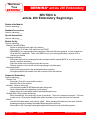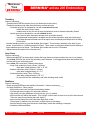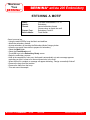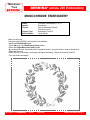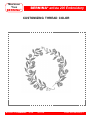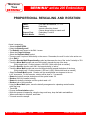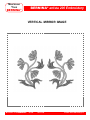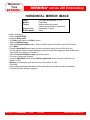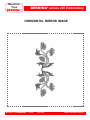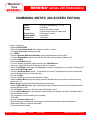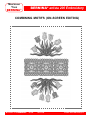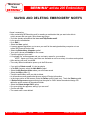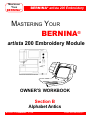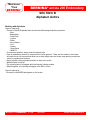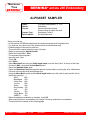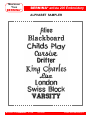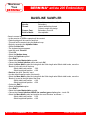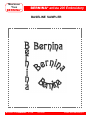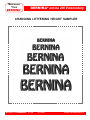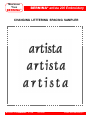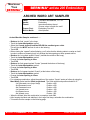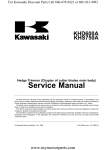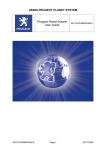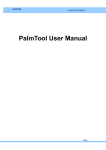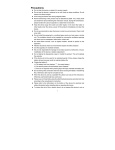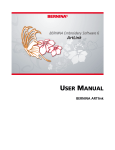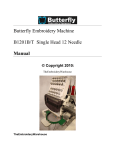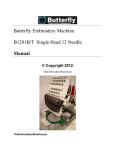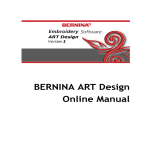Download Bernina artista Embroidery Owner`s manual
Transcript
MASTERING YOUR BERNINA® BERNINA® artista 200 Embroidery MASTERING YOUR ® BERNINA artista 200 Embroidery Module OWNER’S WORKBOOK MASTERING YOUR BERNINA® 9/15/02 artista 200 Embroidery/1 MASTERING YOUR BERNINA® BERNINA® artista 200 Embroidery Table of Contents SECTION A Pages 3-26 artista 200 Embroidery Beginnings SECTION B Pages 27-43 Alphabet Antics MASTERING YOUR BERNINA® 9/15/02 artista 200 Embroidery/2 MASTERING YOUR BERNINA® BERNINA® artista 200 Embroidery MASTERING YOUR ® BERNINA artista 200 Embroidery Module OWNER’S WORKBOOK Section A Embroidery Beginnings MASTERING YOUR BERNINA® 9/15/02 artista 200 Embroidery/3 MASTERING YOUR BERNINA® BERNINA® artista 200 Embroidery SECTION A artista 200 Embroidery Beginnings Details of the Module Owner’s manual pg.__ Standard Accessories Owner's manual pg.___ Special Accessories Owner's manual pg.___ Module Set Up Owner's manual pg.___ • Module Connection Cable - Stored on the bottom back edge of the module - Make sure the FLAT side of the cable is to the FRONT - REMEMBER, your sewing/embroidery computer is Microsoft Windows powered, so your module has “Plug and Play” capabilities. There is NO NEED to turn your sewing/embroidery computer OFF to connect your module. • Attaching the Module - Remember that both your sewing/embroidery computer and the module MUST be on a flat surface to properly complete embroidery - Place the module on the machine behind the free arm - Slide the module on from the left until the lugs engage in the base plate • Removing Module - Remove the cable plug from the sewing/embroidery computer - Lift slightly and slide the module to the left to remove it from the machine Prepare for Embroidery Owner's manual pg.___ • Presser Foot - Embroidery Foot #15 comes with the module - Attach the foot to the machine • Needles - Owner’s manual pg.____ - Use the proper needle for the thread and fabric being used - Insert a new needle at the beginning of each project - Needle should be in the highest position when attaching the hoop • Straight Stitch Plate (optional accessory) - While embroidering, the needle only moves up and down. There is no sideways movement. The hoop is what moves. By using the Straight stitch plate, the quality of your embroidery can be improved. • Bobbin - Use the Gold Latch bobbin case with the “pigtail”. When threading the bobbin into the case, finish the threading process by threading the bobbin thread through the wire loop. - Remember to ONLY use high quality lightweight bobbin thread for your embroidery projects. MASTERING YOUR BERNINA® 9/1/02 SECTION A artista 200 Embroidery/4 MASTERING YOUR BERNINA® BERNINA® artista 200 Embroidery Threading Owner's manual pg.___ • Thread machine wtih the presser foot up (to release the tension discs) • Thread the machine using either the horizontal or vertical spool pin - Horizontal spool pin is designed for use with cross-wound threads - match disc size to end of spool - smallest disc fits into the end of large cones/spools such as Isacord embroidery thread - Vertical spool pin is designed for use with stacked threads - also used for some decorative threads such as metallic threads - a supplemental thread guide is available and should be used when using the vertical spool pin to help decorative threads reel off the spool more consistently and keep them from falling off the spool • Another threading option is to use the Multiple Spool holder. This accessory attaches to the back of your artista. It can hold up to 13 different spools of thread. There is also an extender available that will hold up to three additional spools of thread. The Multiple Spool holder has room for 2 Extenders. • Adjust tensions as needed for the threads used Hoop Sizes Owner's manual pg.___ • When embroidering, it is always best to select the hoop that most closely matches the size of your design. • Your artista 200 know the size of the embroidery motif selected. It will suggest and show the smallest hoop size that will fit your embroidery motif. • Your artista 200 comes with 3 different hoop sizes - Large Oval embroidery hoop (145mm x 255mm) - stitch area is approximately 5 3/4” x 10 1/8” - Medium embroidery hoop (100mm x 130mm) - stitch area is approximately 4” x 51/8” - Small embroidery hoop (72mm x 50mm) - stitch area is approximately 2 7/8” x 2” - for use with free arm embroidery and when stitching small motifs Stabilizers Owner's manual pg.___ • Proper hooping techniques and stabilizer information - Owner’s manual pg.____ • Cut-Away Stabilizers – Heavy weight - Most widely used in the commercial embroidery market - Provides permanent support for embroidery stitches - High quality cut-away stabilizers will not have any “give” or stretch - Must use with any fabrics that stretch. (Don’t forget, a fabric does not have to be a knit to have stretch. There are many woven fabrics that have stretch.) - Must use with embroidery motifs that have high stitch counts - These types of stabilizers can be used in multiple layers as necessary - Must be trimmed away from the back of embroidery motifs after stitching is complete - Available in White and Black MASTERING YOUR BERNINA® 9/1/02 SECTION A artista 200 Embroidery/5 MASTERING YOUR BERNINA® BERNINA® artista 200 Embroidery • Cut-Away Stabilizers – Light weight – Poly-Mesh - Perfect for lighter weight and light colored fabrics - Poly-Mesh provides a softer “hand” which makes it better for clothing use that lies directly on the skin - Provides permanent support for embroidery stitches - This type of stabilizer can be used in multiple layers as necessary • Tear Away Stabilizers - These types of stabilizers have been widely used within the sewing industry. - These tear away easily; pull gently and hold stitches to prevent distortion - For most embroidery, tear away stabilizers do not provide support for stitches after removal due to extreme perforation from the needle - Can be used in multiple layers - Available in black and white • Water Soluble Stabilizer - Dissolves in water - Can be used as a backing or topping for textured fabrics (velvet, terry) - Is available in different weights to be used as support for stitching or simply as a topping - Make sure to hoop the fabric with this stabilizer • Adhesive Paper - Hoop the stabilizer first; use a pin to “score” the stabilizer around the inside edge of the hoop - Remove the backing and carefully position fabric on the stabilizer; smooth to adhere • Spray Starch and/or Brush-On stabilizers - Ideal for “firming up” soft fabrics - Treat only the area to be embroidered; allow to dry completely or press dry - Use with additional stabilizer on the wrong side of the fabric • Fusible Interfacing products - Although these products DO NOT provide sufficient support for embroidery by themselves, they can add body to softer fabrics to help them better support embroidery stitches - They are fused to the wrong side of the fabric; permanently bonded and NOT removed after the stitching is complete - Use in combination with traditional embroidery stabilizers - Available in a variety of colors, weights, and thickness Hooping Fabric Owner's manual pg.___ • Find the center of the fabric • Separate the embroidery hoop - Loosen the screw - it should be loose enough that fabric and stabilizer both will EASILY fit into the hoop • Remove the inner ring • Embroidery Templates - Use to ensure that the motif is centered in the hoop - Each hoop has a corresponding template - When inserted correctly, “BERNINA” reads left to right, right side up MASTERING YOUR BERNINA® 9/1/02 SECTION A artista 200 Embroidery/6 MASTERING YOUR BERNINA® BERNINA® artista 200 Embroidery - Template surface marked in 1cm squares - Each template has cut-outs to facilitate transfer of markings to fabric - There are finger holes for easy removal purposes in the small and medium hoop templates - With the large oval and Mega hoop templates, there are special attachment clips that allow for easy removal • Secure fabric/stabilizer in the hoop - Lay the outer hoop on a HARD, FLAT surface - Secure stabilizer to the back of the fabric by lightly coating stabilizer with 505 temporary spray adhesive - Place fabric and stabilizer on a firm surface - Position template inside the inner hoop - Position inner hoop on the fabric, aligning any markings on the fabric - Grasping both inner hoop and fabric/stabilizer, insert into the outer hoop, making sure to align the arrows at the edges of both the inner and outer hoops - DO NOT DISTORT the fabric when tightening the screw on the hoop - Hooped fabric should be taut, but not stretched - Remove template before stitching Attaching and Removing Hoop Owner's manual pg.___ Adjusting Embroidery Hoop Owner's manual pg.___ • This adjustment process calibrates the needle to the center of the embroidery hoop • It is only necessary to complete this process once as it will apply to all the hoops - Make sure that the module s properly attached to the artista 200 - Touch the external Setup button - Select the Embroidery Settings option - Insert the embroidery tempoate into the Large Oval hoop and attach to the module - Touch “Check” - The hoop position will be read and the hoop movement will stop with the needle positioned over the center marking of the hoop - If the needle is not positioned over the center properly, use the arrows on the screen to make adjustments - Touch OK - The setting is now saved and you may touch Esc to leave this menu as well as the Setup menu. MASTERING YOUR BERNINA® 9/1/02 SECTION A artista 200 Embroidery/7 MASTERING YOUR BERNINA® BERNINA® artista 200 Embroidery STITCHING A MOTIF Fabric: Needle: Thread: Presser Foot: Built-in Motifs: Firm fabric and stabilizer, 8” x 10” Embroidery Isacord embroidery thread Choose colors to match the motif Embroidery Foot #15 Floral Wreath Owner’s manual pg.___ • Using the medium hoop, hoop the fabric and stabilizer. • Attach the embroidery module. • Access embroidery by touching the Embroidery Mode Category button • follow the on-screen instructions to prepare for embroidery • Select the Motif folder • Select the Floral Wreath motif • Touch OK to go to the Embroidery Ready screen • Begin the embroidery process. • Note at the completion of color one, the thread is automatically cut and a message appears reminding you that it is time to for the next thread color in the motif. • When the motif is complete, a message will appear indicating, “Design successfully finished” • Remove the hoop from the machine. • Remove the fabric from the hoop. • Trim and mount the sample MASTERING YOUR BERNINA® 9/1/02 SECTION A artista 200 Embroidery/8 MASTERING YOUR BERNINA® BERNINA® artista 200 Embroidery STITCHING A MOTIF MASTERING YOUR BERNINA® 9/1/02 SECTION A artista 200 Embroidery/9 MASTERING YOUR BERNINA® BERNINA® artista 200 Embroidery MONOCHROME EMBROIDERY Fabric: Needle: Thread: Presser Foot: Built-in Motifs: Firm fabric and stabilizer, 8” x 10” Embroidery Isacord embroidery thread Choose one color Embroidery Foot #15 Floral Wreath Owner’s manual pg.___ • Using the medium hoop, hoop the fabric and stabilizer. • Select the Floral Wreath again • Touch OK to go to the Embroidery Ready screen • Select the Single/Multi color motif symbol • By touching this once, the wreath will be completely sewn in one color with no stops or thread cuts. • Embroider the motif. • When the motif is complete, a message will appear indicating, “Design successfully finished” • Trim and mount the sample MASTERING YOUR BERNINA® 9/1/02 SECTION A artista 200 Embroidery/10 MASTERING YOUR BERNINA® BERNINA® artista 200 Embroidery CUSTOMIZING THREAD COLOR Fabric: Needle: Thread: Presser Foot: Built-in Motifs: Firm fabric and stabilizer, 8” x 10” Embroidery Embroidery thread brand per your selection Colors to match motif Embroidery Foot #15 Floral Wreath Owner’s manual pg.___ • Using the Medium hoop, hoop the fabric and stabilizer • Select the Floral Wreath again • The motif opens up in the Edit 1 screen • Touch the Color Number symbol • The Color Motif display appears • Touch the Color Information bar • A dialog box opens with Change thread color/brand information. In this box, the current thread color and/or brand of thread can be changed. • Select a brand of thread. • Choose from Isacord, Madeira, Mettler Silky Sheen, Sulky, and Mettler Poly Sheen • Assign a new color of green to the design and touch OK. • You are back in the Edit 1 screen again • Use the right hand scroll arrow to move to the second color and repeat the process changing the color of the flowers. • Repeat a third time and change the color of the flower centers. • Embroider your newly colored design. • If you wanted, this customized motif could be saved with your new color settings for later use. (Saving of Motifs will be covered in Section B) • Trim and mount the sample MASTERING YOUR BERNINA® 9/1/02 SECTION A artista 200 Embroidery/11 MASTERING YOUR BERNINA® BERNINA® artista 200 Embroidery CUSTOMIZING THREAD COLOR MASTERING YOUR BERNINA® 9/1/02 SECTION A artista 200 Embroidery/12 MASTERING YOUR BERNINA® BERNINA® artista 200 Embroidery DUPLICATING AND RESIZING MOTIFS Fabric: Needle: Thread: Presser Foot: Built-in Motifs: Firm fabric and stabilizer, 11” x 15” Embroidery Isacord embroidery thread Choose thread colors to match motif Embroidery Foot #15 Little Pansies Owner’s manual pg.___ • Using the large oval hoop, hoop the fabric and stabilizer • Select the Little Pansies motif • The motif opens up in the Edit 1 screen • Select the Duplicate Motif symbol • There are now 2 copies of the Little Pansies motif on the screen. the bottom one is “grayed out” and the top one is in color. The motif in color is the active one. • Touch the To Next Page - Edit 2 symbol. You are now in Edit 2. • Touch the Move Motif symbol and move the active Little Pansies motif towards the top of the hoop [Stitch length knob - Position +600 / Stitch width knob - Position 0] • Using the Retrieve function, activate the other Little Pansies motif and move it towards the bottom of the hoop [Stitch length knob - Position -450 / Stitch Width knob - Position 0] • Touch the Rescale Motif Proportionally symbol and increase the size of the lower motif to 180% • Touch OK • A dialog box opens asking if you wish to recalculate the stitch count or simple resize? • Select the Resizing option • Remember that resize will simply take the existing stitch count of your design and spread the stitches out to fit the new size parameters of your design. • Embroider the motif. • When the motif is complete, trim and mount the sample. • Note the stitch count of the design for later reference. • DO NOT TURN THE MACHINE OFF OR SELECT A DIFFERENT MOTIF. YOU WILL BE USING THIS DESING FOR THE NEXT EXERCISE. MASTERING YOUR BERNINA® 9/1/02 SECTION A artista 200 Embroidery/13 MASTERING YOUR BERNINA® BERNINA® artista 200 Embroidery DUPLICATING AND RESIZING MOTIFS MASTERING YOUR BERNINA® 9/1/02 SECTION A artista 200 Embroidery/14 MASTERING YOUR BERNINA® BERNINA® artista 200 Embroidery PROPORTIONAL RESCALING OF MOTIFS Fabric: Needle: Thread: Presser Foot: Built-in Motifs: Firm fabric and stabilizer, 11” x 15” Embroidery Isacord embroidery thread Choose thread colors to match motif Embroidery Foot #15 Little Pansies Owner’s manual pg.___ • The design from the previous exercise should still be on the screen. • Touch OK • The dialog box opens asking if you wish to recalculate the stitch count or simply resize? • This time, select the Recalculation option. • A progress bar will appear on the screen along with the spinning spool behind it. This lets you know the embroidery computer is in the process of recalculating the number of stitches within the entire motif. • While this process is happening, use the large oval hoop and hoop the fabric and stablizer. • When the recalculation is complete, the Embroidery Ready screen will appear. • Embroider • When the motif is complete, trim and mount the sample. • Note the stitch count of the design for later reference. • Notice the dramatic difference between the previous sample where resizing was used in the larger Little Pansies motif and in this new sample where the stitch count was recalculated. Your artista 200 actually added the appropriate number of stitches to make the larger Little Pansies motif look as nice as the original smaller one. MASTERING YOUR BERNINA® 9/1/02 SECTION A artista 200 Embroidery/15 MASTERING YOUR BERNINA® BERNINA® artista 200 Embroidery PROPORTIONAL RESCALING OF MOTIFS MASTERING YOUR BERNINA® 9/1/02 SECTION A artista 200 Embroidery/16 MASTERING YOUR BERNINA® BERNINA® artista 200 Embroidery PROPORTIONAL RESCALING AND ROTATION Fabric: Needle: Thread: Presser Foot: Built-in Motifs: Firm fabric and stabilizer, 11” x 15” Embroidery Isacord embroidery thread Choose thread colors to match motif Embroidery Foot #15 Butterfly Owner’s manual pg.___ • Select the Motif folder. • Select the Butterfly motif. • The Butterfly motif opens in the Edit 1 screen • Select the Large Oval hoop • Select the Duplicate Motif symbol • There are now 2 copies of the butterfly on the screen. Remember, the motif in color is the active one. • Go to Edit 2. • Touch the Rescale Motif Proportionally symbol and decrease the size of the “active” butterfly to 70% • Touch the Move Motif symbol and move the butterfly towards the top of the hoop [Stitch length knob - Position between +500-550 / Stitch width knob as needed] • Touch the Retrieve function until ONLY the larger butterfly is “active”. • Touch the Move Motif symbol and move the larger butterfly towards the bottom of the hoop [Stitch length knob - Position between (-)350 and (-)400] / Stitch width knob as needed] • Select the Rotate Motif symbol. Rotation can be accomplished one degree at a time or in 45° increments. For this exercise, rotation will be done in 1° increments. • Rotate the butterfly counter-clockwise until the symbol reads -32. • Retrieve ONLY the smaller butterfly. • Rotate this butterfly clockwise until the symbol reads +16. • Retrieve both of the butterflies. • Using the Move Motif option, move the butterfly arrangement to a pleasing central location within the hoop. • Touch OK. • Choose the Recalculation option. • While this process is happening, using the large oval hoop, hoop the fabric and stabilizer • When recalculation is complete, embroider. • Trim and mount the sample. MASTERING YOUR BERNINA® 9/1/02 SECTION A artista 200 Embroidery/17 MASTERING YOUR BERNINA® BERNINA® artista 200 Embroidery PROPORTIONAL RESCALING OF MOTIFS MASTERING YOUR BERNINA® 9/1/02 SECTION A artista 200 Embroidery/18 MASTERING YOUR BERNINA® BERNINA® artista 200 Embroidery VERTICAL MIRROR IMAGE Fabric: Needle: Thread: Presser Foot: Built-in Motifs: Firm fabric and stabilizer, 8” x 10” Embroidery Isacord embroidery thread Choose thread colors to match motif Embroidery Foot #15 Daisy Owner’s manual pg.___ • Select the Motif folder. • Select the Daisy motif. • The Daisy motif opens in the Edit 1 screen • Select the Medium hoop. • Select the Duplicate Motif symbol. There are now 2 copies of the daisy motif on the screen • Go to Edit 2 • Touch the Move Motif symbol and move the active daisy directly on top of the other one. This can easily be done by simply touching the pictures of the stitch length and stitch width knobs. They should now indicate a “0” position. • Touch the Vertical Mirror Image (left/right) symbol. • The “active” daisy motif is flipped. • Using the Move Motif option and the Stitch Width knob, move the active motif to the left to a position of -200. • Retrieve the other daisy motif and move it to the right to a position of +200. • Touch OK. • After hooping the stabilizer and fabric in the medium hoop, embroider the daisy combination. • Trim and mount the sample on page 21. MASTERING YOUR BERNINA® 9/1/02 SECTION A artista 200 Embroidery/19 MASTERING YOUR BERNINA® BERNINA® artista 200 Embroidery VERTICAL MIRROR IMAGE MASTERING YOUR BERNINA® 9/1/02 SECTION A artista 200 Embroidery/20 MASTERING YOUR BERNINA® BERNINA® artista 200 Embroidery HORIZONTAL MIRROR IMAGE Fabric: Needle: Thread: Presser Foot: Built-in Motifs: Firm fabric and stabilizer, 8” x 10” Embroidery Isacord embroidery thread Choose thread colors to match motif Embroidery Foot #15 Daisy Owner’s manual pg.___ • Select the Motif folder. • Select the Daisy motif. • The Daisy motif opens in the Edit 1 screen • Select the Medium hoop. • Select the Duplicate Motif symbol. There are now 2 copies of the daisy motif on the screen • Go to Edit 2 • Touch the Move Motif symbol and move the active daisy directly on top of the other one. This can easily be done by simply touching the pictures of the stitch length and stitch width knobs. They should now indicate a “0” position. • Touch the Horizontal Mirror Image (up/down) symbol. • The “active” daisy motif is flipped. • Using the Move Motif option and the Stitch Length knob, move the active motif down to a position of -250. • Retrieve the other daisy motif and move it up to a position of +250. • Touch OK. • After hooping the stabilizer and fabric in the medium hoop, embroider the daisy combination. • Trim and mount the sample on page 21. MASTERING YOUR BERNINA® 9/1/02 SECTION A artista 200 Embroidery/21 MASTERING YOUR BERNINA® BERNINA® artista 200 Embroidery HORIZONTAL MIRROR IMAGE MASTERING YOUR BERNINA® 9/1/02 SECTION A artista 200 Embroidery/22 MASTERING YOUR BERNINA® BERNINA® artista 200 Embroidery COMBINING MOTIFS (ON-SCREEN EDITING) Fabric: Needle: Thread: Presser Foot: Built-in Motifs: Bernina CD: Firm fabric and stabilizer, 11” x 15” Embroidery Isacord embroidery thread Choose thread colors to match motif Embroidery Foot #15 Lace Border Tulip Border Owner’s manual pg.___ • Select the Motif folder. • Select the Lace border motif which opens in the Edit 1 screen. • The Large oval hoop is already selected. • Go to Edit 2. • Touch the Rescale Motif Proportionally symbol and decrease the size to 80% • Touch the Rotate Motif symbol two times and the motif is automatically rotated by 90° • Go back to Edit 1 • Select the Add Motif symbol • If it is not already connected, please connect your CD-ROM drive. • Insert your artista 200 Design CD that came with your machine. • Touch the CD-ROM symbol from the Source bar to access a design from your artista 200 Design CD • Select the Tulip Border motif. • Touch the Duplicate Motif symbol. There should now be two Tulip Border motifs on the screen with the Lace Border motif lying underneath both. • Go back to Edit 2 • The top Tulip Border is colored and therefore, “active”. • Select the Move Motif symbol and simply touch the Multifunction knob symbols on screen to bring them back to “0” • Mirror Image the Tulip border both Vertically and Horizontally. • Select the Move Motif symbol again and using the Stitch length knob, position the Tulip Border below the Lace Border at -600. • Use the Retrieve function to make the other Tulip Border “active”. • Select the Move Motif option and using the Stitch Length knob, position the other Tulip Border above the Lace Border at +600. • The combination of three motifs is now complete. • Touch OK. • Choose the Recalculation option. • While this process is happening, use the large oval hoop and hoop both fabric and stabilizer • When recalculation is complete, embroider. • Trim and mount the sample. MASTERING YOUR BERNINA® 9/1/02 SECTION A artista 200 Embroidery/23 MASTERING YOUR BERNINA® BERNINA® artista 200 Embroidery COMBINING MOTIFS (ON-SCREEN EDITING) MASTERING YOUR BERNINA® 9/1/02 SECTION A artista 200 Embroidery/24 MASTERING YOUR BERNINA® BERNINA® artista 200 Embroidery SAVING AND DELETING EMBROIDERY MOTIFS Owner’s manual pg.___ • After customizing an embroidery motif or creating a combination that you want to be able to quickly access and use again, follow these easy steps. • You have already embroidered the Lace and Tulip Border motif. • Let’s save the combination. • Go to Edit 1 • Select the Save symbol • A screen appears that allows you to save your motif to the sewing/embroidery computer or to an artista 200 Personal Design card. • Select the Embroidery computer symbol • Your motif is shown as Untitled on the screen • Touch the picture of your motif. • A “keyboard like” screen appears and you can input a name for your creation. NOTE: Upper and Lower case leters are available as well as a variety of numbers and symbols. • After naming your motif, touch OK. • The newly named combination opens up in the Edit screen • If you wish to Delete a motif, it is just as simple. • In the Edit 1 screen, select the New Motif symbol • Select the My Designs folder where your motif was saved. • Select the Help symbol (?) • Touch the embroidery motif you wish to delete. • An information screen appears that gives a variety of Design Information. • In the lower portion of that screen, notice the Delete symbol (trach can). Touch the Delete symbol. • A Delete Design screen appears that gives the option to ONLY delete the selected design OR delete the entire contents of the selected folder. • Select the Delete design ONLY option. • One more dialog box appears, asking if you are sure? • Confirm with Yes. • The saved motif is now deleted. MASTERING YOUR BERNINA® 9/1/02 SECTION A artista 200 Embroidery/25 MASTERING YOUR BERNINA® BERNINA® artista 200 Embroidery WISH LIST artista 200 Embroidery Beginnnings Embroidery Design CD’s ______________ ______________ ______________ ______________ ______________ 505 Temporary Spray Adhesive Stabilizers Cut-Away Poly-Mesh Cut Away - Heavy Tear Away stabilizers Water Soluble Adhesive Paper Spray Starch/ “Brush-On” Fusible Interfacing products Embroidery Needles Isacord Embroidery Thread color ________ color ________ color ________ Other Embroidery Threads color ________ color ________ color ________ Supplemental Thread guide Multiple Spool Holder Bobbin Thread BERNINA® Embroidery Scissors MASTERING YOUR BERNINA® 9/1/02 SECTION A artista 200 Embroidery/26 MASTERING YOUR BERNINA® BERNINA® artista 200 Embroidery MASTERING YOUR ® BERNINA artista 200 Embroidery Module OWNER’S WORKBOOK Section B Alphabet Antics MASTERING YOUR BERNINA® 9 /1/02 artista 200 Embroidery/27 MASTERING YOUR BERNINA® BERNINA® artista 200 Embroidery SECTION B Alphabet Antics Working with Alphabets Owner’s manual pg.__ • There are 10 built-in alphabet fonts in the artista 200 sewing/emboridery computer - Alice - Blackboard - Childs Play - Cursive - Drifter - King Charles - Lisa - London - Swiss Block - VARSITY • To access an alphabet, simply touch the desired style. • Once an alphabet is selected, a “keyboard like” screen appears. There are four buttons in the bottom left hand corner of the screen that allow you to select Upper case and Lower case lettering as well as a variety of symbols and numbers. • Simply touch the letters/symbols/numbers to input your word/s. • When finished, touch OK. • The “spinning spool” will appear while the lettering is being created. • When complete, your lettering will appear in the Edit 1 screen Owner’s manual pg.____ • Review the information that appears on the screen MASTERING YOUR BERNINA® 9 /1/02 SECTION B artista 200 Embroidery/28 MASTERING YOUR BERNINA® BERNINA® artista 200 Embroidery ALPHABET SAMPLER Fabric: Needle: Thread: Presser Foot: Built-in Motifs: Firm fabric and stabilizer, 11” x 15” Embroidery Isacord embroidery thread Choose colors to match the motif Embroidery Foot #15 All 10 alphabet fonts Owner’s manual pg.___ • In this exercise, an alphabet sampler will be created using each built-in alphabet font. • For each font, the name of the Font will be used for the embroidered word. • Default settings will be used for each font. • This motif will be created using the Large Oval hoop. • Begin by accessing the Alphabet folder • Select the first alphabet - Alice. • The keyboard screen appears. • Input the word - Alice • Touch OK. • Go to Edit 2 • Select Move Motif and using the Stitch length knob, move the word “Alice” to the top of the hoop. • Go back to Edit 1 and select the Add Motif symbol • Select the Alphabet folder again • Select the Blackboard font and repeat the process as done above, inputting the word - Blackboard. • Continue in this manner with each Alphabet font. • Using the Move Motif symbol and the Stitch length knob, move the word for each specific font to the following position - - - Allice +950 - Blackboard +750 - Childs Play +500 - Cursive +300 - Drifter +100 - King charles - 150 - Lisa - 350 - London - 550 - Swiss Block - 750 - VARSITY - 950 • When the alphabet combination is complete, touch OK. • After hooping the fabric and stabilizer in the Large Oval hoop, embroider the combination. • Trim and mount the sample on the following page. MASTERING YOUR BERNINA® 9 /1/02 SECTION B artista 200 Embroidery/29 MASTERING YOUR BERNINA® BERNINA® artista 200 Embroidery ALPHABET SAMPLER MASTERING YOUR BERNINA® 9 /1/02 SECTION B artista 200 Embroidery/30 MASTERING YOUR BERNINA® BERNINA® artista 200 Embroidery BASELINE SAMPLER Fabric: Needle: Thread: Presser Foot: Built-in Motifs: Firm fabric and stabilizer, 8” x 10” Embroidery Isacord embroidery thread Colors to match the design Embroidery Foot #15 Alice alphabet Owner’s manual pg.___ • In this exercise, a baseline sampler will be created. • Default settings will be used for each font. • This motif will be created using the Medium hoop. • Begin by accessing the Alphabet folder. • Select the Alice font. • The keyboard screen appears. • Input the word - Bernina. • Touch OK. • Select the Medium hoop. • Select the Duplicate symbol. • Go to Edit 2. • Select the Letter Manipulation symbol. • Choose the Vertical baseline option and touch OK. • Select the Move Motif symbol and using both the Stitch length anbd Stitch width knobs, move the “Bernina” to the left side of the hoop. - Stitch width knob position - 300 - Stitch length knob position +100 • Retrieve the other “Bernina” word. • Use the default baseline option (Horizontal) • Select the Move Motif symbol and using both the Stitch length anbd Stitch width knobs, move the “Bernina” up and to the right side of the hoop. - Stitch width knob position +100 - Stitch length knob position +350 • Go back to Edit 1. • Select the Duplicate option. • Go to Edit 2. • Select the Letter Manipulation symbol. • Choose the Curved baseline ABOVE the smallest green circle option - touch OK. • Select the Move Motif symbol and position the word “Bernina” as follows - - - Stitch width knob position +150 - Stitch length knob position +100 MASTERING YOUR BERNINA® 9 /1/02 SECTION B artista 200 Embroidery/31 MASTERING YOUR BERNINA® BERNINA® artista 200 Embroidery BASELINE SAMPLER Fabric: Needle: Thread: Presser Foot: Built-in Motifs: Firm fabric and stabilizer, 8” x 10” Embroidery Isacord embroidery thread Colors to match the design Embroidery Foot #15 Alice alphabet Baseline Sampler continued - - • Go back to Edit 1 • Select the Duplicate option. • Go to Edit 2 • Select the Letter Manipulation symbol • Choose the Curved baseline BELOW the smallest green circle option - touch OK. • Select the Move Motif symbol and position the word “Bernina” as follows - - - Stitch width knob position +150 - Stitch length knob position - 400 • When the baseline combination is complete, touch OK • After hooping the fabric and stabilizer in the Medium hoop, embroider the combination. • Trim and mount the sample on the following page. MASTERING YOUR BERNINA® 9 /1/02 SECTION B artista 200 Embroidery/32 MASTERING YOUR BERNINA® BERNINA® artista 200 Embroidery BASELINE SAMPLER MASTERING YOUR BERNINA® 9 /1/02 SECTION B artista 200 Embroidery/33 MASTERING YOUR BERNINA® BERNINA® artista 200 Embroidery CHANGING LETTERING HEIGHT SAMPLER Fabric: Needle: Thread: Presser Foot: Built-in Motifs: Firm fabric and stabilizer, 8” x 10” Embroidery Isacord embroidery thread Choose thread colors to match motif Embroidery Foot #15 Drifter alphabet Owner’s manual pg.___ • In this exercise, a Lettering Height sampler will be created. • This motif will be created using the Medium hoop. • Begin by accessing the Alphabet folder. • Select the Drifter alphabet • Input the word - BERNINA. • Touch OK. • Select the Medium hoop. • Duplicate the word “BERNINA” so that there are a total of five copies in the hoop. • Use the Move Motif symbol and the Retrive function to move the different copies into separate positions within the hoop - refer to the sample picture. • Retrieve the “BERNINA” at the top of the hoop. • Touch the Letter Manipulation symbol. • Change the Letter Height to 6mm. • Touch OK. • Repeat this process for each “BERNINA” word. • Make the Lettering Height adjustments and Positioning adjustments as follows. All of the words will have a “0” position of the Stitch width knob. Adjust the position of each word in the hoop by using the Stitch length knob. - 1st BERNINA Height 6mm Position +500 - 2nd BERNINA Height 10mm Position +350 - 3rd BERNINA Height 14mm Position +150 - 4th BERNINA Height 18mm Position - 100 - 5th BERNINA Height 20mm Position - 400 • When the Lettering Height combination is complete, touch OK. • After hooping the fabric and stabilizer in the Medium hoop, embroider the combination. • Trim and mount the sample on the following page. MASTERING YOUR BERNINA® 9 /1/02 SECTION B artista 200 Embroidery/34 MASTERING YOUR BERNINA® BERNINA® artista 200 Embroidery CHANGING LETTERING HEIGHT SAMPLER MASTERING YOUR BERNINA® 9 /1/02 SECTION B artista 200 Embroidery/35 MASTERING YOUR BERNINA® BERNINA® artista 200 Embroidery CHANGING LETTERING SPACING SAMPLER Fabric: Needle: Thread: Presser Foot: Built-in Motifs: Firm fabric and stabilizer, 11” x 13” Embroidery Isacord embroidery thread Choose thread colors to match motif Embroidery Foot #15 King Charles alphabet Owner’s manual pg.___ • In this exercise, a Lettering Spacing sampler will be created. • This motif will be created using the Medium hoop. • Begin by accessing the Alphabet folder. • Select the King Charles alphabet • Input the word - artista • Touch OK. • Select the Medium hoop. • Duplicate the word “artista” so that there are a total of three copies in the hoop. • Use the Move Motif symbol and the Retrive function to move the different copies into separate positions within the hoop - refer to the sample picture. All of the words will have a “0” position of the Stitch width knob. - 1st artista Stitch length knob - Position +300 - 2nd artista Stitch length knob - Position 0 - 3rd artista Stitch length knob - Position - 300 • The “artista” positioned ar the top has NO Lettering Spacing changes. • Retrieve the middle “artista” • Touch the Letter Manipulation symbol. • Change the Letter Spacing to 3mm. • Touch OK. • Retrieve the bottom “artista”. • Touch the Letter Manipulation symbol. • Change the Letter Spacing to 5mm. • Touch OK. • When the combination is complete, touch OK. • After hooping the fabric and stabilizer in the Medium hoop, embroider the combination. • Trim and mount the sample on the following page. MASTERING YOUR BERNINA® 9 /1/02 SECTION B artista 200 Embroidery/36 MASTERING YOUR BERNINA® BERNINA® artista 200 Embroidery CHANGING LETTERING SPACING SAMPLER MASTERING YOUR BERNINA® 9 /1/02 SECTION B artista 200 Embroidery/37 MASTERING YOUR BERNINA® BERNINA® artista 200 Embroidery ARCHED WORD ART SAMPLER Fabric: Needle: Thread: Presser Foot: Built-in Motifs: Firm fabric and stabilizer, 11” x 15” Embroidery Isacord embroidery thread Choose colors to match the motif Embroidery Foot #15 Alice Alphabet Owner’s manual pg.___ • In this exercise, an Arched Word Art sampler will be created. • This motif will be created using the Large Oval hoop. • Begin by accessing the Alphabet folder. • Select Alice font. • Input the word - Create • Touch OK. • Go to Edit 2. • Select the Lettering Manipulation symbol. • Change the Lettering Height to 18mm. • Go to Edit 1. • Duplicate the word “Create” so that there are a total of six copies in the hoop. • Use the Move Motif symbol and the Retrive function to move the different copies into separate positions within the hoop - refer to the sample picture. • Retrieve the “create” at the top of the hoop. • Touch the Letter Manipulation symbol. • Select the Curved (arched) baseline ABOVE the smallest green circle. This will give the MOST amount of arch to the lettering. • Touch OK. • Retrieve the next “create” in the hoop. • Touch the Letter Manipulation symbol. • Select the Curved (arched) baseline ABOVE the medium sized green circle. • Touch OK. • Retrieve the next “create” in the hoop. • Touch the Letter Manipulation symbol. • Select the Curved (arched) baseline ABOVE the largest green circle. This will give the LEAST amount of arch to the lettering. • Touch OK. • Retrieve the next “create” in the hoop. • Touch the Letter Manipulation symbol. • Select the Curved (arched) baseline BELOW the largest green circle. This will give the LEAST amount of arch to the lettering. • Touch OK • Retrieve the next “create” in the hoop. • Touch the Letter Manipulation symbol. • Select the Curved (arched) baseline BELOW the medium sized green circle. • Touch OK. MASTERING YOUR BERNINA® 9 /1/02 SECTION B artista 200 Embroidery/38 MASTERING YOUR BERNINA® BERNINA® artista 200 Embroidery ARCHED WORD ART SAMPLER Fabric: Needle: Thread: Presser Foot: Built-in Motifs: Firm fabric and stabilizer, 11” x 15” Embroidery Isacord embroidery thread Choose colors to match the motif Embroidery Foot #15 Alice Alphabet Arched Word Art Sampler continued - - • Retrieve the final “create” in the hoop. • Touch the Letter Manipulation symbol. • Select the Curved (arched) baseline BELOW the smallest green circle. This will give the MOST amount of arch to the lettering. • Touch OK. • When viewing the “upward” arched lettering, you’ll notice that the lettering starts to overlap on itself. In order to achieve a pleaseing look, let’s change the letter spacing on these upward arches. • Retrieve the 1st upward arched “Create” (towards the middle of the hoop). • Touch the Letter Manipulation symbol. • Change the Letter Spacing to 3mm. • Touch OK. • Retrieve the 2nd upward arched “Create” (towards the bottom of the hoop). • Touch the Letter Manipulation symbol. • Change the Letter Spacing to 6mm. • Touch OK. • Retrieve the 3rd upward arched “Create” (at the bottom of the hoop). • Touch the Letter Manipulation symbol. • Change the Letter Spacing to 10mm. • Touch OK. • For a pleasing combination, adjust the position of the various “Create” words as follows by using the Move Motif symbol and the Stitch length knob. The Stitch width knob position should be “0”. - 1st Downward curve (top of hoop) Position +800 - 2nd Downward curve Position +500 - 3rd Downward curve Position +200 - 1st Upward curve Position - 200 - 2nd Upward curve Position - 600 - 3rd Upward curve Postion - 950 • When the Arched Word Art combination is complete, touch OK. • After hooping the fabric and stabilizer in the Large Oval hoop, embroider the combination. • Trim and mount the sample on the following page. MASTERING YOUR BERNINA® 9 /1/02 SECTION B artista 200 Embroidery/39 MASTERING YOUR BERNINA® BERNINA® artista 200 Embroidery ARCHED WORD ART SAMPLER MASTERING YOUR BERNINA® 9 /1/02 SECTION B artista 200 Embroidery/40 MASTERING YOUR BERNINA® BERNINA® artista 200 Embroidery COMBINING LETTERING WITH A MOTIF Fabric: Needle: Thread: Presser Foot: Built-in Motifs: Firm fabric and stabilizer, 8” x 10” Embroidery Isacord embroidery thread Choose colors to match the motif Embroidery Foot #15 Butterfly motif and Alice alphabet Owner’s manual pg.___ • Select the Motif folder. • Select the Butterfly motif. • Touch the Add Motif symbol. • Select the Alphabet folder. • Select the Alice font. • Input the word “Create” and touch OK. • Retrieve the Butterfly motif. • Go to Edit 2 and Rescale the motif Proportionally to 70%. • Using both the Move Motif and Rotate functions, move the butterfly up - make it look like it is flying. • Retrieve the word “Create”. • Go to Edit 2 and use the Letter Manipulation function to - Change the Height of the lettering to 18mm - Change the Spacing to 3mm - Choose the Curved (arched) baseline BELOW the largest green circle • Touch OK. • Again, using both the Move Motif and Rotate function, move the lettering down until it is in a pleasing position. • When the entire combination is the way you would like it to be, touch OK. • Select the Recalculation option. • After hooping the fabric and stabilizer in the Medium hoop, embroider the combination. • Trim and mount the sample on the following page. MASTERING YOUR BERNINA® 9 /1/02 SECTION B artista 200 Embroidery/41 MASTERING YOUR BERNINA® BERNINA® artista 200 Embroidery COMBINING LETTERING WITH A MOTIF MASTERING YOUR BERNINA® 9 /1/02 SECTION B artista 200 Embroidery/42 MASTERING YOUR BERNINA® BERNINA® artista 200 Embroidery WISH LIST Alphabet Antics Embroidery Design CD’s ______________ ______________ ______________ ______________ ______________ 505 Temporary Spray Adhesive Stabilizers Cut-Away Poly-Mesh Cut Away - Heavy Tear Away stabilizers Water Soluble Adhesive Paper Spray Starch/ “Brush-On” Fusible Interfacing products Embroidery Needles Isacord Embroidery Thread color ________ color ________ color ________ Other Embroidery Threads color ________ color ________ color ________ Supplemental Thread guide Multiple Spool Holder Bobbin Thread BERNINA® Embroidery Scissors MASTERING YOUR BERNINA® 9 /1/02 SECTION B artista 200 Embroidery/43