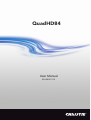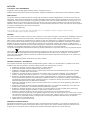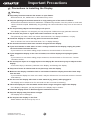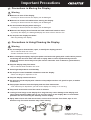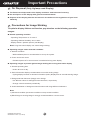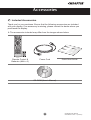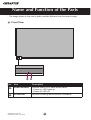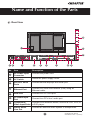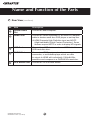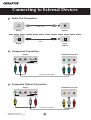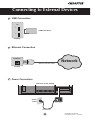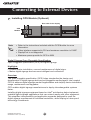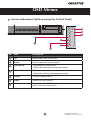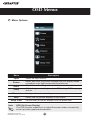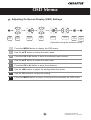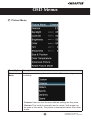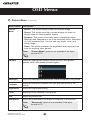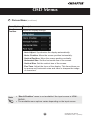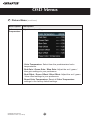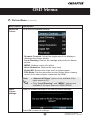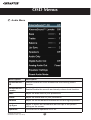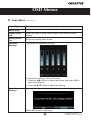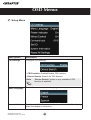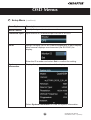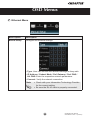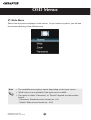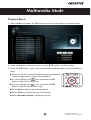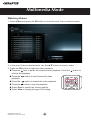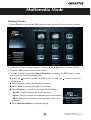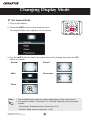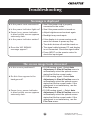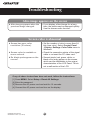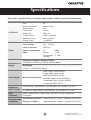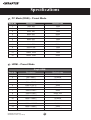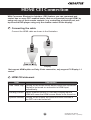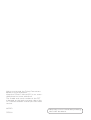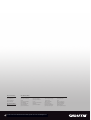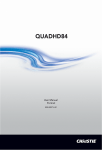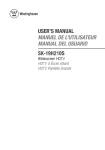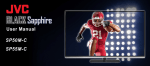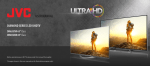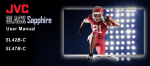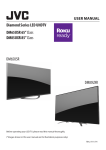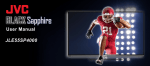Download Christie QuadHD84 User manual
Transcript
QuadHD84 User Manual 020-000671-01 NOTICES COPYRIGHT AND TRADEMARKS Copyright © 2013 Christie Digital Systems USA Inc. All rights reserved. All brand names and product names are trademarks, registered trademarks or trade names of their respective holders. REGULATORY The product has been tested and found to comply with the limits for a Class A digital device, pursuant to Part 15 of the FCC Rules. These limits are designed to provide reasonable protection against harmful interference when the product is operated in a commercial environment. The product generates, uses, and can radiate radio frequency energy and, if not installed and used in accordance with the instruction manual, may cause harmful interference to radio communications. Operation of the product in a residential area is likely to cause harmful interference in which case the user will be required to correct the interference at the user’s own expense. CAN ICES-3 (A) / NMB-3 (A). 이기기는업무용 (A 급)으로전자파 적합 등록을한기기이 오니판매자또는사용자는이점을주의하시기바라며, 가정외의지역에서사용하는것을목적으로합니다. GENERAL Every effort has been made to ensure accuracy, however in some cases changes in the products or availability could occur which may not be reflected in this document. Christie reserves the right to make changes to specifications at any time without notice. Performance specifications are typical, but may vary depending on conditions beyond Christie’s control such as maintenance of the product in proper working conditions. Performance specifications are based on information available at the time of printing. Christie makes no warranty of any kind with regard to this material, including, but not limited to, implied warranties of fitness for a particular purpose. Christie will not be liable for errors contained herein or for incidental or consequential damages in connection with the performance or use of this material. The product is designed and manufactured with high-quality materials and components that can be recycled and reused. This symbol means that electrical and electronic equipment, at their end-of-life, should be disposed of separately from regular waste. Please dispose of the product appropriately and according to local regulations. In the European Union, there are separate collection systems for used electrical and electronic products. Please help us to conserve the environment we live in! Canadian manufacturing facility is ISO 9001 and 14001 certified. GENERAL WARRANTY STATEMENTS For complete information about Christie’s limited warranty, please contact your Christie dealer. In addition to the other limitations that may be specified in Christie’s limited warranty, the warranty does not cover: a. Problems or damage occurring during shipment, in either direction. b. Projector lamps (See Christie’s separate lamp program policy). c. Problems or damage caused by use of a projector lamp beyond the recommended lamp life, or use of a lamp supplied by a supplier other than Christie. d. Problems or damage caused by combination of a Product with non-Christie equipment, such as distribution systems, cameras, video tape recorders, etc., or use of a Product with any non-Christie interface device. e. Problems or damage caused by the use of any lamp, replacement part or component purchased or obtained from an unauthorized distributor of Christie lamps, replacement parts or components including, without limitation, any distributor offering Christie lamps, replacement parts or components through the internet (confirmation of authorized distributors may be obtained from Christie). f. Problems or damage caused by misuse, improper power source, accident, fire, flood, lightening, earthquake or other natural disaster. g. Problems or damage caused by improper installation/alignment, or by equipment modification, if by other than Christie service personnel or a Christie authorized repair service provider. h. Problems or damage caused by use of a Product on a motion platform or other movable device where such Product has not been designed, modified or approved by Christie for such use. i. Problems or damage caused by use of a projector in the presence of an oil-based fog machine. j. For LCD projectors, the warranty period specified applies only where the LCD projector is in “normal use.” “Normal use” means the LCD projector is not used more than 8 hours a day, 5 days a week. For any LCD projector where “normal use” is exceeded, warranty coverage under this warranty terminates after 6000 hours of operation. k. Image retention on LCD flat panels. l. Failure due to normal wear and tear. PREVENTATIVE MAINTENANCE Preventative maintenance is an important part of the continued and proper operation of your product. Please see the Maintenance section for specific maintenance items as they relate to your product. Failure to perform maintenance as required, and in accordance with the maintenance schedule specified by Christie, will void the warranty. Important Precautions Please read these safety precautions carefully before using the display. Warning Failure to follow those warnings may result in death, serious injury or damage to the display or other property. Electrical Power Related Precautions Warning n Use only the power cord supplied with the unit or another manufacturer’s authorized cord. - Failure to do so may result in fire or electrical shock or damage to the display. n Use only a properly grounded plug and receptacle. - If you do not, you may be electrocuted or injured. Or the display might be damaged. n Do not use a damaged or loose plug. - This may cause electrical shock or fire. n Operate the display only from a power source (i.e. voltage) indicated in the product specification. - Otherwise, the display can be damaged, fire can occur or you may be electrocuted. If you are not sure what type of power supply you have, consult a certified electrician. n In the presence of thunder and lightning, never touch the power cord and signal cable because it can be very dangerous. - It can cause electric shock. n Do not connect several extension cords, electrical appliances or electrical heaters to a single outlet. Use a power bar with a grounding terminal designed for exclusive use with the display. - A fire can break out due to overheating. n Do not touch the power plug with wet hands. Additionally, if the cord pin is wet or covered with dust, dry the power plug completely or wipe dust off before plugging in the cord. - You may be electrocuted due to excess moisture. n If you do not intend to use the display for a long time, unplug the power cord from the display. - Covering dust can cause a fire, or insulation deterioration can cause electric leakage, electric shock or fire. n Insert the power plug firmly so it cannot come loose. - A loose connection can cause fire. Hold the plug when pulling out the power cord. n Do not pull the plug out by the wire. Do not bend the power cord with excessive force or put heavy objects on the power cord. - The power line can be damaged, which may cause electric shock or fire. n Do not insert metal or other conductive materials into the display openings. Additionally, do not touch the power cord right after plugging the cable into the wall input terminal. - You may be electrocuted. n The power supply cord is used as the main disconnection device. The socket-outlet shall be installed near the equipment and shall be easily accessible. n Do not unplug the power cord while the display is in use. - Electrical shock can damage the product. n As long as this unit is connected to the AC wall outlet, it is not disconnected from the AC power source even if the unit is turned off. 1 QuadHD84 User Manual 020-000671-01 Rev. 1 (10-2013) Important Precautions Precautions in Installing the Display Warning n Keep away from heat sources like heaters or open flames. - Electrical shock, fire, malfunction or deformation may occur. n Keep the packing anti-moisture material or vinyl packing out of the reach of children. - Anti-moisture material is harmful if swallowed. If swallowed by mistake, force the patient to vomit and visit the nearest hospital. Additionally, vinyl packing can cause suffocation. Keep it out of the reach of children. n Do not put heavy objects on the display or sit upon it. - If the display collapses or is dropped, you may be injured. Children must pay particular attention. n Do not leave the power or signal cable where someone can trip over it. - The passerby can falter, which can cause electrical shock, fire, display breakdown, or injury. n Install the display in a neat and dry place. Do not use near water. - Dust or moisture can cause electrical shock, fire, or display damage. n Do not add accessories that have not been designed for this display. n If you smell smoke or other odors or hear a strange sound from the display, unplug the power cord and contact Customer Service. - If you continue to use without taking proper measures, electrical shock or fire can occur. n If you dropped the display or the case is broken, turn off the display and unplug the power cord. - If you continue to use without taking proper measures, electrical shock or fire can occur. Contact Customer Service. n Do not drop an object on or apply impact to the display. Do not throw any toys or objects at the display. - It can cause injury to humans, problems to the display, and damage the display. n Keep out of reach of children and do not place toys near the display. n Make sure the display ventilation hole is not blocked. Install the display more than 10cm away from the wall. - If you install the display too close to the wall, it may be deformed or fire can break out due to internal heat build-up. n Do not cover the display with cloth or other material (eg. plastic) while plugged in. - The display can be deformed or fire can break out due to internal overheating. n Place the display on a flat and stable surface that is large enough to support the display. - If the display is dropped, you may be injured or the display may be broken. n Install the display where no Electromagnetic Interference occurs. n Keep the display away from direct sunlight. - The display can be damaged. n Do not place the display on the floor. - Small children and others may trip over it. QuadHD84 User Manual 020-000671-01 Rev. 1 (10-2013) 2 Important Precautions Precautions in Moving the Display Warning n Make sure to turn off the display. - You may be electrocuted or the display can be damaged. n Make sure to remove all cables before moving the display. - You may be electrocuted or the display can be damaged. n Do not shock the display when moving it. - You may be electrocuted or the display can be damaged. n Make sure the display faces forward and hold it with both hands to move. - If you drop the display, the damaged display can cause electric shock or fire. n Do not place the display face down. - This may damage the display. Precautions in Using/Cleaning the Display Warning n Do not attempt to disassemble, repair, or modify the display yourself. - Fire or electric shock can occur. - Contact Customer Service for repair. n When cleaning the display, unplug the power cord and scrub gently with a soft cloth to prevent scratching. Do not clean with a wet cloth or spray water or other liquids directly onto the display. An electric shock may occur. (Do not use chemicals such as benzene, paint thinners, or alcohol) n Keep the display away from water. - Fire or electric shock accident can occur. n Avoid high temperatures and humidity. n Do not put or store flammable substances near the display. - There is a danger of explosion or fire. n Keep the display clean at all times. n Do not press on the display with a hand or sharp object such as nail, pencil or pen, or make a scratch on it. n Keep proper distance from the display and rest from time-to-time. - Your vision may be impaired if you look at the display too closely or for too long. n Keep small accessories out of the reach of children. n Leaving a fixed image on the display for a long time may cause damage to the display and cause image retention. Make sure to use a screen saver on the display. Burn-in and related problems are not covered by the warranty on this display. n Spray water onto a soft cloth 2 to 4 times, and use it to clean the front frame; wipe in one direction only. Too much moisture may cause staining. 3 QuadHD84 User Manual 020-000671-01 Rev. 1 (10-2013) Important Precautions On Disposal (Only, Hg lamp used Display) n The fluorescent lamp used in this display contains a small amount of mercury. n Do not dispose of this display with general household waste. n Disposal of this display must be carried out in accordance to the regulations of your local authority. Precautions for Image Sticking To optimize display lifetime and function, pay attention on the following operation usages: n Normal operating condition - Operating Temperature: 0°C to 35°C - Operating Ambient Humidity: 20% to 90% - Display Pattern: dynamic pattern (real display) Note: Long-term static display can cause image sticking. n Operating usages under abnormal condition a. Ambient condition - Well-ventilated place is recommended to set up the system. b. Power and screen saver - Periodical power-off or screen saver is needed after long-term display. n Operating usages to protect against image sticking due to long-term static display a. Suitable operating time - Under 18 hours a day. b. Static information display recommended to use with moving image - Cycling display between 5 minutes information (static) display and 10 seconds moving image. c. Background and character (image) color change - Use different colors for background and character, respectively. - Change colors themselves periodically. d. Avoid combination of background and character with large different luminance Note: 1) Abnormal condition just means conditions except normal condition. 2) Black image or moving image is strongly recommended as a screen saver. QuadHD84 User Manual 020-000671-01 Rev. 1 (10-2013) 4 Accessories Included Accessories Thank you for your purchase. Ensure that the following accessories are included with your display. If an accessory is missing, please contact the dealer where you purchased the display. v The accessories included may differ from the images shown below. Remote Control & Batteries (AAA × 2) Power Cord Quick Start Guide CD-ROM (User’s Manual) 5 QuadHD84 User Manual 020-000671-01 Rev. 1 (10-2013) Name and Function of the Parts * The image shown in the user’s guide could be different from the actual image. Front View 1 No. 2 Item Description 1 Power indicator Indicate power on or sleep mode status. - Power on: LED lights up. - Power off: LED off. 2 IR Receiver Receive incoming remote control commands. QuadHD84 User Manual 020-000671-01 Rev. 1 (10-2013) 6 Name and Function of the Parts Rear View 1 2 12 3 4 QHD60 USB 1 13 INPUT MENU 2 VOL VOL 11 HDMI 1 RS-232 IN 1 2 No. RS-232 OUT 3 PC / MUSIC ETHERNET 4 RGB (PC) PC AUDIO IN 5 6 COMPONENT / VIDEO Y/V Pb/Cb Pr/Cr COMPONENT [GOOD] L AUDIO 7 AUDIO OUT R AUDIO DPTICAL OUT 8 Item Description 1 AC Power Input Connector Connect the power cord. 2 AC Switch Switch the power supply on/off. 3 RS-232C Serial Ports Connect several displays with serial port. 2 10 3 9 4 Ethernet Port Connect to a local area network (LAN) using an Ethernet cable. 5 RGB Port Connect to a PC VGA port. 6 PC Audio Input Port Connect to a PC’s line / audio port. 7 Connect to an external device, such as a VCR, STB, or Component/ Video Input Ports a DVD player. 8 Stereo Audio Line Out Connect an external audio system or headphones. 7 QuadHD84 User Manual 020-000671-01 Rev. 1 (10-2013) Name and Function of the Parts Rear View (continue) No. Item Description 9 Optical Audio Out Connect an audio amplifier. 10 HDMI Ports Connect an HDMI equipment or an HDMI-DVI adapter cable to devices such as a DVD player or set-top box. v HDMI Supports High Definition input and HDCP (High-bandwidth Digital Content Protection). Some devices require HDCP in order to display HD signals. 11 USB Ports Connect to a USB device such as a USB flash drive or USB hard disk drive. 12 QHD60 Ports Connect an HDMI equipment such as a computer, camcorder, or multimedia player which are able to output 4x HDMI with individually 1080p@60Hz resolution and compose to a QHD@60Hz resolution. 13 OPS Module Slot Connect an OPS module device. QuadHD84 User Manual 020-000671-01 Rev. 1 (10-2013) 8 Using the Remote Control Name of the Remote Control Buttons Power Turn the display on/off. OK • Enter the submenu. • Confirm the selection. Wide Change the display mode. Audio only Only output audio from the display speaker. Up • Move upward on the selection. • Change selected item. Menu Display OSD (on-screen display) menu. Right • Increase the values. • Enter the submenu. • Change the options. Exit Exit OSD menu. Multimedia Enter the multimedia mode. Input Switch the input source. Info Display the input information. Left • Decrease the values. • Change the options. Back Return to the previous menu/screen. Down • Move downward on the selection. • Change selected item. Mute Mute the audio. Volume Adjust the volume. Numbers (0~9, -) Input the number. Installing Batteries into the Remote Control 1. Open the battery cover. 2. Install the batteries matching the correct polarity. • Install two 1.5V AA batteries. 3. Close the battery cover. • Dispose the used batteries in the recycle bin to prevent environmental pollution. 9 QuadHD84 User Manual 020-000671-01 Rev. 1 (10-2013) Mounting on a Wall VESA FDMI Wall Mounting This display supports a VESA FDMI compliant mounting interface. These mounts are purchased separately. Refer to the instructions included with the wall mount for more information. v The handles are designed for carrying. VESA-compatible wall bracket (WxH) Screw type Mount holes number 600 x 400 mm M8 4 Handle Handle INPUT MENU VOL VOL Mounting the display You can install the display on a vertical surface with a suitable wall mounting bracket or on a horizontal surface with a table stand. Please pay attention to the following notes during installation: v This display should be installed by at least two adult persons. Attempting to install this display by only one person may result in danger and injuries. v Refer the installation to qualified technicians. Improper installation may cause the display to fall or malfunction. QuadHD84 User Manual 020-000671-01 Rev. 1 (10-2013) 10 Mounting on a Wall Installing the display on a wall 1.Place a clean, dry and lint-free cloth on a flat, horizontal and object-free surface. Make sure that the size of the cloth is larger than the display. 2.Gently lay the display on the cloth with the LCD screen facing down. 3.Identify the wall mounting screw holes on the back of the display as shown in the illustration. 600mm * Screw type :M8 400mm 4.Install the wall mounting bracket on the display and attach the display to the wall according to the mounting bracket’s instructions. The length of the screw should exceed the thickness of the wall mounting bracket by at least 16 mm. Make sure that all screws are tightened and secured properly. (Recommended torque: 470 – 635N-cm). The mounting means should be strong enough to bear the weight of the display. Thickness ff the all mounting bracket Display 16mm (0.63”) Note: v To maintain proper ventilation, keep at least 10 mm of clear space from the back cover of the display to the wall. v Please consult a professional technician for wall mount installations. The manufacturer accepts no liability for installations not performed by a professional technician. v The mounting means should be strong enough to bear the weight of the display. v The wall mounting bracket should have UL or related approval. 11 10mm (0.39”) QuadHD84 User Manual 020-000671-01 Rev. 1 (10-2013) Connecting to External Devices Recommended Connection, Resolution & Picture Mode HDMI Connection, 3840 x 2160@30Hz, dynamic HDMI Connection (480p, 576p, 720p, 1080i, 1080p, UHD@24Hz/30Hz) HDMI supports ultra high definition (UHD) input, high definition input, and HDCP (High-bandwidth Digital Content Protection). Some devices require HDCP in order to display HD signals. HDMI HDMI signal cable 1 Display 2 VCR/DVD/Set-top Box 3 AUDIO IN HDMI HDMI to DVI signal cable 1 Display 2 VCR/DVD/Set-top Box Note: Dolby Digital is not supported. 3 AUDIO IN QuadHD84 User Manual 020-000671-01 Rev. 1 (10-2013) 12 Connecting to External Devices HDMI-QHD60 Connection (3840 x 2160 @60Hz) Four HDMI ports form a UHD 60Hz. Each connection transmits 1080P @60Hz. HDMI signal cable 1 1 HDMI signal cable 2 Display 2 HDMI signal cable 3 3 HDMI signal cable 4 Computer/ Camcorder/ Multimedia player 4 UHD60 PC Connection Check that the computer, display, and the peripherals are turned off. Then, connect the signal input cable. A. Connecting with an HDMI Signal Input Cable HDMI Display B. Connecting with a D-sub(VGA) Signal Input Cable Audio cable PC AUDIO IN PC RGB (PC) Display MAC Macintosh Adapter Use only the standard Macintosh adapter. Do not use other adapter type that is compatible with different signaling system. 13 QuadHD84 User Manual 020-000671-01 Rev. 1 (10-2013) Connecting to External Devices Audio Out Connection Audio cable AUDIO OUT Display Speaker Optical audio cable DPTICAL Display Audio amplifier Component Connection VCR/DVD/Set-top Box Display Y/V Pb/Cb Pr/Cr COMPOSITE [GOOD] L AUDIO R Component AV cable Composite (Video) Connection VCR/DVD/Set-top Box Display Y/V Pb/Cb Pr/Cr COMPOSITE [GOOD] L AUDIO R Composite AV cable QuadHD84 User Manual 020-000671-01 Rev. 1 (10-2013) 14 Connecting to External Devices USB Connection USB 1 USB Flash Drive 2 Display Ethernet Connection ETHERNET Ethernet (RJ-45) cable Network Display Power Connection Rear side of the display INPUT MENU VOL VOL Power outlet Power cord 15 QuadHD84 User Manual 020-000671-01 Rev. 1 (10-2013) Connecting to External Devices Installing OPS Module (Optional) Rear side of the display OPS Module INPUT MENU VOL VOL Note • Refer to the instructions included with the OPS Module for more information. • Video interface supported is DVI and maximum resolution is 1080P • DisplayPort is not supported • Maximum power provide for OPS is 80W Digital Signage Open Pluggable Specification Open Pluggable Specification (OPS) for Digital Signage Highlights • Enables easier installation, use and maintenance of digital signs. • Makes digital signage devices more intelligent and connected. Overview The open pluggable specification (OPS) helps standardize the design and development of digital signage devices and pluggable media players. Intel created OPS to address digital signage market fragmentation and simplify device installation, usage, maintenance and upgrades. OPS enables digital signage manufacturers to deploy interchangeable systems faster. Installing digital signage equipment based on Intel® architecture helps implement scalable digital signage applications that can network easily with other equipment. This simplifies interoperability and application upgrades designed to meet the digital signage requirements of individual customers, while helping to future-proof technology investments. QuadHD84 User Manual 020-000671-01 Rev. 1 (10-2013) 16 OSD Menus Screen Adjustment Options (using the Control Panel) INPUT 5 MENU VOL VOL INPUT 6 MENU 7 2 VOL 1 4 VOL 3 No. Item Description 1 Up Select menu item (move up). 2 Down Select menu item (move down). 3 Volume Up - Increase the volume level. - Adjust the settings (increase the value). 4 Volume Down - Decrease the volume level. - Adjust the settings (decrease the value). 5 Power Turn the display on/off. 6 Input Switch the input source. 7 Menu Display/hide the OSD (on-screen display) menu or return to the previous menu. 17 QuadHD84 User Manual 020-000671-01 Rev. 1 (10-2013) OSD Menus Menu Options Menu Input Description Select the input source. Picture Adjust and refine the picture displayed on your display based on ambient room light and personal preferences. Audio Adjust the audio settings. Setup Adjust the general settings such as CEI setting, OSD language, and etc. Ethernet Wide Sleep Timer Note Configure the network settings. Select how the picture displays on the screen. Set the timer to turn the display off at the preset time. OSD (On Screen Display) The OSD function enables you to adjust the screen status conveniently since it provides graphical presentation. QuadHD84 User Manual 020-000671-01 Rev. 1 (10-2013) 18 OSD Menus Adjusting On-Screen Display (OSD) Settings Display OSD menu Select a main menu Enter the selected menu Select a menu item Enter the submenu Adjust the setting Confirm the setting Return to previous menu (*operation using the remote control) 1 Press the MENU button to display the OSD menu. 2 Use the p/q button to select the main menu. 3 Press the OK or u button to enter the selected menu screen. 4 Use the p/q button to select the menu item. 5 Press the OK or u button to enter the submenu. 6 Use the t/u button to adjust the setting/select the option. 7 Use the OK button to confirm the setting. 8 Press the MENU button to return to the previous menu/exit the OSD menu. 19 QuadHD84 User Manual 020-000671-01 Rev. 1 (10-2013) OSD Menus Input Menu Select the proper input source. Note • You can also access the Input menu by pressing the INPUT button on the remote control. • The available menu options varies depending on the input source. • If the menu items are appears in gray, this indicates that those functions are not available. QuadHD84 User Manual 020-000671-01 Rev. 1 (10-2013) 20 OSD Menus Picture Menu Menu Option Description Picture Mode Select a preset view option optimized for different viewing conditions. • Custom: User can use the user-defined settings as they wish. • Cinema: This mode is normally used in movie. Soft image can be seen in this mode. The picture is somewhat darker than other mode. 21 QuadHD84 User Manual 020-000671-01 Rev. 1 (10-2013) OSD Menus Picture Menu (continue) Menu Option Description Picture Mode • Nature: This mode shows normal and natural image. • Sports: This mode uses high contrast display for clear-cut images ideal for viewing sports events. • Dynamic: This mode is normally used in department store, Backlight and Sharpness is set to its maximum value. Saturation of Color becomes high. You can see very bright, clear, and sharp image. • Game: This mode increases the brightness and response time level for enjoying video games. Note “Picture Mode” option is not available if the input source is PC. Gamma Select the appropriate setting of dark scenery. With greater gamma value, dark scenery looks brighter. Backlight Adjust the backlight that affects the overall brilliance of the picture. Contrast Adjust the difference between the light and dark levels in the picture. Brightness Adjust the brightness setting. Color Adjust the color intensity of the picture. Tint Adjust the picture hue. Sharpness Adjust the sharpness of the edges of elements in the picture. Note QuadHD84 User Manual 020-000671-01 Rev. 1 (10-2013) “Sharpness” option is not available if the input source is PC. 22 OSD Menus Picture Menu (continue) Menu Option Description Size & Position Adjust the display settings. • Auto Adjust: Synchronize the display automatically. • Horiz. Position: Move the screen position horizontally. • Vertical Position: Move the screen position vertically. • Horizontal Size: Set the horizontal size of the screen. • Vertical Size: Set the vertical size of the screen. • Fine Tune: Adjust the focus of the display. This item allows you to remove any horizontal noise and clear or sharpen the image of characters. Note • “Size & Position” menu is not available if the input source is HDMIQHD60. • The available menu options varies depending on the input source. 23 QuadHD84 User Manual 020-000671-01 Rev. 1 (10-2013) OSD Menus Picture Menu (continue) Menu Option Description Color Temperature Adjust the color settings. • Color Temperature: Select from the predetermined color temperatures. • Red Gain / Green Gain / Blue Gain: Adjust the red / green / blue gain settings to your preference. • Red Offset / Green Offset / Blue Offset: Adjust the red / green / blue offset settings to your preference. • Reset Color Temperature: Reset all Color Temperature settings to the factory default settings. QuadHD84 User Manual 020-000671-01 Rev. 1 (10-2013) 24 OSD Menus Picture Menu (continue) Menu Option Description Advanced Picture Set advanced Picture settings. • Dynamic Contrast: Adjust the brightness of the display to maximize the picture quality. • Local Dimming: Reduce the leakage and produce a darker picture. • MEMC: Reduce motion blur effect. • Noise Reduction: Reduce the noise level. • Digital NR: Reduce the noise level of digital signals. • Film Mode: Produce smoother motion picture when viewing movies from video players connected via HDMI. Note Reset Picture Settings • “Advanced Picture” option is not available if the input source is PC. • Only “Local Dimming” and “MEMC” options are available if the input source is HDMI-UHD60. Reset all Picture settings to the factory default settings. Select OK to reset all settings. 25 QuadHD84 User Manual 020-000671-01 Rev. 1 (10-2013) OSD Menus Audio Menu Menu Option Description XinemaSound™ Enable/Disable the multi-dimensional surrounding sound function. 3D XinemaSound™ Enable/Disable the smooth and steady volume level function. Leveler Bass Adjust the bass level to your preference. Treble Adjust the treble level to your preference. Balance Adjust the sound balance between the left and right speakers. Lip Sync Adjust to match the movements and the lips of the person talking on the screen. Speakers Turn the built-in speakers on or off. QuadHD84 User Manual 020-000671-01 Rev. 1 (10-2013) 26 OSD Menus Audio Menu (continue) Menu Option Description Audio Only Output audio from the speakers but turn off the display. Digital Audio Out Select the type of digital audio output to an external audio system. Analog Audio Out Select the analog audio mode. Equalizer Settings Customize the equalizer settings. To adjust the settings, do the following: i. Press the t/u button to select the option and select OK to enter the submenu. ii. Press the p/q button to adjust the setting. Reset Audio Settings Reset all Audio settings to the factory default settings. Select OK to reset all settings. 27 QuadHD84 User Manual 020-000671-01 Rev. 1 (10-2013) OSD Menus Setup Menu Menu Option Description CEI Settings Configure CEI settings. • CEI Function: Enable/Disable CEI function. • Device Search: Search for CEI devices. Note “Device Search” option is only available if CEI function is enabled. Menu Language Select the on-screen menu language. Power Indicator Enable or disable the power indicator on the front of the display when the display is turned on. QuadHD84 User Manual 020-000671-01 Rev. 1 (10-2013) 28 OSD Menus Setup Menu (continue) Menu Option Description Wired Control Specify the type of network connection. Command Input Input source of Command Input via RS232 or OPS. Set ID Assign a unique Set ID NO (name assignment) to each display when several displays are connected (via RS-232C) for display. Enter the ID number and select Set to confirm the setting. System Information Display the system information of the display. Select System Information to view the system information. 29 QuadHD84 User Manual 020-000671-01 Rev. 1 (10-2013) OSD Menus Setup Menu (continue) Menu Option Description Reset All Settings Return the display parameters on all menus to the factory default settings. Select OK to reset all settings. QuadHD84 User Manual 020-000671-01 Rev. 1 (10-2013) 30 OSD Menus Ethernet Menu Menu Option Description Manual Setup Configure the network settings. • Type: User can use the user-defined settings as they wish. • IP Address / Subnet Mask / Def. Gateway / Pref. DNS / Alt. DNS: Enter the respective network parameters. • Connect: Verify the network connection. Note • Check with your Information Technology Provider for the correct setting. • Be sure the RJ-45 cable is properly connected. 31 QuadHD84 User Manual 020-000671-01 Rev. 1 (10-2013) OSD Menus Wide Menu Select how the picture displays on the screen. As you select an option, you will see the screen adjusting to the different size. Note • The available menu options varies depending on the input source. • “Wide” menu is not available if the input source is 4k2k. • The option is either “Panoramic” or “Stretch” depend on input screen format: - Panoramic: Standard screen format (ex. 4:3) - Stretch: Wide screen format (ex. 16:9) QuadHD84 User Manual 020-000671-01 Rev. 1 (10-2013) 32 OSD Menus Sleep Timer Set the timer to turn the display off at the preset time. Note You can also access the Sleep Timer menu by pressing the SLEEP button on the remote control. 33 QuadHD84 User Manual 020-000671-01 Rev. 1 (10-2013) Multimedia Mode Multimedia Menu This display is equipped with USB port that enables you to view photos, listen to music, or watch videos stored on a USB storage device. Multimedia support format Container ASF Extensions .asf .wmv Audio/Video Video AVI/DivX .avi Video/Audio MPEG-2 .vob PS (Program Stream), VOB, SVCD MP4 .mp4 MP3 .mp3 WAVE/WAV .wav JPEG .jpeg .jpg Note Video/Audio Audio • There may be files with these extensions that do not play correctly due to Codec differences. Basic Operation 1. Turn on the display. 2. Plug a USB device to the USB port on the display. 3. Press the MULTIMEDIA button on the remote control. 4. Select the USB port that you want to access and press the OK button. 5. Select the media type of the file you wish to play and press the OK button. 6. Use the p/q/t/u button to browse the files, folders or menu options and press the OK button to confirm. QuadHD84 User Manual 020-000671-01 Rev. 1 (10-2013) 34 Multimedia Mode Playback Music 1. Select Audio and press the OK button to enter the main Music content browser. 2. In the main Music content browser, use the p/q button to select a song. 3. Press the OK button to play, and an automatic playback begins from the selected song. n Press the Press the icon to pause the selected song playback. button to resume the playback. n You can highlight the icon and press the OK button to skip to the next song. n You can highlight the icon and press the OK button to skip to the previous song. n Select Sort to specify the sorting method. n Select View to change the type of file listing. n Select Browser Photos to playback photos. 35 QuadHD84 User Manual 020-000671-01 Rev. 1 (10-2013) Multimedia Mode Watching Videos 1. Select Video and press the OK button to enter the main Video content browser. 2. In the main Video content browser, use the p/q button to select a video. 3. Press the OK button to begin the video playback. n Press the icon to pause the selected video playback. Press the resume the playback. n Press the playback. button to fast-forward the video n Press the button to rewind the video playback. n Press the button to stop the playback. n Select Sort to specify the sorting method. n Select View to change the type of file listing. QuadHD84 User Manual 020-000671-01 Rev. 1 (10-2013) 36 button to Multimedia Mode Viewing Photos 1. Select Photo and press the OK button to enter the main Photo content browser. 2. In the main Photo content browser, use the p/q/t/u buttton to select a photo. 3. Press the OK button to view in full screen. 4. To begin a slide show, select Start Slideshow and press the OK button. A slide show begins from the selected photo. n Press the button to pause the slide show, or press the slide show. button to stop the n Select Sort to specify the file sorting method. n Select View to change the type of file listing. n Select Setting to customize the slide show settings. - Shuffle: Enable/Disable the shuffle function. - Speed: Set the interval time between each slide display. - Effect: Select the transition effect between each slide displays. n Select Browser Music to playback songs. 37 QuadHD84 User Manual 020-000671-01 Rev. 1 (10-2013) Changing Display Mode Set Aspect Ratio 1. Turn on the display. 2. Press the WIDE button on the remote control. The Aspect Ratio menu appears on the screen. 3. Use the p/q button to select the aspect ratio of the display and press the OK button to confirm. Normal Stretch Wide Panoramic Zoom Note • The available menu options varies depending on the input source. • The option is either “Panoramic” or “Stretch” depend on input screen format: - Panoramic: Standard screen format (ex. 4:3) - Stretch: Wide screen format (ex. 16:9) QuadHD84 User Manual 020-000671-01 Rev. 1 (10-2013) 38 Troubleshooting No image is displayed l Is the power cord connected? • See if the power cord is properly connected to the outlet. l Is the power indicator light on? • See if the power switch is turned on. l Power is on, power indicator is blue but the screen appears extremely dark. • Adjust brightness and contrast again. l Is the power indicator amber? • If the display is in power saving mode, move the mouse or press any key. • Backlight may need repair. • Turn both devices off and then back on. l Does the ‘NO SIGNAL’ message appear? • The signal cable between PC and display is not connected. Check the signal cable. • Press INPUT on the remote control to check the input signal. The screen image looks abnormal l Is the screen positioned? • D-SUB analog signal –Select Auto Adjustment in Size & Position menu to automatically select the optimal screen status that fits the current mode. l Do thin lines appear in the background? • D-SUB analog signal –Select Auto Adjustment in Size & Position menu to automatically select the optimal screen status that fits the current mode. If the adjustment is not satisfactory, use the Fine Tune menu. l Power is on, power indicator is blue but the screen appears extremely dark. • D-SUB analog signal ––Select Auto Adjustment in Size & Position menu to automatically select the optimal screen status that fits the current mode. If the adjustment is not satisfactory, use the Fine Tune menu. 39 QuadHD84 User Manual 020-000671-01 Rev. 1 (10-2013) Troubleshooting After-image appears on the screen l After-image appears when the previous image changed. • If you display a fixed image for a long time, the pixels may be damaged quickly. Use the screen-saver function. Screen color is abnormal l Screen has poor color resolution (16 colors). • Set the number of color to more than 24 bits (true color). Select Control Panel –Display–Settings–Color Table menu in Windows. l Screen color is unstable or mono-colored. • Check the connection status of the signal cable or re-insert the PC video card. l Do black spots appear on the screen? • Several pixels (red, green, white, or black color) may appear on the screen, which can be attributable to the unique characteristics of the LCD Panel. This is not a malfunction of the LCD. If any of above instructions does not work, follow the instructions: [1] Press MENU. Select Setup > Reset All Settings. [2] Enter the password. [3] Remove the AC power cord and wait for 10 seconds. [4] Connect the AC power cord and turn on the display. QuadHD84 User Manual 020-000671-01 Rev. 1 (10-2013) 40 Specifications The product specifications can change without prior notice for product improvement. LCD Panel Power Size Native Resolution Aspect Ratio Frame Rate Brightness Contrast Ratio Response Time Display Color 84” 3840 x 2160 16:9 120Hz 350 nits 1400:1 (Typical) 5ms (Typical) 1.06 Billion Input Voltage 100 ~ 240Vac Input Frequency 50/60 Hz On 550W Standy ≤ 3W Controllable ≤ 15W Standby Power Consumption (Max) Dimensions (Width x Height x Depth) Dimensions & Weight 1919.2mm x 1105.2mm x 67mm (without stand) Net Weight 74.0kg +/- 2kg (without stand) RGB: 1920 x 1080 @60 Hz Video Signal Maximum Resolution Single HDMI: 3840 x 2160 @23.98/24/25/29.97/30Hz 4x HDMI: 3840 x 2160 @50/60Hz Component: 1920 x 1080 I @50Hz Composite: 480i (NTSC) Supported Color Format Input Connector Environmental Conditions 4K2K@30Hz / 4K2K@25Hz / 4K2K@24Hz: Up to RGB 4:4:4: 8 bit ≤ 1080P or 4K2K@50Hz / 4K2K@60Hz: Up to RGB 4:4:4 12 bit HDMI, HDMI QHD60, RGB (VGA), RS-232C, RJ-45, Component/ Composite Operational Condition Temperature: 0°C to 35°C, Humidity: 20% to 90% Storage Condition Temperature: -20°C to 60°C, Humidity: 10% to 90% 41 QuadHD84 User Manual 020-000671-01 Rev. 1 (10-2013) Specifications PC Mode (RGB) – Preset Mode Mode No. Resolution Refresh rate 1 720 x 400 70Hz 2 640 x 480 60Hz 3 640 x 480 75Hz 4 800 x 600 60Hz 5 800 x 600 72Hz 6 800 x 600 75Hz 7 1024 x 768 60Hz 8 1024 x 768 70Hz 9 1024 x 768 75Hz 10 1280 x 1024 60Hz 11 1280 x 1024 75Hz 12 1920 x 1080 60Hz HDMI – Preset Mode Single HDMI Mode No. Resolution Refresh rate 1 640 x 480 P 60Hz 4:3 2 720 x 480 P 59.94Hz 3 720 x 480 P 60Hz 16:9 4 720 x 576 P 50Hz 5 1280 x 720 P 50Hz 6 1280 x 720 P 60Hz 16:9 7 1920 x 1080 I 50Hz 8 1920 x 1080 I 60Hz 16:9 9 1920 x 1080 P 50Hz 10 1920 x 1080 P 59.94Hz 11 1920 x 1080 P 60Hz 16:9 12 1920 x 1080 P 23.98Hz 13 1920 x 1080 P 24Hz 14 1920 x 1080 P 30Hz 16.9 QuadHD84 User Manual 020-000671-01 Rev. 1 (10-2013) 42 Specifications Single HDMI Mode No. Resolution Refresh rate 15 3840 x 2160 23.98Hz 16 3840 x 2160 24Hz 17 3840 x 2160 25Hz 18 3840 x 2160 29.97Hz 19 3840 x 2160 30Hz UHD60 (4x HDMI) Mode No. Resolution Refresh rate 1 3840 x 2160 50Hz 2 3840 x 2160 60Hz Component Mode – Preset Mode Mode No. Resolution Refresh rate 1 720 x 480 I 59.94Hz 2 720 x 480 P 59.94Hz 3 1280 x 720 P 60Hz 4 1920 x 1080 I 60Hz 5 720 x 576 I 50Hz 6 720 x 576 P 50Hz 7 1280 x 720 P 50Hz 8 1920 x 1080 I 50Hz Composite Mode – Preset Mode Mode No. Resolution 1 480i (NTSC) 43 QuadHD84 User Manual 020-000671-01 Rev. 1 (10-2013) Daisy Chain Connection Use this method to connect several displays to a single PC. You can control several displays at a time by connecting them to a single PC. Connecting the cable Connect the RS-232C cable as shown in the illustration. * The RS-232C protocol is used for communication between the PC and display. You can turn the display on/off or adjust the OSD menu from your PC. RS-232C cable (not included) IN OUT IN OUT IN OUT IN OUT PC Display 1 Display 2 Display 3 Display 4 *Maximum of Daisy Chain: 4 pcs RS-232C Configurations 2-Wire Configurations (Not Standard) PC (or PD RS-232C Out) 6 7 8 9 PD (RS-232C In) 1 2 1 Pin 2 ,RD 3 4 5 2 3 Pin 3 , TD 9 Pin RS-232C Cable Male 4 5 PC DB 9 Pin Male 5 6 7 1 8 9 Male Communication Parameter a Baud Rate: 115200 a Data Length: 8 Bit a Parity Bit: None a Stop Bit: 1 Bit a Flow Control: None a Communication Code: Hex Code a Use a DB 9 Pin Cable QuadHD84 User Manual 020-000671-01 Rev. 1 (10-2013) 9 44 6 Pin No. Designation Description Input/Output 1 DCD Data carrier detect Input 2 RxD Receive data Input 3 TxD Transmit data Output 4 DTR Data terminal ready Output 5 GND Ground - 6 DSR Data set ready Input 7 RTS Request to send Output 8 CTS Clear to send Input 9 RI Incoming call Input HDMI CEI Connection With Consumer Electronics Interface (CEI) feature, you can command and control two or more CEC-enabled boxes, that are connected through HDMI, by using only one of their remote controls. (e.g. controlling a television set, settop box and DVD player using only the remote control of the display). Connecting the cable Connect the HDMI cable as shown in the illustration. HDMI HDMI Display *Not support HDMI splitter or Daisy Chain connection, only support PC-Display 1:1 control. HDMI CEI statement Term Description One Touch Play Turning on the HDMI source device cause the connected Display to be turned on and switch to HDMI Input automatically. Routing Control Switch (Remote control or Front key) Display Input to HDMI will cause the HDMI source device to be turned on. System Standby Turning off the Display will cause the HDMI Devices in the CEC net to be turned off. 45 QuadHD84 User Manual 020-000671-01 Rev. 1 (10-2013) RS-232C RJ-45 Controlling the Multiple Product Header (5 bytes) Set Power 0xCC 0x33 0 # of payload bytes 4 Ack Set Power Set Input Source 0xCC 0x55 0 4 0x10 0xCC 0x33 0 4 0x11 Ack Input Source Read Input Source Ack Read Input Source 0xCC 0x55 0 4 0x11 0xCC 0x33 1 4 0x11 0xCC 0x55 1 4 0x11 command Prefix code Prefix code Set Payload #0 #1 ID Type Checksum (1byte) Payload (4 bytes) Command data #0 0x10 0 : 0ff 1 : On 0xE0 : OK 0xE1 : NG 0x30 : VGA1 0x40 : DVI1 0x50 : HDMI1 0x51 : HDMI2 0x52 : HDMI3 0x60 : Composite1 0x70 : YPbPr1 0x80 : Music Port 0x90 : TV1 0xA0 : HDMIUHD60 0xB0 : OPS 0xE0 : OK 0xE1 : NG reserved (0x00) 0xE0 : OK 0xE1 : NG data #1 data #2 CS #0 reserved (0x00) reserved Header XOR (0x00) Payload reserved (0xFF) reserved Header XOR (0xFF) Payload reserved (0x00) reserved Header XOR (0x00) Payload reserved (0xFF) reserved Header XOR (0xFF) Payload reserved (0x00) reserved Header XOR (0x00) Payload 0x30 : VGA1 reserved Header XOR (0xFF) Payload 0x40 : DVI1 0x50 : HDMI1 0x51 : HDMI2 0x52 : HDMI3 0x60 : Composite1 0x70 : YPbPr1 0x80 : Music Port 0x90 : TV1 0xA0 : HDMIUHD60 0xB0 : OPS A1 QuadHD84 User Manual 020-000671-01 Rev. 1 (10-2013) RS-232C RJ-45 Controlling the Multiple Product RS232C CheckSum Header (5 bytes) Prefix code Prefix code #0 #1 Set Power 0xCC 0x33 command Set ID Checksum (1byte) Payload (4 bytes) Payload # of payload Command Type bytes 0 4 0x10 data #0 data #1 data #2 CS #0 "0 : 0ff 1 : On" reserved (0x00) reserved Header XOR (0x00) Payload We can make CheckSum with Header (5 bytes) and Payload(4 bytes). (Prefix code#0) XOR (Prefix code#1) XOR (Set ID) XOR (Command Payload Type) XOR (# of Payload bytes) XOR (Command) XOR (data #0) XOR (data #1) XOR (data#2) = CheckSum For example: (0xCC) XOR (0x33) XOR (0x01 = Set ID) XOR (0x00) XOR (0x04) XOR (0x10) XOR (0x01 = ON) XOR (0x00) XOR (0x00) = 0xEB * Full list of RS-232C / RJ-45 commands available on request. QuadHD84 User Manual 020-000671-01 Rev. 1 (10-2013) A2 Make sure to read the Safety Precautions before using the product. Keep the Owner’s Manual(CD) in an accessible place for future reference. The model and serial number of the SET is located on the back and one side of the SET. Record it below should you ever need service. MODEL SERIAL Temporary noise is normal when powering ON or OFF this device. Corporate offices Worldwide offices USA – Cypress ph: 714-236-8610 Australia ph: +61 (0) 7 3624 4888 Canada – Kitchener ph: 519-744-8005 Brazil ph: +55 (11) 2548 4753 Consultant offices China (Beijing) ph: +86 10 6561 0240 Italy ph: +39 (0) 2 9902 1161 China (Shanghai) ph: +86 21 6278 7708 Eastern Europe and Russian Federation ph: +36 (0) 1 47 48 100 France ph: +33 (0) 1 41 21 44 04 Germany ph: +49 2161 664540 India ph: +91 (080) 6708 9999 Singapore ph: +65 6877-8737 Japan (Tokyo) ph: 81 3 3599 7481 Spain ph: + 34 91 633 9990 Korea (Seoul) ph: +82 2 702 1601 United Arab Emirates ph: +971 4 3206688 Republic of South Africa ph: +27 (0)11 510 0094 United Kingdom ph: +44 (0) 118 977 8000 For the most most current currenttechnical technicaldocumentation, documentation,please please visitwww.christiedigital.com www.christiedigital.com visit