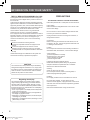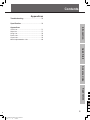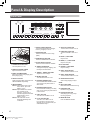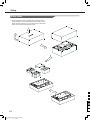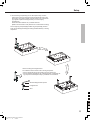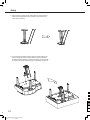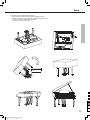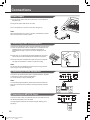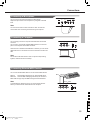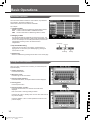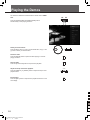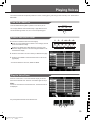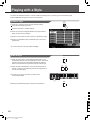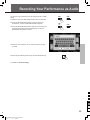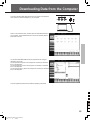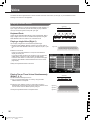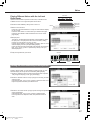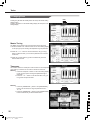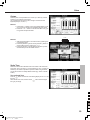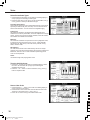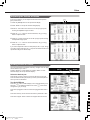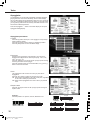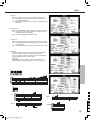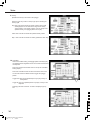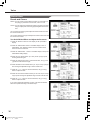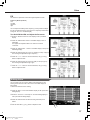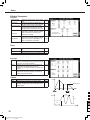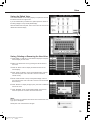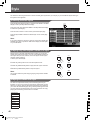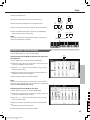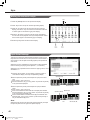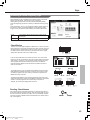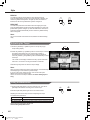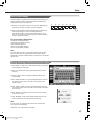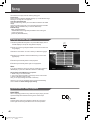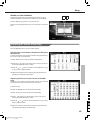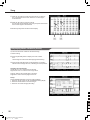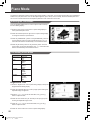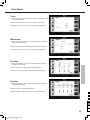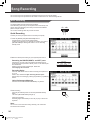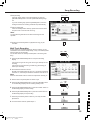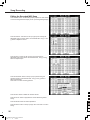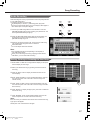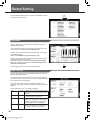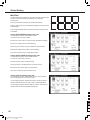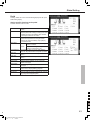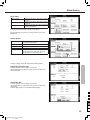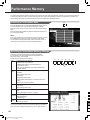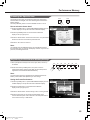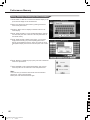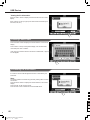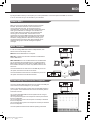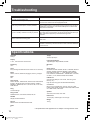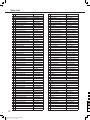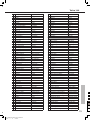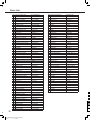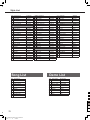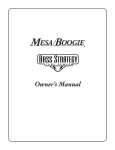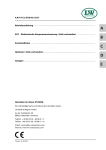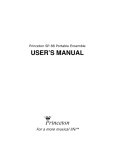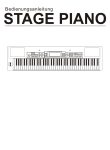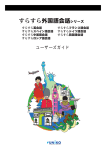Download Medeli GRAND1000 Owner`s manual
Transcript
DIGITAL GRAND PIANO 100 95 75 25 5 0 aw_GRAND1000_Manual_G06_120912Part1 2012 9 12 12:35:39 INFORMATION FOR YOUR SAFETY! THE FCC REGULATION WARNING (for USA) This equipment has been tested and found to comply with the limits for a Class B digital device, pursuant to Part 15 of the FCC Rules. These limits are designed to provide reasonable protection against harmful interference in a residential installation. This equipment generates, uses, and can radiate radio frequency energy and, if not installed and used in accordance with the instructions, may cause harmful interference to radio communications. However, there is no guarantee that interference will not occur in a particular installation. If this equipment does cause harmful interference to radio or television reception, which can be determined by turning the equipment off and on, the user is encouraged to try to correct the interference by one or more of the following measures: Reorient or relocate the receiving antenna. Increase the separation between the equipment and receiver. Connect the equipment into an outlet on a circuit different from that to which the receiver is connected. Consult the dealer or an experienced radio/TV technician for help. Unauthorized changes or modification to this system can void the user's authority to operate this equipment. CAUTION The normal function of the product may be disturbed by Strong Electro Magnetic Interference. If so, simply reset the product to resume normal operation by following the owner's manual. In case the function could not resume, please use the product in other location. PRECAUTIONS PLEASE READ CAREFULLY BEFORE PROCEEDING Please keep this manual in a safe place for future reference. Power Supply Please connect the designated Power Cord to an AC outlet of the correct voltage. Do not connect it to an AC outlet of voltage other than that for which your instrument is intended. Unplug the Power Cord when not using the instrument, or during electrical storms. Connections Before connecting the instrument to other devices, turn off the power to all units. This will help prevent malfunction and / or damage to other devices. Location Do not expose the instrument to the following conditions to avoid deformation, discoloration, or more serious damage: Direct sunlight Extreme temperature or humidity Excessive dusty or dirty location Strong vibrations or shocks Close to magnetic fields Interference with other electrical devices Radios and televisions placed nearby may experience reception interference. Operate this unit at a suitable distance from radios and televisions. Cleaning Clean only with a soft, dry cloth. Do not use paint thinners, solvents, cleaning fluids, or chemical-impregnated wiping cloths. Handling Do not apply excessive force to the switches or controls. Regarding the display This instrument display is a precision device created using extremely high technology, and careful attention has been paid to its product quality. Although you may notice some of the issues listed below, please be aware that these are due to the characteristics of LCD displays, and are not malfunctions. • There may be pixels in the display that are always dark (unlit) or always bright (lit). • Depending on the displayed content, the brightness of the display may appear uneven. • Depending on the displayed content, horizontal stripes of shading may be visible. • Depending on the displayed content, flickering or moire patterns may be visible. Do not let paper, metallic, or other objects into the instrument. If this happens, unplug the Power Cord from the wall outlet. Then have the instrument inspected by qualified service personnel. Disconnect all cables before moving the instrument. 100 95 75 25 5 0 2 aw_GRAND1000_Manual_G06_120912Part1 2012 9 12 12:35:40 Contents Introduction Panel & Display Description Front Panel..........................................................6 Rear Panel..........................................................7 Main Display........................................................8 Setup Part List...............................................................9 Setup Guide......................................................10 Connections Power Supply....................................................14 Connecting a pair of Headphones.....................14 Connecting an Audio Equipment.......................14 Connecting an MP3/CD Player.........................14 Connecting a Microphone.................................15 Connecting a Computer....................................15 Connecting External MIDI Devices...................15 Quick Start Basic Operations Selection Operation...........................................16 Soft Keyboard Operation...................................16 Setting Operation..............................................17 Playing the Demos.......................................18 Playing Voices ..............................................19 Playing with a Style......................................20 Playing Songs...............................................21 Recording Your Performance to MIDI......22 100 Recording Your Performance as Audio...23 95 Using a USB Storage Device.....................24 75 Downloading Data from the Computer....25 25 5 0 3 aw_GRAND1000_Manual_G06_120912Part1 2012 9 12 12:35:40 Contents Advanced Use Voice Song Playing Various Voices......................................26 Keyboard Parts....................................................26 Playing a single Voice (Right1)................................26 Playing Two or Three Voices Simultaneously (R 1, 2, 3)26 Playing Different Voices with the Left and Right Hands.27 Setting the touch sensitivity of the keyboard.....27 Changing Pitch..................................................28 Master Tuning.....................................................28 Transpose..........................................................28 Octave..............................................................29 Scale Tune.........................................................29 Adjusting the Volume of Voices.........................31 Adding Effects to Voices....................................31 Arpeggiator.........................................................32 Harmony............................................................35 Chopper.............................................................35 Global Effect......................................................36 Reverb and Chorus..............................................36 EQ....................................................................37 Editing Voice.....................................................37 Editable Parameters.............................................38 Saving the Edited Voice.........................................39 Saving, Deleting or Renaming the User Voice.............39 Playing Various Songs......................................48 Operations for Song Playback..........................48 Adjusting the Volume of the Song.....................49 Displaying Music Notation (Score)....................50 Style Selecting Various Styles....................................40 Playing Only the Rhythm Tracks of a Style.......40 Playing All Tracks of a Style..............................40 Adjusting the Volume Balance..........................41 Muting the tracks of a style...............................42 Split Point Settings............................................42 Selecting a Chord Fingering Type.....................43 Chord Basics......................................................43 Single Finger......................................................44 Multi Finger........................................................44 Chord Dictionary..................................................44 Operations for Style Playback...........................45 Style Variations....................................................45 The Function Description of Control Buttons...............45 Adjusting the Tempo..........................................46 Using the Metronome .......................................46 One Touch Setting.............................................47 Saving, Deleting or Renaming the User Style...47 Piano Mode Entering the Piano Mode...................................52 The Setting of this Mode...................................52 Song Recording MIDI Recording.................................................54 Quick Recording..................................................45 Multi Track Recording...........................................55 Editing the Recorded MIDI Song..............................56 Audio Recording................................................57 Saving, Deleting or Renaming the User Song..57 Global Setting Keyboard...........................................................58 Style & Song.....................................................58 Controllers.........................................................59 Knob.................................................................59 Multi Pad............................................................60 Pedal................................................................61 Effect.................................................................62 MIDI I/O.............................................................62 Utility..................................................................62 Performance Memory Selecting a Performance Bank..........................64 Recalling a Performance Memory Settings.......64 Freezing the Specific Item.................................65 Registering the Performance Memory Settings.65 Saving, Deleting or Renaming the User Performance......................................................66 USB Device File Operations in the File Selection Display.....67 Creating a New Folder......................................68 Formatting the USB Device...............................68 MIDI What’s MIDI?.....................................................69 Midi Terminals...................................................69 Downloading Data from the Computer..............69 4 aw_GRAND1000_Manual_G06_120912Part1 2012 9 12 12:35:40 100 95 75 25 5 0 Contents Appendices Troubleshooting............................................70 Specification..................................................70 Introduction Appendices Voice List...........................................................71 Style List............................................................77 Song List...........................................................78 Demo List..........................................................78 Chord List..........................................................79 MIDI Implementation List..................................80 Quick Start Advanced Use Appendices 100 95 75 25 5 0 5 aw_GRAND1000_Manual_G06_120912Part1 2012 9 12 12:35:40 Panel & Display Description Front Panel 2 MASTER VOLUME 3 MUSIC VOLUME REVERB CHORUS VOLUME PAN ATTACK RELEASE CUTOFF RESONANCE ASSIGN 1 ASSIGN 2 ASSIGN 3 ASSIGN 4 SCORE MAX SONG SELECT MAX 4 SELECT TEMPO TAP A.B.C. O.T.S. LINK AUTO FILL IN FADE IN / OUT 15 16 17 18 METRO. 6 MIN INTRO 1 INTRO 2 MAIN 1 12 MAIN 2 MAIN 3 MAIN 4 ENDING 1 ENDING 2 11 RECORD SONG 13 NEW SONG SYNC STOP SYNC START 22 23 24 9 TEMPO 10 EFFECT ON / OFF MIN 8 7 5 STYLE SELECT RECORD AUDIO 14 START/ STOP MIXER CHORD DICT. 19 20 21 RW FF PAUSE 6. EFFECT ON/OFF BUTTON Turns the keyboard effect (arpeggio, harmony, chopper) on or off. 7. SCORE BUTTON Show the staff of the current song (SMF). 1 8. SONG SELECT BUTTON Enter the SONG SELECT interface. 9. STYLE SELECT BUTTON Enter the STYLE SELECT interface. 1. POWER ON/OFF BUTTON Turn the power on or off. 2. MASTER VOLUME SLIDER Adjust the master volume. 3. MUSIC VOLUME SLIDER Adjust the volume of the playing style or the playing song. 4. SELECT BUTTON Select the three effect combinations of GROUP KNOBS sequentially. 5. GROUP KNOBS Effect1: Adjust reverb level, chorus level, volume, pan of the RIGHT 1 voice. Effect2: Adjust attack time, release time, the filter cut off frequency, the amount of resonance applied at the filter cutoff frequency of the RIGHT 1 voice. Effect3: The knob effect can be assigned separately. See “Controller”. 10. TEMPO TAP BUTTON Change the tempo by “tapping” out the tempo with this button. 11. TEMPO+, TEMPO- BUTTONS Adjust the current tempo. 12. METRO. BUTTON Turn the Metronome on or off. 13. RECORD SONG BUTTON Enter the RECORD SONG interface. You’ll record your performance in SMF format. 14. RECORD AUDIO BUTTON Enter the audio recording is in ready state. You’ll record your performance in WAV format. 15. A.B.C. BUTTON Turn the A.B.C. MODE on or off. 16. O.T.S. LINK BUTTON Turn the O.T.S. LINK on or off. If it is turned on, the One Touch Settings can be changed when you select different style. 25 PLAY/ STOP 17. AUTO FILL IN BUTTON Turn the AUTO FILL IN on or off. 18. FADE IN/OUT BUTTON Turn the FADE IN or OUT on or off. 19. INTRO 1, 2 BUTTONS Play the intro. 20. MAIN 1, 2, 3, 4 BUTTONS Play the main part. STYLE CONTROL 21. ENDING 1, 2 BUTTONS Play the ending. 22. SYNC. STOP BUTTON Turn the SYNC. STOP on or off. 23. SYNC. START BUTTON Turn the SYNC. START on or off. 24. START/STOP BUTTON Start or stop playing the style. SONG 21. RW, FF BUTTONS Rewind and fast forward the song. 23. PAUSE BUTTON Pause the song playback. 24. PLAY/STOP BUTTON Start playing the song or stop the song playback. 25. MIXER BUTTON Enter the MIXER interface. 100 95 75 25 5 0 6 aw_GRAND1000_Manual_G06_120912Part1 2012 9 12 12:35:42 Panel & Display Description 33 30 VOICE MODE PIANO MODE GLOBAL SETTING USB DISK PART ON/OFF LEFT RIGHT 1 E.PIANO ORGAN RIGHT 2 RIGHT 3 26 27 28 29 32 DEMO VOICE PIANO ACCORDION & GUITAR & BASS HARMONICA 1 2 3 4 5 6 7 8 STRINGS & ENSEMBLE 31 BRASS & FLUTE & SAXOPHONE WOODWIND LEAD & PAD FX & EFFECTS ETHNIC & PERCUSSIVE & COMBINED DRUM PERFORMANCE MEMORY BANK FREEZE STORE M1 M3 M2 M4 M5 M6 O.T.S. TRANSPOSE OCTAVE 41 42 EXIT 34 36 37 38 35 40 39 O.T.S. 33. MULTI PADS Add spice to your performance with special dynamic phrases by pressing them. 26. VOICE MODE BUTTON Enter the VOICE mode. 27. PIANO MODE BUTTON Enter the PIANO mode. 28. GLOBAL SETTING BUTTON Enter the GLOBAL SETTING interface. 34. EXIT BUTTON Exit the current interface and return to the previous display. 40. O.T.S. BUTTON Switch to the O.T.S. function. 29. USB DISK BUTTON Enter the USB DISK interface. 35. +, - BUTTONS Increase and decrease the value by 1. 30. PART ON/OFF BUTTONS Turn LEFT, RIGHT1, RIGHT2, RIGHT3 on and off individually. 36. BANK BUTTON Enter the PERFORMANCE SELECT interface. 31. DATA DIAL Increase and decrease the value. 37. FREEZE BUTTON Turn the FREEZE function on or off. 32. VOICE BUTTONS Enter the VOICE SELECT interface. You'll select a voice category. 39. M1-M6 BUTTONS PERFORMANCE MEMROY: Recall the panel setups from one of the performance memorys. O.T.S (M1-M4): Call up all the settings (voice, effect, etc) that match the current style. 38. STORE BUTTON Save the panel setups to one of the performance memorys. 41. TRANSPOSE+, TRANSPOSEBUTTONS Adjust the TRANSPOSE value. 42. OCTAVE+, OCTAVEBUTTONS Adjust the OCTAVE value. 43. USB PORT Connect the USB storage device. 43 Rear Panel USB MIDI PEDAL 51 IN OUT THRU 44 45 AUX.IN MIC MIC VOL 46 47 L AUX. OUT R L/MONO 48 49 R 50 220-240V~ 50/60Hz F3 T1AL250V 44. MIDI IN/OUT/THRU JACKS Connect other products equipped with a MIDI interface. 48. AUX IN JACKS Connect any external audio source, such as an MP3 or CD player. 45. USB JACK Connect to a computer. 49. AUX OUT JACKS Connect to your amp/audion system. For monaural output, use the L/MONO jack. 46. MIC JACK Connect a microphone. 47. MIC VOL KNOB Adjust the input volume of the microphone. 52 52. PEDALS The function of pedal can be set. The default settings are soft, sostenuto, sustain from left to right. 100 95 75 50. AC POWER INLET Connect the AC power cable to this inlet. 25 51. PEDAL JACK Connect pedals. 5 0 7 aw_GRAND1000_Manual_G06_120912Part1 2012 9 12 12:35:42 Panel & Display Description Main Display 6 1 2 4 3 A C B 5 1. Voice Display voice name and octave data of each part. (Right1, Right2, Right3, Left) How to select the voice for each part? For example: 1. Pressing anywhere in the R1 display area makes the R1 part selected. 2. Pressing again will call up the Voice Selection display. Now, you can select the voice for R1. 2. Style&Song Display the currently selected style name, for example “8Beat Ballad”. Pressing this name will call up the Style Selection. Pressing song tab will display the currently selected song name, for example “Brahms Waltz”. Pressing this name will call up the Song Selection display. 4. Chord Display the chord name and related information. A. Chord Name B. Chord Mode C. Split 5. Shortcut to setup pages Pressing “Split Point” will call up the Split Setting quickly. Pressing “Effect” will call up the Effect Setting quickly. Pressing “Controllers” will call up the Controllers display quickly. 6. Others The amount of transposition in semitone units. Current tempo. Current playback position. Current time signature. 3. Performance Display the currently selected performance name. Pressing this name will call up the Performance Selection display. 100 95 75 25 5 0 8 aw_GRAND1000_Manual_G06_120912Part1 2012 9 12 12:35:42 Setup This section contains information about setting up your instrument and preparing to play. Please go through this section carefully before turning the power on. Part List Before you proceeding to assemble the stand, get a Philip's screwdriver (not supplied). Make sure you have the following parts, which are supplied into package. A Pedal component B Right leg component C Left leg component D Rear leg component E Piano body F Slice G M12X45mm hexagonal bolt H 3x15mm screw I Copper pole J Wrench E G J C 100 95 A 75 H I B 25 D 5 0 9 aw_GRAND1000_Manual_G06_120912Part1 2012 9 12 12:35:44 Setup Setup Guide A. Please reverse the carton to upside down and place it in the horizontal before you initial assembly the piano. Make sure the bottom surface of carton is up. Then open the box, take off the foams which used for protected piano body. 100 95 75 25 5 0 10 aw_GRAND1000_Manual_G06_120912Part1 2012 9 12 12:35:44 Setup B. Put the left leg component(C) on the left of piano body. Find the sunken hole on the leg component and correspond the hole on the piano body. Then place a washer into this sunken hole, Use Wrench (J) to tighten 4 pieces of hexagonal bolt (2 on each side) by clockwise turn. Please see below illustrator for you detail reference. (Make sure the direction of the placement is correct before screwing) Fix the Right leg component(B) and Rear leg component(D) to Piano body (E) with Hexagonal bolt(G) according finished assembly in left leg component. How to screwing the hexagonal bolt? Put a Washer into the sunken hole on the leg component. * Put the hexagonal bolt into the sunken hole, then screwing it * Use the Wrench snapped the cap of Hexagonal bolt, put together the leg component and the piano body by clockwise turn the wrench. Wrench/hexagonal bolt spanner hexagonal bolt Slice 100 95 75 25 5 0 11 aw_GRAND1000_Manual_G06_120912Part1 2012 9 12 12:35:45 Setup C. Use screws(H) to tighten the two copper poles (I) onto the back of Pedal component(A).Make sure the direction of the placement is correct before screwing. D. Then reserved the Pedal component with two copper poles(I), and use the hexagonal bolt(G) to tightly settled it with the piano body according finished assembly in left leg component, fix the other side of copper Pole onto the piano body (E). The assembly are finished. 100 95 75 25 5 0 12 aw_GRAND1000_Manual_G06_120912Part1 2012 9 12 12:35:46 Setup E. Reverse the piano after finished assembly. Please carefully reverse the piano avoid touched floor cause damaged or broke any leg components or pedal component. Then moved the carton box and all package goods. You can enjoy play the piano now. carefully reverse the piano avoid damaged or broke any legs Caution! 100 95 75 25 5 0 13 aw_GRAND1000_Manual_G06_120912Part1 2012 9 12 12:35:49 Connections Power Supply 1. Connect the AC power cable to AC power inlet on the underside of the piano body. 2. Plug the AC power cable into an AC outlet. 3. Turn the power ON. The LCD on the panel will light up. Note: When the keyboard is not in use or in the time of thunderstorm, please disconnect the power for safety purpose. Connecting a pair of Headphones There are two headphones jacks on the left underneath the piano body. 1. When an optional pair of stereo headphones is connected with the headphones jack 2, the sound from speakers will switch off automatically resulting in only the sound from headphone to be heard. 2. When jack 1 is connected with the stereo headphones, the sound Headphone Jack 1 can be heard from both headphones and speakers of the piano. 3. Connect two pairs of headphones to jack1 and jack 2, it helps the Headphone Jack 2 user play with the teacher or friend in a quiet surrounding. Note: Do not listen with the headphones at high volume for long periods of time. Doing so may cause hearing loss. Connecting an Audio Equipment AUX.IN MIC VOL L AUX. OUT R L/MONO Connect the rear-panel AUX.OUT jack to amplified speakers, amplifiers or domestic hi-fi units for external amplification. For monaural output, use the L/MONO jack. R 220-240V~ 50/60Hz F3 T1AL250V Note: To avoid damaging the speakers, please ensure that the volume has been set to the minimum level before connecting the power and other devices. 100 Connecting an MP3/CD Player AUX.IN MIC VOL L 95 AUX. OUT R L/MONO R Connect the audio output of an MP3/CD player or other audio source to the stereo AUX IN jacks on the rear panel. 75 220-240V~ 50/60Hz F3 T1AL250V The input signal is mixed with the instrument signal, allowing you to play along. 25 5 0 14 aw_GRAND1000_Manual_G06_120912Part1 2012 9 12 12:35:49 Connections Connecting a Microphone You can connect an external microphone to MIC IN jack. Adjust the input volume of the microphone by using MIC VOLUME knob. USB AUX.IN MIC MIC VOL L AUX. OUT L/MONO R Note: Turn the volume switch counter-clockwise to reach the minimum volume level when connecting or disconnecting a microphone. Connecting a Computer You can simply connect the computer with USB cable via the USB connector. You can use a commercially available MIDI interface to connect the piano to the computer via the MIDI connectors. USB MIDI IN OUT THRU MIC After the driver is installed and initialization is finished, you can choose USB Audio Device in the device menu of the software to transfer midi data. Note: Do not select USB audio device in both of input and output setting together, otherwise the sound overlaps. Connecting External MIDI Devices You can use standard MIDI cables to connect external MIDI devices. MIDI IN: Receive MIDI message from an external MIDI device. MIDI OUT: Transmits MIDI message generated by the instrument. MIDI THRU: Simply relays the MIDI message received at MIDI IN. MIDI IN MIDI OUT Note: MIDI OUT To avoid damages, please be sure to turn off the power switches before you disconnect the related devices from the piano. USB MIDI IN OUT MIDI IN THRU MIC 100 95 75 25 5 0 15 aw_GRAND1000_Manual_G06_120912Part1 2012 9 12 12:35:49 Basic Operations Selection Operation There are some selection interfaces: voice selection, style selection, song selection, performance selection, etc. How to select the file in these selection interfaces? 1 2 2 4 For example: 1. Location of data Preset: Location where pre-programmed (preset) data is stored. User: Location where recorded or edited data is saved. USB: Location where data on USB storage device is saved. 3 2. Category of data The files are divided into categories according to their types. The categorization will be selected by pressing this categorization name on LCD. For example: The voice file (Grand Piano) is in the Piano categorization. Pressing “Piano” will select the Piano categorization. Previous Page Page Num 3. Flip and File Browsing If there are too many files in one category, the files will be on paging show. You can select your desired page by pressing the cursor button on LCD. Current Page 4. File Selecting Next Page Select the desired file by pressing the file name on the current page. Using the Soft Keyboard When you name or rename a file or a folder, you should call up soft keyboard display. 1. Deleting characters: Press the delete button. 2. Moving the cursor: Press the right or left cursor button. 3. Entering capital characters: Press the CAPS button, the capital characters will be displayed. 3 5 1 4 2 4. Entering space: Press the space button. 5. Entering numbers or marks: Press the numbers button, the numbers and marks will be displayed. Enter the number or mark by pressing its button. 100 Press the OK button to actually enter the new name and return to the previous display. Press the CANCEL button to canel operations and return to the previous display. 95 75 25 5 0 16 aw_GRAND1000_Manual_G06_120912Part2 2012 9 12 13:03:22 Basic Operations Setting Operation There are three types on parameter setting. 1. ON/OFF (as in the picture: On/Off ) Press this “ON/OFF” button to switch the keyboard touch response ON (orange font display) or OFF (gray font display). 2. LIST (as in the picture: Curve Normal ) Press this “Normal” button, all available parameters would be listed. You can choose any one of 3 ways below: 1. Press your desired parameter on LCD to select it. 2. Use the DATA DIAL to select your desired parameter. 3. Press the [+] or [-] button to select your desired parameter. The selected parameter will be highlighted. 3. DATA (as in the picture: Flat velocity 100 ) Press this “100” button to display a pop-up box. You can choose any one of 3 ways below: 1. Press the “+” or “-” button to adjust the data. 2. Use the DATA DIAL to adjust the data. 3. Press the [+] or [-] button to adjust the data. 100 95 75 25 5 0 17 aw_GRAND1000_Manual_G06_120912Part2 2012 9 12 13:03:22 Playing the Demos The instrument features 9 wonderful demos. Please refer to DEMO LIST. Press the [VOICE MODE] and [PIANO MODE] buttons simultaneously to start playing the demo. VOICE MODE PIANO MODE DEMO Select your desired demo Press the Demo name on LCD or use the DATA DIAL, the [+] or the [-] button to select your desired demo. Pause the demo Press the [PAUSE] button to pause the demo playing or continue playing the demo. PAUSE Stop the demo Press the [PLAY/STOP] button to stop the demo playback. PLAY/ STOP Adjust the tempo of the demo playback Press the [TEMPO+] or [TEMPO-] button to adjust the tempo of the playback demo. TEMPO Exit the demo Press the [EXIT] button to stop the demo playback and return to the main display. EXIT 100 95 75 25 5 0 18 aw_GRAND1000_Manual_G06_120912Part2 2012 9 12 13:03:22 Playing Voices The instrument features exceptionally realistic 672 voices, including piano, guitar, strings, brass and many more. Please refer to Voice List. Turn the R1 PART on PART ON/OFF Press the PART ON/OFF [RIGHT 1] button to turn the R1 part on. LEFT You can play different voices simultaneously or play different voices with the left and right hands. First, turn on the corresponding part. RIGHT 1 RIGHT 2 RIGHT 3 Select a Voice for R1 PART 1.There are 2 methods to select the voice category. Press one of the VOICE buttons to select a voice category and call up the Voice Selection display. PIANO E.PIANO BRASS & FLUTE & SAXOPHONE WOODWIND ORGAN LEAD & PAD ACCORDION & GUITAR & BASS HARMONICA FX & EFFECTS STRINGS & ENSEMBLE ETHNIC & PERCUSSIVE & COMBINED DRUM Press the R1 display area on Main Display to call up the Voice Selection display. Press one of the voice categories NAME on the Voice Selection display. 2. Press the cursor button on LCD to select your desired voice page. 3. Press the voice NAME to select the desired voice on the current page display. You can also select the user voice, details see Voice. Play the Voice Demo Press the “Voice Demo” on the Voice Selection display to start the demo for the selected voice. Press the “Voice Demo”again to stop it. Note: If there isn't voice demo for the selected voice, “Voice Demo” will not be displayed. 100 95 75 Play the keyboard and listen to the selected voice. 25 5 0 19 aw_GRAND1000_Manual_G06_120912Part2 2012 9 12 13:03:22 Playing with a Style The instrument features 240 styles in a variety of different musical genres. Try selecting some of the different styles (Refer to Style List) and play with the auto accompaniment. Select a style STYLE SELECT 1. There are 2 methods to call up the Style Selection display. Press the [STYLE SELECT] button. Press STYLE Name on the Main Display. 2. Press one of the style categories NAME on the Style Selection display to select the style category. 3. Press the cursor button on LCD to select your desired style page. 4. Press the style NAME to select the desired style on the current page display. You can also select the user style, details see Style. Start a style A.B.C. 1. Press the [A.B.C.] button, the specified left-hand section of the keyboard becomes the “Auto Accompaniment” section, and chords played in this section are automatically detected and used as a basis for fully automatic accompaniment with the selected style. 2. Press the [SYNC START] button to set Auto Accompaniment to CHORD DICT. SYNC STOP SYNC START standby—letting you simultaneously start the accompaniment as soon as you start playing. 3. As soon as you play a chord with your left hand, the accompaniment starts. START/ STOP 4. Press the [START/STOP] button to stop the accompaniment. 100 95 75 25 5 0 20 aw_GRAND1000_Manual_G06_120912Part2 2012 9 12 13:03:22 Playing Songs The instrument features 10 songs. Select a Song SONG SELECT 1. There are 2 methods to call up the Song Selection display. Press the [SONG SELECT] button. Press Song Name on the Main Display. 2. Press the song NAME to select the desired song on the current page display. You can also select the user song, details see Song. Playback a Song 1. Press the [PLAY/STOP] button to start playback the selected song. The LED of [PLAY/STOP] will light up. PLAY/ STOP PLAY/ STOP PAUSE PAUSE PLAY/ STOP PLAY/ STOP 2. Press the [PAUSE] button to pause the playing song, Press the [PAUSE] button again to continue it. 3. Press the [PLAY/STOP] button to stop the playing song. 100 95 75 25 5 0 21 aw_GRAND1000_Manual_G06_120912Part2 2012 9 12 13:03:22 Record Your Performance to MIDI 1. Press the [METRO] and [RECORD SONG] buttons simultaneously to call up the Recording Display. A blank song (“New Song”) is called up for recording. The LED of [RECORD SONG] is flashing that means it is in the recording standby mode. METRO. RECORD SONG NEW SONG 2. Press the [PLAY/STOP] button or play the keyboard to start recording. The LED of [RECORD SONG] will light up. METRO. NEW SONG PLAY/ STOP 3. Press the “STOP” button on the Recording Display or press the [RECORD SONG] button to stop recording and call up soft keyboard display. The LED of [RECORD SONG] will be turned off. METRO. RECORD SONG RECORD SONG NEW SONG 4. Enter the new name and press “OK” to save the new user song. 100 95 75 5. Press the [PLAY/STOP] button to playback the recorded user song. If you want to record R1, R2, R3, L simultaneously or record melody and accompaniment simultaneously, you may refer to MIDI RECORDING for details. 25 PLAY/ STOP 5 0 22 aw_GRAND1000_Manual_G06_120912Part2 2012 9 12 13:03:22 Recording Your Performance as Audio You can record your performance as CD quality audio file to a USB device. 1. Please connect your USB storage device drive to the keyboard. RECORD AUDIO RECORD AUDIO RECORD AUDIO RECORD AUDIO 2. Press the [RECORD AUDIO] button to start recording your performance. The LED of [RECORD AUDIO] will light up. 3. Press the [RECORD AUDIO] button again to stop recording your performance and call up soft keyboard display. The LED of [RECORD AUDIO] will be turned off. 3. Enter the name and press “OK” to save the audio file you just recorded. 4. Press the [PLAY/STOP] button to play the recorded audio song. PLAY/ STOP For details see Audio Recording. 100 95 75 25 5 0 23 aw_GRAND1000_Manual_G06_120912Part2 2012 9 12 13:03:22 Using a USB Storage Device By connecting a USB storage device to your instrument, you can save data you’ve created to the connected device, as well as read data from the connected device. Compatible USB device Recommended Brand: KINGSTON, SANDISK, SONY, LEXAR, TRANSCEND Format: FAT 16/32 Capacity: 1G,2G,4G,8G,16G,32G USB DISK Using the USB device 1. Connect the USB storage device to the USB port. 2. Press the [USB DISK] button to display the folders and files under the root directory of USB device. Press the USB tab on each selection display (such as voice, style, song, performance), enter the relevant folder directly, and save, rename or delete the user files from USB device. Note If you save your files to your USB storage device in file selection displays (like VOICE Selection or Song Selection), the files would be saved into folder “PianoUser” in the root directory of your USB storage device. 100 95 75 25 5 0 24 aw_GRAND1000_Manual_G06_120912Part2 2012 9 12 13:03:25 Downloading Data from the Computer Connect a standard USB cable between the rear-panel of the USB jack of the instrument and the USB jack on your computer. USB MIDI IN OUT THRU MIC Power on the instrument first, and then open the GrandSuit software in your computer. The GrandSuit has been connect successfully with the instrument as shown. You can download SMF MIDI files to the keyboard as user songs or upload the user songs. You can upload user styles to the computer as a backup or download them to the keyboard. You can upload user voices to the computer as a backup or download them to the keyboard. You can upload memory files to the computer as a backup or download them to the keyboard. Concrete operational methods see software operating instructions! 100 95 75 25 5 0 25 aw_GRAND1000_Manual_G06_120912Part2 2012 9 12 13:03:25 Voice The instrument has a huge selection of various musical instrument voices which you can play. Try out the different voices referring to the voice list in the appendix. Playing Various Voices PART ON/OFF The instrument allows you to play several different voices together in a layer, or play one voice with your left hand while you play a different voice (or even three layered voices!) with your right. Keyboard Parts Voices can be assigned independently to each keyboard part: Right 1, Right 2, Right3, and Left. You can combine these parts by using the PART ON/OFF buttons to create a rich, ensemble sound. LEFT PIANO E.PIANO BRASS & FLUTE & SAXOPHONE WOODWIND RIGHT 1 ORGAN LEAD & PAD RIGHT 2 RIGHT 3 ACCORDION & GUITAR & BASS HARMONICA FX & EFFECTS STRINGS & ENSEMBLE ETHNIC & PERCUSSIVE & COMBINED DRUM Playing a single Voice (Right 1) You can play a single voice over the entire keyboard range. 1. Press the PART ON/OFF [RIGHT 1] button to turn the R1 part on. Use the other PART ON/OFF buttons to turn R2 part, R3 part, L part off. Right 1 Part 2. Select a voice for R1. Press one of the VOICE buttons to call up the Voice selection display for the R1 part. If you want to select the user voice, press the “User” to select the USER display or press the “USB” to select the USB display. Press the cursor button on LCD to select your desired voice page. Press the voice NAME to select the desired voice on the current page display. 3. Play the keyboard and listen to the voice. Playing Two or Three Voices Simultaneously (Right 1, 2, 3) PART ON/OFF You can simulate a melody duet or trio. 1. Turn on all the keyboard parts you need by using the PART ON/OFF buttons on the panel. LEFT RIGHT 1 RIGHT 2 RIGHT 3 2. Open the voice selection screen by voice buttons, choose a keyboard part in the top left corner of the screen to select its voice. You can select voices for different parts by doing so. 3. Play the keyboard and listen to the performance. Right 1 Part Right 2 Part Right 3 Part 100 95 75 25 5 0 26 aw_GRAND1000_Manual_G06_120912Part2 2012 9 12 13:03:25 Voice Playing Different Voices with the Left and Right Hands PART ON/OFF LEFT RIGHT 1 RIGHT 2 RIGHT 3 You can combine these four parts to create a rich, ensemble sound. 1. Make sure one or more right hand parts are turned on. Right 1 Part 2. Press the PART ON/OFF [LEFT] button to turn it on. Right 2 Part Left Part Right 3 Part 3. Select a voice for LEFT. Press one of the VOICE buttons to call up the voice selection display for the Left part. Press the cursor button on LCD to select your desired voice page. Press the voice NAME to select the desired voice on the current page display. 4. Set split point. The point on the keyboard that separates L and R1/R2/R3 is called the “split point”. The split point is set to F#3 at the factory setting, however you can set this to any key you wish. Pressing “SPLIT POINT” on main display or pressing “Split” on voice selection display will call up the Split Setting display. Press Left area and make the left split point selected. Use the DATA DIAL, the [+] or the [-] button or press the key directly to set your desired split point. 5. Play the keyboard with your hands. Split Point Voice L Voice R Setting the touch sensitivity of the keyboard Pressing “SPLIT POINT” on main display or pressing “Split” on voice selection display will call up the Touch Sensitivity Setting display. 1. Press this “ON/OFF” button to switch the keyboard touch response ON (orange font display) or OFF (gray font display). 2. Press this “Normal” button to call up a pop-up box showing the other velocity curves. Use the DATA DIAL, the [+] or the [-] button to select the other curve. Play the keyboard and select your desired curve. 3. Press this “64” button to call up a pop-up box showing the adjustable range of parameters. Use the DATA DIAL, the [+] or the [-] button to adjust the data. If the keyboard touch response is OFF, this parameter will be at work. 100 95 75 25 5 0 27 aw_GRAND1000_Manual_G06_120912Part2 2012 9 12 13:03:25 Voice Changing Pitch Pressing the [GLOBAL SETTING] button will call up the Global Setting display quickly. Pressing “Keyboard” on the Global Setting display will call up the Tune Setting display. GLOBAL SETTING Master Tuning The Master Tuning function sets the overall pitch of the instrument. 1. Press the Master Tune “440.0Hz” button on the Tune Setting display to call up a pop-up box showing the adjustable range of parameter. 2. Press the “+” or “-“ button or use the DATA DIAL, the [+] or the [-] button to adjust the data, you can set the parameter from 415.4Hz to 466.2Hz. 3. Press the [+] button and the [-] button simultaneously to set the default value 440.0Hz. Transpose This function allows the overall pitch of the instrument to be transposed up or down by a maximum of one octave in semitone increments. Method1: 1. Press the Transpose “0” button on the Tune Setting display to call up a pop-up box showing the adjustable range of parameter. 2. Press the “+” or “-“ button or use the DATA DIAL, the [+] or the [-] button to adjust the data. Method2: 1. Press the [TRANSPOSE +] button or the [TRANSPOSE-] button to set the value, the range of parameter is from 12~+12. 2. Press the [TRANSPOSE +] button and the [TRANSPOSE-] button simultaneously to set the default value 0. TRANSPOSE 100 95 75 25 5 0 28 aw_GRAND1000_Manual_G06_120912Part2 2012 9 12 13:03:25 Voice Octave Shifts the pitch of the specified voice or track up or down by octaves. A setting of “0” produces normal pitch. You can adjust the range of the pitch change in octaves for each keyboard part (R1, R2, R3, L). Method1: 1. Press the R1 “0” button on the Tune Setting display to call up a pop-up box showing the adjustable range of octave. 2. Press the “+” or “-“ button or use the DATA DIAL, the [+] or the [-] button to adjust the data. OCTAVE Method2: 1. Select a keyboard part in the main screen by pressing the corresponding area. 2. Press the [OCTAVE +] button or the [OCTAVE -] button to set the relative octave, ranging from -1~+1. 3. Press the [OCTAVE +] button and the [OCTAVE -] button simultaneously to set the default octave 0. Scale Tune Scale tune allows each individual note of the octave to be tuned over range from -50 to +50 cents in 1-cent increments (1 cent = 1/100th of a semitone). This makes it possible to produce subtle tuning variations, or tune the instrument to totally different scales (e.g. classic or Arabic scales). Turn on Scale Tune Press the button on the Scale Tune Setting display to turn on or off this function. When Scale Tune is ON, the box and the button will be changed from gray to orange. 100 95 75 25 5 0 29 aw_GRAND1000_Manual_G06_120912Part2 2012 9 12 13:03:25 Voice Select Preset Scale Types 1. Press the Recall “Pure Major” on the Scale Tune Setting display to call up a pop-up box showing the scale types. 2. Press the scale name on pop-up box or use the DATA DIAL, the [+] or the [-] button to select your desired scale type. Pure Major & Pure Minor These tunings preserve the pure mathematical intervals of each scale, especially for triad chords (root, third, fifth). You can hear this best in actual vocal harmonies – such as choirs and a cappella singing. Pythagorean This scale was devised by the famous Greek philosopher and is created from a series of perfect fifths, which are collapsed into a single octave. The 3rd in this tuning are slightly unstable, but the 4th and 5th are beautiful and suitable for some leads. Meantone This scale was created as an improvement on the Pythagorean scale, by making the major third interval more “in tune.” It was especially popular from the 16th century to the 18th century. Handel, among others, used this scale. Werckmeister The main feature of this scale is that each key has its own unique character. The scale was used extensively during the time of Bach and Beethoven, and even now it is often used when performing period music on the harpsichord. Arabic Use these tunings when playing Arabic music. Tune the individual note 1. Press the C “0” button on the Scale Tune Setting display to select the note to be tuned and call up a pop-up box showing the adjustable range of tune. 2. Press the “+” or “-“ button or use the DATA DIAL, the [+] or the [-] button to adjust the data. Save to User Scale 1. Press the Save to “…” button on the Scale Tune Setting display to call up a pop-up box as picture. 2. Press the dot in front of user scale name to select the user scale. There are 3 user scales: User 1, User 2, User 3. 3. Press “OK” to confirm saving to the selected user scale. 100 95 75 25 5 0 30 aw_GRAND1000_Manual_G06_120912Part2 2012 9 12 13:03:26 Voice Adjusting the Volume of Voices In the mixer interface, you can adjust the levels and stereo position (pan) of each voice. 1. Press the [MIXER] button to call up the Mixer display. MIXER 2. Press “Master” to call up the relevant setting display. 3. Press R1 “120” button in the volume box to call up a pop-up box showing the adjustable range of volume. 4. Press the “+” or “-“ button or use the DATA DIAL, the [+] or the [-] button to adjust the data. 5. Press R1 “0” button in the pan box to call up a pop-up box showing the adjustable range of pan. 6. Press the “+” or “-“ button or use the DATA DIAL, the [+] or the [-] button to adjust the data. If you want to adjust the volume of other parts (R2, R3, L, Style, Song) or the pan of other parts (R2, R3, L), just press the relevant button and operate according to the above steps. Adding Effects to Voices There are three effects: Arpeggiator, Harmony, Chopper. You can apply various effects to your voice. Pressing “EFFECT” on main display or pressing “Effect” on voice selection display will call up the Effect display. Select the desired part Press the “R1” button to call up a pop-up box as shown to the right. Press the relevant button (R1,R2,R3,L) to select your desired part for which you want to add effects. Turn On/Off Effects Press the “ ” button on Effect display to turn on/off all effects you’ve set them on. When effects are ON, the box and the button will be changed from gray to orange. Press this “Arpeggiator” button to switch the arpeggiator effect ON or OFF. 100 Press this “Harmony” button to switch the harmony effect ON or OFF. 95 Press this “Chopper” button to switch the chopper effect ON or OFF. 75 25 5 0 31 aw_GRAND1000_Manual_G06_120912Part2 2012 9 12 13:03:26 Voice Arpeggiator The arpeggiator is a function that automatically generates arpeggios (playing the notes of the chord individually, with a constant tempo). You can make settings for the arpeggiator used in the voice. There are more than 70 internal Arp patterns you can select. You can also select your original Arp patterns that are made by GrandSuit software on PC and saved to USB Storage Device. Press the “Arpeggiator ...” button on the Effect display to call up the Arpeggiator Setting display. Arpeggiator parameters: 1. Pattern Press the Arp pattern name (Ex.17 Pno-rpeggio) to call up the Arp Pattern Selection display. Press the Arp Pattern name to select your desired Arp Pattern. Press the [EXIT] button to exit to the Effect display. 2. Resolution Specify the timing resolution of the arpeggio. The notes of the arpeggio will be played ate the interval you specify: 1/16^3,1/16, 1/8^3, 1/8, 1/4^3, 1/4. Press the “Resolution 1/16” button to call up a pop-up box showing the timing resolutions of the arpeggio. Press the resolution button or use the DATA DIAL, the [+] or the [-] button to select the resolution. 3. Sort This specifies the order in which the notes you press will be arpeggiated. Press the “Sort” button to switch this function ON or OFF. ON: Notes will be arpeggiated in the order of their pitch, regardless of the order in which you pressed them. OFF: Notes will be arpeggiated in the order in which you pressed them. 4. Replace Mode Press the “As Played” button to call up a pop-up box showing the replace modes. 100 Example 1: Preset Arp Pattern: 01 Up Down; Sort:On; Resolution:1/16 C4 95 As Played 75 C4 Fill Played Running Up 25 Up & Down Random 5 0 32 aw_GRAND1000_Manual_G06_120912Part2 2012 9 12 13:03:27 Voice 5. Latch Press the “LATCH” button to switch this function ON or OFF. ON: The arpeggio will continue playing after you remove your hand from the keyboard. OFF: The arpeggio will stop when you remove your hand from the keyboard. 6. Key Sound Press the “KEY SOUND” button to switch this function ON or OFF. ON: The notes you played will be sounded, in addition to being sounded as part of the arpeggio. OFF: Only the arpeggiated notes will be heard. 7. Key Sync Press the “KEY SYNC” button to switch this function ON or OFF. ON: The arpeggio pattern will start playing once a note is played on the keyboard. OFF: The arpeggio pattern will always play according to the tempo. 8. Octave Press the “Range 1” button to call up a pop-up box showing the numbers of octaves in which the arpeggio will be played. Press the “Type UP” button to call up a pop-up box showing the arpeggio playing type in the octave ranges. Example1: Preset Arp Pattern: 01 Up Down; Sort: On; Resolution: 1/16; Replace Mode: As played; Key Sound: On; Octave Range: 3 C3 C3 100 Up 95 Both 75 Down 25 Paralled 8 5 0 33 aw_GRAND1000_Manual_G06_120912Part2 2012 9 12 13:03:28 Voice 9. Velocity Specifies the velocity of the notes in the arpeggio. Press the Type “Key” button to call up a pop-up box showing the velocity types. Key: Each note will sound with the velocity value at which it was actually played. You can also set the range of the velocity. “Min”and “Max”. If the velocity value is not in the range of the specified velocity, the arpeggio pattern will not play. Value: Each note will sound with the specified velocity values. Step:Each note will sound with the velocity specified for each step. 10. Fixed Note With this Fixed Note setting, the arpeggio pattern will always play the specified pitches regardless of the note numbers received from the keyboard. Press the “Configure Fixed Note” button to call up the Fixed Note Setting display. Press this “Fixed Note” button to switch the function ON or OFF. You can also select the different mode to trigger the arpeggio pattern. Trigger Note: Play the first specified pitch if you play one key on the keyboard. Trigger All: Play all 12 specified pitches if you play one key on the keyboard. Specifying the Note: Press this “C4” button to display a pop-up box. 100 95 75 25 5 0 34 aw_GRAND1000_Manual_G06_120912Part2 2012 9 12 13:03:28 Voice Harmony Split Point If you turn the harmony on, it automatically adds harmony parts to the notes you play with your right hand—immediately giving you a more full and professional sound. In this example, harmony notes in the scale of C major (the chord played in the left hand) are automatically added to the notes played in the Chord section right-hand range of the keyboard. Chord section Press the “Harmony...” button on the Effect display to call up the Harmony Setting display. There are nine harmony types: Duet、Trio、Octave 1+5、Country Duet、Block、4 Close 1、4 Close 2、4 Open. Octave or 1+5 effect is always added by playing a melody with your right hand. The others effect is added by playing chords with your left hand and melodies with your right hand. Ratio: 20%、40%、80%、100%. You can adjust the volume level of harmony parts. Touch Limit: 0-127 You can set the minimum of the response velocity. If you play a melody with your right hand at a velocity less than the setting value, the Harmony part will not be added to the notes. Chopper If you turn the chopper on, it automatically adds chopping effect to the notes you hold down. Since the Chopper effect is added by detecting pressed keys. If you release the key, it automatically turns the chopper effect off. Press the “Chopper...” button on the Effect display to call up the Chopper Setting display. There are two play modes: Use Pattern or Real-Time. Mode 1: Use Pattern There are 10 user patterns you can select. Press the Pattern “001” on the Chopper Setting display to call up a pop-up box showing the the available patterns for selection. Mode 2: Real Time There are 2 parameters you can change. Interval: 1/1, 1/2, 1/4, 1/8, 1/16 Pull-up Time: 5-100 Press the Interval “1/16” on the Chopper Setting display to call up a pop-up box showing the available interval values for selection. 100 95 75 25 5 0 35 aw_GRAND1000_Manual_G06_120912Part2 2012 9 12 13:03:28 Voice Global Effect Reverb and Chorus Reverb: You can create a reverb effect that makes you sound like you are playing in places like a concert hall, or live in a club. Chorus: You can add a chorus effect that makes your playing sound as though multiple parts were being played together at the same time. You can select the reverb type and adjust the master reverb level and the channel reverb level. You can also select chorus type and adjust the master chorus level and the channel chorus level. Turn On/Off Global Effect and Adjust the Parameter 1. Press the “EFFECT” button on main display to call up the Effect display. 2. Press the “Global Effect” button on the Effect display to turn on Global Effect. This applies the reverb and chorus effects to the entire sound of the instrument. 3. Press the “Global Effect...” button on the Effect display to call up the Global Effect Setting display. 4. Press the Type relevant button (ex. “Hall”) to call up a pop-up box showing the reverb types. 5. Press the relevant type button or use the DATA DIAL, the [+] or the [-] button to select the reverb type. 6. Press the Master Level relevant button (ex. “64”) to call up a pop-up box showing the adjustable range of reverb master level. 7. Press the “+” or “-” button or use the DATA DIAL, the [+] or the [-] button to adjust the data. 8. Press the channel level relevant button (ex. R1 send “40”) to call up a pop-up box showing the adjustable range of reverb channel level. 9. Press the “+” or “-” button or use the DATA DIAL, the [+] or the [-] button to adjust the data. If you want to adjust the parameter of chorus, just press the relevant button and operate according to the above steps. 100 95 75 25 5 0 36 aw_GRAND1000_Manual_G06_120912Part2 2012 9 12 13:03:28 Voice EQ The instrument possesses a four-band digital equalizer function. Frequency Bands (4 bands) Low Low-Mid High-Mid High You can adjust the FREQ (center frequency) of every band and adjust the gain (amplitude change) in each of the four frequency bands within a range of -12 to 0 to +12 decibels [dB]. Turn On/Off Global EQ and Adjust the Parameter 1. Press the “EFFECT” button on main display to call up the Effect display. 2. Press the “Global Effect” button on the Effect display to turn on Global EQ. This applies the equalizer effect to the entire sound of the instrument. 3. Press the “Global Effect...” button on the Effect display to call up the EQ Setting display. 4. Press the relevant button (ex. Freq. low “400Hz”) to call up a pop-up box showing the adjustable range of frequency. 5. Press the “+” or “-” button or use the DATA DIAL, the [+] or the [-] button to adjust the data. 6. Press the relevant button (ex. Gain low “6dB”) to call up a pop-up box showing the adjustable range of gain. 7. Press the “+” or “-” button or use the DATA DIAL, the [+] or the [-] button to adjust the data. Editing Voice You can create your own voice by editing some parameters of the existing voices and save it as a user voice to the USER display for future recall. 1. Select the desired voice for editing. 2. Press the “EDIT” on the Voice Selection display to call up the Voice Editing display. 100 3. Press the “Common” or “Envelope” on the Voice Editing display to 95 call up the relevant editing display. 75 4. Press the relevant button to select the item (parameter) to be edited. 5. Use the DATA DIAL, [+] or [-] button to adjust the data. 25 5 0 37 aw_GRAND1000_Manual_G06_120912Part2 2012 9 12 13:03:28 Voice Editable Parameters Common Default Volume MONO/POLY Portamento Time Left Octave Right Octave Adjusts the volume of the current edited voice. Determines whether the edited voice is played monophonically or polyphonically. Portamento is a function that creates a smooth transition in pitch from the first note played on the keyboard to the next. Shifts the octave range of the edited voice up or down in octaves. When the edited voice is used as the LEFT part, this parameter is available. Shifts the octave range of the edited voice up or down in octaves. When the edited voice is used as any of the RIGHT 1-3 parts, this parameter is available. 0-127 0-3 -1,0,1 -1,0,1 Effect Arpeggiator Reverb Level Chorus Level Including the current arpeggiator setting or not. Adjust the reverb level of the edited voice. 0-127 Adjust the chorus level of the edited voice. 0-127 Envelope Attack Decay Release Determines how quickly the sound reaches its 0-127 maximum level after the key is played. The lower the value, the quicker the attack. 0-127 Determines how quickly the sound reaches its sustain level (a slightly lower level than maximum). The lower the value, the quicker the decay. 0-127 Determines how quickly the sound decays to silence after the key is released. The lower the value, the quicker the decay. Vibrato Rate Depth Delay Determines the speed of the vibrato effect. Determines the intensity of the vibrato effect. Determines the amount of time that elapses between the playing of a key and the start of the Vibrato effect. 0-127 0-127 0-127 Level Sustain Level ATTACK Key on DECAY RELEASE Time Key off 100 RATE Pitch 95 75 DEPTH DELAY 25 Time 5 0 38 aw_GRAND1000_Manual_G06_120912Part2 2012 9 12 13:03:28 Voice Saving the Edited Voice Press the “COMPARE” on the editing display to compare the sound of the edited voice with the original voice. If you are satisfied with your edited voice, please press the “SAVE” on the editing display to call up soft keyboard display. Name the edited voice and press “OK” to save it as a user voice on the USER Voice selection display. Saving, Deleting or Renaming the User Voice 1. Press“USER” or “USB” tab on Voice Selection display to call up the relevant display for user voices. 2. Select your desired user voice by pressing the relevant name of user voice. 3. Press the “Menu” button to display the relevant buttons on the current display. 4. Press “SAVE TO USER” to call up soft keyboard display, enter the new name and press “OK” to save as a new user voice to the internal memory. 5. Press “SAVE TO USB” to call up soft keyboard display, enter the new name and press “OK” to save as a new user voice to the USB device memory. 6. Press “DELETE” to display the pop-up box, press “OK” to delete the current user voice. 7. Press “RENAME” to call up soft keyboard display, enter the new name and press “OK” to rename the current user voice. 100 95 Note: 75 If the new name you entered is same as the name of exited user voice, a pop-up box will appear. Please press “OK” and rename the file again. 25 5 0 39 aw_GRAND1000_Manual_G06_120912Part2 2012 9 12 13:03:28 Style The instrument has a huge selection of various musical genre styles which you can play. Try out the different styles referring to the style list in the appendix. Selecting Various Styles Press the [STYLE SELECT] button or press STYLE NAME on the Main Display to call up the Style Selection display. STYLE SELECT Press one of the style categories NAME on the Style Selection display to select the style category. Press the cursor button on LCD to select your desired style page. Press the style NAME to select the desired style on the current page display. Note: If you want to select the user style, press the “User” tab to display the available user styles or press the "USB" tab to display the user styles on your USB device. Playing Only the Rhythm Tracks of a Style Rhythm is one of the most important parts of a Style. Try to play the melody along with just the rhythm. You can sound different rhythms for each Style. Keep in mind, however, that not all Styles contain rhythm channels. (Piano category) 1. Select your desired style. 2. Press the [A.B.C] button to turn auto accompaniment off. A.B.C. A.B.C. START/ STOP START/ STOP START/ STOP START/ STOP 3. Press the [START/STOP] button to play back the rhythm channels. 4. Press the [START/STOP] button to stop the rhythm. Note: You can also start the rhythm simply by playing a key if SYNC START is enabled. Playing All Tracks of a Style The auto accompaniment feature puts a full backing band at your fingertips. To use it, all you have to do is play the chords with your left hand as you perform and the selected accompaniment style matching your music will automatically play along, instantly following the chords you play. With auto accompaniment, even a solo performer can enjoy playing with the backing of entire band or orchestra. Track Name Percussion Drum Bass Chord 1 Chord 2 Chord 3 Phrase 1 Phrase 2 100 95 75 25 5 0 40 aw_GRAND1000_Manual_G06_120912Part2 2012 9 12 13:03:28 Style 1. Select your desired style. A.B.C. A.B.C. 2. Press the [A.B.C] button to turn auto accompaniment on. 3. Press the [SYNC START] button to turn SYNC START on. SYNC STOP SYNC START SYNC STOP SYNC START 4. Play a chord with your left hand to start the auto accompaniment. 5. Press the [START/STOP] button or press any of the [ENDING] button to stop the auto accompaniment. START/ STOP ENDING 1 ENDING 2 Note: You can also stop the auto accompaniment simply by releasing the chord keys if SYNC STOP is enabled. Default Split Point #F3 Adjusting the Volume Balance Press the [MIXER] button to call up the Mixer Display. MIXER Adjusting the Volume Balance between the style and the keyboard 1. Press “Master” tab to call up the relevant setting display. 2. Press Style “120” button in the volume box to call up a pop-up box showing the adjustable range of volume. 3. Press the “+” or “-” button or use the DATA DIAL, the [+] or the [-] button to adjust the data. 4. Adjust the keyboard volume by pressing the relevant button and operating according to the above steps. 5. Press the [EXIT] button to exit the Mixer Display. Note: If you turn on the Chord velocity control, the style volume changes in response to your playing strength in the chord section of the keyboard. Details see Global Setting-Style & Song. Adjusting the Volume Balance for style 1. Press “Style” tab to call up the relevant setting display. 100 2. Press Drum “110” button in the volume box to call up a pop-up box showing the adjustable range of volume. 95 3. Press the “+” or “-” button or use the DATA DIAL, the [+] or the [-] 75 button to adjust the data. 4. Adjust the volume of other tracks by pressing the relevant button and operating according to the above steps. 25 5 5. Press the [EXIT] button to exit the Mixer Display. 0 41 aw_GRAND1000_Manual_G06_120912Part2 2012 9 12 13:03:28 Style Muting the tracks of a style MIXER 1. Press the [MIXER] button to call up the Mixer Display. 2. Press “Style” tab to call up the relevant style setting display. 3. Press the “S” button to set the channel to SOLO (orange font display). You listen to only one instrument of this track. Press the “S” button again to cancel SOLO (gray font display). 4. Press the “M” button to mute the channel (orange font display). You can listen to the playback of the style except this track. Press the “M” button again to cancel MUTE (gray font display). 5. Press the [EXIT] button to exit the Mixer Display. Split Point Settings There are two Split Points that separate the different sections of the keyboard: the Chord section, the LEFT part section and the RIGHT 1 and 2 sections. The two Split Point settings (below) are specified as note names. Split Point (Chord)—separates the Chord section for Style playback from the section(s) for playing Voices (RIGHT 1, 2,3 and LEFT). Split Point (Left)—separates the two sections for playing Voices, LEFT and RIGHT 1- 3. 1. Pressing “SPLIT POINT” on main display or pressing “Split” on voice selection display will call up the Split Setting display. Split Point (C+L) 2. Set the Split Point (Chord) and the Split Point (Left) to the same note Press “Chord + Left” to turn it on. Use the DATA DIAL, the [+] or the [-] button or press the key directly to set your desired split point. 3. Set the Split Point (Chord) and the Split Point (Left) to different notes. Press “Chord + Left” to turn it off. Press Chord Note Name and make the chord split point selected. Use the DATA DIAL, the [+] or the [-] button or press the key directly to set your desired chord split point. Press Left Note Name and make the left split point selected. Use the DATA DIAL, the [+] or the [-] button or press the key directly to set your desired left split point. Note: Chord & Left Split Point (Chord) Split Point (L) 100 95 75 Chord Split Point(Left) cannot be set lower than Split Point(Chord), and Split Point(Chord) cannot be set higher than Split Point(Left). Voice R1, R2, R3, Left Voice R1, R2, R3, 25 5 0 42 aw_GRAND1000_Manual_G06_120912Part2 2012 9 12 13:03:28 Style Selecting a Chord Fingering Type Style playback can be controlled by the chords you play in the chord section of the keyboard. There are two types of fingering. Holding down [A.B.C] button will call up the Chord Setting display. Press the Fingering type name to select your desired Chord Fingering type. Press “Full Range” to turn it on (orange font display). Detect chords in the entire key range. Chords are detected in a way similar to Multi Finger, even if you split the notes between your left and right hands. Finger Multi Finger Automatically detects Single Finger or Multi Finger chord types. Only detects Multi Finger chord type. Chord Basics Three or more notes played together is defined as a “chord”. The most basic chord type is the “triad” consisting three notes: the root, third and fifth degree of the corresponding scale. A “C major triad”, for example, is made up of the notes C (the root), E (the third note of the C major scale) and G (the fifth note of the C major scale). In the C major triad shown, the lowest note is the “root” of the chord (this is the chord's “root position” using other chord notes for the lowest note results in “inversion”). The root is the central sound of the chord, which supports and anchors the other chord notes. The distance (interval) between adjacent notes of triad in root position is either a major or minor third. The lowest interval in our root-position trial (between the root and the third) determines whether the triad is a major or minor chord, and we can shift the highest note up or down by a semitone to produce two additional chords, as shown. The basic characteristics of the chord sound remain intact even if we change the order of the notes to create different inversions. Successive chords in a chord progression can be smoothly connected, for example, by choosing the appropriate inversions. Reading Chord Names Chord names tell you just about everything you need to know about a chord (other than the inversion/voicing). The chord name tells you what the root of a chord is, whether it is major, minor or diminished, whether it requires a major or flatted seventh, what alterations or tension does it use...all at a glance. 100 95 75 25 5 0 43 aw_GRAND1000_Manual_G06_120912Part2 2012 9 12 13:03:28 Style Single Finger Single-finger accompaniment makes it simple to produce beautifully orchestrated accompaniment using major, seventh, minor and minorseventh chord by pressing a minimum number of keys on the auto accompaniment section of the keyboard. Multi Finger The Fingered type recognizes the various chord types (Details See the chord list) and can be looked up using the Chord Dictionary function. SUS2 Chord Dictionary If you know the name of a chord but don’t know how to play it, you can use the Chord Dictionary function. 1. Holding down [A.B.C] button will call up the Chord Setting display. A.B.C. CHORD DICT. 2. Press “Root C” button to select the root note. 3. Press “Type Major” button to select the chord type. The notes you need to play to make the selected chord are shown in the display. (Music Score and Keyboard) 100 95 75 25 5 0 44 aw_GRAND1000_Manual_G06_120912Part2 2012 9 12 13:03:29 Style Operations for Style Playback Style Variations While you play, you can automatically add specially created intros and endings, as well as variations in the rhythm/chord patterns, for more dynamic, professional-sounding performances. INTRO This is used for the beginning of the song. Each preset style features two different intros. When the intro finished playing, accompaniment shifts to the Main section. Press one of the INTRO [A]–[B] buttons before starting style playback. Now the LED of INTRO flashes, the style is ready to play. Press the [START/STOP] button or play a chord (SYNC START is enabled) to start playing intro. INTRO 1 INTRO 2 MAIN 2 MAIN 3 MAIN This is used for playing the main part of the song. It plays an accompaniment pattern of several measures, and repeats indefinitely. Each preset style features four different patterns. Press one of the MAIN [A]–[D] buttons during style playback, your desired MAIN section will start playing at the next measure. MAIN 1 MAIN 4 FILL IN The fill-in sections let you add dynamic variations and breaks in the rhythm of the accompaniment, to make your performance sound even more professional. Turn on the [AUTO FILL IN] button, the LED of the [AUTO FILL IN] button will light up. Simply press one of the MAIN (A, B, C, D) buttons as you play, and the selected fill-in section plays automatically (the relevant LED of MAIN flashes). When the fill-in is finished, accompaniment shifts to the Main section. AUTO FILL IN AUTO FILL IN ENDING This is used for the ending of the song. Each preset Style features two different endings. When the ending is finished, the style stops automatically. Press one of the ENDING [A]–[B] buttons during style playback (the relevant LED of MAIN flashes). The ending will start playing at the next measure. ENDING 1 ENDING 2 RW FF The Function Description of Control Buttons START/STOP Start or stop playing back the style. When the style is playing, the LED of [START/STOP] button flashes according to the current tempo. START/ STOP SYNC START SYNC STOP This lets you start playback as soon as you play the keyboard. SYNC START SYNC STOP This lets you stop the Style anytime you want by simply releasing the chord notes. O.T.S LINK This lets you automatically have One Touch Settings change when you select a different Main section (A–D).To use the OTS Link function, press the [OTS LINK] button. The LED of the [OTS LINK] button will light up. 100 PAUSE 95 O.T.S. LINK 75 O.T.S. LINK 25 5 0 45 aw_GRAND1000_Manual_G06_120912Part2 2012 9 12 13:03:29 Style FADE IN The Fade In produces smooth fade-ins when starting the Style. Press the [FADE IN/OUT] button when Style playback is stopped, the LED of the [FADE IN/OUT] button will light up. When the Fade In is finished, the LED of the [FADE IN/OUT] button will light off. FADE IN / OUT FADE IN / OUT FADE OUT The Fade Out produces smooth fade-outs when stopping the Style. Press the [FADE IN/OUT] button during Style playback, the LED of the [FADE IN/OUT] button will light up. When the Fade Out is finished, the style will be stopped automatically and the LED of the [FADE IN/OUT] button will light off. Note: You can set the fade-in and fade-out time, Details see Global SettingUtility. Adjusting the Tempo TEMPO 1. Press the [TEMPO+] or [TEMPO-] button to call up the pop-up tempo setting display. 2. Press the [TEMPO+] or [TEMPO-] button to set the tempo. Pressing and holding either button lets you continuously increase or decrease the tempo value when the tempo dialog is popped up. Press the [TEMPO+] and [TEMPO-] buttons simultaneously to reset the tempo. The number in the display indicates how many quarter note beats there are in one minute. The range is between 30 and 280. 3. Press the [EXIT] button to close the Tempo display. Note: When you select another style during style playback, the selected style will start playing at next measure by current tempo. If you turn off the Lock Tempo function, it will use the new style's default tempo when the style changes. How to turn off the Lock Tempo? Details see Global Setting-Style & Song. Using the Metronome 1. Press the [METRO] button to turn the metronome on. The LED of [METRO] button flashes according to the current tempo. METRO. METRO. 2. Press the [METRO] button again to turn the metronome off. 100 Adjusting the metronome tempo is same as adjusting the tempo. The metronome parameters: VOLUME Bell ON/OFF TIME SIGNATURE Determines the level of the metronome sound. Conventional metronome sound, with bell or no bell. Determines the time signature of the metronome sound. How to set these parameters? Details see Global Setting-Utility-Metronome. 95 75 25 5 0 46 aw_GRAND1000_Manual_G06_120912Part2 2012 9 12 13:03:29 Style One Touch Setting One Touch Setting is a powerful and convenient function that lets you instantly recognize virtually all Auto-accompaniment-related panel settings with the touch of a single button. M1 M3 M2 M4 M5 M6 O.T.S. 1. Press the [O.T.S.] button to turns on the One Touch Setting for the current style. The LED of the [O.T.S.] button will light up. O.T.S. 2. Press one of the [ONE TOUCH SETTING] buttons [M1]-[M4], the relevant LED will light up, A.B.C and SYNC START are automatically turned on. Various panel settings (such as voice, effect, etc.) that match the selected style can be instantly recalled with just a single button press. One Touch Setting Parameters: Part ON/OFF (VOICER1,R2,R3,L) Voice Selection (VOICER1,R2,R3,L) Octave (VOICER1,R2,R3,L) Volume (VOICER1,R2,R3,L) Reverb Level (VOICER1,R2,R3,L) Chorus Level (VOICER1,R2,R3,L) Note: If the OTS LINK is turned on, various panel settings (such as voice, effect, etc.) that match the selected Main Section will be instantly recalled when you select the Main Section. The relevant O.T.S LED will light up to hint. Saving, Deleting or Renaming the User Style 1. Press“USER” or “USB” tab on Style Selection display to call up the relevant display for user styles. 2. Select your desired user style by pressing the relevant name of user style. 3. Press the “Menu” button to display the relevant buttons on the current display. 4. Press “SAVE TO USER” to call up soft keyboard display, enter the new name and press “OK” to save as a new user style to the internal memory. 5. Press “SAVE TO USB” to call up soft keyboard display, enter the new name and press “OK” to save as a new user style to the USB device memory. 6. Press “DELETE” to display the pop-up box, press “OK” to delete 100 the current user style. 95 7. Press “RENAME” to call up soft keyboard display, enter the new name and press “OK” to rename the current user style. 75 Note: If the new name you entered is same as the name of exited user style, a pop-up box will appear. 25 Please press “OK” and rename the file again. 5 0 47 aw_GRAND1000_Manual_G06_120912Part2 2012 9 12 13:03:29 Song The instrument can play back the following Song types. Preset Songs Songs in the Song Selection PRESET display. Try out the different songs referring to the song list in the appendix. Your Own Recorded Songs These are MIDI Songs which you’ve recorded and saved to the USER display. These are Audio Songs which you’ve recorded and saved to the USB display. (USB is available when you connect USB device) External Songs SMF (Standard MIDI file) Standard MIDI Files are generally available as one of two types: Format 0 or Format 1. Audio File (MP3/WMA /WAV) Playing Various Songs 1. Press the [SONG SELECT] button or press SONG display area on the Main Display to call up the Song Selection display. SONG SELECT 2. Press one of the song categories NAME in the screen to select the song category. 3. Press the cursor button on LCD to select your desired song page. 4. Press the song NAME to select the desired song on the current page display. 5. Press the [PLAY/STOP] button to start playback. 6. Press the [PLAY/STOP] button again to stop playback. Note: If you want to select the user song, press the “USB” tab to select the USER display or press the “USB” tab to select the USB display. Playing Songs from USB device in sequence 1. Select a song in the desired folder. 2. Turn on the Loop On function in the top right corner of the screen. 3. Select Folder/Group playing mode. Now, you can play all Songs in a folder continuously. How to turn on Loop On and select playing mode in Global Setting menu? Details see Global Setting-Style & Song. Operations for Song Playback PLAY/STOP 100 Start or stop playing back the song. When the song is playing, the LED of [PLAY/STOP] button flashes according to the current tempo. 95 PAUSE PAUSE PLAY/ STOP 75 Press this button during song playback to pause the current song. Press it again and the song will resume from the current position. 25 5 0 48 aw_GRAND1000_Manual_G06_120912Part2 2012 9 12 13:03:29 Song REWIND and FAST FORWARD Pressing the [REW] or [FF] button automatically calls up a pop-up window showing the current measure number in the current display. RW FF Press the [REW] or [FF] button to move back or forth. Pressing and holding either button lets you continuously move back or forth. Adjusting the Volume of the Song Press the [MIXER] button to call up the Mixer Display. Adjusting the volume balance between the Song and the keyboard This lets you adjust the volume balance between Song playback and the sound you play on the keyboard. 1. Press “Master” tab to call up the relevant setting display. 2. Press Song “110” button in the volume box to call up a pop-up box showing the adjustable range of volume. 3. Press the “ ” or “ ” button in screen or use the DATA DIAL, the [+] or the [-] button to adjust the data. 4. Adjust the keyboard volume by pressing the relevant button and operating according to the above steps. Adjusting the Volume of each Channel of the MIDI Song A MIDI song may contain up to sixteen MIDI channels. You can adjust the volume of each channel and mute or solo each track. 1. Select a Song. 2. Press the [MIXER] button to call up the Mixer Display. 3. Press “Song” tab to call up the relevant setting display. 100 4. Press 1 “100” button in the volume box to call up a pop-up box 95 showing the adjustable range of volume. 75 5. Press the “ ” or “ ” button or use the DATA DIAL, the [+] or the [-] button to adjust the data. 25 6. Adjust the volume of other tracks by pressing the relevant button and operating according to the above steps. 5 0 49 aw_GRAND1000_Manual_G06_120912Part2 2012 9 12 13:03:29 Song 7. Press the “S” button to set the channel to SOLO. You listen to only one instrument of this track. Press the “S” button again to cancel SOLO. 8. Press the “M” button to mute the channel. You can listen to the playback of the song except this track. Press the “M” button again to cancel MUTE. 9. Press the [EXIT] button to exit the Mixer Display. Displaying Music Notation (Score) You can view the music notation of the selected Song. 1. Select a Song. 2. Press the [SCORE] button to display the music notation. Hint: Look through the entire score before playing back the Song. 3. Press the [PLAY/STOP] button to start playback. The position indicator moves through the score, indicating the current position. Operation for Score Display Left On/Off: Turn on or off the score of left hand. Right On/Off: Turn on or off the score of right hand. Page Up: Goes to the previous page of the score. Page Down: Goes to the next page of the score. Set Up Set the detailed parameters of the view type as desired. 1. Press the “Set Up” button to call up the detailed setting display. 2. Press the relevant button to set the view type. 3. Press the “OK” button to apply the setting. 100 95 75 25 5 0 50 aw_GRAND1000_Manual_G06_120912Part2 2012 9 12 13:03:29 Song LEFT CH RIGHT CH Determines which MIDI channel in the Song data is used for the left-hand part. Note: This setting returns to Auto when a different song is selected. Determines which MIDI channel in the Song data is used for the right-hand part. Note: This setting returns to Auto when a different song is selected. Auto: The MIDI channels in the Song data for the right- and lefthand parts are assigned automatically. 1-16: Assigns the specified MIDI hannel (1–16) to each of the leftand right-hand parts. Mute: Press the Right Ch“M” button to mute the right channel and press the Left Ch “M” button to mute the left channel . Press the “M” button again to cancel MUTE. QUANTIZE This gives you control over the note resolution in the notation, letting you shift or correct the timing of all displayed notes so that they line up to a particular note value. Make sure to select the smallest note value used in the song. 1/4,1/8,1/16,1/32 KEY SIGNATURE This lets you enter key signature changes in the middle of a song, at the stopped position. This menu is useful when the selected song contains no key signature settings for displaying notation. Auto: Select the key signature that has been assigned in the song data. 100 95 75 25 5 0 51 aw_GRAND1000_Manual_G06_120912Part2 2012 9 12 13:03:29 Piano Mode The instrument possesses a piano mode for piano player specially. In this mode, you can select various piano voice and different ambience for your performance. You can also adjust brightness, pitch, velocity curve, envelope, EQ of the selected piano voice. You can turn on/off the metronome and adjust the parameter of the metronome in this mode. Entering the Piano Mode Press the [PIANO MODE] button to enter the piano mode and call up the Piano Setting display. 1. Press the piano picture of left column on piano setting display to select your desired piano voice. 2. Press the ambience picture of right column on piano setting display to change the ambience of performance. 3. Press the [TRANSPOSE +] button or the [TRANSPOSE -] button to set the transpose value, the range of parameter is from -12~+12. Press these two buttons simultaneously to set the default value 0. 4. Press the [OCTAVE +] button or the [OCTAVE -] button to set the octave value, the range of parameter is from -1~+1. Press these two buttons simultaneously to set the default value 0. The Setting of this Mode Item Bright & Tune Touch Metronome Envelope Equalizer Parameter Brightness Tune Soft Medium Hard Time Signature Volume Bell On Attack Decay Sustain Release Low Low-Mid High-Mid High Brightness & Tune 1. Press the “Bright & Tune” icon on piano setting display to call up the Brightness&Tune Setting display. 2. Press the brightness data icon to call up a pop-up box showing the adjustable range of brightness. 100 3. Press the “+” or “-“ icon or use the DATA DIAL, the [+] or the [-] button to adjust the data. 4. Press the tune relevant icon (ex. 440.0Hz) to call up a pop-up box 95 75 showing the adjustable range of tune. 5. Press the “+” or “-“ icon or use the DATA DIAL, the [+] or the [-] button to adjust the data. 25 5 6. Press the “close” button icon to return to piano setting display. 0 52 aw_GRAND1000_Manual_G06_120912Part2 2012 9 12 13:03:29 Piano Mode Touch 1. Press the “Touch” icon on piano setting display to call up the velocity curve selection display. 2. Press the relevant icon to select your desired velocity curve. 3. Press the “close” button icon to return to piano setting display. Metronome 1. Press the “Metronome” icon on piano setting display to call up the Metronome Setting display. 2. Same operations as Global Setting-Utility-Metronome adjustment. 3. Press the “close” button icon to return to piano setting display. Envelope 1. Press the “Envelope” icon on piano setting display to call up the Envelope Setting display. 2. Same operation as Editing Voice-Envelope adjustment. 3. Press the “close” button icon to return to piano setting display. Equalizer 1. Press the “Equalizer” icon on piano setting display to call up the Equalizer Setting display. 2. Same operation as Global EQ adjustment. 3. Press the “close” button icon to return to piano setting display. 100 95 75 25 5 0 53 aw_GRAND1000_Manual_G06_120912Part2 2012 9 12 13:03:29 Song Recording You can record your own performances to MIDI and save them to the User tab display. You can record your own performances as Audios and save them to an external storage device. MIDI Recording Two different MIDI recording methods are available: Quick Recording which lets you record performance conveniently and quickly, Multi track Recording which lets you record several different parts to multiple channels. You can also edit Songs after they’ve been recorded. RECORD SONG METRO. NEW SONG Quick Recording This lets you record your performance conveniently and quickly. 1. Press the [METRO] and [RECORD SONG] buttons simultaneously to call up the Recording Display. A blank Song (“New Song”) is called up for recording. The LED of [RECORD SONG] is flashing that means it is in the recording standby mode. 2. Make the desired panel setting for your keyboard performance. Recording the RIGHT2,RIGHT3, and LEFT parts Pressing the “ch mute” button and selecting the relevant part or pressing the relevant part button directly to turn on the relevant part and record them. Select the voice for each keyboard part. Details see Voice-Playing Various Voices. PART ON/OFF LEFT RIGHT 1 RIGHT 2 RIGHT 3 Recording Styles Press the “Rec ACMP” button to switch recording accompaniment on or off. Select a style. Details see Style- Selecting Various Styles. Set the tempo for recording by pressing the [TEMPO+] or [TEMPO-] buttons. Using Performance Memories Press one of the PERFORMANCE MEMORY [1–6] buttons. 3. Start recording. Press the [PLAY/STOP] button or Press the [RECORD SONG] button. The LED of [RECORD SONG] will light up. Playing the keyboard. Recording begins automatically as soon as you play a note on the keyboard. Note: You can turn on the metronome during recording. The metronome sound will not be recorded. 100 PLAY/ STOP 95 75 25 5 0 54 aw_GRAND1000_Manual_G06_120912Part2 2012 9 12 13:03:30 Song Recording 4. Stop recording ENDING 1 ENDING 2 Press the “STOP” button on the Record Display or press the [RECORD SONG] button. The LED of [RECORD SONG] will go out. If you are recording style, press the [ENDING] button, when the Ending is finished, the recording would also stop automatically. 5. Save recording data. When the soft keyboard is called up, please enter the new name and press “OK” to save the new user song. Note: The recorded song data will be lost without executing the save operation. 6. Press the [PLAY/STOP] button to playback the song you just recorded. PLAY/ STOP Multi Track Recording A song consists of 16 separate channels. With this method, you can record data to each channel independently, one by one. Both Keyboard and Style parts can be recorded. You can also record over already-recorded parts of an existing User Song. METRO. RECORD SONG NEW SONG 1. Press the [RECORD SONG] button to call up the Recording Display. If the current song is user song, this user song is called up for new recording. If the current song is preset song, a blank song (“New Song”) is called up for recording. 2. Set the desired channels to record. Normally, the keyboard parts (R1, R2, R3, L) should be recorded to channels 1–4, and the styles should be recorded to channels 9–16. Note: Press the “Rec ACMP” button to switch accompaniment recording on. 3. Select voices for keyboard parts and select a style. 4. Press the [RECORD SONG] button or press the “RECORD” button METRO. RECORD SONG on the Recording Display to enter recording standby mode. NEW SONG 5. Press the [RECORD SONG] button or press the “START” button on the Recording Display to start recording. 6. Press the [RECORD SONG] button or press the “STOP” button on 100 the Recording Display to stop recording. 95 7. Press the [PLAY/STOP] button to listen to your newly recorded performance. 75 8. To record another channel, repeat steps 2-7. 25 5 0 55 aw_GRAND1000_Manual_G06_120912Part2 2012 9 12 13:03:30 Song Recording Editing the Recorded MIDI Song Press the “Edit” tab on the Recording Display or press the “Edit” button on the User Song Selection Display to call up the Song Editing Display. Press the Volume “100” button to call up a pop-up box showing the adjustable range of volume values. Use the DATA DIAL, the [+] or the [-] button to adjust the volume. Press the Pan “0” button to call up a pop-up box showing the adjustable range of pan values. Use the DATA DIAL, the [+] or the [-] button to adjust the pan. Press the “Quantize” button to call up a pop-up box showing the quantize accuracy. Use the DATA DIAL, the [+] or the [-] button to adjust the parameter. Press “OK” to confirm executing quantize. 100 Press the “Del” button to delete the relevant channel. 95 Press the “PLAY” button to playback the current edited song before saving. 75 Press the “Reset” button to reset all operations. Press the “Save” button to call up a pop-up box. Press “OK” to confirm saving. 25 5 0 56 aw_GRAND1000_Manual_G06_120912Part2 2012 9 12 13:03:30 Song Recording Audio Recording Audio recording will record your performance into a CD quality WAV file to your USB storage drive. The following sounds can be recorded. Keyboard parts (R1, R2, R3, L), MIDI Song parts, Style parts Input from another audio device, such as a CD player, MP3 player or other audio inputs via the [AUX IN] jack. 1. Connect your USB storage device to the instrument. Press the [RECORD AUDIO] button to start recording your performance. The LED of [RECORD AUDIO] will light up. RECORD AUDIO RECORD AUDIO RECORD AUDIO RECORD AUDIO 2. Press the [RECORD AUDIO] button again to stop recording your performance and call up soft keyboard display. The LED of [RECORD AUDIO] will go out. 3. Enter the new name and press “OK” to save the new audio song. The recorded data using this function is saved as: Stereo WAV data 44.1 kHz sample rate/16 bit resolution Note: The recorded audio file size is depending on the capacity of your USB storage device. When you are recording a midi song or playing a audio file from USB device, you can’t start audio recording. Saving, Deleting or Renaming the User Song 1. Press“USER” or “USB” tab on Song Selection display to call up the relevant display for user songs. 2. Select your desired user song by pressing the relevant name of user song. 3. Press the “Menu” button to display the relevant buttons on the current display. 4. Press “SAVE TO USER” to call up soft keyboard display, enter the new name and press “OK” to save as a new user song to the internal memory. 5. Press “SAVE TO USB” to call up soft keyboard display, enter the new name and press “OK” to save as a new user song to the USB device memory. 6. Press “DELETE” to display the pop-up box, press “OK” to delete the current user song. 100 7. Press “RENAME” to call up soft keyboard display, enter the new 95 name and press “OK” to rename the current user song. Note: 75 If the new name you entered is same as the name of exited user song, a pop-up box will appear. Please press “OK” and rename the file again. 25 5 0 57 aw_GRAND1000_Manual_G06_120912Part2 2012 9 12 13:03:30 Global Setting Press the [Global Setting] button to call up the Global Setting display. The relevant LED will light up. GLOBAL SETTING Keyboard Pressing “Keyboard” on the Global Setting display will call up the Keyboard Setting display. You can adjust the master tune, transpose, Octave and switch scale tune on or off, etc. Details see Voice-Changing Pitch. Pressing “Chord” tab on the Keyboard Setting display will call up the Chord Setting display. Details see Style-Selecting a Chord Fingering Type. Pressing “Split & Touch” tab on the Keyboard Setting display will call up the Split and Touch Setting display. Details about setting the split point see Style-Split Point Settings. Details about setting touch sensitivity see Voice-Setting the touch sensitivity of the keyboard. EXIT Press the [EXIT] button to exit to Global Setting display. Style & Song Pressing “Style & Song” on the Global Setting display will call up the Style and Song Setting display. Press Chord Velocity Control “ON” to turn it on (orange font display). This function let you control the style volume by your playing strength in the chord section of the keyboard. Press Lock Tempo “ON” to turn it on (orange font display). This function let you change style without changing the tempo during style playback. Press “LOOP ON” to turn it on (orange font display). Single Loop ON Playback the current song repeatedly until pressing the [PLAY/STOP] button to stop playing. Single Loop OFF The playback will be stopped once the current playing song is finished. Folder/Group Loop ON Playback the songs in one folder from USB device or in one group from User song in sequence repeatedly until pressing the [PLAY/STOP] button to stop playing. Folder/Group Loop OFF The playback will be stopped once all songs in the folder of your USB device or one group of USER song is finished. 100 95 75 25 5 0 58 aw_GRAND1000_Manual_G06_120912Part2 2012 9 12 13:03:30 Global Setting Press Voice Link “ON” to turn it on (orange font display). When this function is ON, if the song is changed when playing preset songs, the voice R1 is changed according to the melody of selected song automatically. EXIT Press the [EXIT] button to exit to Global Setting display. Controllers Pressing “Controller” on the Global Setting display or pressing “Controller” on Main Display will call up the Controller Setting display. This instrument has 4 knobs, 8 Multi pads, 3 pedal that can be assigned to various functions. SELECT Knob These knobs let you change various aspects of the sound in real time while you play. Turn a knob to the right to increase the value, and the left to decrease it. Press the [SELECT] button to select your desired group, the relevant LED will light up. The groups (1-2) only effect to the current part. The group 3 lets you control a group of user-assignable functions. Group 1 Group 2 Group 3 Reverb Attack Assign1 Chorus Release Assign2 Volume Cutoff Assign3 Pan Resonance Assign4 Pressing “Knob” tab on the Controller Setting display will call up the Knob Setting display. Turning the knob or pressing the “knob” on the Knob Setting display to select the knob. These parameters can be assigned to the knob. Press the relevant parameter button to select it. The parameters (Volume, Pan, Reverb level, Chorus level, Envelope Attack, Envelope Release, Cutoff, Resonance) can be applied to the keyboard part. Press the relevant part button to switch the assigned function of the part on or off. 100 95 The parameters (EQ LOW, EQ LOW MID, EQ HIGH MID, EQ HIGH, ARP GAE, ARP VELOCITY, ARP RESO, TEMPO) are applied to the entire system. 75 How about the effect of these parameters? Details see VOICE. 25 5 0 59 aw_GRAND1000_Manual_G06_120912Part2 2012 9 12 13:03:30 Global Setting Multi Pad The Multi Pads can be used to play percussion and pre-recorded chord that can be used to add impact and variety to your keyboard performances. Press any of the MULTI PADS to play the Multi Pad phrase. 1 2 3 4 5 6 7 8 Pressing “Pad” tab on the Controller Setting display will call up the Pad Setting display. Press the [MULTI PAD] button or press the pad button to select a pad to be edited. Assign PLAY DRUM function to the pad You can assign the pad to PLAY DRUM function. 1. Press the “drum” button to select. 2. Press the “voice” button to call up the Drum Set Selection Display. 3. Press the “Assign” button to start assigning. 4. Play any key and listen until you satisfied with this percussion. 5. Press the “Assign” button again to finish assigning. Now, Press the pad to play the assigned percussion. Assign PLAY CHORD function to the pad You can assign the pad to PLAY CHORD function. 1. Press the “Chord” button to select. 2. Press the “Rec” button to start recording. 3. Play the notes on the keyboard that you want to record. 4. Press the “Rec” button again to stop recording. Now, Press the pad to play the recorded chord. Assign other functions to the pad You can assign the pad to START/STOP function. Press the pad to start or stop playing the current song or style. You can assign the pad to TEMPO TAP function. Press the pad four times to automatically start the song or style at that tapped speed. You can assign the pad to EFFECT SWITCH function, and press the relevant button to select the applied keyboard part. 100 95 75 25 5 0 60 aw_GRAND1000_Manual_G06_120912Part2 2012 9 12 13:03:30 Global Setting Pedal Pressing “Pedal” tab on the Controller Setting display will call up the Pedal Setting display. Assign specific functions to the pedal Press the relevant button to select. Press this pedal to reduce the volume of the notes you play. SOSTENUTO If you play a note or chord on the keyboard and press the pedal while holding the note(s), the notes will sustain as long as the pedal is held. However, all subsequent notes will not sustain. SUSTAIN When you press and hold the pedal, all notes played on the keyboard have a longer sustain. Releasing the pedal immediately stops (damps) any sustained notes. Pitch Bend UP/DOWN Determine whether the pitch change is raised or lowered. RANGE Determine the range of the pitch change, in semitones.(0-12) PORTAMENTO The portamento effect (a smooth slide between notes) can be produced while the pedal is pressed. Next Perf Press this pedal to select the next performance memory. Prev. Perf Press this pedal to select the previous performance memory. Press this pedal to apply a vibrato effect. Modulation While the song is stopped, you can turn to the Score PgUp previous score page. Score PgDn While the song is stopped, you can turn to the next score page. Start/Stop Same as the [START/STOP] button. Press this pedal to start or stop Style/Song playback. Fade In/Out Same as the [FADE IN/OUT] button. Tap Tempo Press the pedal four times to automatically start the song or style at that tapped speed. SOFT 100 95 75 25 5 0 61 aw_GRAND1000_Manual_G06_120912Part2 2012 9 12 13:03:30 Global Setting Effect Pressing “Effect” on the Global Setting display will call up the Effect Setting display. Details see Voice. Press the [EXIT] button to exit to Global Setting display. MIDI I/O Pressing “MIDI I/O” on the Global Setting display will call up the MIDI Setting display. MIDI IN Press the relevant button to select the midi data that receive from the MIDI port or the USB port. Press the channel button to select the channel that receives the midi data. MIDI OUT Press the relevant button to select the midi data that transmit to the MIDI port or the USB port. Press the channel button to select the channel that transmits the midi data. Press the “Soft Thru” button to switch the Soft Thru function ON or OFF. Press the [EXIT] button to exit to Global Setting display. Utility Pressing “Utility” on the Global Setting display will call up the Utility display. Metronome Setting the Time Signature Press the time signature button1 button to display a pop-up box. Use the DATA DIAL or Press the [+] and [-] buttons to select your desired parameter. Press the time signature button2 button to display a pop-up box. Use the DATA DIAL or Press the [+] and [-] buttons to select your desired parameter. 100 95 75 Press this “BELL ON” button to add the bell sound to the metronome sound or not. 25 Adjusting the volume Press the volume button to display a pop-up box. Use the DATA DIAL or Press the [+] and [-] buttons to adjust the volume of the metronome. 62 aw_GRAND1000_Manual_G06_120912Part2 2012 9 12 13:03:30 5 0 Global Setting Fade In/Out FADE IN TIME Determines the time it takes for the volume to fade in. Determines the time it takes for the volume FADE OUT TIME to fade out. Determines the time the volume is held at 0 FADE OUT HOLD TIME following the fade out. Press the relevant time button to display a pop-up box. Use the DATA DIAL or Press the [+] and [-] buttons to select your desired time. System Reset Reset Performance Restores the all performance memory setting to the original factory settings. Delete all user voices. Clean User Voice Delete all user styles. Clean User Style Clean User Song Delete all user songs. Restores the all data to the original factory To Factory Reset settings. (user voice, user style, user song, user performance, utility setting, etc.) Press the relevant button to execute the operation. Press the “config2” tab to call up the relevant setting display. Setting the Date and Time Press the relevant button to display a pop-up box. Use the DATA DIAL or Press the [+] and [-] buttons to select your desired parameter. Auto Power Off Press the relevant button to display a pop-up box. Use the DATA DIAL or Press the [+] and [-] buttons to select your desired time. Press the [EXIT] button to exit to Global Setting display. 100 95 75 25 5 0 63 aw_GRAND1000_Manual_G06_120912Part2 2012 9 12 13:03:30 Performance Memory The Performance Memory feature can make your performance more easily and efficiently. It allows you to save panel settings to a Performance Memory button, and then instantly recall your custom panel settings by pressing a single button (M1-M6). The saved settings for six Memory buttons should be saved as a single Bank (Performance file). Selecting a Performance Bank BANK Press the [BANK] button or press PERFORMANCE display area on the Main Display to call up the Performance Selection display. Press the cursor button on LCD to select your desired performance page. Press the performance NAME to select the desired performance on the current page display. Note: If you want to select the user performance, press the “User” to select the USER display or press the “USB” to select the USB display. You can edit the preset performance memory and save to user, or create new user performance by the GrandSuite software. Recalling a Performance Memory Settings Press one of the Performance Memory buttons ([M1]-[M6]). In this example, the panel settings stored in the memory 3 of performance bank 1 are recalled. The parameters about the panel settings: Voice R1/R2/R3/Left Part ON/OFF R1/R2/R3/Left voice selection R1/R2/R3/Left settings (Volume/Pan/Reverb Level/Chorus Level) Pitch (Transpose/Master Tune /Octave Scale/Tune) Left Split & touch Style selection Style Variations Mixer settings about style Chord Split The settings about chord Control button status(SYNC, O.T.S LINK, AUTO FILL, A.B.C) Tempo and the relevant settings Song selection Song Play mode Mixer settings about song Reverb & Chorus Effect EQ Effect (Arpeggiator, Harmony, Chopper) Knob Settings Controller Multi Pad Settings Pedal Settings Fade and Fade time settings Others Metronome settings You can use a pedal to select the Performance Memory numbers in order. The pedal is assigned as Next Perf. or Prev. Perf. function. M1 M2 M3 M4 M5 M6 100 95 75 25 5 0 64 aw_GRAND1000_Manual_G06_120912Part2 2012 9 12 13:03:30 Performance Memory Freezing the Specific Item FREEZE The freezing function lets you maintain the settings of certain items and leave them unchanged, even when selecting other Performance Memory buttons. Press the [FREEZE ] button to turn the FREEZE function on or off. FREEZE How to select the frozen item? 1. Press the [BANK] button or press PERFORMANCE display area on the Main Display to call up the Performance Selection display. 2. Press the [FREEZE] button on the Performance Selection display to call up a pop-up box. 3. Press the relevant button to select the frozen items. The parameters about the frozen item see the above parameter form. 4. Press the “OK” button to confirm it. Note: The Settings about the FREEZE function are automatically saved to the instrument when you exit from this display. However, if you turn the power off, the settings will be lost. Registering the Performance Memory Settings 1. Set up the panel controls (such as Voice, Style, effect, and so on) STORE M1 M2 M3 M4 M5 M6 as desired. 2. Press and hold the [STORE] button, then press one of the Performance Memory buttons ([M1]-[M6]). All panel setup will be registered to the selected Performance Memory. Note: Any panel setup previously registered to the selected Performance Memory will be erased and replaced by the new settings. Saving the Preset Performance 1. Press the [BANK] button or press PERFORMANCE display area on the Main Display to call up the Performance Selection display. 2. Press the [SAVE] button on the Performance Selection display to call up a pop-up box. 3. Press the relevant button to select saving to user or saving to USB. 100 4. Press the [OK] button to call up soft keyboard display, enter 95 the new name and press “OK” to save as a new user performance to the internal memory or USB device. 75 25 5 0 65 aw_GRAND1000_Manual_G06_120912Part2 2012 9 12 13:03:30 Performance Memory Saving, Deleting or Renaming the User Performance 1. Press“USER” or “USB” tab on Performance Selection display to call up the relevant display for user Performances. 2. Select your desired user performance by pressing the relevant name of user performance. 3. Press the “Menu” button to display the relevant buttons on the current display. 4. Press “SAVE TO USER” to call up soft keyboard display, enter the new name and press “OK” to save as a new user performance to the internal memory. 5. Press “SAVE TO USB” to display a pop-up box, you can save a single performance file(*.prf) or save a packing performance file(*.tpf) to the USB device memory. Press “OK” button to call up soft keyboard display, enter the new name and press “OK” to save it. 6. Press “DELETE” to display the pop-up box, press “OK” to delete the current user performance. 7. Press “RENAME” to call up soft keyboard display, enter the new name and press “OK” to rename the current user performance. Note: If the new name you entered is same as the name of exited user performance, a pop-up box will appear. Please press “OK” and rename the file again. 100 95 75 25 5 0 66 aw_GRAND1000_Manual_G06_120912Part2 2012 9 12 13:03:30 USB Device By connecting a USB storage device to your instrument, you can save data you’ve created to the connected device, as well as read data from the connected device. USB DISK Compatible USB device Recommended Brand: KINGSTON, SANDISK, SONY, LEXAR, TRANSCEND Format: FAT 16/32 Capacity: 1G,2G,4G,8G,16G,32G Using the USB device 1. Connect the USB storage device to the USB port. 2. Press the [USB DISK] button to display the folders and files under the root directory of USB device. Press the USB tab on each selection display (such as voice, style, song, performance), enter the relevant folder directly, and save, rename or delete the user files from USB device. Note If you save your files to your USB storage device in file slection displays (like VOICE Selection or Song Selection), the files would be saved into folder "PianoUser" in the root directory of your USB storage device. File Operations in the File Selection Display Caution: While the instrument is accessing data (like during the Save, Copy and Delete operations), do not unplug the USB device, and do not turn off the instrument power. Doing so may corrupt the data on either or both devices. Executing a file Press the “Execute” button to executing the operation for the selected file. File Format Voice Style Song (midi file) Audio file Performance(*.tpf) Executing Operation Select the voice file for the current part Same as [START/STOP] button Same as [PLAY/STOP] button Same as [PLAY/STOP] button Save to internal user performance memory Saving a file Press the “Save to User” button to save the selected file to internal user memory. Note: Storage path depends on the file type. Press the “Save to Usb” button to save the selected file to external USB device. Deleting a file Press the “Delete” button to call up a pop-up box. 100 Press the “OK” button to delete the selected file. 95 Renaming a file 75 Press the “Menu” button to display the relevant buttons on the current display. Press “RENAME” to call up soft keyboard display, enter the new name and press “OK” to rename the selected file. Note: If the new name you entered is same as the name of exited user voice, a pop-up box will appear. Please press “OK” and rename the file again. 25 5 0 67 aw_GRAND1000_Manual_G06_120912Part2 2012 9 12 13:03:30 USB Device Viewing the file information Press the “Menu” button to display the relevant buttons on the current display. Press “File Info” to call up a pop-up box about the file information (EX. Full name, size, etc.). Creating a New Folder Press the “Menu” button to display the relevant buttons on the current display. Press “Folder” to call up soft keyboard display, enter the new folder name and press “OK” to create it. If the name you entered is same as the name of exited folder, a pop-up box will appear. Formatting the USB Device It is better to use the USB Storage Device which is formatted by the instrument. Note: The format operation overwrites any previously existing data. Proceed with caution. Press the “Menu” button to display the relevant buttons on the current display. Press “Format” to call up a pop-up box. Press the “OK” button to format the connected USB device. 100 95 75 25 5 0 68 aw_GRAND1000_Manual_G06_120912Part2 2012 9 12 13:03:31 MIDI By using the MIDI functions you can expand your musical possibilities. This section explains what MIDI is, and what it can do, as well as how you can use MIDI on your instrument. What's MIDI? MIDI is an acronym that stands for Musical Instrument Digital Interface, which allows electronic musical instruments to communicate with each other, by sending and receiving compatible Note, Control Change, Program Change and various other types of MIDI data, or messages. The instrument can control a MIDI device by transmitting note related data and various types of controller data. The instrument can be controlled by the incoming MIDI messages which automatically determine tone generator mode, select MIDI channels, voices and effects, change parameter values and of course play the voices specified for the various parts. MIDI messages can be divided into two groups: Channel messages and System messages. MIDI Terminals USB MIDI PEDAL In order to exchange MIDI data between multiple devices, each device must be connected by a cable. IN THRU OUT MIDI IN: Receives MIDI data from a computer. MIDI OUT: Transmits the instrument information as MIDI data to another MIDI device. MIDI THRU PORT: You can use MIDI cable to link the MIDI THRU port to other MIDI instrument MIDI IN port. The message that the MIDI IN port receives will be auto sent to the MIDI THRU port, so that one MIDI instrument can control many MIDI instrument at the same time. A USB-MIDI interface Connect the MIDI OUT of other Device to the MIDI IN jack on the rear panel, this instrument will as sound module. Connect the MIDI IN of other Device to the MIDI OUT jack on the rear panel. this instrument will as Midi Controller. USB MIDI PEDAL IN OUT MIDI IN MIDI OUT THRU MIDI IN MIDI OUT Downloading Data from the Computer USB MIDI PEDAL IN OUT THRU Connect a standard USB cable between the rear-panel of the USB jack of the instrument and the USB jack on your computer. Power on the instrument first, and then open the GrandSuit software in your computer. The GrandSuit has been connect successfully with the instrument as shown. 100 You can download SMF MIDI files to the keyboard as user songs or upload the user songs. You can upload user styles to the computer as a backup or download them to the keyboard. You can upload user voices to the computer as a backup or download them to the keyboard. You can upload memory files to the computer as a backup or download them to the keyboard. 95 75 25 Concrete operational methods see software operating instructions! 5 0 69 aw_GRAND1000_Manual_G06_120912Part2 2012 9 12 13:03:31 Troubleshooting Problem Possible Cause and Solution The speakers produce a “pop” sound whenever the power is turned ON or OFF. No sound when the keyboard is played. This is normal and is no cause for alarm. When using a mobile phone, noise is produced. The R1/R2/R3/L voice volume (Mixer) settings could be set to low. Make sure the voice volumes are set at appropriate levels. Using a mobile phone in close proximity to the instrument may produce interference. To prevent this, turn off the mobile phone or use it further away from the instrument. The auto accompaniment does not play back even You may be trying to start accompaniment by playing a key in the Sync is in standby condition and a key is pressed. right-hand range of the keyboard. To start the accompaniment with Sync Start, make sure to play a key in the left-hand range of the keyboard. Certain notes sound at wrong pitch. Make sure that the Master Tune is set to “440.1hz” and turn off the Scale Tune. The Harmony function does not operate. Harmony cannot be turned on when the Full Keyboard fingering mode is selected. And Harmony cannot be turned on when a drum kit is selected for the voice R1. Specifications Keyboard 88 keys Tempo 30-280, Tap Tempo Display 7" TFT,800 x 480 color touch screen Performance Memory 10(BANK)*6(M1-M6), FREEZE, STORE Polyphony 128 Multi Pad 8 Voice 672 (including 256 GM2 instrument voices and 17 drum kits) Other Control MASTER VOLUME SLIDER, SELECT, 4 KNOBS, EFFECT ON/OFF, GLOBAL SETTING, MIXER, VOICE DIRECT BUTTONS, DATA DIAL, +, -, PART ON/OFF BUTTONS, EXIT, SUSTAIN, TRANSPOSE+, TRANSPOSE-, OCTAVE+, OCTAVE-, O.T.S., MODULATION, PITCH BEND Effect Reverb, Chorus, Master EQ, Arpeggio, Harmony, Chopper Style 240 Style Control STYLE SELECT, START/STOP, SYNC STOP, SYNC START, INTRO A, INTRO B, MAIN A, MAIN B, MAIN C, MAIN D, ENDING A, ENDING B, A.B.C., AUTO FILL IN, O.T.S. LINK, FADE IN/OUT Song 10 Preset Songs Song Control SONG SELECT, PLAY/STOP, PAUSE, RW, FF SCORE Display the Music Notation Record MIDI Recorder and USB Audio Recorder USB Device Save the user data (Ex: User voices, User Song, User Memory, etc.) Play the User Song (Format: SMF/WAV/MP3/WMA) Connectors MIC IN, AC IN, Headphones, AUX. IN, AUX. OUT, Soft Pedal, Sustain Pedal, Sostenuto Pedal, USB, MIDI IN, MIDI OUT, MIDI THRU, USB PORT. Speaker 40W+40W, 70W+70W, 15W+15W Dimensions 1476mm(W) x 1200mm(D) x 937.5mm(H) 100 95 75 Weight 141Kg 25 Demo 9 5 * All specifications and appearances are subject to change without notice. 0 70 aw_GRAND1000_Manual_G06_120912Part3 2012 9 12 12:33:47 Voice List No. Name PIANO Acoustic Grand Piano 1 LCD Name 56 Warm EP 1 Warm EP 1 57 Choir EP 1 Choir EP 1 Grand Piano 58 Wah EP 1 Wah EP 1 2 Acoustic Grand Piano (wide) Grand Piano/Wide 59 EP & Strings 1 EP&Strings 1 3 Acoustic Grand Piano (dark) Grand Piano/Dark 60 Tremolo EP 2 Tremolo EP 2 4 Bright Acoustic Piano Bright Piano 61 Funk EP 2 Funk EP 2 5 Bright Acoustic Piano (wide) Bright Piano/Wide 62 Modern EP 2 Modern EP 2 6 Electric Grand Piano Electric Grand 63 Warm EP 2 Warm EP 2 7 Electric Grand Piano (wide) Elec.Grand/Wide 64 Choir EP 2 Choir EP 2 8 Honky Tonk Piano Honky Tonk 65 Wah EP 2 Wah EP 2 9 Honky Tonk Piano (wide) Honky Tonk/Wide 66 EP & Strings 2 EP&Strings 2 10 Harpsichord Harpsichord 67 Clavi 2 Clavi 2 11 Harpsichord (octave mix) Harpsichord/Octave 68 Phase Clavi Phase Clavi 12 Harpsichord (wide) Harpsichord/Wide 69 Wah Clavi Wah Clavi 13 Acoustic Grand Piano (stereo) Stereo Grand Piano 70 E.Clavi E.Clavi 14 Octave Grand Piano 1 Octave Piano 1 15 Octave Grand Piano 2 Octave Piano 2 Organ 71 Drawbar Organ 16 Piano & Strings 1 Piano&Strings 1 72 Detuned Drawbar Organ Detuned DrawOrg 17 Piano & Pad 1 Piano&Pad 1 73 Italian 60's Organ 60's Organ 18 Piano & Choir 1 Piano&Choir 1 74 Drawbar Organ 2 Drawbar Organ 2 19 Piano & EP 1 Piano&EP 1 75 Percussive Organ Percussive Organ 20 Piano & Vibraphone 1 Piano&Vibra 1 76 Detuned Percussive Organ Detuned PercOrgan 21 Jazz Piano Jazz Piano 1 77 Percussive Organ 2 Percussive Organ 2 22 Pop Piano Pop Piano 78 Rock Organ Rock Organ 23 Rock Piano Rock Piano 79 Church Organ Church Organ 24 Club Piano Club Piano 1 80 Church Organ (octave mix) ChurchOrg/Octave 25 Piano & Strings 2 Piano&Strings 2 81 Detuned Church Organ Detune ChurchOrg 26 Piano & Pad 2 Piano&Pad 2 82 Reed Organ Reed Organ 27 Piano & Choir 2 Piano&Choir 2 83 Soft Stereo Drawbar Organ Soft St DrawOrg 28 Piano & EP 2 Piano&EP 2 84 Mellow Drawbar Organ Mellow DrawOrg 29 Piano & Vibraphone 2 Piano&Vibra 2 85 Detuned Drawbar Organ 2 Detuned DrawOrg 2 30 Electric Grand Piano (dark) Elec.Grand/Dark 86 Bright Drawbar Organ 1 Bright DrawOrg 1 31 Fusion Electric Grand Piano Fusion Piano 87 Bright Drawbar Organ 2 Bright DrawOrg 2 32 Club Electric Grand Piano Club Piano 2 88 70's Percussive Organ 70's PercOrgan 33 Wah Electric Grand Piano Wah Piano 89 Light Click Organ 1 Light Click Org 1 34 Honky Tonk Piano (dark) Honky Tonk/Dark 90 Light Click Organ 2 Light Click Org 2 35 Honky Tonk Piano (stereo) Honky Tonk/Stereo 91 Detuned Percussive Organ 2 Detuned PercOrg 2 36 Harpsichord (with key off) Harpsichord/KeyOff 92 Stereo Rotary Organ Stereo RotaryOrg 37 Harpsichord 2 Harpsichord 2 93 Rock Organ 2 Rock Organ 2 94 Rotary Organ 1 Rotary Organ 1 Drawbar Organ E.PIANO 38 Electric Piano 1 E.Piano 1 95 Rotary Organ 2 Rotary Organ 2 39 Electric Piano 2 E.Piano 2 96 Slow Rotary Organ Slow Rotary Organ 40 Detuned Electric Piano 1 Detuned EP 1 97 Church Organ 2 Church Organ 2 41 Electric Piano 1 (velocity mix) Velocity EP 1 98 Detuned Church Organ 2 Detune ChurchOrg 2 42 60's Electric Piano 60's EP 99 Church Organ 3 Church Organ 3 43 Detuned Electric Piano 2 Detuned EP 2 100 Puff Organ Puff Organ 44 Electric Piano 2 (velocity mix) Velocity EP 2 45 EP Legend EP Legend Accordion & Harmonica 101 Accordion Accordion 46 Phase EP 1 Phase EP 1 47 Clavi Clavi 48 Pulse Clavi Pulse Clavi 49 Fusion Electric Piano Fusion EP 50 Club Electric Piano Club EP 51 Jazz Electric Piano Jazz EP 52 Phase EP 2 Phase EP 2 53 Tremolo EP 1 Tremolo EP 1 54 Funk EP 1 Funk EP 1 55 Modern EP 1 Modern EP 1 102 Accordion 2 103 Harmonica Accordion 2 104 Tango Accordion 105 Accordion 3 Tango Accordion 100 Harmonica 95 75 Accordion 3 106 Chorus Accordion 107 Musette Chorus Accordion 108 Accord It Solo 109 Sweet Harmonica Accord It Solo 110 Harmonica 2 111 Wah Harmonica Harmonica 2 Musette 25 Sweet Harmonica 5 Wah Harmonica 0 71 aw_GRAND1000_Manual_G06_120912Part3 2012 9 12 12:33:47 Voice List 112 Tango Accordion 2 Tango Accordion 2 169 Slap Bass 2 170 Synth Bass 1 Slap Bass 2 Guitar & Bass 113 Acoustic Guitar (nylon) Nylon Guitar 171 Synth Bass 2 172 Acoustic Bass 2 Synth Bass 2 173 Acoustic Bass 3 174 Acoustic Bass Detuned Acoustic Bass 3 175 Acoustic Bass Filter 176 Jazz Style Filter AcousBass 177 Acoustic Bass & Mute Guitar 178 Electric Bass (finger) 2 AcoBass&MuteGtr 179 Detuned Finger Bass 180 Dark Finger Bass Detuned FngrBass 181 Finger Slap Bass 2 182 Resonant Finger Bass Finger Slap Bass 2 183 Wah Finger Bass 184 Bass & Distorted Electric Guitar Wah Finger Bass 185 Electric Bass (pick) 2 186 Mute Pick Bass Pick Bass 2 187 Detuned Pick Bass 188 Fretless Bass 2 Detuned Pick Bass 189 90's Bass 190 Fretless Bass & Sine 90's Bass 191 Fretless Bass Detuned 1 192 Fretless Bass Detuned 2 Detuned Fretless 1 193 Fretless Bass Detuned 3 194 Slap Bass 3 Detuned Fretless 3 195 Slap Bass 4 196 Power Slap Bass Slap Bass 4 197 Lash Thumb Bass 198 Resonant Slap Bass Lash Thumb Bass 199 Wah Slap Bass 1 200 Velocity Switch Slap Bass Wah Slap Bass 1 201 Wah Slap Bass 2 202 Synth Bass (warm) Wah Slap Bass 2 203 Synth Bass 3 (resonance) 204 Clavi Bass Resonance SynBass 205 Hammer 206 Synth Bass 4 (attack) Hammer Rubber Bass Synth Bass 1 114 Ukulele 115 Acoustic Guitar (nylon + key off) Ukulele 116 Acoustic Guitar (nylon 2) 117 Acoustic Guitar (steel) Nylon Guitar 2 118 12-Strings Guitar 119 Mandolin 12Strings Guitar 120 Steel Guitar with Body Sound 121 Electric Guitar (jazz) SteelGtr/BodySd 122 Electric Guitar (pedal steel) 123 Electric Guitar (clean) Pedal Guitar 124 Electric Guitar (detuned clean) 125 Mid Tone Guitar Detuned CleanGtr 126 Electric Guitar (muted) 127 Electric Guitar (funky cutting) Muted Guitar 128 Electric Guitar (muted velo-sw) 129 Jazz Man Velocity MutedGtr 130 Overdriven Guitar 131 Guitar Pinch OverdrivenGtr 132 Distortion Guitar 133 Distortion Guitar (with feedback) DistortionGtr 1 134 Distorted Rhythm Guitar 135 Guitar Harmonics Rhythm DistGtr 136 Guitar Feedback 137 Velocity Nylon Guitar Feedback Guitar 3 138 Chorus Nylon Guitar 139 Bright Nylon Guitar Chorus NylonGtr 140 Steel Guitar 2 141 Tremolo Steel Guitar 1 Steel Guitar 2 142 Tremolo Steel Guitar 2 143 Velocity Steel Guitar Tremolo SteelGtr 2 144 Mandolin 2 145 12-Strings Guitar 2 Mandolin 2 146 Chorus Steel Guitar 147 Nylon & Steel Guitar Chorus SteelGtr 148 Pedal Steel Guitar 149 Electric Guitar (jazz) 2 Pedal Steel Guitar 150 Mellow Guitar 151 Velocity Jazz Guitar Mellow Guitar 207 Synth Bass (rubber) 208 Attack Pulse Velocity JazzGtr Strings & Ensemble 152 Detuned Jazz Guitar 153 Stereo Clean Guitar Detuned JazzGtr 209 Violin 210 Violin (slow attack) Violin 154 Velocity Clean Guitar 155 Stereo Muted Guitar Velocity CleanGtr 211 Viola 212 Cello Viola 156 Overdriven Guitar 2 157 Distortion Guitar 2 OverdrivenGtr 2 213 Contrabass 214 Tremolo Strings Contrabass 158 Distortion Guitar (with feedback) 2 159 5th Distortion Feedback Guitar 2 215 Pizzicato Strings 216 Orchestral Harp PizzicatoStr 160 Distortion Guitar Octave 161 Stereo Distorted Guitar Octave DistGtr 217 Yang Chin 218 Timpani 1 Yang Chin 162 Guitar Harmonics 2 163 Acoustic Bass Guitar Harmonics 2 219 String Ensembles 1 220 String Ensembles 2 String Ensembles 1 164 Electric Bass (finger) 165 Finger Slap Bass Finger Bass 221 Strings & Brass 222 60's Strings Strings&Brass 166 Electric Bass (pick) 167 Fretless Bass Pick Bass Synth Strings 1 Fretless Bass 223 Synth Strings 1 224 Synth Strings 2 168 Slap Bass 1 Slap Bass 1 225 Synth Strings 3 Synth Strings 3 NylonGtr/KeyOff Steel Guitar Mandolin Jazz Guitar Clean Guitar Mid Tone Guitar Funk Guitar Jazz Man Guitar Pinch Feedback Guitar Guitar Harmonics Velocity NylonGtr Bright NylonGtr Tremolo SteelGtr 1 Velocity SteelGtr 12Strings Guitar 2 Nylon&SteelGtr Jazz Guitar 2 Stereo CleanGtr Stereo MutedGtr. DistortionGtr 2 5th Distortion Stereo DistGtr Acoustic Bass Finger Slap Bass Acoustic Bass 2 Detuned AcousBass Jazz Style Finger Bass 2 Dark Finger Bass Resonant FngrBass Bass&DistortedGtr Mute Pick Bass Fretless Bass 2 Fretless&Sine Detuned Fretless 2 Slap Bass 3 Power Slap Bass Resonant SlapBass Velocity SlapBass Warm Synth Bass Clavi Bass Attack Bass Attack Pulse Slow Violin Cello Tremolo Strings 100 Orchestral Harp 95 Timpani 1 75 String Ensembles 2 60's Strings Synth Strings 2 25 5 0 72 aw_GRAND1000_Manual_G06_120912Part3 2012 9 12 12:33:47 Voice List 226 Choir Aahs Choir Aahs 227 Choir Aahs 2 Choir Aahs 2 228 Voice Oohs Voice Oohs 229 Humming Humming 230 Anlong Voice Anlong Voice 287 Trombone Trombone 231 Synth Voice Synth Voice 288 Trombone 2 Trombone 2 232 Orchestra Hit Orchestra Hit 289 Bright Trombone Bright Trombone 233 The Violin The Violin 290 Tuba Tuba 234 Violin 2 Violin 2 291 Muted Trumpet Muted Trumpet 235 Mono Violin Mono Violin 292 Muted Trumpet 2 Muted Trumpet 2 236 Octave Violin Octave Violin 293 French Horn French Horn 237 Electric Violin Electric Violin 294 French Horn 2 (warm) French Horn 2 238 Violin & Viola Violin&Viola 295 Brass Section Brass Section 239 Two Violin Two Violin 296 Brass Section 2 (octave mix) Brass Section 2 240 Soft Violin Soft Violin 297 Synth Brass 1 Synth Brass 1 241 Velocity Violin Velocity Violin 298 Synth Brass 2 Synth Brass 2 242 Viola 2 Viola 2 299 Synth Brass 3 Synth Brass 3 243 Viola 3 Viola 3 300 Synth Brass 4 Synth Brass 4 244 Dark Viola Dark Viola 301 Trumpet 2 Trumpet 2 245 Cello 2 Cello 2 302 Dark Trumpet Soft 2 DarkTrump Soft 2 246 Cello 3 Cello 3 303 Resonant Trumpet Resonant Trumpet 247 Cello 4 Cello 4 304 Sweet Trumpet Sweet Trumpet 248 Celloen 16' Celloen 16' 305 Wah Trumpet Wah Trumpet 249 Chamber Music Chamber Music 306 Dark Trombone Dark Trombone 250 Contrabass 2 Contrabass 2 307 Dark Trombone 2 Dark Trombone 2 251 Tremolo Strings 2 Tremolo Strings 2 308 Strings & Trombone Strings&Tromb 252 Slow Tremolo Strings 1 Slow TremoloStr 1 309 Tuba 2 Tuba 2 253 Slow Tremolo Strings 2 Slow TremoloStr 2 310 Tuba 3 Tuba 3 254 Pizzicato Strings 2 PizzicatoStr 2 311 Tuba Solo Tuba Solo 255 Octave Pizzicato Octave Pizzicato 312 Soft Tuba Soft Tuba 256 Orchestral Harp 2 Orchestral Harp 2 313 Muted Trumpet 3 Muted Trumpet 3 257 Yang Chin 2 Yang Chin 2 314 French Horn 3 French Horn 3 258 Africa 1 Africa 1 315 French Horn 4 French Horn 4 259 Africa 2 Africa 2 316 Stereo French Horn Stereo FrHorn 260 Timpani 2 Timpani 2 317 Fifth Horn Orchestra Fifth HornOrch 261 Stereo Slow Strings Stereo SlowStr 318 Brass Section 3 Brass Section 3 262 Slow Strings Slow Strings 319 Brass Section 4 Brass Section 4 263 Legato Strings Legato Strings 320 Dark Brass 1 Dark Brass 1 264 Orchestra 1 Orchestra 1 321 Brassband Brassband 265 Arco Strings Arco Strings 322 Bright Brass Section Bright Brass 266 Resonant Strings Resonant Strings 323 Dark Brass 2 Dark Brass 2 267 The Strings The Strings 324 Mute Brass Ensemble Mute BrassEns 268 70's Strings 70's Strings 325 Sforzato Brass Sforzato Brass 269 Solo Strings Solo Strings 326 Brass & Strings Brass&Strings 1 270 Synth Strings 4 Synth Strings 4 327 Analog Synth Brass 1 Analog SynBrass 1 271 Synth Strings 5 Synth Strings 5 328 Analog Synth Brass 2 Analog SynBrass 2 272 Choir Aahs 3 Choir Aahs 3 329 Jump Brass Jump Brass 273 Choir Aahs 4 Choir Aahs 4 330 Octave Synth Brass Octave SynBrass 274 Mellow Choir Mellow Choir 331 Synth Brass & Strings 1 Brass&Strings 2 275 Stereo Choir Aahs Stereo Choir Aahs 332 Synth Brass & Strings 2 Brass&Strings 3 276 Strings & Choir 1 Strings&Choir 1 333 Echo Brass Echo Brass 277 Strings & Choir 2 Strings&Choir 2 334 Soprano Sax Soprano Sax 278 Strings & Voice 1 Strings&Voice 1 335 Alto Sax Alto Sax 279 Strings & Voice 2 Strings&Voice 2 336 Tenor Sax Tenor Sax 280 Analog Voice Analog Voice 337 Baritone Sax Baritone Sax 281 Bass Hit Plus Bass Hit Plus 338 Soprano Sax 2 Soprano Sax 2 282 6th Hit 6th Hit 339 Soprano Sax Soft Soprano Sax Soft 283 Euro Hit Euro Hit 340 Slow Soprano Sax Slow Soprano Sax 284 Octave Orchestra Hit Brass & Saxophone 285 Trumpet 286 Dark Trumpet Soft Octave OrchHit Trumpet DarkTrump Soft 100 95 75 25 5 0 73 aw_GRAND1000_Manual_G06_120912Part3 2012 9 12 12:33:48 Voice List 341 Sweet Soprano Sax Sweet Soprano Sax 342 Alto Sax 2 Alto Sax 2 343 Soft Alto Sax Soft Alto Sax 344 Super Alto Sax Super Alto Sax 345 Sax Band Sax Band 346 Tenor Sax 2 Tenor Sax 2 347 Baritone Sax 2 Baritone Sax 2 348 Soft Baritone Sax Flute & Woodwind 349 Oboe 350 English Horn 397 Pad 2a (sine pad) 398 Pad 3 (polysynth) Sine pad 399 Pad 4 (choir) 400 Pad 4a (itopia) Choir Pad 401 Pad 5 (bowed) 402 Pad 6 (metallic) Bowed Pad Halo Pad Soft Baritone Sax 403 Pad 7 (halo) 404 Pad 8 (sweep) Square Oboe 405 Square 406 Slow Square Lead 407 Sine Solo 408 Square Lead Sine Solo 409 Thick Square 410 Corrie Thick Square 411 Quint 412 2Oscillators Lead Quint English Horn 351 Bassoon Bassoon 352 Clarinet Clarinet 353 Piccolo Piccolo 354 Flute Flute 355 Recorder Recorder 356 Pan Flute Pan Flute 357 Blown Bottle Blown Bottle 358 Shakuhachi Shakuhachi 359 Whistle Whistle 360 Ocarina Ocarina 361 Oboe 2 Oboe 2 362 Sweet Oboe Sweet Oboe 363 English Horn 2 English Horn 2 364 Analog Horns Analog Horns 365 Woodwinds Woodwinds 366 Bassoon 2 Bassoon 2 367 Clarinet 2 Clarinet 2 368 Piccolo 2 Piccolo 2 369 Flute 2 Flute 2 370 Sweet Flute Sweet Flute 371 Recorder 2 Recorder 2 372 Sweet Pan Flute Sweet Pan Flute 373 Pan Flute 2 Pan Flute 2 374 Dark Pan Flute Dark Pan Flute 375 Blown Bottle 2 Blown Bottle 2 376 Shakuhachi 2 Shakuhachi 2 377 Whistle 2 Whistle 2 378 Ocarina 2 Ocarina 2 Lead & Pad 379 Lead 1 (square) 380 Lead 1a (square 2) Square Lead Square Lead 2 381 Lead 1b (sine) Sine Lead 382 Lead 2 (sawtooth) Sawtooth 383 Lead 2a (sawtooth 2) Sawtooth 2 384 Lead 2b (saw + pulse) Sawtooth&Pulse 385 Lead 2c (double sawtooth) Double Sawtooth 386 Lead 2d (sequenced analog) Sequenced analog 387 Lead 3 (calliope) Calliope 388 Lead 4 (chiff) Chiffer Lead 389 Lead 5 (charang) Charang Lead 390 Lead 5a (wire lead) Wire Lead 391 Lead 6 (voice) Voice Lead 392 Lead 7 (fifths) Fifths Lead 393 Lead 8 (bass + lead) Bass&Lead 394 Lead 8a (soft wrl) Soft wrl 395 Pad 1 (new age) New age Pad 396 Pad 2 (warm) Warm Pad 413 Wavy Sawtooth 414 Super Analog Poly Synth Itopia Pad Metallic Pad Sweep Pad Slow Square Lead Square Lead 3 Corrie 2Oscillators Lead Wavy Sawtooth Super Analog 415 Big Lead 416 Bauble Lead Big Lead 417 PWM 4th 418 PWM 4th Soft PWM 4th 419 Synth Calliope Soft 420 Chiffer Lead 2 SynCalliope Soft 421 Chiffer Lead 3 422 Charang 2 Chiffer Lead 3 423 Wire Lead 2 424 Charang 3 Wire Lead 2 425 Soft Vox 426 5th SawWave 2 Soft Vox 427 Fifth Lead Soft 428 Fifth Lead Fifth Lead Soft 429 Massiness 430 Delayed Lead 2 Massiness 431 Delayed Lead 3 432 New Age Pad 2 Delayed Lead 3 433 New Age Pad 3 434 Slow Square New Age Pad 3 435 New Year Pad 436 Warm Pad 2 Bauble Lead PWM 4th Soft Chiffer Lead 2 Charang 2 Charang 3 5th SawWave Fifth Lead 2 Delayed Lead 2 New Age Pad 2 Slow Square New Year Pad Warm Pad 2 437 PWM Pad 438 Warmly Pad PWM Pad 439 Horn Pad 440 Poly Synth 2 Horn Pad 441 Click Pad 442 Analog Pad Click Pad 443 Poly Pad 444 Poly Synth 3 Poly Pad 445 Space Voice 446 Bowed Pad 2 Space Voice 447 Bowed Pad 3 448 Metallic Pad 2 Bowed Pad 3 449 Pan Pad 1 450 Pan Pad 2 Pan Pad 1 451 Halo Pad 2 452 Halo Pad 3 Halo Pad 2 453 Sweep Pad 2 454 Dipolar Pad Sweep Pad 2 Warmly Pad Poly Synth 2 Analog Pad Poly Synth 3 Bowed Pad 2 Metallic Pad 2 100 95 75 Pan Pad 2 25 Halo Pad 3 5 Dipolar Pad 0 74 aw_GRAND1000_Manual_G06_120912Part3 2012 9 12 12:33:48 Voice List 455 Rising Rising 456 Congregate Congregate 512 Train 513 Jetplane 514 Starship 515 Burst Noise Starship FX 1 Rain 516 Applause 517 Laughing Applause 518 Screaming 519 Punch Screaming 520 Heart Beat 521 Footsteps Heart Beat 522 Gunshot 523 Machine Gun Gunshot 524 Lasergun 525 Explosion Lasergun FX & Effects 457 FX 1 (rain) 458 FX 2 (soundtrack) FX 2 SoundTrack 459 Prelude Prelude 460 FX 3 (crystal) FX 3 Crystal 461 FX 3a (synth mallet) Synth Mallet 462 Crystal 2 Crystal 2 463 FX 4 (atmosphere) FX 4 Atmosphere 464 Warm Air Warm Air 465 FX 5 (brightness) FX 5 Brightness 466 Smog Smog 467 FX 6 (goblins) FX 6 Goblins 468 Goblin 2 Goblin 2 469 Choir Bell 1 Choir Bell 1 470 Choir Bell 2 Choir Bell 2 471 FX 7 (echoes) FX 7 Echoes 472 FX 7a (echo bell) Echo bell 473 FX 7b (echo pan) Echo pan 474 Echo Drops 2 Echo Drops 2 475 Echo Bell 2 Echo Bell 2 476 FX 8 (sci-fi) FX 8 Sci-Fi 477 Sci-Fi 2 Sci-Fi 2 478 Guitar Fret Noise Guitar Fret Noise 479 Guitar Cutting Noise Gtr Cutting Noise 480 Acoustic Bass String Slap AcBass String Slap 481 Guitar Fret Noise 2 Gtr Fret Noise 2 482 Guitar Cutting Noise 2 Cutting Noise 2 483 Acoustic Bass String Slap 2 Bass String Slap 2 484 Breath Noise Breath Noise 485 Flute Key Click Flute Key Click 486 Breath Noise 2 Breath Noise 2 487 Flute Key Click 2 Flute Key Click 2 488 Seashore Seashore 489 Rain Rain 490 Thunder Thunder 491 Wind Wind 492 Stream Stream 493 Bubble Bubble 494 Seashore 2 Seashore 2 495 Bird Tweet Bird Tweet 496 Dog Dog 497 Horse Gallop Horse Gallop 498 Bird Tweet 2 Bird Tweet 2 499 Sheep Sheep 500 Telephone Ring Telephone Ring 501 Telephone Ring 2 Telephone Ring 2 502 Door Creaking Door Creaking 503 Door Door 504 Scratch Scratch 505 Wind Chime Wind Chime 506 Helicopter Helicopter 507 Car Engine Car Engine 508 Car Stop Car Stop 509 Car Pass Car Pass 510 Car Crash Car Crash 511 Siren Siren Ethnic & Combined 526 Sitar Train Jetplane Burst Noise Laughing Punch Footsteps Machine Gun Explosion Sitar 527 Sitar 2 (bend) 528 Sitar & Strings 1 Sitar 2/Bend 529 Sitar & Strings 2 530 Banjo Sitar&Strings 2 531 Banjo 2 532 Shamisen Banjo 2 533 Shamisen 2 534 Koto Shamisen 2 Sitar&Strings 1 Banjo Shamisen Koto 535 Taisho Koto 536 Koto 2 Koto 2 537 Taisho Koto 2 538 Kalimba Kalimba Taisho Koto Taisho Koto 2 539 Kalimba 2 540 Bag Pipe Kalimba 2 541 Bag pipe 2 542 Fiddle Bag pipe 2 543 Fiddle 2 544 Shanai Fiddle 2 545 Shanai 2 546 Stereo Piano & Glockenspie Shanai 2 547 Stereo Piano & Calliope 548 Stereo Piano & Sweep Piano&Callio 549 Honky Tonk Piano & Fifths 550 Honky Tonk Piano & Sweep Honk&Fifths 551 FM Electric Piano 552 Digital Piano FM E.Piano 553 E.Piano & Pad 554 E.Piano & Sweep E.Piano&Pad 555 E.Piano 2 & Pad 556 E.Piano 2 & Sweep E.Piano 2&Pad 557 E.Piano 2 & Warm 558 Harpsichord & Stereo Strings Bag Pipe Fiddle Shanai Piano&Glocken Piano&Sweep Honk&Sweep Digital Piano E.Piano&Sweep E.Piano 2&Sweep E.Piano 2&Warm Harpsichord&StStr 559 Music Box & Stereo Strings 560 Vibraphone & Stereo Strings MusicBox&StStr 561 Vibraphone Octave 562 Vibraphone & Marimba & Kalimba Vibraphone Octave 563 Marimba & Kalimba 564 Marimba Delay Marimba&Kalimba 565 Xylophone Octave 566 Organ & Stereo Strings Xylophone Octave 567 Stereo Organ & Piano 568 Rock Organ & Strings StereoOrg&Piano 100 Vibra&StStr 95 75 Vibra&Mar&Kal Marimba Delay 25 Organ&StStrings 5 RockOrg&Strings 0 75 aw_GRAND1000_Manual_G06_120912Part3 2012 9 12 12:33:48 Voice List 569 Church Organ & Choir 570 Church Organ & Strings ChurchOrg&Choir 571 Harmonica & Acoustic Guitar 572 Harmonica & Strings Harmonica&AcGtr 573 Acoustic Guitar & Flute 574 Acoustic Guitar & Clavi AcGtr&Flute 575 24-Strings Guitar 576 24-Strings Guitar & Strings 24-Strings Guitar 577 Steel Guitar & Warm Pad 578 Stereo Strings & Horn SteelGtr&WarmPd ChurchOrg&Str Harmonica&Str AcGtr&Clavi 24-StrGtr&Str Strings&Horn 626 Marimba & Vibraphone 627 Wood Drum Marimba&Vibra 628 Xylophone 629 Xylophone 2 Xylophone 630 Tubular Bells 631 Church Bell Wood Drum Xylophone 2 Tubular Bells Church Bell 632 Carillon 633 Dulcimer Carillon 634 Santur 635 Shorty Santur 636 Tinkle Bell 637 Tinkle Bell 2 Dulcimer Shorty 579 Orchestra 2 580 Full Strings 1 Orchestra 2 581 Full Strings 2 582 Symphonic Full Strings 2 583 Stereo Choir & Strings 584 Stereo Choir & Steel Guitar Choir&Str 585 3Trumpets Loose 586 Trombone & Stereo Strings 3Trumpets Loose 587 3Trombones Loose 588 3Muted Trumpets Loose 3Trombones Loose 589 Club Brass 590 Brass & Woodwinds Club Brass 591 Woodwinds & Strings 592 Section Woods Small Wood&Strings 593 Pan Flute & Strings Pad 594 Koto & Shamisen PanFlute&StrPad 595 Koto & Shamisen & Strings Koto&Sham&Str 652 Synth Drum 653 Rhythm Box Tom Synth Drum Percussive & Drum 596 Celesta Celesta 654 Electric Drum 655 Electric Drum 2 Electric Drum 656 Reverse Cymbal 657 Reverse Cymbal 2 Reverse Cymbal 658 Standard Set 659 Room Set Standard Set 660 Power Set 661 Electronic Set Power Set 662 Analog Set 663 Jazz Set Analog Set 664 Brush Set 665 Orchestra Set Brush Set 666 SFX Set 667 Dance Set SFX Set 668 Funk Set 669 Rock Set Funk Set Latin Set Punk Set Full Strings 1 Symphonic Choir&SteelGtr Trombone&Str 3MuteTrump Loose Brass&Wood Woods Small Koto&Shamisen 597 Celesta 2 598 Birght Celesta Celesta 2 599 Celesta & Sine 600 Reecho Bell Celesta&Sine 601 Celesta & Music Box 602 Glockenspiel l Celes&MusicBox 603 Glockenspiel 2 604 Glockenspiel & Sine Glockenspiel 2 605 Glockenspiel & Celesta 606 Music Box Glocken&Celes 607 Music Box 2 608 Music Box 3 Music Box 2 609 Toy Box 610 Music Box & Harp Toy Box 611 Vibraphone 612 Vibraphone (wide) Vibraphone Birght Celesta Reecho Bell Glockenspiel l Glockenspiel&Sine Music Box Music Box 3 Music Box&Harp 638 Agogo 639 Agogo 2 Agogo 640 Steel Drums 641 Steel Drums 2 Steel Drums 642 Woodblock 643 Castanets Woodblock 644 Woodblock 2 645 Castanets 2 Woodblock 2 646 Taiko Drum 647 Taiko Drum 2 648 ConcertBass Drum 649 ConcertBass Drum 2 650 Melodic Tom 651 Melodic Tom 2 (power) 613 Stereo Vibraphone 614 Rigid Vibraphone Stereo Vibraphone 670 Latin Set 671 Pop Set Rigid Vibraphone 672 Punk Set 615 Vibraphone 2 616 Vibraphone 2 (wide) Vibraphone 2 617 Vibraphone & Bell 618 Vibraphone & Harpsichord 619 Vibraphone & Strings 1 620 Vibraphone & Strings 2 Vibraphone/Wide Tinkle Bell Tinkle Bell 2 Agogo 2 Steel Drums 2 Castanets Castanets 2 Taiko Drum Taiko Drum 2 ConBass Drum ConBass Drum 2 Melodic Tom Power Melodic Tom Rhythm Box Tom Electric Drum 2 Reverse Cymbal 2 Room Set Electronic Set Jazz Set Orchestra Set Dance Set Rock Set Pop Set 100 Vibraphone/Wide 2 Vibraphone&Bell 95 Vibra&Harpsic Vibra&Strings 1 75 Vibra&Strings 2 621 Marimba 622 Marimba (wide) Marimba 623 Marimba 2 624 SinMarimba Marimba 2 625 Stereo Marimba Stereo Marimba Marimba/Wide SinMarimba 25 5 0 76 aw_GRAND1000_Manual_G06_120912Part3 2012 9 12 12:33:48 Style List No. Name 8BEAT & 16BEAT 8Beat Ballad 1 LCD Name 56 R&B Ballad 1 R&BBld1 111 Techno 2 Techno2 57 Guitar Ballad GtBallad 112 Progressive Progress 8BtBld 58 Ballad Rock BalladRk 113 Rap 1 Rap1 2 8Beat Piano 8BtPiano 59 Piano Pop 1 PianoPop 114 Rap 2 Rap2 3 8Beat 1 8Beat1 60 Soft Ballad SoftBald 115 Disco Disco 4 Guitar Pop 1 GtPop1 61 Natural Ballad NatuBld 116 Soft Disco SoftDisc 5 8Beat Hip Hop 8BtHiHop 62 Love Ballad LoveBld 117 Disco Party DscParty 6 8Beat R&B 8BeatR&B 63 Easy Ballad EasyBld 118 70's Disco 70'sDisc 7 8Beat Pop 8BtPop 64 Miami Ballad MiamiBld 119 70's Disco Funk 70'sFunk 8 Pop Funk 1 PopFunk1 65 Slow Ballad SlowBald 120 Club Dance ClubDanc 9 Rhythm&Beat 1 Rhy&Bt1 66 Folk Ballad FolkBld 121 Euro Dance EuroDanc 10 8Beat Disco 1 8BtDisc1 67 Pop Ballad 1 PopBld1 122 Hip Hop 2 HipHop2 11 8Beat Rock 8BtRock 68 Pop Ballad 2 PopBld2 123 Garage Garage 12 Guitar Pop 2 GtPop2 69 EP Ballad EPBallad 13 8Beat 2 8Beat2 70 New R&B Ballad NewRBBld Soul & Funk 124 Funk 1 Funk1 14 Sweet Beat SweetBt Rock 125 Classic Funk ClasFunk 15 8Beat Dance 8BtDance 71 Rock Rock 126 Jay R&B JayR&B 16 8Beat Disco 2 8BtDisc2 72 New Wave NewWave 127 Gospel Swing GopSwing 17 Pop Funk 2 PopFunk2 73 Ska Ska 128 Gospel Gospel 18 8Beat 3 8Beat3 74 Pop Rock 2 PopRock2 129 Funk 2 Funk2 19 60's 8Beat 60's8Bt 75 Slow Rock SlowRock 130 Electric Funk ElecFunk 20 Rhythm&Beat 2 Rhy&Bt2 76 70's Rock&Roll 70'sRock 131 Groove Funk GrooveFk 21 16Beat 1 16Beat1 77 Folk Rock FolkRock 132 Rubber Funk RubberFk 22 16Beat Funk 1 16BtFuk1 78 Soft Rock SoftRock 133 Cool Funky ColFunky 23 16Beat Ballad 1 16BtBld1 79 Old Rock OldRock 134 Jazz Funk JazzFunk 24 16Beat R&B 16BtR&B 80 Easy Rock EasyRock 135 Groove Groove 25 Pop 16Beat 1 Pop16Bt1 81 New Shuffle NewShufl 136 Soul Soul 26 16Beat Funk 2 16BtFuk2 82 Rock Hip Hop RkHipHop 137 Hip Hop Soul HipHopSl 27 16Beat Dance 16BtDanc 83 Rock&Roll 1 R'N'R1 138 Hip Hop Beat HipHopBt 28 Pop 16Beat 2 Pop16Bt2 84 Rock Shuffle RockShfl 139 R&B R&B 29 16Beat 2 16Beat2 R'N'R2 140 Soul Beat SoulBeat 30 Pop 16Beat 3 Pop16Bt3 85 Rock&Roll 2 Ballroom 141 R&B Ballad 2 R&BBld2 31 Pop 16Beat 4 Pop16Bt4 86 Tango 1 Tango1 BritSoul 32 Modern 16Beat Modrn16B 87 Spain Matador Matador 142 British Soul Pop Swing & Jazz 33 16Beat Hot 16BtHot 88 Twist 1 Twist1 143 Latin Jazz 1 LatinJz1 34 16Beat Modern 16BtModr 89 Twist 2 Twist2 144 Big Band BigBand 35 16Beat Funk 3 16BtFuk3 90 Big Band Fox BandFox 145 Dixieland 1 Dixland1 36 16Beat 3 16Beat3 91 Tango 2 Tango2 146 Guitar Swing 1 GtSwing1 37 Cool Beat CoolBeat 92 Slow Fox SlowFox 147 Broadway Big Band BwayBand 38 16Beat Ballad 2 16BtBld2 93 Slow Waltz 1 SlowWlz1 148 Swing Swing 39 16Beat 4 16Beat4 94 Swing Fox SwingFox 149 Latin Jazz 2 LatinJz2 PopShfl 95 Salsa 1 Salsa1 150 Fusion Fusion 96 Cha Cha 1 ChaCha1 151 Acid Jazz AcidJazz 40 Pop Shffle Pop & Ballad 41 Pop Rock 1 PopRock1 97 Cha Cha 2 ChaCha2 152 Cool Jazz Ballad CoolJzBd 42 Pop Dance 1 PopDanc1 98 Beguine 1 Beguine1 153 Swing Shuffle SwingSfl 43 Pop Fusion PopFusn 99 Beguine 2 Beguine2 154 Big Band Medium BandMid 44 Analog Night 1 AnalgNt1 100 Rumba 1 Rumba1 155 Dixieland 2 Dixland2 45 6/8 Pop 6/8Pop 101 Samba 1 Samba1 156 Acoustic Jazz AcoustJz 46 Brit. Pop 1 BritPop1 102 Samba 2 Samba2 157 Guitar Swing 2 GtSwing2 47 Brit. Pop 2 BritPop2 103 Jive Jive 158 Ragtime Ragtime 48 Pop Hit PopHit FoxTrot 159 Modern Jazz Ballad MdJzBald 49 Fusion Shuffle FusShufl 104 Fox Trot Dance 160 Swing Ballad SwingBal 50 Analog Night 2 AnalgNt2 105 Techno 1 Techno1 Guitar Pop 3 GtPop3 106 Hip Hop 1 HipHop1 161 Orchestra Swing Country OrhSwing 51 52 Pop Beat PopBeat 107 Dream Dance DrmDance Soft Beat SoftBeat 108 House House 162 Country Pop 1 163 Bluegrass 1 CntyPop1 53 54 60's Pop 60'sPop 109 Pop Dance 2 PopDanc2 Sting Latin StigLatn 110 Down Beat DownBeat 164 Country 8Beat 165 Modern Country Ct8Beat 55 100 95 75 25 Bluegrs1 5 ModernCt 0 77 aw_GRAND1000_Manual_G06_120912Part3 2012 9 12 12:33:48 Style List 166 Country Pop 2 CntyPop2 NewAge Bluegrs2 Waltz & Traditional 192 Waltz 217 New Age 167 Bluegrass 2 Waltz 218 Tarantella Tarantel 168 2/4 Country 2/4Cntry 193 Old Waltz OldWaltz 219 Scottish Scottish 169 Country Quick Steps QuickStp 194 English Waltz EngWaltz 220 Norteno Norteno 170 Country Folk CntyFolk 195 German Waltz GemWaltz 171 Country Shuffle CnyShufl 196 Italian Mazurka ItaMazuk Pianist 221 Pianist 1 Pianist1 197 Mexico Waltz MexWaltz 222 Pianist 2 Pianist2 Latin & Latin Dance 172 Samba 3 Samba3 198 Vienna Waltz VinaWtz 223 Pianist 3 Pianist3 173 Bossa Nova BosaNov 199 Slow Waltz 2 SlwWltz2 224 Jazz 1 Jazz1 174 Latin Latin 200 Jazz Waltz JzWaltz 225 Jazz 2 Jazz2 175 New Reggae NewRegga 201 Polka Polka 226 Jazz Pub JazzPub 176 Dance Reggae DanRegga 202 6/8 March 6/8March 227 Piano Rock PianoRk 177 Pasodoble Pasodobl 203 German Polka GerPolka 228 Pop Bossa PopBossa 178 Lite Bossa LteBossa 204 Party Polka PtyPolka 229 March 1 March1 179 Latin Rock LatinRck 205 Army March ArmMarch 230 March 2 March2 180 Beguine 3 Beguine3 206 March March 231 Piano Beat PianoBt 181 Slow Bolero SlBolero 207 US March USMarch 232 Piano Bar PianoBar 182 Disco Samba DscSamba 208 Musette Musette 233 Blues Blues 183 Mambo Mambo 209 French Musette FMusette 234 Pop Waltz PopWaltz 184 Meneito Meneito Mazurke 235 Slow Waltz SlwWltz 185 Rumba 2 Rumba2 210 Mazurke World 236 Ballad 1 Ballad1 186 Rumba 3 Rumba3 211 Enka Ballad EnkaBald 237 Ballad 2 Ballad2 187 Tikitikita Tikitkta 212 Laendler Laendler 238 6/8 Ballad 6/8Ballad 188 Lambada Lambada 213 Hawaiian Hawaiian 239 Pop 1 Pop1 189 Pop Cha Cha 1 PChaCha1 214 Sirtake Sirtake 240 Pop 2 Pop2 190 Pop Cha Cha 2 PChaCha2 215 Dangdut Dangdut 191 Salsa 2 Salsa2 216 6/8 Flipper 6/8Flipp Song List Demo List NO. Song Name NO. Demo Name Short Name 1 Mazurka 1 Ballad Ballad 2 Tchaikovsky Waltz 2 Funk Funk 3 Salut d' Amour 3 Modern R&B ModernR&B 4 French Suites 4 Pop Pop 5 Neapolitan Song 5 Bossa Nova BosaNov 6 Minuet 6 Electric Electric 7 Prelude 7 Fusion Fusion 8 Barcarole 8 Piano Piano 9 Sonata K.331 9 Jazz Jazz 10 Brahms Waltz 100 95 75 25 5 0 78 aw_GRAND1000_Manual_G06_120912Part3 2012 9 12 12:33:50 Chord List Chord Name Abbreviation Normal Voicing Display for Root "C" Major M 1+3+5 C Sixth 6 1+(3)+5+6 C6 Major seventh M7 1+3+(5)+7 Cm7 Major seventh add sharp eleventh M7(#11) 1+(2)+3+#4+5+7 CM7(#11) Add ninth (9) 1+2+3+5 C(9) Major seventh ninth M7(9) 1+2+3+(5)+7 CM7(9) Sixth ninth 6(9) 1+2+3+(5)+6 C6(9) Augmented aug 1+3+#5 Caug Seventh augmented 7aug 1+3+#5+b7 C7aug Major seventh augmented M7aug 1+(3)+#5+7 CM7aug Minor m 1+b3+5 Cm Minor sixth m6 1+b3+5+6 Cm6 Minor seventh m7 1+b3+(5)+b7 Cm7 Minor seventh flatted fifth m7b5 1+b3+b5+b7 Cm7b5 Minor add ninth m(9) 1+2+b3+5 Cm(9) Minor seventh ninth m7(9) 1+2+b3+(5)+b7 Cm7(9) Minor seventh eleventh m7(11) 1+(2)+b3+4+5+(b7) Cm7(11) Minor major seventh mM7 1+b3+(5)+7 CmM7 Minor major seventh ninth mM7(9) 1+2+b3+(5)+7 CmM7(9) Diminished dim 1+b3+b5 Cdim Diminished seventh dim7 1+b3+b5+6 Cdim7 Seventh 7 1+3+(5)+b7 C7 Seventh suspended fourth 7sus4 1+4+5+b7 C7sus4 Seventh ninth 7(9) 1+2+3+(5)+b7 C7(9) Seventh add sharp eleventh 7(#11) 1+(2)+3+#4+5+b7 C7(#11) Seventh add thirteenth 7(13) 1+ 3+(5)+6+b7 C7(13) Seventh flatted fifth 7b5 1+3+b5+b7 C7b5 Seventh flatted ninth 7(b9) 1+b2+3+(5)+b7 C7(b9) Seventh add flatted thirteenth 7(b13) 1+3+5+b6+b7 C7(b13) Seventh sharp ninth 7(#9) 1+#2+3+(5)+b7 C7(#9) Suspended fourth sus4 1+4+5 Csus4 One plus two plus five sus2 1+2+5 C/Csus2 100 95 75 25 5 0 79 aw_GRAND1000_Manual_G06_120912Part3 2012 9 12 12:33:50 MIDI Implementation List 21 108 100 95 75 25 5 0 80 aw_GRAND1000_Manual_G06_120912Part3 2012 9 12 12:33:50 100 95 75 25 5 Grand1000_G06 aw_GRAND1000_Manual_G06_120912Part3 2012 9 12 12:33:50 0