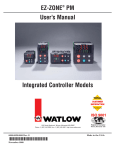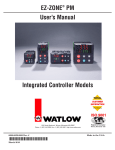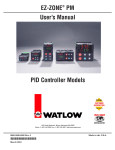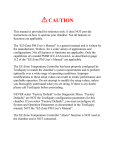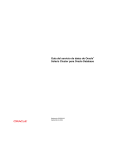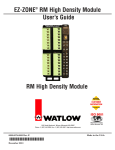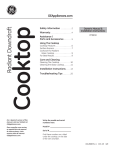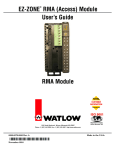Download Watlow Electric EZ-ZONE PM User`s guide
Transcript
EZ-ZONE PM ® User’s Guide L I M I T L I M I T RESET RESET L I M I T RESET Limit Controller Models TOTAL CUSTOMER SATISFACTION 3 Year Warranty ISO 9001 Registered Company Winona, Minnesota USA 1241 Bundy Boulevard., Winona, Minnesota USA 55987 Phone: +1 (507) 454-5300, Fax: +1 (507) 452-4507 http://www.watlow.com 0600-0057-0000 Rev. M January 2015 Made in the U.S.A. Safety Information We use note, caution and warning symbols throughout this book to draw your attention to important operational and safety information. A “NOTE” marks a short message to alert you to an important detail. A “CAUTION” safety alert appears with information that is important for protecting your equipment and performance. Be especially careful to read and follow all cautions that apply to your application. A “WARNING” safety alert appears with information that is important for protecting you, others and equipment from damage. Pay very close attention to all warnings that apply to your application. The electrical hazard symbol, Ó (a lightning bolt in a triangle) precedes an electric shock hazard CAUTION or WARNING safety statement. Symbol Explanation CAUTION – Warning or Hazard that needs further explanation than label on unit can provide. Consult User's Guide for further information. ESD Sensitive product, use proper grounding and handling techniques when installing or servicing product. Unit protected by double/reinforced insulation for shock hazard prevention. Do not throw in trash, use proper recycling techniques or consult manufacturer for proper disposal. Enclosure made of Polycarbonate material. Use proper recycling techniques or consult manufacturer for proper disposal. Unit can be powered with either alternating current (ac) voltage or direct current (dc) voltage. Unit is a Listed device per Underwriters Laboratories®. It has been evaluated to United States and Canadian requirements for Process Control Equipment. UL 61010 and CSA C22.2 No. 61010. File E185611 QUYX, QUYX7. See: www.ul.com Unit is compliant with European Union directives. See Declaration of Conformity for further details on Directives and Standards used for Compliance. Unit has been reviewed and approved by Factory Mutual as a Temperature Limit Device per FM Class 3545 standard. See: www.fmglobal.com Unit has been reviewed and approved by CSA International for use as Temperature Indicating-Regulating Equipment per CSA C22.2 No. 24. See: www.csa-international.org Unit has been reviewed and approved by ODVA for compliance with DeviceNet communications protocol. See: www.odva.org Unit has been reviewed and approved by ODVA for compliance with Ethernet/IP communications protocol. See: www.odva.org Warranty The EZ-ZONE® PM is manufactured by ISO 9001-registered processes and is backed by a three-year warranty to the first purchaser for use, providing that the units have not been misapplied. Since Watlow has no control over their use, and sometimes misuse, we cannot guarantee against failure. Watlow’s obligations hereunder, at Watlow’s option, are limited to replacement, repair or refund of purchase price, and parts which upon examination prove to be defective within the warranty period specified. This warranty does not apply to damage resulting from transportation, alteration, misuse or abuse. The purchaser must use Watlow parts to maintain all listed ratings. Technical Assistance If you encounter a problem with your Watlow controller, review your configuration information to verify that your selections are consistent with your application: inputs, outputs, alarms, limits, etc. If the problem persists, you can get technical assistance from your local Watlow representative (see back cover), by e-mailing your questions to [email protected] or by dialing +1 (507) 494-5656 between 7 a.m. and 5 p.m., Central Standard Time (CST). Ask for for an Applications Engineer. Please have the following information available when calling: • Complete model number • All configuration information • User’s Guide • Factory Page Return Material Authorization (RMA) 1. Call Watlow Customer Service, (507) 454-5300, for a Return Material Authorization (RMA) number before returning any item for repair. If you do not know why the product failed, contact an Application Engineer or Product Manager. All RMA’s require: • Ship-to address • Bill-to address • Contact name • Phone number • Method of return shipment • Your P.O. number • Detailed description of the problem • Any special instructions • Name and phone number of person returning the product. 2. Prior approval and an RMA number from the Customer Service Department is required when returning any product for credit, repair or evaluation. Make sure the RMA number is on the outside of the carton and on all paperwork returned. Ship on a Freight Prepaid basis. 3. After we receive your return, we will examine it and try to verify the reason for returning it. 4. In cases of manufacturing defect, we will enter a repair order, replacement order or issue credit for material returned. In cases of customer mis-use, we will provide repair costs and request a purchase order to proceed with the repair work. 5. To return products that are not defective, goods must be in new condition, in the original boxes and they must be returned within 120 days of receipt. A 20 percent restocking charge is applied for all returned stock controls and accessories. 6. If the unit is not repairable, you will receive a letter of explanation. and be given the option to have the unit returned to you at your expense or to have us scrap the unit. 7. Watlow reserves the right to charge for no trouble found (NTF) returns. The EZ-ZONE PM Limit Controller User’s Guide is copyrighted by Watlow Electric Inc., © January 2015 with all rights reserved. EZ-ZONE PM is covered by U.S. Patent No. 6,005,577 and Patents Pending TC Table of Contents Chapter 1: Overview . . . . . . . . . . . . . . . . . . . . . . . . . . . . . . . . . . . . . 3 Standard Features and Benefits . . . . . . . . . . . . . . . . . . . . . . . . . . . . . . . . 3 A Conceptual View of the PM. . . . . . . . . . . . . . . . . . . . . . . . . . . . . . . . . . 4 Chapter 2: Install and Wire. . . . . . . . . . . . . . . . . . . . . . . . . . . . . . . . . 9 Dimensions. . . . . . . . . . . . . . . . . . . . . . . . . . . . . . . . . . . . . . . . . . . . . . . . 9 Wiring. . . . . . . . . . . . . . . . . . . . . . . . . . . . . . . . . . . . . . . . . . . . . . . . . . . 16 Chapter 3: Keys and Displays. . . . . . . . . . . . . . . . . . . . . . . . . . . . . . 33 Responding to a Displayed Messages . . . . . . . . . . . . . . . . . . . . . . . . . . 34 Attention Codes . . . . . . . . . . . . . . . . . . . . . . . . . . . . . . . . . . . . . . . . . . . 34 Chapter 4: Home Page. . . . . . . . . . . . . . . . . . . . . . . . . . . . . . . . . . . 35 Conventions Used in the Menu Pages . . . . . . . . . . . . . . . . . . . . . . . . . . 38 Chapter 5: Operations Page . . . . . . . . . . . . . . . . . . . . . . . . . . . . . . . 41 Analog Input Menu. . . . . . . . . . . . . . . . . . . . . . . . . . . . . . . . . . . . . . . . . 42 Digital Input/Output Menu . . . . . . . . . . . . . . . . . . . . . . . . . . . . . . . . . . . 42 Limit Menu. . . . . . . . . . . . . . . . . . . . . . . . . . . . . . . . . . . . . . . . . . . . . . . 43 Alarm Menu . . . . . . . . . . . . . . . . . . . . . . . . . . . . . . . . . . . . . . . . . . . . . . 43 Chapter 6: Setup Page. . . . . . . . . . . . . . . . . . . . . . . . . . . . . . . . . . . 46 Analog Input Menu. . . . . . . . . . . . . . . . . . . . . . . . . . . . . . . . . . . . . . . . . 48 Digital Input/Output Menu . . . . . . . . . . . . . . . . . . . . . . . . . . . . . . . . . . . 50 Limit Menu. . . . . . . . . . . . . . . . . . . . . . . . . . . . . . . . . . . . . . . . . . . . . . . 52 Output Menu. . . . . . . . . . . . . . . . . . . . . . . . . . . . . . . . . . . . . . . . . . . . . . 53 Alarm Menu . . . . . . . . . . . . . . . . . . . . . . . . . . . . . . . . . . . . . . . . . . . . . . 55 Function Key. . . . . . . . . . . . . . . . . . . . . . . . . . . . . . . . . . . . . . . . . . . . . . 58 Global Menu. . . . . . . . . . . . . . . . . . . . . . . . . . . . . . . . . . . . . . . . . . . . . . 58 Communications Menu. . . . . . . . . . . . . . . . . . . . . . . . . . . . . . . . . . . . . . 59 Chapter 7: Factory Page. . . . . . . . . . . . . . . . . . . . . . . . . . . . . . . . . . 65 Custom Menu. . . . . . . . . . . . . . . . . . . . . . . . . . . . . . . . . . . . . . . . . . . . . 66 Lock Menu. . . . . . . . . . . . . . . . . . . . . . . . . . . . . . . . . . . . . . . . . . . . . . . 66 Unlock Menu . . . . . . . . . . . . . . . . . . . . . . . . . . . . . . . . . . . . . . . . . . . . . 68 Diagnostic Menu. . . . . . . . . . . . . . . . . . . . . . . . . . . . . . . . . . . . . . . . . . . 68 Calibration Menu . . . . . . . . . . . . . . . . . . . . . . . . . . . . . . . . . . . . . . . . . . 69 Watlow EZ-ZONE ® PM Limit Controller • 1 • Table of Contents TC Table of Contents (cont.) Chapter 8: Features. . . . . . . . . . . . . . . . . . . . . . . . . . . . . . . . . . . . . 71 Changing PM Limit Model Number to PM User Mode. . . . . . . . . . . . . . 72 Saving and Restoring User Settings. . . . . . . . . . . . . . . . . . . . . . . . . . . . 73 Programming the Home Page . . . . . . . . . . . . . . . . . . . . . . . . . . . . . . . . 73 Inputs. . . . . . . . . . . . . . . . . . . . . . . . . . . . . . . . . . . . . . . . . . . . . . . . . . . 73 Outputs. . . . . . . . . . . . . . . . . . . . . . . . . . . . . . . . . . . . . . . . . . . . . . . . . . 76 Resetting a Tripped Limit. . . . . . . . . . . . . . . . . . . . . . . . . . . . . . . . . . . . 77 Alarms . . . . . . . . . . . . . . . . . . . . . . . . . . . . . . . . . . . . . . . . . . . . . . . . . . 77 Using Lockout and Password Security. . . . . . . . . . . . . . . . . . . . . . . . . . 79 Modbus - Using Programmable Memory Blocks. . . . . . . . . . . . . . . . . . 81 CIP - Communications Capabilities . . . . . . . . . . . . . . . . . . . . . . . . . . . . 82 CIP Implicit Assemblies. . . . . . . . . . . . . . . . . . . . . . . . . . . . . . . . . . . 82 Modifying Implicit Assembly Members . . . . . . . . . . . . . . . . . . . . . . . 83 Profibus DP - (Decentralized Peripherals) . . . . . . . . . . . . . . . . . . . . . . . 83 Software Configuration. . . . . . . . . . . . . . . . . . . . . . . . . . . . . . . . . . . . . . 84 Chapter 9: Appendix . . . . . . . . . . . . . . . . . . . . . . . . . . . . . . . . . . . . 87 Troubleshooting Alarms, Errors and Control Issues . . . . . . . . . . . . . . . 87 Modbus - Programmable Memory Blocks. . . . . . . . . . . . . . . . . . . . . . . 90 CIP Implicit O to T (Originator to Target) Assembly Structure. . . . . . . . 92 CIP Implicit T to O (Target to Originator) Assembly Structure. . . . . . . . 92 Specifications. . . . . . . . . . . . . . . . . . . . . . . . . . . . . . . . . . . . . . . . . . . . 100 Ordering Information for Enhanced Limit Controller Models. . . . . . . . 102 Ordering Information for Limit Controller Models . . . . . . . . . . . . . . . . 103 Index. . . . . . . . . . . . . . . . . . . . . . . . . . . . . . . . . . . . . . . . . . . . . . . . . . . 104 How to Reach Us. . . . . . . . . . . . . . . . . . . . . . . . . . . . . . . . . . . . . . . . . 108 Watlow EZ-ZONE ® PM Limit Controller • 2 • Table of Contents 1 Chapter 1: Overview The EZ-ZONE ® PM takes the pain out of solving your thermal loop requirements. Watlow’s EZ-ZONE PM controllers offer options to reduce system complexity and the cost of control-loop ownership. You can also select from a number of serial communications options to help you manage system performance over a network. It just got a whole lot easier to solve the thermal requirements of your system. Because the EZ-ZONE PM controllers are highly scalable, you only pay for what you need. So if you are looking for a Limit controller, the EZ-ZONE PM is the answer. Standard Features and Benefits EZ-ZONE configuration communications and software • Saves time and improves the reliability of controller set up FM Approved Over-under Limit with Auxiliary Outputs • Increases user and equipment safety for over-under temperature conditions Parameter Save & Restore Memory • Reduces service calls and down time Agency approvals: UL Listed, CSA, CE, RoHS, W.E.E.E. FM • Assures prompt product acceptance • Reduces end product documentation costs • FM approval on Limit Models • Semi F47-0200 P3T Armor Sealing System • NEMA 4X and IP65 offers water and dust resistance, can be cleaned and washed down (indoor use only) • Backed up by UL 50 independent certification to NEMA 4X specification Three-year warranty • Demonstrates Watlow’s reliability and product support Touch-safe Package • IP2X increased safety for installers and operators Removable cage clamp wiring connectors • Reliable wiring, reduced service calls • Simplified installation EZ-Key/s • Programmable EZ-Key enables simple one-touch operation of repetitive user activities (PM4/6/8/9 only) Programmable Menu System • Reduces set up time and increases operator efficiency Full-featured Alarms • Improves operator recognition of system faults • Control of auxiliary devices Watlow EZ-ZONE ® PM Limit Controller • 3 • Chapter 1 Over view A Conceptual View of the PM The flexibility of the PM’s software and hardware allows a large range of configurations. Acquiring a better understanding of the EZ-ZONE ® family controller’s and their overall functionality and capabilities while at the same time planning out how the controller can be used will deliver maximum effectiveness in your application. It is useful to think of the controller in three parts: inputs, procedures and outputs. Information flows from an input to a procedure to an output when the controller is properly configured. A PM limit controller can carry out several procedures at the same tim, for instance, monitoring for several different alarm situations, monitoring and acting upon digital inputs and driving output devices such as lights and contactors. Each process needs to be thought out carefully and the controller’s inputs, procedures and outputs set up properly. Inputs The inputs provide the information that any given programmed procedure can act upon. Simply stated, this information may come from an operator pushing a button or from a sensor monitoring the temperature of a part being heated or cooled. Each analog input typically uses a thermocouple or RTD to read the process temperature. It can also read volts, current or resistance, allowing it to use various devices to read humidity, air pressure, operator inputs and others values. The settings in the Analog Input Menu (Setup Page) for each analog input must be configured to match the device connected to that input. Each digital input reads whether a device is active or inactive. A PM with digital input/output hardware includes two sets of terminals where each of which can be used as either an input or an output. Each pair of terminals must be configured to function as either an input or output with the direction parameter in the Digital Input/Output Menu (Setup Page). The Function or EZ Key/s (PM4/6/8/9 only) on the front panel of the PM also operates as a digital input by toggling the function assigned to it in the Digital Input Function parameter in the Function Key Menu (Setup Page). Functions Functions use input signals to calculate a value. A function may be as simple as reading a digital input to set a state to true or false, or reading a temperature to set an alarm state to on or off. Or, if a failure with the primary sensing device should occur the limit could trip a contactor removing power from the heating element to avoid damaging the load. To set up a function, it’s important to tell it what source, or instance, to use. For example, if the control is equipped with digital inputs they can be configured as an alarm. If configured as such the next step would be to define which of the four available alarm instances this digital input would be tied to. So, in this example the source would be Digital Input 5 or 6 where the instance would be selected as 1, 2, 3, or 4 corresponding to the alarm instances. Keep in mind that a function is a user-programmed internal process that does not execute any action outside of the controller. To have any effect outside of the controller, an output must be configured to respond to a function. Outputs Outputs can perform various functions or actions in response to information provided by a function, such as removal of the control voltage to a contactor; turning a light on or off; unlocking a door; or turning on a buzzer. Assign an output to a Function in the Output Menu or Digital Input/Output Menu. Then select which instance of that function will drive the selected output. For example, in using a Limit Control an output can be configured to respond to an alarm, i.e., (instance 4) or to a limit condition. You can assign more than one output to respond to a single instance of a function. For example, alarm 2 could be used to trigger a light connected to output 1 and a siren connected to digital output 5. Watlow EZ-ZONE ® PM Limit Controller • 4 • Chapter 1 Over view Input Events and Output Events Input events are internal states that are set by the digital inputs. Digital Input 5 provides the state of input event 1, and Digital Input 6 provides the state of input event 2. The setting of Digital Input Function (Setup Page, Digital Input/Output Menu) does not change the relationship between the input and the event. An input will still control the input event state, even if Digital Input Function is set to None. Watlow EZ-ZONE ® PM Limit Controller • 5 • Chapter 1 Over view EZ-ZONE® PM Enhanced Limit PM4/6/8/9 Models - System Diagram (with communications options 2, System 3, 5 orDiagram 6) EZ-ZONE PM Enhanced Limit Controller withConfiguration Communications Universal Sensor Input, Communications, Red/Green 7-Segment Display Output Functions Input Functions Input Sensor None Limit reset Loop & alarms off Silence alarm Force Alarm Lock keypad Restore user settings Network Remote User Interface Personal Computer Programmable Logic Controller Human Machine Interface Analog Input 1 Off, Thermocouple, RTD (100Ω, 1kΩ), Thermistor (5kΩ, 10kΩ, 20kΩ, 40kΩ), Process (V, mV, mA, 1k potentiometer) Limit Controller Board Slot A Digital Input (or Output) 5 & 6 (optional) none, switch, volts dc EZ Key/s Programmable Functions Supervisory & Power Board Slot C Output 1 None, Switched dc/open collector, Form C mechanical (5 A) relay Off, Limit, Alarm Output 2 Form A mechanical (5 A) relay Limit Digital Output (or Input) 5 & 6 (optional) None, Switched dc Off, Alarm EIA 485 Communications Standard Bus, Modbus RTU (optional) Communications EIA-232/485 Modbus RTU, Ethernet/IP, DeviceNet, Modbus TCP, Profibus Communications Board (optional) Slot B Output Status Indicators 1 2 3 4 5 6 Indicators Zone Channel Address Indicates Zone Address & Channel* * Channel indicator available on PM4/8/9 only Indicates I/O Status Note: Number of inputs and outputs and various combinations of the same will vary depending upon part number; see ordering matrix for more detail. Watlow EZ-ZONE ® PM Limit Controller • 6 • Chapter 1 Over view EZ-ZONE® PM Enhanced Limit PM4/6/8/9 Models - Input/Output (no communications options 2, 3, 5 or 6) Universal Sensor PM Input, Configuration Communications, EZ-ZONE™ Enhanced Limit Controller Red/Green 7-Segment Display Output Functions Input Functions Input Sensor None Limit reset Loop & alarms off Silence alarm Force Alarm Lock keypad Restore user settings Network Remote User Interface Personal Computer Programmable Logic Controller Human Machine Interface Analog Input 1 Off, Thermocouple, RTD (100Ω, 1kΩ), Thermistor (5kΩ, 10kΩ, 20kΩ, 40kΩ), Process (V, mV, mA, 1k potentiometer) Output 1 None, Switched dc/open collector, Form C mechanical (5 A) relay Limit Controller Board Slot A Output 2 Form A mechanical (5 A) relay Off, Limit, Alarm Limit Digital Input (or Output) 5 & 6 (optional) none, switch, volts dc EZ Key/s Programmable Functions EIA 485 Communications Supervisory & Power Board Slot C Digital Output (or Input) 5 & 6 (optional) None, Switched dc Off, Alarm Standard Bus, Modbus RTU (optional) Output Board (optional) Slot B Output 3 None, Switched dc/open collector, Form C mechanical relay (5 A), Form A solidstate relay (0.5 A), Process (V, mA) Off, Alarm, Retransmit Output 4 None, Switched dc/open collector, Form A solid-state relay (0.5 A), or Form A mechanical relay (5 A) Off, Alarm Output Status Indicators 1 2 3 4 5 6 Indicators Zone Channel Address Indicates Zone Address & Channel* * Channel indicator available on PM4/8/9 only Indicates I/O Status Note: Number of inputs and outputs and various combinations of the same will vary depending upon part number; see ordering matrix for more detail. Watlow EZ-ZONE ® PM Limit Controller • 7 • Chapter 1 Over view EZ-ZONE® PM Limit All Models System Diagram Universal Sensor Input, Configuration Communications, EZ-ZONE™ PM Limit Controller Red/Green 7-Segment Display Output Functions Input Functions Input Sensor None Limit reset Loop & alarms off Silence alarm Force Alarm Lock keypad Restore user settings Network Remote User Interface Personal Computer Programmable Logic Controller Human Machine Interface Analog Input 1 Off, Thermocouple, RTD (100Ω, 1kΩ), Thermistor (5kΩ, 10kΩ, 20kΩ, 40kΩ), Process (V, mV, mA, 1k potentiometer) Limit Controller Board Slot A Output 1 None, Switched dc/open collector, Form C mechanical (5 A) relay Off, Limit, Alarm Output 2 Form A mechanical (5 A) relay Limit Digital Input (or Output) 5 & 6 (optional) none, switch, volts dc EZ Key/s (Not available on 1/32 DIN) Programmable Functions Supervisory & Power Board Slot C Off, Alarm Digital Output (or Input) 5 & 6 (optional) None, Switched dc EIA 485 Communications Standard Bus, Modbus RTU (optional) Output Status Indicators 1 2 3 4 5 6 Indicators Zone Channel Address Indicates Zone Address & Channel* * Channel indicator available on PM4/8/9 only Indicates I/O Status Note: Number of inputs and outputs and various combinations of the same will vary depending upon part number; see ordering matrix for more detail. Watlow EZ-ZONE ® PM Limit Controller • 8 • Chapter 1 Over view 2 Dimensions Chapter 2: Install and Wire 1/32 DIN 15.9 mm 0.63 in 53.3 mm 2.10 in 101.5 mm 4.00 in 31.2 mm 1.23 in 30.9 mm 1.22 in RESET Side Front Top 44.96 to 45.47 mm (1.77 to 1.79 inches) Recommended panel spacing 22.2 to 22.5 mm (0.87 to0.89 inches) panel thickness 1.53 to 9.52 mm (0.060 to 0.375) 21.6 mm (0.85 in) Minimum 21.6 mm (0.85 in) Minimum Watlow EZ-ZONE ® PM Limit Controller • 9 • Chapter 2 Install and Wire 1/16 DIN 15.8 mm (0.62 in) 101.6 mm (4.00 in) 53.3 mm (2.10 in) 53.3 mm (2.10 in) RESET Side Front 51.2 mm (2.02 in) Top 44.96 to 45.47 mm (1.77 to 1.79 inches) Recommended panel spacing 44.96 to 45.47 mm (1.77 to 1.79 inches) panel thickness 1.53 to 9.52 mm (0.060 to 0.375) 21.6 mm (0.85 in) minimum 21.6 mm (0.85 in) minimum Watlow EZ-ZONE ® PM Limit Controller • 10 • Chapter 2 Install and Wire 1/8 DIN (PM8) Vertical 15.75 mm (0.62 in) 1.52 mm (0.06 in) 53.34 mm (2.10 in) 100.33 mm (3.95 in) 10.16 mm (0.40 in) 30.73 mm (1.21 in) 54.8 mm (2.16 in) 101.60 mm (4.00 in) 1/8 DIN (PM8) Vertical Recommended Panel Spacing 44.96 to 45.60 mm (1.77 to 1.79 inches) 92.00 to 92.80 mm (3.62 to 3.65 inches) Panel thickness (0.060 in) 1.53 mm to (0.375 in) 9.52 mm 21.6 mm (0.85 in) Minimum 21.6 mm (0.85 in) Minimum Watlow EZ-ZONE ® PM Limit Controller • 11 • Chapter 2 Install and Wire 1/8 DIN (PM9) Horizontal 15.75 mm (0.62 in) 1.52 mm (0.06 in) 100.33 mm (3.95 in) 53.8 mm (2.16 in) 53.34 mm (2.10 in) 10.16 mm (0.40 in) 30.73 mm (1.21 in) 101.60 mm (4.00 in) 1/8 DIN (PM9) Horizontal Recommended Panel Spacing 92.00 to 92.80 mm (3.62 to 3.65 inches) 44.96 to 45.60 mm (1.77 to 1.79 inches) Panel thickness (0.060 in) 1.53 mm to (0.375 in) 9.52 mm 21.6 mm (0.85 in) Minimum 21.6 mm (0.85 in) Minimum Watlow EZ-ZONE ® PM Limit Controller • 12 • Chapter 2 Install and Wire 1/4 DIN (PM4) 15.75 mm (0.62 in) 1.52 mm (0.06 in) 100.33 mm (3.95 in) 100.33 mm (3.95 in) 12.70 mm (0.50 in) 30.73 mm (1.21 in) 100.84 mm (3.97 in) 1/4 DIN (PM4) Recommended Panel Spacing 92.0 to 93.0 mm (3.62 to 3.65 inches) 92.0 to 93.0 mm (3.62 to 3.65 inches) 21.6 mm (0.85 inches) Minimum Panel thickness 1.53 to 9.52 mm (0.060 to 0.375 inches) 21.6 mm (0.85 inches) Watlow EZ-ZONE ® PM Limit Controller • 13 • Chapter 2 Install and Wire Installation 1. Make the panel cutout using the mounting template dimensions in this chapter. Insert the case assembly into the panel cutout. 2. While pressing the case assembly firmly against the panel, slide the mounting collar over the back of the controller. If the installation does not require a NEMA 4X seal, simply slide together until the gasket is compressed. 3. For a NEMA 4X (UL50, IP65) seal, alternately place and push the blade of a screwdriver against each of the the four corners of the mounting collar assembly. Apply pressure to the face of the controller while pushing with the screwdriver. Don't be afraid to apply enough pressure to properly install the controller. The seal system is compressed more by mating the mounting collar tighter to the front panel (see pictures above). If you can move the case assembly back and forth in the cutout, you do not have a proper seal. The tabs on each side of the mounting collar have teeth that latch into the ridges on the sides of the controller. Each tooth is staggered at a different depth from the front so that only one of the tabs, on each side, is locked onto the ridges at a time. Slide the mounting collar over the back of the controller. Place the blade of a screwdriver in any of the corner of the mounting collar assembly. Note: There is a graduated measurement difference between the upper and lower half of the display to the panel. In order to meet the seal requirements mentioned above, ensure that the distance from the front of the top half of the display to the panel is 16 mm (0.630 in.) or less, and the distance from the front of the bottom half and the panel is 13.3 mm (0.525 in.) or less. Watlow EZ-ZONE ® PM Limit Controller • 14 • Chapter 2 Install and Wire Removing the Mounted Controller from Its Case 1. From the controller's face, pull out the tabs on each side until you hear it click. Pull out the tab on each side until you hear it click. Grab the unit above and below the face and pull forward. 2. Grab the unit above and below the face with two hands and pull the unit out. On the PM4/8/9 controls slide a screwdriver under the pry tabs and turn. Returning the Controller to its Case 1. Ensure that the orientation of the controller is correct and slide it back into the housing. Note: The controller is keyed so if it feels that it will not slide back in do not force it. Check the orientation again and reinsert after correcting. 2. Using your thumbs push on either side of the controller until both latches click. Chemical Compatibility This product is compatible with acids, weak alkalis, alcohols, gamma radiation and ultraviolet radiation. This product is not compatible with strong alkalis, organic solvents, fuels, aromatic hydrocarbons, chlorinated hydrocarbons, esters and keytones. Watlow EZ-ZONE ® PM Limit Controller • 15 • Chapter 2 Install and Wire Wiring Slot A Slot B Slot E Output 1 2 Terminal Function Configuration common (Any switched dc output can use this common.) dc- (open collector) dc+ Switched dc/open collector output 1: PM [4, 6, 8, 9] _ _ [C] _-_ _ _ _ AAA output 3: PM [4, 6, 8, 9] _ _ _ _-_ _ [C] _ AAA dcdc+ Switched dc output 4: PM [4, 6, 8, 9] _ _ _ _-_ _ _ [C] AAA F3 G3 H3 voltage or current voltage + current + Universal Process output 3: PM [4, 6, 8, 9] _ _ _ _-_ _ [F] _ AAA L3 K3 J3 normally open common normally closed Mechanical Relay 5 A, Form C output 1: PM [4, 6, 8, 9] _ _ E _-_ _ _ _ AAA output 3: PM [4, 6, 8, 9] _ _ _ _-_ _ [E] _ AAA L4 K4 normally open common Mechanical Relay 5 A, Form A output 2: PM [4, 6, 8, 9] _ _ _ J-_ _ _ _ AAA output 4: PM [4, 6, 8, 9] _ _ _ _-_ _ _ [J] AAA L4 K4 normally open common Solid-state Relay 0.5 A, Form A output 3: PM [4, 6, 8, 9] _ _ _ _-_ _ [K] _ AAA output 4: PM [4, 6, 8, 9] _ _ _ _-_ _ _ [K] AAA Modbus RTU 232/485 Communications 3 4 X1 X3 W1 Y1 W3 Y3 W4 Y4 L1 K1 J1 L2 K2 L3 K3 Communications CB CA CC CB CA C5 C3 C2 CB CA CC CB CA C5 C3 C2 Modbus Modbus Modbus Modbus Modbus Modbus Modbus Modbus RTU RTU RTU RTU RTU RTU RTU RTU EIA-485 T+/R+ EIA-485 T-/REIA-485 common EIA-485 T+/R+ EIA-485 T-/REIA-232 common EIA-232 to DB9 pin 2 EIA-232 to DB9 pin 3 V+ CH SH CL V- V+ CH SH CL V- DeviceNet™ power Positive side of DeviceNet™ bus Shield interconnect Negative side of DeviceNet™ bus DeviceNet™ power return DeviceNet™ Communications E8 E7 E6 E5 E4 E3 E2 E1 E8 E7 E6 E5 E4 E3 E2 E1 EtherNet/IP™ EtherNet/IP™ EtherNet/IP™ EtherNet/IP™ EtherNet/IP™ EtherNet/IP™ EtherNet/IP™ EtherNet/IP™ Ethernet 10/100 supporting EtherNet/IP™ and Modbus TCP VP B A DG trB B A trA VP B A DG trB B A trA Voltage Potential EIA-485 T+/R+ EIA-485 T-/RDigital ground (common) Termination resistor B EIA-485 T+/R+ EIA-485 T-/RTermination resistor A Profibus Communications S2 (RTD) or current + S3 (RTD), thermocouple -, current -, volts - or potentiometer wiper, thermistor S1 (RTD), thermocouple + or volts +, thermistor, potentiometer Universal Sensor input 1: all configurations and and and and and and and and Modbus TCP Modbus TCP Modbus TCP Modbus TCP Modbus TCP Modbus TCP Modbus TCP Modbus TCP Slot B: PM6 _ _ _ _-[2] A A A AAA Slot E: PM [4, 8, 9] _ _ _ _-[2] A A A AAA Slot B: PM6 _ _ _ _-[5] A A A AAA Slot E: PM [4, 8, 9] _ _ _ _-[5] A A A AAA unused unused receive unused unused receive + transmit transmit + Slot B: PM6 _ _ _ _-[3] A A A AAA Slot E: PM [4, 8, 9] _ _ _ _-[3] A A A AAA Slot B: PM6 _ _ _ _-[6] A A A AAA Slot E: PM [4, 8, 9] _ _ _ _-[6] A A A AAA Inputs 1 T1 S1 R1 Slot A Slot B Slot E Watlow EZ-ZONE ® PM Limit Controller • 16 • Chapter 2 Install and Wire Terminal Definitions for Slot C. Slot C Terminal Function Configuration 98 99 power input: ac or dc+ power input: ac or dc- all CC CA CB Standard Bus or Modbus RTU EIA-485 common Standard Bus or Modbus RTU EIA-485 T-/RStandard Bus or Modbus RTU EIA-485 T+/R+ Standard Bus or Modbus PM _ _ _ _ _-[1] _ _ _ AAA CF CD CE Standard Bus EIA-485 common Standard Bus EIA-485 T-/RStandard Bus EIA-485 T+/R+ PM _ _ _ _ _-[A, 2 or 3] _ _ _ AAA B5 D6 D5 digital input-output common digital input or output 6 digital input or output 5 PM _ _ [2] _ _-_ _ _ _ AAA PM _ _ [4] _ _-_ _ _ _ AAA Back View Slot Orientation 1/32 DIN PM3 Back View Slot Orientation 1/16 DIN PM6 Output 1 Input 1 Output 4 Power Communications Card Output 3 Output 2 Input 1 A D C E Power B Output 4 Input 1 Output 3 Output 2 Power Communications Card C Back View Slot Orientation 1/4 DIN Horizontal PM4 Output 1 Input 1 E Dig I/O 5 & 6 485 Comms Output 2 Communications Card Output 1 A Output 2 Back View Slot Orientation 1/8 DIN Horizontal PM9 Output 1 Back View Slot Orientation 1/8 DIN Vertical PM8 A Dig I/O 5 & 6 485 Comms Input 1 C Dig I/O 5 & 6 A D E C Dig I/O 5 & 6 485 Comms Output 4 Power Output 3 Output 2 B Note: Slot B above can also be configured with a communications card. 485 Comms C Dig I/O 5 & 6 485 Comms Output 1 A Power Output 3 Output 4 B D B Watlow EZ-ZONE ® PM Limit Controller • 17 • Chapter 2 Install and Wire EZ-ZONE PM Isolation Blocks. Digital Inputs & Outputs 5-6 No Isolation Switched DC, Open Collector, Process outputs No Isolation Analog Input 1 Safety Isolation Safety Isolation Controller Power Supply 12 to 40VÎ (dc) 20 to 28VÅ (ac) 100 to 240VÅ (ac) No Isolation Controller Low Voltage Power Bus Note: Mechanical Relay, Solid-State Relay Outputs Analog Input 1 can be optionally ordered as an isolated input (see ordering information in the back of this User’s Guide). Safety Isolation Low-voltage Isolation Communications Ports Low-voltage Isolation: 42V peak Safety Isolation: 2300VÅ (ac) Watlow EZ-ZONE ® PM Limit Controller • 18 • Chapter 2 Install and Wire Warning: Óç Use National Electric (NEC) or other country-specific standard wiring and safety practices when wiring and connecting this controller to a power source and to electrical sensors or peripheral devices. Failure to do so may result in damage to equipment and property, and/or injury or loss of life. Low Power Slot C 98 99 B5 D5 To prevent damage to the controller, do not connect wires to unused terminals. • Minimum/Maximum Ratings • 12 to 40VÎ (dc) • 20 to 28VÅ (ac) Semi Sig F47 • 47 to 63 Hz • 14VA maximum power consumption (PM4, 8 & 9) • 10VA maximum power consumption (PM3 & 6) PM_ _ [3, 4] _ _ - _ _ _ _ _ _ _ CE Maximum wire size termination and torque rating: • 0.0507 to 3.30 mm2 (30 to 12 AWG) single-wire termination or two 1.31 mm2 (16 AWG) • 0.56 Nm (5.0 lb.-in.) torque Note: fuse CD Note: Adjacent terminals may be labeled differently, depending on the model number. power CF D6 Note: power Power High Power Slot C 98 99 power power fuse CF CD CE B5 Note: D6 Maintain electrical isolation between Analog Input 1, Digital I/O, Switched dc/open collector outputs and Process outputs to prevent ground loops. D5 IP66 • Minimum/Maximum Ratings • 85 to 264VÅ (ac) • 100 to 240VÅ (ac) Semi Sig F47 • 47 to 63 Hz • 14VA maximum power consumption (PM4, 8 & 9) • 10VA maximum power consumption (PM3 & 6) PM_ _ [1, 2] _ _ - _ _ _ _ _ _ _ Power Digital Input 5, 6 Note: The control output common terminal and the digital common terminal are referenced to different voltages and must remain isolated. Voltage Input common B_ Digital Input • Update rate 10 Hz • Dry contact or dc voltage Slot C 98 99 DC Voltage • Input not to exceed 36V at 3 mA • Input active when > 3V @ 0.25 mA • Input inactive when < 2V CF CD CE B5 common - D6 input 6 D5 input 5 Dry Contact • Input inactive when > 500 Ω • Input active when < 100 Ω • maximum short circuit 13 mA PM _ _ [2,4] _ _-_ _ _ _ _ _ _ Vdc D_ Dry Contact B_ common D_ 24 Vdc Watlow EZ-ZONE ® PM Limit Controller • 19 • Chapter 2 Install and Wire Warning: Óç Input 1 Thermocouple Slot A Use National Electric (NEC) or other country-specific standard wiring and safety practices when wiring and connecting this controller to a power source and to electrical sensors or peripheral devices. Failure to do so may result in damage to equipment and property, and/or injury or loss of life. L1 J1 L2 K2 T1 - Note: Maximum wire size termination and torque rating: • 0.0507 to 3.30 mm2 (30 to 12 AWG) single-wire termination or two 1.31 mm2 (16 AWG) • 0.56 Nm (5.0 lb.-in.) torque • 2K Ω maximum source resistance • >20 MΩ input impedance • 3 microampere open-sensor detection • Thermocouples are polarity sensitive. The negative lead (usually red) must be connected to S1. • To reduce errors, the extension wire for thermocouples must be of the same alloy as the thermocouple. Input 1: PM _ _ _ _ _ - _ _ _ _ _ _ _ (S1/R1) K1 S1 + R1 Thermocouple (Input 1) Input 1 RTD Slot A Note: Adjacent terminals may be labeled differently, depending on the model number. Note: To prevent damage to the controller, do not connect wires to unused terminals. Slot A L1 L1 K1 K1 J1 J1 L2 L2 K2 K2 T1 S2 Note: S3 S1 S3 S1 Maintain electrical isolation between Analog Input 1, Digital I/O, Switched dc/open collector outputs and Process outputs to prevent ground loops. S1 R1 S1 R1 Note: T1 2-wire RTD (Input 1) 3-wire RTD (input 1) Slot A Slot A • platinum, 100 and 1,000 Ω @ 0°C • calibration to DIN curve (0.00385 Ω/Ω/°C) • 20 Ω total lead resistance • RTD excitation current of 0.09 mA typical. Each ohm of lead resistance may affect the reading by 0.03°C. • For 3-wire RTDs, the S1 lead (usually white) must be connected to R1. • For best accuracy use a 3-wire RTD to compensate for lead-length resistance. All three lead wires must have the same resistance. PM _ _ _ _ _-_ _ _ _ AAA (all) Input 1 Process The control output common terminal and the digital common terminal are referenced to different voltages and must remain isolated. L1 K1 J1 • 0 to 20 mA @ 100 Ω input impedance • 0 to 10VÎ (dc) @ 20 kΩ input impedance • 0 to 50 mVÎ (dc) @ 20 kΩ input impedance •scalable PM _ _ _ _ _-_ _ _ _ AAA (all) L2 K2 + T_ - T1 - S1 + R1 S_ amperes volts Process (Input 1) Input 1 Potentiometer Slot A L1 K1 J1 L2 K2 CW CCW • Use a 1 kΩ potentiometer. PM _ _ _ _ _-_ _ _ _ AAA (all) T1 S1 R1 pot (input 1) Watlow EZ-ZONE ® PM Limit Controller • 20 • Chapter 2 Install and Wire Warning: Óç Input 1 Thermistor Slot A Use National Electric (NEC) or other country-specific standard wiring and safety practices when wiring and connecting this controller to a power source and to electrical sensors or peripheral devices. Failure to do so may result in damage to equipment and property, and/or injury or loss of life. • >20 MΩ input impedance • 3 microampere open-sensor detection Input 1: PM _ [M]_ _ _ _-_ _ _ _ _ _ _ (S1/R1) Note: S_ Maximum wire size termination and torque rating: • 0.0507 to 3.30 mm2 (30 to 12 AWG) single-wire termination or two 1.31 mm2 (16 AWG) • 0.56 Nm (5.0 lb.-in.) torque R_ Note: Adjacent terminals may be labeled differently, depending on the model number. Note: To prevent damage to the controller, do not connect wires to unused terminals. Note: Maintain electrical isolation between Analog Input 1, Digital I/O, Switched dc/open collector outputs and Process outputs to prevent ground loops. Note: The control output common terminal and the digital common terminal are referenced to different voltages and must remain isolated. Watlow EZ-ZONE ® PM Limit Controller • 21 • Chapter 2 Install and Wire Digital Output 5, 6 Warning: Óç Use National Electric (NEC) or other country-specific standard wiring and safety practices when wiring and connecting this controller to a power source and to electrical sensors or peripheral devices. Failure to do so may result in damage to equipment and property, and/or injury or loss of life. Note: Maximum wire size termination and torque rating: • 0.0507 to 3.30 mm2 (30 to 12 AWG) single-wire termination or two 1.31 mm2 (16 AWG) • 0.56 Nm (5.0 lb.-in.) torque Digital Output • SSR drive signal • Update rate 10 Hz • Maximum open circuit voltage is 22 to 25VÎ (dc) • PNP transistor source • Typical drive: 21mA @ 4.5V for DO5, 11mA @ 4.5V for DO6 • Current limit 24mA for Output 5, 12mA for Output 6 PM _ _ [2, 4] _ _-_ _ _ _ _ _ _ Slot C 98 99 CF CD CE B5 D6 Switched DC • Maximum open circuit voltage: 22 to 25VÎ (dc) • 30mA max. per single output / 40mA max. total per paired outputs (1 & 2) • Typical drive: 4.5VÎ (dc) @ 30 mA • Short circuit limited to <50 mA • NPN transistor sink • Use dc- and dc+ to drive external solid-state relay • 1-pole DIN-A-MITE: up to 4 in parallel or 4 in series • 2-pole DIN-A-MITE: up to 2 in parallel or 2 in series • 3-pole DIN-A-MITE: up to 2 in series Slot A common X1 dc - (open collector) W1 dc + Y1 L2 Note: K2 Maintain electrical isolation between Analog Input 1, Digital I/O, Switched dc/open collector outputs and Process outputs to prevent ground loops. T1 S1 R1 Note: D6 B5 Internal Circuitry Output 1 Switched DC/Open Collector Adjacent terminals may be labeled differently, depending on the model number. To prevent damage to the controller, do not connect wires to unused terminals. D5 VDC D5 Note: Note: switched dc outputs The control output common terminal and the digital common terminal are referenced to different voltages and must remain isolated. Open Collector • 100 mA maximum output current sink •30VÎ (dc) maximum supply voltage • Any switched dc output can use the common terminal. • Use an external power supply to control a dc load, with the load positive to the positive of the power supply, the load negative to the open collector and common to the power supply negative. PM _ _ _ [C] _-_ _ _ _ AAA Switched DC X_ common W_ dc - 24V Y_ dc + Open Collector Power Supply common X_ dc - W_ 24V Load Y_ Output 1 Mechanical Relay, Form C Quencharc Note: Switching pilot duty inductive loads (relay coils, solenoids, etc.) with the mechanical relay, solid state relay or open collector output options requires use of an R.C. suppressor. Slot A normally open L1 common K1 normally closed • 5 A at 240VÅ (ac) or 30VÎ (dc) maximum resistive load • 20 mA at 24V minimum load • 125 VA pilot duty at 120/240VÅ (ac), 25 VA at 24VÅ (ac) • 100,000 cycles at rated load • Output does not supply power. • for use with ac or dc See Quencharc note. PM _ _ _ [E] _-_ _ _ _ AAA J1 L2 K2 T1 S1 R1 Mechanical Relay (Output 1) Watlow EZ-ZONE ® PM Limit Controller • 22 • L_ normally open K_ common J_ normally closed Chapter 2 Install and Wire Warning: Óç Use National Electric (NEC) or other country-specific standard wiring and safety practices when wiring and connecting this controller to a power source and to electrical sensors or peripheral devices. Failure to do so may result in damage to equipment and property, and/or injury or loss of life. Output 2 Mechanical Relay, Form A Slot A L1 R1 PM _ _ _ _ [J]-_ _ _ _ AAA J1 normally open common L2 K2 T1 Note: Maximum wire size termination and torque rating: • 0.0507 to 3.30 mm2 (30 to 12 AWG) single-wire termination or two 1.31 mm2 (16 AWG) • 0.56 Nm (5.0 lb.-in.) torque S1 • 5 A at 240VÅ (ac) or 30VÎ (dc) maximum resistive load • 20 mA at 24V minimum load • 125 VA pilot duty @ 120/240VÅ (ac), 25 VA at 24VÅ (ac) • 100,000 cycles at rated load • Output does not supply power. • for use with ac or dc See Quencharc note. K1 Note: To prevent damage to the controller, do not connect wires to unused terminals. Output 3 Switched DC/Open Collector Slot B common dc - (open collector) dc + X3 W3 Y3 L4 K4 Note: T2 Maintain electrical isolation between Analog Input 1, Digital I/O, Switched dc/open collector outputs and Process outputs to prevent ground loops. S2 R2 Switched DC • Maximum open circuit voltage is 22 to 25VÎ (dc) • 30mA max. per single output / 40mA max. total per paired outputs (1 & 2) • Typical drive; 4.5VDC @ 30 mA • Short circuit limited to <50 mA • NPN transistor sink • Use dc- and dc+ to drive external solid-state relay • 1-pole DIN-A-MITE: up to 4 in parallel or 4 in series • 2-pole DIN-A-MITE: up to 2 in parallel or 2 in series • 3-pole DIN-A-MITE: up to 2 in series Open Collector • 100 mA maximum output current sink •30VÎ (dc) maximum supply voltage • Any switched dc output can use the common terminal. • Use an external power supply to control a dc load, with the load positive to the positive of the power supply, the load negative to the open collector and common to the power supply negative. See Quencharc note. PM _ _ _ _ _-_ _ [C] _ AAA Note: K_ Mechanical Relay (Output 2) Note: Adjacent terminals may be labeled differently, depending on the model number. L_ The control output common terminal and the digital common terminal are referenced to different voltages and must remain isolated. Switched DC X_ W_ common dc - 24V Y_ dc + Open Collector Power Supply X_ common dc - W_ 24V Load Y_ Output 3 Mechanical Relay, Form C Quencharc Note: Switching pilot duty inductive loads (relay coils, solenoids, etc.) with the mechanical relay, solid state relay or open collector output options requires use of an R.C. suppressor. Slot B normally open L3 common K3 normally closed J3 L4 K4 T2 S2 R2 • 5 A at 240VÅ (ac) or 30VÎ (dc) maximum resistive load • 20 mA at 24V minimum load • 125 VA pilot duty at 120/240VÅ (ac), 25 VA at 24VÅ (ac) • 100,000 cycles at rated load • Output does not supply power. • for use with ac or dc See Quencharc note. PM _ _ _ _ _-_ _ [E] _ AAA L_ normally open K_ common J_ normally closed Mechanical Relay (Output 3) Watlow EZ-ZONE ® PM Limit Controller • 23 • Chapter 2 Install and Wire Warning: Óç Use National Electric (NEC) or other country-specific standard wiring and safety practices when wiring and connecting this controller to a power source and to electrical sensors or peripheral devices. Failure to do so may result in damage to equipment and property, and/or injury or loss of life. Output 3 Universal Process Slot B volts or current - F3 volts + G3 current + Maximum wire size termination and torque rating: • 0.0507 to 3.30 mm2 (30 to 12 AWG) single-wire termination or two 1.31 mm2 (16 AWG) • 0.56 Nm (5.0 lb.-in.) torque Note: Adjacent terminals may be labeled differently, depending on the model number. H3 L4 K4 T2 S2 Note: R2 G_ volts + 4 to 20 mA H_ current + Output 3 Solid-State Relay, Form A Slot B normally open L3 common K3 L4 To prevent damage to the controller, do not connect wires to unused terminals. K4 T2 Note: S2 Maintain electrical isolation between Analog Input 1, Digital I/O, Switched dc/open collector outputs and Process outputs to prevent ground loops. R2 • 0.5 A at 20 to 264VÅ (ac) maximum resistive load • 20 VA 120/240VÅ (ac) pilot duty • opto-isolated, without contact suppression • maximum off state leakage of 105 microamperes • output does not supply power • Do not use on dc loads. • See Quencharc note. PM _ _ _ _ _ -_ _ [K] _ AAA Note: L_ K_ 1 Amp SSR Derating Curve The control output common terminal and the digital common terminal are referenced to different voltages and must remain isolated. 1.1 1 0.9 0.8 Amps RMS Switching pilot duty inductive loads (relay coils, solenoids, etc.) with the mechanical relay, solid state relay or open collector output options requires use of an R.C. suppressor. Safe Operating Area Quencharc Note: 0 to 10 V Universal Process (Output 3) Note: F_ negative • 0 to 20 mA into 800 Ω maximum load • 0 to 10VÎ (dc) into 1 kΩ minimum load •scalable • output supplies power • cannot use voltage and current outputs at same time • Output may be used as retransmit or control. PM _ _ _ _ _-_ _ [F] _ AAA 0.7 0.6 0.5 0.4 0.3 0.2 0.1 0 -20 -10 0 10 20 30 40 o Ambient Temperature ( C) 50 60 70 Output 4 Switched DC Slot B L3 K3 J3 dcdc+ W4 Y4 T2 S2 R2 • 10 mA DC maximum supply current • Short circuit limited to <50 mA • 22 to 32VÎ (dc) open circuit voltage • Use dc- and dc+ to drive external solid-state relay. • DIN-A-MITE compatible • Single-pole: up to 2 in series, none in parallel PM _ _ _ _ _-_ _ _ [C] AAA X_ W_ common dc - 24V Y_ dc + Mechanical Relay (Output 4) Watlow EZ-ZONE ® PM Limit Controller • 24 • Chapter 2 Install and Wire Warning: Óç Use National Electric (NEC) or other country-specific standard wiring and safety practices when wiring and connecting this controller to a power source and to electrical sensors or peripheral devices. Failure to do so may result in damage to equipment and property, and/or injury or loss of life. Output 4 Mechanical Relay, Form A Slot B L3 J3 normally open common R2 Slot B • 0.5 A at 20 to 264VÅ (ac) maximum resistive load • 20 VA 120/240VÅ (ac) pilot duty • opto-isolated, without contact suppression • maximum off state leakage of 105 microamperes • Output does not supply power. • Do not use on dc loads. See Quencharc note. PM _ _ _ _ _-_ _ _ [K] AAA L3 K3 J3 normally open common L4 K4 T2 S2 Maintain electrical isolation between Analog Input 1, Digital I/O, Switched dc/open collector outputs and Process outputs to prevent ground loops. R2 L_ K_ Solid-state Relay (Ouput 4) 1 Amp SSR Derating Curve 1.1 Note: 1 The control output common terminal and the digital common terminal are referenced to different voltages and must remain isolated. 0.9 Switching pilot duty inductive loads (relay coils, solenoids, etc.) with the mechanical relay, solid state relay or open collector output options requires use of an R.C. suppressor. Safe Operating Area Amps RMS 0.8 Quencharc Note: K_ Output 4 Solid-State Relay, Form A Note: L_ Solid-state Relay (Ouput 4) Adjacent terminals may be labeled differently, depending on the model number. To prevent damage to the controller, do not connect wires to unused terminals. K4 S2 Note: Note: L4 T2 Note: Maximum wire size termination and torque rating: • 0.0507 to 3.30 mm2 (30 to 12 AWG) single-wire termination or two 1.31 mm2 (16 AWG) • 0.56 Nm (5.0 lb.-in.) torque • 5 A at 240VÅ (ac) or 30VÎ (dc) maximum resistive load • 20 mA at 24V minimum load • 125 VA pilot duty @ 120/240VÅ (ac), 25 VA at 24VÅ (ac) • 100,000 cycles at rated load • Output does not supply power. • for use with ac or dc See Quencharc note. PM _ _ _ _ _-_ _ _ [J] AAA K3 0.7 0.6 0.5 0.4 0.3 0.2 0.1 0 -10 -20 0 10 20 30 40 Ambient Temperature (oC) 50 60 70 Quencharc Wiring Example In this example the Quencharc circuit (Watlow part# 0804-01470000) is used to protect PM internal circuitry from the counter electromagnetic force from the inductive user load when de-engergized. It is recommended that this or an equivalent Quencharc be used when connecting inductive loads to PM outputs. Watlow EZ-ZONE ® PM Limit Controller • 25 • User Load L_ N Quencharc K_ Chapter 2 Install and Wire Warning: Óç Use National Electric (NEC) or other country-specific standard wiring and safety practices when wiring and connecting this controller to a power source and to electrical sensors or peripheral devices. Failure to do so may result in damage to equipment and property, and/or injury or loss of life. Standard Bus EIA-485 Communications Slot C 98 99 CF common CD CE D6 Maximum wire size termination and torque rating: • 0.0507 to 3.30 mm2 (30 to 12 AWG) single-wire termination or two 1.31 mm2 (16 AWG) • 0.56 Nm (5.0 lb.-in.) torque D5 Adjacent terminals may be labeled differently, depending on the model number. Note: To prevent damage to the controller, do not connect wires to unused terminals. Note: Maintain electrical isolation between Analog Input 1, Digital I/O, Switched dc/open collector outputs and Process outputs to prevent ground loops. Note: The control output common terminal and the digital common terminal are referenced to different voltages and must remain isolated. T+/R+ B5 Note: Note: T-/R- • Wire T-/R- to the A terminal of the EIA-485 port. • Wire T+/R+ to the B terminal of the EIA-485 port. • Wire common to the common terminal of the EIA-485 port. • Do not route network wires with power wires. Connect network wires in daisy-chain fashion when connecting multiple devices in a network. • Do not connect more than 16 EZ-ZONE PM controllers on a network. • Maximum network length: 1,200 meters (4,000 feet) • 1/8th unit load on EIA-485 bus PM _ _ _ _ _-[A, 2 or 3] _ _ _ AAA Standard Bus EIA-485 Note: Do not leave a USB to EIA-485 converter connected to Standard Bus without power (i.e., disconnecting the USB end from the computer while leaving the converter connected on Standard Bus). Disturbance on the Standard Bus may occur. Modbus RTU or Standard Bus EIA-485 Communications Slot C 98 99 CC common CA CB T-/RT+/R+ B5 D6 D5 • Wire T-/R- to the A terminal of the EIA-485 port. • Wire T+/R+ to the B terminal of the EIA-485 port. • Wire common to the common terminal of the EIA-485 port. • Do not route network wires with power wires. Connect network wires in daisy-chain fashion when connecting multiple devices in a network. • A termination resistor may be required. Place a 120 Ω resistor across T+/R+ and T-/R- of last controller on network. • Only one protocol per port is available at a time: either Modbus RTU or Standard Bus. • Do not connect more than 16 EZ-ZONE PM controllers on a Standard Bus network. • Maximum number of EZ-ZONE controllers on a Modbus RTU network is 247. • Maximum network length: 1,200 meters (4,000 feet) • 1/8th unit load on EIA-485 bus. PM _ _ _ _ _-[1] _ _ _ AAA Modbus RTU or Standard Bus EIA-485 Note: Do not leave a USB to EIA-485 converter connected to Standard Bus without power (i.e., disconnecting the USB end from the computer while leaving the converter connected on Standard Bus). Disturbance on the Standard Bus may occur. Watlow EZ-ZONE ® PM Limit Controller • 26 • Chapter 2 Install and Wire Warning: Óç Use National Electric (NEC) or other country-specific standard wiring and safety practices when wiring and connecting this controller to a power source and to electrical sensors or peripheral devices. Failure to do so may result in damage to equipment and property, and/or injury or loss of life. Note: Maximum wire size termination and torque rating: • 0.0507 to 3.30 mm2 (30 to 12 AWG) single-wire termination or two 1.31 mm2 (16 AWG) • 0.56 Nm (5.0 lb.-in.) torque EIA-232/485 Modbus RTU Communications 485 T-/R- nal of the EIA-485 port. • Wire T+/R+ to the B terminal of the EIA-485 port. • Wire common to the common terminal of the EIA485 port. • Do not route network wires with power wires. Connect network wires in daisy-chain fashion when connecting multiple devices in a network. • A termination resistor may be required. Place a 120 Ω resistor across T+/R+ and T-/R- of last controller on network. • Do not wire to both the EIA-485 and the EIA-232 pins at the same time. • Two EIA-485 terminals of T/R are provided to assist in daisy-chain wiring. CB CA 485 common CC 485 T+/R+ CB 485 T-/R- CA 232 common C5 232 (TX) to DB9 pin 2 (RD) C3 232 (RD) to DB9 pin 3 (TX) C2 Note: Adjacent terminals may be labeled differently, depending on the model number. Note: To prevent damage to the controller, do not connect wires to unused terminals. Modbus-IDA Terminal EIA/TIA-485 Name Watlow Terminal Label Function DO A CA or CD T-/R- D1 B CB or CE T+/R+ common common CC or CF common Note: Maintain electrical isolation between Analog Input 1, Digital I/O, Switched dc/open collector outputs and Process outputs to prevent ground loops. EtherNet/IP™ and Modbus TCP Communications Note: The control output common terminal and the digital common terminal are referenced to different voltages and must remain isolated. • Do not connect more than one EZ-ZONE PM controller on an EIA-232 network. • Do not connect more than 16 EZ-ZONE PM controllers on a Standard Bus EIA-485 network. • Do not connect more than 247 EZ-ZONE PM controllers on a Modbus RTU EIA-485 network. • maximum EIA-232 network length: 15 meters (50 feet) • maximum EIA-485 network length: 1,200 meters (4,000 feet) • 1/8th unit load on EIA485 bus. PM [4, 6, 8, 9] _ _ _ _-[2] AAA AAA Slot B or E • Wire T-/R- to the A termi485 T+/R+ Slot B or E unused E8 RJ-45 pin T568B wire color Signal Slot B or E unused E7 8 brown unused E8 receive - E6 7 brown & white unused E7 unused E5 6 green receive - E6 unused E4 5 white & blue unused E5 4 blue unused E4 3 white & green receive + E3 2 orange transmit - E2 1 white & orange transmit + E1 receive + E3 transmit - E2 transmit + E1 EtherNet/IP™ and Modbus TCP communications to connect with a 10/100 switch. • Do not route network wires with power wires. • Connect one Ethernet cable per controller to a 10/100 mbps ethernet switch. Both Modbus TCP and EtherNet/ IP™ are available on the network. • An RUI may be connected at the same time using Slot C. PM [4, 6, 8, 9]_ _ _ _ _-[3] _ _ _ AAA Note: When changing the fixed IP address cycle module power for new address to take effect Ethernet LED Indicators Viewing the control from the front and then looking on top four LEDs can be seen aligned vertically front to back. The LEDs are identified accordingly: closest to the front reflects the Network (Net) Status, Module (Mod) Status is next, Activity status follows and lastly, the LED closest to the rear of the control reflects the Link status. Note: When using Modbus TCP, the Network Status and Module Status LEDs are not used. Watlow EZ-ZONE ® PM Limit Controller • 27 • Chapter 2 Install and Wire Warning: Óç Use National Electric (NEC) or other country-specific standard wiring and safety practices when wiring and connecting this controller to a power source and to electrical sensors or peripheral devices. Failure to do so may result in damage to equipment and property, and/or injury or loss of life. Network Status Indicator State Summary Requirement Not powered, no IP address If the device does not have an IP address (or is powered off), the network status indicator shall be steady off. No connections If the device has no established connections, but has obtained an IP address, the network status indicator shall be flashing green. Connected If the device has at least one established connection (even to the Message Router), the network status indicator shall be steady green. Connection timeout If one or more of the connections in which this device is the target has timed out, the network status indicator shall be flashing red. This shall be left only if all timed out connections are reestablished or if the device is reset. Steady Red Duplicate IP If the device has detected that its IP address is already in use, the network status indicator shall be steady red. Flashing Green / Red Self-test While the device is performing its power up testing, the network status indicator shall be flashing green / red. Steady Off Flashing Green Note: Maximum wire size termination and torque rating: • 0.0507 to 3.30 mm2 (30 to 12 AWG) single-wire termination or two 1.31 mm2 (16 AWG) • 0.56 Nm (5.0 lb.-in.) torque Steady Green Note: Adjacent terminals may be labeled differently, depending on the model number. Flashing Red Note: To prevent damage to the controller, do not connect wires to unused terminals. Note: Maintain electrical isolation between Analog Input 1, Digital I/O, Switched dc/open collector outputs and Process outputs to prevent ground loops. Note: The control output common terminal and the digital common terminal are referenced to different voltages and must remain isolated. Module Status Indicator State Summary Requirement Steady Off No power If no power is supplied to the device, the module status indicator shall be steady off. Steady Green Device operational If the device is operating correctly, the module status indicator shall be steady green. Flashing Green Standby If the device has not been configured, the module status indicator shall be flashing green. Flashing Red Minor fault If the device has detected a recoverable minor fault, the module status indicator shall be flashing red. NOTE: An incorrect or inconsistent configuration would be considered a minor fault. Steady Red Major fault If the device has detected a non-recoverable major fault, the module status indicator shall be steady red. Flashing Green / Red Self-test While the device is performing its power up testing, the module status indicator shall be flashing green / red. Link Status Indicator State Steady Off Summary Not powered, unknown link speed Green Watlow EZ-ZONE ® PM Limit Controller ---- • 28 • Requirement If the device cannot determine link speed or power is off, the network status indicator shall be steady off. If cable is wired and connected correctly, the LED will be Green. Chapter 2 Install and Wire Warning: Óç Use National Electric (NEC) or other country-specific standard wiring and safety practices when wiring and connecting this controller to a power source and to electrical sensors or peripheral devices. Failure to do so may result in damage to equipment and property, and/or injury or loss of life. Activity Status Indicator State Flashing Green Detects activity Red ---- Requirement If the MAC detects activity, the LED will be flashing green. If the MAC detects a collision, the LED will be red. DeviceNet™ Communications Terminal Slot B or E Note: Maximum wire size termination and torque rating: • 0.0507 to 3.30 mm2 (30 to 12 AWG) single-wire termination or two 1.31 mm2 (16 AWG) • 0.56 Nm (5.0 lb.-in.) torque Summary Signal Function V+ V+ V+ V+ DeviceNet™ power CAN_H CH CH CAN_H shield SH positive side of DeviceNet™ bus CAN_L CL SH shield shield interconnect CL CAN_L negative side of DeviceNet™ bus V- V- DeviceNet™ power return V- Note: VT2 Adjacent terminals may be labeled differently, depending on the model number. S2 R2 Note: To prevent damage to the controller, do not connect wires to unused terminals. PM [4, 6, 8, 9] _ _ _ _ - [5] _ _ _ _ _ _ Note: Viewing the control from the front and then looking on top two LEDs can be seen aligned vertically front to back. The LED closest to the front is identified as the network (Net) LED where the one next to it would be identified as the module (Mod) LED. Maintain electrical isolation between Analog Input 1, Digital I/O, Switched dc/open collector outputs and Process outputs to prevent ground loops. Note: The control output common terminal and the digital common terminal are referenced to different voltages and must remain isolated. DeviceNet LED Indicators Network Status Indicator LED Description Off The device is not online and has not completed the duplicate MAC ID test yet. The device may not be powered. Green The device is online and has connections in the established state (allcated to a Master). Red Failed communication device. The device has detected an error that has rendered it incapable of communicating on the network (duplicate MAC ID or Bus-off). Flashing Green The device is online, but no connection has been allocated or an explicit connection has timed out. Flashing Red A poll connection has timed out. Module Status Indicator LED Description Off No power is applied to the device. Flashing Green-Red The device is performing a self-test. Flashing Red Major Recoverable Fault. Red Major Unrecoverable Fault. Green The device is operating normally. Watlow EZ-ZONE ® PM Limit Controller • 29 • Chapter 2 Install and Wire Warning: Óç Use National Electric (NEC) or other country-specific standard wiring and safety practices when wiring and connecting this controller to a power source and to electrical sensors or peripheral devices. Failure to do so may result in damage to equipment and property, and/or injury or loss of life. Profibus DP Communications Slot B & E +5Vdc Voltage Potential VP 485 T+/R+ B 485 T-/R- A Digital ground DG Termination resistor B trB 485 T+/R+ 485 T-/RTermination resistor A B A trA Maximum wire size termination and torque rating: • 0.0507 to 3.30 mm2 (30 to 12 AWG) single-wire termination or two 1.31 mm2 (16 AWG) • 0.56 Nm (5.0 lb.-in.) torque Adjacent terminals may be labeled differently, depending on the model number. Note: Maintain electrical isolation between Analog Input 1, Digital I/O, Switched dc/open collector outputs and Process outputs to prevent ground loops. Note: The control output common terminal and the digital common terminal are referenced to different voltages and must remain isolated. • Wire Digital Ground to the common terminal of the EIA-485 port. • A termination resistor should be used if this control is the last one on the network. • If using a 150 Ω cable Watlow provides internal termination. Place a jumper across pins trB and B and trA and A. • If external termination is to be used with a 150 Ω cable place a 390 Ω re-sistor across pins VP and B, a 220 Ω resistor across pins B and A, and lastly, place a 390 Ω resistor across pins DG and A. • Do not connect more than 32 EZ-ZONE PM controllers on any given segment. • Maximum EIA-485 network length: 1,200 meters (4,000 feet) •1/8th unit load on EIA-485 bus. PM [4, 6, 8, 9] _ _ _ _-[6] AAA AAA Profibus Terminal EIA/TIA-485 Name Watlow Terminal Label Function VP (Voltage Potential) ---- VP +5Vdc B-Line B B T+/R+ A-Line A A T-/R- DP-GND common DG common Note: To prevent damage to the controller, do not connect wires to unused terminals. • Wire T+/R+ to the B terminal of the EIA485 port. • Do not route network wires with power wires. Connect network wires in daisychain fashion when connecting multiple devices in a network. Note: Note: • Wire T-/R- to the A terminal of the EIA485 port. Profibus DP LED Indicators Viewing the unit from the front and then looking on top of the RUI/GTW two bi-color LEDs can be seen where only the front one is used. Definition follows: Closest to the Front Indicator LED Description Red Profibus network not detected Red Flashing Indicates that the Profibus card is waiting for data exchange. Green Data exchange mode Watlow EZ-ZONE ® PM Limit Controller • 30 • Chapter 2 Install and Wire Warning: Óç Use National Electric (NEC) or other country-specific standard wiring and safety practices when wiring and connecting this controller to a power source and to electrical sensors or peripheral devices. Failure to do so may result in damage to equipment and property, and/or injury or loss of life. Wiring a Serial EIA-485 Network Do not route network wires with power wires. Connect network wires in daisy-chain fashion when connecting multiple devices in a network. A termination resistor may be re- Note: A network using Watlow's Standard Bus and an RUI/Gateway. Power Supply EZ-ZONE ST ST_ _ - (B or F) _ M _ -_ _ _ _ EZ-ZONE RM fuse 98 99 CF CD CE B5 D6 D5 -A +B Maximum wire size termination and torque rating: • 0.0507 to 3.30 mm2 (30 to 12 AWG) single-wire termination or two 1.31 mm2 (16 AWG) • 0.56 Nm (5.0 lb.-in.) torque quired. Place a 120 Ω resistor across T+/R+ and T-/R- of the last controller on a network. Only one protocol per port is available at a time: either Modbus RTU or Standard Bus. power power common Note: Adjacent terminals may be labeled differently, depending on the model number. 98 Note: 99 To prevent damage to the controller, do not connect wires to unused terminals. EZ-ZONE PM B5 CZ CX CY CE 99 98 CF power The control output common terminal and the digital common terminal are referenced to different voltages and must remain isolated. CD D5 RUI/Gateway EZKB-_ A _ _- _ _ _ _ 98 power common -A CD +B 99 common -A +B CF Note: Slot C D6 Note: Maintain electrical isolation between Analog Input 1, Digital I/O, Switched dc/open collector outputs and Process outputs to prevent ground loops. power com -A CD +B CE CF CE A network with all devices configured using Modbus RTU. Power Supply EZ-ZONE ST ST_ _ - (B or F) _ M _ -_ _ _ _ EZ-ZONE RM fuse 98 99 CC B5 CA D6 CB D5 -A +B power power common 98 99 EZ-ZONE PM CC CA CB power power com -A +B B5 Slot C D6 CZ CX CY CB 99 CA 98 CC D5 power PLC Watlow EZ-ZONE ® PM Limit Controller • 31 • power power common -A +B common -A +B Chapter 2 Install and Wire Connecting a Computer to PM Controls Using B&B 485 to USB Converter EZ-ZONE® PM to B&B Converter Model ULINXTM 485USBTB-2W USB to RS-485 Adapter using Standard Bus Use National Electric (NEC) or other country-specific standard wiring and safety practices when wiring and connecting this controller to a power source and to electrical sensors or peripheral devices. Failure to do so may result in damage to equipment and property, and/or injury or loss of life. Address 1 L I M I T L I M I T WATLOW EZ-ZONE TM RESET Power CD Input 2 A 485 Comms Output 4 CF CE D I/O 5&6 Output 3 Power Slot C Slot B C Input 1 B PM6PM6_ [L,M] __ _ __-A_ _ - A_A_A_ _ _ A_A A Output 2 CD Output 1 CF CE Input 2 A(-) B(+) A(-) B(+) GND Slot A Output 4 Input 1 A TM USB Serial Conversion Model 485TB-2W B&B electronics Slot C Output 3 Output 2 ULINX Data format 38,400 baud 8 data bits no parity 1 start bit 1 stop bit Output 1 PC Software Protocol - Standard Bus EZ Configurator Slot B Slot A Adjacent terminals may be labeled differently, depending on the model number. TM Æ RESET USB Note: Address 2 EZ-ZONE USB Port Note: Maximum wire size termination and torque rating: • 0.0507 to 3.30 mm2 (30 to 12 AWG) single-wire termination or two 1.31 mm2 (16 AWG) • 0.56 Nm (5.0 lb.-in.) torque WATLOW 485 Comms Óç D I/O 5&6 Warning: B C PM6_ _A _A_ PM6 [L,M]_____-A_ __-A _ _ _A A A Use twisted pair wires such as Cat 5 cabling. Do not route with power carrying conductors. Daisy chain wire up to 16 EZ-ZONEÆ devices. 0847-0326-0000 http://www.bb-elec.com/ Note: To prevent damage to the controller, do not connect wires to unused terminals. Note: Maintain electrical isolation between Analog Input 1, Digital I/O, Switched dc/open collector outputs and Process outputs to prevent ground loops. Note: The control output common terminal and the digital common terminal are referenced to different voltages and must remain isolated. Note: Do not leave a USB to EIA-485 converter connected to Standard Bus without power (i.e., disconnecting the USB end from the computer while leaving the converter connected on Standard Bus). Disturbance on the Standard Bus may occur. Note: When connecting the USB converter to the PC it is suggested that the Latency Timer be changed from the default of 16 msec to 1 msec. Failure to make this change may cause communication loss between the PC running EZ-ZONE Configurator software and the control. To modify Latency Timer settings follow the steps below: 1. Navigate to Device Manager. 2. Double click on Ports. 3. Right click on the USB serial port in use and select Properties. 4. Click the tab labeled Port settings and then click the Advance button. Watlow EZ-ZONE ® PM Limit Controller • 32 • Chapter 2 Install and Wire 3 Chapter 3: Keys and Displays 1/32 DIN (PM3) Upper (Left, 32nd DIN) Display: In the Home Page, displays the process value, otherwise displays the value of the parameter in the lower display. L I M I T Zone Display: 1/16 DIN (PM6) Indicates the controller zone. Indicates the set point or output power value during operation, or the parameter whose value appears in the upper display. L I M I T E = zone 14 F = zone 15 h = zone 16 EZ Key/s: RESET 1/8 DIN (PM9) Horizontal Percent Units: Lights when the controller is displaying values as a percentage Lower (Right, 32nd DIN) Display: ® 1 to 9 = zones 1 to 9 A = zone 10 b = zone 11 C = zone 12 d = zone 13 ® 1 2 This key can be programmed to do various tasks, such as locking the keyboard, restoring user settings, etc... ® L I M I T RESET Output Activity: Number LEDs indicate activity of outputs. A flashing light indicates output activity. 1/8 DIN (PM8) Vertical Channel Display: Indicates the channel for any given EZ-ZONE module. L I M I T - Available with the PM4, 8 and PM9 only. Communications Activity Flashes when another device is communicating with this controller. ® Temperature Units: Reset Key Indicates whether the temperature is displayed in Fahrenheit or Celsius. RESET RESET Press to back up one level, or press and hold for two seconds to return to the Home Page. From the Home Page will reset the limit and clear alarms and errors if clearable. Up and Down Keys ¿ ¯ 1/4 DIN (PM4) ® Advance Key ‰ L I M I T Note: Upon power up, the upper or left display will briefly indicate the firmware revision and the lower or right display will show PM representing the model. Advances through parameter prompts. Watlow EZ-ZONE ® PM Limit Controller In the Home Page, adjusts the set point in the lower display. In other pages, changes the upper display to a higher or lower value, or changes a parameter selection. • 33 • Chapter 3 Keys and Displays Responding to a Displayed Messages An active message will cause the display to toggle between the normal settings and the active message in the upper display and [Attn] in the lower display. Your response will depend on the message and the controller settings. If the message was generated by a latched alarm or limit condition, the message can be cleared when the condition no longer exists by simply pushing the Reset key or alternatively by following the steps below. RESET Push the Advance Key to display [ignr] in the upper display and the message source (such as [Li;h1]) in the lower display. Use the Up ¿ or Down ¯ keys to scroll through possible responses, such as Clear [`CLr] or Silence [`SiL]. Then push the Advance ‰ or Reset key to execute the action. RESET Attention Codes Display [Attn] Parameter Name Description Setting Attention An active message will cause the display to toggle between the normal settings and the active message in the upper display and [Attn] in the lower display. Your response will depend on the message and the controller settings. If the message was generated by a latched alarm or limit condition, the message can be cleared when the condition no longer exists. As with the above conditions if an alarm has silencing enabled, it can be silenced by simply pushing the Reset Key or alternatively by following the steps below. Push the Advance key to display [ignr] in the upper display and the message source (such as [Li;h1]) in the lower display. Use the Up ¿ or Down ¯ keys to scroll through possible responses, such as Clear [`CLr] or Silence [`SiL]. Then push the Advance ‰ or Reset key to execute the action. Range Default [AL;L1] [AL;L2] [AL;L3] [AL;L4] Alarm Low 1 to 4 [AL;h1] [AL;h2] [AL;h3] [AL;h4] Alarm High 1 to 4 [AL;E1] [AL;E2] [AL;E3] [AL;E4] Alarm Error 1 to 4 [Er;i1] Error Input 1 [Li;L1] Limit Low 1 [Li;h1] Limit High 1 [Li;E1] Limit Error 1 [uAL;h] Value to high to be displayed in 4 digit LED display >9999 [uAL;L] Value to low to be displayed in 4 digit LED display <-1999 RESET Appears If an alarm or error message is active. RESET Parameters that appear only in the Home Page Watlow EZ-ZONE ® PM Limit Controller • 34 • Chapter 3 Keys and Displays 4 Chapter 4: Home Page Default Home Page Parameters Watlow’s patented user-defined menu system improves operational efficiency. The user-defined Home Page provides you with a shortcut to monitor or change the parameter values that you use most often. The default Home Page is shown on the following page. When a parameter normally located in the Setup Page or Operations Page is placed in the Home Page, it is accessible through both. If you change a parameter in the Home Page, it is automatically changed in its original page. If you change a parameter in its original page it is automatically changed in the Home Page. The Attention [Attn] parameter appears only if there is an active message. An example of an active message could be that Alarm 1 High occurred where the display would flash [Attn] on the bottom display and [al; h1] on top. Use the Advance key ‰to step through the other parameters. When not in pairs the parameter prompt will appear in the lower display, and the parameter value will appear in the upper display. You can use the Up ¿ or Down ¯ keys to change the value of writable parameters, just as you would in any other menu. If a sensor failure has occurred, dashed lines [----] will appear in the upper display and [ fail] in the lower display. This would also cause the limit to trip as well. Changing the Set Point From the default Home Page the Limit set points (high and or low) can be changed. If the Limit is set up for high and low limits push the Advance ‰ key one time and the Low Limit Set Point [ll;51] prompt will appear in the lower display while the current set point will be displayed above. Pushing the Up ¿ or Down ¯ keys will change the set point. Once done, simply push the Advance ‰ key to display the High Limit Set Point [lh;51] will appear below and the current Maximum Set Point will be displayed above. Again, to change simply push the Up and Down arrow keys. Modifying the Home Page Follow the steps below to modify the Home Page: 1. Push and hold the Advance ‰ key and the Infinity ˆ key for approximately six seconds. Upon entering the Factory Page the first menu will be the Custom Menu [Cust] . 2. Push the Advance ‰ key where the lower display will show [Cust] and the upper display will show [1] . 3. Push the Advance ‰ button where the prompt for the Process Value [aC; p u] will be displayed on top and Parameter [`par] in the bottom. There are twenty positions available that can be customized. 4. Pushing the Up ¿ or Down ¯ arrow keys will allow for a customized selection to be made (see list of available parameters below). Custom Menu Parameter Options Description Prompt * All Models None Blank Analog Input Value [Ain1] Cal In Offset [i;Ca1] Display Units [C_F1] Load Parameter Set [Usr;1] [Usr;2] Low Set Point [a ; lo1] [a ; lo2] [a ; lo3] [a ; lo4] High Set Point [a ; hi1] [a ; hi2] [a ; hi3] [a ; hi4] Hysteresis [a ; hy1] [a ; hy2] [a ; hy3] [a ; hy4] Low Limit Set Point [ll; s1] Watlow EZ-ZONE ® PM Limit Controller • 35 • Chapter 3 Keys and Displays Custom Menu Parameter Options Description Prompt * HIgh Limit Set Point [lh; s1] Hysteresis [l; hy1] Limit Status [l; s t1] * The numerical digit shown in the prompts above (last digit), represents the parameter instance and can be greater than one. Modifying the Display Pairs The Home Page, being a customized list of as many as 20 parameters can be configured in pairs of up to 10 via the Display Pairs [d;prs] prompt. Note: For firmware release 11.0 and above the Display Pairs prompt can be found in the Setup Page under the Global Menu [glbl]. For firmware releases below revision 11.0 this prompt can be found in the Factory Page under the Diagnostic Menu [diag]. The listing in the table that follows represents the Limit default Home Page. It is important to note that some of the prompts shown may not appear simply because the feature is not being used or is turned off. As an example, the prompt shown in position 3 (Low Limit Set Point) will not appear unless the Sides [`l; sd ] is set up for Both (high and low) or low in the Setup Page under the Limit Menu. Home Page Default Parameters Custom Menu Number Home Page Display (defaults) 1 (Upper or left display) Numerical value 2 (Lower or right display) Parameter Name Custom Menu Display (defaults) [Ain1] Firmware revision 11.0 and above Active Process Value [`pro] Firmware below revision 11.0 [safe] or [fail] Limit Status [l;st] 3 Numerical value Low Limit Set Point [ll;51] 4 Numerical value HIgh Limit Set Point [lh;51] 5 to 20 (skipped) [nonE] Note: When the Limit is in a default state (as shipped from factory), the display will flash where the top display will show the Process Value and [Li;hi] and the bottom will display [attn] and [FAIL]. As stated above, the user can define ten pairs of prompts to appear on the display every time the Advance ‰ key is pushed. In a default state the Display Pairs [d;prs] prompt is equal to one with the first pair displayed as is defined in the Home Page table above. If the Display Pairs prompt were to be changed to two, pushing the Advance key one time would cause the display to show the Low Limit Set Point on the top and the HIgh Limit Set Point on the bottom reflecting position 3 and 4 respectively. Note:: Both of these parameters are writable and being paired in this manner only the HIgh Limit Set Point can be changed. Pairing two writable prompts will only allow for the bottom one to be changed. On the other hand, if a writable value is placed on the upper display and is paired with another read only parameter on the lower display, the arrow keys affect the setting of the upper display. The display can be configured to scroll through the Display Pairs by going to the Setup Page under the Global Menu and changing the Display Time [`d ; ti] prompt to something greater than 0. If set to 2, the display will scroll through the pairs every 2 seconds starting with Custom Menu Pair 1 and 2, 3 and 4, etc... Watlow EZ-ZONE ® PM Limit Controller • 36 • Chapter 3 Keys and Displays Navigating the EZ-ZONE PM Limit Controller PM6 Shown, Applies to All Models ® ® L I M I T [``Ai] L I M I T [`Set] [``70] [``72] RESET RESET Home Page from anywhere: Press the Reset RESET key for two seconds to return to the Home Page. ® ® L I M I T [``70] L I M I T [``72] [``Ai] [oper] RESET RESET Operations Page from Home Page: Press both the Up ¿ and Down ¯ keys for three seconds. ® ® L I M I T [``70] L I M I T [``72] [``Ai] [`Set] RESET RESET Setup Page from Home Page: Press both the Up ¿ and Down ¯ keys for six seconds. Note: Keys must be held continuously until [`SEt] is displayed in green. If keys are released when [OPEr] is displayed, press the infinity key or reset key to exit and repeat until [`SEt] is displayed. ® ® L I M I T [``70] L I M I T [``72] [Cust] [fCty] RESET RESET Factory Page from Home Page: Press both the Advance ‰ and Reset Watlow EZ-ZONE ® PM Limit Controller • 37 • RESET keys for six seconds.. Chapter 3 Keys and Displays Conventions Used in the Menu Pages To better understand the menu pages that follow review the naming conventions used. When encountered throughout this document, the word "default" implies as shipped from the factory. Each page (Operations, Setup, Profile and Factory) and their associated menus have identical headers defined below: Header Name Definition Display Visually displayed information from the control. Parameter Name Describes the function of the given parameter. Range Defines options available for this prompt, i.e., min/max values (numerical), yes/no, etc... (further explanation below). Default Values as delivered from the factory. Parameter Appears in Menu When Conditions required for parameter to appear in menu. Modbus Relative Address Identifies unique parameters using either the Modbus RTU or Modbus TCP protocols (further explanation below). CIP (Common Industrial Protocol) Identifies unique parameters using either the DeviceNet or EtherNet/IP protocol (further explanation below). Profibus Index Identifies unique parameters using Profibus DP protocol (further explanation below). Parameter ID Identifies unique parameters used with other software such as, LabVIEW. uint = Unsigned 16 bit integer dint = long, 32-bit string = ASCII (8 bits per character) Data Type R/W float =IEEE 754 32-bit RWES= Readable Writable EEPROM (saved) User Set (saved) Display Visual information from the control is displayed to the observer using a fairly standard 7 segment display. Due to the use of this technology, several characters displayed need some interpretation, see the list below: [1] = 1 [0] = 0 [i] = i [r] = r [2] = 2 [a] = A [j ] = J [s] = S [3] = 3 [ b] = b [H] = K [ t] = t [4] = 4 [c] , [C] = c [l] = L [U] = u [5] = 5 [d ] = d [m] = M [u] = v [6] = 6 [ e] = E [n] = n [w] = W [7] = 7 [ f] = F [o] = o [y ] = y [8] = 8 [g ] = g [ p] = P [2] = Z [9] = 9 [ h] = h [q ] = q Range Within this column notice that on occasion there will be numbers found within parenthesis. This number represents the enumerated value for that particular selection. Range selections can be made simply by writing the enumerated value of choice using any of the available communications protocols. As an example, turn to the Setup Page and look at the Analog Input [`Ai] menu and then the Sensor Type [Sen] prompt. To turn the sensor off simply write the value of 62 (off) to Modbus register 400369 and send that value to the control. Watlow EZ-ZONE ® PM Limit Controller • 38 • Chapter 4 Home Page Communication Protocols When using a communications protocol in conjunction with the EZ-ZONE PML there may be two possible ports (instances) used. Port 1 or instance 1 is always dedicated to Standard Bus communications. This same instance can also be used for Modbus RTU if ordered. Depending on the controller part number port 2 (instance 2) can be used with Modbus, CIP and Profibus. For further information read through the remainder of this section. Modbus RTU & TCP Protocols All Modbus registers are 16-bits and as displayed in this manual are relative addresses (actual). Some legacy software packages limit available Modbus registers to 40001 to 49999 (5 digits). Many applications today require access to all available Modbus registers which range from 400001 to 465535 (6 digits). Watlow controls support 6 digit Modbus registers. For parameters listed as float notice that only one (low order) of the two registers is listed, this is true throughout this document. By default the low order word contains the two low bytes of the 32-bit parameter. As an example, look in the Operations Page for the Analog Input Value. Find the column identified in the header as Modbus Relative Address and notice that it lists register 360. Because this parameter is a float it is actually represented by registers 360 (low order bytes) and 361 (high order bytes). Because the Modbus specification does not dictate which register should be high or low order Watlow provides the user the ability to swap this order (Setup Page, [Com ] Menu) from the default low/high [lohi] to high/low [ hilo] . Note: With the release of firmware revision 7.00 and above new functions where introduced into the EZ-ZONE product line. With the introduction of these new functions there was a reorganization of Modbus registers. Notice in the column identified as Modbus Relative Address the reference to Map 1 and Map 2 registers for each of the various parameters. To be backwards compatible in your programming use Map 1 registers. To be able to implement new functions in the Limit when and if they become available use Map 2 registers. The Data Map [map] for Modbus registers can be changed in the Setup Page under the [Com] Menu. This setting will apply across the control. It should also be noted that some of the cells in the Modbus column contain wording pertaining to an offset. Several parameters in the control contain more than one instance; such as, profiles (4), alarms (4), etc... The Modbus register shown always represents instance one. Take for an example the Alarm Silence parameter found in the Setup Page under the Alarm menu. Instance one of Map 1 is shown as address 1490 and +50 is identified as the offset to the next instance. If there was a desire to read or write to instance 3 simply add 100 to 1490 to find its address, in this case, the instance 3 address for Alarm Silence is 1590. To learn more about the Modbus protocol point your browser to http://www.modbus.org. Common Industrial Protocol (CIP DeviceNet & Ethernet/IP) Both DeviceNet and EtherNet/IP use open object based programming tools and use the same addressing scheme. In the following menu pages notice the column header identified as CIP. There you will find the Class, Instance and Attribute in hexadecimal, (decimal in parenthesis) which makes up the addressing for both protocols. Data Types Used with CIP int = Signed 16-bit integer uint = Signed 16-bit integer dint = Signed 32-bits, long real = Float, IEEE 754 32-bit string = ASCII, 8 bits per character sint = Signed 8 bits , byte To learn more about the DeviceNet and EtherNet/IP protocol point your browser to http://www.odva.org. Watlow EZ-ZONE ® PM Limit Controller • 39 • Chapter 4 Home Page Profibus DP To accommodate for Profibus DP addressing the following menus contain a column identified as Profibus Index. Data types used in conjunction with Profibus DP can be found in the table below. Data Types Used with Profibus real = Float, IEEE 754 32-bit int = Signed 16-bit integer byte = 8-bits To learn more about the Profibus DP protocol point your browser to http://www.profibus.org. Watlow EZ-ZONE ® PM Limit Controller • 40 • Chapter 4 Home Page 5 Chapter 5: Operations Page Navigating the Operations Page To navigate to the Operations Page, follow the steps below: 1.From the Home Page, press both the Up ¿ and Down ¯ keys for three seconds. [``Ai] will appear in the upper display and [oPEr] will appear in the lower display. 2.Press the Up ¿ or Down ¯ key to view available menus. 3.Press the Advance Key ‰ to enter the menu of choice. 4.If a submenu exists (more than one instance), press the Up ¿ or Down ¯ key to select and then press the Advance Key ‰ to enter. 5.Press the Up ¿ or Down ¯ key to move through available menu prompts. 6.Press the Reset Key to Home Page. RESET to move backwards through the levels: parameter to submenu; submenu to menu; menu 7.Press and hold the Reset Key RESET for two seconds to return to the Home Page. On the following pages, top level menus are identified with a yellow background color. Note: Some of these menus and parameters may not appear, depending on the controller's options. See model number information in the Appendix for more information. If there is only one instance of a menu, no submenus will appear. Note: Some of the listed parameters may not be visible. Parameter visibility is dependent upon controller part number. [``Ai] [oPEr] Analog Input Menu [`Ain] Analog Input Value [`i;Er] Input Error [`i;Ca] Calibration Offset [`dio] [oPEr] Digital Input/Output Menu [```5] [`dio] Digital I/O (5 to 6) [`do;S] Output State [`di;S] Input State [`ei;S] Event Status [LiM] [oPEr] Limit Menu [`LL;S] Low Limit Set Point [`Lh;S] HIgh Limit Set Point [`lCr] Clear Limit * [`l;st] Limit State * [ALM] [oPEr] Alarm Menu [```1] [ALM] Alarm (1 to 4) [`A;Lo] Low Set Point [`A;hi] High Set Point [a;Clr] Clear Request * [a;sir] Silence Request* [`a;st] State * Watlow EZ-ZONE ® PM Limit Controller • 41 • Chapter 5 Operations Page Operations Page Display Parameter Name Description Range Modbus Relative Address CIP Class Instance Attribute hex (dec) Instance 1 Map 1 Map 2 360 360 0x68 (104) 1 1 0 4001 float R Instance 1 Map 1 Map 2 362 362 0x68 (104) 1 2 1 4002 uint R 0.0 Instance 1 Map 1 Map 2 382 382 0x68 (104) 1 0xC (12) 2 4012 float RWES ---- Instance 5 Map 1 Map 2 1012 1132 Offset to next instance equals +30 0x6A (106) 5 to 6 7 90 6007 uint R Instance 5 Map 1 Map 2 10201140 Offset to next instance equals +30 0x6A (106) 5 to 6 0xB (11) ---- 6011 uint R Default Profibus Index Parameter ID Data Type & Read/ Write [``Ai] [oPEr] Analog Input Menu [`Ain] [ Ain] Analog Input (1) -1,999.000 to Analog Input Value 9,999.000°F or units View the process value. -1,128.000 to 5,537.000°C Note: Ensure that the Input Error (below) indicates no error (61) when reading this value using a field bus protocol. If an error exists, the last known value prior to the error occurring will be returned. [`i;Er] [ i.Er] Analog Input (1) Input Error View the cause of the most recent error. If the [Attn] message is [Er;i1], this parameter will display the cause of the input error. [`i;Ca] [ i.CA] Analog Input (1) -1,999.000 to Calibration Offset 9,999.000°F or units Offset the input reading to -1,110.555 to compensate for lead wire 5,555.000°C resistance or other factors that cause the input reading to vary from the actual process value. ---- None [nonE] None (61) [OPEn] Open (65) [FAiL] Fail (32) [Shrt] Shorted (127) [`E;M] Measurement Error (140) [E;CAL] Bad Calibration Data (139) [Er;Ab] Ambient Error (9) [E;;Rtd] RTD Error (141) [Nsrc] Not Sourced (246) [`dio] [oPEr] Digital Input/Output Menu [`do;S] [ do.S] Digital Output (5 to 6) Output State View the state of this output. [`di;S] [ di.S] Digital Input (5 to 6) [`off] Off (62) Input State [``on] On (63) View this event input state. [`off] Off (62) [``on] On (63) ---- Note: Some values will be rounded off to fit in the four-character display. Full values can be read with other interfaces. Watlow EZ-ZONE ® PM Limit Controller • 42 • R: Read W: Write E: EEPROM S: User Set Chapter 5 Operations Page Operations Page Display [`ei;S] [ Ei.S] Parameter Name Description Range Digital Input (5 to 6) [`off] Off (62) Event Status [``on] On (63) View this event input state. Default ---- No Dis- EZ-Key/s (1 to 2) [`off] Off (62) play Event Status [``on] On (63) View this event input state. ---- Modbus Relative Address CIP Class Instance Attribute hex (dec) Profibus Index Parameter ID Data Type & Read/ Write Instance 5 Map 1 Map 2 14081648 Offset to next instance equals +20 0x6E (110) 5 to 6 5 140 10005 uint R Instance 1 Map 1 Map 2 13281568 Instance 2 Map 1 Map 2 1348 1588 0x6E (110) 3 to 4 5 140 10005 uint R [LiM] [oPEr] Limit Menu [`LL;S] [ LL.S] Limit (1) Low Limit Set Point Set the low process value that will trigger the limit. -1,999.000 to 9,999.000°F or units -1,128.000 to 5,537.000°C 0.0°F or Instance 1 units Map 1 Map 2 -18.0°C 684 724 0x70 (112) 1 3 38 12003 float RWES [`Lh;S] [ Lh.S] Limit (1) HIgh Limit Set Point Set the high process value that will trigger the limit. -1,999.000 to 9,999.000°F or units -1,128.000 to 5,537.000°C 0.0°F or Instance 1 units Map 1 Map 2 -18.0°C 686 726 0x70 (112) 1 4 39 12004 float RWES [`l;Cr] [ L.Cr] Limit (1) Clear Limit Clear limit once limit condition is cleared. [`Clr] Clear (0) [ignr] Ignore (204) 0 Instance 1 Map 1 Map 2 680 720 0x70 (112) 1 1 ---- 12001 uint W [`l;st] [ L.St] Limit (1) Limit State Clear limit once limit condition is cleared. [`off] [none] [`li;h] (51) [`li;l] [`err] ---- Instance 1 Map 1 Map 2 690 730 0x70 (112) 1 6 ---- 12006 uint R 32.0°F or units 0.0°C Instance 1 Map 1 Map 2 14821882 0x6D (109) 1 to 4 2 18 9002 float RWES Off (62) None (61) Limit High Limit Low (52) Error (28) [ALM] [oPEr] Alarm Menu [`A;Lo] [ A.Lo] Alarm (1 to 4) Low Set Point If Type (Setup Page, Alarm Menu) is set to: process - set the process value that will trigger a low alarm. -1,999.000 to 9,999.000°F or units -1,128.000 to 5,537.000°C Offset to next instance (Map 1) equals +50 Offset to next instance (Map 2) equals +60 Note: Some values will be rounded off to fit in the four-character display. Full values can be read with other interfaces. Watlow EZ-ZONE ® PM Limit Controller • 43 R: Read W: Write E: EEPROM S: User Set • Chapter 5 Operations Page Operations Page Display Parameter Name Description [`A;hi] [ A.hi] Alarm (1 to 4) High Set Point If Type (Setup Page, Alarm Menu) is set to: process - set the process value that will trigger a high alarm. Range -1,999.000 to 9,999.000°F or units -1,128.000 to 5,537.000°C Default Modbus Relative Address CIP Class Instance Attribute hex (dec) Parameter ID Data Type & Read/ Write 300.0°F or units 150.0°C Instance 1 Map 1 Map 2 14801880 0x6D (109) 1 to 4 1 19 9001 float RWES 0x6D (109) 1 to 4 0xD (13) ---- 9013 uint W 0x6D (109) 1 to 4 0xE (14) ---- 9014 uint W 0x6D (109) 1 to 4 9 ---- 9009 uint R 0x6D (109) 1 to 4 0xC (12) ---- 9012 uint R Profibus Index Offset to next instance (Map 1) equals +50 Offset to next instance (Map 2) equals +60 [a;Clr] [A.Clr] Alarm (1 to 4) Clear Alarm Write to this register to clear an alarm Instance 1 Map 1 Map 2 15041904 ---- [`Clr] Clear (0) [ignr] Ignore (204) Offset to next instance (Map1 1 equals +50, Map 2 equals +60) Note: If an alarm is setup to latch when active [a;Clr] will appear on the display. [a;sir] [A.Sir] Alarm (1 to 4) Silence Alarm Write to this register to silence an alarm Instance 1 Map 1 Map 2 15061906 0 [`sil] Silence (1010) Offset to next instance (Map1 1 equals +50, Map 2 equals +60) Note: If an alarm is setup to silence alarm when active [a;sir] will appear on the display. [`a;st] [ A.St] No Display Alarm (1 to 4) Alarm State Current state of alarm Alarm (1 to 4) Alarm Clearable Current state of alarm [`Str] Startup (88) [nonE] None (61) [`bLo] Blocked (12) [`AL;l] Alarm low (8) [`AL;h] Alarm high (7) [`Err] Error (28) None No (59) Yes (106) ---- Instance 1 Map 1 Map 2 14961896 Offset to next instance [Map1 +50], [Map 2 +60] Instance 1 Map 1 Map 2 15021902 Offset to next instance (Map1 1 equals +50, Map 2 equals +60) Note: Some values will be rounded off to fit in the four-character display. Full values can be read with other interfaces. Watlow EZ-ZONE ® PM Limit Controller • 44 R: Read W: Write E: EEPROM S: User Set • Chapter 5 Operations Page Operations Page Display No Display Parameter Name Description Alarm (1 to 4) Alarm Silenced Write to this register to silence an alarm Range Default No (59) Yes (106) ---- Modbus Relative Address CIP Class Instance Attribute hex (dec) Instance 1 Map 1 Map 2 15001900 0x6D (109) 1 to 4 0x0B (11) ---- 9011 uint R 0x6D (109) 1 to 4 0x0A (10) ---- 9010 uint R Profibus Index Parameter ID Data Type & Read/ Write Offset to next instance (Map1 1 equals +50, Map 2 equals +60) No Display Alarm (1 to 4) Alarm Latched Write to this register to silence an alarm No (59) Yes (106) Instance 1 Map 1 Map 2 14981898 ---- Offset to next instance (Map1 1 equals +50, Map 2 equals +60) Note: Some values will be rounded off to fit in the four-character display. Full values can be read with other interfaces. Watlow EZ-ZONE ® PM Limit Controller • 45 R: Read W: Write E: EEPROM S: User Set • Chapter 5 Operations Page 6 Chapter 6: Setup Page Navigating the Setup Page To navigate to the Setup Page, follow the steps below: 1.From the Home Page, press both the Up ¿ and Down ¯ keys for six seconds. [``Ai] will appear in the upper display and [`Set] will appear in the lower display. 2.Press the Up ¿ or Down ¯ key to view available menus. 3.Press the Advance Key ‰ to enter the menu of choice. 4.If a submenu exists (more than one instance), press the Up ¿ or Down ¯ key to select and then press the Advance Key ‰ to enter. 5.Press the Up ¿ or Down ¯ key to move through available menu prompts. 6.Press the Reset Key to Home Page. RESET to move backwards through the levels: parameter to submenu; submenu to menu; menu 7.Press and hold the Reset Key RESET for two seconds to return to the Home Page. On the following pages, top level menus are identified with a yellow background color. Note: Keys must be held continuously until [`SEt] is displayed in green. If keys are released when [OPEr] is displayed, you will need to press the infinity key or reset key to exit and repeat until [`SEt] is displayed, if you are using firmware version 13 or earlier. Note: Some of these menus and parameters may not appear, depending on the controller's options. See model number information in the Appendix for more information. If there is only one instance of a menu, no submenus will appear. Note: Some of the listed parameters may not be visible. Parameter visibility is dependent upon controller part number. [``Ai] [`Set] Analog Input Menu [`SEn] Sensor Type [`Lin] TC Linearization [`rt;L] RTD Leads [Unit] Units [`S;Lo] Scale Low [`S;hi] Scale High [`r;Lo] Range Low [`r;hi] Range High [`P;EE] Process Error Enable [`P;EL] Process Error Low Value [``t;C] Thermistor Curve [``r;r] Resistance Range [`FiL] Filter [`i;er] Input Error Latching [`dEC] Display Precision [`i;Ca] Calibration Offset * [`Ain] Analog Input Value * [`i;Er] Input Error Status * [`dio] [`Set] Digital Input/Output Menu [```5] [`dio] Digital I/O (5 to 6) [`dir] Direction [``Fn] Output Function [``Fi] Output Function Instance [`leu] Active Level [``Fn] Action Function [``Fi] Function Instance [LiM] [`Set] Limit Menu [`L;SD] Sides [`L;hy] Hysteresis [SP;Lh] Maximum Set Point [SP;LL] Minimum Set Point [`Lh;S] HIgh Limit Set Point * [`LL;S] Low Limit Set Point * [SFn;A] Source Function A * [`Si;A] Source Instance A * [`l;Cr] Clear Limit * [`l;st] Limit Status * [otpt] [`Set] Output Menu [```1] [otpt] Output (1 to 4) [``Fn] Output Function [``Fi] Output Function Instance [otpt] Output 3 process [`o;ty] Output Type [``Fn] Output Function [``Fi] Output Function Instance [`S;Lo] [`S;hi] [`r;Lo] [`r;hi] [`o;CA] Scale Low Scale High Range Low Range High Calibration Offset [ALM] [`Set] Alarm Menu [```1] [ALM] Alarm (1 to 4) [`A;ty] Type [`sr;a] Alarm Source [`is;;A] Alarm Source Instance A [`A;hy] Hysteresis [`a;Lg] Logic [`A;SD] Sides [`A;Lo] Low Set Point * [`A;hi] High Set Point * [`a;LA] Latching [`A;bL] Blocking [`a;Si] Silencing [A;dsp] Alarm Display [`A;dL] Delay Time [a;Clr] Clear Alarm * [a;sir] Silence Alarm * [`a;st] Alarm State * * These parameters/prompts are available with firmware revisions 11.0 and above. Watlow EZ-ZONE ® PM Limit Controller • 46 • Chapter 6 Setup Page [`fUn] [`Set] Function Key Menu [```1] [`fUn] Function Key (1 to 2) [`leu] Active Level [``Fn] Action Function [``fi] Function Instance [gLbL] [`Set] Global Menu [`C_F] Display Units [C;led] Communications LED Act- ion [2one] Zone [Chan] Channel [d;prs] Display Pairs [`d;ti] Display Time [Usr;s] Restore Settings From [Usr;r] User Settings Restore [COM] [`Set] Communications Menu [```1] [COM] Communications (1 to 2) [pCol] Protocol [`a;ds] Standard Bus Address [bAUd] Baud Rate [`PAr] Parity [M;hL] Modbus Word Order [iP;m] IP Address Mode [ip;f1] IP Fixed Address Part 1 [ip;f2] IP Fixed Address Part 2 [ip;f3] IP Fixed Address Part 3 [ip;f4] IP Fixed Address Part 4 [ip;51] IP Fixed Subnet Part 1 [ip;52] IP Fixed Subnet Part 2 [ip;53] IP Fixed Subnet Part 3 [ip;54] IP Fixed Subnet Part 4 [ip;g1] IP Fixed Gateway Part 1 [ip;g2] IP Fixed Gateway Part 2 [ip;g3] IP Fixed Gateway Part 3 [ip;g4] IP Fixed Gateway Part 4 [mb;e] Modbus TCP Enable [eip;e] EtherNet/IP Enable [ao;nb] CIP Implicit Assembly Out- put Member Quantity [ai;nb] CIP Implicit Assembly In put Member Quantity [`C_f] Display Units [map] Data Map [`nu;s] Non-Volatile Save Watlow EZ-ZONE ® PM Limit Controller • 47 • Chapter 6 Setup Page Setup Page Display Parameter Name Description Range Default Modbus Relative Address CIP Class Instance Attribute hex (dec) Profibus Index Parameter ID Data Type & Read/ Write [``Ai] [`Set] Analog Input Menu [`Sen] [ SEn] Analog Input (1) Sensor Type Set the analog sensor type to match the device wired to this input. Note: There is no open-sensor detec- tion for process inputs. [`oFF] Off (62) [``tC] Thermocouple (95) [`mu] Millivolts (56) [uolT] Volts dc (104) [`MA] Milliamps dc (112) [r0;1H] RTD 100 Ω (113) [r1;0H] RTD 1,000 Ω (114) [`Pot] Potentiometer 1 kΩ (155) [thEr] Thermistor (229) Off Instance 1 0x68 (104) 1 Map 1 Map 2 5 368368 3 4005 uint RWES [```b] B (11) [```C] C (15) [```d] D (23) [```E] E (26) [```F] F (30) [```J] J (46) J Instance 1 0x68 (104) 1 Map 1 Map 2 6 370370 4 4006 uint RWES 2 Instance 1 0x68 (104) 1 Map 1 Map 2 7 372368 ---- 4007 uint RWES [`Lin] [ Lin] Analog Input (1) TC Linearization Set the linearization to match the thermocouple wired to this input. [`Rt;L] [ rt.L] Analog Input (1) [```2] 2 (1) RTD Leads [```3] 3 (2) Set to match the number of leads on the RTD wired to this input. [Unit] [Unit] Analog Input (1) [`A;tP] Absolute Temperature Process Units (1540) Set the type of units the [``rh] Relative Humidity sensor will measure. (1538) [`Pro] Process (75) [PWr] Power (73) Instance 1 0x68 (104) 1 Map 1 Map 2 ---- 442 0x2A (42) 5 4042 uint RWES [`S;Lo] [ S.Lo] Analog Input (1) -100.0 to 1,000.0 Scale Low Set the low scale for process inputs. This value, in millivolts, volts or milliamps, will correspond to the Range Low output of this function block. 0.0 Instance 1 0x68 (104) 1 Map 1 Map 2 0xF (15) 388 388 6 4015 float RWES [`S;hi] [ S.hi] Analog Input (1) -100.0 to 1,000.0 Scale High Set the high scale for process inputs. This value, in millivolts, volts or milliamps, will correspond to the Range High output of this function block. 20.0 Instance 1 0x68 (104) 1 to 4 Map 1 Map 2 0x10 (16) 390 390 7 4016 float RWES [```H] K (48) [```n] N (58) [```r] R (80) [```S] S (84) [```t] T (93) Note: Some values will be rounded off to fit in the four-character display. Full values can be read with other interfaces. R: Read W: Write E: EEPROM S: User Set * These parameters/prompts are available in this menu with firmware revisions 11.0 and above. Watlow EZ-ZONE ® PM Limit Controller • 48 • Chapter 6 Setup Page Setup Page Display Parameter Name Description [`r;Lo] [ r.Lo] Analog Input (1) Range Low Set the low range for this function block's output. [`r;hi] [ r.hi] Analog Input (1) Range High Set the high range for this function block's output. [`P;EE] [ P.EE] Analog Input (1) Process Error Enable Turn the Process Error Low feature on or off. [`P;EL] [ P.EL] Analog Input (1 ) Process Error Low Value If the process value drops below this value, it will trigger an input error. [``t;C] [ t.C] Range Default Modbus Relative Address CIP Class Instance Attribute hex (dec) Profibus Index Parameter ID Data Type & Read/ Write 0.0 Instance 1 0x68 (104) 1 Map 1 Map 2 0x11 (17) 392 392 8 4017 float RWES 9,999 Instance 1 0x68 (104) 1 Map 1 Map 2 0x12 (18) 394 394 9 4018 float RWES [`off] Off (62) [Low] Low (53) Off Instance 1 0x68 (104) 1 Map 1 Map 2 418 418 0x1E (30) 10 4030 uint RWES -100.0 to 1,000.0 0.0 Instance 1 0x68 (104) Map 1 Map 2 1 420 420 0x1F (31) 11 4031 float RWES Analog Input (1) [```A] Curve A (1451) Thermistor Curve [```b] Curve B (1452) Select a curve to apply [```C] Curve C (1453) to the thermistor input. [CUSt] Custom (180) Curve A Instance 1 0x68 (104) 1 Map 1 Map 2 20x6 (38) 434 434 ---- 4038 uint RWES [``r;r] [ r.r] Analog Input (1) Resistance Range Set the maximum resistance of the thermistor input. 40K Instance 1 0x68 (104) 1 Map 1 Map 2 0x25 (37) 432 432 ---- 4037 uint RWES [`FiL] [ FiL] Analog Input (1) 0.0 to 60.0 seconds Filter Filtering smooths out the process signal to both the display and the input. Increase the time to increase filtering. Filtering will not be applied to a limit sensor, but will be applied to control loops and alarms. 0.5 Instance 1 0x68 (104) 1 Map 1 Map 2 0xE (14) 386386 12 4014 float RWES [`i;Er] [ i.Er] Analog Input (1) [`off] Off (62) Input Error Latching [``on] On (63) Turn input error latching on or off. If latching is on, errors must be manually cleared. Off Instance 1 0x68 (104) 1 to 2 Map 1 Map 2 414 414 0x1C (28) ---- 4028 uint RWES -1,999.000 to 9,999.000 -1,999.000 to 9,999.000 [```5] [``10] [``20] [``40] 5K (1448) 10K (1360) 20K (1361) 40K (1449) Note: Some values will be rounded off to fit in the four-character display. Full values can be read with other interfaces. R: Read W: Write E: EEPROM S: User Set * These parameters/prompts are available in this menu with firmware revisions 11.0 and above. Watlow EZ-ZONE ® PM Limit Controller • 49 • Chapter 6 Setup Page Setup Page Display Parameter Name Description Range [`dEC] [ dEC] Analog Input (1) Display Precision Set the precision of the displayed value. [`i;Ca] [ i.CA] Analog Input (1) -1,999.000 to 9,999.000°F or Calibration Offset * units Offset the input reading -1,110.555 to 5,555.000°C to compensate for lead wire resistance or other factors that cause the input reading to vary from the actual process value. [`Ain] [ Ain] Analog Input (1) -1,999.000 to 9,999.000°F or Analog Input Value * units View the process value. -1,128.000 to 5,537.000°C Note: Ensure that the Input Error Status (below) indicates no error (61) when reading this value using a field bus protocol. If an error exists, the last known value prior to the error occurring will be returned. [`i;Er] [ i.Er] Analog Input (1) Input Error Status * View the cause of the most recent error. If the [Attn] message is [Er;i1], this parameter will display the cause of the input error. Default [```0] Whole (105) [``0;0] Tenths (94) [`0;00] Hundredths (40) [0;000] Thousandths (96) Modbus Relative Address CIP Class Instance Attribute hex (dec) Profibus Index Parameter ID Data Type & Read/ Write Whole Instance 1 0x68 (104) 1 Map 1 Map 2 0x14 (20) 398 398 ---- 4020 uint RWES 0.0 Instance 1 0x68 (104) Map 1 Map 2 1 382 382 0x0C (12) 2 4012 float RWES Instance 1 0x68 (104) Map 1 Map 2 1 360 360 1 0 4001 float R ---- [nonE] None (61) [OPEn] Open (65) [Shrt] Shorted (127) [`E;M] Measurement Error (140) [E;CAL] Bad Calibration Data (139) [Er;Ab] Ambient Error (9) [E;;Rtd] RTD Error (141) [FAiL] Fail (32) [Nsrc] Not Sourced (246) None Instance 1 0x68 (104) Map 1 Map 2 1 362 362 2 1 4002 float R [OtPt] Output (68) [iCon] Input Dry Contact (44) [``in] Input Voltage (193) Output Instance 5 0x6A (106) 5 to 6 Map 1 Map 2 1 1000 1120 82 6001 uint RWES [`dio] [`Set] Digital Input/Output Menu [`dir] [ dir] Digital Input/Output (5 to 6) Direction Set this function to operate as an input or output. Offset to next instance (Map 1 & Map 2) equals +30 Note: Some values will be rounded off to fit in the four-character display. Full values can be read with other interfaces. R: Read W: Write E: EEPROM S: User Set * These parameters/prompts are available in this menu with firmware revisions 11.0 and above. Watlow EZ-ZONE ® PM Limit Controller • 50 • Chapter 6 Setup Page Setup Page Display Parameter Name Description [``Fn] [ Fn] Digital Output (5 to 6) Digital I/O Function Select what function will drive this output. Range Default CIP Class Instance Attribute hex (dec) Instance 5 0x6A (106) 5 to 6 Map 1 Map 2 5 1008 1128 Off [`oFF] Off (62) [ALM] Alarm (6) Modbus Relative Address Data Type & Read/ Write Profibus Index Parameter ID 83 6005 uint RWES 84 6006 uint RWES 137 10001 uint RW 138 10003 uint RWES 139 10004 uint RWES Offset to next instance (Map 1 & Map 2) equals +30 [``Fi] [ Fi] [`leu] [ LEv] [``Fn] [ Fn] [``Fi] [ Fi] Digital Output (5 to 6) 1 to 4 Digital I/O Function Instance Set the instance of the function selected above. 1 Digital Input (5 to 6) [high] High (37) Active Level [LoW] Low (53) Select which action will be interpreted as a true state. High Instance 5 0x6A (106) 5 to 6 Map 1 Map 2 6 1010 1130 Offset to next instance (Map 1 & Map 2) equals +30 Instance5 0x6E (110) 5 to 6 Map 1 Map 2 1 1320 1560 Offset to next instance (Map 1 & Map 2) equals +20 Digital Input (5 to 6) None [none] None (61) Action Function [lmr] Limit Reset, edge trigSelect the function that gered (82) will be triggered by a [`F;AL] Force Alarm To Occur, true state. level triggered (218) [`AoF] Control Loops Off and Alarms to Non-alarm State, level triggered (220) [`SiL] Silence Alarms, edge triggered (108) [ALM] Alarm (6) [p;loc] Keypad Lockout, level triggered (217) [USr;r] User Settings Restore, edge triggered (227) Instance 5 0x6E (110) 5 to 6 Map 1 Map 2 3 1324 1564 Digital Input (5 to 6) 0 to 4 Function Instance Select which instance of the Event Function that will be triggered by a true state. Instance 5 0x6E (110) 5 to 6 Map 1 Map 2 4 1326 1566 0 Offset to next instance (Map 1 & Map 2) equals +20 Offset to next instance (Map 1) equals +20 Note: Some values will be rounded off to fit in the four-character display. Full values can be read with other interfaces. R: Read W: Write E: EEPROM S: User Set * These parameters/prompts are available in this menu with firmware revisions 11.0 and above. Watlow EZ-ZONE ® PM Limit Controller • 51 • Chapter 6 Setup Page Setup Page Display Parameter Name Description Range Default Modbus Relative Address CIP Class Instance Attribute hex (dec) Profibus Index Parameter ID Data Type & Read/ Write [Lim] [`Set] Limit Menu [`L;Sd] [ L.Sd] Limit (1) [both] Both (13) Sides [high] High (37) Select which side or [LoW] Low (53) sides of the process value will be monitored. Both Instance 1 0x70 (112) 1 Map 1 Map 2 5 688 728 40 12005 uint RWES [`L;hy] [ L.hy] Limit (1) 0.001 to 9,999.000°F or units Hysteresis 0.001 to 5,555.000°C Set the hysteresis for the limit function. This determines how far into the safe range the process value must move before the limit can be cleared. 3.0°F or units 2.0°C Instance 1 0x70 (112) 1 Map 1 Map 2 2 682 722 41 12002 float RWES [SP;Lh] [SP.Lh] Limit (1) Maximum Set Point Set the high end of the limit set point range. -1,999.000 to 9,999.000°F or units -1,110.555 to 5,555.000°C 9,999.000 Instance 1 0x70 (112) 1 Map 1 Map 2 9 696 736 42 12009 float RWES [SP;Ll] [SP.LL] Limit (1) Minimum Set Point Set the low end of the limit set point range. -1,999.000 to 9,999.000°F or units -1,110.555 to 5,555.000°C -1,999.000 Instance 1 0x70 (112) 1 Map 1 Map 2 698 738 0x0A (10) 43 12010 float RWES [`Lh;S] [ Lh.S] Limit (1) High Limit Set Point * Set the high process value that will trigger the limit. -1,999.000 to 9,999.000°F or units -1,128.000 to 5,537.000°C 0.0°F or units Instance 1 0x70 (112) Map 1 Map 2 1 686 726 4 39 12004 float RWES Limit (1) -1,999.000 to 9,999.000°F or Low Limit Set Point * units Set the low process -1,128.000 to 5,537.000°C value that will trigger the limit. 0.0°F or units Instance 1 0x70 (112) Map 1 Map 2 1 684 724 3 38 12003 float RWES [`LL;S] [ LL.S] [SFn;A] Limit (1) [SFn.A] Source Function A * Set the source for the limit reset function. [`Si;A] [ Si.A] -18.0°C -18.0°C [nonE] None (61) [`dio] Digital I/O (1142) [`FUn] Function Key (1001) Limit (1) 1 to 12 Source Instance A * Set the instance of the function selected above. Instance Usage: - EZ-Function Keys, 1 and 2 - Digital I/O, 5 through 12 None ---- 0x70 (112) 1 0x0F (15) ---- 12015 uint RWES 1 ---- 0x70 (112) 1 0x10 (16) ---- 12016 uint RWES Note: Some values will be rounded off to fit in the four-character display. Full values can be read with other interfaces. R: Read W: Write E: EEPROM S: User Set * These parameters/prompts are available in this menu with firmware revisions 11.0 and above. Watlow EZ-ZONE ® PM Limit Controller • 52 • Chapter 6 Setup Page Setup Page Display Parameter Name Description Range Modbus Relative Address Default CIP Class Instance Attribute hex (dec) Profibus Index Parameter ID Data Type & Read/ Write [`lCr] [ LCr] Limit (1) Clear Limit * Clear limit once limit condition is cleared. [`CLr] Clear (0) [ignr] Ignore (204) ---- Instance 1 0x70 (112) Map 1 Map 2 1 680 720 1 ---- 12001 uint W [`l;st] [ L.St] Limit (1) Limit Status * Reflects whether or not the limit is in a safe or failed mode. [fail] Fail (32) [safe] Safe (1667) ---- Instance 1 0x70 (112) Map 1 Map 2 1 - - - - 744 0x0D (13) ---- 12013 uint R No Display Limit (1) Limit State Clear limit once limit condition is cleared. [`off] Off (62) [none] None (61) [`li;h] Limit High (51) [`li;l] Limit Low (52) [`err] Error (28) ---- Instance 1 0x70 (112) Map 1 Map 2 1 690 730 6 ---- 12006 uint R 83 6005 uint RWES 84 6006 uint RWES [otpt] [`Set] Output Menu [``Fn] [ Fn] Output Digital (1 to 4) Output Function Select what function will drive this output. Output 1 Alarm Output 2 Limit Output 3 Off Output 4 Off [`oFF] Off (62) [LiM] Limit (126) [ALM] Alarm (6) Note: Output 2 is always a limit. Use as primary limit connection. Instance 1 0x6A (106) 1 to 4 Map 1 Map 2 5 - 888 1008 - - Offset to next instance (Map - 1 & Map 2) equals +30 Instance 1 0x6A (106) 1 to 4 Map 1 Map 2 6 890 1010 Output Digital (1 to 4) 1 to 4 Output Function Instance Set the instance of the function selected above. 1 [`o;ty] [ o.ty] Output Process (3) [uoLt] Volts (104) Output Type [`MA] Milliamps (112) Select whether the process output will operate in volts or milliamps. Volts Instance 3 0x76 (118) 3 Map 1 Map 2 1 720 840 95 18001 uint RWES [``Fn] [ Fn] Output Process (3) Output Function Set the type of function that will drive this output. [`oFF] Off (62) [rmt] Retransmit (213) [Ent;b] Event Out B (234) [Ent;A] Event Out A (233) [ALM] Alarm (6) Off Instance 3 0x76 (118) 3 Map 1 Map 2 2 722 842 Instance 3 Map 1 Map 2 802 922 96 18002 uint RWES [`r;Sr] [ r.Sr] Output Process (3) Retransmit Source Select the value that will be retransmitted. [``Ai] Analog Input (142) Analog Input Instance 3 0x76 (118) Map 1 Map 2 3 804 924 3 97 18003 uint RWES [``Fi] [ Fi] Offset to next instance (Map 1 & Map 2) equals +30 Note: Some values will be rounded off to fit in the four-character display. Full values can be read with other interfaces. R: Read W: Write E: EEPROM S: User Set * These parameters/prompts are available in this menu with firmware revisions 11.0 and above. Watlow EZ-ZONE ® PM Limit Controller • 53 • Chapter 6 Setup Page Setup Page Display Parameter Name Description Range Default Modbus Relative Address CIP Class Instance Attribute hex (dec) Profibus Index Parameter ID Data Type & Read/ Write [``Fi] [ Fi] Output Process (3) 1 to 4 Output Function Instance Set the instance of the function selected above. 1 Instance 3 0x76 (118) Map 1 Map 2 3 806 926 4 98 18004 uint RWES [`S;Lo] [ S.Lo] Output Process (3) -100.0 to 100.0 Scale Low Set the scale low for process output in electrical units. This value; in volts or milliamps, will correspond to range low value. 0.00 Instance 3 0x76 (118) Map 1 Map 2 3 816 936 9 99 18009 float RWES [`S;hi] [ S.hi] Output Process (3) -100.0 to 100.0 Scale High Set the scale high for process output in electrical units. This value; in volts or milliamps, will correspond to range high value. 10.00 Instance 3 0x76 (118) Map 1 Map 2 3 818 938 0xA (10) 100 18010 float RWES [`r;Lo] [ r.Lo] Output Process (3) -1,999.000 to 9,999.000°F or Range Low units Set the minimum value -1,128.000 to 5,537.000°C of the retransmit value range in process units. When the retransmit source is at this value, the retransmit output will be at its Scale Low value. 0.0°F or units -18°C Instance 3 0x76 (118) Map 1 Map 2 3 820 940 0xB (11) 101 18011 float RWES [`r;hi] [ r.hi] Output Process (3) 100°F or units 38°C Range High Set the maximum value of the retransmit value range in process units. When the retransmit source is at this value, the retransmit output will be at its Scale High value. 100.0°F or Instance 3 0x76 (118) units Map 1 Map 2 3 38.0°C 822 942 0xC (12) 102 18012 float RWES [`o;CA] [ o.CA] Output Process (3) -1,999.000 to 9,999.000°F or Calibration Offset units Set an offset value for a -1,110.555 to 5,555.000°C process output. 0.0°F or units 0.0°C Instance 1 0x76 (118) 3 Map 1 Map 2 7 732 852 105 18007 float RWES Note: Some values will be rounded off to fit in the four-character display. Full values can be read with other interfaces. R: Read W: Write E: EEPROM S: User Set * These parameters/prompts are available in this menu with firmware revisions 11.0 and above. Watlow EZ-ZONE ® PM Limit Controller • 54 • Chapter 6 Setup Page Setup Page Display Parameter Name Description Range Default Modbus Relative Address CIP Class Instance Attribute hex (dec) Data Type & Read/ Write Profibus Index Parameter ID 20 9015 uint RWES 21 9017 uint RWES 24 9003 float RWES 25 9005 uint RWES 26 9004 uint RWES [Alm] [`Set] Alarm Menu [`A;ty] [ A.ty] [`Sr;A] [ Sr.A] Alarm (1 to 4) Type Select whether the alarm trigger is a fixed value or will track the set point. [`oFF] Off (62) [PR;AL] Process Alarm (76) Alarm (1 to 4) Alarm Source Select what will trigger this alarm. [``Ai] Analog Input (142) Instance 1 0x6D (109) 1 to 4 Map 1 Map 2 0xF (15) 1508 1908 Off Offset to next instance (Map 1 & Map 2) equals +60 Instance 1 0x6D (109) 1 to 4 Map 1 Map 2 15121912 0x11 (17) ---- Offset to next instance (Map 1 & Map 2) equals +60 [`A;hy] [ A.hy] [`A;Lg] [ A.Lg] [`A;Sd] [ A.Sd] Alarm (1 to 4) 0.001 to 9,999.000°F or units Hysteresis 0.001 to 5,555.000°C Set the hysteresis for an alarm. This determines how far into the safe region the process value needs to move before the alarm can be cleared. 1.0°F or units 1.0°C Alarm (1 to 4) [`AL;C] Close On Alarm (17) Logic [`AL;o] Open On Alarm (66) Select what the output condition will be during the alarm state. Close On Alarm Alarm (1 to 4) Sides Select which side or sides will trigger this alarm. Both Instance 1 0x6D (109) 1 to 4 Map 1 Map 2 3 1484 1884 Offset to next instance (Map 1 equals +50, for Map 2 equals +60) Instance 1 0x6D (109) 1 to 4 Map 1 Map 2 5 1488 1888 Offset to next instance (Map 1 equals +50, for Map 2 equals +60) [both] Both (13) [high] High (37) [LoW] Low (53) Instance 1 0x6D (109) 1 to 4 Map 1 Map 2 4 1486 1886 Offset to next instance (Map 1 equals +50, for Map 2 equals +60) Note: Some values will be rounded off to fit in the four-character display. Full values can be read with other interfaces. R: Read W: Write E: EEPROM S: User Set * These parameters/prompts are available in this menu with firmware revisions 11.0 and above. Watlow EZ-ZONE ® PM Limit Controller • 55 • Chapter 6 Setup Page Setup Page Display Parameter Name Description [`A;Lo] [ A.Lo] Alarm (1 to 4) Low Set Point * If Type (Setup Page, Alarm Menu) is set to: process - set the process value that will trigger a low alarm. Range -1,999.000 to 9,999.000°F or units -1,128.000 to 5,537.000°C Default Modbus Relative Address CIP Class Instance Attribute hex (dec) 32.0°F or units 0.0°C Instance 1 Map 1 Map 2 14821882 Data Type & Read/ Write Profibus Index Parameter ID 0x6D (109) 1 to 4 2 18 9002 float RWES 0x6D (109) 1 to 4 1 19 9001 float RWES 27 9007 uint RWES 28 9008 uint RWES 29 9006 uint RWES Offset to next instance (Map 1) equals +50 Offset to next instance (Map 2) equals +60 [`A;hi] [ A.hi] Alarm (1 to 4) High Set Point * If Type (Setup Page, Alarm Menu) is set to: process - set the process value that will trigger a high alarm. -1,999.000 to 9,999.000°F or units -1,128.000 to 5,537.000°C 300.0°F or units 150.0°C Instance 1 Map 1 Map 2 14801880 Offset to next instance (Map 1) equals +50 Offset to next instance (Map 2) equals +60 [`A;LA] [ A.LA] [`A;bL] [ A.bL] [`A;Si] [ A.Si] Alarm (1 to 4) [nLAt] Non-Latching (60) Latching [`LAt] Latching (49) Turn Latching on or off. A latched alarm has to be turned off by the user. NonInstance 1 0x6D (109) Latching Map 1 Map 2 1 to 4 7 1492 1892 Alarm (1 to 4) Blocking Select when an alarm will be blocked. After startup and/or after the set point changes, the alarm will be blocked until the process value enters the normal range. Off [`oFF] [`Str] [StPt] [both] Offset to next instance (Map 1 equals +50, for Map 2 equals +60) Off (62) Startup (88) Set Point (85) Both (13) Instance 1 0x6D (109) 1 to 4 Map 1 Map 2 8 14941894 Offset to next instance (Map 1 equals +50, for Map 2 equals +60) Instance 1 0x6D (109) 1 to 4 Map 1 Map 2 6 1490 1890 Off Alarm (1 to 4) [`oFF] Off (62) Silencing [``on] On (63) Turn Silencing on to allow the user to disable this alarm. Offset to next instance (Map 1 equals +50, for Map 2 equals +60) Note: Some values will be rounded off to fit in the four-character display. Full values can be read with other interfaces. R: Read W: Write E: EEPROM S: User Set * These parameters/prompts are available in this menu with firmware revisions 11.0 and above. Watlow EZ-ZONE ® PM Limit Controller • 56 • Chapter 6 Setup Page Setup Page Display Parameter Name Description [A;dSP] Alarm (1 to 4) [A.dSP] Alarm Display Display an alarm message when an alarm is active. [`A;dL] [ A.dL] [a;Clr] [A.Clr] Range Default Alarm (1 to 4) Delay Time Set the span of time that the alarm will be delayed after the process value exceeds the alarm set point. 0 to 9,999 seconds Alarm (1 to 4) Clear Alarm * Write to this register to clear an alarm [`Clr] Clear (0) [ignr] Ignore (204) Alarm (1 to 4) Silence Alarm * Write to this register to silence an alarm Alarm (1 to 4) Alarm State * Current state of alarm Parameter ID 30 9016 uint RWES 31 9021 uint RWES 0x6D (109) 1 to 4 0xD (13) ---- 9013 uint W 0x6D (109) 1 to 4 0xE (14) ---- 9014 uint W 0x6D (109) 1 to 4 9 ---- 9009 uint R Instance 1 0x6D (109) 1 to 4 Map 1 Map 2 1520 1920 0x15 (21) 0 Offset to next instance (Map 1 equals +50, for Map 2 equals +60) Instance 1 Map 1 Map 2 15041904 ---- Offset to next instance (Map1 1 equals +50, Map 2 equals +60) Instance 1 Map 1 Map 2 15061906 0 [`sil] Silence (1010) Offset to next instance (Map1 1 equals +50, Map 2 equals +60) Note: If an alarm is setup to silence alarm when active [a;sir] will appear on the display. [`a;st] [ A.St] Data Type & Read/ Write Profibus Index Offset to next instance (Map 1 equals +50, for Map 2 equals +60) Note: If an alarm is setup to latch when active [a;Clr] will appear on the display. [a;sir] [A.Sir] CIP Class Instance Attribute hex (dec) Instance 1 0x6D (109) 1 to 4 Map 1 Map 2 1510 1910 0x10 (16) On [`oFF] Off (62) [``on] On (63) Modbus Relative Address ---- [`Str] Startup (88) [nonE] None (61) [`bLo] Blocked (12) [`AL;l] Alarm low (8) [`AL;h] Alarm high (7) [`Err] Error (28) Instance 1 Map 1 Map 2 14961896 Offset to next instance (Map1 1 equals +50, Map 2 equals +60) Note: Some values will be rounded off to fit in the four-character display. Full values can be read with other interfaces. R: Read W: Write E: EEPROM S: User Set * These parameters/prompts are available in this menu with firmware revisions 11.0 and above. Watlow EZ-ZONE ® PM Limit Controller • 57 • Chapter 6 Setup Page Setup Page Display Parameter Name Description Range Default Modbus Relative Address CIP Class Instance Attribute hex (dec) Profibus Index Parameter ID Data Type & Read/ Write [`FUn] [`Set] Function Key High Instance 3 0x6E (110) Map 1 Map 2 3 to 4 1360 1600 1 Instance 4 Map 1 Map 2 1380 1620 137 10001 uint RWES None [none] None [LMr] Limit Reset, edge triggered (82) [`F;AL] Force Alarm To Occur, level triggered (218) [`AoF] Control Loops Off and Alarms to Non-alarm State, level triggered (220) Note: [`SiL] Silence Alarms, edge The Limit Reset functriggered (108) tion is not available in [ALM] Alarm Reset, edge firmware revision 11.0 triggered (6) and above. [P;LoC] Keypad Lockout, level triggered (217) [usr;r] User Set Restore, edge triggered (227) Instance 1 0x6E (110) Map 1 Map 2 1 to 2 1364 1604 3 Instance 2 Map 1 Map 2 1384 1624 138 10003 uint RWES Instance 1 0x96 (110) Map 1 Map 2 1 to 2 1364 1606 4 Instance 2 Map 1 Map 2 1384 1626 139 10004 ---- 0x67 (103) 1 5 110 3005 uint RWES `leu] [ LEv] Function Key (3 to 4) Active Level Selects the state in which the Action Function will be active. Pressing the Function Key will toggle the selected action. [``Fn] [ Fn] Function Key (1 to 2) Action Function Program the EZ Key to trigger an action. Functions respond to a level state change or an edge level change. [``Fi] [ Fi] Function Key (1 to 2) Function Instance Select which instance the EZ Key will affect. If only one instance is available, any selection will affect it. high] High (37) [Low] Low (53) 1 to 4 0 [```F] °F (30) [```C] °C (15) °F [gLbL] [`Set] Global Menu [`C_F] [ C_F] Global Display Units Select which scale to use for temperature. ---- [AC;LF] Global [``50] 50 Hz (3) [AC.LF] AC Line Frequency [``60] 60 Hz (4) Set the frequency to the applied ac line power source. 60 Hz Instance 1 0x6A (106) Map 1 Map 2 1 886 1006 4 89 1034 uint RWES [C;led] Global [C.LEd] Communications LED Action Turns comms LED on or off for selected comms ports. both Instance 1 0x6A (103) Map 1 Map 2 1 1856 2326 0x0E (14) ---- 3014 uint RWES [Con1] [Con2] [both] (13) [`off] Comm port 1 (1189) Comm port 2 (1190) Comm port 1 and 2 Off (62) Note: Some values will be rounded off to fit in the four-character display. Full values can be read with other interfaces. R: Read W: Write E: EEPROM S: User Set * These parameters/prompts are available in this menu with firmware revisions 11.0 and above. Watlow EZ-ZONE ® PM Limit Controller • 58 • Chapter 6 Setup Page Setup Page Display Parameter Name Description Range Default Modbus Relative Address CIP Class Instance Attribute hex (dec) Profibus Index Parameter ID Data Type & Read/ Write [2one] [Zone] Global Zone Turns Zone LED on or off based on selection. [`off] Off (62) [``on] On (63) On Instance 1 0x6A (103) Map 1 Map 2 1 ---- 2350 0x1A (26) ---- 3026 uint RWES [Chan] [Chan] Global [`off] Off (62) Channel [``on] On (63) Turns Channel LED on or off based on selection. On Instance 1 0x6A (103) Map 1 Map 2 1 ---- 2352 0x1B (27) ---- 3027 uint RWES [d;prs] [dPrS] Global Display Pairs Defines the number of Display Pairs. 1 to 10 2 Instance 1 0x6A (103) Map 1 Map 2 1 ---- 2354 0x1C (28) ---- 3028 uint RWES [`d;ti] [ d.ti] Global Display Time Time delay in toggling between Display Pairs. 0 to 60 0 Instance 1 0x6A (103) Map 1 Map 2 1 ---- 2356 0x1D (29) ---- 3029 uint RWES [USr;S] [USr.S] Global Restore Settings From Save all of this controller's settings to the selected set. [SEt1] User Set 1 (101) [SEt2] User Set 2 (102) [none] None (61) None Instance 1 Map 1 Map 2 26 26 0x(101) 1 0xE (14) 118 1014 uint RWE [USr;r] [USr.r] Global User Settings Restore Replace all of this controller's settings with another set. [FCty] [none] [SEt1] [SEt2] Factory (31) None (61) User Set 1 (101) User Set 2 (102) None Instance 1 Map 1 Map 2 24 24 0x65 (101) 1 0xD (13) 117 1013 uint RWE Modbus Instance 1 0x96 (150) 1 Map 1 Map 2 7 2492 2972 ---- 17009 uint RWE [CoM] [`SEt] Communications Menu PCoL] [PCoL] Communications 1 Protocol Set the protocol of this controller to the protocol that this network is using. `Ad;S] [ Ad.S] Communications 1 1 to 16 Standard Bus Address Set the network address of this controller. Each device on the network must have a unique address. The Zone Display on the front panel will display this number. 1 Instance 1 0x96 (150) 1 Map 1 Map 2 1 2480 2960 ---- 17001 uint RWE [Ad;M] [Ad.M] Communications (1 or 2) 1 to 247 Modbus Address Set the network address of this controller. Each device on the network must have a unique address. 1 Instance 1 0x96 (150) Map 1 Map 2 1 2482 2962 2 Instance 2 Map 1 Map 2 2500 2980 ---- 17007 uint RWE [`Std] Standard Bus (1286) [Mod] Modbus RTU (1057) Note: Some values will be rounded off to fit in the four-character display. Full values can be read with other interfaces. R: Read W: Write E: EEPROM S: User Set * These parameters/prompts are available in this menu with firmware revisions 11.0 and above. Watlow EZ-ZONE ® PM Limit Controller • 59 • Chapter 6 Setup Page Setup Page Display Parameter Name Description Range Default Modbus Relative Address CIP Class Instance Attribute hex (dec) Profibus Index Parameter ID Data Type & Read/ Write [bAUd] [bAUd] Communications (1 or 2) [9600] 9,600 (188) Baud Rate [`19;2] 19,200 (189) Set the speed of this [`38;4] 38,400 (190) controller's communications to match the speed of the Modbus serial network. 9,600 Instance 1 0x96 (150) Map 1 Map 2 1 2484 2964 3 Instance 2 Map 1 Map 2 2504 2984 ---- 17002 uint RWE [`PAr] [ PAr] Communications (1 or 2) [none] None Parity [EuEn] Even Set the parity of this [`odd] Odd controller to match the parity of the Modbus serial network. None Instance 1 0x96 (150) Map 1 Map 2 1 2486 2966 4 Instance 2 Map 1 Map 2 2506 2986 ---- 17003 uint RWE [`C_f] [ C_F] Communications (1) Display Units Select whether this communications channel will display in Celsius or Fahrenheit. F Instance 1 0x96 (150) Map 1 Map 2 1 2490 2970 6 ---- 17050 uint RWE Instance 1 0x96 (150) Map 1 Map 2 1 2488 2968 5 Instance 2 Map 1 Map 2 2508 2988 ---- 17043 uint RWE ---- 17059 uint RWE 198 17051 uint RWE ---- 17052 [```f] Fahrenheit (30) [```C] Celsius (15) Note: Applies to Modbus only. [M;hL] [M.hL] Communications (1 or 2) [Lohi] Low-High Modbus Word Order [hiLo] High-Low Select the word order of the two 16-bit words in the floating-point values. Low-High [Map] [ Map] Communications (1) 1 to 2 Data Map If set to 1 the control will use PM legacy mapping. If set to 2 the control will use new mapping to accommodate new functions. 1 if 9th digit of part number is a 1 otherwise, 2 [`nU;S] [ nV.S] Communications (1) [`yes] Yes (106) Non-Volatile Save [``no] No (59) If set to Yes all values written to the control will be saved in EEPROM. The EEPROM allows for approximately one million writes. Yes [`Ad;d] [ Ad.d] 0 to 63 Communications (2) DeviceNet™ Node Address Set the DeviceNet™ address for this gateway. 63 ---- ---- Instance 1 0x96 (150) 1 Map 1 Map 2 8 2494 2974 ---- Note: Some values will be rounded off to fit in the four-character display. Full values can be read with other interfaces. ---- ---- R: Read W: Write E: EEPROM S: User Set * These parameters/prompts are available in this menu with firmware revisions 11.0 and above. Watlow EZ-ZONE ® PM Limit Controller • 60 • Chapter 6 Setup Page Setup Page Display Parameter Name Description Range Default Modbus Relative Address CIP Class Instance Attribute hex (dec) Profibus Index Parameter ID Data Type & Read/ Write [bAUd] [bAUd] [`125] 125 kb Communications (2) Baud Rate Devi[`250] 250 kb ceNet™ [`500] 500 kb Set the speed of this gateway's communications to match the speed of the serial network. 125 ---- ---- ---- 17053 ---- [`FC;E] [ FC.E] [``no] No Communications (2) DeviceNet™ Quick [`YES} Yes Connect Enable Allows for immediate communication with the scanner upon power up. No ---- ---- ---- 17054 ---- [P;Add] [P.Add] 0 to 126 Communications (2) Profibus Node Address Set the Profibus address for this control. 126 ---- ---- ---- 17060 ---- [a;loc] [A.Loc] [``no] No (59) Communications (2) Profibus Address [`YES} Yes (106) Lock Set the DeviceNet™ address for this gateway. No ---- ---- ---- 17061 ---- [iP;M] [iP.M] Communications (2) IP Address Mode Select DHCP to let a DHCP server assign an address to this module. DHCP ---- ---- ---- 17012 ---- [iP;F1] [ip.F1] Communications (2) 0 to 255 IP Fixed Address Part 1 Set the IP address of this module. Each device on the network must have a unique address. 169 ---- ---- ---- 17014 ---- [iP;F2] [ip.F2] Communications (2) 0 to 255 IP Fixed Address Part 2 Set the IP address of this module. Each device on the network must have a unique address. 254 ---- ---- ---- 17015 ---- [iP;F3] [ip.F3] Communications (2) 0 to 255 IP Fixed Address Part 3 Set the IP address of this module. Each device on the network must have a unique address. 1 ---- ---- ---- 17016 ---- [dhCP] DHCP (1281) [F;Add] Fixed Address (1284) Note: Some values will be rounded off to fit in the four-character display. Full values can be read with other interfaces. R: Read W: Write E: EEPROM S: User Set * These parameters/prompts are available in this menu with firmware revisions 11.0 and above. Watlow EZ-ZONE ® PM Limit Controller • 61 • Chapter 6 Setup Page Setup Page Display Parameter Name Description Range Default Modbus Relative Address CIP Class Instance Attribute hex (dec) Profibus Index Parameter ID Data Type & Read/ Write [iP;F4] [ip.F4] Communications (2) 0 to 255 IP Fixed Address Part 4 Set the IP address of this module. Each device on the network must have a unique address. 1 ---- ---- ---- 17017 ---- [iP;F5] [ip.F5] Communications (2) 0 to 255 IP Fixed Address Part 5 Set the IP address of this module. Each device on the network must have a unique address. 0 ---- ---- ---- 17018 ---- [iP;F6] [ip.F6] Communications (2) 0 to 255 IP Fixed Address Part 6 Set the IP address of this module. Each device on the network must have a unique address. 0 ---- ---- ---- 17019 ---- [iP;S1] [ip.S1] Communications (2) 0 to 255 IP Fixed Subnet Part 1 Set the IP subnet mask for this module. 255 ---- ---- ---- 17020 ---- [iP;S2] [ip.S2] Communications (2) 0 to 255 IP Fixed Subnet Part 2 Set the IP subnet mask for this module. 255 ---- ---- ---- 17021 ---- [iP;S3] [ip.S3] Communications (2) 0 to 255 IP Fixed Subnet Part 3 Set the IP subnet mask for this module. 0 ---- ---- ---- 17022 ---- [iP;S4] [ip.S4] Communications (2) 0 to 255 IP Fixed Subnet Part 4 Set the IP subnet mask for this module. 0 ---- ---- ---- 17023 ---- [iP;S5] [ip.S5] Communications (2) 0 to 255 IP Fixed Subnet Part 5 Set the IP subnet mask for this module 0 ---- ---- ---- 17024 ---- [iP;S6] [ip.S6] Communications (2) 0 to 255 IP Fixed Subnet Part 6 Set the IP subnet mask for this module. 0 ---- ---- ---- 17025 ---- Note: Some values will be rounded off to fit in the four-character display. Full values can be read with other interfaces. R: Read W: Write E: EEPROM S: User Set * These parameters/prompts are available in this menu with firmware revisions 11.0 and above. Watlow EZ-ZONE ® PM Limit Controller • 62 • Chapter 6 Setup Page Setup Page Display Parameter Name Description Range Default Modbus Relative Address CIP Class Instance Attribute hex (dec) Profibus Index Parameter ID Data Type & Read/ Write [iP;g1] [ip.g1] Communications (2) Fixed IP Gateway Part 1 0 to 255 0 ---- ---- ---- 17026 ---- [iP;g2 [ip.g2] Communications (2) Fixed IP Gateway Part 2 0 to 255 0 ---- ---- ---- 17027 ---- [iP;g3] [ip.g3] Communications (2) Fixed IP Gateway Part 3 0 to 255 0 ---- ---- ---- 17028 ---- [iP;g4] [ip.g4] Communications (2) Fixed IP Gateway Part 4 0 to 255 0 ---- ---- ---- 17029 ---- [iP;g5] [ip.g5] Communications (2) Fixed IP Gateway Part 5 0 to 255 0 ---- ---- ---- 17030 ---- [iP;g6] [ip.g6] Communications (2) Fixed IP Gateway Part 6 0 to 255 0 ---- ---- ---- 17031 ---- [Mb;E] [Mb.E] Communications (2) Modbus TCP Enable Activate Modbus TCP. [`YES} Yes [``no] No Yes ---- ---- ---- 17041 ---- [EiP;E] [EiP.E] Communications (2) EtherNet/IP™ Enable Activate Ethernet/IP™. [`YES} Yes [``no] No Yes ---- ---- ---- 17042 ---- [ao;nb] [Ao.nb] Communications (2) CIP Implicit Assembly Output Member Quantity 1 to 20 20 ---- ---- ---- 24009 ---- [ai;nb] [Ai.nb] Communications (2) 1 to 20 CIP Implicit Assembly Input Member Quantity 20 ---- ---- ---- 24010 ---- [`C_F] [ C_F] Communications (2) [```F] °F (30) Display Units [```C] °C (15) Select which scale to use for temperature passed over communications port 2. °F 199 17050 [Map] [ Map] Communications (2) 1 to 2 Data Map If set to 1 the control will use PM legacy mapping. If set to 2 the control will use new mapping to accommodate new functions. 1 if 9th digit of part number is a 1 otherwise, 2 ---- 17059 Instance 2 0x96 (150) Map 1 Map 2 1 - - - - 2990 6 Note: Some values will be rounded off to fit in the four-character display. Full values can be read with other interfaces. ---- ---- uint RWE ---- R: Read W: Write E: EEPROM S: User Set * These parameters/prompts are available in this menu with firmware revisions 11.0 and above. Watlow EZ-ZONE ® PM Limit Controller • 63 • Chapter 6 Setup Page Setup Page Display [`nU;S] [ nU.S] Parameter Name Description Range Default Yes Communications (2) [`yes] Yes Non-Volatile Save [``no] No If set to Yes all values written to the control will be saved in EEPROM. The EEPROM allows for approximately one million writes. Note: Some values will be rounded off to fit in the four-character display. Full values can be read with other interfaces. Modbus Relative Address CIP Class Instance Attribute hex (dec) Instance 2 Map 1 Map 2 2514 2994 96 (150) 2 8 Profibus Index Parameter ID 198 17051 Data Type & Read/ Write uint RWE R: Read W: Write E: EEPROM S: User Set * These parameters/prompts are available in this menu with firmware revisions 11.0 and above. Watlow EZ-ZONE ® PM Limit Controller • 64 • Chapter 6 Setup Page 7 Chapter 7: Factory Page Navigating the Factory Page To go to the Factory Page from the Home Page, press and hold both the Advance seconds. • Press the Advance Key ‰ to move through the parameter prompts. • Press the Up ¿ or Down ¯ keys to change the parameter value. • Press the Reset key to return to the Home Page. ‰ and Reset RESET keys for six RESET Note: Some of these menus and parameters may not appear, depending on the controller's options. See model number information in the Appendix for more information. If there is only one instance of a menu, no submenus will appear. Note: Some of the listed parameters may not be visible. Parameter visibility is dependent upon controller part number. [`CAL] [FCty] Calibration Menu [```1] [`Cal] Calibration (1 or 3) [`Mu] Electrical Measurement [ELi;o] Electrical Input Offset [ELi;S] Electrical Input Slope [ELo;o] Electrical Output Offset [ELi;s] Electrical Output Slope [ELo;s] Electrical Output Slope [``Pn] Part Number [Code] Public Key [CUSt] [FCty] Custom Menu [```1] [CUSt] Custom Setup (1 to 20) [`par] Parameter [`iid] Instance ID [`LoC] [FCty] Lock Menu [`LoC] Security Setting [LoC;o] Operations Page [pas;e] Password Enable [RloC] Read Lock [SLoC] Write Security [loC;l] Locked Access Level [roll] Rolling Password [pas;u] User Password [pas;a] Administrator Password [ULoC] [FCty] Unlock Menu [Code] Public Key [pass] Password [diAg] [FCty] Diagnostic Menu [diAg] Diagnostics [``Pn] Part Number [`rEu] Software Revision [S;bld] Software Build Number [``Sn] Serial Number [dAtE] Date of Manufacture [ip;aC] IP Actual Address Mode [ip;a1] IP Actual Address Part 1 [ip;a2] IP Actual Address Part 2 [ip;a3] IP Actual Address Part 3 [ip;a4] IP Actual Address Part 4 [ip;a5] IP Actual Address Part 5 [ip;a6] IP Actual Address Part 6 Watlow EZ-ZONE ® PM Limit Controller • 65 • Chapter 7 Factor y Page Factory Page Display Parameter Name Description Range Default Modbus Relative Address CIP Class Instance Attribute hex (dec) Profibus Index Parameter ID Data Type & Read/ Write [Cust] [fcty] Custom Menu [`par] [ Par] Custom Parameter 1 to 20 Select the parameters that will appear in the Home Page. The Parameter 1 value will appear in the upper display of the Home Page. It cannot be changed with the Up and Down Keys in the Home Page. The Parameter 2 value will appear in the lower display in the Home Page. It can be changed with the Up and Down Keys, if the parameter is a writable one. [nonE] None [`l;st] Limit State [`L;hy] Hysteresis [`Lh;S] High Limit Set Point [`LL;S] Low Limit Set Point [CUSt] Custom Menu [`A;hy] Hysteresis [`A;hi] High Set Point [`A;Lo] Low Set Point [USr;r] User Settings Restore [`C_F] Display Units [`i;CA] Calibration Offset [`Pro] Process See: Home Page ---- ---- ---- 14005 ---- 1 to 4 ---- ---- ---- ---- 14003 ---- Instance 1 Map 1 Map 2 1832 2302 0x67 (103) 1 2 ---- 3002 uint RWE ---- ---- ---- 3009 uint RWE Scroll through the other Home Page parameters with the Advance Key ‰. Note: Display Pairs affect the pairing of custom parameters on the Home page. For more information on Display Pairs see the section in this guide entitled "Modifying the Display Pairs". [`iid] [ iid] Custom (1 to 20) Instance ID Select which instance of the parameter will be selected. [`LoC] [FCty] Lock Menu [LoC;o] [LoC.o] Security Setting Operations Page Change the security level of the Operations Page. 1 to 3 2 [pas;e] [pas;e] Security Setting Password Enable Set to On to require a password for menu changes. [`off] Off [``on] On Off Note: Some values will be rounded off to fit in the four-character display. Full values can be read with other interfaces. R: Read W: Write E: EEPROM S: User Set Watlow EZ-ZONE ® PM Limit Controller • 66 • Chapter 7 Factor y Page Factory Page Modbus Relative Address CIP Class Instance Attribute hex (dec) Profibus Index Parameter ID Data Type & Read/ Write Display Parameter Name Description [rLoC] [rLoC] Security Setting Read Lock Set the read security clearance level. The user can access the selected level and all lower levels. If the Set Lockout Security level is higher than the Read Lockout Security, the Read Lockout Security level takes priority. 1 to 5 5 Instance 1 Map 1 Map 2 1848 2318 0x67 (103) 1 0x0A (10) ---- 3010 uint RWE [SLoC] [SLoC] Security Setting Write Security Set the write security clearance level. The user can access the selected level and all lower levels. If the Set Lockout Security level is higher than the Read Lockout Security, the Read Lockout Security level takes priority. 0 to 5 5 Instance 1 Map 1 Map 2 1844 2314 0x67 (103) 1 0x0B (11) ---- 3011 uint RWE [loC;l] [LoC.L] Security Setting Locked Access Level Determines user level menu visibility when security is enabled. See Features section under Password Security. 1 to 5 5 ---- ---- ---- 3016 uint RWE [roll] [roLL] Security Setting Rolling Password When power is cycled a new Public Key will be displayed and User Password changes. [`off] Off [``on] On Off ---- ---- ---- 3019 uint RWE [pas;u] [PAS.u] Security Setting User Password Used to acquire access to menus made available through the Locked Access Level setting. 10 to 999 63 ---- ---- ---- 3017 uint RWE [pas;a] [PAS.A] Security Setting Administrator Password Used to acquire full access to all menus including disabling or changing passwords. 10 to 999 156 ---- ---- ---- 3018 uint RWE Range Default Note: Some values will be rounded off to fit in the four-character display. Full values can be read with other interfaces. R: Read W: Write E: EEPROM S: User Set Watlow EZ-ZONE ® PM Limit Controller • 67 • Chapter 7 Factor y Page Factory Page Display Parameter Name Description Range Default Modbus Relative Address CIP Class Instance Attribute hex (dec) Profibus Index Parameter ID Data Type & Read/ Write [ULoC] [FCty] Unlock Menu [Code] [CodE] Security Setting Public Key If Rolling Password turned on, generates a random number when power is cycled. If Rolling Password is off fixed number will be displayed. The key can be used to gain access when the password is not known. Customer Specific 0 ---- ---- ---- 3020 uint R [pass] [PASS] Security Setting Password Enter the User or Administrator password to gain access. Exit this menu and renter Factory Page, Security menu after valid password is supplied. -1999 to 9999 0 ---- ---- ---- 3022 int RW [diag] [FCty] Diagnostic Menu [``Pn] [ Pn] Diagnostics Part Number Display this controller's part number. 15 characters ---- ---- 0x65 (101) 1 9 115 1009 string RWE [`rEu] [ rEu] Diagnostics Software Revision Display this controller's firmware revision number. 1 to 10 ---- ---- 0x65 (101) 1 0x11 (17) 116 1003 string R [S;bLd] [S.bLd] Diagnostics Software Build Number Display the firmware build number. 0 to 2,147,483,647 ---- Instance 1 Map 1 Map 2 8 8 0x65 (101) 1 5 ---- 1005 dint R [``Sn] [ Sn] Diagnostics Serial Number Display the serial number. 0 to 2,147,483,647 ---- ---- 0x65 (101) 1 0x20 (32) ---- 1032 string RWE [dAtE] [dAtE] Diagnostics Date of Manufacture 0 to 2,147,483,647 ---- Instance 1 Map 1 Map 2 14 14 0x65 (101) 1 8 ---- 1008 dint RWE [iP;aC] [iP.AC] Diagnostics IP Address Mode Actual address mode (DHCP or Fixed). [dhCP] DHCP (1281) [F;Add] Fixed Address (1284) DHCP ---- ---- ---- 17013 Display the date code (YYWW). Where YY = year and WW= week.. Note: Some values will be rounded off to fit in the four-character display. Full values can be read with other interfaces. ---- R: Read W: Write E: EEPROM S: User Set Watlow EZ-ZONE ® PM Limit Controller • 68 • Chapter 7 Factor y Page Factory Page Display Parameter Name Description Range Default Modbus Relative Address CIP Class Instance Attribute hex (dec) Profibus Index Parameter ID Data Type & Read/ Write [iP;A1] [ip.F1] Diagnostics 0 to 255 IP Actual Address Part 1 Actual IP address of this module. Each device on the network must have a unique address. 169 ---- ---- ---- 17014 ---- [iP;A2] [ip.F2] Diagnostics 0 to 255 IP Actual Address Part 2 Actual IP address of this module. Each device on the network must have a unique address. 254 ---- ---- ---- 17015 ---- [iP;A3] [ip.F3] Diagnostics 0 to 255 IP Actual Address Part 3 Actual IP address of this module. Each device on the network must have a unique address. 1 ---- ---- ---- 17016 ---- [iP;A4] [ip.F4] Diagnostics 0 to 255 IP Actual Address Part 4 Actual IP address of this module. Each device on the network must have a unique address. 1 ---- ---- ---- 17017 ---- [iP;A5] [ip.F5] Diagnostics 0 to 255 IP Actual Address Part 5 Actual IP address of this module. Each device on the network must have a unique address. 1 ---- ---- ---- 17018 ---- [iP;A6] [ip.F6] Diagnostics 0 to 255 IP Actual Address Part 6 Actual IP address of this module. Each device on the network must have a unique address. 1 ---- ---- ---- 17019 ---- Instance 1 Map 1 Map 2 400 400 0x68 (104) 1 0x15 (21) ---- 4021 [`CAL] [FCty] Calibration Menu [`Mu] Calibration (1) Electrical Measure[ Mv] ment Read the raw electrical value for this input in the units corresponding to the Sensor Type (Setup Page, Analog Input Menu) setting. -3.4e38 to 3.4e38 0.0 Note: Some values will be rounded off to fit in the four-character display. Full values can be read with other interfaces. float R R: Read W: Write E: EEPROM S: User Set Watlow EZ-ZONE ® PM Limit Controller • 69 • Chapter 7 Factor y Page Factory Page Modbus Relative Address CIP Class Instance Attribute hex (dec) 0.0 Instance 1 Map 1 Map 2 378 378 -1,999.000 to 9,999.000 1.0 Calibration (3) Electrical Output Offset Change this value to calibrate the low end of the output range. Menu 2 calibrates output 3. -1,999.000 to 9,999.000 [ELo;S] [ELo.S] Calibration (3) Electrical Output Slope Adjust this value to calibrate the slope of the output value. Menu 2 calibrates output 3. [``Pn] [ Pn] [Code] [CodE] Data Type & Read/ Write Profibus Index Parameter ID 0x68 (104) 1 0xA (10) ---- 4010 float RWES Instance 1 Map 1 Map 2 380 380 0x68 (104) 1 0xB (11) ---- 4011 float RWES 0.0 Instance 1 Map 1 Map 2 808 928 0x76 (118) 3 5 ---- 18005 float RWES -1,999.000 to 9,999.000 1.0 Instance 1 Map 1 Map 2 730 850 0x76 (118) 3 6 ---- 18006 float RWES Calibration (1 to 2) Part Number Displays current setting for control model number. [fCty] Factory [User] User Factory ---- ---- ---- ---- uint R Calibration (1 to 3) Public Key Changes the control to the user model number or back to original model number as shown on the side of the controller. [2501] User model number [`606] Factory model number (User is either Express, if ordered as Standard, or Standard, if ordered as Express.) 4999 ---- ---- ---- ---- uint RWE Display Parameter Name Description [ELi;o] [ELi.o] Calibration (1) Electrical Input Offset Change this value to calibrate the low end of the input range. -1,999.000 to 9,999.000 [ELi;S] [ELi.S] Calibration (1) Electrical Input Slope Adjust this value to calibrate the slope of the input value. [ELo;o] [ELo.o] Range Default Note: Some values will be rounded off to fit in the four-character display. Full values can be read with other interfaces. R: Read W: Write E: EEPROM S: User Set Watlow EZ-ZONE ® PM Limit Controller • 70 • Chapter 7 Factor y Page 8 Chapter 8: Features Changing PM Limit Model Number to PM User Mode. . . . . . . . . . . . . . Saving and Restoring User Settings. . . . . . . . . . . . . . . . . . . . . . . . . . Programming the Home Page. . . . . . . . . . . . . . . . . . . . . . . . . . . . . . Inputs . . . . . . . . . . . . . . . . . . . . . . . . . . . . . . . . . . . . . . . . . . . . . . Calibration Offset . . . . . . . . . . . . . . . . . . . . . . . . . . . . . . . . . . . . . . . . . . Calibration . . . . . . . . . . . . . . . . . . . . . . . . . . . . . . . . . . . . . . . . . . . . . . . Filter Time Constant. . . . . . . . . . . . . . . . . . . . . . . . . . . . . . . . . . . . . . . . Sensor Selection. . . . . . . . . . . . . . . . . . . . . . . . . . . . . . . . . . . . . . . . . . . Minimum Set Point and High Limit . . . . . . . . . . . . . . . . . . . . . . . . . . . . Scale High and Scale Low . . . . . . . . . . . . . . . . . . . . . . . . . . . . . . . . . . . Range High and Range Low. . . . . . . . . . . . . . . . . . . . . . . . . . . . . . . . . . Outputs . . . . . . . . . . . . . . . . . . . . . . . . . . . . . . . . . . . . . . . . . . . . . Retransmitting a Process Value or Set Point. . . . . . . . . . . . . . . . . . . . . Resetting a Tripped Limit. . . . . . . . . . . . . . . . . . . . . . . . . . . . . . . . . Alarms. . . . . . . . . . . . . . . . . . . . . . . . . . . . . . . . . . . . . . . . . . . . . . Process Alarms . . . . . . . . . . . . . . . . . . . . . . . . . . . . . . . . . . . . . . . . . . . Alarm Set Points. . . . . . . . . . . . . . . . . . . . . . . . . . . . . . . . . . . . . . . . . . . Alarm Hysteresis . . . . . . . . . . . . . . . . . . . . . . . . . . . . . . . . . . . . . . . . . . Alarm Latching. . . . . . . . . . . . . . . . . . . . . . . . . . . . . . . . . . . . . . . . . . . . Alarm Silencing . . . . . . . . . . . . . . . . . . . . . . . . . . . . . . . . . . . . . . . . . . . Alarm Blocking. . . . . . . . . . . . . . . . . . . . . . . . . . . . . . . . . . . . . . . . . . . . Using Lockout and Password Security . . . . . . . . . . . . . . . . . . . . . . . . Modbus - Using Programmable Memory Blocks . . . . . . . . . . . . . . . . . CIP - Communications Capabilities. . . . . . . . . . . . . . . . . . . . . . . . . . Profibus DP - (Decentralized Peripherals) . . . . . . . . . . . . . . . . . . . . . Software Configuration . . . . . . . . . . . . . . . . . . . . . . . . . . . . . . . . . . Watlow EZ-ZONE ® PM Limit Controller • 71 • 72 73 73 73 73 74 75 75 75 76 76 76 76 77 77 77 77 78 78 78 78 79 81 82 83 84 Chapter 8 Features Changing PM Limit Model Number to PM User Mode EZ-ZONE PM Limit firmware revisions of 13 and above allow the user to switch between a PM Limit control to a PM Express Limit. Switching to a PM Express Limit eliminates the complexity of the PM Limit control by allowing the user to operate with a simplified menu structure. Note: When switching from a Limit control to an Express version, optional PM hardware (even though installed) and firmware features not available in a PM Express will no longer work. To see exactly what is impacted by this change, compare the chart below to the ordering information page in this document. PM _ L _ _ _ - A A A A B A A EZ-ZONE® Limit Controller Changes to PM Limit Express Red-green 7-segment displays Package Size No Change Primary Function No Change Power Supply 1 2 3 4 100 to 240VÅ (ac) Changes to 1 15 to 36VÎ (dc) and 24VÅ (ac) Changes to 3 Output 1 and 2 Hardware Options AJ CJ EJ No Changes Communications Options None - Standard Bus EIA-485 always included - all models Future Options None Output 3 and 4 Hardware Options Changes to None Isolated Input Option B Changes to Express Custom Options AA AB AC AG XX Standard EZ-ZONE face plate EZ-ZONE logo and no Watlow name No logo and no Watlow name Conformal coating Custom firmware, overlays, parameter settings How to Change the PM Control Model Number to User Mode 1. Enter Factory Page [FCty], Calibration Menu [`CAL] via front panel by pressing the Infinity ˆ or Reset Key and the Advance Key ‰ together or using EZ-ZONE Configurator software. 2. Once there, use the Advance Key ‰ to navigate to the Part Number [``Pn] prompt (green display). The red display will show factory [fCtY] indicating the factory model number as shown on the decal located on the side of the control is currently in effect. 3. Push the Advance Key ‰, Public Key [Code] prompt will be displayed in the green display and the number [4999] in the red display. 4. Using the up or down Arrow Keys enter [2501] and push the Advance Key ‰ to execute the change. The controller will reboot and the new controller model number is in effect. All previous settings are lost and the controller must be reprogrammed for the application. Be sure to label the controller with the new model number for future reference. Note: As noted above, when switching from a PM Standard to a PM Express version, optional hardware (even though installed) may no longer work, and all settings will default to those of the selected model. How to Restore Original Factory Mode PM Model Number 1. Enter Factory Page [FCty], Calibration Menu [`CAL] via front panel by pressing the Infinity ˆ or Reset Key and the Advance Key ‰ together or using EZ-ZONE Configurator software. Watlow EZ-ZONE ® PM Limit Controller • 72 • Chapter 8 Features 2. Once there, use the Advance Key ‰ to navigate to the Part Number [``Pn] prompt (green display). The red display will show user [USEr] indicating the user’s selected model number is currently in effect. 3. Push the Advance Key ‰, Public Key [Code] prompt will be displayed in the green display and the number [4999] in the red display. 4. Using the up or down arrow keys enter [~606] and push the Advance Key ‰ to execute the change. The controller will reboot and the new controller model number is in effect. All previous settings are lost and the controller must be reprogrammed for the application. Be sure to label the controller with the new model number for future reference. Note: When switching from a PM Express back to the original model number all original optional hardware will again be enabled for use (assuming all original hardware is still installed). Also, when executing this step the controller will be factory defaulted back to the original model number (as shown on the side of the control) at zone address 1. This appropriate User's Guide would once again apply to this control. Saving and Restoring User Settings Recording setup and operations parameter settings for future reference is very important. If you unintentionally change these, you will need to program the correct settings back into the controller to return the equipment to operational condition. After you program the controller and verify proper operation, use Restore Settings From [USr;S] (Setup Page, Global Menu) to save the settings into either of two files in a special section of memory. If the settings in the controller are altered and you want to return the controller to the saved values, use User Restore Set [USr; r] (Setup Page, Global Menu) to recall one of the saved settings. A digital input or the Function Key can also be configured to restore user settings. Note: Only perform the above procedure when you are sure that all the correct settings are programmed into the controller. Saving the settings overwrites any previously saved collection of settings. Be sure to document all the controller settings. Note: The control can also be brought back to the factory defaults. When doing so all previous user settings will be deleted, this would include user setting 1 and 2 along with any previously configured I/O assemblies. Programming the Home Page Watlow’s patented user-defined menu system improves operational efficiency. The user-defined Home Page provides you with a shortcut to monitor or change the parameter values that you use most often. You can create your own Home Page with as many as 20 of the active parameters. When a parameter normally located in the Setup Page or Operations Page is placed in the Home Page, it is accessible through both. If you change a parameter in the Home Page, it is automatically changed in its original page. If you change a parameter in its original page it is automatically changed in the Home Page. The default parameters will automatically appear in the Home Page. Change the list of parameters in the Home Page from the Custom Menu [CUSt] (Factory Page). Inputs Calibration Offset Temperature Reading from Sensor Temperature Calibration offset allows a device to compensate for an inaccurate sensor, lead resistance or other factors that affect the input value. A positive offset increases the input value, and a negative offset decreases the input value. The input offset value can be viewed or changed with Calibration Offset [`i;CA] (Operations Page, Analog Input Menu). Negative Calibration Offset will compensate for the difference between the Sensor Reading and the Actual Temperature Actual Process Temperature Time Watlow EZ-ZONE ® PM Limit Controller • 73 • Chapter 8 Features Calibration Before performing any calibration procedure, verify that the displayed readings are not within published specifications by inputting a known value from a precision source to the analog input. Next, subtract the displayed value with the known value and compare this difference to the published accuracy range specification for that type of input. Use of the Calibration Offset [`i;CA] parameter found in the Operations Page [oPEr] , Analog Input Menu [``Ai] shifts the readings across the entire displayed range by the offset value. Use this parameter to compensate for sensor error or sensor placement error. Typically this value is set to zero. Equipment required while performing calibration: Obtain a precision source for millivolts, volts, milliamperes or resistance depending on the sensor type to be calibrated. Use copper wire only to connect the precision source to the controller’s input. Keep leads between the precision source and controller as short as possible to minimize error. In addition, a precision volt/ohm meter capable of reading values to 4 decimal places or better is recommended. Prior to calibration, connect this volt/ohm meter to the precision source to verify accuracy. Actual input values do NOT have to be exactly the recommended values, but it IS critical that the actual value of the signal connected to the controller be accurately known to at least four digits. Calibration of Analog Inputs: To calibrate an analog input, you will need to provide a source of two electrical signals or resistance values near the extremes of the range that the application is likely to utilize. See recommended values below: Sensor Type Precision Source Low Precision Source High thermocouple 0.000 mV 50.000 mV millivolts 0.000 mV 50.000 mV 0.000V 10.000V milliamps 0.000 mA 20.000 mA 100 Ω RTD 50.00 Ω 350.0 Ω 1,000 Ω RTD 500.0 Ω 3,500 Ω volts thermistor 5 kΩ 50.00 5,000 thermistor 10 kΩ 150.0 10,000 thermistor 20 kΩ 1,800 20,000 thermistor 40 kΩ 1,700 40,000 potentiometer 0.000 1,200 Note: The user may only calibrate one sensor type. If the calibrator interferences with open thermocouple detection, set Sensor Type [`SEn] in Setup Page [`SEt], Analog Input Menu [``Ai] to millivolt [`Mu] instead of Thermocouple [``tC] to avoid interference between the calibrator and open thermocouple detect circuit for the duration of the calibration process. Be sure to set sensor type back to the thermocouple type utilized. 1. Disconnect the sensor from the controller. 2. Record the Calibration Offset [`i;CA] parameter value in the Operations Page [oPEr] , Analog Input Menu [``Ai] then set value to zero. 3. Wire the precision source to the appropriate controller input terminals to be calibrated. Do not have any other wires connected to the input terminals. Please refer to the Install and Wiring section of this manual for the appropriate connections. 4. Ensure the controller sensor type is programmed to the appropriate Sensor Type [`SEn] to be utilized in the Setup Page [`SEt] , Analog Input Menu [``Ai] . 5. Enter Factory Page [FCty ] , Calibration Menu [`CAL] via RUI or EZ-ZONE Configurator Software. 6. Select the Calibration [CAL] input instance to be calibrated. This corresponds to the analog input to be calibrated. 7. Set Electrical Input Slope [ELi;S] to 1.000 and Electrical Input Offset [ELi; o ] to 0.000 (this will cancel any prior user calibration values) 8. Input a Precision Source Low value. Read Electrical Measurement value [`Mu] of controller via EZ-Configurator or RUI. This will be referred to as Electrical Measured Low. Record low value ______________ 9. Input a Precision Source High value. Watlow EZ-ZONE ® PM Limit Controller • 74 • Chapter 8 Features 10. Read Electrical Measurement value [`Mu] of controller via EZ-Configurator or RUI. This will be referred to as Electrical Measured High. Record high value ______________ 11. Calculated Electrical Input Slope = (Precision High – Precision Low) / (Electrical Measured High - Electrical Measured Low). Calculated Slope value ___________ 12. Calculated Electrical Input Offset = Precision Low – (Electrical Input Slope * Measured Low). Calculated Offset value ___________ 13. Enter the calculated Electrical Input Slope [ELi;S] and Electrical Input Offset [ELi; o ] into the controller. 14. Exit calibration menu. 15. Validate calibration process by utilizing a calibrator to the analog input. 16. Enter calibration offset as recorded in step 2 if required to compensate for sensor error. Setting Electrical Input Slope [ELi;S] to 1.000 and Electrical Input Offset [ELi; o ] to 0.000, restores factory calibration as shipped from factory. Filter Time Constant Filtering smoothes an input signal by applying a first-order filter time constant to the signal. Filtering the displayed value makes it easier to monitor. Filtering the signal may improve the performance of PID control in a noisy or very dynamic system. Adjust the filter time interval with Filter Time [`FiL] (Setup Page, Analog Input Menu). Example: With a filter value of 0.5 seconds, if the process input value instantly changes from 0 to 100 and remained at 100, the display will indicate 100 after five time constants of the filter value or 2.5 seconds. Unfiltered Input Signal Temperature Temperature Filtered Input Signal Time Time Filter Time Constant Sensor Selection You need to configure the controller to match the input device, which is normally a thermocouple, RTD or process transmitter. When you select an input device, the controller automatically sets the input linearization to match the sensor. It also sets high and low limits, which in turn limit the set point range-high and rangelow values. Select the sensor type with Sensor Type [`Sen] (Setup Page, Analog Input Menu). Note: The EZ-ZONE PM does not have an open-sensor detection feature for process inputs. Minimum Set Point and High Limit The controller constrains the Limit set point to a value between the Minimum Set Point and the Maximum Set Point. Set the set point range with Minimum Set Point [sp;ll] and Set Point HighLimit [sp;lh] (Setup Page, Loop Menu). Watlow EZ-ZONE ® PM Limit Controller • 75 • Chapter 8 Features Scale High and Scale Low When an analog input is selected as process voltage or process current input, you must choose the value of voltage or current to be the low and high ends. For example, when using a 4 to 20 mA input, the scale low value would be 4.00 mA and the scale high value would be 20.00 mA. Commonly used scale ranges are: 0 to 20 mA, 4 to 20 mA, 0 to 5V, 1 to 5V and 0 to 10V. You can create a scale range representing other units for special applications. You can reverse scales from high values to low values for analog input signals that have a reversed action. For example, if 50 psi causes a 4 mA signal and 10 psi causes a 20 mA signal. Scale low and high low values do not have to match the bounds of the measurement range. These along with range low and high provide for process scaling and can include values not measureable by the controller. Regardless of scaling values, the measured value will be constrained by the electrical measurements of the hardware. Select the low and high values with Scale Low [`S;Lo] and Scale High [`S;hi]. Select the displayed range with Range Low [`r;Lo] and Range High [`r;hi] (Setup Page, Analog Input Menu). Range High and Range Low With a process input, you must choose a value to represent the low and high ends of the current or voltage range. Choosing these values allows the controller’s display to be scaled into the actual working units of measurement. For example, the analog input from a humidity transmitter could represent 0 to 100 percent relative humidity as a process signal of 4 to 20 mA. Low scale would be set to 0 to represent 4 mA and high scale set to 100 to represent 20 mA. The indication on the display would then represent percent humidity and range from 0 to 100 percent with an input of 4 to 20 mA. Select the low and high values with Range Low [`r;Lo] and Range High [`r;hi] (Setup Page, Analog Input Menu). Outputs Retransmitting a Process Value or Set Point Output Scale The retransmit feature allows a process output to provide an analog signal that represents the set point or process value. The signal may serve as a remote set point for another controller or as an input for a chart recorder documenting system performance over time. In choosing the type of retransmit signal the operator must take into account the input impedance of the device to be retransmitted to and the required signal type, either voltage or milliamps. Typically applications might use Range High the retransmit option to record one of the variables with a chart recorder or to generate a set point for other controls in a multi-zone application. Outputs 1 and 3 can be ordered as process outputs and used to retransmit. Select retransmit [rMt] as the Output Function [``Fn] (Setup Page, Output Menu). Set the output to volts [uoLt] or milliamps [`MA] with Output Type [`o;ty]. Select the Range Low Scale Low Scale High signal to retransmit with Retransmit Retransmit Source Source [`r;Sr]. Set the range of the process output with Scale Low [`S;Lo] and Scale High [`S;hi]. Scale the retransmit source to the process output with Range Low [`r;Lo] and Range High [`r;hi]. When the retransmit source is at the Range Low value, the retransmit output will be at its Scale Low value. When the retransmit source is at the Range High value, the retransmit output will be at its Scale High value. Watlow EZ-ZONE ® PM Limit Controller • 76 • Chapter 8 Features Resetting a Tripped Limit Output 2 will always be a Form A (normally open) Mechanical Relay and it will always be internally tied to the limit function. When the limit is in a safe state the internal coil for this relay will be energized, therefore the relay will be closed. When a condition occurs that causes the limit to trip, the internal coil will deengerize causing the relay to latch open. When the condition that caused the limit to trip has been resolved, the relay will remain latched open until manually reset. The process to reset a latched limit can be different from control to control and is dependent upon the controller firmware version. To check the firmware revision of your control do one of the following: 1. Cycle power to the control while observing the number in the top display (this momentary numerical display reflects the current installed firmware version). 2. Navigate to the Factory Page by simultaneously pushing and holding the Advance Key ‰ and the Reset Key for approximately 8 seconds and then use the up or down arrow key to navigate to the Diagnostic Menu. Once there, push the Advance Key twice where the revision [`reu] will be shown in the lower display and the upper display will indicate the current firmware revision. RESET Prior to firmware release 11.0: 1. Push the Reset Key 2. Configure a digital input with the Action Function set to Limit Reset (navigate to the Setup Page under the Digital I/O Menu). RESET 3. Use a field bus protocol, i.e., Modbus, EtherNet/IP, etc...where a value of zero would be written to the associated address (navigate to the Operations Page and look for Clear Limit under the Limit Menu to find appropriate address). 4. Cycle the power to the controller. Firmware release 11.0 and above: 1. Push the Reset Key 2. Follow the steps below: RESET 2a. Navigate to the Setup Page and then the Limit Menu 2b. Set Source Function A to the desired device that will reset the limit (Digital I/O or Function Key) 2c. Define the Source Instance 3. Use a field bus protocol, i.e., Modbus, EtherNet/IP, etc...where a value of zero would be written to the associated address (navigate to the Operations Page and look for Clear Limit under the Limit Menu to find appropriate address). 4. Cycle the power to the controller. Alarms Alarms are activated when the output level, process value or temperature leaves a defined range. A user can configure how and when an alarm is triggered, what action it takes and whether it turns off automatically when the alarm condition is over. Configure alarm outputs in the Setup Page before setting alarm set points. Alarms do not have to be assigned to an output. Alarms can be monitored and controlled through the front panel or by using software. Process Alarms A process alarm uses one or two absolute set points to define an alarm condition. Select the Type with Type [`A;ty] (Setup Page, Alarm Menu). Alarm Set Points The High Set Point defines the process value or temperature that will trigger a high side alarm. It must be higher than the Low Set Point and lower than the high limit of the sensor range. The Low Set Point defines the temperature that will trigger a low side alarm. It must be lower than the High Set Point and higher than the low limit of the sensor range. View or change alarm set points with Low Set Point [`A;Lo] and High Set Point [`A;hi] (Operations Page, Alarm Menu). Watlow EZ-ZONE ® PM Limit Controller • 77 • Chapter 8 Features Alarm Hysteresis High Side Alarm Range Alarm High Set Point Alarm Hysteresis Temperature An alarm state is triggered when the process value reaches the alarm high or Low Set Point. Hysteresis defines how far the process must return into the normal operating range before the alarm can be cleared. Hysteresis is a zone inside each alarm set point. This zone is defined by adding the hysteresis value to the Low Set Point or subtracting the hysteresis value from the High Set Point. View or change Hysteresis with Hysteresis [`A;hy] (Setup Page, Alarm Menu). Normal Operating Range Alarm Hysteresis Low Side Alarm Range Alarm Low Set Point Time Alarm Set Points and Hysteresis Alarm Latching A latched alarm will remain active after the alarm condition has passed. To clear a latched alarm, press the Reset key. It can only be deactivated by the user. An alarm that is not latched (self-clearing) will deactivate automatically when the alarm condition has passed. Turn Latching on or off with Latching [`A;LA] (Setup Page, Alarm Menu). RESET The alarm state begins when the temperature reaches the Alarm High Set Point Alarm High Set Point Temperature Alarm Hysteresis Normal Operating Range Process Temperature The alarm state continues until the temperature drops to the Alarm High Set Point minus the hysteresis. A latching alarm could be turned off by the operator at this point. A non-latching alarm would turn off automatically. Alarm Low Set Point Time Alarm Response with Hysteresis Alarm Silencing Silencing allows the operator to disable the alarm output while the controller is in an alarm state. The process value or temperature has to enter the normal operating range beyond the hysteresis zone to activate the alarm output function again. Turn Silencing on or off with Silencing [`A;Si] (Setup Page, Alarm Menu). Alarm Blocking Blocking allows a system to warm up after it has been started up. With Blocking on, an alarm is not triggered when the process temperature is initially lower than the Low Set Point. The process temperature has to enter the normal operating range beyond the hysteresis zone to activate the alarm function. Turn Blocking on or off with Blocking [`A;bL] (Setup Page, Alarm Menu). Watlow EZ-ZONE ® PM Limit Controller • 78 • Chapter 8 Features Using Lockout and Password Security If unintentional changes to parameter settings might raise safety concerns or lead to downtime, you can use the lockout feature to make them more secure. There are two methods of lockout that can be deployed, both of which are accessible from the Factory Page. Method 1-Change the value of the Read Lock [rloc] (1 to 5) and Set Lock [sloc] (0 to 5) prompts where the higher the value or setting for each translates to a higher security clearance (greater access). Method 2-Enable Password Security [ pas ; e ] and then modify the Lock Level [loC; l] value which ranges from 1 to 5. See the section entitled Using Lockout Method 2 for more detail. Using Lockout Method 1 (Read and Set Lock) All Pages have security levels assigned where two of those cannot be changed (Home and Setup). Defaults (factory settings) for each are shown below: - Home Page = 1 - Operations Page = 2 (changeable to 1, 2 or 3) - Setup Page = 4 - Factory Page = 5* *The Factory Page is always visible where all menus within it may or may not be visible/writable. See tables below for further detail. The table below represents the various levels of lockout for the Set Lockout Security prompt [SLoC] and the Read Lockout Security prompt [rLoC]. Looking at the table, "Y" equates to yes (can write/read) where "N" equates to no (cannot write/read). The colored cells simply differentiate one level from the next As stated previously, the Set Lockout has 6 levels (0 to 5) of security where the Read Lockout has 5 (1 to 5). Therefore, level "0" applies to Set Lockout only. Lockout Security [SLoC] & [rloC] Security Level Pages 0 1 2 3 4 5 Home Page (cannot be N Y Y Y Y Y changed) Operations Page N N Y Y Y Y Setup Page (cannot be changed) N N N N Y Y Factory Page Y Y Y Y Y Y An example of Method 1 lockout usage could be that an operator wants read access to all pages while allowing read/write access to the Home Page and the Lockout Menu only. 1. Press and hold the Advance and Infinity keys for approximately 6 seconds to enter the Factory Page 2. Navigate to the [`LoC] Menu using the Up or Down arrow keys 3. Using the green Advance key navigate to the Read Lockout Security [rLoC] and change it to 5 4. Push the green Advance key and navigate to the and Set Lockout Security [SLoC] changing it to 1 Although the Factory Page is always visible, some menus within it can be restricted. Lockout Security [SLoC] & [rloC] Factory Page Menus Security Level Menus 0 1 2 3 4 5 Custom Menu N N N N N Y Lockout Menu* Y Y Y Y Y Y Diagnostic Menu** N Y Y Y Y Y Calibration Menu N N N N N Y *Using lockout Method 1 with [SLoC] set to 0, all writable parameters within the control will be inhibited (not writable) with two exceptions, [sloC] and [rloC] . As shown below, both of these parameters can always be seen and modified. Watlow EZ-ZONE ® PM Limit Controller • 79 • Chapter 8 Features ** Diagnostic Menu and all associated prompts are always visible and never writable. Lockout Security [SLoC] & [rloC] Factory Page Menu Parameters Security Level Parameters 0 1 2 3 4 5 N Y Y Y Y Y [LoC;O] [ pas ; e ] N Y Y Y Y Y [rloC] Y Y Y Y Y Y [sloC] Y Y Y Y Y Y Note: When using Method 1 Lockout all settings can be modified by anyone who knows how to find their way to the [SLoC] and [rloC] parameters Using Lockout Method 2 (Password Enable) It is sometimes desirable to apply a higher level of security to the control where a password would be required to access the control. If Password Enabled [ pas ; e ] in the Factory Page under the [`loC] Menu is set to on, an overriding Password Security will be in effect. Without the appropriate password, specified menus will remain inaccessible. Page and Menu access is defined in the Locked Access Level [loC;L] prompt. On the other hand, a User with a password would have visibility restricted by the Read Lockout Security [rloC] . As an example, with Password Enabled and the Locked Access Level [loC;L] set to 1 and [rloC] is set to 3, the available Pages for a User without a password would be limited to the Home and Factory Pages (locked level 1). If the User password is entered all pages would be accessible with the exception of the Setup Page as defined by level 3 access. How to Enable Password Security Follow the steps below: 1. Go to the Factory Page by holding down the Reset onds. RESET key and the Advance ‰ key for approximately six sec- 2. Push the Down ¯ key one time to get to the [`loC] menu. Again push the Advance ‰ key until the Password Enabled [ pas ; e ] prompt is visible. 3. Push either the up or down key to turn it on. Once on, 4 new prompts will appear: a. [loC; l] , Locked Access Level (1 to 5) corresponding to the lockout table above. b. [roll] , Rolling Password will change the Cus-tomer Code every time power is cycled. c. [ pas ; u ] , User Password which is needed for a Us-er to acquire access to the control. d. [ pas ; a ] , Administrator Password which is need-ed to acquire administrative access to the control. The Administrator can either change the User and or the Administrator password or leave them in the default state. Once Password Security is enabled they will no longer be visible to anyone other than the Administrator. In other words the Lock Menu [`loC] is not available to a User. As can be seen in the formula that follows either the User or Administrator will need to know what those passwords are to acquire a higher level of access to the control. Back out of this menu by pushing the Infinity ˆ key. Once out of the menu, the Password Security will be enabled. How to Acquire Access to the Control To acquire access to any inaccessible Pages or Menus, go to the Factory Page and enter the [UloC] menu. Once there follow the steps below: Note: If Password Security (Password Enabled [pas;e] is On) is enabled the two prompts mentioned below in the first step will not be visible. If the password is unknown, call the individual or company that originally setup the control. 1. Acquire either the User Password [ pas ; u ] or the Administrator Password [ pas ; a ] . 2. Push the Advance ‰ key one time where the Code [Cod e] prompt will be visible. Watlow EZ-ZONE ® PM Limit Controller • 80 • Chapter 8 Features Note: a. If the the Rolling Password is off push the Ad-vance key one more time where the Password [pass] prompt will be displayed. Proceed to either step 7a or 8a. Pushing the Up ¿ or Down ¯ arrow keys enter either the User or Administrator Password. Once entered, push and hold the Reset key for two seconds to return to the Home Page. b. If the Rolling Password [roll] was turned on proceed on through steps 3 - 9. RESET 3. Assuming the Code [Cod e] prompt (Public Key) is still visible on the face of the control simply push the Advance key ‰ to proceed to the Password [ pass] prompt. If not find your way back to the Factory Page as described above. 4. Execute the calculation defined below (7b or 8b) for either the User or Administrator. 5. Enter the result of the calculation in the upper display play by using the Up ¿ and Down ¯ arrow keys or use EZ-ZONE Confgurator Software. 6. Exit the Factory Page by pushing and holding the Reset RESET key for two seconds. Formulas used by the User and the Administrator to calculate the Password follows: Passwords equal: 7.User a. If Rolling Password [roll] is Off, Password [ pass] equals User Password [ pas ; u ] . b. If Rolling Password [roll] is On, Password [ pass] equals: ( [ pas ; u ] x code) Mod 929 + 70 8. Administrator a. If Rolling Password [roll] is Off, Password [ pass] equals User Password [ pas ; a ] . b. If Rolling Password [roll] is On, Password [ pass] equals: ([ pas ; a ] x code) Mod 997 + 1000 Modbus - Using Programmable Memory Blocks When using the Modbus RTU or Modbus TCP protocols, the PM control features a block of addresses that can be configured by the user to provide direct access to a list of 40 user configured parameters. This allows the user easy access to this customized list by reading from or writing to a contiguous block of registers. To acquire a better understanding of the tables found in the back of this manual (See Appendix: (Modbus Programmable Memory Blocks) please read through the text below which defines the column headers used. Assembly Definition Addresses - Fixed addresses used to define the parameter that will be stored in the "Working Addresses", which may also be referred to as a pointer. The value stored in these addresses will reflect (point to) the Modbus address of a parameter within the PM controller. Assembly Working Addresses - Fixed addresses directly related to their associated "Assembly Definition Addresses" (i.e., Assembly Working Addresses 200 & 201 will assume the parameter pointed to by Assembly Definition Addresses 40 & 41). When the Modbus address of a target parameter is stored in an "Assembly Definition Address" its corresponding working address will return that parameter’s actual value. If it’s a writable parameter, writing to its working register will change the parameter’s actual value. As an example, Modbus register 360 contains the Analog Input 1 Process Value (See Operations Page, Analog Input Menu). If the value 360 is loaded into Assembly Definition Address 91, the process value sensed by analog input 1 will also be stored in Modbus registers 250 and 251. Note that by default this parameter is also stored in working registers 240 and 241 as well. The table (See Appendix: Modbus Programmable Memory Blocks) identified as "Assembly Definition Addresses and Assembly Working Addresses" reflects the assemblies and their associated addresses. Watlow EZ-ZONE ® PM Limit Controller • 81 • Chapter 8 Features CIP - Communications Capabilities With the introduction of CIP a user can now collect data, configure a device and control industrial devices. CIP is an open protocol at the application layer fully managed by the Open DeviceNet Vendors Association (ODVA, http://www.odva.org). Being that this is an open protocol there are many independent vendors offering a wide array of devices to the end user. CIP provides the ability to communicate utilizing both implicit messaging (real-time I/O messaging), and explicit messaging (information/configuration messaging). For implicit communications using a PLC, simply configure the PM assembly size into the I/O structure of the PLC (See: CIP Implicit Assemblie Structures). The assembly structures can also be changed by the user. Explicit communications requires the use of specific addressing information. DeviceNet requires that the node address be specified where EtherNet/IP requires just the Class, Instance and Attribute. • Node address or MAC ID (0 - 63, DeviceNet only) • Class ID (1 to 255) • Instance ID (0 to 255) • Attribute ID (1 to 255) EtherNet/IP and DeviceNet are both based on CIP and use the same addressing scheme. In the following menu pages notice the column header identified as CIP. There you will find the Class, Instance and Attribute in hexadecimal, (decimal in parenthesis) which makes up the addressing for both protocols. The Watlow implementation of CIP does not support connected explicit messages but fully supports unconnected explicit messaging. Rockwell Automation (RA) developed the DF1 serial protocol within the framework of the PCCC application protocol. With the introduction of CIP, the PCCC protocol was encapsulated within it to enable continued communication over Ethernet to the legacy RA programmable controllers, e.g., SLC, Micrologic and PLC-5 controllers equipped with Ethernet capabilities. The Watlow implementation of CIP also supports the PCCC protocol. EtherNet/IP (Industrial Protocol) is a network communication standard capable of handling large amounts of data at speeds of 10 Mbps or 100 Mbps, and at up to 1,500 bytes per packet. It makes use of standard offthe-shelf Ethernet chip sets and the currently installed physical media (hardware connections). DeviceNet was the first field bus offering of the ODVA group and has been around for many years. DeviceNet can communicate at 125, 250 and 500 kilobytes per second with a maximum limitation of 64 nodes (0 to 63) on the network. Note: If the control is brought back to the factory defaults the user configured assemblies will be overwritten. Note: The maximum number of implicit input/output members using DeviceNet is 200. When using EtherNet/IP the maximum is 100. CIP Implicit Assemblies Communications using CIP (EtherNet/IP and DeviceNet) can be accomplished with any PM Integrated control equipped with either DeviceNet or EtherNet/IP communications cards. As was already mentioned, reading or writing when using CIP can be accomplished via explicit and or implicit communications. Explicit communications are usually executed via a message instruction within the PLC but there are other ways to do this as well outside of the focus of this document. Implicit communications is also commonly referred to as polled communications. When using implicit communications there is an I/O assembly that would be read or written to. The default assemblies and the assembly size is embedded into the firmware of the PM control. Watlow refers to these assemblies as the T to O (Target to Originator) and the O to T (Originator to Target) assemblies where the Target is always the EZZONE PM controller and the Originator is the PLC or master on the network. The size of the O to T assembly is fixed at 20 (32-bit) members where the T to O assembly consists of 21 (32-bit) members. All assembly members are user configurable with the exception of the first T to O member. The first member of the T to O assembly is called the Device Status, it is unique and cannot be changed. If the module has been properly configured when viewing this 32-bit member in binary format bits 12 and 16 should always be set to 1 where all of the other bits should be 0. The 20 members that follow Device Status are user configurable. The Appendix of this User's Guide contains the PM implicit assemblies (See Appendix: CIP Implicit Assembly Structures). Watlow EZ-ZONE ® PM Limit Controller • 82 • Chapter 8 Features Compact Assembly Class Along with the standard implicit assembly where each module parameter (member) occupies one 32-bit assembly location there is also a Compact Class assembly. The need for the Compact Class assembly members became apparent as the number of member instances grew with the EZ-ZONE family of controls. Because there is a limited number of implicit assembly members (20 input, 20 output), the Compact Class enables the user to modify the standard assembly offering to their liking while also achieving much better utilization of each bit within the 32-bit member. As an example, if a standard Implicit Assembly member were configured to monitor Alarm State 1 the entire 32-bit member would be consumed where just 7 bits out of the 32 will be used to reflect: Startup (88), None (61), Blocked (12), Alarm Low (8), Alarm High (7) or Error (28) for Alarm 1 only. With Compact Class assembly member 12 (identified in this document as "12 A Alarm Read") in use, the alarm states of all 4 alarms can be placed in one 32-bit assembly member using just 2 bits for each state. Bits 0 and 1 would represent Alarm State 1, bits 2 and 3 Alarm State 2, etc... Each pair of 2 bits can represent the following states: 00 = None, 01 = Alarm Low, 10 = Alarm High and 11 = Other. There is a variety of predefined Compact Class members that can be used (See Appendix: Compact Class Assembly Structure) to modify the default implicit assemblies. Note: As is the case with any available parameter within the PM control the Compact Class members can also be read or written to individually via an explicit message as well. Modifying Implicit Assembly Members To change any given member of either assembly (T to O or O to T) simply write the new class, instance and attribute (CIA) to the member location of choice. As an example, if it were desired to change the 14th member of the T to O assembly from the default parameter (Cool Power) to the Compact Class 12th member (See Appendix: Compact Class Assembly Structure) write the value of 0x71, 0x01 and 0x0C (Class, Instance and Attribute respectively) to 0x77, 0x02 and 0x0D. Once the change is executed, reading this member location (as was discussed above) will return the Alarm States (1-4) to paired bits 0 through 7 where 00 = None, 01 = Alarm Low, 10 = Alarm High and 11 = Other. The CIP communications instance will always be instance 2. Profibus DP - (Decentralized Peripherals) This protocol is typically used to operate sensors and actuators via a centralized controller within industrialized production topologies. Data rates up to 12 Mbit/s on twisted pair cables and/or fiber optics are possible. This protocol is available in three functionally graded version; DP-V0, DP-V1 and DP-V2. It should be noted that Watlow products utilizing this protocol support DP-V0 and DP-V1 only. DP-V0 - provides the basic functionality of DP, including cyclic data exchange, station, module and channel specific diagnostics and four different interrupt types for diagnostics and process interrupts. Cyclic Data refers to input/output data that is pre-configured to pass from the Profibus-DP Class 1 Master and the Slave at a known rate. Cyclic data is expected on both the sender and the receiver end of the message. Note: To use DP-V0 (cyclic data transfer) first configure and then register the General Station Description (GSD) file. Watlow provides a software tool allowing for total customization of the data to be read and or written to. Acquire this software tool (Profibus GSD Editor) via the CD that shipped with the product or, as an alternative, point your browser to: http://www.watlow.com/products/controllers/software.cfm and navigate to the bottom of the page and click on "Software and Demos" to download the software. Using the GSD Editor a user can configure up to a maximum of 135 different parameters that can be read or written to from Zone 1 through 16. DP-V1 - contains enhancements geared towards process automation, in particular acyclic data communication for parameter assignment, operation, visualization and interrupt control of intelligent field devices, in conjunction with cyclic user data communication. Acyclic Data is a message that can be sent and or received at any time where they typically have a lower priority then cyclic messages. This type of messaging is typically used for the purpose of configuration or performing some sort of a diagnostic function. Watlow EZ-ZONE ® PM Limit Controller • 83 • Chapter 8 Features Software Configuration Using EZ-ZONE® Configurator Software To enable a user to configure the PML (Limit) control using a personal computer (PC), Watlow has provided free software for your use. If you have not yet obtained a copy of this software insert the CD (Controller Support Tools) into your CD drive and install the software. Alternatively, if you are viewing this document electronically and have a connection to the internet simply click on the link below and download the software from the Watlow web site free of charge. http://www.watlow.com/products/software/zone_config.cfm Once the software is installed double click on the EZ-ZONE Configurator icon placed on your desktop during the installation process. If you cannot find the icon follow the steps below to run the software: 1. Move your mouse to the "Start" button 2. Place the mouse over "All Programs" 3. Navigate to the "Watlow" folder and then the subfolder "EZ-ZONE Configurator" 4.Click on EZ-ZONE Configurator to run. The first screen that will appear is shown to the right. If the PC is already physically connected to the EZ-ZONE PML control click the next button to go on-line. Note: When establishing communications from PC to the EZ-ZONE PML an interface converter will be required. The Standard Bus network uses EIA-485 as the interface. Most PCs today would require a USB to EIA-485 converter. However, some PCs may still be equipped with EIA-232 ports, therefore an EIA-232 to EIA-485 converter would be required. As can be seen in the above screen shot the software provides the user with the option of downloading a previously saved configuration as well as the ability to create a configuration off-line to download later. The screen shots that follow will take the user on-line. After clicking the next button above it is necessary to define the communications port that will be used on the PC as shown below. Clicking on the drop down will allow the user to select the appropriate communications port. This will be the port assigned to the EIA-485 to USB converter when it was connected to the PC. The "Advanced" button allows the user to determine how many devices to look for on the network (1 to 17). Watlow EZ-ZONE ® PM Limit Controller • 84 • Chapter 8 Features After clicking on the "Next" button, the software will scan the network for the zone addresses specified while showing the progress made (as shown in the graphic below. When complete the software will display all of the available devices found on the network as shown below Available Network Devices Displayed Searching Network for Devices The PM9L is shown highlighted to bring greater clarity to the control in focus. Any EZ-ZONE device on the network will appear in this window and would be available for the purpose of configuration or monitoring; simply click on the control of choice. After doing so, the screen below will appear. In the screen shot below notice that the device part number is clearly displayed at the top of the page (yellow highlight added for emphasis). When multiple EZ-ZONE devices are on the network it is important that the part number be noted prior to configuring so as to avoid making unwanted configuration changes to another control. Looking closely at the left hand column (Parameter Menus) notice that it displays all of the available menus and associated pa- rameters within the control. The menu structure as laid out within this software follows: - Setup - Operations - Factory Watlow EZ-ZONE ® PM Limit Controller • 85 • Chapter 8 Features Navigating from one menu to the next is easy and clearly visible. Simply slide the scroll bar up or down to display the menu and parameter of choice. If there is a need to bring greater focus and clarity to the parameters of interest simply click on the negative symbol next to any of the Menu items. As an example if it is desired to work within the Operations page click the negative sign next to Setup where the Setup Page will then collapse. Now click the plus sign next to Operations to find the menu items of choice without viewing unwanted menus and parameters. Once the focus is brought to an individual parameter (single click of mouse) as is the case for Analog Input 1 in the left column; all that can be setup related to that parameter will appear in the center column. The grayed out fields in the center column simply mean that this does not apply for the type of sensor selected. As an example, notice that when a thermocouple is selected, RTD Leads does not apply and is therefore grayed out. To speed up the process of configuration notice that at the bottom of the center column there is an option to copy settings. If Analog Input 1 and 2 are the same type of sensor click on "Copy Settings" where a copy dialog box will appear allowing for quick duplication of all settings. Notice too, that by clicking on any of those items in the center column that context sensitive help will appear for that particular item in the right hand column. Lastly, when the configuration is complete click the "Finish" button at the bottom right of the previous screen shot. The screen that follows this action can be seen below. Although the PM Limit control now contains the configuration (because the previous discussion focused on doing the configuration on-line) it is suggested that after the configuration process is completed that the user save this file on the PC for future use. If for some reason someone inadvertently changed a setting without understanding the impact, it would be easy and perhaps faster to download a saved configuration back to the control versus trying to figure out what was changed. Of course, there is an option to exit without saving a copy to the local hard drive. After selecting Save above, click the "Finish" button once again. The screen below will than appear. When saving the configuration, note the location where the file will be placed (saved in) and enter the file name (File name) as well. The default path for saved files follows: Users\"Username"\ My Documents\Watlow\EZ-Zone Configurator\Saved Configurations The user can save the file to any folder of choice. Watlow EZ-ZONE ® PM Limit Controller • 86 • Chapter 8 Features Chapter 9: Appendix Troubleshooting Alarms, Errors and Control Issues Indication Description Possible Cause(s) Alarm won’t clear or Reset Alarm will not clear or Reset • Latching is active with keypad or digital input • Alarm set to incorrect output Alarm won’t occur Alarm will not activate output • Silencing is active • Blocking is active • Alarm is set to incorrect output Corrective Action • Reset alarm when process is within range or disable latching • Set output to correct alarm source instance • Alarm is set to incorrect source • Set alarm source to correct input instance • Sensor input is out of alarm set point • Correct cause of sensor input out of range alarm range • Alarm set point is incorrect • Set alarm set point to correct trip point • Alarm is set to incorrect type • Set digital input function and source instance • Digital input function is incorrect • Alarm is set to incorrect source • Alarm set point is incorrect • Disable Silencing, if required • Disable Blocking, if required • Set output to correct alarm source instance • Set alarm source to correct input instance • Set alarm set point to correct trip point • Alarm is set to incorrect type [AL;E1] Alarm Error [AL;E2] [AL;E3] [AL;E4] Alarm state cannot be determined due to lack of sensor input [AL;L1] Alarm Low [AL;L2] [AL;L3] [AL;L4] Sensor input below low alarm • Temperature is less than alarm set set point point • Alarm is set to latching and an alarm occurred in the past • Incorrect alarm set point • Incorrect alarm source • Check cause of under temperature [AL;h1} Alarm High [AL;h2] [AL;h3] [AL;h4] Sensor input above high alarm set point • Temperature is greater than alarm set point • Alarm is set to latching and an alarm occurred in the past • Incorrect alarm set point • Incorrect alarm source • Check cause of over temperature [Er;i1] Error Input Sensor does not provide a valid signal to controller • Sensor improperly wired or open • Incorrect setting of sensor type • Calibration corrupt • Correct wiring or replace sensor • Match setting to sensor used • Check calibration of controller [Er;Ab] Ambient Error Sensor does not provide a valid signal to controller • Cold junction compensation circuitry is not working • Return to factory for repair Limit won’t clear or Reset Limit will not clear or Reset • Sensor input is out of limit set point with keypad or digital input range • Limit set point is incorrect • Digital input function is incorrect • Correct cause of sensor input out of limit range • Set limit set point to correct trip point • Set digital input function and source instance [Li;E1] Limit Error Limit state cannot be determined due to lack of sensor input, limit will trip • Correct wiring or replace sensor • Match setting to sensor used • Check calibration of controller Watlow EZ-ZONE ® PM Limit Controller • Sensor improperly wired or open • Incorrect setting of sensor type • Calibration corrupt • Sensor improperly wired or open • Incorrect setting of sensor type • Calibration corrupt • 87 • • Correct wiring or replace sensor • Match setting to sensor used • Check calibration of controller • Clear latched alarm • Establish correct alarm set point • Set alarm source to proper setting • Clear latched alarm • Establish correct alarm set point • Set alarm source to proper setting Appendix Indication Description Possible Cause(s) Corrective Action [Li;L1] Limit Low Sensor input below low limit set point [Li;h1] Limit High Sensor input above high limit • Temperature is greater than limit set • Check cause of over temperature set point point • Limit outputs latch and require Reset • Clear limit • Incorrect alarm set point • Establish correct limit set point No Display No display indication or LED illumination No Serial Communication Cannot establish serial communications with the controller • Temperature is less than limit set • Check cause of under temperature point • Limit outputs latch and require Reset • Clear limit • Incorrect alarm set point • Establish correct limit set point • • • • • Power to controller is off Fuse open Breaker tripped Safety interlock switch open Separate system limit control activated • Wiring error • Incorrect voltage to controller • Turn on power • Replace fuse • Reset breaker • Close interlock switch • Reset limit • Address parameter incorrect • Incorrect protocol selected • Baud rate incorrect • Parity incorrect • Wiring error • EIA-485 converter issue • Incorrect computer or PLC communications port • Incorrect software setup • • • • • • • • Controller output incorrectly programmed • Thermocouple reverse wired • Verify output function is correct (heat or cool) • Correct sensor wiring (red wire negative) • Verify and correct wiring • Replace heater • Replace or repair power controller • Correct wiring issue • Apply correct voltage, check part number Set unique addresses on network Match protocol between devices Match baud rate between devices Match parity between devices Correct wiring issue Check settings or replace converter Set correct communication port • Correct software setup to match controller • Termination resistor may be required • Place 120 Ω resistor across EIA-485 on last controller Temperature runway Process value continues to increase or decrease past set point. • Controller output wired incorrectly • Short in heater • Power controller connection to controller defective • Controller output defective [`100] Device Error [rEtn] Controller displays internal malfunction message at power up. Menus inaccessible • Lockout or Security set to incorrect Unable to access [`SEt], level [OPEr], [FCty] or [ProF] menus or particular prompts • Digital input set to lockout keypad in Home Page • Custom parameters incorrect • Check lockout setting in Factory Page • Change state of digital input • Change custom parameters in Factory Page EZ-Key/s doesn’t work EZ-Key does not activate required function • EZ-Key function incorrect • EZ-Key function instance not incorrect • Keypad malfunction • Verify EZ-Key function in Setup Menu • Check that the function instance is correct • Replace or repair controller [ual;l] Value to low Value to low to be displayed in 4 digit LED display <-1999 • Incorrect setup • Check scaling of source data [ual;h] Value to high Value to high to be displayed in 4 digit LED display >9999 • Incorrect setup • Check scaling of source data Watlow EZ-ZONE ® PM Limit Controller • Controller defective • Miss wired input or ground loop • Replace or repair controller • 88 • • Replace or repair controller • Correct wiring or remove ground loop circuit Appendix Detection of and Rules Around Abnormal Sensor Conditions Inputs Detection of Abnormal Conditions Thermocouple Shorted No direct detection, Open loop firmware detection. Open Yes, Parasitic pull-up Reversed Yes, firmware detection Current Source Shorted Range limiting only Open Range limiting only Reversed Range limiting only Voltage Source Open Range limiting only Shorted Range limiting only Reversed Range limiting only RTD S1 open Yes, pulled up. S2 open Not implemented. S3 open Yes, pulled up. S1 short to S2 Yes, pulled up S1 short to S3 Yes, pulled down to under range. S2 shorted to S3 Not implemented, Possible, monitor S2 voltage. S1 and S2 open Yes, pulled down to under range. S1 and S3 open Yes, S1 pulled up. S2 and S3 open Yes pulled up. Thermistor S1 open Yes, pulled up to sensor over range. S3 open Yes, pulled up to sensor over range. S1 short to S3 Yes, pulled down to sensor under range. S1 and S3 open Yes, S1 pulled up to sensor over range. Watlow EZ-ZONE ® PM Limit Controller • 89 • Appendix Modbus - Programmable Memory Blocks Assembly Definition Addresses and Assembly Working Addresses Assembly Definition Addresses 40 & 41 42 & 43 44 & 45 46 & 47 48 & 49 50 & 51 52 & 53 54 & 55 56 & 57 58 & 59 60 & 61 62 & 63 64 & 65 66 & 67 68 & 69 70 & 71 72 & 73 74 & 75 76 & 77 78 & 79 Assembly Working Addresses 200 & 201 202 & 203 204 & 205 206 & 207 208 & 209 210 & 211 212 & 213 214 & 215 216 & 217 218 & 219 220 & 221 222 & 223 224 & 225 226 & 227 228 & 229 230 & 231 232 & 233 234 & 235 236 & 237 238 & 239 Assembly Definition Addresses 80 & 81 82 & 83 84 & 85 86 & 87 88 & 89 90 & 91 92 & 93 94 & 95 96 & 97 98 & 99 100 & 101 102 & 103 104 & 105 106 & 107 108 & 109 110 & 111 112 & 113 114 & 115 116 & 117 118 & 119 Assembly Working Addresses 240 & 241 242 & 243 244 & 245 246 & 247 248 & 249 250 & 251 252 & 253 254 & 255 256 & 257 256 & 259 260 & 261 262 & 263 264 & 265 266 & 267 268 & 269 270 & 271 272 & 273 274 & 275 276 & 277 278 & 279 Assembly Definition Addresses Default Pointers Assembly Working Addresses Assembly Definition Addresses Default Pointers Assembly Working Addresses Registers 40 & 41 Registers 200 & 201 Registers 60 & 61 Registers 220 & 221 Pointer 1 = 1880 & 1881 Loop Control Mode Registers 42 & 43 Pointer 2 = 2160 & 2161 Closed Loop Set Point Registers 44 & 45 Pointer 3 = 2162 & 2163 Open Loop Set Point Registers 46 & 47 Pointer 4 = 1480 & 1481 Alarm 1 High Set Point Registers 48 & 49 Pointer 5 = 1482 & 1483 Alarm 1 Low Set Point Registers 50 & 51 Pointer 6 = 1530 & 1531 Alarm 2 High Set Point Registers 52 & 53 Pointer 7 = 1532 & 1533 Alarm 2 Low Set Point Registers 54 & 55 Pointer 8 = 1580 & 1581 Alarm 3 High Set Point Registers 56 & 57 Pointer 9 = 1582 & 1583 Alarm 3 Low Set Point Registers 58 & 59 Pointer 10 = 1630 & 1631 Alarm 4 High Set Point Pointer 11 = 1632 & 1633 Alarm 4 Low Set Point Value of Pointer 1 Registers 62 & 63 Registers 202 & 203 Pointer 12 = 2540 & 2541 Profile Action Request Value of Pointer 2 Registers 64 & 65 Registers 204 & 205 Pointer 13 = 2520 & 2521 Profile Start Value of Pointer 3 Registers 66 & 67 Registers 206 & 207 Pointer 14 = 1890 & 1891 Heat Proportional Band Value of Pointer 4 Registers 68 & 69 Registers 208 & 209 Pointer 15 = 1892 & 1893 Cool Proportional Band Value of Pointer 5 Registers 70 & 71 Registers 210 & 211 Pointer 16 = 1894 & 1895 Time Integral Value of Pointer 6 Registers 72 & 73 Registers 212 & 213 Pointer 17 = 1896 & 1897 Time Derivative Value of Pointer 7 Registers 74 & 75 Registers 214 & 215 Pointer 18 = 1900 & 1901 Heat Hysteresis Value of Pointer 8 Registers 76 & 77 Registers 216 & 217 Pointer 19 = 1902 & 1903 Cool Hysteresis Value of Pointer 9 Registers 78 & 79 Registers 218 & 219 Pointer 20 = 1898 & 1899 Deadband Value of Pointer 10 Watlow EZ-ZONE ® PM Limit Controller • 90 • Value of Pointer 11 Registers 222 & 223 Value of Pointer 12 Registers 224 & 225 Value of Pointer 13 Registers 226 & 227 Value of Pointer 14 Registers 228 & 229 Value of Pointer 15 Registers 230 & 231 Value of Pointer 16 Registers 232 & 233 Value of Pointer 17 Registers 234 & 235 Value of Pointer 18 Registers 236 & 237 Value of Pointer 19 Registers 238 & 239 Value of Pointer 20 Appendix Modbus Default Assembly Structure 80-119 Assembly Definition Addresses Default Pointers Assembly Working Addresses Assembly Definition Registers Default Pointers Assembly Working Registers Registers 80 & 81 Registers 240 & 241 Registers 100 & 101 Registers 260 & 261 Pointer 21 = 360 & 361 Analog Input 1 Process Value Registers 82 & 83 Pointer 22 = 362 & 363 Analog Input 1 Error Status Registers 84 & 85 Pointer 23 = 440 & 441 Analog Input 2 Process Value Registers 86 & 87 Pointer 24 = 442 & 443 Analog Input 2 Error Status Registers 88 & 89 Pointer 25 = 1496 & 1497 Alarm 1 State Registers 90 & 91 Pointer 26 = 1546 & 1547 Alarm 2 State Registers 92 & 93 Pointer 27 = 1596 & 1597 Alarm 3 State Registers 94 & 95 Pointer 28 = 1646 & 1647 Alarm 4 State Registers 96 & 97 Pointer 29 = 1328 & 1329 Digital Input 5 Status Registers 98 & 99 Pointer 30 = 1348 & 1349 Digital Input 6 Status Pointer 31 = 1882 & 1883 Control Mode Active Value of Pointer 21 Registers 102 & 103 Registers 242 & 243 Pointer 32 = 1904 & 1905 Heat Power Value of Pointer 22 Registers 104 & 105 Registers 244 & 245 Pointer 33 = 1906 & 1907 Cool Power Value of Pointer 23 Registers 106 & 107 Registers 246 & 247 Pointer 34 = 690 & 691 Limit State Value of Pointer 24 Registers 108 & 109 Registers 248 & 249 Pointer 35 = 2520 & 2521 Profile Start Value of Pointer 25 Registers 110 & 111 Registers 250 & 251 Pointer 36 = 2540 & 2541 Profile Action Request Value of Pointer 26 Registers 112 & 113 Registers 252 & 253 Pointer 37 = 2524 & 2525 Active File Value of Pointer 27 Registers 114 & 115 Registers 254 & 256 Pointer 38 = 2526 & 2527 Active Step Value of Pointer 28 Registers 116 & 117 Registers 256 & 257 Pointer 39 = 2528 & 2529 Active Set Point Value of Pointer 29 Registers 118 & 119 Registers 258 & 259 Pointer 40 = 2536 & 2537 Step Time Remaining Value of Pointer 30 Watlow EZ-ZONE ® PM Limit Controller • 91 • Value of Pointer 31 Registers 262 & 263 Value of Pointer 32 Registers 264 & 265 Value of Pointer 33 Registers 266 & 267 Value of Pointer 34 Registers 268 & 269 Value of Pointer 35 Registers 270 & 271 Value of Pointer 36 Registers 272 & 273 Value of Pointer 37 Registers 274 & 275 Value of Pointer 38 Registers 276 & 277 Value of Pointer 39 Registers 278 & 279 Value of Pointer 40 Appendix CIP Implicit O to T (Originator to Target) Assembly Structure CIP Implicit Assembly Originator (Master) to Target (PM) Assembly Members PM Assembly Class, Instance, Attritbute PM Data Type 1 0x77, 0x01, 0x01 DINT Loop Control Mode 0x97, 0x01, 0x01 DINT 2 0x77, 0x01, 0x02 DINT Closed Loop Set Point 0x6B, 0x01, 0x01 REAL 3 0x77, 0x01, 0x03 DINT Open Loop Set Point 0x6B, 0x01, 0x02 REAL 4 0x77, 0x01, 0x04 DINT Alarm 1 - Alarm High Set Point 0x6D, 0x01, 0x01 REAL 5 0x77, 0x01, 0x05 DINT Alarm 1 - Alarm Low Set Point 0x6D, 0x01, 0x02 REAL 6 0x77, 0x01, 0x06 DINT Alarm 2 - Alarm High Set Point 0x6D, 0x02, 0x01 REAL 7 0x77, 0x01, 0x07 DINT Alarm 2 - Alarm Low Set Point 0x6D, 0x02, 0x02 REAL 8 0x77, 0x01, 0x08 DINT Alarm 3 - Alarm High Set Point 0x6D, 0x03, 0x01 REAL Parameter Parameter Class, Instance, Attritbute PLC Data Type 9 0x77, 0x01, 0x09 DINT Alarm 3 - Alarm Low Set Point 0x6D, 0x03, 0x02 REAL 10 0x77, 0x01, 0x0A DINT Alarm 4 - Alarm High Set Point 0x6D, 0x04, 0x01 REAL 11 0x77, 0x01, 0x0B DINT Alarm 4 - Alarm Low Set Point 0x6D, 0x04, 0x02 REAL 12 0x77, 0x01, 0x0C DINT Profile Action Request 0x7A, 0x01, 0x0B DINT 13 0x77, 0x01, 0x0D DINT Profile Start 0x7A, 0x01, 0x01 DINT 14 0x77, 0x01, 0x0E DINT Heat Proportional Band 0x97, 0x01, 0x06 REAL 15 0x77, 0x01, 0x0F DINT Cool Proportional Band 0x97, 0x01, 0x07 REAL 16 0x77, 0x01, 0x10 DINT Time Integral 0x97, 0x01, 0x08 REAL 17 0x77, 0x01, 0x11 DINT Time Derivative 0x97, 0x01, 0x09 REAL 18 0x77, 0x01, 0x12 DINT Heat Hysteresis 0x97, 0x01, 0x0B REAL 19 0x77, 0x01, 0x13 DINT Cool Hysteresis 0x97, 0x01, 0x0C REAL 20 0x77, 0x01, 0x14 DINT Dead Band 0x97, 0x01, 0x0A REAL CIP Implicit T to O (Target to Originator) Assembly Structure CIP Implicit Assembly Target (PM) to Originator (Master) Assembly Members PM Assembly Class, Instance, Attritbute PM Data Type 1 Cannot be changed Binary Device Status none DINT 2 0x77, 0x02, 0x01 DINT Analog Input 1, Analog Input Value 0x68, 0x01, 0x01 REAL 3 0x77, 0x02, 0x02 DINT Analog Input 1, Input Error 0x68, 0x01. 0x02 REAL 4 0x77, 0x02, 0x03 DINT Analog Input 2, Analog Input Value 0x68, 0x02, 0x01 REAL 5 0x77, 0x02, 0x04 DINT Analog Input 2, Input Error 0x68, 0x02, 0x02 REAL 6 0x77, 0x02, 0x05 DINT Alarm 1, Alarm State 0x6D, 0x01, 0x09 DINT 7 0x77, 0x02, 0x06 DINT Alarm 2, Alarm State 0x6D, 0x02, 0x09 DINT 8 0x77, 0x02, 0x07 DINT Alarm 3, Alarm State 0x6D, 0x03, 0x09 DINT 9 0x77, 0x02, 0x08 DINT Alarm 4, Alarm State 0x09, 0x04, 0x09 DINT 10 0x77, 0x02, 0x09 DINT Event Status 0x6E, 0x01, 0x05 DINT 11 0x77, 0x02, 0x0A DINT Event Status 0x6E, 0x02, 0x05 DINT 12 0x77, 0x02, 0x0B DINT Control Mode Active 0x97, 0x01, 0x02 DINT 13 0x77, 0x02, 0x0C DINT Heat Power 0x97, 0x01, 0x0D REAL 14 0x77, 0x02, 0x0D DINT Cool Power 0x97, 0x01, 0x0E REAL 15 0x77, 0x02, 0x0E DINT Limit State 0x70, 0x01, 0x06 DINT 16 0x77, 0x02, 0x0F DINT Profile Start 0x7A, 0x01, 0x01 17 0x77, 0x02, 0x10 DINT Profile Action Request 0x7A, 0x01, 0x0B Parameter Parameter Class, Instance, Attritbute PLC Data Type DINT DINT 18 0x77, 0x02, 0x11 DINT Current Profile 0x7A, 0x01, 0x03 DINT 19 0x77, 0x02, 0x12 DINT Current Step 0x7A, 0x01, 0x04 DINT 20 0x77, 0x02, 0x13 DINT Active Set Point 0x7A, 0x01, 0x05 REAL 21 0x77, 0x02, 0x14 DINT Step Time Remaining 0x7A, 0x01, 0x09 DINT Watlow EZ-ZONE ® PM Limit Controller • 92 • Appendix As can be seen on the previous page the PM Implicit Assembly defaults (factory settings) to a populated assembly structure. If it is desired to modify any of the given assembly members there are many software tools available to do so. It is outside of the scope of this document to describe how to use those. What can be found in this document is the process to build the assembly structure. If viewing this document electronically simply click on the link below to read the section entitled " Modifying Implicit Assembly Members". Otherwise, turn back to the table of contents to find the above named section. Compact Class Assembly Structure On the next four pages the 17 available members of the Compact Class are displayed. As an orientation to the format as displayed in this document notice that each member begins with header identified as "Assembly" and below the header you will see the member number along with parameter information contained within. While looking at these illustrations keep in mind that each member is actually 32-bits in length. To better illustrate this information in this document, the following 6 pages present these members divided in half where the letter "A" in the page header and assembly number represents the most significant 16-bits where the letter "B" in the title and assembly number represents the least significant 16-bits of each member. In the event that these pages are printed out and then mixed up, simply match up the page headers placing them side by side. As an example, Compact Class 1 A through 7 A should be paired with Class 1 B through 7 B, left to right. For further explanation as to what the Compact Class assembly is, navigate to the section entitled "Compact Assembly Class" Watlow EZ-ZONE ® PM Limit Controller • 93 • Appendix Compact Class 1 A through 7 A Instance i Class, Assembly Instance, Attribute 1A C = 0x71 (113) Analog Input I = 1 to 4 Read A=1 31 30 29 28 27 26 25 24 23 21 20 19 18 17 16 21 20 19 18 17 16 21 20 19 18 17 16 22 21 20 19 18 17 16 22 21 20 19 18 17 16 21 20 19 18 17 16 21 20 19 18 17 16 22 Filtered Analog Input Value Bits 16 to 31, Signed 16 bits with implied tenths precision (-32768.8 to 3276.7) Instance i Class, Instance, Attribute 2A C = 0x71 (113) Control I = 1 to 4 Read/Write A=2 Assembly 31 30 29 28 27 26 25 24 23 22 Closed Loop Set Point Bits 16 to 31, Signed 16 bits with implied tenths precision (-32768.8 to 3276.7) Instance i + 1 Class, Assembly Instance, Attribute 3A C = 0x71 (113) Control I = 1 to 4 Read/Write A=3 31 30 29 28 27 26 25 24 23 22 Closed Loop Set Point Bits 16 to 31, Signed 16 bits with implied tenths precision (-32768.8 to 3276.7) Instance i Class, Instance, Attribute 4A C = 0x71 (113) Control I = 1 to 4 Read/Write A=4 Assembly 31 30 29 28 27 26 25 24 23 Heat Proportional Band Bits 16 to 31, Unsigned 16 bits with implied tenths precision (0 to 6553.5) Instance i Class, Instance, Attribute 5A C = 0x71 (113) Control I = 1 to 4 Read/Write A=5 Assembly 31 30 29 28 27 26 25 24 23 Cool Proportional Band (instance i) Bits 16 to 31, Unsigned 16 bits with implied tenths precision (0 to 6553.5) Instance i + 1 Class, Assembly Instance, Attribute 6A C = 0x71 (113) Limit I = 1 to 4 Read A=6 31 30 29 28 27 26 25 24 23 22 23 22 Input Limit State Analog Input Value Error Status Bits 16 to 28, Signed 16 bits whole (-4096 to 4095) Bit 29, Analog Input Error Status (0 = None, 1 = Error) Bits 30 and 31, Limit State (00 =None, 01 = Low Limit, 10 = Limit High, 11 = Other) Instance i + 1 Class, Assembly 31 Instance, Attribute 7A C = 0x71 (113) Spare Limit I = 1 to 4 Read/Write A=7 30 29 28 27 26 25 24 Clear Latched Analog Input Value Error Bits 16 to 28, Signed 13 bits whole (-4096 to 4095) Bit 29, Clear Latched Input Error (0 = Ignore, 1 = Clear) Bits 30, Limit Clear (0 = Ignore, 1 = Clear) Limit Clear Watlow EZ-ZONE ® PM Limit Controller • 94 • Appendix Compact Class 1 B through 7 B Instance i Assembly 15 14 1B Input Error Status Loop Error Status 13 12 Actual Control Mode 11 10 9 8 6 7 Tune Status 5 3 2 1 0 4 3 2 1 0 4 3 2 1 0 4 Control Loop Output Power Bits 0 to 10, Signed 10 bits with implied tenths precision (-100.0 to 100.0) Bit 11, Loop Tuning Status (0 = Off, 1 = Anything Else) Bits 12 and 13, Actual Control Mode (00 = Off, 01 = Manual, 10 = Auto) Bit 14, Loop Error Status (0 = None, 1 = Error) Bit 15, Analog Input Error (0 = None, 1 = Error) Instance i 15 14 Spare Open Loop Clear Assembly 2B 13 12 Control Mode 11 10 9 8 6 7 Initiate Tune 5 Open Loop Set Point Bits 0 to 10, Signed 10 bits with implied tenths precision (-100.0 to 100.0) Bit 11, Initiate Tune (0 = No, 1 = Yes) Bits 12 and 13, Actual Control Mode (00 = Off, 01 = Manual, 10 = Auto) Bit 14, Open Loop Clear (0 = Ignore, 1 = Clear) Instance i Assembly 15 14 13 12 11 10 3B 9 8 7 6 5 Closed Loop Set Point Bits 0 to 15, Signed 16 bits with implied tenths precision (-3276.8 to 3276.8) Instance i Assembly 15 14 13 12 11 10 4B 9 8 7 6 5 4 3 2 1 0 6 5 4 3 2 1 0 6 5 4 3 2 1 0 3 2 1 0 Integral Time Bits 0 to 15, Unsigned 16 bits whole (0 to 65535) Instance i Assembly 15 14 13 12 11 10 5B 9 8 7 Derivative Time Bits 0 to 15, Unsigned 16 bits whole (0 to 65535) Instance i Assembly 6B 15 14 Limit State 13 Input Error Status 12 11 10 9 8 7 Analog Input Value Bits 0 to 12, Signed 13 bits whole (-4096 to 4095) Bits 13, Analog Input Error Status (0 = None, 1 = Error) Bit 14 and 15, Limit State (00 = None, 01 = Limit low, 10 = Limit high, 11 = Other) Instance i Assembly 7B 15 Spare 14 13 12 11 10 9 8 Clear Limit Clear Latched Error 7 6 5 4 Limit Set Point High Bits 0 to 12, Signed 13 bits whole (-4096 to 4095) Bit 13, Clear Latched Input Error (0 = Ignore, 1 = Clear) Bit 14, Limit Clear (0 = Ignore, 1 = Clear) Watlow EZ-ZONE ® PM Limit Controller • 95 • Appendix Compact Class 8 A through 13 A Class, Assembly Instance, Attribute 8A C = 0x71 (113) Limit I = 1 to 4 Read A=8 Instance i + 15 Instance i + 14 31 29 30 Limit State 28 Limit State Instance i + 13 27 26 Instance i + 12 25 24 Limit State Limit State Instance i + 11 Instance i + 10 23 22 Limit State 21 20 Limit State Instance i + 9 Instance i + 8 18 17 16 19 Limit State Limit State Bits 16 to 31, Paired bits representing the state of up to 16 limits (00 = None, 01 = Limit low,, 10 = Limit High) Instance i + 15 Class, 31 Instance, Attribute 9A C = 0x71 (113) Limit Spare I = 1 to 4 Read/Write A=9 Assembly 30 Limit Clear Instance i + 14 29 28 Spare Limit Clear Instance i + 13 Instance i + 12 27 26 Spare Limit Clear 25 24 Instance i + 11 Instance i + 10 23 22 21 20 Instance i + 9 Instance i + 8 18 17 16 19 Limit Limit Limit Spare Clear Spare Limit Spare Clear Spare Limit Spare Clear Clear Clear Bits 16 to 31, Paired bits representing the state of up to 16 limits (00 = None, 01 = Limit low,, 10 = Limit High) Instance i Class, Instance, Attribute 10 A C = 0x71 (113) Limit I = 1 to 4 Read/Write A = 0x0A (10) Assembly 31 30 29 28 27 26 25 24 23 22 23 22 21 17 16 20 19 18 20 19 18 17 16 Instance i + 9 Instance i + 8 18 17 16 Clear Limit Spare Limit Set Point High Latched Clear Error Bits 16 to 28, Signed 13 bits whole (-4096 to 4095) - Bit 29, Clear Latched Input Error (0 = Ignore, 1 = Clear) Bits 30, Limit Clear (0 = Ignore, 1 = Clear) Instance i + 1 Class, Assembly Instance, Attribute 11 A C = 0x71 (113) CT I = 1 to 4 Read A = 0x0B (11) 31 Spare 30 29 28 27 26 25 24 Heater Current Error Error 21 Current RMS Bits 16 to 28, Unsigned 11 bits (0 to 2047) Bit 29, Current Error (00 = None, 01 = Low, 10 = High) Bit 30, Heater Error (00 = None, 01 = Open, 10 = Shorted) Assembly 12 A Alarm Read Class, Instance, Attribute C = 0x71 (113) I = 1 to 4 A = 0x0C (12) Instance i + 15 Instance i + 14 31 29 30 Alarm State 28 Alarm State Instance i + 13 27 Instance i + 12 26 Alarm State 25 24 Instance i + 11 Instance i + 10 23 22 21 20 19 Alarm State Alarm State Alarm State Alarm State Alarm State Bits 16 to 31, Paired bits reflecting the state of up to 16 alarms (00 = None, 01 = Alarm Low, 10 = Alarm High, 11 = Other) Class, Assembly Instance, Attribute 13 A C = 0x71 (113) Alarm I = 1 to 4 Read/Write A = 0x0D (13) Instance i + 15 Instance i + 14 31 29 30 Alarm Clear 28 Alarm Silence Instance i + 13 27 Instance i + 12 26 Alarm Clear 25 24 Alarm Silence Instance i + 11 Instance i + 10 23 22 Alarm Clear 21 20 Alarm Silence Instance i + 9 Instance i + 8 18 17 16 19 Alarm Clear Alarm Silence Bits 16 to 31, Paired bits reflecting the state of up to 16 alarms (0 = Ignore, 1 = Clear) Watlow EZ-ZONE ® PM Limit Controller • 96 • Appendix Compact Class 8 B through 13 B Instance i + 7 Assembly 8B 15 Instance i + 6 14 13 Limit State 12 Limit State Instance i + 5 11 Instance i + 3 Instance i + 4 10 9 8 Limit State Limit State Limit State 6 7 Instance i + 2 5 4 Limit State Instance i + 1 2 3 Limit State Instance i 1 0 Limit State Bits 0 to 15, Paired bits representing the state of up to 16 limits (00 = None, 01 = Limit low,, 10 = Limit High) Instance i + 7 Assembly 9B 15 14 Spare Limit Clear Instance i + 6 13 Spare 12 Limit Clear Instance i + 5 11 Instance i + 4 10 9 6 7 Limit Clear Limit Spare Clear Spare Instance i + 3 8 Spare Limit Clear Instance i + 2 5 Spare 4 Limit Clear Instance i Instance i + 1 3 2 1 0 Spare Limit Clear Spare Limit Clear Bits 0, 2, 4, 6, 8, 10, 12 and 14, Limit Clear for instance i to instance i ( 0 = Ignore, 1 = Clear) Instance i Assembly 15 10 B 14 13 12 11 10 9 8 7 6 5 4 3 2 1 0 5 4 3 2 1 0 Limit Set Point Low Spare Bits 0 to 12, Signed 13 bits whole (-4096 to 4095) Instance i Assembly 11 B 15 14 13 12 11 10 9 8 Spare Heater Current Error Error 7 6 Current RMS Bits 16 to 28, Unsigned 11 bits (0 to 2047) Bit 29, Current Error (00 = None, 01 = Low, 10 = High) Bit 30, Heater Error (00 = None, 01 = Open, 10 = Shorted) Instance i + 7 Assembly 12 B 15 14 Alarm State Instance i + 6 13 Instance i + 5 12 Alarm State 11 10 Alarm State Instance i + 3 Instance i + 4 9 8 7 Alarm State 6 Alarm State Instance i + 2 5 4 Alarm State Instance i + 1 3 2 Alarm State Instance i 1 0 Alarm State Bits 0 to 15, Paired bits reflecting the state of up to 16 alarms (00 = None, 01 = Alarm Low, 10 = Alarm High, 11 = Other) Instance i + 7 Assembly 13 B 15 14 Alarm Clear Instance i + 6 13 12 Alarm Silence Instance i + 5 11 10 Alarm Clear Instance i + 3 Instance i + 4 9 8 7 Alarm Silence 6 Alarm Clear Instance i + 2 5 4 Alarm Silence Instance i + 1 3 2 Alarm Clear Instance i 1 0 Alarm Silence Bits 0 to 15, Paired bits reflecting the state of up to 16 alarms (0 = Ignore, 1 = Clear) Watlow EZ-ZONE ® PM Limit Controller • 97 • Appendix Compact Class 14 A through 19 A Instance i Assembly 14 A Alarm Read/Write Class, 27 25 24 23 28 26 31 30 29 Instance, Attribute C = 0x71 (113) Alarm I = 1 to 4 Alarm Set Point High Clear A = 0x0E (14) Bits 16 to 30, Signed 15 bits with implied tenths precision (-1638.4 to 1638.3) Bit 31, Alarm Clear (0 = Ignore, 1 = Clear) 22 21 20 19 18 17 16 22 21 20 19 18 17 16 22 21 20 19 18 17 16 Instance i + 9 Instance i + 8 Instance i + 1 Class, Assembly 27 25 24 23 28 26 31 30 29 Instance, Attribute 15 A C = 0x71 (113) Input Analog Input I = 1 to 4 Filtered Analog Input Value Error Read A = 0x0F (15) Status Bits 16 to 30, Signed 15 bits with implied tenths precision (-1638.4 to 1638.3) Bit 31, Analog Input Error (0 = None, 1 = Error) Instance i + 1 Class, Assembly Instance, Attribute 16 A C = 0x71 (113) Analog Input I = 1 to 4 Read A = 0x10 (16) 31 30 29 28 27 26 25 24 23 Filtered Analog Input Value Bits 16 to 31, Signed 16 bits with implied tenths precision (-3276.8 to 3276.8) Instance i + 15 Instance i + 14 Instance i + 13 Instance i + 12 Instance i + 11 Instance i + 10 Class, Assembly 27 25 24 23 22 21 20 19 18 17 16 28 26 31 30 29 Instance, Attribute 17 A C = 0x71 (113) Input Input Input Input Input Input Input Input Spare Error Spare Analog Input I = 1 to 4 Spare Error Error Spare Error Spare Error Spare Error Spare Error Spare Error Read A = 0x11 (17) Status Status Status Status Status Status Status Status Bits 16, 18, 20, 22, 24, 26, 28, 30, Analog Input Error Status (0 = None, 1 = Error) Watlow EZ-ZONE ® PM Limit Controller • 98 • Appendix Compact Class 14 B through 17 B Instance i Assembly 15 14 B Alarm Silence 14 11 12 13 9 10 8 7 6 5 4 3 2 1 0 6 5 4 3 2 1 0 6 5 4 3 2 1 0 3 2 1 0 Spare Input Error Status Spare Input Error Status Alarm Set Point Low Bits 0 to 14, Signed 15 bits with implied tenths precision (-1638.4 to 1638.3) Bit 15, Alarm Silence (0 = Ignore, 1 = Silence) Instance i Assembly 15 15 B Input Error Status 14 12 13 11 9 10 8 7 Filtered Analog Input Value Bits 0 to 14, Signed 15 bits with implied tenths precision (-1638.4 to 1638.3) Bit 15, Analog Input Error (0 = None, 1 = Error) Instance i Assembly 15 14 12 13 11 9 10 8 7 Filtered Analog Input Value 16 B Bits 0 to 15, Signed 16 bits with implied tenths precision (-3276.8 to 3276.8) Instance i + 7 Assembly 17 B 15 Instance i + 6 14 13 12 Instance i + 5 11 10 Instance i + 4 9 Instance i + 3 8 7 6 Input Input Input Input Input Spare Spare Error Spare Error Spare Error Spare Error Error Status Status Status Status Status Bits 0, 2, 4, 6, 8, 10, 12, 14, Analog Input Error Status(0 = None, 1 = Error) Watlow EZ-ZONE ® PM Limit Controller • 99 • Instance i + 2 5 4 Spare Input Error Status Instance i Instance i + 1 Appendix Specifications LineVoltage/Power (Minimum/Maximum Ratings) •85 to 264V~ (ac), 47 to 63Hz •20 to 28VÅ (ac), 47 to 63Hz •12 to 40VÎ (dc) •14VA maximum power consumption (PM4, 8 & 9) •10VA maximum power consumption (PM3 & 6) •Data retention upon power failure via non-volatile memory •Compliant with SEMIF47-0200, FigureR1-1 voltage sag requirements @ 24V ~ (ac) or higher Input Type Max Error @ 25°C Accuracy Range Low Accuracy Range High Units J ±1.75 0 750 Deg C K ±2.45 -200 1250 Deg C T (-200 to 350) ±1.55 -200 350 Deg C N ±2.25 0 1250 Deg C E ±2.10 -200 900 Deg C R ±3.9 0 1450 Deg C S ±3.9 0 1450 Deg C B ±2.66 870 1700 Deg C C ±3.32 0 2315 Deg C Environment •0 to 149°F (-18 to 65°C) operating temperature •-40 to 185°F (-40to85°C) storage temperature •0 to 90%RH, non-condensing Accuracy •Calibration accuracy and sensor conformity: ±0.1% of span, ±1°C @ the calibrated ambient temperature and rated line voltage •Types R, S, B; 0.2% •Type T below -50°C; 0.2% •Calibration ambient temperature @ 77 ±5°F (25±3°C) •Accuracy span :1000 °F (540°C) min. •Temperature stability: ±0.1 °F/°F (±0.1°C/°C) rise in ambient max. D ±3.32 0 2315 Deg C F (PTII) ±2.34 0 1343 Deg C RTD, 100 ohm ±2.00 -200 800 Deg C RTD, 1000 ohm ±2.00 -200 800 DegC mV ±0.05 -50 50 mV Volts ±0.01 0 10 Volts mA dc ±0.02 0 20 mAmps dc mA ac ±5 -50 50 mAmps ac Potentiometer, 1K range ±1 0 1000 Ohms Agency Approvals •UL® Listed to UL® 61010-1 File E185611 •UL® Reviewed to CSA C22.2 No.61010-1-04 •UL® 50Type 4X, NEMA 4X indoor locations, IP65 front panel seal (indoor use only) •FM Class 3545 File 3029084 temperature limit switches •CE-See Declaration of Conformity RoHS and W.E.E.E. compliant •ODVA-EtherNet/IP™ and DeviceNet Compliance •CSA C22. No. 24 File 158031 Class 4813-02 Operating Range Isolated Serial Communications •EIA 232/485, Modbus® RTU •EtherNet/IP™, DeviceNet™ (ODVA certified) • Modbus® TCP • Profibus DP Wiring Termination—Touch-Safe Terminals •Input, power and controller output terminals are touch safe removable 3.30 to 0.0507 mm2 (12 to 22 AWG) •Wire strip length: 7.6 mm (0.30 in.) •Torque 0.56 Nm (5.0 in-lb) Universal Input •Thermocouple, grounded or ungrounded sensors •>20MΩ input impedance •3µA open sensor detection •Max. of 2KΩ source resistance •RTD 2 or 3 wire, platinum, 100Ω and 1000Ω @ 0°C calibration to DIN curve (0.00385Ω/Ω/°C) •Process, 0-20mA @ 100Ω ,or 0-10V Î(dc) @ 20kΩ input impedance; scalable, 0-50mV, 0-1000Ω Voltage Input Ranges - Accuracy ±10mV ±1 LSD at standard conditions - Temperature stability ±100 PPM/°C maximum Milliamp Input Ranges - Accuracy ±20µA ±1 LSD at standard conditions - Temperature stability ±100 PPM/°C maximum Resolution Input Ranges - 0 to 10V: 200 µV nominal - 0 to 20 mA: 0.5 mA nominal Input Type Range Low Range High J -210 °C 1200 °C K -270 °C 1371 °C T -270 °C 400 °C N -270 °C 1300 °C E -270 °C 1000 °C R -50 °C 1767 °C S -50 °C 1767 °C B -50 °C 1816 °C C 0 °C 2315 °C D 0 °C 2315 °C F (PTII) 0 °C 1343 °C RTD (100 ohm) -200 °C 800 °C RTD (1000 ohm) -200 °C 800 °C mV -50 50 Volts 0 10 mAdc 0 20 mAac -50 50 Potentiometer, 1K range 0 1200 Resistance, 5K range 0 5000 Resistance, 10K range 0 10000 Resistance, 20K range 0 20000 Resistance, 40K range 0 40000 •Potentiometer: 0 to 1,200Ω •Inverse scaling Watlow EZ-ZONE ® PM Limit Controller • 100 • Appendix Thermistor Input •Electromechanical relay, Form C, 5A, 24 to 240VÅ (ac) or 30VÎ (dc)max., resistive load, 100,000 cycles at rated load, 125 VA pilot duty at 120/240VÅ (ac), 25 VA at 24VÅ (ac) Input Type Max Error @ 25 Deg C Accuracy Range Low Accuracy Range High Units Thermistor, 5K range ±5 0 5000 Ohms Thermistor, 10K range ±10 0 10000 Ohms Thermistor, 20K range ±20 0 20000 Ohms Thermistor, 40K range ±40 0 40000 Ohms • 0 to 40 KΩ, 0 to 20 KΩ, 0 to 10 KΩ, 0 to 5 KΩ • 2.252 KΩ and 10 KΩ base at 77°F (25°C) •Electromechanical relay, Form A, 5A, 24 to 240VÅ (ac) or 30VÎ (dc) max., resistive load, 100,000 cycles at rated load, 125 VA pilot duty at 120/240VÅ (ac), 25 VA at 24VÅ (ac) •Universal process/retransmit, Output range selectable: - 0 to 10V Î(dc) into a min. 1,000Ω load - 0 to 20mA into max. 800Ω load Resolution - dc ranges: 2.5mV nominal - mA ranges: 5 µA nominal Calibration Accuracy - dc ranges: ±15 mV - mA ranges: ±30 µA Temperature Stability - 100 ppm/°C Operator Interface • Linearization curves built in • Third party Thermistor compatibility requirements Base R @ 25C Alpha Techniques Beta THERM YSI Prompt [``t;C] 2.252K Curve A 2.2K3A 004 A 10K Curve A 10K3A 016 B 10K Curve C 10K4A 006 C •Dual 4 digit, 7 segment LED displays •Advance, Reset, up and down keys, plus optional programmable EZ-KEY(s) depending on model size •Typical display update rate 1Hz •RESET key substituted for infinity on all models including the limit control Dimensions Size Behind Panel (max.) Width Height 1/32 101.6 mm (4.00 in) 53.3 mm (2.10 in) 30.9 mm (1.22 in) left: 7.59 mm (0.299 in) right: 5.90 mm (0.220 in) 1/4 100.8 mm (3.97 in) 100.3 mm (3.95 in) 100.3 mm (3.95 in) up: 11.43 mm (0.450 in) middle: 9.53 mm (0.375 in) low: 7.62 mm (0.300 in) 1/16 101.6 mm (4.00 in) 53.3 mm (2.10 in) 53.3 mm (2.10 in) up: 10.80 mm (0.425 in) low: 6.98 mm (0.275 in) 1/8 (H) 101.6 mm (4.00 in) 100.3 mm (2.10 in) 53.9 mm (1.22 in) top: 11.4 mm (0.450 in) middle: 9.53 mm (0.375 in) bottom: 7.62 mm (0.300 in) 1/8 (V) 101.6 mm (4.00 in) 53.3 mm (2.10 in) 100.3 mm (3.95 in) top: 11.4 mm (0.450 in) middle: 9.53 mm (0.375 in) bottom: 7.62 mm (0.300 in) 2 Digital Input/Output Option - 2 DIO •Digital input update rate 10Hz -DC voltage • Max. input 36VÎ @ 3 mA • Min. high state 3V at 0.25 mA • Max. low state 2V - Dry contact • Min. open resistance 10 KΩ • Max. closed resistance 50 Ω • Max. short circuit 20 mA •Digital Output · • SSR drive signal · • Update rate 10 Hz · • Maximum open circuit voltage is 22 to 25VÎ (dc) · • PNP transistor source · • Typical drive; 21mA @ 4.5V for DO5, and 11mA @ 4.5V for DO6 · • Current limit 24mA for Output 5 and 12mA Output 6 · • Output 5 capable of driving one 3-pole DIN-A-MITE · • Output 6 capable of driving one 1-pole DIN-A-MITE Display Character Height Weight 1/32 DIN (PM3) 1/8 DIN (PM8&9) • Controller: 127 g (4.5 oz.) • Controller: 284 g (10 oz.) Output Hardware 1/16 DIN (PM6) • Controller: 186 g (6.6 oz.) 1/4 DIN (PM4) •Switched DC User's Guide • Maximum open circuit voltage is 22 to 25VÎ (dc) • 30mA max. per single output / 40mA max. total per paired outputs (1 & 2, 3 & 4) • Typical drive; 4.5VÎ (dc) @ 30 mA • Short circuit limited to <50 mA • NPN transistor sink • Use dc- and dc+ to drive external solid-state relay • 1-pole DIN-A-MITE: up to 4 in parallel or 4 in series • 2-pole DIN-A-MITE: up to 2 in parallel or 2 in series • 3-pole DIN-A-MITE: up to 2 in series •Switched dc/open collector = 30VÎ (dc) max. @ 100mA max. current sink •Solid-State Relay (SSR), Form A, 0.5A @ 24VÅ (ac) min., 264V Å (ac) max., opto-isolated, without contact suppression, 20 VA 120/240VÅ (ac) pilot duty Watlow EZ-ZONE ® PM Limit Controller • • Controller: 331 g (11.7 oz.) • 172.82 g (6.11 oz) Modbus® is a trademark of AEG Schneider Automation Inc. EtherNet/IP™ is a trademark of ControlNet International Ltd. used under license by Open DeviceNet Vendor Association, Inc. (ODVA). UL® is a registered trademark of Underwriters Laboratories Inc. DeviceNet™ is a trademark of Open DeviceNet Vendors Associatlon. Note: These specifications are subject to change without prior notice. 101 • Appendix Ordering Information for Enhanced Limit Controller Models P M __ __ __ __ __ - __ A __ __ __ A A Enhanced Limit Controller EZ-ZONE® Enhanced Limit Models TRU-TUNE+® Adaptive Tune, red-green 7-segment displays Package Size 6 8 9 4 Panel Mount 1⁄16 DIN Panel Mount 1⁄8 DIN Vertical Panel Mount 1⁄8 DIN Horizontal Panel Mount 1⁄4 DIN Primary Function L M D Limit Controller with Universal Input Limit Controller with Thermistor Custom Firmware Power Supply, Digital Input/Output 1 2 3 4 100 to 240VÅ (ac) 100 to 240VÅ (ac) plus 2 Digital I/O points 24VÅ (ac) and 15 to 36VÎ (dc) 24VÅ (ac) and 15 to 36VÎ (dc), plus 2 Digital I/O points Output 1 and 2 Hardware Options AJ CJ EJ Output 1 None Switched dc/open collector Mechanical relay 5 A, form C Output 2 Mechanical relay 5 A, form A Mechanical relay 5 A, form A Mechanical relay 5 A, form A Communications Options A None 1 EIA 485 Modbus RTU® 2 Modbus RTU 232/485 3 EtherNet/IP™, Modbus TCP 5 DeviceNet 6 Profibus - Standard Bus EIA-485 always included - all models Future Options A None Output 3 and 4 Hardware Options Output 3 Output 4 AA None None AJ None Mechanical relay 5 A, form A AK None Solid-State Relay 0.5 A, form A CA Switched dc/open collector None CC Switched dc/open collector Switched dc CJ Switched dc/open collector Mechanical relay 5 A, form A CK Switched dc/open collector Solid-State Relay 0.5 A, form A EA Mechanical relay 5 A, form C None EC Mechanical relay 5 A, form C Switched dc EJ Mechanical relay 5 A, form C Mechanical relay 5 A, form A EK Mechanical relay 5 A, form C Solid-State Relay 0.5 A, form A FA Universal Process None FC Universal Process Switched dc FJ Universal Process Mechanical relay 5 A, form A FK Universal Process Solid-State Relay 0.5 A, form A KK Solid-State Relay 0.5 A, form A Solid-State Relay 0.5 A, form A - PM6 only, if communications options 2 - 6 are ordered, option AA must be selected here. Isolated Input Option A D None Isolated Input 1 Custom Options AA Standard EZ-ZONE face plate AB EZ-ZONE logo and no Watlow name AC No logo and no Watlow name AG conformal coating XX custom firmware, overlays, … Note: The model of controller that you have is one of many possible models in the EZ-ZONE PM family of controllers. To view the others, visit our website (http://www.watlow.com/literature/pti search.cfm) and type EZ-ZONE into the Keyword field. Watlow EZ-ZONE ® PM Limit Controller • 102 • Appendix Ordering Information for Limit Controller Models P M __ __ __ __ __ - __ A A A A A A Limit Controller EZ-ZONE® Limit Models TRU-TUNE+® Adaptive Tune, red-green 7-segment displays Package Size 3 6 8 9 4 Panel Mount 1/32 DIN Panel Mount 1⁄16 DIN Panel Mount 1⁄8 DIN Vertical Panel Mount 1⁄8 DIN Horizontal Panel Mount 1⁄4 DIN Primary Function L M D Limit Controller with Universal Input Limit Controller with Thermistor Custom Firmware Power Supply, Digital Input/Output 1 2 3 4 100 to 240VÅ (ac) 100 to 240VÅ (ac) plus 2 Digital I/O points 24VÅ (ac) and 15 to 36VÎ (dc) 24VÅ (ac) and 15 to 36VÎ (dc), plus 2 Digital I/O points Output 1 and 2 Hardware Options AJ CJ EJ Output 1 None Switched dc/open collector Mechanical relay 5 A, form C Output 2 Mechanical relay 5 A, form A Mechanical relay 5 A, form A Mechanical relay 5 A, form A Communications Options A None 1 EIA 485 Modbus RTU® - Standard Bus EIA-485 always included - all models Future Option AAA None Isolated Input Option A D None Isolated Input 1 Custom Options AA Standard EZ-ZONE face plate Note: The model of controller that you have is one of many possible models in the EZ-ZONE PM family of controllers. To view the others, visit our website (http://www.watlow.com/literature/pti search.cfm) and type EZ-ZONE into the Keyword field. Watlow EZ-ZONE ® PM Limit Controller • 103 • Appendix Index [`A;bL] Alarm Blocking 56, 78 [AC;LF] AC Line Frequency 58 [a;Clr] Alarm Clear Request 57 [`A;dL] Alarm Delay 57 [A;dSP] Alarm Display 57 [`A;hi] Alarm High Set Point 44, 56, 77 [`A;hy] Alarm Hysteresis 55, 78 [``Ai] Analog Input Menu 42, 48 [ai;nb] Implicit Input Assembly Member Quantity 63 [`A;LA] Alarm Latching 56, 78 [AL;E1] [AL;E2] [AL;E3] [AL;E4] Alarm Error 1 to 4 Home Page 34 [`A;Lg] Alarm Logic 55 [AL;h1] [AL;h2] [AL;h3] [AL;h4] Alarm High 1 to 4 Home Page 34 [AL;L1] [AL;L2] [AL;L3] [AL;L4] Alarm Low 1 to 4 Home Page 34 [ALM] Alarm Menu 43, 55 [`A;Lo] Alarm Low Set Point 43, 56, 77 [a;loc] Profibus Address Lock 61 [ao;nb] Implicit Output Assembly Member Quantity 63 [`A;Sd] Alarm Sides 55 [`A;Si] Alarm Silencing 56, 78 [a;sir] Alarm Silence Request 57 [`a;st] Alarm State 41, 57 [Attn] Attention 34, 35 [`A;ty] Alarm Type 55, 77 [`CAL] Calibration Menu 69 [`C_F] Display Units 58, 63 [Chan] Channel 59 [C;led] Communications LED Activity 58 [CodE] Public Key 68, 70 [CoM] Communications Menu 59, 66 [CUSt] Custom Menu 36, 73 [dAtE] Date of Manufacture 68 [`dEC] Decimal 50 [`dio] Digital Input/Output Menu 42, 50 [`dir] Direction 50 [`do;S] Digital Output State 42 [d;prs] Display Pairs 36, 47, 59 [`d;ti] Display Time 59 [EiP;E] Ethernet/IP™ Enable 63 [`Ei;S] Event Input Status 42, 43 [ELi;o] Electrical Input Offset 70 [ELi;S] Electrical Input Slope 70 [ELo;o] Electrical Output Offset 70 [Elo;S] Electrical Output Slope 70 [Er;i1] Error Input Home Page 34 [``Fi] Digital Output Function Instance 51 [``Fi] Output Function Instance 53, 54 [`FiL] Filter 49 [``Fn] Output Function 53 [`FUn] Function Key Menu 58 [gLbL] Global Menu 58 [`i;CA] Calibration Offset 42, 50, 73–74 [`i;Er] Input Error Latching 49 [`i;Er] Input Error Status 42, 50 [iP;F1] IP Fixed Address Part 1 61, 69 [iP;F2] IP Fixed Address Part 2 61, 69 [iP;F3] IP Fixed Address Part 3 61, 69 [iP;F4] IP Fixed Address Part 4 58, 59, 62, 69 [iP;M] IP Address Mode 61, 68 [iP;S1] IP Fixed Subnet Part 1 62 [iP;S2] IP Fixed Subnet Part 2 62, 63 [`lCr] Limit Clear Request 41 [`L;hy] Limit Hysteresis 52 [Li;E1] Limit Error 34 [Li;h1] Limit High 34 [Li;L1] Limit Low 34 [Lim] Limit Menu 43, 52 [`Lin] Linearization 48 [`LL;S] Limit Low Set Point 43, 52 [`LoC] Lock Menu 66 [loC;l] Locked Access Level 67 [LoC;o] Lock Operations Page 66 [`L;Sd] Limit Sides 52 [`l;st] Limit State 41 [`l;st] Limit Status 53 [Map] Data Map 63 [Mb;E] Modbus TCP Enable 63 [`Mu] Electrical Measurement 69 [`nU;S] Non-volatile Save 60, 64 [`o;CA] Calibration Offset 54 [otPt] Output Menu 53 [`o;ty] Output Type 53 [P;Add] Profibus Node Address 61 [pas;a] Administrator Password 67 [pas;e] Password Enable 66 [pass] Password 68 [pas;u] User Password 67 [`P;EE] Process Error Enable 49 [`P;EL] Process Error Low 49 [``Pn] Part Number 68, 70 Watlow EZ-ZONE ® PM Limit Controller • 104 • [`rEu] Software Revision 68 [`r;hi] Range High 49, 54, 76 [`r;Lo] Range Low 49, 54, 76 [rLoC] Read Lockout Security 67 [roll] Rolling Password 67 [``r;r] Thermistor Resistance Range 49 [`rt;L] RTD Leads 48 [S;bLd] Software Build 68 [`SEn] Sensor Type 48, 75 [SFn;A] Limit Reset Source Function 52 [`S;hi] Scale High 48, 54, 76 [`Si;A] Limit Source Reset Instance 52 [`S;Lo] Scale Low 48, 54, 76 [SLoC] Set Lockout Security 67, 79, 80 [``Sn] Serial Number 68 [``t;C] Thermistor Curve 49 [ULoC] Unlock Menu 68 [USr;r] User Restore Set 59, 73 [USr;S] User Save Set 59 [uAL;h] Value to high 34 [uAL;L] Value to low 34 [2one] Zone 59 A AC Line Frequency 58 Active Process Value 36 Address Modbus 59 Address Standard Bus 59, 60, 63, 64 Administrator Password 67 agency approvals 3 alarm blocking 78 Alarm Error 1 to 4 Home Page 34 Alarm High 1 to 4 Home Page 34 Alarm Low 1 to 4 Home Page 34 Alarm Menu 43, 55 alarms 77 Blocking 56, 78 Display 57 Hysteresis 55, 78 Latching 56, 78 Logic 55 process 77 set points 77 Sides 55 Silencing 56, 78 Source 55 Type 55 Appendix Analog Input Menu 42, 48 Assembly Definition Addresses 81, 90 Assembly Working Addresses 81, 90 Attention Codes 34, 35 B Baud Rate 60 Blocking 56, 78 C Calibration Menu 69 Calibration Offset 42, 50, 54, 73–74 changing the set point 35 Channel 59 chemical compatibility 15 CIP - Communications Capabilities 82 CIP Implicit Assemblies 82 CIP Implicit O to T (Originator to Target) Assembly Structure 92 CIP Implicit T to O (Target to Originator) Assembly Structure 92 Common Industrial Protocol CIP Implicit Assemblies 82 Compact Implicit Assembly Class 83, 93 Modifying Implicit Assembly Members 83 Communications Menu 59, 66 Setup Page 41, 46 Compact Assembly Class 83 Compact Class Assembly Structure 93 Control Module Menus Factory Page Calibration Menu 69 Security Setting Menu 66, 68 Operations Page Alarm Menu 43 Analog Input Menu 42 Digital Input/Output Menu 42 Limit Menu 43 Setup Page Alarm Menu 55 Analog Input Menu 48 Communications Menu 59, 66 Digital Input/Output Menu 50 Global Menu 58 Limit Menu 52 Output Menu 53 Custom Menu 73 D Data Map 63 Date of Manufacture 68 Decimal 50 default Home Page parameters 33, 35 Digital Input Function 5, 58 Digital Input/Output Menu 42, 50 digital inputs 5 dimensions 11, 13 Direction 50 Display 57 Display Pairs 36, 47, 59, 66 displays 33–34 Display Time 59 Display Units 58, 63 Down Key 33 E Electrical Input Offset 70 Electrical Input Slope 70 Electrical Measurement 69 Electrical Output Offset 70 Electrical Output Slope 70 Error Input 1 Home Page 34 Ethernet/IP™ Enable 63 F Factory Page 65 Filter Time 49, 75 filter time constant 75 Function Instance 51 Global Menu 58 Setup Page 41, 46 H high range 76 high scale 76 High Set Point Alarm 44, 45, 56, 57, 77 Control Loop 75 Home Page 35, 73 Hysteresis 52, 55, 78 I Implicit Input Assembly Member Quantity 63 Implicit Output Assembly Member Quantity 63 Input Error Latching 49 Input Error Status 42, 50 input events 5 inputs 4 installation 14 Instance 58 IP Address Mode 61, 68 IP Fixed Address Part 1 61, 69 IP Fixed Address Part 2 61, 69 IP Fixed Address Part 3 61, 69 IP Fixed Address Part 4 58, 59, 62, 69 IP Fixed Subnet Part 1 62 IP Fixed Subnet Part 2 62, 63 • 105 K keys and displays 33 L Latching 56, 78 Level 58 Limit Error 1 34 Limit Low 1 or 2 Home Page 34 Limit Menu 43, 52 Linearization 48 Locked Access Level 67 Lockout Menu 79 Logic 55 low range 76 low scale 76 Low Set Point Alarm 43, 77 Control Loop 75 Limit 43, 52 M G Watlow EZ-ZONE ® PM Limit Controller J • Message Action 34 message, display 34 Modbus Default Assembly Structure 80-119 91 Modbus - Programmable Memory Blocks 90 Modbus TCP Enable 63 Modbus - Using Programmable Memory Blocks 81 Modbus Word Order 60 Modifying Implicit Assembly Members 83 N navigating Factory Page 65 Setup Page 41, 46 network wiring 31 Non-volatile Save 47, 64 O Operations Page 41 ordering information enhanced limit controller models 102 limit controller models 103 Output Function 53 Output Menu 53 outputs 4 Output State 42 Output Type 53 P P3T armor sealing system 3 Parameter 1 to 20 66 Parity 60 Appendix Part Number 68, 70 Password 68 process alarms 77 Process Error Enable 49 Process Error Low 49 Process Value 42, 50 Profibus Address Lock 61 Profibus DP 40 Profibus DP - (Decentralized Peripherals) 83 Profibus Node Address 61 programming the Home Page 73 Protocol 59 Public Key 68, 70 Q R Range High 49, 54, 76 Range Low 49, 54, 76 Resetting a Tripped Limit 77 responding to a displayed message 34–35 restoring user settings 73 retransmit 76 Retransmit Source 53 Rolling Password 67 RTD Leads 48 S saving user settings 72 Scale High 48, 54, 76 Scale Low 48, 54, 76 Security Setting 66, 68 sensor selection 75 Sensor Type 48, 75 Serial Number 68 set point high limit 75 set point low limit 75 Setup Page 46 Sides Alarm 55 Limit 52 Silencing 56, 78 Software Build 68 Software Revision 68 Source 55 V W weight 101 wiring digital input or output 5 19 EIA-232/485 Modbus RTU communications 27 EtherNet/IP™ and Modbus TCP communications 27 high power 19 input 1 potentiometer 20 input 1 process 20 input 1 RTD 20 input 1 thermocouple 20 low power 19 Modbus RTU or Standard Bus EIA485 communications 26 output 1 mechanical relay, form C 22 output 1 switched dc/open collector 21 output 2 mechanical relay, form A 23 output 2 switched DC/open collector 23 output 3 mechanical relay, form C 23 output 3 switched dc/open collector 23 output 3 universal process 24 output 4 mechanical relay, form A 25 output 4 solid-state relay, form A 25 output 4 switched DC/solid-state relay 24 Standard Bus EIA-485 communications 26 wiring a network 31 X Y Z T temperature units indicator lights 33 terminal functions 16–17 Thermistor 48 Type 55, 77 U upper display 33 User Password 67 User Restore Set 59, 73 User Save Set 59, 73 Using EZ-ZONE® Configurator Software 84 Watlow EZ-ZONE ® PM Limit Controller • 106 • Appendix Declaration of Conformity Series EZ-ZONE® PM WATLOW Electric Manufacturing Company ISO 9001since 1996. 1241 Bundy Blvd. Winona, MN 55987 USA Declares that the following product: ® Series EZ-ZONE PM (Panel Mount) Designation: Model Numbers: PM (3, 6, 8, 9 or 4)(Any Letter or number) – (1, 2, 3 or 4)(A, C, E, F or K) (A, C, H, J or K)(Any letter or number) – (Any letter or number)(A, C, E, F or K)(A, C, H, J or K) (Any three letters or numbers) Classification: Temperature control, Installation Category II, Pollution degree 2, IP65 Rated Voltage and Frequency: 100 to 240 V~ (ac 50/60 Hz) or 15 to 36 Vdc/ 24 V~ac 50/60 Hz Rated Power Consumption: 10 VA maximum PM3, PM6 Models. 14 VA maximum PM8, PM9, PM4 Models Meets the essential requirements of the following European Union Directives by using the relevant standards show below to indicate compliance. 2004/108/EC Electromagnetic Compatibility Directive EN 61326-1 2013 EN 61000-4-2 EN 61000-4-3 EN 61000-4-4 EN 61000-4-5 EN 61000-4-6 EN 61000-4-11 EN 61000-3-2 1 EN 61000-3-3 SEMI F47 2009 2010 2012 2006 2014 2004 2009 2013 2000 Electrical equipment for measurement, control and laboratory use – EMC requirements (Industrial Immunity, Class B Emissions). Electrostatic Discharge Immunity Radiated Field Immunity 10V/M 80–1000 MHz, 3 V/M 1.4–2.7 GHz Electrical Fast-Transient / Burst Immunity Surge Immunity (Also compliant with IEC 61000-4-5 2014) Conducted Immunity Voltage Dips, Short Interruptions and Voltage Variations Immunity Harmonic Current Emissions (Also compliant with IEC 61000-3-2 2014) Voltage Fluctuations and Flicker Specification for Semiconductor Sag Immunity Figure R1-1 1 For mechanical relay loads, cycle time may need to be extended up to 160 seconds to meet flicker requirements depending on load switched and source impedance. EN 61010-1 2 20112 2006/95/EC Low-Voltage Directive Safety Requirements of electrical equipment for measurement, control and laboratory use. Part 1: General requirements Compliance with 3rd Edition requirements with use of external surge suppressor installed on 230 Vac~ power line units. Recommend minimum 1000 V peak to maximum 2000 V peak, 70 joules or better part be used. Compliant with 2011/65/EU RoHS2 Directive Per 2012/19/EU W.E.E.E Directive Please Recycle Properly. Joe Millanes Name of Authorized Representative Winona, Minnesota, USA Place of Issue Director of Operations Title of Authorized Representative September 2014 Date of Issue Signature of Authorized Representative ® Watlow EZ-ZONE Limit Controller CE DOC EZ-ZONE PM PM-09-14 • 107 • Appendix How to Reach Us Corporate Headquarters Watlow Electric Manufacturing Company 12001 Lackland Road St. Louis, MO 63146 Sales: 1-800-WATLOW2 Manufacturing Support: 1-800-4WATLOW Email: [email protected] Website: www.watlow.com From outside the USA and Canada: Tel: +1 (314) 878-4600 Fax: +1 (314) 878-6814 Latin America Watlow de México S.A. de C.V. Av. Fundición No. 5 Col. Parques Industriales Querétaro, Qro. CP-76130 Mexico Tel: +52 442 217-6235 Fax: +52 442 217-6403 Europe Watlow France Tour d'Asnières. 4 Avenue Laurent Cély 92600 Asnières sur Seine France Tél: + 33 (0)1 41 32 79 70 Télécopie: + 33(0)1 47 33 36 57 Email: [email protected] Website: www.watlow.fr Watlow GmbH Postfach 11 65, Lauchwasenstr. 1 D-76709 Kronau Germany Tel: +49 (0) 7253 9400-0 Fax: +49 (0) 7253 9400-900 Email: [email protected] Website: www.watlow.de Watlow Italy S.r.l. Viale Italia 52/54 20094 Corsico MI Italy Tel: +39 024588841 Fax: +39 0245869954 Email: [email protected] Website: www.watlow.it Asia and Pacific Watlow Ibérica, S.L.U. C/Marte 12, Posterior, Local 9 E-28850 Torrejón de Ardoz Madrid - Spain T. +34 91 675 12 92 F. +34 91 648 73 80 Email: [email protected] Website: www.watlow.es Watlow UK Ltd. Linby Industrial Estate Linby, Nottingham, NG15 8AA United Kingdom Telephone: (0) 115 964 0777 Fax: (0) 115 964 0071 Email: [email protected] Website: www.watlow.co.uk From outside The United Kingdom: Tel: +44 115 964 0777 Fax: +44 115 964 0071 Watlow Korea Co., Ltd. #1406, E&C Dream Tower, 46, Yangpyeongdong-3ga Yeongdeungpo-gu, Seoul 150-103 Republic of Korea Tel: +82 (2) 2628-5770 Fax: +82 (2) 2628-5771 Website: www.watlow.co.kr Watlow Singapore Pte Ltd. 16 Ayer Rajah Crescent, #06-03/04, Singapore 139965 Tel: +65 6773 9488Fax: +65 6778 0323 Email: [email protected] Website: www.watlow.com.sg Watlow Malaysia Sdn Bhd 1F-17, IOI Business Park No.1, Persiaran Puchong Jaya Selatan Bandar Puchong Jaya 47100 Puchong, Selangor D.E. Malaysia Tel: +60 3 8076 8745 Fax: +60 3 8076 7186 Email: [email protected] Website: www.watlow.com Watlow Australia Pty., Ltd. 4/57 Sharps Road Tullamarine, VIC 3043 Australia Tel: +61 3 9335 6449 Fax: +61 3 9330 3566 Website: www.watlow.com Watlow Electric Manufacturing Company (Shanghai) Co. Ltd. Room 501, Building 10, KIC Plaza 290 Songhu Road, Yangpu District Shanghai, China 200433 China Phone: Local: 4006 Watlow (4006 928569) International: +86 21 3381 0188 Fax: +86 21 6106 1423 Email: [email protected] Website: www.watlow.cn 瓦特龍電機股份有限公司 80143 高雄市前金區七賢二路189號 10樓之一 電話: 07-2885168 傳真: 07-2885568 Watlow Electric Taiwan Corporation 10F-1 No.189 Chi-Shen 2nd Road Kaohsiung 80143 Taiwan Tel: +886-7-2885168 Fax: +886-7-2885568 Your Authorized Watlow Distributor ワトロー・ジャパン株式会社 〒101-0047 東京都千代田区内神田1-14-4 四国ビル別館9階 Tel: 03-3518-6630 Fax: 03-3518-6632 Email: [email protected] Website: www.watlow.co.jp Watlow Japan Ltd. 1-14-4 Uchikanda, Chiyoda-Ku Tokyo 101-0047 Japan Tel: +81-3-3518-6630 Fax: +81-3-3518-6632 Email: [email protected] Website: www.watlow.co.jp TOTAL CUSTOMER SATISFACTION 3 Year Warranty Watlow EZ-ZONE ® PM Limit Controller • 108 • Appendix