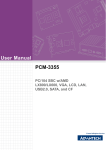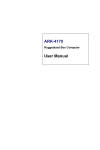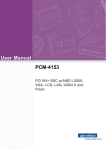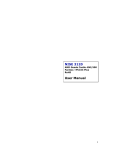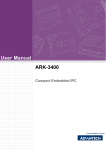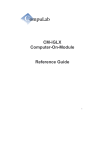Download Advantech PCM-4153 User manual
Transcript
User Manual ARK-4153 Copyright The documentation and the software included with this product are copyrighted 2008 by Advantech Co., Ltd. All rights are reserved. Advantech Co., Ltd. reserves the right to make improvements in the products described in this manual at any time without notice. No part of this manual may be reproduced, copied, translated or transmitted in any form or by any means without the prior written permission of Advantech Co., Ltd. Information provided in this manual is intended to be accurate and reliable. However, Advantech Co., Ltd. assumes no responsibility for its use, nor for any infringements of the rights of third parties, which may result from its use. Acknowledgements Intel and Pentium are trademarks of Intel Corporation. Microsoft Windows and MS-DOS are registered trademarks of Microsoft Corp. All other product names or trademarks are properties of their respective owners. Product Warranty (2 years) Advantech warrants to you, the original purchaser, that each of its products will be free from defects in materials and workmanship for two years from the date of purchase. This warranty does not apply to any products which have been repaired or altered by persons other than repair personnel authorized by Advantech, or which have been subject to misuse, abuse, accident or improper installation. Advantech assumes no liability under the terms of this warranty as a consequence of such events. Because of Advantech’s high quality-control standards and rigorous testing, most of our customers never need to use our repair service. If an Advantech product is defective, it will be repaired or replaced at no charge during the warranty period. For outof-warranty repairs, you will be billed according to the cost of replacement materials, service time and freight. Please consult your dealer for more details. If you think you have a defective product, follow these steps: 1. Collect all the information about the problem encountered. (For example, CPU speed, Advantech products used, other hardware and software used, etc.) Note anything abnormal and list any onscreen messages you get when the problem occurs. 2. Call your dealer and describe the problem. Please have your manual, product, and any helpful information readily available. 3. If your product is diagnosed as defective, obtain an RMA (return merchandise authorization) number from your dealer. This allows us to process your return more quickly. 4. Carefully pack the defective product, a fully-completed Repair and Replacement Order Card and a photocopy proof of purchase date (such as your sales receipt) in a shippable container. A product returned without proof of the purchase date is not eligible for warranty service. 5. Write the RMA number visibly on the outside of the package and ship it prepaid to your dealer. ARk-4153 User Manual Part No. 2006K41500 Edition 1 Printed in Taiwan April 2008 ii Technical Support and Assistance 1. 2. Visit the Advantech web site at www.advantech.com/support where you can find the latest information about the product. Contact your distributor, sales representative, or Advantech's customer service center for technical support if you need additional assistance. Please have the following information ready before you call: – Product name and serial number – Description of your peripheral attachments – Description of your software (operating system, version, application software, etc.) – A complete description of the problem – The exact wording of any error messages Packing List Before installation, please ensure the following items have been shipped: ! 1 ARK-4153 unit ! 1 Utility CD ! 1 User’s Notes of Phoebus Operation 1st Ed ! 1 Registration and 1 year Warranty card Rev. A ! Wire 9P 20cm D-SUB TO AT POWER ARK-4170/80 use 1700003933 ! CABLE 6P-6P-6P 20cm PS/2 KB & MOUSE 20cm 1700060202 Ordering Information Model Number Description ! ! ! ARK-4153Y-AL0A1E: Ruggedized system, w/LX800, 256MB memory, 128MB onboard Flash, WinCE 6.0, phoebus ARK-4153Y-BL0A1E: Ruggedized system, w/LX800, 256MB memory, 1GB onboard Flash, WinCE6.0, phoebus ARK-4153Y-1L0A1E: Ruggedized system, w/LX800, 256MB memory, 1GB onboard Flash Optional Accessories ! ! ! ! ! 1757001117 AC 65 W adaptor 100~240 V WO/PFC ARK-4153/70/80 1702002600 POWER Cable UL/CSA(USA) 180D 125 V/10 A 1.83 M 1702002605 POWER CABLE 90D 220VEUROPEAN 250 V/6 A(FRANCE1.8 M 1702031801 Power CABLE 3P (UK) 5 A-Fuse 1.8 M 1700000596 Power Cord (China) CCC, 10 A 250 V, 3P 1830 mm iii ARK-4153 User Manual ARk-4153 User Manual iv Contents Chapter 1 General Introduction ...........................1 1.1 1.2 Introduction ............................................................................................... 2 Product Features....................................................................................... 3 1.2.1 General ......................................................................................... 3 1.2.2 Display .......................................................................................... 3 Chipset ...................................................................................................... 4 1.3.1 Functional Specifications .............................................................. 4 1.3.2 Mechanical Specifications............................................................. 7 1.3.3 Electrical Specifications ................................................................ 7 Table 1.1: Supply Current (Maximum)......................................... 7 1.3.4 Environmental Specification.......................................................... 8 1.3 Chapter 2 H/W Installation....................................9 2.1 Jumpers .................................................................................................. 10 2.1.1 Jumper List ................................................................................. 10 Table 2.1: PCM-4153 Jumper ................................................... 10 2.1.2 Jumper Settings .......................................................................... 10 Table 2.2: J3, Clear CMOS ....................................................... 10 Table 2.3: J5, PCI Vi/O Power................................................... 10 Table 2.4: SW1, Onboard Flash Enable/Disable Selector......... 11 2.1.3 Jumper Description ..................................................................... 12 Connectors.............................................................................................. 13 2.2.1 Ethernet Connector..................................................................... 13 Table 2.5: Ethernet Connector .................................................. 13 2.2.2 Power Input Connector ............................................................... 13 Table 2.6: Power Input Connector............................................. 13 2.2.3 USB Connector ........................................................................... 14 Table 2.7: USB Connector......................................................... 14 2.2.4 COM1, 2, 3, 4 Connector ............................................................ 14 Table 2.8: CO1,2, 3, 4 Connector.............................................. 14 2.2.5 VGA Connector........................................................................... 14 Table 2.9: VGA Connector ........................................................ 15 2.2.6 PS2 Keyboard/Mouse Connector ............................................... 15 Table 2.10: PS2 Keyboard/Mouse Connector ............................. 15 Mechanical .............................................................................................. 16 2.3.1 Jumper and Connector Locations ............................................... 16 Figure 2.1 Jumper and Connector layout .................................. 16 2.3.2 Board Dimensions....................................................................... 17 Figure 2.2 Board Dimension layout, Component Side............... 17 Figure 2.3 Board Dimension layout, Solder Side....................... 17 2.2 2.3 Chapter 3 BIOS Operation ..................................19 3.1 3.2 BIOS Introduction.................................................................................... 20 BIOS Setup ............................................................................................. 20 3.2.1 Main Menu .................................................................................. 21 3.2.2 Standard CMOS Features .......................................................... 22 3.2.3 Advanced BIOS Features ........................................................... 24 3.2.4 Advanced Chipset Features........................................................ 26 3.2.5 Integrated Peripherals................................................................. 27 3.2.6 Power Management Setup ......................................................... 29 3.2.7 PnP/PCI Configurations .............................................................. 30 v ARK-4153 User Manual 3.2.8 3.2.9 3.2.10 3.2.11 3.2.12 Chapter Chapter PC Health Status ........................................................................ 31 Load Optimized Defaults ............................................................ 32 Set Password.............................................................................. 32 Save & Exit Setup....................................................................... 34 Quit Without Saving .................................................................... 34 4 Extension I/O Installation ................. 35 4.1 PC-104.................................................................................................... 36 Figure 4.1 PC-104 ..................................................................... 36 5 Full Disassembly Procedure............ 37 5.1 Introduction ............................................................................................. 38 ARK-4153 User Manual vi Chapter 1 1 General Introduction This chapter gives background information on the ARK-4153. Sections include: ! Introduction ! Specifications 1.1 Introduction Advantech provides embedded platform products and services to system integrators that go into the most remote or hostile or extreme environments on earth, embedded platforms that have to work reliably. To meet the demand for a highly modular compact rugged solution, Advantech developed a PC/104+ stackable system that is designed and qualified for the most demanding of applications. Each system is housed in a specially cast and milled solid aluminum block with thermal fins which also help dissipate heat. Another unique feature is the specially designed fanless thermal solution for embedded PC applications that allows wide temperature operation between -40° ~ +75° C, without active cooling. All electronics are protected in a compact sealed housing for convenient embedded and stand alone applications, where space and environment considerations are critical. Modularity is a key feature and in addition to the PC/104+ ability to stack I/O and other modules to add functionality, Advantech uses special brackets on the aluminum enclosure itself so that additional enclosures can also be stacked, making this the most flexible rugged solution on the market. The core stacking modules use Advantech standard CPU boards: PCM-4153 w/PC/104+ expansion slot with support for four RS-232, six USB 2.0, audio line-in, line-out, dual LAN and onboard memory/ flash, and special bushings that ensure the system has excellent anti-vibration characteristics. What is more, the unique removable heatsink and daughter board mean that you can completely replace the system, retaining just the chassis. Flexibility is the name of the game in embedded computing, and this new, compact, rugged solution from Advantech delivers on all fronts and in all environments! ARK-4153 User Manual 2 1.2.1 General CPU: Embedded AMD LX800 Processor, up to 500MHz System Chipset: AMD Geode™ LX800 ! ! BIOS: AWARD® 4 Mbit Flash BIOS System Memory: Onboard 256 MB Memory, support Double Data Rate (DDR) SDRAM, DDR333 SDRAM Power Management: APM 1.2 (Advanced Power Management) Flash: Onboard 128MB/1GB Flash (IDE interface, default setting is slave) Watchdog Timer: Single chip Watchdog 255-level interval timer, setup by software Expansion Interface: Supports ISA and PCI bus for standard PC/104+ device (internal) Battery: 2-pin wafer box for external Battery on board I/O (internal) I/O Interface – Rear panel: COM1 ~ 4 for RS-232, 1 x KB/MS, 1 x VGA – Front Panel: 1 x Power LED, 2 x LAN, 4 x USB 2.0, 1 x DC_input, 1 x on/off switch, 1 x line-in, 1 x line-out IrDA: N/A Chipset: Intel 82551ER Speed: 10/100 Mbps Standard: IEEE 802.3u 100Base-T ! ! ! ! ! ! ! ! ! ! 1.2.2 Display ! ! ! ! ! Chipset: AMD Geode LX800 Memory Size: Optimized Shared Memory Architecture, supports up to 64 MB frame buffer using system memory Resolution: CRT resolution: up to 1600 x 1200 x 16 bpp at 100 Hz and up to 1024 x 768 x 32 bpp at 60 Hz for TFT LCD TTL: Hirose connectors support up to 24-bit TFT LCD (internal pin header) Dual Independent: CRT + TTL (optional) Note! If you require the removal of the internal pin header/connector, or require the modification of the enclosure connector; please ask your regional support team for the modification process. 3 ARK-4153 User Manual General Introduction ! ! Chapter 1 1.2 Product Features 1.3 Chipset 1.3.1 Functional Specifications 1.3.1.1 Processor Processor CPU supports. ! ! ! Supports 200 MHz, 400 MT/S for DDR (Double Data Rate) Supports AMD low power LX800 500MHz Processor Supports 128KB 2nd cache memory on the processor 1.3.1.2 Chipset Memory NB: AMD Geode LX800 chip supports. ! ! Graphic and Video Controllers Onboard Memory, supportsa 333M-Hz Double Data Rate (DDR) SDRAM, Supports 256 MB SDRAM. NB: AMD Geode LX800 chip supports. ! ! ! ! ! ! ! ! Internal Graphics Features Dual display choose on board: CRT+LCD (Internal pinheader) – CRT Integrated 350 MHz, 24-bit RAMDAC that can directly drive a progressive scan analog monitor Supports pixel resolution up to 1920x1440x32 bpp at 85 Hz and up to 1600x1200x16 bpp at 100-Hz – LCD (Internal) Supports up to 24-bit TFT LCD (TTL signal) Supports up to 1600x1200x32 bpp at 60 Hz for TFT Optimized Shared Memory Architecture, support 64MB frame buffer using system memory 2D Graphics Engine Hardware screen rotation Second pattern channel support CRT Connector: D-SUB Conn. 15P 180D(F) x 1 LVDS Connector: Hirose DF13 type 40-pin.(Internal) PC/104-plus Expansion NB: AMD Geode LX800 chip supports. ! ! ! ! ARK-4153 User Manual PCI 2.1 compliant 32-bit 3.3 V 33 MHz PCI interface Supports PC/PCI DMA PCI Socket: 30*4(F) 2.00 mm PC/104+ Solder 63.35 mm * 7.87 mm * 9.35 mm (Internal) 4 SB: AMD Geode CS553 chip supports. ! ! ! ! SB: AMD Geode CS553 chip supports. ! ! ! ! Power Management SB: AMD Geode CS553 chip supports. ! BIOS USB host interface with support for 4 USB 2.0 ports USB 1.1 supported by one OHCI-based host controller. USB 2.0 supported by one EHCI-based host controller Legacy keyboard/mouse software support USB dual connector: USB CONN. 4P 180D (F) x 2 Supports APM 1.2 (Advanced Power Management) SB: AMD Geode CS553 chip supports. ! ! ! Firmware Hub (FWH) interface support Phoenix 4 M bit Flash BIOS, supports Plug & Play, APM 1.2 Socket: 32 pin PLCC socket x 1 5 ARK-4153 User Manual General Introduction USB Interface 66 MB/s IDE controller in UDMA mode per the ATA-5 specification Legacy and Enhanced PIO (Programmable I/O), MDMA (Multi DMA), and UDMA (Ultra DMA) modes Multiplexed with Flash interface IDE Primary Connector: 44 pins 180D (M) 2.0 mm BOX HEADER (Internal) Chapter 1 IDE Interface 1.3.1.3 Others (Chipset) Serial ports LPC I/O: SMSC SCH3114 supports. ! ! ! ! Thermal sensor LPC I/O: SMSC SCH3114 supports. ! ! Keyboard/Mouse connectors ! ! Compliant with AC97 2.3 specifications Supports to 20-bit DAC and 18-bit ADC resolution Audio Connector: PHONE JACK 3P 180D connector. Battery support: CR2032 ! ARK-4153 User Manual IEEE 802.3 10BASE-T/100BASE-TX compliant physical layer interface IEEE 802.3u Auto-Negotiation support LAN connector: 2 x Phone Jack RJ45 8P8C 90D Audio Codec: Realtek ALC203 ! ! ! Battery backup PS/2 Keyboard and Mouse interface. PS/2 Connector: 1 x MiniDIM connector x 1 LAN Connector: Intel 82551ER supports. ! Audio Monitor the current CPU temperature Monitor the main power voltage LPC I/O: SMSC SCH3114 supports. ! ! LAN 4 full function serial ports by SMSC SCH3114. Support IRQ Sharing among serial ports High Speed NS16C550A Compatible UARTs. COM connector: D-Sub 9pin connector x 4 BATTERY 3V/210 mAh with WIRE x 1 6 Chapter 1 1.3.2 Mechanical Specifications 1.3.2.1 Dimension (L) 164 mm x (W) 170 mm x (D) 49.2 mm 1.3.2.2 Weight (g) with Heatsink 2 kg 1.3.3 Electrical Specifications +12 VDC (For some PC/104, PC/104+ cards and LVDS inverter power) 1.3.3.2 Power Supply Current Table 1.1: Supply Current (Maximum) Operating mode Voltage Current(Max.) Power Note DOS mode 5V 1.14 A 5.7 0W With CF card 12 V <0.01 A <0.12 W 5V 1.31 A 6.55 W 12 V <0.01 A <0.12 W 5V 1.76 A 8.80W 12 V <0.01 A <0.12 W 5V 3.35 A 17.75 W 12 V <0.01 A <0.12 W Windows XP with SP2 Windows XP + HCT Windows XP + USB Full Load (0.5 A for each of four USB ports) With 2.5” HDD 1.3.3.3 RTC Battery Nominal Voltage: 3.0 V Nominal discharge capacity: 210 mAh 7 ARK-4153 User Manual General Introduction 1.3.3.1 Power Supply Voltage Voltage requirement with AT Power: +5 VDC +/- 5% 1.3.4 Environmental Specification 1.3.4.1 Operating temperature Operating temperature: -40 ~ 75° C 1.3.4.2 Operating Humidity Operating Humidity: 0% ~ 90% Relative Humidity, non-condensing 1.3.4.3 Storage temperature Standard products (0 ~ 60° C) Storage temperature: -20 ~ 70° C Phoenix products (-20 ~ 80° C) Storage temperature: -20 ~ 80° C Platinum Phoenix products (-40 ~ 85° C) Storage temperature: -40 ~ 85° C 1.3.4.4 Storage Humidity Standard products (0 ~ 60° C) Relative humidity: 95% @ 60° C Phoenix products (-20 ~ 80° C) Relative humidity: 95% @ 60° C Platinum Phoenix products (-40 ~ 85° C) Relative humidity: 95% @ 60° C ARK-4153 User Manual 8 Chapter 2 H/W Installation 2 2.1 Jumpers 2.1.1 Jumper List Table 2.1: PCM-4153 Jumper J3 Clear CMOS J5 PCI VI/O Power Selector SW1 Onboard/Flash Enable/Disable selector 2.1.2 Jumper Settings 2.1.2.1 Clear CMOS ARK-4153 series of embedded box computers provides a jumper, J3, located on the internal main board for selecting the CMOS of Clear or Normal status. Table 2.2: J3, Clear CMOS Close pins Function 1-2 Normal* 2-3 Clear CMOS (*): means default setting of the jumper/function. 2.1.2.2 PCI VI/O Power ARK-4153 series of embedded box computers provides a jumper, J5, located on the internal main board for selecting PCI VI/O power of 5 V or 3.3 V. Table 2.3: J5, PCI Vi/O Power Close pins Function 1-2 +5 V 2-3 +3.3 V* (*): means default setting of the jumper/function. ARK-4153 User Manual 10 Table 2.4: SW1, Onboard Flash Enable/Disable Selector 1653002101 Footprint JH2X1V-2M Description PIN HEADER 2*1P 180D (M)SQARE 2.0 mm Setting Function (1-2) Disable (2-3) Enable (Default) Note! H/W Installation Part Number If you want to use a CF card to replace onboard Flash, we suggest you order PCM-3835-00A1E, which is the PC/104 CF socket module, and install the module with CF card into ARK-4153 and disable onboard Flash. 11 Chapter 2 2.1.2.3 Onboard Flash Enable/Disable Selector ARK-4153 provides onboard NAND Flash memory to replace CF socket. It supports 128MB/1GB Flash, flash endurance is about 100K program/erase cycles and data retention is ten years. The default setting is flash function enabled, if you do not want to use the flash function, set SW1 to disable. ARK-4153 User Manual 2.1.3 Jumper Description Cards can be configured by setting jumpers. A jumper is a metal bridge used to close an electric circuit. It consists of two metal pins and a small metal clip (often protected by a plastic cover) that slides over the pins to connect them. To close a jumper, you connect the pins with the clip. To open a jumper, you remove the clip. Sometimes a jumper will have three pins, labeled 1, 2 and 3. In this case you would connect either pins 1 and 2, or 2 and 3. The jumper settings are schematically depicted in this manual as follows. 1 2 3 A pair of needle-nose pliers may be helpful when working with jumpers. If you have any doubts about the best hardware configuration for your application, contact your local distributor or sales representative before you make any changes. Warning! To avoid damaging the computer, always turn off the power supply before setting jumpers. Clear CMOS. Before turning on the power supply, set the jumper back to 3.0 V Battery On. ARK-4153 User Manual 12 2.2.1 Ethernet Connector The ARK-4153 is equipped with an Intel 82551ER Ethernet LAN controller that is fully compliant with IEEE 802.3u 10/100Base-T standards. The Ethernet port provides a standard RJ-45 jack on board. Chapter 2 2.2 Connectors Table 2.5: Ethernet Connector 10/100BaseT Signal Name 1 XMT+ 2 XMT- 3 RCV+ 4 NC 5 NC 6 RCV- 7 NC 8 NC H/W Installation Pin 2.2.2 Power Input Connector ARK-4153 comes with a DB-15 pin connector for AT external power input. Use the DB-15 AT power cable (P/N: 1700003933) to connect with the AT power supply. If you need a power adaptor, you can order a separate power adapter (P/ N:1757001117) which is an AC 65W adaptor 100~240 V WO/PFC ARK-4153/70/80. Table 2.6: Power Input Connector Pin Signal Name 1 +5 V 2 +5 V 3 GND 4 GND 5 +12 V 6 +5 V 7 +5 V 8 GND 9 GND 13 ARK-4153 User Manual 2.2.3 USB Connector The USB connector is used for connecting any device that conforms to the USB interface. The USB interface supports Plug and Play, which enables you to connect or disconnect a device whenever you want, without turning off the computer. ARK-4153 provides four USB interface connectors on the front panel. The USB interface is compliant with USB UHCI, Rev. 2.0. Table 2.7: USB Connector Pin Signal Name 1 VCC 2 USB_P- 3 USB_P+ 4 GND 2.2.4 COM1, 2, 3, 4 Connector ARK-4153 offers four standard RS-232 serial communication interface ports, each with a 9-pin DE-9 connector. Table 2.8: CO1,2, 3, 4 Connector 1 2 3 4 5 6 7 8 9 Pin Signal Name 1 DCD 2 RXD 3 TXD 4 DTR 5 GND 6 DSR 7 DTS 8 CTS 9 RI 2.2.5 VGA Connector ARK-4153 provides a VGA controller for a high resolution VGA interface, it supports: CRT Modes: 1280 x 1024 @ 32bpp (60Hz), 1024 x 768 @ 32bpp (85Hz); LCD/ Simultaneous Modes: 1280 x 1024 @ 16bpp (60Hz), 1024 x 768 @16bpp(60Hz) and up to 32 MB shared memory. ARK-4153 User Manual 14 Chapter 2 Table 2.9: VGA Connector 1 5 15 11 Signal Name 1 Red 2 Green 3 Blue 4 NC 5 GND 6 GND 7 GND 8 GND 9 NC 10 GND 11 NC 12 NC 13 H-SYNC 14 V-SYNC 15 NC H/W Installation Pin 2.2.6 PS2 Keyboard/Mouse Connector ARK-4153 provides a single PS/2 keyboard/mouse connector. A 6-pin mini-DIN connector is located on the rear panel of ARK-4153. ARK-4153 comes with a Y adapter to convert from the single 6-pin mini-DIN connector to dual 6-pin mini-DIN connectors for PS/2 keyboard and PS/2 mouse connections. Table 2.10: PS2 Keyboard/Mouse Connector 6 5 4 3 2 1 Pin Signal Name 1 PS2_KBDAT 2 PS2_MSDAT 3 GND 4 VCC 5 PS2_KBCLK 6 PS2_MSCLK 15 ARK-4153 User Manual 2.3 Mechanical 2.3.1 Jumper and Connector Locations ON / OFF PWR LED LAN1 LAN2 USB4 USB3 USB2 DC_INPUT LINE_OUT LINE_IN COM2 COM1 RESET VGA 4153 COM4 COM3 KB / MS Figure 2.1 Jumper and Connector layout ARK-4153 User Manual 16 USB1 units: mm Chapter 2 2.3.2 Board Dimensions H/W Installation Figure 2.2 Board Dimension layout, Component Side (dimensions in mm) units: mm 0.25 Figure 2.3 Board Dimension layout, Solder Side (dimensions in mm) 17 ARK-4153 User Manual ARK-4153 User Manual 18 Chapter 3 BIOS Operation Sections include: ! BIOS Introduction ! BIOS Setup 3 3.1 BIOS Introduction Advantech provides full-featured Award BIOS 6.0 and delivers the superior performance, compatibility and functionality that manufacturers of Industry PC and Embedded boards demand, offering many options and extensions that let you customize your products to a wide range of designs and target markets. The modular, adaptable Award BIOS 6.0 supports the broadest range of third-party peripherals and all popular chipsets, plus Intel, AMD, nVidia, VIA, and compatible CPUs from 386 through Pentium and AMD Geode, K7 and K8 (including multiple processor platforms), and VIA Eden C3 and C7 CPUs. You can use Advantech’s utilities to select and install features to suit your designs to the customers’ needs. 3.2 BIOS Setup The ARK-4153 Series systems have built-in AwardBIOS with a BIOS SETUP utility which allows the user to configure required settings or to activate certain system features. The BIOS SETUP saves the configuration in the CMOS RAM of the motherboard. When the power is turned off, the battery on the board supplies the necessary power to the CMOS RAM so that configuration settings are retained. To access the BIOS CMOS SETUP screen, when system power is turned on, press the <Del> button during the BIOS POST (Power-On Self Test). CONTROL KEYS < ↑ >< ↓ >< ← >< → > Move to select item <Enter> Select Item <Esc> Main Menu - Quit without saving changes into CMOS Sub Menu - Exit current page and return to Main Menu <Page Up/+> Increase the numeric value or make changes <Page Down/-> Decrease the numeric value or make changes <F1> General help, for Setup Sub Menu <F2> Item Help <F5> Load Previous Values <F7> Load Optimized Default <F10> Save all changes to CMOS ARK-4153 User Manual 20 Early in bootup, press <Del> to enter the AwardBIOS CMOS Setup Utility; the Main Menu will appear on the screen. Use arrow keys to select among the items and press <Enter> to accept or enter a sub-menu. Chapter 3 3.2.1 Main Menu BIOS Operation ! ! ! ! ! ! ! ! ! ! ! Standard CMOS Features This setup page includes all the items in the standard compatible BIOS. Advanced BIOS Features This setup page includes all the Award BIOS enhanced features. Advanced Chipset Features This setup page includes all the chipset configuration features. Integrated Peripherals This setup page includes all onboard peripheral devices. Power Management Setup This setup page includes all the Power Management features. PnP/PCI Configurations This setup page includes PnP OS and PCI device configuration. PC Health Status This setup page includes the system auto detect CPU and system temperature, voltage, fan speed. Load Optimized Defaults This setup page includes Load system optimized value, and the system would be in best performance configuration. Set Password Establish, change, or disable passwords. Save & Exit Setup Save CMOS value settings to CMOS and exit BIOS setup. Exit Without Saving Abandon all CMOS value changes and exit BIOS setup. 21 ARK-4153 User Manual 3.2.2 Standard CMOS Features ! Date The date format is <Weekday>, <Month>, <Day>, <Year>. – Weekday – Month – Day – Year ! ! ! ! Time The time format is in <hours>: <minutes>: <seconds>, based on 24-hour time IDE Channel 0 Master/Slave – IDE HDD Auto-Detection. Press "Enter" for automatic device detection. IDE Channel 1 Master/Slave – IDE HDD Auto-Detection. Press "Enter" for automatic device detection. Drive A / Drive B This item identifies the types of floppy disk drives occupying A and B – None ! From Sun to Sat, once set, calculated and displayed by the BIOS From Jan to Dec. From 1 to 31 From 1999 through 2098 – 360 K, 5.25" No floppy drive installed 5.25 inch PC-type standard drive; 360 KB capacity – 1.2 M, 5.25" 5.25 inch AT-type high-density drive; 1.2 MB capacity – 720 K, 3.5" 3.5 inch double-sided drive; 720 KB capacity – 1.44 M, 3.5" 3.5 inch double-sided drive; 1.44 MB capacity – 2.88 M, 3.5" 3.5 inch double-sided drive; 2.88 MB capacity Halt on This item determines whether the computer bootup process will stop if an error is detected during power up. – No Errors – All Errors ARK-4153 User Manual The system boot sequence will not stop for any error. Whenever the BIOS detects a non-fatal error the system will stop. 22 – All, but Diskette – All, but Disk/Key ! ! Base Memory The BIOS POST displays the amount of base (or conventional) memory installed in the system. Extended Memory The BIOS POST displays the amount of extended memory (above 1 MB in the CPU's memory address map) installed in the system. Total Memory This item displays the total system memory size. 23 ARK-4153 User Manual BIOS Operation ! The system boot sequence will not stop for a keyboard error, but it will stop for all other errors. (Default value) The system boot sequence will not stop for a diskette drive error, but it will stop for all other errors. The system boot sequence will not stop for a keyboard or disk error, but it will stop for all other errors. Chapter 3 – All, but Keyboard 3.2.3 Advanced BIOS Features ! ! ! ! Virus Warning [Disabled] This item allows user to choose the VIRUS Warning feature for IDE Hard Disk boot sector protection. CPU Internal Cache [Enabled] This item allows user to enable CPU internal cache. Quick Power On Self Test [Enabled] This field speeds up the Power-On Self Test (POST) routine by skipping retesting a second, third and forth time. Setup setting default is enabled. First / Second / Third / Other Boot Drive – – – – – – – – – – – Floppy LS120 Hard Disk CDROM ZIP USB-FDD USB-ZIP USB-CDROM USB-HDD LAN Disabled Assign this boot device priority to Floppy. Assign this boot device priority to LS120. Assign this boot device priority to Hard Disk. Assign this boot device priority to CDROM. Assign this boot device priority to ZIP. Assign this boot device priority to USB-FDD. Assign this boot device priority to USB-ZIP. Assign this boot device priority to USB-CDROM. Assign this boot device priority to USB-HDD. Assign this boot device priority to LAN. Do not assign this boot priority. ! Boot Up Floppy Seek [Enabled] When enabled, the BIOS will try to detect and initialize a floppy drive, which can add several seconds to bootup time. ! Boot Up NumLock Status [On] This item enables users to activate the Number Lock function upon system boot. Gate A20 Option [Fast] This item enables users to switch A20 control by port 92 or not. Typematic Rate Setting [Disabled] This item enables users to set the two typematic controls items. ! ! ARK-4153 User Manual 24 – System ! ! ! ! 25 ARK-4153 User Manual BIOS Operation ! System can not boot and can not access Setup page if the correct password is not entered at the prompt. – Setup System will boot, but access to Setup is denied if the correct password is not entered at the prompt. (Default value) OS Select for DRAM > 64 M [Non-OS2] Select OS2 only if the system is running OS/2 with greater than 64 MB of RAM on the system. Video BIOS Shadow [Enabled] Enabled copies Video BIOS to shadow RAM improves performance – C8000-CBFFF Shadow [Disabled] It’s for shadow control of item. – CC000-CFFFF Shadow [Disabled] It’s for shadow control of item. – D0000-D3FFF Shadow [Disabled] It’s for shadow control of item. – D4000-D7FFF Shadow [Disabled] It’s for shadow control of item. – D8000-DBFFF Shadow [Disabled] It’s for shadow control of item. – DC000-DFFFF Shadow [Disabled] Small Logo (EPA) Show [Enabled] Shows EPA logo during system POST stage. Summary Screen Show [Enabled] Shows system status on summary screen page. Cyrix 6X86/MII CPUID [Enabled] This item allows user to control BIOS enabled or disabled CPUID for CPU Cyrix/MII. Chapter 3 ! – Typematic Rate (Chars/Sec) This item controls the speed of repeated keystrokes. Eight settings are 6, 8, 10, 12, 15, 20, 24 and 30. – Typematic Delay (Msec) This item sets the time interval before auto repetition of characters begins. The four delay rate options are 250, 500, 750 and 1000. Security Option [Setup] 3.2.4 Advanced Chipset Features Note! ! ! ! ! ! ! ! ! ! ! ! This “Advanced Chipset Features” option controls the configuration of the board’s chipset, this page is developed to be chipset independent, for fine tuning system performance. It is strongly recommended that only technical users make changes to the default settings. CPU Frequency [Enabled] This item enables users to set the CPU Host clock by system automatic detection or manually. Memory Frequency [400 MHz] (Show Only) This item enables users to set the Memory Host clock by system automatic detection or by manual. Video Memory Size [8 M] This item allows user to adjust VGA share memory size for personal purpose. Output Display [CRT] This item allows user to choose screen display type. BIOS default value is set to “CRT”. Flat Panel Configuration [Press Enter] (Show Only) This item provides flat panel function for user adjustment. Onboard Audio [Enabled] This item controls enabling or disabling of the motherboard audio device. Onboard USB1.1 [Enabled] This item controls enabling or disabling of the motherboard USB1.1 device. Onboard USB2.0 [Enabled] This item controls enabling or disabling of the motherboard USB2.0 device. Onboard IDE [Enabled] This item controls enabling or disabling of the motherboard IDE device. Memory Hole At 15 M-16 M [Disabled] This item reserves 15MB-16MB memory address space to ISA expansion cards that specifically require the setting. Memory from 15MB-16MB will be unavailable to the system because of the expansion cards can only access memory at this area. Overcurrent Reporting [Disabled] ARK-4153 User Manual 26 3.2.5 Integrated Peripherals Chapter 3 ! This item enables or disables USB overcurrent report function. Bios default is Disabled. Port 4 assignment [Host] This item allows user to changed USB port 4 mode. BIOS Operation Note! ! ! ! ! ! ! ! ! This “Integrated Peripherals” screen controls the configuration of the board’s chipset, including controls for: IDE, ATA, SATA, USB, AC97, MC97 and Super IO and sensor devices; this page is developed to be chipset independent. On-Chip IDE Channel 1 This item enables chipset IDE device 1 of controller. Master Drive PIO Mode [Auto] This item allows user to adjust master IDE mode for modification purposes. Bios default value: “Auto”. Slave Drive PIO Mode [Auto] This item allows user to adjust slave IDE mode of type for modification purpose. Bios default value: “Auto”. IDE Primary Master UDMA [Auto] This item allows user to adjust primary master IDE mode of type for modification purpose. Bios default value: “Auto”. IDE Primary Slave UDMA [Auto] This item allows user to adjust primary slave IDE mode of type for modification purpose. Bios default value: “Auto”. IDE DMA transfer access [Enabled] This item allows user to adjust IDE DMA mode. It will increase IDE Data transfer of speed. Bios default value: “Enabled”. LAN1 Controller [Enabled] This item is enabled or disabled that onboard of LAN1 controller. Bios default value: "Enabled”. LAN2 Controller [Enabled] 27 ARK-4153 User Manual ! ! ! ! ! ! ! ! ! ! ! ! ! ! ! This item is enabled or disabled that onboard of LAN2 controller. Bios default value: “Enabled”. ITE8888 Configure [Press Enter] This item allows user to changed ITE8888 of detail adjust. IDE HDD Block Mode [Enabled] This item allows enabled or disabled that IDE block data transfer mode. It will speed up HDD data transfer of efficiency. Bios default value: “Enabled”. LPT/FDC switch [Disabled] This item is switch LPT/FDC port by item. It will changed from LPT to FDC port. Bios default value: “Disabled”. Onboard Serial Port 1 [3F8] This item allows user to change com 1 of address. Bios default value: “3F8”. Onboard Serial Port 1 use [IRQ4] This item allows user to change com 1 of IRQ. Bios default value: “IRQ4”. Onboard Serial Port 2 [2F8] This item allows user to change com 2 of address. Bios default value: “2F8”. Onboard Serial Port 2 use [IRQ3] This item allows user to change com 2 of IRQ. Bios default value: “IRQ3”. Onboard Serial Port 3 [3E8] This item allows user to change com 3 of address. Bios default value: “3E8”. Onboard Serial Port 3 use [IRQ10] This item allows user to change com 3 of IRQ. Bios default value: “IRQ10”. Onboard Serial Port 4 [2E8] This item allows user to change com 4 of address. Bios default value: “2E8”. Onboard Serial Port 4 use [IRQ5] This item allows user to change com 4 of IRQ. Bios default value: “IRQ5”. Auto Flow Control [Disabled] This item allows user to control com port of auto flow transfer. Bios default value: “Disabled”. Onboard Parallel Port [378/IRQ7] This item allows user to change parallel port of address. Bios default value: ”378/IRQ7”. Onboard Parallel Mode [Standard] This item allows user to change parallel port of mode. User can choose “SPP”,”EPP”, ”ECP” and “ECP+EPP”. SPP (Standard Parallel Port).ECP (Extended Capabilities Port). EPP (Enhanced Parallel Port). Bios default value: “Normal”. ECP Mode Use DMA [3] This item allows user to change DMA channel for parallel port. Bios default value: “3”. ARK-4153 User Manual 28 ! ! ! ! ! ! ! This “Power Management Setup” screen configures the system to most effectively save energy while operating in a manner consistent with your computer use. ACPI Function [Enabled] (Show Only) This item defines the ACPI (Advanced Configuration and Power Interface) feature that makes hardware status information available to the operating system, and communicates PC and system device information for improving power management. Power Management [ACPI] – Legacy Opens two items for adjustment: “Standby Mode” and “Suspend Mode”. – APM APM (Advanced Power Management function). – ACPI ACPI (Advanced Configuration and Power Management). Standby Mode [Disabled] This item allows user to select standby time. Range from 1 sec to 120 Min. Suspend Mode [Disabled] This item allows user to select suspend of time. Range from 1 sec to 120 Min. Modem use IRQ [N/A] This item allows user to determine the IRQ which the MODEM can use. Soft-Off by PWR-BTTN [Instant-Off] This item allows user to define function of power button. – Instant-Off Press power button then Power off instantly. – Delay 4 Sec Press power button 4 sec. to Power off. Power-On by Alarm [Disabled] This item allows user to enable and key in Date/time to power on system – Disabled Disable this function. – Enabled Enable alarm function to power on system – Time (HH:MM:SS) Alarm (0-23) : (0-59) : 0-59) 29 ARK-4153 User Manual BIOS Operation Note! Chapter 3 3.2.6 Power Management Setup ! IRQ Wakeup Events [Press Enter] This item allows user to control wakeup from which IRQ event. 3.2.7 PnP/PCI Configurations Note! ! ! ! ! ! This “PnP/PCI Configurations” screen is setting up the IRQ and DMA (both PnP and PCI bus assignments.) PNP OS Installed [No] This item allows user to determine PNP function install or not. Init Display First [Onboard] This item is setting for start up Video output from Onboard or PCI device. Reset Configuration Data [Disabled] This item allow user to clear any PnP configuration data stored in the BIOS. Resources Controlled By [Auto (ESCD)] – IRQ Resources This item allows you respectively assign an interruptive type for IRQ-3, 4, 5, 7, 9, 10, 11, 12, 14, and 15. – Memory Resources This item allows you respectively assign a memory block from N/A to DC00. PCI VGA Palette Snoop [Disabled] The item is designed to solve problems caused by some non-standard VGA cards. A built-in VGA system does not need this function. ARK-4153 User Manual 30 ! ! This “PC Health Status” screen reports the thermal, fan and voltage statuses of the board. This page is developed to be chipset independent. Current System/CPU Temp [Show Only] This item displays current system and CPU temperature. 5 V / 12 V and VCore [Show Only] This item displays current CPU and system Voltage. 31 ARK-4153 User Manual BIOS Operation Note! Chapter 3 3.2.8 PC Health Status 3.2.9 Load Optimized Defaults Note! Load Optimized Defaults loads the default system values directly from ROM. If the stored record created by the Setup program should ever become corrupted (and therefore unusable), these defaults will load automatically when you turn the system on. 3.2.10 Set Password Note! To enable this feature, you should first go to the Advanced BIOS Features menu, choose the Security Option, and select either Setup or System, depending on what you want password protected. Setup requires the password only to enter Setup. System requires the password every time the system boots, and to enter Setup. A password may be at most 8 characters long. ARK-4153 User Manual 32 To Establish Password 1. Choose Set Password from the CMOS Setup Utility main menu and press <Enter>. 2. When you see “Enter Password”, enter the desired password and press <Enter>. 3. At the “Confirm Password” prompt, retype the desired password, then press <Enter>. 4. Select Save to CMOS and EXIT, type <Y>, then <Enter>. Chapter 3 To Change Password 1. Choose Set Password from the CMOS Setup Utility main menu and press <Enter>. 2. When you see “Enter Password”, enter the existing password and press <Enter>. 3. You will see “Confirm Password”. Type it again, and press <Enter>. 4. Select Set Password again, and at the ”Enter Password” prompt, enter the new password and press <Enter>. 5. At the ”Confirm Password” prompt, retype the new password, and press <Enter>. 6. Select Save to CMOS and EXIT, type <Y>, then <Enter>. BIOS Operation To Disable Password 1. Choose Set Password from the CMOS Setup Utility main menu and press <Enter>. 2. When you see “Enter Password”, enter the existing password and press <Enter>. 3. You will see “Confirm Password”. Type it again, and press <Enter>. 4. Select Set Password again, and at the “Enter Password” prompt, don’t enter anything; just press <Enter>. 5. At the “Confirm Password” prompt, again, don’t type in anything; just press <Enter>. 6. Select Save to CMOS and EXIT, type <Y>, then <Enter>. 33 ARK-4153 User Manual 3.2.11 Save & Exit Setup Note! Type “Y” will quit the BIOS Setup Utility and save user setup values to CMOS. Type “N” will return to BIOS Setup Utility. 3.2.12 Quit Without Saving Note! Type “Y” will quit the BIOS Setup Utility without saving to CMOS. Type “N” will return to BIOS Setup Utility. ARK-4153 User Manual 34 Chapter 4 Extension I/O Installation 4 4.1 PC-104 Be sure that pins align with sockets, then apply force evenly. Figure 4.1 PC-104 ARK-4153 support 1 x PC/104+ connector inside, you can stack 1 x PC/104+ module on the top on the heatsink. ARK-4153 User Manual 36 Chapter 5 5 Full Disassembly Procedure This chapter details the system disassembling procedure for setting up the jumpers and for maintenance. 5.1 Introduction If you want to completely disassemble the ARK-4153 embedded box computer, follow the step-by-step procedures below. Users should be aware that Advantech Co., Ltd. takes no responsibility whatsoever for any problems or damage caused by the user disassembly of the ARK-4153 embedded box computer. Make sure the power cord of the ARK-4153 embedded box computer is unplugged before you start disassembly. 1. Unscrew the 6 screws on the top: four each M3, and two each M2, to the sides. 2. Unscrew the 4 x M3 screws on the top cover. ARK-4153 User Manual 38 Chapter 5 Full Disassembly Procedure 3. Unscrew the 2 x M2 screws on the top cover. 39 ARK-4153 User Manual 4. The top cover removed. 5. Unscrew the 6 screws on bottom cover: four M3s, and two M2s, to the sides. ARK-4153 User Manual 40 The bottom cover removed. 7. Pull the cable from the CPU board and I/O daughter board carefully. Chapter 5 6. ARK-4153 User Manual Full Disassembly Procedure 41 8. Unscrew the screws on the sides of the heatsink. 9. Remove the heatsink and PC-104 CPU board from the enclosure. ARK-4153 User Manual 42 Chapter 5 10. Unscrew the connector screws on the panel board. Full Disassembly Procedure 43 ARK-4153 User Manual www.advantech.com Please verify specifications before quoting. This guide is intended for reference purposes only. All product specifications are subject to change without notice. No part of this publication may be reproduced in any form or by any means, electronic, photocopying, recording or otherwise, without prior written permission of the publisher. All brand and product names are trademarks or registered trademarks of their respective companies. © Advantech Co., Ltd. 2007