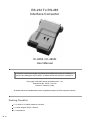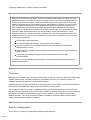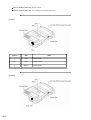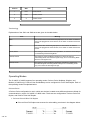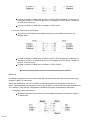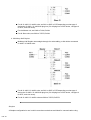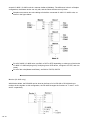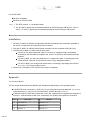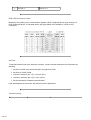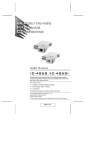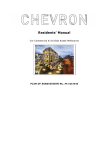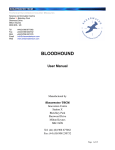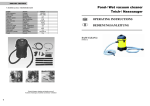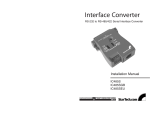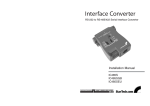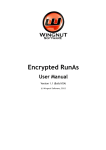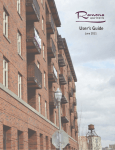Download ATEN RS-485 User manual
Transcript
RS-232 To RS-485 Interface Converter IC-485S / IC-485SI User Manual Read this manual thoroughly and follow the installation procedures carefully to prevent any damage to the IC-485S / IC-485SI and/or the devices it connects to. ©Copyright 1998-2000 Aten® International Co., Ltd. Manual Part No. PAPE-1134-100 Printed in Taiwan 01/1999 All brand names and trademarks are the registered property of their respective owners. Packing Checklist 1 x IC-485S or IC-485SI Interface Converter 1 x Power Adapter (DC9V, 200mA) 1 x User Manual 1 of 10 If anything is damaged or missing, contact your dealer. Warning! This equipment generates, uses and can radiate radio frequency energy and if not installed and used in accordance with the instruction manual may cause harmful interference to radio and television reception. It has been tested and found to comply with the limits for a Class A computing device in accordance with the specifications in Subpart J of Part 15 of the FCC Rules which are designed to provide reasonable protection against such interference when operated in a commercial environment. Operation of this equipment in a residential area is likely to cause harmful interference, in which case the user at his own expense will be required to take whatever measures may be required to correct the interference. cause harmful interference to radio or television reception, which can be determined by turning the equipment off and on, the user is encouraged to try to correct the interference by one or more of the following measures: Reorient the receiving antenna. Increase the separation between the computer and the receiver. Plug the computer into a to different outlet so that computer and receivier are on different branch circuits. Ensure that the mounting screws, attachment connector screws, and ground wires are tightly secured. Ensure that good quality, shielded and grounded cables are used for data communications. If necessary, the user should consult the dealer or an experienced radio/TV technician for additional suggestions. Overview Although RS-232 serial ports are found on almost every computer, because of their slow transmission speeds, limited range, and limited networking capabilities, they are not an effective solution for industrial strength long distance communications systems. Systems based on the RS-485 standard, on the other hand, are not subject to the RS-232 limitations because they utilize different voltage lines for the data and control signals. The IC-485S / IC-485SI Converter is a bidirectional converter that transparently converts RS-232 signals to RS-485 signals (and vice versa). The IC-485S / IC-485SI provides Point-to-Point; Multidrop; and Simplex operations over distances of up to 1200 m (4000 ft.). The IC-485S also provides a Monitor operation. Thus, they permitt the creation of reliable long distance data communications systems using standard computer hardware. Switch Configuration The IC-485S / IC-485SI is configured by setting two slide switches. 2 of 10 SW1 is used to select the Device Mode SW2 is used to select the Transmitting and Receiving Mode IC-485S Position SW1 1 DCE TxON, RxON 2 DTE TxRTS, RxRTS 3 Monitor TxTRS, RxON IC-485SI 3 of 10 SW2 Position SW1 SW2 1 DCE TxON, RxON 2 DTE TxRTS, RxRTS 3 X TxRTS, RxON Terminology Explanations of the SW1 and SW2 terms are given in the table below: Term Meaning DCE DCE means Data Communications Equipment; if the IC-485S / IC-485SI is going to be plugged into a DTE device, the IC-485S / IC-485SI must be set to DCE. DTE DTE means Data Terminating Equipment; if the IC-485S / IC-485SI is going to be plugged into a DCE device, the IC-485S / IC-485SI must be set to DTE. TxON, RxON This setting is used in Point-to-Point operations, in which the unit is always in Transmitting and Receiving Mode TxRTS, RxRTS This setting is used in Multidrop operations, in which the unit is in Transmitting Mode when the RTS signal is high, and is in Receiving Mode when the RTS signal is low. TxRTS, RxON This setting is used in Multidrop Half Duplex operations to monitor the RS-485 line signals. Receiving Mode is always ON. Transmitting mode only occurs when the RTS signal is high. Operating Modes The IC-485S / IC-485SI supports four operating modes: Point-to-Point; Multidrop; Simplex; and Monitor (IC-485S only). Point-to-Point and Multidrop can be configured for Full or Half Duplex. Each of the operating modes is explained below. Point-to-Point A Point-to-Point configuration is one in which two devices, located at two different places are linked for communication by a pair of IC-485S / IC-485SI units. There are two configurations: Point-to-Point Full Duplex, and Point-to-Point Half Duplex. 1. Point-to-Point 4 Wire Full Duplex Point-to-Point Full Duplex uses reverse four wire cabling, as shown in the diagram below. 4 of 10 For both IC-485S / IC-485SI units, set SW1 to DCE or DTE depending on what type of device the IC-485S / IC-485SI will plug into (if it will plug into a DCE device, configure it for DTE, and vice versa). For both IC-485S / IC-485SI units, set SW2 to TxON, RxON. 2. Point-to-Point 4 Wire Half Duplex Point-to-Point Half Duplex uses straight through four wire cabling, as shown in the diagram below. For both IC-485S / IC-485SI units, set SW1 to DCE or DTE depending on what type of device the IC-485S / IC-485SI will plug into (if it will plug into a DCE device, configure it for DTE, and vice versa). For both IC-485S / IC-485SI units, set SW2 to TxRTS, RxRTS. Multidrop A Multidrop configuration is one in which more than two devices are linked for communication using several IC-485S / IC-485SI units. One of the devices that one of the IC-485S / IC-485SIs connects to is designated as the Master device. All the remaining devices that the rest of the IC-485S / IC-485SIs connect to are designated as Slave devices. There are two configurations: Multidrop Full Duplex, and Multidrop Half Duplex. 1. Multidrop 4 Wire Full Duplex Multidrop Full Duplex uses reverse four wire cabling to link all the connected IC-485S / IC-485SI units: 5 of 10 For all IC-485S / IC-485SI units, set SW1 to DCE or DTE depending on what type of device the IC-485S / IC-485SI will plug into (if it will plug into a DCE device, configure it for DTE, and vice versa). For the Master unit, set SW2 to TxON, RxON. For all Slave units, set SW2 to TxRTS, RxON. 2. Multidrop Half Duplex Multidrop Half Duplex uses straight-through four wire cabling, to link all the connected IC-485S / IC-485SI units: For all IC-485S / IC-485SI units, set SW1 to DCE or DTE depending on what type of device the IC-485S / IC-485SI will plug into (if it will plug into a DCE device, configure it for DTE, and vice versa). For all IC-485S / IC-485SI units set SW2 to TxRTS, RxRTS. Simplex A Simplex configuration is one in which more than two devices are linked for communication using 6 of 10 several IC-485S / IC-485SI units in a manner similar to Multidrop. The difference is that in a Simplex configuration, the Master device can only talk, and the Slave devices can only listen. Simplex uses reverse two wire cabling to link all the connected IC-485S / IC-485SI units, as shown in the figure below: For all IC-485S / IC-485SI units, set SW1 to DCE or DTE depending on what type of device the IC-485S / IC-485SI will plug into (if it will plug into a DCE device, configure it for DTE, and vice versa). For all of the units (Master and Slave), set SW2 to TxRTS, RxRTS. Monitor (IC-485S only) With Monitor Mode, the RS-485S can be wired to the lines of of an RS-485 or RS-422 device to monitor the line signals. In this configuration, the RS-485S changes the functions of T+ and T- to R'+ and R'- respectively. 7 of 10 For the RS-485S: Set SW1 to Monitor. Set SW2 to TxRTS, RxON Note: 1. The RTS must be Low in Monitor Mode. 2. The R+ and R- signals are converted and linked to the RS-232 port, DB-25 pin 3. The R'+ and R'- (T+ and T-) signals are converted and linked to the RS-232 port, DB-25 pin 3. Installation 1. Set each IC-485S / IC-485SI's configuration switches according to the information provided in the Switch Configuration and Operating Modes sections. 2. Plug the IC-485S / IC-485SI's DB-25 female connector into the computer's RS-232C port. 3. Connect the IC-485S / IC-485SI units to each other: Use two or four wire twisted pair cable in a reverse or straight through configuration according to the information provided in the Switch Configuration and Operating Modes sections. For the IC-485S, you may use either the RJ-11 telephone socket, or wire directly to the Terminal Block. (See the Terminal Block section for pin assigment details.) For the IC-485SI, you must ground the device by connecting a grounding wire from the Grounding Tab to the grounding source. 4. Power on the computers. The units are now ready for operation. Appendix The Terminal Block The four screw terminal block has different pin assignments depending on the operating mode: In DCE/DTE mode, terminals 1 (+V) and 2 (-V) are configured to transmit data (the transmitter); while terminals 3 (-V) and 4 (+V) are configured to receive data (the receiver). In Monitor mode (IC-485S only), terminals 1 and 2 are, respectively, the positive and negative of receiver 1; while terminals 3 and 4 are, respectively, the positive and negative of receiver 2. Pin 8 of 10 DCE / DTE Monitor 1 Transmitter +V Receiver 1 +V 2 Transmitter -V Receiver 1 -V 3 Receiver -V Receiver 2 -V 4 Receiver +V Receiver 2 +V DCE / DTE Connection Table Because of the polarity of the communication signals, a DTE configured device must connect to a DCE configured device. The shaded area in the figure below is an example of a DTE to DCE connection: Self Test To test tthe internal circit of the interface converter, connect a dumb terminal to the unit and do the following: 1. Set SW1 to DCE (if the dumb terminal is configured for DCE. 2. Set SW2 to TxON, RxON. 3. Connect a wire from pin 1 (Tx+) to pin 4 (Rx+) 4. Connect a wire from pin 2 (Tx-) to pin 3 (Rx-) 5. Set the terminal to full duplex and enter data. If the data displays on the screen, the internal circuit is operational. Troubleshooting 9 of 10 Check that the cables are properly set up and properly connected. Check that SW1 and SW2 are set properly. Data Loss or Error Check that the Data Rate and Data Format are the same for all devices. Limited Warranty IN NO EVENT SHALL THE DIRECT VENDOR S LIABILITY EXCEED THE PRICE PAID FOR THE PRODUCT FORM DIRECT, INDIRECT, SPECIAL, INCIDENTAL, OR CONSEQUENTIAL DAMAGES RESULTING FROM THE USE OF THE PRODUCT, DISK, OR ITS DOCUMENTATION. The direct vendor makes no warranty or representation, expressed, implied, or statutory with respect to the contents or use of this documentation, and specially disclaims its quality, performance, merchantability, or fitness for any particular purpose. The direct vendor also reserves the right to revise or update device or documentation without obligation to notify any individual or entity of such revisions, or update. For further inquires please contact your direct vendor. 10 of 10