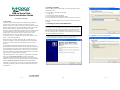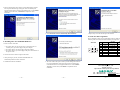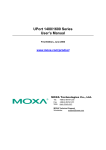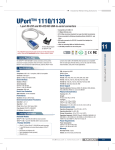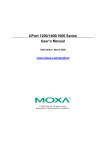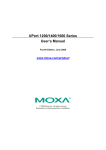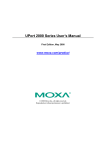Download Moxa Technologies UPORT 1400 series Installation guide
Transcript
2. Package Checklist 1400/1600 USB-to-Serial Hub Quick Installation Guide First Edition, June 2006 2. Click Next to install the driver in the indicated folder. Before installing the UPort 1400/1600, verify that the package contains the following items: • • • • • UPort 1400 or 1600 USB-to-Serial Hub 1 USB Cable Document and Software CD-ROM UPort 1400/1600 Quick Installation Guide Power Adaptor (UPort 1400/1600-8) or Power Cord (UPort 1600-16) Notify your sales representative if any of the above items are missing or damaged. 1. Overview UPort is the brand name of MOXA’s new USB-to-serial product line, which provides a wide range of products and solutions to extend Windows COM ports via the PC’s USB port. Important features of UPort products include support for hi-speed (480 Mbps) USB 2.0, Moxa CPU, Moxa UART, the ability to assign COM port numbers, magnet accessories, and mini female DB9 to terminal block. These features make the UPort products easy to use and maintain. The UPort 1400 series includes UPort 1410 with 4 RS-232 ports, and UPort 1450 with 4 RS-232/422/485 ports. The UPort 1600 series includes UPort 1610-8/1610-16 with 8 or 16 RS-232 ports, and UPort 1650-8/1650-16 with 8 or 16 RS-232/422/485 ports. 3. Installing the UPort 1400/1600 Driver WARNING If your host PC uses an nVIDIA nForce 4 processor and you find that your host PC is not receiving the correct data, you should enter the PC’s BIOS configuration utility and disable USB 2.0. This will cause your host PC to use the USB 1.1 specification, which should prevent the data transmission problem from recurring. 1. Run the Setup program located on the UPort 1400/1600 Document and Software CD-ROM. Click Next to Start installing the driver. 3. Click Install to proceed with the installation. Before connecting the UPort 1400/1600 USB-to-serial hubs to your computer’s USB port, we recommend installing the UPort 1400/1600 driver first. To do this, follow the installation procedure described in Section 3. The installation procedure described in Section 3 was done on a PC running Windows 2000 (x86). Windows XP and 2003 (32-bit and 64-bit) driver installations are the same. UPort 1400/1600 can be connected to any upstream type A USB port that is on the PC host or on an upstream hub. UPort 1400/1600 is hot pluggable, and therefore there is no need to power down your computer prior to installation. After installing the driver, connect the UPort 1400/1600 to an upstream host or hub. The Found New Hardware wizard will locate the appropriate drivers automatically. Once the drivers are found, various windows will pop up as UPort 1400/1600’s serial port is being installed. When the Found New Hardware wizard finishes installing UPort 1400/1600, use the operating system’s Device Manager to check and/or modify the port settings. The new COM port will be listed under Ports (COM & LPT). P/N:1802014000000 —1— —2— —3— 4. The next window that opens cautions you that although this software has not passed Windows logo testing, this driver has already been tested and shown that it can support the Windows OS. Click Continue Anyway to proceed. Then, click Finish to complete the driver installation. 5. Select Install the software automatically (Recommended). 7. Repeat steps 4 to 6 till all COM ports are installed. 5. Serial Port Pin Assignments UPort 1400/1600’s serial ports use male DB9 connectors. Refer to the following table for the RS-232 and RS-422/485 pin assignments. 4. Installing the UPort 1400/1600 Hardware Male DB9 1. Power on UPort 1400/1600 • For UPort 1400, you can use bus power or external power. For external power, you need to plug in the power adaptor. • For UPort 1600-8, you need to plug in the power adaptor. • For UPort 1600-16, you need to plug in the power cord and turn on the power switch. 1 6 2. Connect the UPort to the PC using the USB cable. 5 9 Pin RS-232 1 2 3 4 5 6 7 8 DCD RxD TxD DTR GND DSR RTS CTS RS-422/ 4-wire RS-485 TxD-(A) TxD+(B) RxD+(B) RxD-(A) GND ------- 2-wire RS-485 ----Data+(B) Data-(A) GND ------- 3. After powering on your PC, Windows 2000/XP/2003 will automatically detect the UPort 1400/1600. 4. Click Next to Start the installation. 6. The next window that opens cautions you that although this software has not passed Windows logo testing, this driver has already been tested and shown that it can support Windows OS. Click Continue Anyway to proceed. Then, click Finish to complete the driver installation. Copyright © 2006 Moxa Technologies Co., Ltd. All rights reserved. Reproduction without permission is prohibited. Tel: +886-2-8919-1230 Fax: +886-2-8919-1231 —4— —5 — www.moxa.com [email protected] —6—