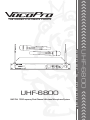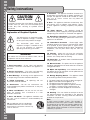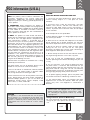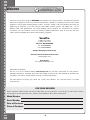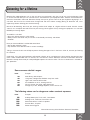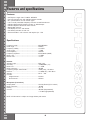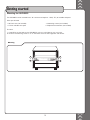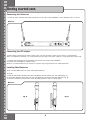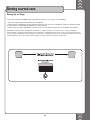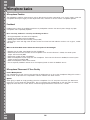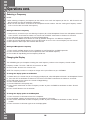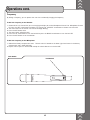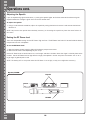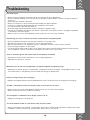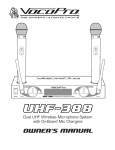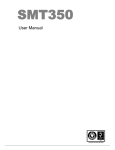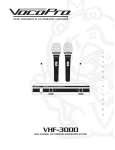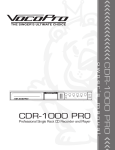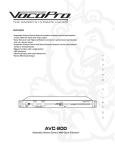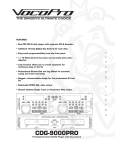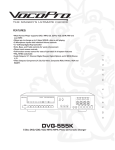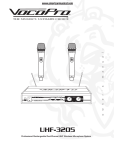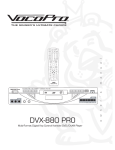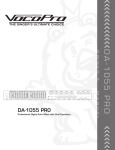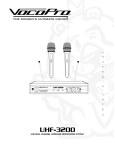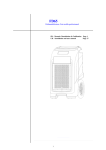Download UHF-6800o UHF-6800
Transcript
l THE SINGER'S ULTIMATE CHOICE a u n a m s ' r o w n e m a n u a l UHF PLL 100-Frequency Dual-Channel Wireless Microphone System UHF-6800 o w n e r ’s UHF-6800 Table of contents Introduction Safety instructions ................................................. 2 FCC information ..................................................... 3 Welcome .... ......................................................... 4 Listening for a lifetime ............................................ 5 Specifications and features...................................... 6 Getting Started Mounting the UHF-6800 ........................................ 7 Connecting the antennas ........................................ 8 Connecting the AC adapter ..................................... 8 Installing new batteries ........................................... 8 Setting up stage .................................................... 9 Getting Connected Connecting to a mixer ......................................... 10 Connecting to an all-in-one system .......................... 10 Controls and Functions Front panel ........................................................ 11 Rear panel ........................................................ 12 Microphone ....................................................... 13 Microphone Basics Microphone position ............................................. 14 Feedback.... ........................................................ 14 Microphone placement & tone quality .................... 14 Operations Turning on/off the UHF-6800 reciever .................... 15 Turning on/off the UHF-6800 microphone.... .......... 15 Balancing the volume .......................................... 15 Selecting a frequency ........................................... 16 Changing the display.... ......................................... 16 Locking a frequency ............................................ 17 Adjusting the squelch ........................................... 18 Setting the RF power level.... ................................. 18 Troubleshooting Basic troubleshooting ........................................... 19 1 ������������������� ��� ������������ �� ���� ���������� ������� ��� ��������� ��� ���� ������������������������������������������������������������� �������������������������������������������������������� ������ ����� ��� �������� �������� ����� ���� ������ ���� ������������������ ������� ������������� ��� ����� �� ���� ���������� ������� ��� ��������� ����� ����� ����� �������� ����� ��� ����������� ����� ����������� �������� ��� ������ ����������� ����������� ������������ ����� �������� ����� ������������������������������������������������������ ������� ������ ���� ������� ��� ����������������� ������ �������� ����� ������ ���������� ��� ���������� �������� ���������� ���� ������ �������� �� ���� ���������� ������� ��� ���������������������������������������������������������� ��������������������������������������������������������� ������������������������������������������������������������������������������������������ ���� ���������� ��� ������������������������������������� ������ ��� ����� ���� ���������� ��� ������������� ������ ��� ��� �������������������������� �������������������������������� ���������������������������������������� �������������������������������������������� ��������������������������������������� ���� ����������� ����������� �� ������������� ������ ���������������������������������������������������������� ��� ��� �������� ��� ������ ������� ����� ��� �������� ������ ����������������������������������������������������������� ������������� ���� ���� ������ ������ ����� ����� ����� ���� ���������� ���� ������������ ������ ������� ��� ������������ ��������� ��� ��������� ��� ������ ���� ��� ���� ��������� ��� ���������� ���������������������������������������� ���� ��������� �� ������� ����� ����� ����� ���� ����� ������� ������� ���������� ��� ���� ���� ������� ��������� ��� �������� ���������������������������������������� ������� ��� ������� ���� ����� ��� ����� ��� ��������� ������� ��� ���� �������������������������������������� ������������������������������������������������������� ���������������������� ���� ������� ������������������������������������������ ��������������������������������������������������������� ���������������������� ��� ����� ������������� �� ���� ���� ������� ���� ���������� ������������� ������� ��� ����� ������� ���� ���������� ��� ��������� ��� ������� ������������� �� ���� ������� ���� ���������� ����������������������������������������������������� ������������������������������������������������������ �������������������������������������������������������������� ��������������������������� ��� ����� ��������� �� ���� ��������� ��� ���� ���������� ���� ��������������������������������������������������� ���� ������� ���������� �������� �� ���� ���������� ������� ������������������������������������������������ ��� ������� ������������� �� ���� ���������� ���� ���� ��������������������������������� ������������������������������������������������������� ���������������������������������������������� ���������������������������������������������� ������������������������������������������������������ ���������������������������������������������������� ����������������������������������������������������� �������������� ��� ������������ �� ��� ���� ���� ������������ ���� ���������������������������������������������������� �������������� ��� ������ ���� ��������� �� ��� ���� ���� ����� ����� ����� ������� ���� ��������� ����� �� �������� ��� ��� �� ���� ���������������������� ���� ���������� �� ���� ����� ������� ���� �������� ��� �������� ���� ���������� ������� ����� ���������� ��� ���� ���������� �������������� ���� ������ ���������� ������� ��� ��������� ��� ���������������������������� ��� ������ ���� ������� �� ���� ���������� ������� ��� ����� ����� � ����� �� ����� ��� ������ ����� ��� ������������ ��� ���� ������������� ������ ��� ����� ������� ������������ ���������� ����� ��������� ��� ���������������������������������������������������������� �������� ������� ��� ���� ���� ����� ��������� ����������� ���� ������� ���������� ����� ��� ������������ ���������� ����� ���� ��������������������������������������������������������� ������������������������� ��������������������������������������� ���������������������������������������� ����������������������������������������� ������������������ 2 ������������������������ ��������� ������������������������������������ ��� ���������� �������� ��� ���� ������� ����� ������� ����� ��������� ����� ���������� ��� ���������� ��� ���� ������������� ���������� ��� ����� �������� ������ ���� �������������� �������������� ���� ���������� ��������� ��� �������������������������������������������������������� ����������������� ��� ��� ������� ���� ������� ������������� ������� ����� ����� ������� ����������� ����� ��� ��� �� ����� ������ ���� ������� ����������� ��� �������� ����� ����� ��� �� ������ ����� ������ ������ �� ����� ����� ��������� ����� ��������� ���� ���� ����� ����������� ������ ��������� ��� ������ ������ �������� ��� ���� ��������������� �� ��������� ��� �������� ����� ��� ����������� ������� ��� ���� ������� ������������������ ��� ����������� ����� ����������� ����� �������� ��� ��������������������������������������������������������� ���������������������������������������������������������� ��� ������ ������� ���� ������������� �������������� �������� ��� ������� ������������� ������ ����� ����� ���� �������������� ��� ������������������������������ ��������������������������������������� ��� ������ ����� �������� ���� ����� ������� ���� ������ ��� ������� ����� ���� ������������� ������� ��� ���� ������������� ����� ��� ���� ������ ���� �������� ��������� ����������� ����� ������ ������������� ��������� �� ����������� ������ ��� ���������������������������������������������������������� ������������ ����� ���� ������� ��� �������� ������������� ����� �������������������������������������������������������� ����������������������������������������������������������� ��� ���� ������������� ������ ��� ���� �������� �������� ���� ������ ������������� �������� ��� ���� ���������� ��� ������ ��������������������������������������������������������� ���� ���������� ����� ������������� ����� ���� ������ ��� ���� ��������������� ��� ����� �������� ��� ������ ��� ��� ���� ������� ��� ���������������������������������������������������������� ������ ���� ������ ������� ���� ��� ���������� ���� �������� ��� ������������������������������������ �������������������������������������������������������������� ������������������������� ��������������������������������������������������������������� ��� ���� ���������� ����� ���� ������� ������������� ����� ����� ������ ������������������������������������������������������������� ��� ��� ���� ���� ������ ��� ���������� ������ ��� ������� ����� ������� ���� ������ ������ ����� ���� ����� ����� ����� ������� ����������� ���� ������ ����� ���� ���� ������ ����������� ��� �������������������������������������������� ������������������������������������������������������������ ����������������������������������������������������� ��� ��� ����� ��� ����� ���� ������������������ �������� ��� ������� ���������� ������� ������� ����������� ����� ����� ����� ���������� ��������� ������� ����� �������� ��� ���� ������� ����� ��� � ������ ������������������������������ ��� ����� ����� ��������� �� ����� ������� ��� ������ ����� ����� ���� ������ ������� ��� ������� ����� ��� ���������� ����� ���� �������������������������������������������������������������� ������ ��� ��� ����� ���� �� ����� ������ ����� ����� ����� ������������ ��������������������������������������������������������������� ����������������������������������������������������� ���� ������ �������� ����� ���� ��� ���������� ������� ��������� ������������������������������������������������������� ����������������������������������������������������������� ���� ��������� ��� ���� �������� �������� ��� �������� ������� ����������������������������������������������� ���� ��� �������� ���������� �������� ����� ���� ���� ������ ����� ��������������������������������������������������������� ��������������������������������������������������������� ��������� ������� �������� ����� ������ ��������� ����������� ��� ����������� �������� ���������� ��� ���� ���� ���� ������� ���� ������������ ���������� ������� �������� ��������� ����� ���������������������������������� ���� ���� �������� �������� �������� ���� ���������� ����� ������ ���������� ����� ��� ������� ��� ����������� ����� ���� ������� �������� ����� ����� ����� ���������� ��� ������������� ��� ��������� ����� ������� ������ ���� ���������� ����� ��� ����� �������� ����������������������������������������������������� ����� ���������� ��� ������������ ��������� ���� ��������� ��������������� ������� ���� ���������� ��� ���� ������������� ����� ���� ��� ������ ����������������������������������������������������������� ���������������������������������������������������������������� ������������������������������������������������������������� ������������� ����� ���� ��� ������� ���� ��� ������ �������� �������� ������������������������������������� ����������������������������������������������������� ������������������������������������������������������� ����� 110V 3 Welcome And Thank you for purchasing the UHF-6800 from VocoPro, your ultimate choice in Karaoke entertainment! With years of experience in the music entertainment business, VocoPro is a leading manufacturer of Karaoke equipment, and has been providing patrons of bars, churches, schools, clubs and individual consumers the opportunity to sound like a star with full-scale club models, in-home systems and mobile units. All our products offer solid performance and sound reliability, and to reinforce our commitment to customer satisfaction, we have customer service and technical support professionals ready to assist you with your needs. We have provided some contact information for you below. VocoPro 1728 Curtiss Court La Verne, CA 91750 Toll Free: 800-678-5348 TEL: 909-593-8893 FAX: 909-593-8890 VocoPro Company Email Directory Customer Service & General Information [email protected] Tech Support [email protected] Remember Our Website Be sure to visit the VocoPro website www.vocopro.com for the latest information on new products, packages and promos. And while you're there don't forget to check out our Club VocoPro for Karaoke news and events, chat rooms, club directories and even a KJ Service directory! We look forward to hearing you sound like a PRO, with VocoPro, your ultimate choice in Karaoke entertainment. FOR YOUR RECORDS Please record the model number and serial number below, for easy reference, in case of loss or theft. These numbers are located on the rear panel of the unit. Space is also provided for other relevant information. Model Number Serial Number Date of Purchase Place of Purchase 4 ������������������������ ����������������������������������������������������������������������������������������������������������������������� �������������������������������������������������������������������������������������������������������������������� ���������������������������������������������������������������������������������������������������������������������� ����� ������� ���� ����� ����� ���� ������ ����� �������� ����� ���� ������ �������� ��������� �������� ��� ����������� ����� ����� ������������������������������������������������������ ������ ���� ��� ����������� ����� ����� ����� �������� ��������� ������� ������� ��� �� ������� ������� ��� ������� ��� ����� ������� ������������������������������������������������������������������������������������������������������������������������ ��������������������������� �������������������������� ��������������������������������������������� ��������������������������������������������������������������������������������������� ������������� ���������������������������������������������������� ���������������������������������� �������������������������������������������������������������� ��������������������������������������������������������������������������������������������������������������������������� ��������������� ����� �������� ����� ���� ������ ���������� ����� �������� �� ��������� ��� ���� ���� ����������� ������ �������� ������� ����� ����� ������������������������������������������������������������������������������������������������������������������������� ����������������������������������������������������������������������������������������������������������������������� ���������������� ��������������������������� ������ �� �� �� �� �� �� ������� ���������������������������������� ���������������������������������������������������� ���������������������������������� ����������������������������������������� �������������������������������������������� ������������������������������������������������������������� �������������������������������������������������������������� ������ �� ��� ��� ��� ��� ������� ���������������������������������������������� ����������������������������������������� �������������������������������������� ������������������������ �������������������� ��������������������������������������������������������� 5 Features and specifications Features • • • • • • • • • • UHF System ranges from 700MHz - 850MHz Two mic channels each with individual volume controls PLL synthesized for an even clearer signal 100 manually switchable frequency channels to avoid interference Individual Balanced XLR outputs and one ¼” Mixed output Individual Squelch controls for each channel Detachable antennas LCD displays on mics and receiver Low battery indicator on each mic Rack-mountable in 19” rackcase and requires just 1 RU Specifications Frequency range .............................................. 620-950MHz Band range..................................................... 25MHz Frequency stability ........................................... ±0.005% Active range ................................................... 110dB Peak frequency ................................................ ±45KHz Frequency response ......................................... 60Hz-18KHz (±3dB) Noise ratio ..................................................... >105dB Default ratio .................................................... <0.5% Receiver Wireless input ................................................. BNC Jack Sensitivity ....................................................... 12dB(80dBs / N) Noise limit ...................................................... 0 - 40dB Noise resistance ............................................. >80dB Frequency/output: Unbalanced .......................... +4dB(1.2V) / 5K Ohms Balance .......................................................... +10dB(2.5V) / 600 Ohms Voltage........................................................... DC11 - 16V Current: Single Channel............................................ 200mA Dual Channel.............................................. 350mA Microphone (Transmitter) Output power .................................................. 30mW/5mW (HI/LO switch) Noise resistance ............................................. --60dB Battery .......................................................... AA x 2 Current .......................................................... <80WA (low powered); <110MA (high powered) NOTE: All information is subject to change without prior notice 6 Getting started Mounting the UHF-6800 The UHF-6800 can be mounted into a 19” rackcase and requires 1 RU(1.75”) of available rackspace. What you will need: • 19” Rack case (not included) • 4 Mounting screws (not included) • 1 RU of available rack space • Phillips-head screwdriver (not included) To mount: 1. Carefully line up the holes on the UHF-6800’s rack ears with holes on your rack case. 2. Screw in the mounting screws in an “X” formation to ensure even alignment and tension. Mounting 1 2 3 4 7 Getting started cont. Connecting the Antennas 1. Screw on each antennae to the BNC connectors on the front of the UHF-6800. Twist clockwise until it is secure. Antennas Connecting the AC adapter Caution: Before connecting the power supply, make sure that the power switch on the reciever is switched OFF. Note: For additional protection, it is recommended that you plug in the power supply to a surge protector/Power strip. 1. Connect the output end to the AC Power input on the rear panel of the UHF-6800. 2. Connect the AC adapter to a power outlet. NOTE: It is recommended that you connect to a power strip/surge-protector for added protection. Installing New Batteries NOTE: The UHF-6800 requires 2 AA rechargeable batteries. To 1. 2. 3. install: Slide off the battery compartment cover completely until the battery slots are exposed (Fig. A). Insert both batteries and make sure that their polarities are facing the proper direction (Fig. B). Reattach the battery compartment cover by sliding it back on until it is secure again. 1.2-Volt Battery Batteries 1.2-Volt Battery Fig. A 8 Fig. B Getting started cont. Setting Up on Stage If you will be using the UHF-6800 with stage monitors and/or a P.A. system, try the following: • Place the stage monitor directly behind the microphone. • Locate the P.A. loudspeakers so that they point away from the rear of the microphone. (With the speakers located in these positions, the possibility of feedback is greatly reduced). • Always check the stage setup before a performance to ensure optimum placement of microphone and monitors. IMPORTANT: Every wireless microphone installation is a unique situation, and can present a variety of problems. Never attempt a live performance without first conducting a “walkthrough” test of the system in the performing area. If major changes (additional wireless systems or intercoms, relocation of scenery, etc.) have been made since the last walk-through test, check the wireless system again, as close to performance time as possible. 9 Getting connected The UHF-6800 gives you two options for outputting vocals 1. Each channel independently using the BALANCED A and B XLR outputs 2. Each channel together using the MIXED ¼” output There are a number of ways to integrate the UHF-6800 into your audio system: Connecting to a Mixer Connect each mic channel to separate channels on the mixer using the BALANCED XLR outputs (Fig. A) or output both channels to a single input using the MIXED ¼” output (Fig. B). Mixer Fig. A PKJ-9090 Fig. B UHF-6800 Connecting to an All-In-One System Using a ¼” cable, connect the MIXED output to a ¼” mic input on your all-in-one system. All-In-One System GIG-MASTER UHF-6800 10 Front panel controls and functions Front Panel 6 1 2 3 4 5 1. Display LCD screens - Displays the Frequency/Channel number and UHF signal strength for each microphone channel. 2. Arrow buttons - Use to navigate through the Frequency/Channel select menu on the receiver, when choosing a frequency for each channel. 3. SET button - Use to make a selection when navigating through the Frequency/Channel select menu on the receiver. 4. Volume controls - Controls the volume for each mic channel. Turn clockwise to raise volume and counter-clockwise to lower the volume. 5. Power button - Turns the UHF-6800’s receiver on and off. Press once to turn the receiver on and hold down for 3 seconds to turn the receiver off. 6. Antenna connectors - Connect antennas here. See the “Connecting the Antennas” section for instructions on connecting the antennas. 11 Rear panel controls and functions Rear Panel 1 2 4 3 1. AC Power jack - Main power jack for connection to an AC electrical outlet or power strip/surge protector. 2. Squelch controls - Use this to adjust the squelch to limit unwanted interference. See the “Adjusting the Squelch” section of this manual for instructions on when and how to adjust the squelch level. 3. Balanced A and B outputs - Outputs each mic channel independently using a Balanced XLR microphone cable. 4. MIXED output - Outputs both mic channels together using a ¼” microphone cable. 12 Microphone control functions 1. Grill - Protects the microphone cartridge and helps reduce “breathy” and wind noise pick-up. Microphone 1 2. Display Screen - Displays the microphone’s current Frequency/Channel and the batteries’ charge level. 3. Up and Down (^ and v) buttons - Use to navigate through the Frequency/Channel select menu on the microphone, when choosing a frequency. 4. 0 (select) button - Use to make a selection when navigating through the Frequency/Channel select menu on the receiver. 2 5. Power switch - Turns the microphone on and off. Slide up to turn the mic on and slide down to turn the mic off. 3 6. Battery compartment - Removable lid hides and protects the microphone battery. 4 7. RF Power HI / LOW switch - Allows you to set the RF power level. Set to Low when you are in a smaller room and the mic is relatively close to the receiver (i.e. living room and small stage). Set to High, to increase the RF power level when the singer is a farther distance away from the receiver (i.e. large stages and clubs). 5 8. Microphone Lock switch - Switch On to lock the ^ and v buttons on the mic so that the singer does not accidentally change the frequency while holding the mic. Switch the lock Off when changing the microphone’s frequency. 6 7 8 FRONT 13 BACK Microphone basics Microphone Position The UHF-6800 is ideal for close-up vocals and can be held in the hand or mounted on a mic stand. Keep in mind that microphone technique is largely a matter of personal taste, and there is no one “correct” microphone position. Feedback Feedback occurs when the amplified sound from any loudspeaker reenters the sound system through any open microphone and is repeatedly amplified. Most commonly, feedback is caused by the following conditions: • Placing loudspeakers too close to microphones, • Having too many open active microphones • Boosting tone controls indiscriminately (mainly treble) • Performing in areas with high ratios of room surfaces that have hard and reflective surfaces such as glass, marble and wood. What to do if feedback occurs before the sound system is loud enough? • Request that the talker speak louder into the microphone. • Reduce the distance from the talker to the microphone. Each time this distance is halved, the sound system output will increase by 6dB. • Reduce the number of open microphones. • Move the loudspeaker farther away from the microphone. Each time this distance is doubled, the sound system output can be increased by 6dB. • Move the loudspeaker closer to the listener. • Use an equalizer/feedback reducer to cut the frequency bands in which the feedback occurs. Microphone Placement & Tone Quality Lead & Backup Vocals Lips should be less than 3” from or even touching the windscreen on an axis to the microphone. Doing this creates a robust sound, emphasizes bass and provides maximum isolation from other sources. Speech When giving a speech or simply speaking, place the microphone 4” to 10” away from the mouth, just above nose height for a natural sound with reduced bass. You can also place the microphone 8” to 16” away from the mouth, slightly off to one side, for a more “distant” sound with highly reduced bass and minimal “s” sounds. 14 Operations Turning On/Off the UHF-6800 Receiver NOTE: Before turning on the UHF-6800’s power, be sure that it is plugged into a power source. For maximum protection, use a power strip or surge protector. To power on: 1. Hold down the POWER button for 2 seconds while the unit is on. To power off: 1. Hold down the POWER button for 2 seconds Turning On/Off the UHF-6800 Mic Slide the power switch to the ON position to turn the mic on and slide it to the OFF position to turn the mic off. Power Switch Power Switch Balancing the Volume Use the mic volume controls on the front to adjust the balance of the two mic channels. Turn the controls clockwise to raise the volume and counter-clockwise to lower the volume. Volume Controls Volume Controls 15 Operations cont. Selecting a Frequency NOTES: • When selecting a frequency, the frequency on the receiver must match the frequency on the mic. Mic Channel A and Mic Channel B must be set to different frequencies. • Make sure that the LOCK is set to OFF on the microphone and the receiver. See the “Locking the Frequency” section in this manual to lock and unlock the frequency. Setting the Receiver’s frequency 1. Select the mic channel that you are selecting a frequency for; either Microphone Channel A or Microphone Channel B. Press the LEFT arrow button to choose mic channel A or the RIGHT arrow button to choose mic channel B. 2. The LCD screen for the selected mic channel will begin blinking. 3. Use the UP and DOWN arrow buttons to scroll up and down through the 100 different frequencies. 4. When you find the desired frequency, press the SET button to set it as the current frequency for that channel. 5. Now repeat the above steps with the other Mic Channel. Setting the Microphone’s frequency 1. Press the UP and Down buttons on the microphone to scroll through the available frequencies. 2. Press the center circle button on the microphone to select the desired frequency. 3. The number will stop blinking and the frequency will be set. Changing the Display The UHF-6800 gives you the option of viewing the actual frequency number or the frequency channel number. Frequency number: 740.000 - 765.000 in increments of .250 Channel number: Channel 000 - Channel 100 NOTE: The frequency numbers are subject to change and may be different on your UHF-6800 To change the display option on the Receiver 1. B. 2. 3. 4. 5. Choose which mic channel that you are changing the display for, either Microphone Channel A or Microphone Channel Press the LEFT arrow button to choose mic channel A or the RIGHT arrow button to choose mic channel B. The LCD screen for the chosen mic channel will begin blinking. Press the SET button once. The word “DISPLAY” while quickly flash Press the UP arrow button to select “Frequency number” or press the DOWN arrow button to select “Channel number”. 6. Press the SET button to set the selection. To change the display option on the Microphone 1. Press the center circle button once on the microphone. 2. The word DISPL (display) will quickly flash on the microphone’s LCD screen 3. Press the UP arrow button to select “Frequency number” or press the DOWN arrow button to select “Channel number”. 4. Press the center circle button again to set the display option. 16 Operations cont. Frequency By locking a frequency, you can prevent the user from accidentally changing the frequency. To lock the frequency on the Receiver 1. Choose which mic channel that you are changing the display for, either Microphone Channel A or Microphone Channel B. Press the LEFT arrow button to choose mic channel A or the RIGHT arrow button to choose mic channel B. 2. The LCD screen for the chosen mic channel will begin blinking. 3. Press the SET button twice. 4. The word “LOCK” will quickly flash. 5. Press the UP arrow button to turn the lock ON or press the DOWN arrow button to turn the lock OFF. 6. Press the SET button to set the selection. To lock the frequency on the Microphone 1. Slide off the battery compartment cover. The lock switch is located on the lower right hand corner in the battery compartment and is titled LOC (lock). 2. Flip the switch up to turn the lock ON and flip the switch down to turn the lock OFF. Lock Switch Lock Switch 17 Operations cont. Adjusting the Squelch If you are experiencing signal interference, try turning the squelch higher to eliminate unwanted interference signals. Squelch isolates the strongest signals and cuts out the weaker ones. To adjust the squelch: 1. Using a small flat-head screwdriver, adjust the squelch by turning clockwise to increase it and counter-clockwise to decrease it. NOTE: Only increase the squelch when absolutely necessary as increasing the squelch may lower the overall volume of the vocals. Setting the RF Power level There are two possible settings for the RF Power: High and Low. The RF Power level switch is located inside the battery compartment of each microphone. To set the RF Power level: 1. Open the battery compartment by sliding off the battery compartment cover. 2. Switch the RF Power Level depending on your set up. Set the RF Power level to Low for home use, small stages and other situations where the singer is relatively close to the receiver. Set the RF Power level to High when the singer/microphone is further away from the receiver such as on a large stage, large backyard or club. NOTE: The battery will run out quicker when the RF Power is set to High, so only set to High when necessary. Squelch/HI-LOW Squelch HI-LOW 18 Troubleshooting No sound output • Make sure the microphone and receiver power switches are set to the ON position. • Check microphone batteries to ensure that they are providing sufficient power. Let battery charge or replace if necessary. • Check receiver’s AC power connection. • Make sure antennas are firmly connected and extended to an optimal position. • If necessary, reduce the distance between the microphones and receiver. • Turn up the receiver’s VOLUME level controls. • Check for proper connection between receiver and external amplifier/mixer. • Talk into the microphone and observe the receiver’s signal LED’s on the display screen. If they glow, the problem is elsewhere in the sound system. • Make sure the mic and its corresponding receiver channel are set to the same frequency. Received signal is noisy or contains extraneous sounds with the microphone(s) ON • • • • • Check microphone(s) batteries and recharge or replace if the charge is low. Remove local sources of UHF interference, such as lighting equipment. Signal may be too weak. If so, reposition antennas. If possible, move them closer to the transmitter. Try increasing the “Squelch” in the receiver Try setting the RF Power Level to HIGH. he RF Power Level switch is located inside the battery compartment of each microphone. See the instuctions for “Setting the RF Power Level” in this manual. There is noise coming from the receiver with the microphones turned OFF • Remove local sources of UHF interference, such as lighting equipment. • Reposition the receiver or antennas. Momentary loss of sound as microphone(s) are moved throughout the operating range • Reposition the receiver, perform a “walkthrough”, and observe the signal strengths. If audio dropouts persist, mark these “dead spots” in the operating area and avoid them during the performance. Battery running low even after recharging • Replace rechargeable batteries (rechargeable batteries have a life of 500 hours of charging and recharging). The Mic is switched on and the mic’s display screen is on but there is no sound • Make sure the mic and its corresponding receiver channel are set to the same frequency. • Make sure the volume on the receiver is turned up. The microphone is switched on but its display screen is not on • Replace or recharge the mic’s batteries The vocals become weaker as I walk further away from the receiver • Switch the RF Power Level to HIGH. The RF Power Level switch is located inside the battery compartment of each microphone. See the instuctions for “Setting the RF Power Level” in this manual. 19 R TM THE SINGER'S ULTIMATE CHOICE C VOCOPRO 2006 Version 1.0 www.vocopro.com