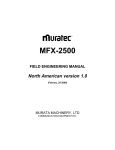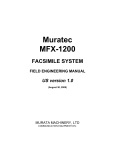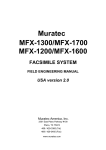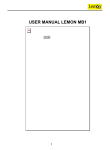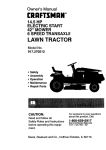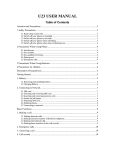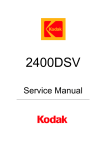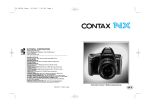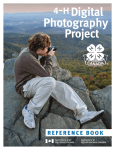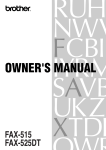Download Muratec F-360 Specifications
Transcript
Muratec F-360 FACSIMILE SYSTEM FIELD ENGINEERING MANUAL USA version 1.0 (November 27, 2001) MURATA MACHINERY, LTD COMMUNICATION EQUIPMENT DIV. Safety Information LED Safety Label A LED safety label is attached to the outside of the machine as shown below. Battery Precautions CAUTION Danger of explosion if battery is incorrectly replaced. Replace only with the same or equivalent type recommended by the manufacturer. Dispose of used batteries according to the manufacturer’s instructions. Important: Muratec does not recommend the independent replacement of this battery. The battery is sold only as a component part of the main control PCB and Battery PCB, and cannot be purchased separately from Muratec. Il y a un danger d'explosion s'il y a un remplacement incorrect de la batterie. Remplacer uniquement avec une batterie du même type ou d'un type recommandé par le constructeur. Mettre au rebut les batteries usagées conformement aux instructions du fabricant. Germany only VORSICHT! Explosinsgefahr bei unsachgemäßen austausch der batterie. Ersatz nur durch denselben oder einen vom hersteller empfohlenen ähnlichen typ. Entsorgung gebrauchter batterien nach angaben des herstellers. Denmark only ADVARSEL! Lithiumbatteri - Eksplosionsfare ved fejlagtig håndtering Udskiftning må kun ske med batteri af samme fabrikat og type. Levér det brugte batteri tilbage til leverandøren. Norway only ADVARSEL Eksplosjonsfare ved feilaktig skifte av batteri. Benytt samme batteritype eller en tilsvarende type anbefalt av apparatfabrikanten. Brukte batterier kasseres i henhold til fabrikantens instruksjoner. Sweden only VARNING Explosionsfara vid felaktigt batteribyte. Använd samma batterityp eller en ekvivalent typ som rekommenderas av apparattillverkaren. Kassera använt batteri enligt fabrikantens instruktion. Finland only VAROlTUS Paristo voi räjähtää, los se on virheellisesti asennettu. Vaihda paristo ainoastaan laitevalmistajan suosittelemaan tyyppiin. Hävitä Käytetty paristo valmistajan ohjeiden mukaisesti. ALL Areas CAUTION “Replace only with the same or equivalent type recommended by the manufacturer. Dispose of used IC Package according to the manufacturer’s instructions.” Germany only VORSICHT! ⇒”Austausch nur durch denselben oder einen vom Hersteller empfohlenen, gleichwertigen typ. Entsorgung gebrauchter Batterien nach Angaben des Herstellers. Table of Contents Safety Information..........................................................................................................................................1 LED Safety Label.......................................................................................................................................1 Battery Precautions ...................................................................................................................................1 Section 1 General Description 1.1 Product Description ..............................................................................................................................1-1 1.2 Specifications........................................................................................................................................1-2 Section2 Machine Composition 2.1 F-360, PB5000 Interconnect Block Diagram ........................................................................................2-1 F-320, PB3500 Interconnect Block Diagram ........................................................................................2-2 2.2 Memory back up ...................................................................................................................................2-3 2.3 Network Control Unit (NCU) PCB.........................................................................................................2-4 2.4 Power Supply Unit (PSU)......................................................................................................................2-5 2.5 Sensors.................................................................................................................................................2-6 2.5.1 Sensor Locations...........................................................................................................................2-6 2.5.2 Sensor Descriptions ......................................................................................................................2-6 2.6 Document Scanning Sequence ............................................................................................................2-7 2.6.1 Document Detection......................................................................................................................2-7 2.6.2 Document Separation....................................................................................................................2-7 2.6.3 Document Transport .....................................................................................................................2-7 2.6.4 Document Scanning ......................................................................................................................2-7 2.6.5 Document Discharge.....................................................................................................................2-8 2.7 Recording Section ................................................................................................................................2-9 2.7.1 Recording Paper Feed Path..........................................................................................................2-9 2.8 Image Processing.................................................................................................................................2-9 2.8.1 Drum Charge...............................................................................................................................2-10 2.8.2 Drum Exposure ...........................................................................................................................2-10 2.8.3 Development ...............................................................................................................................2-10 2.8.4 Image Transfer............................................................................................................................2-11 2.8.5 Residual toner distribute..............................................................................................................2-11 2.8.6 Fusing..........................................................................................................................................2-12 Section3 Adjustment Procedures 3.1 Field Service Program Modes ..............................................................................................................3-1 3.2 Machine Parameter Settings ................................................................................................................3-2 3.2.1 Setting the Machine Parameters ...................................................................................................3-2 3.2.2 Clearing the Machine Parameters.................................................................................................3-2 3.3 Memory Switch Adjustment ................................................................................................................3-26 3.3.1 Setting the Memory Switches ......................................................................................................3-26 3.3.2 Clearing the Memory Switch........................................................................................................3-26 3.4 Unique Switch Adjustment..................................................................................................................3-54 3.4.1 Setting the Unique Switches........................................................................................................3-54 3.4.2 Clearing the Unique Switch .........................................................................................................3-54 3.5 Setting Individual Autodialer Attributes ...............................................................................................3-98 Attribute 1 - Individual Autodialer Setting (Equivalent to Memory Switch 10).......................................3-98 Attribute 2 - Individual Autodialer Setting (Equivalent to Memory Switch 11).......................................3-99 Attribute 3 - Individual Autodialer Setting (Equivalent to Memory Switch 12).......................................3-99 Attribute 4 - Individual Autodialer Setting (Equivalent to Memory Switch 13).....................................3-100 3.6 Clear Programmed Data / User Settings ..........................................................................................3-101 3.7 All RAM Clear ...................................................................................................................................3-101 3.8 Printer maintenance mode ...............................................................................................................3-102 3.9 Monitor speaker On/Off ....................................................................................................................3-103 3.10 Test Modes .....................................................................................................................................3-104 3.10.1 Life Monitor..............................................................................................................................3-105 i 3.10.2 Printer Test..............................................................................................................................3-106 3.10.3 Feeder test ..............................................................................................................................3-107 3.10.4 Port Status...............................................................................................................................3-107 3.10.5 Set Background Level .............................................................................................................3-107 3.11 Print Parameter list .........................................................................................................................3-108 3.12 Factory Test Functions ...................................................................................................................3-108 3.12.1 Function List ............................................................................................................................3-108 3.12.2 LED Test .................................................................................................................................3-108 3.12.3 LCD Test .................................................................................................................................3-109 3.12.4 Key Panel Test ........................................................................................................................3-109 3.12.5 SRAM Check...........................................................................................................................3-110 3.12.6 DRAM Check...........................................................................................................................3-111 3.12.7 RTC(real time clock) Test .......................................................................................................3-111 3.12.8 RS-232C Test..........................................................................................................................3-112 3.13 Line Tests .......................................................................................................................................3-113 3.13.1 Relay Test ...............................................................................................................................3-113 3.13.2 Tonal Signal Test ....................................................................................................................3-114 3.13.3 DTMF Output Test ..................................................................................................................3-115 3.14 Consumable order sheet ................................................................................................................3-117 3.14.1 Set consumable order sheet ...................................................................................................3-117 3.14.2 Print consumable order sheet .................................................................................................3-118 3.14.3 Clear consumable order sheet ................................................................................................3-119 3.15 DRAM Clear....................................................................................................................................3-119 3.16 Clear Life Monitor ...........................................................................................................................3-119 3.17 Set life monitor passcode ...............................................................................................................3-120 3.18 Life monitor maintenance ...............................................................................................................3-121 3.19 Sensor input test.............................................................................................................................3-123 3.20 Printer diagnostic mode..................................................................................................................3-124 3.21 Internet fax service mode (TBD!) ...................................................................................................3-125 3.21.1 All clear information from the optional Internet fax board.......................................................3-125 3.21.2 Clear the Administrator’s information ......................................................................................3-126 3.21.3 Display the Checksum of the Internet fax board .....................................................................3-126 3.21.4 Send e-mail user registration ..................................................................................................3-127 3.22 Update the software........................................................................................................................3-128 3.22.1 Update the software by Flash ROM writer ..............................................................................3-128 3.22.2 Update the software by polling to the host machine................................................................3-130 3.22.3 Setting of the Flash ROM host to allow polling the software from the client fax machine.....3-130 Section4 Troubleshooting Procedures 4.1 Troubleshooting Outline........................................................................................................................4-1 4.2 Recording Paper Jam ...........................................................................................................................4-2 4.3 Document Feeder Jam .........................................................................................................................4-2 4.4 Document Feeder Multi-feeding or Skew .............................................................................................4-3 4.5 Transmit Error.......................................................................................................................................4-3 4.6 Transmit Black Lines ............................................................................................................................4-3 4.7 Cannot transmit ....................................................................................................................................4-3 4.8 Receive Errors ......................................................................................................................................4-4 4.9 Will not Auto-Answer ............................................................................................................................4-4 4.10 Clearing Jammed Paper.....................................................................................................................4-4 If a printout jams inside your machine....................................................................................................4-5 ii 4.11. The Image Quality Problems .............................................................................................................4-8 4.11.1 Blank pages.................................................................................................................................4-8 4.11.2 Black pages.................................................................................................................................4-8 4.11.3 Printout too light...........................................................................................................................4-9 4.11.4 Printout too dark ..........................................................................................................................4-9 4.11.5 Blurred background .....................................................................................................................4-9 4.11.6 Uneven print density..................................................................................................................4-10 4.11.7 Irregularities...............................................................................................................................4-10 4.11.8 White (Black) Line .....................................................................................................................4-11 4.11.9 Toner Smudges.........................................................................................................................4-11 4.12 LCD Error Messages ........................................................................................................................4-12 LCD error messages (Alphabetic list) ..................................................................................................4-12 4.13 Error Codes ......................................................................................................................................4-16 Dialing errors ........................................................................................................................................4-16 Reception errors...................................................................................................................................4-16 Transmission errors .............................................................................................................................4-17 Communication Error Messages..........................................................................................................4-18 4.14 Service Call Error..............................................................................................................................4-19 4.14.1 Call For Service.........................................................................................................................4-19 4.14.2 Please Call Service ...................................................................................................................4-19 4.15 Cleaning the Unit ..............................................................................................................................4-22 Curing frequent jams in the ADF ..........................................................................................................4-22 Cleaning the LED print head ................................................................................................................4-23 Section5 Maintenance & Adjustment 5.1 Maintenance schedule..........................................................................................................................5-2 5.2 Re/Disassemble ...................................................................................................................................5-3 5.2.1 Covers ...........................................................................................................................................5-5 5.2.2 PCBs ...........................................................................................................................................5-13 5.2.3 Sensors .......................................................................................................................................5-20 5.2.4 Scanning section .........................................................................................................................5-21 5.2.5 Printer section .............................................................................................................................5-33 5.3 Adjustment..........................................................................................................................................5-45 5.3.1 Adjustment of Retard roller pressure ..........................................................................................5-45 Section 6 Options 6.1 Memory Upgrade ..................................................................................................................................6-1 Packaging contents: ...............................................................................................................................6-1 Installation ..............................................................................................................................................6-1 6.2 Attaching an optional handset ..............................................................................................................6-3 Packaging contents: ...............................................................................................................................6-3 Installation ..............................................................................................................................................6-3 6.3 RS-232C interface ................................................................................................................................6-4 Packaging contents: ...............................................................................................................................6-4 Installation ..............................................................................................................................................6-5 RS-232C interface cable ........................................................................................................................6-6 Signal direction .......................................................................................................................................6-7 RS-232C Test.........................................................................................................................................6-7 6.4 Page Counter........................................................................................................................................6-8 Packaging contents: ...............................................................................................................................6-8 Installation ..............................................................................................................................................6-8 6.5 AL-200 ..................................................................................................................................................6-9 Packaging contents: ...............................................................................................................................6-9 Installation (Attach the AL-200 only).......................................................................................................6-9 Installation (Attach the AL-200 to the machine which is installed the OP-150.) ...................................6-13 Installation (Attach the AL-200 to the machine which is installed the OP-150 and IF-300.).................6-18 6.6 OP-100/NP-200 ..................................................................................................................................6-21 Packaging contents: .............................................................................................................................6-21 Installing the Printer control PCB (and NIC).........................................................................................6-22 iii 6.7 Attaching the 2-Bin tray ......................................................................................................................6-26 Packaging contents: .............................................................................................................................6-26 Installation ............................................................................................................................................6-26 6.8 Second paper cassette.......................................................................................................................6-30 Packaging contents: .............................................................................................................................6-30 Installation ............................................................................................................................................6-30 Setting of the Paper Size......................................................................................................................6-33 6.9 IF-300 .................................................................................................................................................6-34 Packaging contents: .............................................................................................................................6-34 Installing the Internet Fax board (Attaching the IF-300 only) ...............................................................6-35 Installing the Internet Fax board (Attach the IF-300 to the machine which is installed the OP-150.)...6-38 Installing the Internet Fax board (Attach the IF-300 to the machine which is installed the OP-150 and AL-200.)................................................................................................................................................6-42 Section 7 Options F-320 Addendum Soft Switches Unique to the F-320 2001 by Muratec. iv Section 1 General Description 1.1 Product Description The F-360 and F-320 are Multi-function products with flat bed scanners and Group 3 and V.34 HDX modems. Documents are printed on plain paper using dry electrophotographic printing. 1-1 1.2 Specifications Item Type Telephone network Compatibility Coding method Modem speed Dual Access LCD Scanning method Recording method Acceptable document size F-360 F-320 Desktop type PSTN (Public Switched Telephone Network) or equivalent. ITU-T T.4 and T.30 ITU-T-standard MH, MR, MMR and JBIG 33600, 31200, 28800, 26400, 24000, 21600, 19200, 16800, 14400, 12000, 9600, 7200, 4800 and 2400 bps Allows up to three simultaneous operations. 4 lines, 30 characters per line. 2 lines, 20 characters per line. Language: English, French, Language: English, French, Spanish, German Spanish, German Flatbed CCD Dry electrophotographic (LED) printer <Single sheet> <Single sheet> Max: 280 (W) × 900 (L) mm Max: 280 (W) × 900 (L) mm 11.0 (W) × 35.4 (L) inches 11.0 (W) × 35.4 (L) inches Min: 120 (W) × 100 (L) mm 4.7 (W) × 3.9 (L) inches Min: 120 (W) × 100 (L) mm 4.7 (W) × 3.9 (L) inches Paper weight: 30.2 – 104.7 g/m Scanning resolution Paper weight: 30.2 – 104.7 g/m <Two or more sheets> Max: 257 (W) × 364 (L) mm 10.1 (W) × 14.3 (L) inches <Two or more sheets> Max: 216 (W) × 356 (L) mm 8.5 (W) × 14.0 (L) inches Min: 216 (W) × 139.5 (L) mm 8.5 (W) × 5.5 (L) inches Min: 216 (W) × 139.5 (L) mm 8.5 (W) × 5.5 (L) inches Paper weight: 52.3 – 80.0 g/m ADF capacity 2 2 B4: 50 sheets Letter/A4: 80 sheets 2 (Paper weight: 52.3 – 80.0 g/m ) <Transmission> horizontal × vertical (in dots/inch × in lines/inch) Normal: 203 × 98 Fine: 203 × 196 Super fine: 406 × 392* Grayscale: 203 × 196 (Memory Tx) 406 × 392*(Real time Tx) *: In the case that the remote fax has the ability of “406 × 392”. If not, the superfine resolution is “203 × 392“, and the grayscale resolution in real time transmission is “203 × 196”. <Copy> Normal: Fine: Super fine: Grayscale: 300 × 200 300 × 300 400 × 400 300 × 300 1-2 Paper weight: 52.3 – 80.0 g/m 2 Letter/A4: 80 sheets 2 (Paper weight: 52.3 – 80.0 g/m ) <Transmission> horizontal × vertical (in dots/inch × in lines/inch) Normal: 203 × 98 Fine: 203 × 196 Super fine: 203 × 392 Grayscale: 203 × 196 <Copy> Normal: Fine: Super fine: Grayscale: 300 × 200 300 × 300 300 × 400 300 × 300 2 Item Effective Scanning width Transmission speed Document Memory Document memory backup Printing resolution Printing speed Toner yield Drum yield Print margin Acceptable recording paper size F-360 F-320 <Fax> <Fax> B4: 252 mm/9.92 in B4: N/A Letter/A4: 208 mm/8.19 in Letter/A4: 208 mm/8.19 in <Copy> <Copy> B4: 257 mm/10.12 in B4: N/A Letter: 216 mm/8.5 in Letter: 216 mm/8.5 in A4: 210 mm/8.26 in A4: 210 mm/8.26 in Under 3 seconds (Super G3) Based on transmission of ITU-T Test Document 1 to a Muratec fax machine. Standard: Standard: 8 MB (650 pages) 8 MB (650 pages) Upgrade option: Upgrade option: plus 8MB (680 pages) plus 8MB (680 pages) plus 24MB (2040 pages) (Total memory capacity : Backup time) (Total memory capacity : Backup time) 8 MB: 72 hours 8 MB: 72 hours 16 MB: 36 hours 16 MB: 36 hours 32 MB: 18 hours The backup battery requires about 24 hours to reach full charge after power to the fax unit is restored. 600 dpi 17 ppm (When loading Letter12 ppm (When loading Lettersized paper from 1st paper sized paper from 1st paper cassette.) cassette.) Approx. 15,000 pages (Letter, 4 % document coverage at 2-page interval printing.) Approx. 16,000 pages (Letter, 4 % document coverage at 2-page interval printing.) Leading edge, Trailing edge, Left edge and Right edge: 0.12 ± 0.08 inch (3 ± 2 mm) <Paper cassette> Plain paper: Letter(SEF), Legal(SEF), Half letter(LEF), 2 Paper weight: 60 – 90g/m , 20 – 24 lb <Bypass tray> Plain paper: Letter(SEF), Legal(SEF), Half letter(LEF), A4(SEF), A5(LEF)(SEF), A6(SEF), F4(SEF), Executive(SEF) Envelopes: DL(SEF), COM10(SEF), Monarch(SEF) Postcard: 100 mm (W) × 148 mm (L) (3.9 × 5.8 inch) Transparency: Letter (SEF) Recording paper capacity Custom size: (3.8 – 8.5 inch) × (5.5 – 14 inch) (Width × Length) *The paper sizes except Letter, Legal, and Half-letter are available only when the optional printer controller kit has been installed. <Paper cassette> 1st cassette: 500 sheets 2nd cassette (option): 500 sheets <Bypass tray> Plain paper: 50 sheet Postcard/Transparency:20 sheets Envelopes 1 sheet 1-3 Item Receive paper tray capacity Printouts exit Environmental conditions Power requirements Power consumption Dimensions Weight Optional products F-360 F-320 Approx. 300 sheets with optional 2-bin tray: Upper approx. 100, Lower approx. 150 sheets Face up Ambient temperature: 10 °C to 32 °C (50 °F to 89.6 °F) Relative humidity: 20 % to 80 % with no condensation 120 VAC ± 10 %; 50/60 Hz Sleep mode: 8.7 W Sleep mode: 9.6 W Standby: 110 Wh Standby: 66 W Memory Transmission: 31 W Memory Transmission: 38 W Reception: 960 W Reception: 880 W Copying: 920 W Copying: 890 W Maximum: 1030 W Maximum: 920 W 2WAY: 18.3 (W) × 20.8 (D) × 14.2 (H) inch 3WAY: 18.3 (W) × 20.8 (D) × 18.4 (H) inch When the Extension paper tray and Bypass tray are retracted. Approx. 19.8 Kg (43.7 lbs) without consumables and trays. • Optional telephone handset • Second paper cassette • Expansion Memory • 2-bin tray • Printer controller kit (OP-150) • Network printer interface card (NP-200) • Second phone line kit (AL-250) • Internet fax kit (IF-300) • RS-232C interface kit • Mechanical page counter 1-4 Section2 Machine Composition 2.1 F-360, Interconnect Block Diagram 2-1 2-2 F-320 Interconnect Block Diagram 2-3 2.2 Memory back up F-360 F-320 SDRAM JP3 on the main control PCB JP2 on the main control PCB SRAM JP4 on the main control PCB JP5 on the main control PCB SRAM ---The SRAM, which is backed-up by a lithium battery, is used to store user programmed information. SDRAM ---The SDRAM is used for buffer, which is also backed-up by a battery, is used to store memorized documents. NOTE: F-360: JP3, JP4 should remain in the “ON” position at all times. F-320: JP2, JP5 should remain in the “ON” position at all times. For F-360: Jumper JP3 on the main control PCB is used for battery back up of the SDRAM. Removing JP3 will initialize the SDRAM. If the power is turned off, the battery will provide up to72 hours (8MB) of back up when fully charged. Jumper JP4 on the main control PCB is used for battery back up of the SRAM. All user programmed data and internal memory switch settings are held in SRAM. Removing JP4 will initialize the SRAM. If the power is turned off, the battery will provide up to five years of back up when fully charged. For F-320: Jumper JP2 on the main control PCB is used for battery back up of the SDRAM. Removing JP2 will initialize the SDRAM. If the power is turned off, the battery will provide up to 72 hours (8MB) of back up when fully charged. Jumper JP5 on the main control PCB is used for battery back up of the SRAM. All user programmed data and internal memory switch settings are held in SRAM. Removing JP5 will initialize the SRAM. If the power is turned off, the battery will provide up to five years of back up when fully charged. 2-4 2.3 Network Control Unit (NCU) PCB The NCU PCB provides the connection to the telephone line. It consists of the interface circuit, dial pulse generator, ring signal detector and telephone control circuit. MODULAR PCB NCU PCB TXA RXA S DP GENERATOR TONE OH CI +24V, +5V, GND +12V, -12V NCU PCB block diagram Major components of the NCU CML relay Connects the telephone line to the phone or fax. S relay Used to send dial pulse signals in pulse dialing. OH & Tone detector Detects the On-hook condition of the second telephone unit. H relay Connects the Tel1 and Tel2 line to the fax machine. 24V generator Supplies 24 volts to the relays. Ring signal detector A photo coupler that detects an incoming ring. 2-5 2.4 Power Supply Unit (PSU) The power supply unit receives the input line voltage and converts it to an output voltages of +5 VDC, +24 VDC, +12 VDC, and -12 VDC. The heater circuit controls output voltage to the fuser heater according to instructions received from the heater control circuit. If an over-current is sensed in the secondary circuit, power is interrupted. Power supply unit block diagram The power supply unit has two output connectors. The following table shows the connector outputs: CN1 -- to the Fuser Heater Pin No. 1 2 Output L N CN2 -- to the Main Control PCB. Pin No. Output voltage 1 2 –12V +12V 3 4 +5V 5 6 HC1 7 8 +24V 2-6 9 10 11 12 GND 13 2.5 Sensors 2.5.1 Sensor Locations The following illustration shows the relative positions of the machine’s sensors. DS2 TXIL DS1 DB4 COVER SW DRUM SW HPES TCS CASOP PDS PSS PES TOS JCOP 2.5.2 Sensor Descriptions The following table gives a brief description of each sensor and it's function. Code TXIL (ADF) DS1 DS2 DB4 TCS PSS Name Interlock switch (ADF) Detects Scanner cover open or close Sensor Type Micro switch Document sensor 1 Document sensor 2 B4 size sensor Top cover sensor Paper set sensor Photo interrupter Mechanical Switch Photo interrupter Photo interrupter Photo interrupter PDS PES Paper discharge sensor Paper empty sensor HPES Hand paper empty sensor Toner sensor Presence of document in feeder Leading and trailing edge of document B4 sized document. Top cover opened or closed Detects paper feeding out of cassette/tray. Detects paper at paper exit. Detects presence of recording paper in the 1st paper cassette Detects presence of recording paper in the bypass tray Detects toner empty and toner cartridge set. Detects the 1st paper cassette open or closed Detects the side cover open or closed Detects printer cover open or closed Micro switch TOS CASOP JCOP COVERSW Paper cassette open sensor Jam access cover (side cover) open sensor Cover switch 2-7 Photo interrupter Photo interrupter Photo interrupter Photo interrupter Photo interrupter Photo interrupter 2.6 Document Scanning Sequence 2.6.1 Document Detection When a document is placed into the document feeder, Document Sensor 1 (DS1) is activated and you will hear a short beep. 2.6.2 Document Separation Document separation is the process that allows a multi-page document to go through the scanner one page at a time. Separation occurs through the action of the separator roller and retard roller. As shows in the illustrations, documents in the feeder are pressed against the separator roller. The bottom document is separated from the remaining documents by the friction of the retard roller. 2.6.3 Document Transport Following document separation, the feed roller causes the document to advance. As it advances, the leading edge of the document activates the Document Sensor 2 (DS2) sensor. Once DS2 is activated, the feed roller continues to rotate until the document reaches the scan wait position. The machine uses the distance from DS2 to the scan wait position and the diameter of the feed roller to determine the number of rotations necessary to feed the document to the scan wait position. 2.6.4 Document Scanning When the document reaches the scan wait position, the machine waits for the next command. It will start scanning the document when the START key is pressed. The light from the scanner lamp strikes the face of the document and is reflected into the lens through mirrors A, B, and C. In case the light intensity along the length of the scanner lamp is not uniform, shading compensation is provided to ensure even illumination. As the reflected image passes through the lens, it is focused onto the charged-coupled device (CCD). The CCD then converts the dark and light areas of the image into electrical impulses, or image data. Circuits on the main control PCB encode the image data and send it to the modem where it is modulated. The modulated signal is then placed onto the telephone line by the NCU. 2-8 When DS2 detects the trailing edge of the document, the image signal output is turned off. The scanner continues to remain active for a few more seconds in case there is another document to follow. Separator roller Feed roller A Retard roller Pick up roller Press roller A DS1 Press roller A Feed roller B DS2 Exit roller Lamp Mirror C Mirror A Mirror B CCD Press roller A Document scanning in ADF 2.6.5 Document Discharge The scanned document is discharged through the document exit by the exit roller 2-9 2.7 Recording Section 2.7.1 Recording Paper Feed Path A sheet of the recording paper is separated from the remaining paper by the friction of the pickup roller. The paper is moved along the paper guide until it reaches the platen roller. It is then fed by the rotation of the platen roller. 2.8 Image Processing Incoming data is received from the telephone line by the NCU and sent to the main control PCB. The modem, located on the main control PCB, demodulates the data. The data is then sent to the printer for image processing. The image processing is roughly divide into the following steps: 1. Drum Charging 2. Drum Exposure 3. Development 4. Image transfer 5. Fusing 6. Distributing the toner Expoure Drum charging LED print head Drum cartridge Toner cartridge Toner agitate Fusing Development Image transfer Distributing the toner 2-10 2.8.1 Drum Charge • The Drum is charged with static electricity before LED exposure. The Rotating Charge Brush is used for the charging method. • The rotating brush drum charging generates little ozone in the printer. Because the charge is directly given to the Drum, the Drum can be charged by low voltage. At the same time, the Drum can be charged stably and evenly. 2.8.2 Drum Exposure The light makes an invisible static image from the LED print head. The LED print head, located inside the printer cover, closes down over the drum and projects light onto the drum surface. When the document is to be printed, individual elements in the LED print head turn on and expose the drum where a dark area should appear in the document. 2.8.3 Development Toner is applied to the invisible static image on the Drum and a toner image is created on the surface. Drum Toner agitator Toner supply roller Developing roller 1 2 3 4 Part Name Toner Agitator Toner supply Roller Developing Roller Drum Function Contains toner. Transports the toner to the developing roller. Carries the toner to the Drum surface for development. Exposed to LED light to create an invisible image and rotates to carry the developed image to the paper surface. 2-11 2.8.4 Image Transfer Image transfer is the process of transferring the toner image created on the Drum in the developing process to paper. The Roller Image Transfer is used instead of the Corona Image Transfer as the image transfer method. In the Roller Image Transfer method, there is little generation of ozone due to corona discharge. Also, there is no blur of toner because the paper is always between the Drum and the Image Transfer Roller. PC Drum Image transfer roller Hight voltage unit + output 2.8.5 Residual toner distribute The residual toner must be removed from the drum. This step does not actually remove the residual toner from the drum surface. Instead, a “Eraser brush” is used to evenly distribute the remaining toner over the drum surface. When the drum surface is charged in preparation for printing the next document the remaining toner is also charged. Any residual toner that is not exposed in the subsequent drum exposure process is attached back onto the developing roller. Eraser brush PC drum 2-12 2.8.6 Fusing An Overview The toner image that is transferred on to the paper is securely fixed during the fusing process. A heat roller system is used as the fusing system. The toner image is fused by Heater Roller heated by the Heater Lamp, and securely fixed by the pressure between the Heater roller and Press roller. A Thermistor detects and controls the Heater Roller temperature. The Thermostat functions when the Heater Lamp is not turned OFF even if the Thermistor detects a high temperature malfunction. Fusing Temperature Control Circuit The Thermistor detects the surface temperature of the Heater Roller and inputs that analog voltage into the Main Control PCB. Corresponding to this data, the Heater Lamp ON/OFF signal is output to the Heater ON/OFF switch of the power supply unit, causing the Heater Lamp to turn ON or OFF to control the fusing temperature. When the Heater Lamp is not turned OFF even if the Thermistor detects a high temperature malfunction, the thermostat shuts down the power to the heater lamp. When the thermostat malfunctions, the thermal cut-off shuts down the power to the heater lamp. AC Inlet N Main switch Power supply unit Main Control PCB Heater on/off switch Fusing temperture control circuit Fusing unit Thermistor Heater Lamp Thermostat 2-13 Thermal cut-off Fusing temperature 1) Warming Up After the initialization of the printer, printer warming starts and the Heater Lamp turns ON until the temperature of the Heater Roller reaches approx. 180---190 °C. 2) Printing When the printer obtains the printing command from its controller, the Heater Roller is maintained at 180---190 °C. After printing, the printer re turns to standby mode. The fuser is kept at a low temperature. 3) Standby mode The Heater Roller is maintained at approx. .160---170 °C. 4) Sleep mode Power Save mode. F-360: 392 356 200 180 320 160 Post card printing only Warming up Printing Standby mode Sleep mode Time Power ON F-320: 401 374 205 190 338 170 Post card printing only Warming up Printing Standby mode Power ON 2-14 Sleep mode Time Section3 Adjustment Procedures 3.1 Field Service Program Modes The following table shows the maintenance functions. Use these functions for maintenance and adjusting the machine parameters. Note: When you press “ * ” (asterisk), you will hear short beeps. However continue the operation, as it is not a problem. Function Key pressing Summary Page Machine parameters setting Used to set or clear machine parameters. 3-2 MENU, *, 0, 0 Memory switches setting Used to set or clear memory switches. 3-26 MENU, *, 0, 1 Clear programmed data / user MENU, *, 0, 2 Erases user-programmed information (date, time, settings TTI, autodialer, etc.) and any documents stored in 3-102 memory. All RAM clear Erases same information as “Clear Programmed MENU, *, 0, 3 Data / User Settings” function along with resetting 3-102 all of Memory switches and Unique switches to factory defaults. Unique switches setting Used to set or clear unique switches. 3-54 MENU, *, 0, 4 Printer maintenance Access this mode to determine the cause of the MENU, *, 0, 6 “Please Call Service” error message. 3-99 Or, when replacing the Fuser unit or Image transfer roller, reset the counter using this mode. Monitor speaker ON/OFF Monitor the signals during the fax transaction. MENU, *, 0, 8 Test functions Allows the technician to perform a series of MENU, *, 0, 9 3-105 diagnostic tests. Print parameter list Prints a list of the machine switch settings MENU, *, 1, 0 3-109 showing the default settings and current settings. Factory test functions Allows the technician to perform a series of MENU, *, 1, 1 3-109 diagnostic tests. Telephone circuit test modes MENU, *, 1, 2 Allows the technician to perform a series of 3-114 diagnostic tests. ----Not used. --MENU, *, 1, 3 ----Not used. --MENU, *, 1, 4 Consumable order sheet Used to set or clear the consumable order sheet. MENU, *, 1, 5 3-118 setting DRAM Clear Used to clear a DRAM. 3-120 MENU, *, 1, 6 Clear life monitor Used to clear the Life monitor, which keeps a MENU, *, 1, 7 3-120 count of the pages scanned, printed, etc. ----Not used. --MENU, *, 1, 8 Life monitor passcode Used to protect the clear a Life monitor mode. 3-121 MENU, *, 1, 9 Life monitor maintenance When the main control PCB has been replaced, MENU, *, 2, 0 you should register the previous counter values of 3-122 the life monitor. ----Not used. --MENU, *, 2, 1 Sensor input test Sensor diagnostic test. 3-124 MENU, *, 2, 2 Printer diagnostic mode Printer diagnostic test. 3-125 MENU, *, 2, 3 Internet Fax mode For optional IF-300 (Internet fax kit) 3-126 MENU, *, 2, 4 Update the Software Describes how to update the software. 3-129 ----Flash ROM polling Down load the latest software by polling. 3-131 MENU, *, 2, 5 Flash ROM polling (Host) Set the software version for Flash ROM polling. 3-131 MENU, *, 2, 6 3-1 3.2 Machine Parameter Settings 3.2.1 Setting the Machine Parameters These switches are used to program internal machine parameters. The primary back up battery maintains these settings if power is lost. 1. From standby, press MENU, *, 0, 0. 2. Select the desired parameter using numeric keypad or cursor key, and then press [Enter]. Important: The bits are numbered 7 through 0 --- bit 7 is left most. 3. To navigate through the machine parameter settings: • • • • Press < key to move the cursor to the left. Press to move the cursor to the right. Press the 0 (zero) or 1 on the numeric keypad to change the bit value. Press [Enter] to save the setting of the displayed parameter and advance to the next parameter. (If you want to cancel the setting of the displayed parameter without saving, press [Cancel].) • Press STOP to return the unit to standby. Note: You can confirm the initial setting of each Machine parameter by the Machine Parameters List. The Machine Parameters List will be printed by pressing MENU, *, 1, 0. 3.2.2 Clearing the Machine Parameters Resets the machine parameters to factory defaults. 1. From standby, press MENU, *, 0, 0. 2. Press [Clear]. 3. Press [Enter] to reset the all machine parameters to the factory defaults. Note: If you want cancel the clearing the parameters, press [Cancel]. Note: To return to the standby mode, press STOP. 3-2 Machine Parameter 00 Switch 7 6 5 4 3 2 1 0 Initial Setting 0 0 0 0 0 0 0 0 Adjust Usage/Comments Country code The country code enables the ROM to output the correct programming information for the respective country. Machine Parameter 01 Switch Initial Setting 7 0 6 0 5 0 4 0 3 2 1 0 0 0 0 0 Adjust Usage/Comments Not used Not used Not used Not used Output attenuation See table below. Note: The setting of this switch is available only when set at a value other than 0 dB. This setting is used instead of Memory Switch 11, bit 3-0. Machine Parameter 01…Output attenuation Switch 3 2 1 0 -15 dB 1 1 1 1 -14 dB 1 1 1 0 -13 dB 1 1 0 1 -12 dB 1 1 0 0 -11 dB 1 0 1 1 -10 dB 1 0 1 0 -9 dB 1 0 0 1 -8 dB 1 0 0 0 3-3 -7 dB 0 1 1 1 -6 dB 0 1 1 0 -5 dB 0 1 0 1 -4 dB 0 1 0 0 -3 dB 0 0 1 1 -2 dB 0 0 1 0 -1 dB 0 0 0 1 -0 dB 0 0 0 0 Machine Parameter 02 Switch Initial Setting 7 0 6 0 5 0 4 0 3 2 1 0 * * * * Adjust Usage/Comments Not used Not used Not used Not used DTMF output level attenuation See table below. Machine Parameter 02 … DTMF output level attenuation Switch 3 0 0 0 0 0 0 0 0 1 1 1 1 1 1 1 1 Switch 2 0 0 0 0 1 1 1 1 0 0 0 0 1 1 1 1 Switch 1 0 0 1 1 0 0 1 1 0 0 1 1 0 0 1 1 Switch 0 0 1 0 1 0 1 0 1 0 1 0 1 0 1 0 1 Attenuation 0 dB 1 dB 2 dB 3 dB 4 dB 5 dB 6 dB 7 dB 8 dB 9 dB 10 dB 11 dB 12 dB 13 dB 14 dB 15 dB 3-4 ← Initial setting for F-360 Machine Parameter 03 Switch Initial Setting 7 0 Adjust Leading edge document margin adjustment (ADF) 6 1 5 0 Adjusts the leading edge margin from Document Sensor 2 (DS2) to the start of the scanning position. 0 Each setting changes by 0.649 mm. 4 3 0 2 1 1 0 0 0 Note: These values are factory set and should not be adjusted unless instructed by a Muratec technical representative. Usage/Comments Switch 76543210 Settings 00000000 00000001 00000010 0.00 mm 0.649 mm 1.298 mm 01000100 44.132 mm ← Initial setting 11111110 164.846 mm 11111111 165.495 mm Note: Total value of Machine parameter 03 and 17 will effect the “Leading edge document margin adjustment (ADF)”. Machine Parameter 04 Switch Initial Setting 7 0 Adjust Trailing edge document margin adjustment. (ADF) 6 0 5 1 Adjusts the document feed after the trailing edge of a document passes Document Sensor 2 (DS2). 4 1 Each setting changes by 0.649 mm. 3 0 2 0 1 0 0 0 Note: These values are factory set and should not be adjusted unless instructed by a Muratec technical representative. Usage/Comments Switch 76543210 Settings 00000000 0.00 mm 00000001 0.649 mm 00000010 1.298 mm 00110000 31.152 mm ← Initial setting 11111110 164.846 mm 11111111 165.495 mm Note: Total value of Machine parameter 04 and 18 will effect the “Leading edge document margin adjustment (ADF)”. 3-5 Machine Parameter 05 Switch Initial Setting 7 0 6 0 5 0 4 0 3 0 2 0 1 0 0 0 Adjust Usage/Comments Not used Not used Not used Not used Not used Not used Not used Not used Machine Parameter 06 Switch Initial Setting 7 0 6 0 5 0 4 0 3 0 2 0 1 0 0 0 Adjust Usage/Comments Not used Not used Not used Not used Not used Not used Not used Not used 3-6 Machine Parameter 07 7 Initial Setting 0 Factory use only 6 0 Factory use only 5 0 Factory use only 4 0 Factory use only 3 0 2 0 DRAM capacity indication (This switch can indicate 8 to 32 MB memory capacity) 1 0 0 1 Switch Adjust Usage/Comments This switch indicates the DRAM capacity. This switch is read only, do not set any character(s). You can see the memory capacity by how many “1s” are indicated on the LCD. For example, if the two “1s” are indicated, i.e. “00000011”, the DRAM capacity is 16MB. Similarly, “00001111” means 32MB capacity. Machine Parameter 08 7 Initial Setting 0 Factory use only 6 0 Factory use only 5 0 Factory use only 4 0 Factory use only 3 0 Factory use only 2 0 Factory use only 1 0 Factory use only 0 0 Factory use only Switch Adjust Usage/Comments Machine Parameter 09 7 Initial Setting 0 Not used 6 0 Not used 5 0 Not used 4 0 Not used 3 0 Not used 2 0 Not used 1 0 Not used 0 0 Not used Switch Adjust Usage/Comments 3-7 Machine Parameter 10 Switch Initial Setting 7 0 6 0 5 0 4 0 3 0 2 0 1 0 0 0 Adjust Usage/Comments Not used Not used Not used Not used Not used Not used Not used Not used Machine Parameter 11 Switch Initial Setting 7 0 6 0 5 0 4 0 3 0 2 0 1 0 0 0 Adjust Usage/Comments Not used Not used Not used Not used Not used Not used Not used Not used 3-8 Machine Parameter 12 Switch Initial Setting 7 0 Adjust ADF scanner registration adjustment (Horizontal) 6 0 5 0 Adjusts the start point to scan the document. The plus setting increases the left margin and the minus setting decreases it. 4 0 Each setting changes by 0.5 mm. 3 0 2 0 1 1 0 0 Usage/Comments Switch 76543210 Settings 00000111 3.5 mm 00000110 3.0 mm 00000101 2.5 mm 00000100 2.0 mm 00000011 1.5 mm 00000010 1.0 mm 00000001 0.5 mm 00000000 Standard 10000001 -0.5 mm 10000010 -1.0 mm 10000011 -1.5 mm 10000100 -2.0 mm 10000101 -2.5 mm 10000110 -3.0 mm 10000111 -3.5 mm Maximum ← Initial setting Minimum Machine Parameter 13 Switch Initial Setting 7 0 6 0 5 0 4 0 3 0 2 0 1 0 0 0 Adjust Usage/Comments Not used Not used Not used Not used Not used Not used Not used Not used 3-9 Machine Parameter 14 Switch Initial Setting 7 0 6 0 5 0 4 0 3 0 2 0 1 0 0 0 Adjust Usage/Comments Not used Not used Not used Not used Not used Not used Not used Not used Machine Parameter 15 Switch Initial Setting 7 0 6 0 5 0 4 0 3 0 2 0 1 0 0 0 Adjust Usage/Comments Not used Not used Not used Not used Not used Not used Not used Not used 3-10 Machine Parameter 16 Switch Initial Setting 7 0 6 0 5 0 4 0 3 0 2 0 1 0 0 0 Adjust Usage/Comments Not used Not used Not used Not used Not used Not used Not used Not used Machine Parameter 17 Switch Initial Setting 7 0 6 0 5 0 Adjusts the leading edge margin from Document Sensor 2 (DS2) to the start of the scanning position. 4 0 Each setting changes by 0.0649 mm. 3 0 2 0 1 0 0 1 Adjust Leading edge document margin adjustment (ADF) Usage/Comments Switch 76543210 10111111 10111110 10000010 10000001 00000000 00000001 00000010 00111110 00111111 Note: These values are factory set and should not be adjusted unless instructed by a Muratec technical representative. Note: Total value of Machine parameter 03 and 17 will effect the “Leading edge document margin adjustment (ADF)”. 3-11 Settings - 4.0887 mm - 4.0238 mm - 0.1298 mm - 0.0649 mm 0.00 mm 0.0649 mm 0.1298 mm 4.0238 mm 4.0887 mm Machine Parameter 18 Switch Initial Setting 7 0 6 0 5 0 Adjusts the document feed after the trailing edge of a document passes Document Sensor 2 (DS2). 0 Each setting changes by 0.0649 mm. 4 3 1 2 1 1 1 0 0 Adjust Trailing edge document margin adjustment. (ADF) Usage/Comments Switch 76543210 10111111 10111110 10000010 10000001 00000000 00000001 00000010 00001110 00111110 00111111 Note: These values are factory set and should not be adjusted unless instructed by a Muratec technical representative. Settings - 4.0887 mm - 4.0238 mm - 0.1298 mm - 0.0649 mm 0.00 mm 0.0649 mm 0.1298 mm 0.9086 mm 4.0238 mm 4.0887 mm Note: Total value of Machine parameter 04 and 18 will effect the “Leading edge document margin adjustment (ADF)”. Machine Parameter 19 Switch Initial Setting 7 0 6 0 5 0 4 0 3 0 2 0 1 0 0 0 Adjust Usage/Comments Not used Not used Not used Not used Not used Not used Not used Not used 3-12 Machine Parameter 20 to 29 Switch Initial Setting 7 0 6 0 5 0 4 0 3 0 2 0 1 0 0 0 Adjust Usage/Comments Not used Not used Not used Not used Not used Not used Not used Not used Machine Parameter 30 to 39 Switch Initial Setting 7 0 6 0 5 0 4 0 3 0 2 0 1 0 0 0 Adjust Usage/Comments Not used Not used Not used Not used Not used Not used Not used Not used 3-13 Machine Parameter 40 to 49 Switch Initial Setting 7 0 6 0 5 0 4 0 3 0 2 0 1 0 0 0 Adjust Usage/Comments Not used Not used Not used Not used Not used Not used Not used Not used 3-14 Machine Parameter 50 Switch Initial Setting 7 0 6 0 5 0 4 0 3 0 2 0 1 0 0 0 Adjust Adjustment for the scanning stretching and squeezing from ADF and FBS. (Horizontal) Usage/Comments Switch 76543210 01111111 : 00100000 : 00011000 : 00010000 : 00001000 : 00000000 : 10001000 : 10010000 : 10011000 : 10100000 : 10111000 The plus setting stretches the image data and the minus setting squeezes it. Each setting changes by 0.1% Settings 12.7 % Maximum 3.2 % 2.4 % 1.6 % 0.8 % 0.0 % ← Initial setting -0.8 % -1.6 % -2.4 % -3.2 % -12.7 % Minimum Machine Parameter 51 Switch Initial Setting 7 0 6 0 5 0 4 0 3 0 2 1 1 1 0 0 Adjust Adjustment of the scanning stretching and squeezing for ADF. (Vertical) Usage/Comments Switch 76543210 01111111 : 00011000 : 00010000 : 00001000 : 00000110 : 00000000 : 10001000 : 10010000 : 10011000 : 10111000 The plus setting stretches the image data and the minus setting squeezes it. Each setting changes by 0.1% 3-15 Settings 12.7 % Maximum 2.4 % 1.6 % 0.8 % 0.5 % ← Initial setting 0.0 % -0.8 % -1.6 % -2.4 % -12.7 % Minimum Machine Parameter 52 to 59 Switch Initial Setting 7 0 6 0 5 0 4 0 3 0 2 0 1 0 0 0 Adjust Usage/Comments Not used Not used Not used Not used Not used Not used Not used Not used 3-16 Machine Parameter 60 to 65 Switch Initial Setting 7 0 6 0 5 0 4 0 3 0 2 0 1 0 0 0 Adjust Usage/Comments Not used Not used Not used Not used Not used Not used Not used Not used Machine Parameter 66 Switch Initial Setting 7 0 6 0 5 0 4 0 3 0 2 0 1 0 0 0 Adjust Scanning contrast adjustment for transmission Note: This contrast level setting is only in effect for the transmission mode. If you want to adjust the contrast level for each mode (transmission and copying), adjust the Machine parameter 81. Usage/Comments Switch 76543210 00111111 | | 00000010 00000001 00000000 11111111 11111110 | | 11000000 3-17 Darkest setting Initial setting Lightest setting Machine Parameter 67 Switch Initial Setting 7 0 6 0 5 0 4 0 3 0 2 0 1 0 0 0 Adjust Scanning contrast adjustment for copying Note: This contrast level setting is only in effect for the copy mode. If you want to adjust contrast level for each mode (transmission and copying), adjust the Machine parameter 81. Usage/Comments Switch 76543210 00111111 | | 00000010 00000001 00000000 11111111 11111110 | | 11000000 Darkest setting Initial setting Lightest setting Machine Parameter 68 to 69 Switch Initial Setting 7 0 6 0 5 0 4 0 3 0 2 0 1 0 0 0 Adjust Usage/Comments Not used Not used Not used Not used Not used Not used Not used Not used 3-18 Machine Parameter 70 Switch Initial Setting 7 0 6 0 5 0 4 0 3 0 2 0 1 0 0 0 Adjust Scanning slice level adjustment in Normal resolution for transmission Note: This slice level setting is only in effect for the normal resolution. If you want to adjust slice level for all resolution modes, adjust the Machine parameter 80. Usage/Comments Switch 76543210 00111111 | | 00000010 00000001 00000000 11111111 11111110 | | 11000000 Darkest setting Initial setting Lightest setting Machine Parameter 71 Switch Initial Setting Adjust 7 0 Scanning slice level adjustment in Fine resolution for transmission 6 0 5 0 4 0 3 0 2 0 1 0 0 0 Note: This slice level setting is only effect for the fine resolution. If you want to adjust slice level for all resolution modes, adjust the Machine parameter 80. Usage/Comments Switch 76543210 00111111 | | 00000010 00000001 00000000 11111111 11111110 | | 11000000 3-19 Darkest setting Initial setting Lightest setting Machine Parameter 72 Switch Initial Setting 7 0 6 0 5 0 4 0 3 0 2 0 1 0 0 0 Adjust Scanning slice level adjustment in Super-Fine resolution for transmission Note: This slice level setting is only effect for the superfine resolution. If you want to adjust slice level for all resolution modes, adjust the Machine parameter 80. Usage/Comments Switch 76543210 00111111 | | 00000010 00000001 00000000 11111111 11111110 | | 11000000 Darkest setting Initial setting Lightest setting Machine Parameter 73 Switch Initial Setting Adjust 7 0 Scanning slice level adjustment for copying in the mode without Grayscale 6 0 5 0 4 0 3 0 2 0 1 0 0 0 Note: This slice level setting is only effect for the copying resolution. If you want to adjust slice level for all resolution modes, adjust the Machine parameter 80. Usage/Comments Switch 76543210 00111111 | | 00000010 00000001 00000000 11111111 11111110 | | 11000000 3-20 Darkest setting Initial setting Lightest setting Machine Parameter 74 to 79 Switch Initial Setting 7 0 6 0 5 0 4 0 3 0 2 0 1 0 0 0 Adjust Usage/Comments Not used Not used Not used Not used Not used Not used Not used Not used Machine Parameter 80 Switch Initial Setting 7 0 6 0 5 0 4 0 3 0 2 0 1 0 0 0 Adjust Slice level adjustment for scanning Note: If you want to adjust the slice level of each resolution individually, see Machine Parameter 70 to 73. Usage/Comments Switch 76543210 00111111 | | 00000010 00000001 00000000 11111111 11111110 | | 11000000 Darkest setting Initial setting Lightest setting Machine Parameter 81 Switch Initial Setting Adjust Usage/Comments 3-21 7 0 6 0 5 0 4 0 3 0 2 0 1 0 0 0 Contrast adjustment for scanning Note: If you want to adjust the contrast level of each mode (transmission or copying) individually, see Machine Parameter 66 to 67. Switch 76543210 00111111 | | 00000010 00000001 00000000 11111111 11111110 | | 11000000 Darkest setting Initial setting Lightest setting Machine Parameter 82 to 89 Switch Initial Setting 7 0 6 0 5 0 4 0 3 0 2 0 1 0 0 0 Adjust Usage/Comments Not used Not used Not used Not used Not used Not used Not used Not used 3-22 Machine Parameter 90 Switch Initial Setting 7 0 6 0 5 0 4 0 3 0 2 0 1 0 0 0 Adjust Printer registration adjustment (Vertical) at the cassette. Usage/Comments Switch 76543210 01111111 Settings 5.3 mm Maximum | | Adjusts the start point to print. The plus setting increases the top margin and the minus setting decreases it. 00000011 00000010 00000001 00000000 10000001 10000010 10000011 Each setting changes by 0.042 mm 0.13 mm 0.08 mm 0.042 mm Initial setting -0.042 mm -0.08 mm -0.13 mm | | 11111111 -5.3 mm Minimum Machine Parameter 91 Switch Initial Setting 7 0 6 0 5 0 4 0 3 0 2 0 1 0 0 0 Adjust Printer registration adjustment (Vertical) at the bypass tray. Usage/Comments Switch 76543210 01111111 Settings 5.3 mm Maximum | | Adjusts the start point to print. The plus setting increases the top margin and the minus setting decreases it. 00000011 00000010 00000001 00000000 10000001 10000010 10000011 Each setting changes by 0.042 mm 0.13 mm 0.08 mm 0.042 mm Initial setting -0.042 mm -0.08 mm -0.13 mm | | 11111111 3-23 -5.3 mm Minimum Machine Parameter 92 Switch Initial Setting Adjust 7 1 Printer registration adjustment (Horizontal) at the first cassette. Switch 76543210 00001000 Adjusts the start point to print. The plus setting increases the left margin and the minus setting decreases it. 00000010 00000001 00000000 10000001 10000010 10000011 10000100 10000101 10000110 10000111 10001000 6 0 5 0 4 0 3 0 2 0 1 1 0 0 Usage/Comments Settings 4.0 mm Maximum | | Each setting changes by 0.5 mm 1.0 mm 0.5 mm 0.0 mm -0.5 mm -1.0 mm -1.5 mm -2.0 mm -2.5 mm -3.0 mm -3.5 mm -4.0 mm Initial setting Minimum Machine Parameter 93 Switch Initial Setting Adjust 7 1 Printer registration adjustment (Horizontal) at the optional second cassette. 6 0 5 0 4 0 3 0 2 0 1 1 0 1 Usage/Comments Switch 76543210 00001000 Settings 4.0 mm Maximum | | Adjusts the start point to print. The plus setting increase the left margin and the minus setting decrease it. 00000010 00000001 00000000 10000001 10000010 10000011 10000100 10000101 10000110 10000111 10001000 Each setting changes by 0.5 mm 3-24 1.0 mm 0.5 mm 0.0 mm -0.5 mm -1.0 mm -1.5 mm -2.0 mm -2.5 mm -3.0 mm -3.5 mm -4.0 mm Initial setting Minimum Machine Parameter 94 Switch Initial Setting Adjust 7 0 Printer registration adjustment (Horizontal) at the bypass tray Switch 76543210 00001000 Adjusts the start point to print. The plus setting increases the left margin and the minus setting decreases it. 00000100 00000011 00000010 00000001 00000000 10000001 10000010 10000011 10000100 6 0 5 0 4 0 3 0 Usage/Comments 0 1 0 0 0 Each setting changes by 0.5 mm 2.0 mm 1.5 mm 1.0 mm 0.5 mm 0.0 mm -0.5 mm -1.0 mm -1.5 mm -2.0 mm Initial setting -4.0 mm Minimum | | Machine Parameter 95 to 99 Switch Initial Setting 7 0 6 0 5 0 4 0 3 0 2 0 1 0 0 0 Maximum | | 10001000 2 Settings 4.0 mm Adjust Usage/Comments Not used Not used Not used Not used Not used Not used Not used Not used 3-25 3.3 Memory Switch Adjustment 3.3.1 Setting the Memory Switches These switches are used to program internal machine parameters. The primary back up battery maintains these settings if power is lost. 1. From standby, press MENU, *, 0, 1. 2. Select the desired memory switch using numeric keypad or cursor key, and then press [Enter]. Important: The bits are numbered 7 through 0 --- bit 7 is left most. 3. To navigate through the memory switch settings: • • • • Press key to move the cursor to the left. Press to move the cursor to the right. Press the 0 (zero) or 1 on the numeric keypad to change the bit value. Press [Enter] to save the setting of the displayed memory switch and advance to the next memory switch. (If you want to cancel the setting of the displayed memory switch without saving, press [Cancel].) • Press STOP to return the unit to standby. Note: You can confirm the initial setting of each Memory switch by the Memory Switch List. The Memory Switch List will be printed by pressing MENU, *, 1, 0. 3.3.2 Clearing the Memory Switch Resets the memory switches to factory defaults. 1. From standby, press MENU, *, 0, 1. 2. Press [Clear]. 3. Press [Enter] to reset the all memory switches to the factory defaults. Note: If you want cancel the clearing the memory switches, press [Cancel]. Note: To return to the standby mode, press STOP. 3-26 Memory Switch 00 - Dialer Switch Initial Setting 7 0 6 0 5 0 4 0 3 0 2 1 1 1 Adjust Usage/Comments Factory use only Factory use only Not used Not used 0 0 DIS detect time after dialing 0: 80 sec 1: 70 sec Factory use only Sets the time DIS signal is detected after dialing a number. Dial tone detection 0: Do not dial 1: Dial Phone line type 0: PSTN 1: PBX Determines if the unit proceeds with dialing or indicates an error if no dial tone is detected within five seconds of going off-hook. When set to PSTN, the unit checks for dial tone and acts according to the setting of memory switch 00, bit 1. When set to PBX, the unit always dials a given number of seconds after going off-hook. Memory switch 01 sets the number of seconds. 3-27 Memory Switch 01 - Dialer Switch 7 Initial Setting 0 Adjust Dial pulse selecting operation 0: Not available 1: Available Usage/Comments When set to “1”, the dial pulse setting can be selected in the phone type setting in “User Install mode” (MENU, 9). Note: This switch is effective for European version models only. Not used 6 0 5 0 4 0 3 0 2 0 1 1 0 1 Not used Not used PBX mode dial pause Sets the number of seconds the unit waits before dialing when memory switch 02, bit 0 is set to PBX mode. Switch 3 2 1 0 0000 0001 0010 0011 0100 0101 0110 0111 1000 1001 1010 1011 1100 1101 1110 1111 3-28 Pause time 0 sec 1 sec 2 sec 3 sec Initial setting 4 sec 5 sec 6 sec 7 sec 8 sec 9 sec 10 sec 11 sec 12 sec 13 sec 14 sec 15 sec Memory Switch 02 - Dialer Switch Initial Setting 7 0 6 0 5 0 4 0 3 0 2 0 1 0 0 0 Adjust Usage/Comments Factory use only Factory use only Factory use only Factory use only Factory use only Factory use only Factory use only Factory use only Memory Switch 03 to 04 - Dialer Switch Initial Setting 7 0 6 0 5 0 4 0 3 0 2 0 1 0 0 0 Adjust Usage/Comments Not used Not used Not used Not used Not used Not used Not used Not used 3-29 Memory Switch 05 - Dialer Switch 7 Initial Setting 0 6 1 5 1 4 0 3 0 2 0 1 0 0 1 Adjust Factory use only Ring signal detect time Number of CI signal detection in Fax/Tel Ready mode 0: Detect 1 time 1: Detect 2 times Dual ring detection 0: No 1: Yes Long ring detection 0: No 1: Yes Frequency of the CI signal detection 0: No 1: Yes Usage/Comments Sets the time that an incoming ring will not be detected after hanging up. (Fax/Tel Ready mode only.) Switch 6 5 4 0 0 0 100 ms 0 0 1 200 ms 0 1 0 300 ms 0 1 1 400 ms 1 0 0 500 ms 1 0 1 600 ms 1 1 0 700 ms 1 1 1 800 ms Select the number of detection times of CI signal in the Fax/Tel Ready mode or in the ringer silent mode. Incoming calls are answered according to this setting regardless of the number of rings chosen in the User Settings. When enabled, the unit is able to auto answer an incoming ring with an off time of 120 - 60 ms. Allows the unit to respond to an incoming ring if the ring on-time is longer than 3.5 seconds. When disabled, the unit will not check the frequency of the incoming CI signal. Memory Switch 06 to 09 - Dialer Switch Initial Setting 7 0 6 0 5 0 4 0 3 0 2 0 1 0 0 0 Adjust Usage/Comments Not used Not used Not used Not used Not used Not used Not used Not used 3-30 Memory Switch 10 - Transmission Switch Initial Setting 7 1 6 0 5 0 4 0 3 1 2 1 1 0 0 1 Adjust Usage/Comments Busy tone detection Sets this switch to “0” if the ring tone of remote unit 0: No is mistaken for a busy signal. 1: Yes Fallback pattern (bps) 2400 4800 7200 9600 14400 Set at 0: 2 times 2 times 2 times 2 times 2 times Set at 1: 4 times 1 times 1 times 1 times 1 times Overseas mode Re-enables echo suppression that is disabled by the 0: No CED signal (2100 Hz). Also ignores the first DIS 1: Yes signal and transmits the DCS signal in response to the second DIS signal. V.29 Echo Protect tone International telephone lines equipped with echo 0: No suppression will cut the beginning portion of the 1: Yes transmitted information which may cause the receiver not to receive the training and data. To protect the received image from degrading, a 0.5 second Echo Protect tone is placed prior to the training using G3 high-speed modem training (V.29). Maximum transmit speed (kbps) 2.4 4.8 7.2 9.6 12 14.4 16.8 19.2 21.6 24 26.4 28.8 31.2 33.6 0 0 0 0 0 0 0 0 1 1 1 1 1 1 0 0 0 0 1 1 1 1 0 0 0 0 1 1 0 0 1 1 0 0 1 1 0 0 1 1 0 0 0 1 0 1 0 1 0 1 0 1 0 1 0 1 Memory Switch 11 - Transmission Switch 7 Initial Setting 0 6 1 5 0 4 0 3 2 1 0 1 0 1 1 Adjust Usage/Comments The time between reception of CFR and transmission of data. (For T.4.1 error) When CFR and data overlap due to line echo, increase the interval between CFR and data transmission using this switch. 250 ms 500 ms 750 ms 1000 ms Switch 7 0 0 1 1 Switch 6 0 1 0 1 Interval between DCS and TCF. (For T.2.3 error.) When FTT is received after DCS and TCF signals due to line echo, increase the interval between DCS and TCF signals using this switch. 75 ms 300 ms 450 ms 600 ms Switch 5 0 0 1 1 Switch 4 0 1 0 1 Output attenuation See table below. Memory Switch 11…Output attenuation Switch 3 2 1 0 -15 dB 1 1 1 1 -14 dB 1 1 1 0 -13 dB 1 1 0 1 -12 dB 1 1 0 0 -11 dB 1 0 1 1 -10 dB 1 0 1 0 -9 dB 1 0 0 1 -8 dB 1 0 0 0 3-31 -7 dB 0 1 1 1 -6 dB 0 1 1 0 -5 dB 0 1 0 1 -4 dB 0 1 0 0 -3 dB 0 0 1 1 -2 dB 0 0 1 0 -1 dB 0 0 0 1 -0 dB 0 0 0 0 Memory Switch 12 - Transmission Switch Initial Setting 7 0 6 0 5 0 4 1 3 0 2 0 1 0 0 0 Adjust Usage/Comments Data signaling rate (DCS) 0: V.17 1: V.33 Disable the memory to memory transmission Determines communication protocol. If the remote machine is Muratec machine and it has capability of “directly printing", setting this switch to “1” will disable the “memory to memory transmission”. This switch will prevent a memory overflow error at the remote Muratec machine. Assigns European date format to the transmitted TTI. (Example: 31 Aug. 2001) When set at “0”, transmission of the TTI is disabled. (Note: Turning TTI transmission off may violate local or federal regulations.) The time limit to receive the response signal for the ECM post message. 0: No 1: Yes European date format on TTI 0: No 1: Yes TTI transmit 0: No 1: Yes ECM response time 0: 3 sec 1: 4.8 sec ECM error retransmit time The time limit before the ECM error is 0: 200 ms retransmitted. 1: 400 ms Interval between DIS and DCS. (For T.2.1 error) 0 ms 500 ms 1000 ms 1500 ms Switch 1 0 0 1 1 Switch 0 0 1 0 1 Memory Switch 13 - Transmission Switch 7 6 Initial Setting 0 ANSam detection 0 0: Yes 1: No V.34 transmission 5 0 4 0 3 0 2 1 0 1 0 0 Adjust 0: Yes 1: No CSI/TSI/CIG transmit 0: Yes 1: No ECM mode 0: On 1: Off Retransmit automatically when receiving RTN/PIN signals 0: Yes 1: No Factory use only Factory use only Factory use only Usage/Comments During the V8 handshake, if some noise disturbs the handshake and an error occurs, set to “1”. Individual setting for V.34 transmission. When set at “1”, transmission of the CSI, TSI and CIG signals are disabled. Determines ECM mode. ECM mode reduces document memory and may lengthen transmission and reception times. When set to “1”, retransmission disables automatically if receiving RTN/PIN signals. 3-32 Memory Switch 14 - Transmission Switch Initial Setting 7 0 6 0 5 0 4 0 3 0 2 0 1 0 0 0 Adjust Usage/Comments Not used Not used Not used Not used Not used Not used Not used Not used Memory Switch 15 - Transmission Switch Initial Setting 7 0 6 5 4 3 0 0 0 0 2 0 1 1 0 0 Adjust Usage/Comments Program individual autodialer attributes 0: No 1: Yes Allows individual setting of Memory switches 10 as attribute 1, Memory switch 11 as attribute 2, Memory switch 12 as attribute 3 and Memory switch 13 as attribute 4 when one-touch and speed dial locations are programmed. (Refer to “3.5 Setting Individual Autodialer Attributes,” page 3-99 for settings.) Not used Factory use only Not used Not used Sending RTC signal when transmission is canceled 0: Yes 1: No Cancel redial if T.4.1 or T.4.4 error occurs 0: Yes 1: No Action after EOR signal 0: Continue 1: Discontinue RTC signal is sent at the end of the transmission. When set at “0”, the unit will send the RTC if the transmission is canceled. No error will occur. When set at “1”, an error will occur because RTC will not be sent at the end of a canceled transmission. When set at “0”, if a T.4.1 or T.4.4 error occurs, the unit will not retry the transmission. Sets action after receiving PPR four times at 2400 bps. 3-33 Memory Switch 16 - Transmission 7 6 5 4 3 Initial Setting 0 0 0 0 1 2 1 Subscriber ID transmit 0: No 1: Yes 1 1 TTI (name) transmit 0: No 1: Yes 0 0 Not used Switch Adjust Not used Factory use only Factory use only Factory use only Additional data on TTI transmit 0: No 1: Yes Usage/Comments When set at “0”, the transmission of the additional data (time, the number of pages, file number, etc) is disabled. Note: This switch is available only when Memory switch 12, bit 4 and/or Memory switch 13, bit 5 is available. When set at “0”, the transmission of the subscriber ID is disabled. Note: This switch is available only when Memory switch 12, bit 4 and/or Memory switch 13, bit 5 is available. When set at “0”, the transmission of the name which was stored in the unit is disabled. Note: This switch is available only when Memory switch 12, bit 4 and/or Memory switch 13, bit 5 is available. Memory Switch 17 to 19 - Transmission Switch Initial Setting 7 0 6 0 5 0 4 0 3 0 2 0 1 0 0 0 Adjust Usage/Comments Not used Not used Not used Not used Not used Not used Not used Not used 3-34 Memory Switch 20 - Reception Switch Initial Setting 7 0 6 0 5 4 0 0 3 1 2 1 1 0 0 1 Adjust Data error rate 0: 10% 1: 20% Pause one second after sending CED 0: No (75 ms) 1: Yes (1 sec) Usage/Comments Determines the allowable number of erred lines out of total lines received in a document. A 2100 Hz CED signal disables echo suppression in some telephone equipment. When set to "1", the unit pauses one second after sending CED, which allows echo suppression to restart. This may help with problematic overseas reception. Not used Not used Receive speed (kbps) Maximum receive speed may be slowed to compensate for poor phone lines. 2.4 4.8 7.2 9.6 12 14.4 16.8 19.2 21.6 24 26.4 28.8 31.2 33.6 0 0 0 0 0 0 0 0 1 1 1 1 1 1 0 0 0 0 1 1 1 1 0 0 0 0 1 1 0 0 1 1 0 0 1 1 0 0 1 1 0 0 0 1 0 1 0 1 0 1 0 1 0 1 0 1 Memory Switch 21 - Reception Switch 7 6 5 4 3 2 1 0 Initial Setting 0 0 0 0 1 0 Adjust Not used Factory use only Factory use only T1 timer 0: 35 sec 1: 20 sec Print image data when post message is not received after receiving RTC signal 0: No 1: Yes Disable ITU-T superfine reception 0: Yes 1: No Usage/Comments Adjusts the T1 time-out. After the machine dials the remote machine’s phone number, it begins sending CNG and waits this amount of time before disconnecting the line. If the received document includes the RTC, the unit prints the data even though the following protocol is not successful. Set to “1” if a compatibility error occurs because the transmitting machine does not understand the extended frame for ITU-T superfine resolution. (Note: Setting this switch to “1” will disable superfine mode.) 0 G3 echo receive. Adjusts the delay between detection of training/TCF and sending of CFR. 1 Switch 1 Switch 0 100 ms 500 ms 800 ms 1200 ms 0 0 1 1 0 1 0 1 3-35 Memory Switch 22 to 29 - Reception Switch Initial Setting 7 0 6 0 5 0 4 0 3 0 2 0 1 0 0 0 Adjust Usage/Comments Not used Not used Not used Not used Not used Not used Not used Not used 3-36 Memory Switch 30 - Modem Switch Initial Setting Adjust Number of HDLC end flags 7 0 6 0 5 1 4 0 3 2 0 0 1 0 0 1 Not used Not used Digital cable equalizer 0: Free 1: Hold Carrier detection level 0: -43/48 dB 1: -47/52 dB Usage/Comments Defines the number of HDLC end flags. Switch 7 6 5 4 0000 1 0001 2 0010 3 Initial setting 0011 4 0100 5 0101 6 0110 7 0111 8 1000 9 1 0 0 1 10 1 0 1 0 11 1 0 1 1 12 1 1 0 0 13 1 1 0 1 14 1 1 1 0 15 1 1 1 1 16 When set to “1”, becomes more efficient for the short line break, but becomes weaker for line noise. It’s available only for communication at 14,400 or 12,000 bit/s. Setting this switch to “1” increases the sensitivity. Memory Switch 31 - Modem Switch Initial Setting 7 1 6 0 5 1 4 0 3 1 2 0 1 1 0 0 Adjust EYE-Q check level at 7200 bps EYE-Q check level at 9600 bps Usage/Comments 0 0 1 1 Strict-- - - - - - - - - - - -Lenient 0 1 0 1 0 0 1 1 Strict - - - - - - - - - - - -Lenient 0 1 0 1 EYE-Q check level at 12000 bps 0 0 1 1 Strict - - - - - - - - - - - -Lenient 0 1 0 1 EYE-Q check level at 14400 bps 0 0 1 1 Strict - - - - - - - - - - - -Lenient 0 1 0 1 3-37 Memory Switch 32 - Modem Switch Initial Setting 7 0 6 1 5 4 0 0 3 1 2 0 1 1 0 0 Adjust EYE-Q slice level 0: Disable 1: Enable Check EYE-Q 0: No 1: Yes Not used Not used EYE-Q check level at 2400 bps EYE-Q check level at 4800 bps Usage/Comments Setting this bit to “1” enables memory switch 32, bits 0-3 and memory switch 31, bits 0-7 and enables EYE-Q check adjustment. Set at 0: Line condition status (EYE-Q) is not checked after checking TCF. Set at 1: Line condition status (EYE-Q) is checked after checking TCF. 0 0 1 1 Strict - - - - - - - - - - - -Lenient 0 1 0 1 0 0 1 1 Strict - - - - - - - - - - - -Lenient 0 1 0 1 Memory Switch 33 - Modem Switch Initial Setting 7 0 6 0 5 0 4 0 3 0 2 0 Adjust Usage/Comments Not used Not used Not used Not used Not used Not used 1 0 0 0 Delete receive echo of CFR at the receiver side (For R.3.1 error) 0: No 1: Yes Expand FSK receive time after detecting flag 0: 3.3 seconds 1: 10 seconds Sets this switch to “1” to resolve the problem caused by the echo of CFR. Setting this switch to “1” extends HDLC frame receive timer in FSK from 3.3 seconds to 10 seconds after detecting pre-amble. 3-38 Memory Switch 34 to 39 --- Modem Switch Initial Setting 7 0 6 0 5 0 4 0 3 0 2 0 1 0 0 0 Adjust Usage/Comments Not used Not used Not used Not used Not used Not used Not used Not used 3-39 Memory Switch 40 - Scanner Switch Initial Setting 7 0 6 0 5 0 4 0 3 0 2 0 1 0 0 1 Adjust Usage/Comments Not used Not used Not used Not used Not used Not used Factory use only Factory use only Memory Switch 41 ∼ 49 --- Scanner Switch Initial Setting 7 0 6 0 5 0 4 0 3 0 2 0 1 0 0 0 Adjust Usage/Comments Not used Not used Not used Not used Not used Not used Not used Not used 3-40 Memory Switch 50 and 52 to 59 --- Printer Switch Initial Setting 7 0 6 0 5 0 4 0 3 0 2 0 1 0 0 0 Adjust Usage/Comments Not used Not used Not used Not used Not used Not used Not used Not used Memory Switch 51 --- Printer Switch Initial Setting 7 0 6 0 5 0 4 0 3 0 2 0 1 0 0 0 Adjust Usage/Comments Not used Not used Not used Not used Not used Not used Not used Factory use only 3-41 Memory Switch 60 - Remote reception and TAD interface Switch Initial Setting 7 0 Adjust Usage/Comments Not used 6 1 5 0 4 0 3 0 2 0 1 0 0 0 CML relay off time after dialing 0: 1 sec 1: 200 ms DTMF tones heard through handset 0: No 1: Yes Factory use only When dialing from the keypad, phone line noise may occur as the CML relay switches on and off. Set this switch to “0” to avoid this. Determines if DTMF tones are produced through the handset in off-hook dialing. Factory use only Switch to fax upon TAD disconnect 0: No 1: Yes Factory use only Remote reception from fax handset 0: No 1: Yes In Ans/Fax Ready mode, if this switch is set to “1”, the unit will switch to fax when any device connected to the external telephone jack, such as a second phone or TAD, hangs up. Ability to perform remote reception (hook-flash transfer) from the fax handset. 3-42 Memory Switch 61 - Remote reception and TAD interface Switch Initial Setting 7 0 6 0 5 1 4 1 3 0 2 1 1 0 0 0 Adjust Usage/Comments Off-hook / on-hook detect time for remote reception Sets the time interval between the off-hook/on-hook condition for remote reception. Note: The total time of this time and the time specified in Memory switch 66 will be the actual time. Switch 7 6 5 4 Time 0000 0 ms 0001 10 ms 0010 20 ms 0011 30 ms Initial setting 0100 40 ms 0101 50 ms 0110 60 ms 0111 70 ms 1000 80 ms 1001 90 ms 1 0 1 0 100 ms 1 0 1 1 110 ms 1 1 0 0 120 ms 1 1 0 1 130 ms 1 1 1 0 140 ms 1 1 1 1 150 ms Off-hook / on-hook detect time Sets the time interval between the on-hook and offhook(or off-hook/on-hook) condition. Switch 3 2 1 0 Time 0000 0 ms 0001 100 ms 0010 200 ms 0011 300 ms 0100 400 ms Initial setting 0101 500 ms 0110 600 ms 0111 700 ms 1000 800 ms 1001 900 ms 1 0 1 0 1000 ms 1 0 1 1 1100 ms 1 1 0 0 1200 ms 1 1 0 1 1300 ms 1 1 1 0 1400 ms 1 1 1 1 1500 ms 3-43 Memory Switch 62 - Remote reception and TAD interface Switch Initial Setting 7 0 6 0 5 0 4 1 Adjust Usage/Comments Not used Not used Not used 3 0 2 0 1 1 0 1 CNG detect in Ans/Fax ready 0: No 1: Yes Switch-hook time When set to “1”, the machine detects the CNG signal in Ans/Fax ready mode. If the switch hook is quickly depressed and released, switch-to-fax will occur. This setting adjusts how quickly the switch hook activation must be. Switch 3 2 1 0 Time 0000 0 ms 0001 100 ms 0010 200 ms 0011 300 ms Initial setting 0100 400 ms 0101 500 ms 0110 600 ms 0111 700 ms 1000 800 ms 1001 900 ms 1 0 1 0 1000 ms 1 0 1 1 1100 ms 1 1 0 0 1200 ms 1 1 0 1 1300 ms 1 1 1 0 1400 ms 1 1 1 1 1500 ms 3-44 Memory Switch 63 - Remote reception and TAD interface Switch Initial Setting 7 0 6 1 5 0 4 1 3 0 2 1 1 1 0 0 Adjust Usage/Comments Adjust silent detection time This switch adjusts the length of silence required for silent detection activation. Switch 7 6 5 4 Time 0000 0 sec 0001 1 sec 0010 2 sec 0011 3 sec 0100 4 sec 0101 5 sec Initial setting 0110 6 sec 0111 7 sec 1000 8 sec 1001 9 sec 1010 10 sec 1011 11 sec 1100 12 sec 1101 13 sec 1110 14 sec 1111 15 sec Number of seconds silent detection remains active This switch adjusts the length of time silence detection remains active. Switch 3 2 1 0 Time 0000 0 sec 0001 10 sec 0010 20 sec 0011 30 sec 0100 40 sec 0101 50 sec 0110 60 sec Initial setting 0111 70 sec 1000 80 sec 1001 90 sec 1 0 1 0 100 sec 1 0 1 1 110 sec 1 1 0 0 120 sec 1 1 0 1 130 sec 1 1 1 0 140 sec 1 1 1 1 150 sec 3-45 Memory Switch 64 - Remote reception and TAD interface Switch Initial Setting 7 0 6 0 5 1 4 1 3 0 2 0 1 0 0 1 Incoming rings Adjust Usage/Comments CNG detect period after TAD begins recording ICM Sets the period during which CNG is detected after the TAD begins recording incoming message. Switch 7 6 5 4 Time 0000 0 sec 0001 10 sec 0010 20 sec 0011 30 sec Initial setting 0100 40 sec 0101 50 sec 0110 60 sec 0111 70 sec 1000 80 sec 1001 90 sec 1 0 1 0 100 sec 1 0 1 1 110 sec 1 1 0 0 120 sec 1 1 0 1 130 sec 1 1 1 0 140 sec 1 1 1 1 150 sec CNG detect period after TAD answers Sets the period during which CNG is detected after the TAD answers an incoming call. Switch 3 2 1 0 Time 0000 0 sec 0001 10 sec Initial setting 0010 20 sec 0011 30 sec 0100 40 sec 0101 50 sec 0110 60 sec 0111 70 sec 1000 80 sec 1001 90 sec 1 0 1 0 100 sec 1 0 1 1 110 sec 1 1 0 0 120 sec 1 1 0 1 130 sec 1 1 1 0 140 sec 1 1 1 1 150 sec TAD plays Outgoing message TAD records Incoming message CNG detection is active CNG detection is active (Adjusted by Memory switch 64, bit 0-3) (Adjusted by Memory switch 64, bit 4-7) Silent detection is active (Adjusted by Memory switch 63, bit 0-3) Silent detection time (Adjusted by Memory switch 63, bit 4-7) 3-46 Memory Switch 65 - Remote reception and TAD interface Switch Initial Setting 7 0 6 0 5 0 4 0 3 0 2 0 1 0 Adjust Usage/Comments Adjusts the detect time for the CI signal. Increase/decrease the time specified in this switch from the standard detect time. Determine it in bit 3 of Memory switch 65 whether increase or decrease. Switch 7 6 5 4 Time 0001 10 msec 0010 20 msec 0011 30 msec | | 1111 150 msec Adjust the detect time for regarding as the CI signal. 0: decrease 1: increase Not used Increase/decrease the time specified in bit 4 to 7 of Memory switch 65 from the standard detect time. Not used 0 0 Beep if fax handset hanged up 0: Yes 1: No Determines if your fax beeps when having left the fax’s handset hanging up after communication. Memory Switch 66 - Remote reception and TAD interface Switch Initial Setting 7 0 6 0 5 0 4 0 3 0 2 0 1 0 0 0 Adjust Off-hook / on-hook detect time for remote reception Usage/Comments Sets the time interval between the off-hook/onhook condition for remote reception. The total time of this time and the time specified in 61 bit 4 to 7 will be the actual time. Switch 7 6 5 4 3 2 1 0 00000000 00000001 00000010 00000011 00000100 | | 11111110 11111111 3-47 Time 0 ms 20 ms 40 ms 60 ms 80 ms 5080 ms 5100 ms Initial setting Memory Switch 67 to 69 - Remote reception and TAD interface Switch Initial Setting 7 0 6 0 5 0 4 0 3 0 2 0 1 0 0 0 Adjust Usage/Comments Not used Not used Not used Not used Not used Not used Not used Factory use only 3-48 Memory Switch 70 - Operation 7 Initial Setting 0 6 0 5 0 4 0 3 1 2 1 1 1 0 0 Switch Adjust Usage/Comments Display error line 0: No 1: Yes Total line monitor 0: No 1: Yes Not used The number of error lines contained in the received data will be shown in the LCD. Sort autodialer printout 0: Sort by autodialer location 1: Sort by location ID Print check message if power is lost 0: No 1: Yes Print page if error occurs during memory transmission 0: No 1: Yes Print check message 0: No 1: Yes Stop printing check message for a memory transmission by pressing the stop key 0: No 1: Yes Specifies how entries on autodialer printouts are sorted. Allows fax communication to be heard through the monitor speaker. In the event of two power losses in a 40-hour period, documents will be lost. When power is restored, a check message will print. For easy identification, the first page of a document stored for memory transmission will print along with a check message if an error occurs during memory transmission. To notify the user of an error, a check message can be printed if a communication error occurs. Determines if pressing the stop key stops printing the check message for a memory transmission. Memory Switch 71 - Operation 7 6 5 Initial Setting 0 0 1 4 3 0 1 2 1 0 0 0 0 Switch Adjust Not used Not used Print TCR with the original page Factory use only Print TCR with the original page 0: No 1: Yes Factory use only Factory use only Display modem speed 0: No 1: Yes Usage/Comments See table below For easy identification, the first page of a document stored for memory transmission will print along a TCR. The transmit/receive speed is displayed in the LCD. Memory switch 71 … Print TCR with the original page Switch 3 Switch 5 When Memory transmission was OK, … When Memory transmission was NG, … When all broadcast transmissions were OK, … When some broadcast transmissions were NG, … 3-49 0 0 No No No No 1 1 No Yes No Yes 0 Yes No Yes No 1 Yes Yes Yes Yes Memory Switch 72 - Operation Switch Initial Setting 7 0 6 0 5 0 4 0 3 0 2 0 1 0 1 1 Adjust Usage/Comments Not used Not used Not used Factory use only Factory use only Not used Erase polled document after being polled 0: No 1: Yes Print TCR after the batch transmission 0: No 1: Yes Determines if a document stored for polling is erased after being polled. Determines if the unit will print the transmission confirmation report (TCR) after completing the batch transmission. Memory Switch 73 - Operation Switch Initial Setting 7 0 6 0 5 0 4 0 3 0 2 0 1 0 0 0 Adjust Usage/Comments Factory use only Factory use only Factory use only Factory use only Factory use only Factory use only Factory use only Factory use only 3-50 Memory Switch 74 - Operation Switch Initial Setting 7 0 6 0 5 0 4 0 3 0 2 0 1 0 0 0 Adjust Usage/Comments Not used Not used Not used Not used Not used Not used Not used Not used Memory Switch 75 to 79 - Operation Switch Initial Setting 7 0 6 0 5 0 4 0 3 0 2 0 1 0 0 0 Adjust Usage/Comments Factory use only Factory use only Factory use only Factory use only Factory use only Factory use only Factory use only Factory use only 3-51 Memory Switch 80 to 89 - Miscellaneous Switch Initial Setting 7 0 6 0 5 0 4 0 3 0 2 0 1 0 0 0 Adjust Usage/Comments Not used Not used Not used Not used Not used Not used Not used Not used Memory Switch 90 - Miscellaneous Switch Initial Setting 7 0 6 0 5 0 4 0 3 0 2 0 1 0 0 0 Adjust Usage/Comments Not used Not used Not used Not used Not used Factory use only Factory use only Factory use only 3-52 Memory Switch 91 to 97 and 99 - Miscellaneous Switch Initial Setting 7 0 6 0 5 0 4 0 3 0 2 0 1 0 0 0 Adjust Usage/Comments Not used Not used Not used Not used Not used Not used Not used Not used Memory Switch 98 - Miscellaneous Switch Initial Setting 7 0 6 0 5 0 4 0 3 0 2 0 1 0 0 0 Adjust Usage/Comments Not used Not used Not used Factory use only Factory use only Factory use only Factory use only Factory use only 3-53 3.4 Unique Switch Adjustment 3.4.1 Setting the Unique Switches These switches are used to program internal machine parameters. The primary back up battery maintains these settings if power is lost. 1. From standby, press MENU, *, 0, 4. 2. Select the desired unique switch using numeric keypad or cursor key, and then press [Enter]. Important: The bits are numbered 7 through 0 --- bit 7 is left most. 3. To navigate through the memory switch settings: • • • • Press key to move the cursor to the left. Press > to move the cursor to the right. Press the 0 (zero) or 1 on the numeric keypad to change the bit value. Press [Enter] to save the setting of the displayed unique switch and advance to the next unique switch. (If you want to cancel the setting of the displayed unique switch without saving, press [Cancel].) • Press STOP to return the unit to standby. Note: You can confirm the initial setting of each Unique switch by the Unique Switch List. The Unique Switch List will be printed by pressing MENU, *, 1, 0. 3.4.2 Clearing the Unique Switch Resets the unique switches to factory defaults. 1. From standby, press MENU, *, 0, 4. 2. Press [Clear]. 3. Press [Enter] to reset the all unique switches to the factory defaults. Note: If you want cancel the clearing the unique switches, press [Cancel]. Note: To return to the standby mode, press STOP. 3-54 Unique Switch 00 — Dialer Switch Initial Setting 7 0 6 1 5 1 4 0 3 0 2 0 1 0 0 1 Adjust Usage/Comments Not used Congestion tone detection 0: No 1: Yes Ring back tone wait time (seconds) 3.0 3.3 3.6 3.9 Switch 5: 0 0 1 1 Switch 4: 0 1 0 1 Not used Setting this switch to “0”, ignores telephone line congestion tones. Sets the time until the ring back tone begins after answering an incoming call in the Fax/Tel Ready or Tel/Fax Ready mode. Factory use only Factory use only Factory use only Unique Switch 01 — Dialer Switch Initial Setting 7 0 6 1 5 1 4 0 3 0 2 0 Adjust Usage/Comments Not used Not used Not used Not used Not used 1 0 0 1 First displayed symbol when pressing PAUSE/DIAL OPT. Key Chara. switch 2 switch 1 –/ 0 0 – 0 1 –! 1 0 Not used Determines what character will be displayed first when pressing PAUSE/DIAL OPT. key. –/ : Dialing pause – : Hyphen –! : Change to DTMF tone Unique Switch 02 to 06 - Dialer Switch Initial Setting Adjust Usage/Comments 3-55 Not used 7 0 6 0 5 0 4 0 3 0 2 0 1 0 0 0 Not used Not used Not used Not used Not used Not used Not used Unique Switch 07 to 08 - Dialer Switch Initial Setting 7 0 6 0 5 0 4 0 3 0 2 0 1 0 0 0 Adjust Usage/Comments Factory use only Factory use only Factory use only Factory use only Factory use only Factory use only Factory use only Factory use only 3-56 Unique Switch 09 - Dialer Switch Initial Setting 7 0 6 0 5 0 4 0 3 0 2 0 1 0 0 0 Adjust Usage/Comments Not used Not used Not used Factory use only Factory use only Factory use only Factory use only Factory use only 3-57 Unique Switch 10 - Transmission Switch Initial Setting 7 0 Adjust Usage/Comments Factory use only 6 0 5 0 4 0 3 0 2 0 1 1 0 1 Transmission when the detection of the first NSF is disabled. 0: Transmit with the standard protocol 1: Retry to detect NSF Factory use only Determines the action when the detection of the first NSF is disabled. Not used Factory use only Factory use only The number of times PPR is detected during ECM transmission 1 time 2 times 3 times 4 times Switch 1 0 0 1 1 Switch 0 0 1 0 1 3-58 Unique Switch 11 - Transmission Switch Initial Setting 7 0 6 0 5 0 4 0 3 0 2 0 1 0 0 0 Adjust Usage/Comments Factory use only Factory use only Factory use only Factory use only Factory use only Factory use only Factory use only Factory use only 3-59 Unique Switch 12 - Transmission Switch Initial Setting 7 0 6 0 5 0 4 0 3 0 2 0 1 0 0 0 Adjust Usage/Comments Not used Factory use only Not used Not used Not used Not used Not used Not used Unique Switch 13 to 14 - Transmission Switch Initial Setting 7 0 6 0 5 0 4 0 3 0 2 0 1 0 0 0 Adjust Usage/Comments Not used Not used Not used Not used Not used Not used Not used Not used 3-60 Unique Switch 15 - Transmission Switch Initial Setting 7 0 6 0 5 0 4 0 3 0 2 0 1 0 0 0 Adjust Usage/Comments Not used Not used Factory use only Factory use only Not used Not used Not used Factory use only Unique Switch 16 - Transmission Switch 7 Initial Setting 1 6 1 5 0 4 1 3 0 2 0 1 0 0 1 Adjust Available *, # and space upon F-code SUB/SEP registration 0: No 1: Yes Available *, # and space upon F-code communicating 0: No 1: Yes Available space in F-code ID 0: No 1: Yes F-code sub-frame off 0: Send 1: Not send Send F-code box’s TTI 0: No 1: Yes Not used Retrieve document 0: No 1: Yes Ignore F-code bit 0: No 1: Yes Usage/Comments Determines if the unit checks the * (asterisk), # (sharp) and space upon F-code SUB (subaddressing) /SEP (password) registration. Determines if the unit checks the * (asterisk), # (sharp) and space upon F-code communicating. Determines if the space is checked in F-code ID. Do not send the sub-address and password of Fcode box at the point of sending DCS signal after EOM signal. Transmit the sub-address and box name of F-code box with F-code polling document. Retrieve the document received in F-code SecureMail box by polling transmission. Neglect SEP bit of DTC signal or SUB bit of DCS signal at F-code polled transmission. Note: The “F-code communication” is possible the SecureMail and Polling operation using the F-code (SUB/SEP/PWD/SID). However, it is not based on T.33 recommendation. 3-61 Unique Switch 17 — Transmission Switch Initial Setting 7 0 6 0 5 0 4 0 3 0 2 0 Adjust Usage/Comments Not used Factory use only Not used Factory use only Factory use only Factory use only JBIG transmission 1 1 0 0 Determines how documents are stored in memory for transmission. 0: No 1: Yes Not used Unique Switch 18 - Transmission Switch Initial Setting 7 0 6 0 5 0 4 0 3 0 2 0 1 0 0 0 Adjust Usage/Comments Disconnect the line when the transmission speed falls down to less than 7200 bps 0: No 1: Yes Disconnect the line when the transmission speed falls down under 4800 bps 0: No 1: Yes Not used Determine if the machine disconnects the phone line when the transmission speed falls down to less than 7200 bps. Not used Not used Not used Determines if the machine disconnects the phone line when the transmission speed falls to less than 4800 bps. Not used Not used 3-62 Unique Switch 19 - Transmission Switch Initial Setting 7 0 6 0 5 0 4 0 3 0 2 0 1 0 0 0 Adjust Usage/Comments Not used Not used Not used Not used Not used Not used Not used Not used 3-63 Unique Switch 20 - Reception Switch Initial Setting 7 0 6 0 5 0 Adjust Usage/Comments Factory use only Factory use only Not used 4 1 3 1 2 0 1 1 0 1 Transmit CED signal during manual/remote receive 0: No 1: Yes Pseudo-ring start time (seconds) 5 6 8 10 Switch 3: 0 0 1 1 Switch 2: 0 1 0 1 Determines if CED signal is sent during an on-hook transfer. Sets the time the pseudo-ring begins after answering an incoming call. (Fax/Tel Ready or Tel/Fax Ready mode only.) Factory use only Factory use only 3-64 Unique Switch 21 - Reception Switch Initial Setting Adjust T1 timer adjustment 7 0 6 1 5 1 4 0 1 2 0 1 1 0 0 When the unit switches to fax by on-hook transfer, the unit will seize the telephone line and attempt to handshake. Switch 7 5 6 4 0000 0001 0010 0011 0100 0101 0110 0111 1000 1001 1010 1011 1100 1101 1110 1111 TCF check time (in 100 ms units) 3 Usage/Comments Settings 0s 2s 4s 6s 8s 10 s 12 s ← Initial setting 14 s 16 s 18 s 20 s 22 s 24 s 26 s 28s 30 s If the TCF time is such that poor image quality is the result, lengthen the TCF check time. Switch 3 2 1 0 0000 0001 0010 0011 0100 0101 0110 0111 1000 1001 1010 1011 1100 1101 1110 1111 3-65 Time 0 ms 100 ms 200 ms 300 ms 400 ms 500 ms 600 ms 700 ms 800 ms 900 ms 1000 ms 1100 ms 1200 ms 1300 ms 1400 ms 1500 ms Initial setting Unique Switch 22 - Reception Switch Initial Setting 7 0 6 1 5 1 4 0 Adjust Usage/Comments Factory use only Factory use only Factory use only Not used JBIG reception 3 1 2 0 1 0 0 0 0: No 1: Yes Receive the junk fax 0: Yes 1: No Determines how documents from the remote fax are received. When the block junk fax feature was set to Mode 2 and the fax does not receive the TSI signal from the remote fax, this switch determines if receiving a fax other than those listed on the remote fax number, which is set in the block junk dial list. Not used Call request when remaining memory size is small 0:No 1:Yes Setting this switch to “1” prompts a call request to transmitter when remaining memory size is too small after receiving the document which is not the last page. Unique Switch 23 - Reception Switch Initial Setting 7 0 6 0 5 0 4 0 3 0 2 0 1 0 0 0 Adjust Usage/Comments Not used Not used Not used Not used Not used Factory use only Number of seconds pseudoring rings (seconds) 30 40 50 60 Switch 1: 0 0 1 1 Switch 0: 0 1 0 1 Sets the length of time the pseudo-ring rings. 3-66 Unique Switch 24 - Reception Switch Initial Setting 7 0 6 0 5 0 4 0 3 0 2 0 1 0 0 0 Adjust Usage/Comments Factory use only Factory use only Factory use only Factory use only Factory use only Factory use only Factory use only Factory use only Unique Switch 25 - Reception Switch Initial Setting 7 1 6 1 5 0 4 0 3 0 2 0 1 0 0 0 Adjust Usage/Comments Factory use only Factory use only Factory use only Factory use only Factory use only Factory use only Factory use only Factory use only 3-67 Unique Switch 26 - Reception Switch Initial Setting 7 0 6 0 5 0 4 0 3 0 2 0 1 0 0 0 Adjust Usage/Comments Not used Not used Not used Not used Not used Not used Not used Not used Unique Switch 27 - Reception Switch Initial Setting 7 0 6 0 5 0 4 0 3 0 2 0 1 0 0 0 Adjust Receive reduction ratio for fixed value (75 to 100 %) Usage/Comments Sets the fixed receive reduction ratio to value other than 100%. You can set the receive reduction rate from 75 to 100%. Switch 7 6 5 4 3 2 1 0 01001011 01001100 | | 01100011 01100100 3-68 Receive reduction rate 75 % 76 % 99 % 100 % Unique Switch 28 - Reception Switch Initial Setting 7 0 6 0 5 0 4 0 3 0 2 0 1 0 0 0 Adjust Usage/Comments Not used Not used Not used Not used Not used Not used Not used Not used Unique Switch 26 - Reception Switch Initial Setting 7 0 6 0 5 1 4 0 3 0 2 0 1 0 0 0 Adjust Usage/Comments Not used Not used Factory use only Not used Factory use only Factory use only Not used Not used 3-69 Unique Switch 30 - Modem Switch Initial Setting 7 0 6 0 Adjust Usage/Comments Factory use only Factory use only 3429 baud symbol rate when communicating at V.34 5 1 0: No 1: Yes 3200 baud symbol rate when communicating at V.34 4 If the error frame occurs because of the symbol rate is too high, setting this switch to “1” masks that symbol rate and decreases the occurrence of error frame. 1 0: No 1: Yes 3000 baud symbol rate when communicating at V.34 3 1 0: No 1: Yes 2800 baud symbol rate when communicating at V.34 2 1 0: No 1: Yes Factory use only 1 0 2400 baud symbol rate when communicating at V.34 0 See above (switch 5 to 2 of Memory switch 30). 1 0: No 1: Yes Unique Switch 31 - Modem Switch Initial Setting 7 0 6 0 5 0 4 1 3 0 2 1 1 0 0 0 Adjust Forced 2400 symbol rate when probing SNR is adverse Usage/Comments SNR means that Signal Noise Ratio. If the SNR is less than the threshold you set, the modem overrides the bandwidth evaluation algorithm and forces the symbol rate to2400 baud. 3-70 Unique Switch 32 - Modem Switch Initial Setting 7 1 6 0 5 0 4 1 3 0 2 1 1 0 0 1 Adjust V8 handshake in feeder TX 0: No 1: Yes Factory use only Usage/Comments Determines if the handshaking will be done with the V.8 recommendation during feeder transmission. Factory use only Factory use only Factory use only ANSam time 0: 3 sec. 1: 4 sec. Control channel speed 0: 1200 bps 1: 2400 bps Factory use only When setting this switch to “1”, the ANSam time can be changed to 4 seconds. Unique Switch 33 - Modem Switch Initial Setting 7 0 6 0 5 0 4 1 3 0 2 0 1 0 0 0 Adjust Usage/Comments Not used Factory use only Factory use only Factory use only Factory use only Factory use only Factory use only Factory use only 3-71 Unique Switch 34 - Modem Switch Initial Setting 7 0 6 5 4 3 2 1 0 0 0 0 1 0 1 0 Adjust Usage/Comments Symbol rate adjustment 0: No 1: Yes Factory use only Factory use only Factory use only Output attenuation for second phone line When re-transmission occurs frequently, set to “1”. When set to 1, the re-transmission may not occur. See table below. Unique Switch 34…Output attenuation (for second phone line) Switch 3 2 1 0 -15 dB 1 1 1 1 -14 dB 1 1 1 0 -13 dB 1 1 0 1 -12 dB 1 1 0 0 -11 dB 1 0 1 1 -10 dB 1 0 1 0 -9 dB 1 0 0 1 -8 dB 1 0 0 0 -7 dB 0 1 1 1 -6 dB 0 1 1 0 -5 dB 0 1 0 1 -4 dB 0 1 0 0 -3 dB 0 0 1 1 Unique Switch 35 Switch 7 6 5 4 3 2 1 0 Initial Setting 0 0 0 0 0 1 0 1 Adjust Usage/Comments Not used Not used Not used Not used DTMF output level attenuation for second phone line See table below. Unique Switch 35 … DTMF output level attenuation --- (Factory default is –5 dB) Switch 3 0 0 0 0 0 0 0 0 1 1 1 1 1 1 1 1 Switch 2 0 0 0 0 1 1 1 1 0 0 0 0 1 1 1 1 Switch 1 0 0 1 1 0 0 1 1 0 0 1 1 0 0 1 1 Switch 0 0 1 0 1 0 1 0 1 0 1 0 1 0 1 0 1 Attenuation 0 dB 1 dB 2 dB 3 dB 4 dB 5 dB 6 dB 7 dB 8 dB 9 dB 10 dB 11 dB 12 dB 13 dB 14 dB 15 dB 3-72 -2 dB 0 0 1 0 -1 dB 0 0 0 1 -0 dB 0 0 0 0 Unique Switch 36 - Modem Switch Initial Setting 7 0 Adjust Factory use only Silent detection sensitivity 6 0 5 1 Usage/Comments The closer the sensitivity setting is to –16 dB, the less likely it will be that the unit will detect low level noise on the line. This increases the possibility for the unit to switch using the silent detection when in the Ans/Fax Ready mode. The closer the setting is to –43 dB, the more likely it is to detect noise. This will decrease the possibility of switching due to silent detection. Switch 6: Switch 5: 4 0 3 0 2 0 1 1 0 1 -43 dB 0 0 –33 dB 0 1 –26 dB 1 0 –16 dB 1 1 Factory use only Factory use only Factory use only Factory use only Factory use only Unique Switch 37 - Modem Switch Initial Setting 7 0 6 0 5 0 Adjust Not used Not used Not used The delay before postmessage is transmitted 4 0 3 0 2 0 1 0 0 0 Usage/Comments If retraining occurs due to the low reception signal level and delay in the telephone line, it may overlap the second post-message. In this case, increase the delay before the post-message is transmitted. Switch 4: Switch 3: Factory use only Factory use only Factory use only 3-73 0 ms 0 0 100 ms 0 1 200 ms 1 0 300 ms 1 1 Unique Switch 38 - Modem Switch Initial Setting 7 0 6 0 5 0 4 1 3 0 2 0 1 0 0 0 Adjust Usage/Comments Not used Not used Not used Not used Not used Not used Not used Not used Unique Switch 39 - Modem Switch Initial Setting 7 0 6 0 5 0 4 1 3 0 2 0 1 0 0 0 Adjust Usage/Comments Not used Not used Factory use only Factory use only Factory use only Factory use only Factory use only Factory use only 3-74 Unique Switch 40 - Scanner Switch Initial Setting 7 0 6 0 5 0 4 1 3 0 2 0 1 0 0 1 Adjust Usage/Comments Not used Not used Not used Factory use only Not used Factory use only Factory use only Hyper fine resolution 0: No 1: Yes When set to “0”, Hyper fine resolution (16 × 15.4 dot/mm) changes into Super fine resolution (8 × 15.4 dot/mm). Unique Switch 41 - Scanner Switch Initial Setting 7 0 6 0 5 0 4 1 3 0 2 0 1 0 0 1 Adjust Usage/Comments Not used Not used Not used Not used Not used Not used Not used Not used 3-75 Unique Switch 42 - Scanner Switch Initial Setting 7 0 6 0 5 0 4 1 3 0 2 0 1 0 0 1 Adjust Usage/Comments Not used Not used Factory use only Not used Not used Not used Not used Not used Unique Switch 43 - Scanner Switch Initial Setting 7 0 6 0 5 0 4 1 3 0 2 0 1 0 0 1 Adjust Usage/Comments Not used Not used Not used Not used Not used Not used Not used Not used 3-76 Unique Switch 44 - Scanner Switch Initial Setting 7 0 6 0 5 0 4 0 3 0 2 0 1 0 0 0 Adjust Usage/Comments Not used Not used Not used Not used Leading edge document margin adjustment for copying using ADF or FBS Switch Each setting changes by 0.847mm. 3210 1111 1110 | | 0010 0001 0000 Settings 12.705 mm 11.858 mm | | 1.694 mm 0.847 mm 0 mm Unique Switch 45 to 49 - Scanner Switch Initial Setting 7 0 6 0 5 0 4 1 3 0 2 0 1 0 0 1 Adjust Usage/Comments Not used Not used Not used Not used Not used Not used Not used Not used 3-77 Unique Switch 50 - Printer Switch Initial Setting 7 0 6 1 5 1 4 1 3 0 2 1 1 0 0 1 Adjust Smoothing in “Gray” resolution in copying 0: No 1: Yes Smoothing in “S-Fine” resolution in copying 0: No 1: Yes Smoothing in “Fine” resolution in copying 0: No 1: Yes Smoothing in “Normal” resolution in copying 0: No 1: Yes Smoothing in H-Fine resolution in received document 0: No 1: Yes Smoothing in S-Fine resolution in receive mode 0: No 1: Yes Smoothing in Fine resolution in receive mode 0: No 1: Yes Smoothing in Normal resolution in receive mode 0: No 1: Yes Usage/Comments Smoothes the data scanned in each resolution mode. (Copying) Smoothes the data scanned in each resolution mode. (Received document) Unique Switch 51 - Printer Switch 7 6 5 4 3 Initial Setting 0 0 1 1 0 2 1 1 0 0 0 Adjust Factory use only Factory use only Factory use only Factory use only Factory use only Use pre-fixed threshold value for receive reduction margin 0: No 1: Yes Factory use only Print reduction 0: No 1: Yes Usage/Comments When this switch is set to “0”, the machine will reduce or separate the received document according to the reduction margin which is user set. It’s better this switch is set to “1”. If the document size is different from the recording paper size in the paper cassette, When set to “0”, print the image at 100 % size on two or more pages. When set to “1”, reduce printout to fit on one sheet. 3-78 Unique Switch 52 - Printer Switch 7 6 5 4 3 Initial Setting 0 0 0 0 0 Adjust Factory use only Factory use only Factory use only Factory use only LED print head exposure time adjustment (for PCL printing) 1 step = 1.74 µs 2 0 1 0 0 0 Note: This setting takes effect after turning the power switch off/on. Usage/Comments Initial setting is “000000” and 39.06 µsec. If you want to change the exposure time, set this switch within the following range. If you set the time to be shorter, the print density will be light. Switch 3 2 1 0 0 0 0 1 18.23 µs Lightest 0 0 1 0 19.97 µs 0 0 1 1 21.70 µs 0 1 0 0 23.44 µs 0 1 0 1 25.17 µs 0 1 1 1 28.65 µs 1 0 0 0 30.38 µs 1 0 0 1 32.12 µs 1 0 1 0 33.85 µs 1 1 0 0 37.33 µs 1 1 0 1 39.06 µs 1 1 1 0 40.80 µs 1 1 1 1 42.53 µs Darkest Unique Switch 53 - Printer Switch 7 6 5 4 Initial Setting 0 0 0 0 3 0 2 0 1 0 0 0 Adjust Factory use only Factory use only Factory use only Factory use only LED print head exposure time adjustment (for list printing and test pattern printing) 1 step = 1.74 µs Note: This setting takes effect after turning the power switch off/on. Usage/Comments Initial setting is “000000” and 28.65 µsec. If you want to change the exposure time, set this switch within the following range. If you set the time to be shorter, the print density will be light. Switch 3 2 1 0 0 0 0 1 18.23 µs Lightest 0 0 1 0 19.97 µs 0 0 1 1 21.70 µs 0 1 0 0 23.44 µs 0 1 0 1 25.17 µs 0 1 1 1 28.65 µs 1 0 0 0 30.38 µs 1 0 0 1 32.12 µs 1 0 1 0 33.85 µs 1 0 1 1 35.59 µs 1 1 0 0 37.33 µs 1 1 0 1 39.06 µs 1 1 1 0 40.80 µs 1 1 1 1 42.53 µs Darkest 3-79 Unique Switch 54 - Printer Switch 7 6 5 4 Initial Setting 0 0 0 0 3 0 2 0 1 0 0 0 Adjust Factory use only Factory use only Factory use only Factory use only LED print head exposure time adjustment (for receiving document and copies) 1 step = 1.74 µs Note: This setting takes effect after turning the power switch off/on. Usage/Comments Initial setting is “000000” and 28.65 µsec. If you want to change the exposure time, set this switch within the following range. If you set the time to be shorter, the print density will be light. Switch 3 2 1 0 0 0 0 1 18.23 µs Lightest 0 0 1 0 19.97 µs 0 0 1 1 21.70 µs 0 1 0 0 23.44 µs 0 1 0 1 25.17 µs 0 1 1 1 28.65 µs 1 0 0 0 30.38 µs 1 0 0 1 32.12 µs 1 0 1 0 33.85 µs 1 0 1 1 35.59 µs 1 1 0 0 37.33 µs 1 1 0 1 39.06 µs 1 1 1 0 40.80 µs 1 1 1 1 42.53 µs Darkest Unique Switch 55 - Printer Switch Initial Setting 7 1 6 0 5 1 4 0 3 0 2 1 0 0 0 1 Adjust Usage/Comments Factory use only Factory use only Factory use only Ignore the size error with bypass tray 0: No 1: Yes Factory use only If this switch is set “1”, the machine doesn’t detect the paper mismatch error when using the bypass tray. Disable the printing margin When this switch is set to “1”, the machine will not mask the sides of the printed document. 0: No (204 mm print) 1: Yes (210 mm print) Note: This switch is available only for European version. Factory use only Primary copying upon printing the received data 0: No 1: Yes Setting to “1”, the copying job will interrupt the printing job of a received document. 3-80 Unique Switch 56 - Printer Switch Initial Setting 7 0 6 1 5 0 4 0 Adjust Usage/Comments Regards A3-sized document as 11x17 sized document 0: Yes 1: No Enable to image rotate reception with the Half-letter sized paper. 0: No 1: Yes Not used Determine if the machine regards the A3-sized document as 11x17 size document when it receives an A3–sized document. (for U.S. model only) Determines if the rotate reception is active with the half-letter sized paper. (for U.S. model only) Do not print when the paper for separator page is not in the selected paper cassette Determines the machine’s action in the following condition of “Separator page” feature: There is no paper for “separator page” in the selected paper cassette. 0: Print without Separator page 1: Not print When set to “1”, the machine will not print the received document until the paper for separator page is supplied in the selected paper cassette. When set to “0”, the machine ignores the Separator page feature setting for this reception. Not used 3 0 Select paper when one received document will be printed on more than one page. 2 1 For example: The machine receives a legal-sized document with the following condition: Receive reduction rate is 100% The machine has Letter-sized and half letter sized paper in the paper cassettes. When setting this switch to “1”, the machine will print the received legal-sized document on two letter-sized paper. When this switch is set to “0”, the machine will print the received legal-sized document on three half letter sized paper. Factory use only 1 0 0 1 Factory use only 3-81 Unique Switch 57- Printer Switch Initial Setting 7 0 6 0 5 0 4 0 3 0 2 0 1 0 0 0 Adjust Transfer voltage adjustment Usage/Comments Switch 7 6 5 4 3 2 1 0 00001010 | | 00000010 00000001 00000000 10000001 10000010 | | 10001010 +1000 V +200 V +100 V Standard voltage – 100 V – 200 V – 1000 V Unique Switch 58 - Printer Switch Initial Setting 7 0 6 0 5 0 4 0 3 1 2 0 1 1 0 0 Adjust Usage/Comments Factory use only Factory use only Factory use only Factory use only Factory use only Factory use only Factory use only Factory use only 3-82 Unique Switch 59 - Printer Switch Initial Setting 7 0 6 1 5 1 4 0 3 0 2 1 1 0 0 0 Adjust Usage/Comments Factory use only Factory use only Factory use only Factory use only Factory use only Factory use only Factory use only Factory use only 3-83 Unique Switch 60 - Remote reception and TAD interface Switch Initial Setting 7 0 6 0 5 0 4 0 3 1 2 0 1 0 0 0 Adjust Usage/Comments Not used Not used Factory use only Not used Factory use only Not used Not used Silent detection 0: No 1: Yes Enables or disables silent detection during Ans/Fax Ready mode. Unique Switch 61 - Remote reception and TAD interface Switch Initial Setting 7 0 6 0 5 0 4 0 3 0 2 0 1 0 Adjust Usage/Comments Factory use only Factory use only Factory use only Factory use only Factory use only Factory use only Factory use only Factory use only 0 0 3-84 Unique Switch 62 - Remote reception and TAD interface Switch Initial Setting 7 0 6 0 5 0 4 0 3 0 2 0 1 0 0 0 Adjust Usage/Comments Not used Not used Not used Not used Not used Not used Not used Not used Unique Switch 63 - Remote reception and TAD interface Switch Initial Setting 7 0 6 0 5 0 4 0 3 0 2 0 1 0 Adjust Usage/Comments Not used Factory use only Factory use only Factory use only Factory use only Factory use only Factory use only Factory use only 0 0 3-85 Unique Switch 64 - Remote reception and TAD interface Switch Initial Setting 7 0 6 0 5 0 4 0 3 0 2 0 1 0 0 0 Adjust Usage/Comments Factory use only Factory use only Factory use only Factory use only Factory use only Factory use only Factory use only Factory use only Unique Switch 65 - Remote reception and TAD interface Switch Initial Setting 7 0 6 0 5 0 4 0 3 0 2 0 1 0 Adjust Usage/Comments Not used Factory use only Factory use only Factory use only Not used Not used Factory use only Factory use only 0 0 3-86 Unique Switch 66 - Remote reception and TAD interface Switch Initial Setting 7 0 6 0 5 0 4 0 3 0 2 0 1 0 0 0 Adjust Usage/Comments Factory use only Factory use only Factory use only Factory use only Not used Not used Not used Not used Unique Switch 67 – Remote reception and TAD interface Switch Initial Setting 7 0 6 0 5 0 4 0 3 0 2 0 1 1 0 1 Adjust Usage/Comments Not used Not used Not used CNG detection during OGM output in Ans./Fax ready mode 0: Yes 1: No Number of DTMF detection Determines if the machine detects the CNG signal while the answering machine is outputting the OGM (outgoing message) in Ans./Fax ready mode. Sets the number of DTMF detection during the Ans/Fax Ready mode. Switch 3 2 1 0 0000 0001 0010 0011 0100 0101 1111 3-87 Number of detection Not detect 1 2 3 Initial setting 4 5 15 Unique Switch 68 - Remote reception and TAD interface Switch Initial Setting 7 0 6 0 5 0 4 0 3 0 2 0 1 0 0 0 Adjust Usage/Comments Not used Not used Not used Not used Not used Not used Not used Not used Unique Switch 69 - Remote reception and TAD interface Switch Initial Setting 7 0 6 0 5 0 4 0 3 0 2 0 1 0 Adjust Usage/Comments Not used Not used Not used Not used Not used Not used Not used Not used 0 0 3-88 Unique Switch 70 - Operation Switch Initial Setting 7 0 6 1 5 1 4 0 3 0 2 0 1 0 0 0 Adjust Usage/Comments Not used LCD error message After an error message has printed, the setting of 0: Remains in LCD this switch determines if the error message will 1: Returns to standby remain in the display. Buzzer/keypad volume OFF Low Medium Maximum 0 0 1 1 0 1 0 1 Not used Factory use only Factory use only Factory use only Unique Switch 71 - Operation 7 Initial Setting 0 Factory use only 6 0 Factory use only 5 1 Factory use only 4 0 Not used 3 0 Not used 2 0 Not used 1 0 0 0 RX document to polling document 0: No 1: Yes Factory use only Switch Adjust Usage/Comments Retrieve the document received in the memory by polling transmission. 3-89 Unique Switch 72 - Operation Switch Initial Setting 7 0 6 0 5 0 4 0 3 0 2 0 1 1 0 0 Adjust Usage/Comments Factory use only Factory use only Factory use only Factory use only Transmit the consumables order sheet automatically 0: No 1: Yes When set to “1”, the machine automatically transmits the consumable order sheets to the distributor’s office. Note: For this feature to work correctly, you must register several items in this machine. (See “3.14.1 Set consumable order sheet,” page 3-118.) Factory use only Factory use only Factory use only Unique Switch 73 - Operation Switch Initial Setting Adjust Priority of consumable order sheet printing 7 0 6 0 0: Print after the current printing job completed 1: Print immediately Factory use only 5 0 Factory use only 4 0 Factory use only 3 0 Factory use only 2 0 Factory use only Print consumable order sheet 0: No 1: Yes 1 0 0 0 Usage/Comments When this switch is set at “0”, the machine does not print consumable order sheet until the current printing job is finished. If this switch is set to “1”, the machine will print the consumable order sheet automatically when the drum cartridge is near end of its design life or the toner cartridge is near empty. When set to “1”, the machine automatically transmits the consumable order sheets to the distributor’s office. Note: For this feature work correctly, you must register several items in this machine. (See “3.14.1 Set consumable order sheet,” page 3-118.) Factory use only 3-90 Unique Switch 74 - Operation Switch Initial Setting 7 0 6 0 5 0 4 0 3 0 2 1 1 0 0 1 Adjust Usage/Comments Factory use only Factory use only Factory use only Factory use only Security reception after printing Security Rx document 0: Inactive 1: Active Factory use only When set to “1”, the security reception function remains active even after printing the security reception documents. The transmission time on TCR 0: Print 1: Blank Factory use only Determine if the transmission time will be printed on the TCR. Unique Switch 75 - Operation Switch Initial Setting 7 0 6 0 5 0 4 0 3 0 2 1 1 0 0 1 Adjust Idle time until the machine shifts to the sleep mode Usage/Comments The machine will automatically enter sleep mode after the idle time has elapsed. The idle time can be set by a user operation. 3-91 Unique Switch 76 to 79 - Operation Switch Initial Setting 7 0 6 0 5 0 4 0 3 0 2 0 1 0 0 0 Adjust Usage/Comments Not used Not used Not used Not used Not used Not used Not used Not used Unique Switch 80 - Operation Switch Initial Setting 7 0 6 0 5 0 4 0 3 0 2 0 1 0 0 0 Adjust Usage/Comments Factory use only Factory use only Factory use only Factory use only Factory use only Factory use only Factory use only Factory use only 3-92 Unique Switch 81 to 82 - Operation Switch Initial Setting 7 0 6 0 5 0 4 0 3 0 2 0 1 0 0 0 Adjust Usage/Comments Not used Not used Not used Not used Not used Not used Not used Not used Unique Switch 83 - Operation Switch Initial Setting 7 0 6 0 5 0 4 0 3 0 2 0 Adjust Usage/Comments Factory use only Factory use only Factory use only Factory use only Factory use only Factory use only Display the phone line number 0: No 1: Yes 1 1 0 0 Determine if the machine displays the phone line number and its status during the fax communication when the optional second phone line kit (AL-200) has been installed. When this switch is set to “1”, the machine displays phone line number and its status on the right upper corner of the LCD. For example, the machine is transmitting using the first phone line and it is receiving using the second phone line, “L1:Tx” and “L2: Rx” are displayed alternately on the right upper corner of the LCD. Factory use only 3-93 Unique Switch 87 - Miscellaneous Switch Initial Setting 7 1 6 0 5 0 4 0 3 0 2 0 1 0 0 0 Adjust Usage/Comments Factory use only Flash ROM polling (Host) 0: No 1: Yes Flash ROM polling (Client) 0: No 1: Yes If this machine is used as host machine which is polled for the latest software update in this machine, turn this switch to “1”. Refer to page 3-131 to setup the software version to be polled. To update the software by polling from the other F-360 that is programmed as the host machine, turn this switch to “1”. Refer to page 3-131 to poll for the latest software. Factory use only Factory use only Factory use only Print “year” on Activity journal and TCR 0: No 1: Yes Print last 25-digits of remote number on TCR 0: No 1: Yes Determines if printing the “• •”, followed by the last 25-digit of remote number on TCR, when the remote number exceeded the ability of its column on TCR. Unique Switch 88 – Miscellaneous (for OP-150 setting) Switch 7 Initial Setting 0 6 0 5 0 4 0 3 0 2 0 1 0 0 0 Adjust Disable the PCL feature of OP-150 0: No 1: Yes Disable the TWAIN feature of OP-150 0: No 1: Yes Not used Usage/Comments If this switch is set to “1”, the PCL print feature of optional OP-150 is disabled. If this switch is set to “1”, the TWAIN feature of optional OP-150 is disabled. Not used Restriction of horizontal line 0: No 1: Yes Factory use only If memory over error caused enlarge processing etc., change this switch to “1”. Factory use only Fixed output document on a PC 0: Not fixed size 1: Fixed size (See next page) When scanning two or more documents, some software applications cannot display the scanned document if their size is not the same as the first page. Changing this switch to “1” may solve this problem. 3-94 Unique Switch 89 - Miscellaneous Switch Initial Setting 7 0 6 0 5 0 4 0 3 0 2 0 1 0 0 0 Adjust Usage/Comments Not used Not used Not used Not used Not used Not used Not used Not used 3-95 Unique Switch 90 to 91 - Miscellaneous Switch Initial Setting 7 0 6 0 5 0 4 0 3 0 2 0 1 0 0 0 Adjust Usage/Comments Not used Not used Not used Not used Not used Not used Not used Not used Unique Switch 92 - Miscellaneous Switch Initial Setting Adjust 7 0 Data transfer time out setting for TWAIN feature 6 0 5 0 4 0 3 0 2 0 1 1 0 1 Usage/Comments If the time out error occurs while the scanned data is transferring to the PC, change the current setting. Switch 7 6 5 4 3 2 1 0 00000000 00000001 00000010 00000011 | | 11111100 11111101 11111110 11111111 3-96 0 minute 1 minute 2 minutes 3 minutes initial setting 252 minutes 253 minutes 254 minutes 255 minutes Unique Switch 93 - Miscellaneous Switch Initial Setting 7 0 6 0 5 0 4 0 3 0 2 0 1 0 0 0 Adjust Usage/Comments Not used Not used Not used Not used Not used Not used Not used Not used Unique Switch 94 - for RS-232C interface Switch Initial Setting Adjust Adjusts CI counter 7 0 6 1 5 0 4 1 3 2 0 0 1 0 0 0 Usage/Comments If the remote fax machine disconnects the phone line before the PC responds to the CI signal, the fax regards that the PC is off and then it will receive the next call. In this case, increase the CI counter to be more than the number of rings the PC receives. Switch 3210 CI counter 0000 0 time 0001 1 time 0010 2 times : 0101 5 times ← Initial setting : 1110 14 times 1111 15 times To reset this status, first initialise the PC’s fax software and then the fax machine (press MENU, 6, 1, 0, 2, ENTER; see operating instructions for more detail). Factory use only Factory use only Fax reception while scanning or printing through the RS232C 0: No 1: Yes Factory use only Determines if the unit rejects fax reception or receivies it while the PC scans or prints through the RS-232C. 3-97 Unique Switch 95 - Miscellaneous Switch 7 Initial Setting 0 6 0 5 4 3 1 0 0 2 0 1 0 0 0 Adjust Not used Display count down 0: No 1: Yes Factory use only Factory use only Factory use only Priority of printing the check message on A5(Portrait) 0: No 1: Yes Paper size of F4-sized paper Usage/Comments When set to “1”, the machine will display drum and toner count down when they are at the end of their supply cycle. When set to “1”, A5(Portrait) sized paper will be given priority to print the check message. Set the paper size of F4-sized paper. Switch 1 0 00 01 10 Paper size (Width × Length) 210 mm × 330 mm (Initial setting) 216 mm × 342 mm 216 mm × 353 mm Unique Switch 96 to 99 - Miscellaneous Switch Initial Setting 7 0 6 0 5 0 4 0 3 0 2 0 1 0 0 0 Adjust Usage/Comments Factory use only Factory use only Factory use only Factory use only Factory use only Factory use only Factory use only Factory use only 3-98 3.5 Setting Individual Autodialer Attributes This function allows the user to configure an individual one-touch or speed dial entry with the settings shown in Memory Switches 10, 11, 12 and 13. To set the individual attributes: 1. Change memory switch 15, bit 7 to a “1”. (See page 3-33.) 2. When the function is enabled, an “Attribute” option is added to the autodialer programming steps. As a onetouch or speed dial location is programmed, an extra step showing Attribute 1, Attribute 2, Attribute 3, and Attribute 4 are added on the LCD. 3. Select desired attribute setting using the cursor key and then press [Enter]. 4. Set the individual bit positions as shown in the following table. To change a setting, press < or > until the cursor is the below the desired bit position; then press “1” or “0” to make the change. 5. Press [Enter] to save the setting of the displayed attribute and advance to the next attribute. 6. To set the other attribute, repeat steps 3-5. 7. When the last attribute is set, select “Exit” then press [Enter]. The machine will advance to the next autodialer programming steps. Attribute 1 - Individual Autodialer Setting (Equivalent to Memory Switch 10) Switch Initial Setting 7 1 6 0 5 0 4 0 3 1 2 1 1 0 0 1 Adjust Usage/Comments Busy tone detection Sets this switch to “0” if the ring tone of remote unit 0: No is mistaken for a busy signal. 1: Yes Fallback pattern (bps) 2400 4800 7200 9600 14400 Set at 0: 2 times 2 times 2 times 2 times 2 times Set at 1: 4 times 1 times 1 times 1 times 1 times Overseas mode Re-enables echo suppression that is disabled by the 0: No CED signal (2100 Hz). Also ignores the first DIS 1: Yes signal and transmits the DCS signal in response to the second DIS signal. V.29 Echo Protect tone International telephone lines equipped with echo 0: No suppression will cut the beginning portion of the 1: Yes transmitted information which may cause the receiver not to receive the training and data. To protect the received image from degrading, a 0.5 second Echo Protect tone is placed prior to the training using G3 high speed modem training (V.29). Maximum transmit speed (kbps) 2.4 4.8 7.2 9.6 12 14.4 16.8 19.2 21.6 24 26.4 28.8 31.2 33.6 0 0 0 0 0 0 0 0 1 1 1 1 1 1 0 0 0 0 1 1 1 1 0 0 0 0 1 1 0 0 1 1 0 0 1 1 0 0 1 1 0 0 0 1 0 1 0 1 0 1 0 1 0 1 0 1 3-99 Attribute 2 - Individual Autodialer Setting (Equivalent to Memory Switch 11) 7 Initial Setting 0 6 1 5 0 4 0 Switch Adjust Usage/Comments The time between reception of CFR and transmission of data. (For T.4.1 error) When CFR and data overlap due to line echo, increase the interval between CFR and data transmission using this switch. 250 ms 500 ms 750 ms 1000 ms Switch 7 0 0 1 1 Switch 6 0 1 0 1 Interval between DCS and TCF. (For T.2.3 error.) When FTT is received after DCS and TCF signals due to line echo, increase the interval between DCS and TCF signals using this switch. 75 ms 300 ms 450 ms 600 ms Switch 5 0 0 1 1 Switch 4 0 1 0 1 Output attenuation See table below. 3 1 2 0 1 1 0 1 Memory Switch 11…Output attenuation Switch 3 2 1 0 -15 dB 1 1 1 1 -14 dB 1 1 1 0 -13 dB 1 1 0 1 -12 dB 1 1 0 0 -11 dB 1 0 1 1 -10 dB 1 0 1 0 -9 dB 1 0 0 1 -8 dB 1 0 0 0 -7 dB 0 1 1 1 -6 dB 0 1 1 0 -5 dB 0 1 0 1 -4 dB 0 1 0 0 -3 dB 0 0 1 1 -2 dB 0 0 1 0 -1 dB 0 0 0 1 -0 dB 0 0 0 0 Attribute 3 - Individual Autodialer Setting (Equivalent to Memory Switch 12) Switch Initial Setting 7 0 6 0 5 0 4 1 3 0 2 0 1 0 0 0 Adjust Data signaling rate (DCS) 0: V.17 1: V.33 Disable the memory to memory transmission 0: No 1: Yes Usage/Comments Determines communication protocol. If the remote machine is Muratec machine and it has capability of “directly printing”, when setting this switch to “1” will disable the “memory to memory transmission”. This switch will prevent a memory overflow error at the remote Muratec machine. Assigns European date format to the transmitted TTI. (Example: 31 Aug. 2001) When set at “0”, transmission of the TTI is disabled. (Note: Turning TTI transmission off may violate local or federal regulations.) The time limit to receive the response signal for the ECM post message. European date format on TTI 0: No 1: Yes TTI transmit 0: No 1: Yes ECM response time 0: 3 sec 1: 4.8 sec ECM error retransmit time The time limit before the ECM error is 0: 200 ms retransmitted. 1: 400 ms Interval between DIS and DCS. (For T.2.1 error) 0 ms 500 ms 1000 ms 1500 ms Switch 1 0 0 1 1 Switch 0 0 1 0 1 3-100 Attribute 4 - Individual Autodialer Setting (Equivalent to Memory Switch 13) Switch 7 6 Initial Setting 0 ANSam detection 0 0: Yes 1: No V.34 transmission 5 0 4 0 3 0 2 1 0 1 0 0 Adjust 0: Yes 1: No CSI/TSI/CIG transmit 0: Yes 1: No ECM mode 0: On 1: Off Retransmit automatically when receiving RTN/PIN signals 0: Yes 1: No Factory use only Factory use only Factory use only Usage/Comments During the V8 handshake, if some noise disturbs the handshake and an error occurs, set to “1”. Individual setting for V.34 transmission. When set at “1”, transmission of the CSI, TSI and CIG signals are disabled. Determines ECM mode. ECM mode reduces document memory and may lengthen transmission and reception times. When set to “1”, retransmission disables automatically if receiving RTN/PIN signals. 3-101 3.6 Clear Programmed Data / User Settings User programmed information such as autodialer entries, date, time, Transmit Terminal Identifier (TTI), Subscriber ID, etc., are stored in the unit’s Random Access Memory (RAM). A battery back up when the power is lost holds this information. This function does not clear the machine parameters, memory switches and unique switches. Therefore, this setting is useful to reset the user programmed information but leave specific parameters and switches configured for a particular telephone system, etc. Note: If desired, the All RAM Clear setting can be used to erase all user programmed information, all documents in memory, and reset the Memory switches and Unique switch parameters to factory defaults. For information on the All RAM Clear setting, sees “3.7 All RAM Clear,” page 3-102. 1. To clear programmed data and user settings, from standby, press MENU, *, 0, 2. 2. Press [Enter]. Note: To finish the operation without performing initialization, press [Cancel]. 3.7 All RAM Clear The All RAM Clear setting will erase all user programmed information, all documents in memory, and reset the Memory switches and Unique switch parameters to factory defaults. This feature may also be used to try and clear a machine malfunction or lock up. If possible, when the All RAM Clear is used to reset a malfunction or lock up, it is advisable to print the machine settings, one-touch and speed dial listings to help in reprogramming this information. Note: The All RAM Clear does not clear the machine parameters, life monitor and consumable order sheet. If you need to clear them, see “3.2.2 Clearing the Machine Parameters,” page 3-2 and/or “3.16 Clear Life Monitor,” page 3-120. 1. To perform an All RAM Clear, from standby, press MENU, *, 0, 3. 2. Press [Enter]. Note: To finish the operation without performing All RAM clear, press [Cancel]. 3-102 3.8 Printer maintenance mode In case of the following, use this mode. • When you have replaced the Fuser unit and/or Transfer roller. • When “Please Call Service” message appears in the LCD, access this mode to determine the cause of the “Please Call Service” error message. When you replace the Fuser unit or Transfer roller, you must set the count of replacement manually To access the printer maintenance modes: Note: Do not set these counters if you did not replace the Fuser unit or Transfer roller. 1. Press MENU, *, 0, 6. The mode is contained within two main menu levels. 2. Press or to select “Set Replace Counter” on the LCD and then press ENTER. 3. The LCD shows: 4. If you have replaced the Fuser unit, select “Replace Fuser”, then press ENTER. Otherwise, skip to step 6. 5. Press [Enter] to reset the fuser replacement counter. After resetting the Fuser unit replacement counter, the machine will return to the standby mode. 6. If you replaced the transfer roller, select “Replace Transfer”, then press ENTER. The LCD shows: 7. Press [Enter] to reset the Transfer roller replacement counter. After resetting the Fuser unit replacement counter, the machine will return to the standby mode. 3-103 When “Please Call Service” message is displayed on the LCD To access the printer maintenance modes to determine the cause of the “Please Call Service” error message. 1. Press MENU, *, 0, 6. Then select “Service Call” using the cursor key. 2. Press ENTER. The kind of printer error will be displayed. If there are two or more problems, the number of problems is displayed in the upper right of the LCD. For example, when “Heater error” and “Drum Fuse Error” has occurred, the LCD shows: Number of errors If happens more printer troubles, press to show the other printer error. 3. Press STOP to exit this mode. Note: See “4.14.2 Please Call Service,” page 4-19 to 4-21 for the printer error messages and an explanation of each are outlined. 3.9 Monitor speaker On/Off If you need to monitor the signals of a fax communication, turn this mode to on. You can hear the signals with the machine’s speaker during fax transaction. Note: Be sure to turn this mode to off after finishing your work. To turn on this mode, press MENU, *, 0, 8. To turn off this mode, press MENU, *, 0, 8. 3-104 3.10 Test Modes This mode offers the ability to print a test pattern and monitor certain unit output functions. Included are the following: 1. Press MENU, *, 0, 9 to enter the test mode. Press or of the cursor key to scroll through the test modes. The following seven items are in this test mode: • Life Monitor • Test Pattern Print • Document Feed Test • Background Level Test • Set Background Level 2. Select desired test mode using the cursor key, then press ENTER to entry. 3-105 3.10.1 Life Monitor The Life monitor displays the following items: To display the Life monitor: 1. Press MENU, *, 0, 9, ENTER. 2. Press STOP to exit this mode. 3-106 3.10.2 Printer Test The Printer Test mode offers seven different test patterns as shown below. Pattern A Pattern D Pattern B Pattern C Pattern E Pattern F 1. Press MENU, *, 0, 9, then select “Test Pattern Print”. 2. Press ENTER. 3. Select the desired pattern using the cursor key, then press ENTER. The selected pattern will print continuously. Note: Press STOP to cancel the printing. 3-107 Pattern G 3.10.3 Feeder test The feeder test discharges all documents in the automatic document feeder at a constant speed and displays the total pages fed in the ADF. 1. Press MENU, *, 0, 9, then select “Document Feed Test”. 2. Press ENTER. 3. Place the documents on the automatic document feeder. 4. Press [Start] to start the feeder test. 5. Press [Exit] or STOP to exit this test mode. 3.10.4 Port Status This mode shows the status of the various ports of the machine. This is not applicable to field service. 1. Press MENU, *, 0, 9, then select “Port Status”. Then press ENTER. 3.10.5 Set Background Level The background level is an established threshold used to help measure the reflective ability of a scanned document. This threshold can change if the CIS, scanner lamp, CCD, or the ballast is replaced; therefore this mode should be used to reset the threshold when these items are changed. The Set Background Level mode allows the level to be set without erasing memory contents. Note: The background seal (white tape) in the neighborhood of the contact glass should be cleaned prior to setting the background level to ensure an accurate reading. 1. Press MENU, *, 0, 9, then select “Background Level Test”. Then press ENTER. 3-108 3.11 Print Parameter list This function instructs the unit to print a list of the Machine parameter, Memory switch and Unique switch settings. The list shows the default and current settings for each. To print the parameter lists, press MENU, *, 1, 0, ENTER. 3.12 Factory Test Functions The factory functions provide the following machine test modes: 1. Press MENU, *, 1, 1. 2. To select the desired test mode using cursor key, then press ENTER. 3.12.1 Function List Press MENU, *, 1, 1. Then select “Factory Function List”, then press ENTER. A list of the Factory Functions will print. 3.12.2 LED Test 1. Press MENU, *, 1, 1. Select “LED Test”, then press ENTER. 2. Pressing MENU, toggle between all LEDs turn on and off. 3. Press STOP to exit the test mode. 3-109 3.12.3 LCD Test This mode displays two test patterns in LCD. 1. Press MENU, *, 1, 1. Select “LCD Test”, then press ENTER. 2. Pressing MENU, toggle between all dots on the LCD turn on and off. 3. Press STOP to exit the test mode. 3.12.4 Key Panel Test 1. Press MENU, *, 1, 1. Select “Panel Test”, then press ENTER. 2. As each button on the keypad is pressed, a representative name as show in the following table will be displayed. Key LCD contrast key Indication in LCD Contrast Key Cursor key (Up/Down/Left/Right) Soft Key 1 to 8 Internet Fax Copy AnyKey 1 to AnyKey 8 I-Fax Copy ENTER CANCEL Select function key (Left/Center/Right) Stop Start Numeric keys (0 to 9, * and #) MENU0 Stop Start 0 through 9, *, # Menu MACRO PROGRAM Macro keys One-touch keys 01 through 56 Programmable Onetouch keys P57 to P60 BACK Back 3. Press STOP twice to cancel the key panel test. 3-110 Indication in LCD Cursor U Cursor D Cursor L Cursor R Enter Cancel SoftKey L SoftKey C SoftKey R Macro M01 through M03 01 through 55 57 through 60 3.12.5 SRAM Check This mode is used to test the SRAM memory where user programmed parameters such as date, time, TTI, etc. are stored. Note: When this test is executed, the unit will perform an All RAM Clear. The All RAM Clear erases all user settings and resets all memory switches, machine parameters and unique switches to factory defaults. 1. Press MENU, *, 1, 1. Select “SRAM Check” using the cursor key. 2. Press ENTER. The machine will start the SRAM check. Note: To finish the operation without performing SRAM check, press STOP. The data is written to, then read from, each address. The results are shown in the display. If the read/write test is successful the display will show “OK”. If some portion of the read/write test fails, the display will show “NG” with the address and the data name. 3-111 3.12.6 DRAM Check This mode is used to test the DRAM memory, or document memory. Note: When this test is performed, an All DRAM Clear will be performed by the unit. The All RAM clear erases all user settings and resets all memory switches, machine parameters and unique switches to factory defaults. This is a read/write test that requires a few moments to complete. Note: Perform a DRAM test whenever a memory upgrade is added to the unit. 1. Press MENU, *, 1, 1. Select “DRAM Check”, then press ENTER. 2. Depending on the amount of DRAM in the unit, press 0, 1, 2, 3, or 4 on the numeric keypad. Please refer to the following table. Note: Usually, enter “0”. Press 0 1 2 3 4 Check area All DRAMs The DRAM on the Main PCB. (8MB) The 8MB Optional expansion memory PCB or The first 8MB DRAM on the 24MB Optional expansion memory PCB The second 8MB DRAM on the 24MB Optional expansion memory PCB The third 8MB DRAM on the 24MB Optional expansion memory PCB 3. Press ENTER. The machine starts checking and the result (OK/NG) will be shown in the display. In following sample display, the DRAM on the main PCB is OK and DRAM on the expansion memory PCB is NG or has not been attached. 4. Press STOP to exit the test mode. 3.12.7 RTC(real time clock) Test This test mode is not applicable to field service of this machine. 3-112 3.12.8 RS-232C Test This mode performs a return back test of the optional RS-232C port. Important: Before doing the RS-232C test, connect the 2-pin and 3-pin of the RS-232C interface (see step 1, below). If not, the RS-232C test does not operate correctly. 1. Connect a special return back test connector with RS-232C interface connector. 2. Press MENU, *, 1, 1. Select “RS232C”, then press ENTER. 3. Press ENTER. The results are shown in the display. If the test is successful, the display will show “OK”. If the test is failed, the display will show “NG”. 4. Press STOP to exit the RS-232C test mode and return to standby mode. 3-113 3.13 Line Tests This mode offers several internal tests and the ability to monitor certain unit output functions. Included are relay tests, modem signal output monitoring, and DTMF output monitoring. 3.13.1 Relay Test This mode tests the on/off operation of various relays and switches. 1. Press MENU, *, 1, 2. 2. Press the numeric keypad 0 (zero) to select the main board. To select the optional board number for the second phone line, press 1 (one). Then press ENTER. 3. Select “Relay Test”, then press ENTER. A list of abbreviations representing the various relays and switches will appear in the display. 4. Select the relay you want to set to ON by cursor key, then press ENTER. When it is set to ON, it will be shaded. If you want to set it to OFF, select relay and then press ENTER again. 5. Press STOP to exit the relay test mode, and the machine will return to the standby mode. 3-114 3.13.2 Tonal Signal Test The tonal signal test permits the unit’s output tones to be monitored. Note: To monitor the tones, an external monitoring device must be connected to the telephone line jack. 1. Press MENU, *, 1, 2. 2. Press the numeric keypad 0 (zero) to select the main board. To select the optional board number for the second phone line, press 1 (one). Then press ENTER. 3. Select “Tonal Test”, then press ENTER. 4. Select the desired tonal signal using cursor key. Refer to the following table. No. Signal No. Signal 01 None (stop signal) 11 FSK black (all 1) 02 462 Hz tone 12 FSK White 1 : Black 1 03 1080 Hz tone 13 V27_1200_2400 picture data 04 1300 Hz tone 14 V27_1600_4800 picture data 05 1650 Hz tone 15 V27_2400_7200 picture data 06 1700 Hz tone 16 V27_2400_9600 picture data 07 1800 Hz tone 17 V17_2400_7200 picture data 08 1850 Hz tone 18 V17_2400_9600 picture data 09 2100 Hz tone 19 V17_2400_12000 picture data 10 FSK white (all 0) 20 V27_2400_14400 picture data No. Signal No. Signal 21 – 29 V34_2400_2400 to 21600 51 – 62 V34_3200_4800 to 31200 30 – 39 V34_2800_4800 to 26400 63 – 75 V34_34290_4800 to 33600 40 – 50 V34_3000_4800 to 28800 76 Voice 3-115 5. Press ENTER to output the signal. When you select the output signal from No.01 to No.12, No.21 to No.76, the output signal will begin. When you select the output signal from No.13 to No.20, the black and white ratio can be changed. Select the desired ratio of the white and black and then press ENTER. To stop outputting the tonal signal, press STOP. 6. To select another tonal signal, repeat steps 1-5. Otherwise, proceed to step 7. 7. Press STOP to return to standby. 3.13.3 DTMF Output Test The DTMF output test permits the unit’s DTMF tones to be monitored. Note: To monitor the tones, an external monitoring device must be connected to the telephone line jack. 1. Press MENU, *, 1, 2. 2. Press the numeric keypad 0 (zero) to select the main board. To select the optional board number for the second phone line, press 1 (one). Then press ENTER. 3. Select “DTMF Test”, then press ENTER. Signal Signal DTMF 0: (941 Hz + 1336 Hz) ROW 1: (697 Hz) DTMF 1: (697 Hz + 1209 Hz) ROW 2: (770 Hz) DTMF 2: (697 Hz + 1336 Hz) ROW 3: (852 Hz) DTMF 3: (697 Hz + 1477 Hz) ROW 4: (941 Hz) DTMF 4: (770 Hz + 1209 Hz) COL 1: (1209 Hz) DTMF 5: (770 Hz + 1336 Hz) COL 2: (1336 Hz) DTMF 6: (770 Hz + 1477 Hz) COL 3: (1477 Hz) DTMF 7: (852 Hz + 1209 Hz) COL 4: (1633 Hz) DTMF 8: (852 Hz + 1336 Hz) 3-116 DTMF 9: (852 Hz + 1477 Hz) DTMF *: (941 Hz + 1209 Hz) DTMF #: (941 Hz + 1477 Hz) 4. Select the desired DTMF tone using the cursor key, then press ENTER. The output signal will begin. To stop outputting the DTMF tone, press STOP. 5. To select another DTMF tone, repeat step 4. Otherwise, proceed to step 6. 6. Press STOP to return to standby. 3-117 3.14 Consumable order sheet When the drum cartridge has reached its design life or the toner cartridge is empty, the machine prints or transmits the consumable sheet. Note: This feature’s default setting is OFF (Do not print or transmit the consumable sheet). To print out the consumable order sheet automatically, set the bit 1 of Unique switch 73 to “1” (see page 3-90.) To transmit the consumable order sheet automatically, set the bit 3 of Unique switch 72 to “1” (see page 3-90.) When both switches are set to “1”, the machine transmits the sheet, and does not print it. 3.14.1 Set consumable order sheet If using this feature, you should enter following items: • Customer Support Center’s fax number • Customer Support Center’s phone number • How many pages can be printed after “Toner Low” message appears • How many pages can be printed after “Drum Near End” message appears • Distributor’s name • Customer’s code • Customer’s name • Customer’s address • Customer’s phone number • Machine’s serial number 1. Clear the junk data, if necessary (see “3.14.3 Clear consumable order sheet,” page 3-120). 2. Press MENU, *, 1, 5. Select “Set Order Form” using the cursor key. 3. Press ENTER. 4. Select desired item using the cursor key then press ENTER. 5. After registering, select “Exit” and then press ENTER to save the setting. 3-118 Customer Support Center’s fax number: The fax number may be up to 20 characters in length. Customer Support Center’s phone number: The phone number may be up to 20 characters in length. How many pages can be printed after “Toner Low” message appears: You can set 000 to 100. How many pages can be printed after “Drum Near End” message appears: You can set 000 to 999. Distributor’s name The name may be up to 30 characters in length. Customer’s code The customer’s code may be up to 10 characters in length. Customer’s name The name may be up to 30 characters in length. Customer’s address (upper low) The address may be up to 30 characters in length. Customer’s address (lower low) The address may be up to 30 characters in length. Customer’s phone number The phone number may be up to 20 characters in length. Machine’s serial number The serial number may be up to 18 characters in length. 3.14.2 Print consumable order sheet To check if the customer’s information has been registered correctly, print the consumable order sheet. 1. Press MENU, *, 1, 5. Select “Print Order Form” using the cursor key. 2. Press ENTER to print the consumable order sheet. 3-119 3.14.3 Clear consumable order sheet The consumable order sheet keeps several items. These are not cleared by the All RAM clear function (MENU *, 3). To clear the information of the consumable order sheet: 1. Press MENU, *, 1, 5. Select “Reset Order Form” using the cursor key. 2. Press ENTER. 3. To clear the information of the consumable order sheet, press [Yes]. To finish the operation without clearing, press [No]. 3.15 DRAM Clear Note: Perform a DRAM clear whenever a memory upgrade is installed in the unit or the DRAM is replaced. 1. Press MENU, *, 1, 6, ENTER. 2. To clear the DRAM, press [Enter]. To finish the operation without clearing, press [Cancel]. 3.16 Clear Life Monitor The life monitor keeps several types of information of the machine. (See “3.10.1 Life Monitor,” page 3-106.) This mode clears the life monitor. 1. Press MENU, *, 1, 7. If the life monitor protection passcode has been set (see “3.17 Set life monitor passcode,” page 3-121), the machine asks to enter the passcode. Otherwise, skip to step 3. 2. Enter the passcode and then press ENTER. The LCD will show: 3-120 3.17 Set life monitor passcode This is the passcode that protects the life monitor clear operation. If it is not necessary to protect the life monitor clear operation, abort this operation without entering the life monitor passcode. To create the passcode: 1. Press MENU, *, 1, 9. 2. Enter the passcode using the numeric keypad, and then press ENTER. To modify the existing passcode: 1. Press MENU, *, 1, 9. The machine asks you to enter the current passcode. 2. Enter the current passcode correctly. If you have entered the correct passcode, the LCD will show: 3. Enter the new passcode using the numeric keypad, and then press ENTER. To turn off the protection passcode: 1. Press MENU, *, 1, 9. The machine asks you to enter the current passcode. 2. Enter the current passcode correctly. If you have entered the correct passcode, the LCD will show: 3. Enter the 0000 (four zeros), and then press ENTER. 3-121 3.18 Life monitor maintenance When you replace the main control PCB, you should register the previous counter values of the life monitor. 1. Before updating the software or replacing the main control PCB, you must write down the counter values of the life monitor. 2. To confirm the life monitor, see “3.10.1 Life Monitor,” page 3-106. 3. After you write down the counter values of the life monitor, update the software or replace the main control PCB. 4. Then press MENU, *, 2, 0. Enter previous value of the drum replaced count. 5. Press ENTER. Enter previous value of the total pages printed with the current drum. 6. Press ENTER. Enter previous value of the toner replaced count. 7. Press ENTER. Enter previous value of the toner life 8. Press ENTER. Enter previous value of the fuser replaced count. 3-122 9. Press ENTER. Enter previous value of the fuser life. 10. Press ENTER. Enter previous value of the transfer replaced count. 11. Press ENTER. Enter previous value of the transfer roller life. 13. Then press ENTER. Enter previous value of the drum operation time. 14. Press ENTER. Enter previous value of the printer operation time. 15. Press ENTER. The machine returns to its standby mode. 3-123 3.19 Sensor input test This mode can confirm the sensor status. When the sensor operates, the value next to sensor name changes 0 to 1. For example, when opening the 1st paper cassette, the CAS1:0 change to CAS1:1. 1. Press MENU, *, 2, 2. Code CAS1 Sensor name CASOP CAS2 CASOP HPES HPES PSS PSS JAM1 JCOP JAM2 JCOP C2U ----- PDS PDS PES1 PES PES2 PES 2BU ----- PDS2 TEMP ----- BATT ----- HVR ----- Status Code 0:1st cassette is close 1:1st cassette is open 0:2nd cassette is close 1:2nd cassette is open 0:No paper 1:Detect paper 0: No paper 1: Detect paper 0: 1st side cover is close 1: 1st side cover is open 0: 2nd side cover is close 1: 2nd side cover is open 0: No 2nd cassette 1: 2nd cassette is attached 0: No paper 1: Detect paper jam 0: No paper in 1st cassette 1: Detect paper is 1st cassette 0: No paper in 2nd cassette 1: Detect paper is 2nd cassette 0: No 2-bin tray 1:2-bin tray is attached 0: No paper 1: Detect paper jam Show the internal temperature of machine. Show the voltage of the SDRAM backup battery. Show the resistance of the transfer roller. DS1 DS2 DB4 TXIL TOP RXIL HV24 FAN RMOT LMOT DRUM DSW THRM TONR 3-124 Name DS1 Status 0: Off 1: On DS2 0: Off 1: On DB4 0: Off 1: On TXIL 0: Scanner cover is close 1: Scanner cover is open TCS 0: Top cover is close 1: Top cover is open Cover SW 0: Printer cover is close 1: Printer cover is open Fuse of HVPS 0: Normality 1: Abnormal Fan motor 0: Turning 1: Stop Rx motor 0: Turning 1: Stop ------Not available for this machine. DRUM SW 0: No Drum cartridge 1: Detect drum cartridge Not available for USA version ----Show the temperature of Heater roller. ----Show the remaining toner level. 3.20 Printer diagnostic mode This mode can confirm the operation of parts in the printer section. 1. Press MENU, *, 2, 3. 2. Select the device you want to set to ON by cursor key, then press ENTER. When it is set to ON, it will be shaded. If you want to set it to OFF, select that device and then press ENTER again. 3-125 3.21 Internet Fax Service mode This mode is used only when the optional Internet fax kit has been installed. This mode provides the following four items: • All clear of the information in the optional Internet fax board • Clear the Administrator’s information • Display the sum-check of the internet fax board • Send e-mail for user registration 3.21.1 Clear the information in the optional Internet fax board To clear the Internet fax settings: 1. Press MENU, *, 2, 4. 2. Select “Backup Data Clear” using the cursor key, then press ENTER. 3. To clear the all information of the Internet fax setting, press [Yes]. If you want to cancel this operation, press [No]. 4. To reflect the setting, turn the power off, and then turn on. Note: You can clear this message by pressing [OK], however the setting is not reflected until to the power is turned off and on. Note: When you performed the All RAM clear (see page 3-102) or User data clear (see page 3-102), the information of Internet fax board will be cleared. So, after doing them, turn the power off and on to reflect the clearing. 3-126 3.21.2 Clear the Administrator’s information Use this mode when the user forgets the administration passcode. To clear the Administrator’s information: 1. Press MENU, *, 2, 4. 2. Select “Delete Manager” using the cursor key, then press ENTER. 3. To clear the all information of the Administrator, press [Yes]. If you want to cancel this operation, press [No]. 3.21.3 Display the Checksum of Internet fax board This mode displays the software version and checksum of the optional Internet fax board. To display them: 1. Press MENU, *, 2, 4. 2. Select “Display Checksum” using the cursor key, then press ENTER. 3. Press [Exit] or STOP to return to the standby mode. 3-127 3.21.4 Send E-mail for user registration After installing the IF-300, send the e-mail to the customer support center using this mode. To send the user registration e-mail: 1. Press MENU, *, 2, 4. 2. Select “System Registration” using the cursor key, then press ENTER. 3. Follow the steps listed on the LCD to complete the registration of the IF-300 opton. 3-128 3.22 Update the software 3.22.1 Update the software by Flash ROM writer Here’s instructions on how to update the software version of the Flash ROM. Important: To update the software, it needs the flash ROM writer and four (or six) of the latest versions of EPROMs — ROM0, ROM1, ROM2, ROM3, CGROM0 and CGROM1. 1. Turn off the power switch. 2. If you will update six ROMs (ROM0 – CGROM1), set JP1 to ON. If you will update only four ROMs (ROM0 - ROM3), set JP1 to OFF. And confirm the BOOT ROM is set correctly. 3. If you will update CGROMs, set the six ROMs to the Flash ROM writer. If you will not update CGROMs, set the four ROMs (ROM0, ROM1, ROM2 and ROM3) to the Flash ROM writer. Note: Be careful of the direction of the ROMs when you attach them. 4. Remove the Access cover and connect the cables as follows: Flash ROM writer Main control PCB P1 <---------------------> P14A P2 <---------------------> P14C 3-129 5. Turn the power on and then press SW1 on the board. “0” will be indicated on the left ROM NO. and “1” will be on the right ROM NO. Dots will be lighted on the CHECK SUMs. 6. The Flash ROM writer erases the current program in the machine, then starts writing the new program to the machine. Note: The CGROM0 is indicated as “4” and the CGROM1 is “5”. 7. At the end of this operation (it takes a few minutes), the Flash ROM writer indicates the Check Sums of the last ROMs. 8. Pressing the SW1, confirm the Check Sums as follows: Check Sum of ROM0, Check Sum of ROM1 (Pressing SW1) Check Sum of ROM2, Check Sum of ROM3 (Pressing SW1) Check Sum of ROM4(CGROM0), Check Sum of ROM5(CGROM1) (Pressing SW1) If the Check Sum indicated on the Flash ROM writer and the one written on the ROM are not same, confirm that the cable connection and the ROM placement, then perform from step 1 again. 9. Turn off the power switch, then disconnect the cables. 10. Re-attach the Access cover. Error code If the error occurred during writing, the following error code will be appeared: E.02: Maker code read error E.04: Sector erase error E.05: Writing error E.06: Sum check error E.07: Time out error When the above errors occur, turn off the power switch, confirm the cable connection and the ROM placement, and then perform from step 1 again. 3-130 3.22.2 Update the software by polling to the host machine. Here’s instructions on how to update the software version of the Flash ROM by polling a host machine. Important: To make this feature available, turn bit 5 of Unique SW 87 to “1”. 1. Press MENU, *, 2, 5. The LCD will show: Flash Polling Input Number of Host 2. Enter the phone number of the host fax machine. 3. Press START. The machine will download the software from the host machine and replace the existing software on your machine with downloaded software. 3.22.3 Setting the Flash ROM to be polled by a request from the client fax machine. Important: To make this feature available, turn bit 6 of Unique SW 87 to “1”. Important: The latest version software should be installed in your machine. When the client fax machine requests a download of the software from your machine, your machine confirms if the software version is the same as the client machine’s and is in the version list you have entered in step 2 below. If the same software version of client fax machine is in the version list, your machine will send only the differences between that version and the latest version. If the software version of the client fax machine is not in the version list, your machine will send all parts of the latest software to the client fax machine. 1. Press MENU, *, 2, 6. The LCD will show: Flash Polling (Host) Ver1 : A0A0A0 / 11111111 2. Enter the previous software version, not the latest version installed in your machine. To move the cursor, press < or >. To enter the number, use the numeric key pad. To enter alphabet or number, press or until the desired character has appeared. 3. After you finished entering, press ENTER. The machine asks you to enter the previous software version. If you want to enter the other one, repeat steps 2-3. Otherwise, go to next step. 4. Press STOP. 3-131 Section4 Troubleshooting Procedures 4.1 Troubleshooting Outline Before troubleshooting a unit check the following: • • • • Is the power cord correctly connected to the machine? Are the telephone handset and the telephone line cord connected correctly? Is there paper in the paper cassette? Are all covers closed correctly? Before removing any portions of the machine or making any adjustments be sure the power cord is disconnected from the unit. Check the following: • The power source should be rated according to unit specifications. • The unit should not be connected to an electrical circuit with other equipment or where voltages may • • • • vary. The unit should be installed on a flat, level surface. The ambient temperature and relative humidity surrounding the unit should be 50°F to 89.6°F (10°C to 32°C) at 20% to 80% humidity with no condensation. The unit should be located in a well ventilated area. The unit should receive necessary cleaning and maintenance. The unit should be installed: • • • • • Away from heat sources and heating or cooling vents. Away from water heaters, steam generators, humidifiers or other areas of high humidity. Away from dusty areas. Away from areas where chemical fumes or gasses are generated or may collect. Away from areas exposed to direct sunlight. Check the consumable: • Verify that the recording paper supply is adequate and that it is high- or standard-quality 20lb. xerographic bond. • Verify that the recording paper has been stored away from moisture and damp areas. • Verify that the recording paper has not been damaged in any way. 4-1 4.2 Recording Paper Jam Symptom: Recording paper did not exit the paper cassette properly or jam occurred in the print area. Suggested corrective action: 1. Verify that the recording paper conforms to the type specified for use in the machine and that it has not been damaged or exposed to moisture. 2. Make sure the recording paper is properly loaded into the multipurpose tray and cassette and the cassette is properly closed. 3. Clean the paper feed rollers of any paper dust buildup. (Clean using a lint-free cotton cloth moistened with a cleaning designed for use on rubber rollers.) Replace the paper feed rollers if worn or damaged. 4. Check the cassette pressure springs for proper installation and operation. 5. Verify that the paper has reached sensor PSS. If it has, check the operation of PSS. 6. Verify the paper take up roller is turning. If not, check the main motor. If the main motor is turning, check the operation of the paper feed solenoid PFCL. 7. If the main motor does not turn, replace the main motor, the power supply unit or the main control PCB. 8. Check for obstructions in the paper path. Symptom: Recording paper jammed as it was exiting the unit into the receive paper tray. Suggested corrective action: 1. Check for obstruction in the paper path. 2. Check the paper discharge sensor (PDS) for proper operation. 3. Clean the exit roller using a lint-free cloth moistened with a cleaning solution designed for use on rubber rollers. Replace the exit roller if worm or damaged. 4. Verify the fuser rollers are clean and not damaged. If worn or damaged, replace the fuser. 4.3 Document Feeder Jam Symptom: Original document did not feed into or exit scanner properly, document feeder error message. Suggested corrective action: 1. Verify the original documents conform to the specifications designed for use in the machine and that they are not damaged in any way. 2. Verify the number of documents placed into the feeder does not exceed its maximum capacity. 3. Verify the scanner cover is closed properly. 4. Remove any foreign substances from inside the scanner area. 5. Verify that all of the document feed rollers are clean and not damaged. Clean using a lint-free cotton cloth moistened with a cleaning solution designed for use on rubber rollers. Replace the rollers if worn or damaged. 6. Check the operation of DS1 at connector P51, pins 1-3, on the Connect ADF PCB. 7. Check the operation of the separator roller, and the pick-up roller. 8. Verify the operation to the ADF Motor at connector P18B, pins 1-4 on the main control PCB. 9. Verify that the document feeds into the unit and stops. If the document does not stop, check the operation of DS2 at connector P51, pins 1-2, on the Connect ADF PCB. 10. Check all connectors and cables. 11. Check the operation of the main control board. 4-2 4.4 Document Feeder Multi-feeding or Skew Symptom: Two or more pages of a multi-page document are fed at once. The document is fed with a skew. Slight skewing may sometimes occur. Suggested corrective action: 1. Verify that the original documents conform to the specifications designed for use in the machine and they are not damaged in any way. 2. Verify the pages of the document are not stuck together from glue, wet or damp correction fluid, tape, etc. 3. Verify the feed roller, separator roller and retard roller are clean and not damaged. Clean using a lintfree cotton cloth moistened with a cleaning solution designed for on rubber rollers. Replace these items if worn or damaged. 4.5 Transmit Error Symptom: Check message prints after attempting transmission. Suggested corrective action: 1. Reference the error code on the check massage or the journal to the error code list contained in this section. 4.6 Transmit Black Lines Symptom: A black line appears on all documents transmitted or copied. Suggested corrective action: 1. Print a document from memory (mode list, journal, etc.) to determine if the problem is in the scanner. If the black line in not on the memory print outs, the problem is not in the scanner. 2. Check for a foreign object in the feeder. 3. Clean the contact glass. 4. Check for wire or other foreign object obstructing the light path to the CCD. 4.7 Cannot transmit Symptom: The unit will not transmit Suggested corrective action: 1. Verify the telephone line cord is properly installed and plugged into the correct type of wall jack. 2. Check for dial tone at the unit and wall jack. If no dial tone is present at the unit, check the NCU PCB. 3. Verify that the correct telephone number has been dialed or that the correct telephone number is programmed in the autodialer. 4. Insure Security TX turned off. 5. Place a call through the monitor and check for excessive noise or interference on the telephone line. 6. Verify that the remote location is capable of receiving by checking the following: 6.1 Place a call to the remote machine and verify that if auto answers. 6.2 Insure that the remote machine does not have closed network or block junk fax turned on. 6.3 Transmit to another location. 7. Check the operation of NCU PCB and the main control PCB. 4-3 4.8 Receive Errors Symptom: Check message prints after attempting a reception. Suggested corrective action: 1. Reference the error code on the check message or the journal to the error code list contained in this section. 4.9 Will not Auto-Answer Symptom: The unit rings but will not auto-answer. Suggested corrective action: 1. Check the power cord and AC switch. 2. Verify the telephone line is properly installed. 3. Verify recording paper in the paper cassette. 4. Check the memory capacity. The unit will not answer incoming calls if memory full. 5. Check the number of rings is set to answer on. If set to a high number of rings, the transmitting unit may “time out”. 6. Insure the unit is in the Fax Ready mode. 7. Check the operation of the NCU PCB and the main control PCB. 4.10 Clearing Jammed Paper To remove the document: 1. Open the scanner cover. If you can remove the document, remove it and skip to step 3. If not, proceed to step2. 2. Open the inner cover and lift the document from the machine. 3. Gently close the scanner cover, making sure both sides are snapped down securely. Note: If the original document has become wrinkled or torn, do not re-send it. 4-4 If a printout jams inside your machine To clear a printout jammed inside your machine: Important: Be careful not to put your hand between the top cover and the machine. 1. Open the top cover. 2. Open the printer cover. 3. Remove the toner and drum cartridge. Important: Shield the drum cartridge from light, especially strong light. Later, if you have to remove the cartridge from the fax, immediately wrap it in a thick cloth to protect it from light. 4-5 4. Remove the jammed paper. CAUTION: The fuser unit becomes very hot. Do not touch the fuser unit when you are removing a paper jam. Note: Avoid getting “unfixed” toner on your hands and clothes. Open the side cover. Raise the jam release lever to remove the jammed paper. 5. Reset the toner and drum cartridge. 4-6 6. Gently close the printer cover, pressing firmly on the both sides of the printer cover until you hear it click. 7. Gently close the top cover, pressing firmly on the both sides of the top cover until you hear it click. 4-7 4.11. Image Quality Problems The following provides guidelines for troubleshooting the printer engine and actions to be taken. Before removing any portion of the machine or making any internal adjustments, be sure power to the unit is OFF. Suggested corrective actions should be performed in order as listed. Most conditions can be corrected by performing routine preventative maintenance steps. If printer or print quality problems occur, check the following. The unit: 1. Should have the power cord correctly connected. 2. Should be connected to a power source that is rated to machine specifications. 3. Should be installed on a flat, level surface. 4. Should receive good ventilation. 5. Should not be connected to an electrical circuit with other equipment or where voltages may vary. 6. Should not be installed near a direct heating or cooling source or vent. 7. Should not be exposed to high dust concentration. 8. Should not be exposed to direct sunlight 9. Should not be exposed to high temperatures, high humidity, steam or chemical fumes. 4.11.1 Blank pages Symptom: Page is solid white. Poor development • Remove the toner cartridge and shake it a few times to redistribute the toner inside. If the problem persists, replace the toner cartridge. • The drum cartridge or toner cartridge may be not installed correctly. Install each cartridge correctly. Improper LED exposure • Replace the LED Print Head Unit. • Replace the Main Control PCB. Improper charging • Replace the High Voltage Unit. • Replace the Main Control PCB. 4.11.2 Black pages Symptom: Page is solid black. 4-8 Improper LED exposure • Replace the LED Print Head Unit. • Replace the Main Control PCB. Improper charging • Replace the High Voltage Unit. • Replace the Main Control PCB. 4.11.3 Printout too light Symptom: Printed image is faint or does not print solid. ABCDE ABCDE ABCDE ABCDE ABCDE Poor development • Remove the toner cartridge and shake it a few times to redistribute the toner inside. If the problem persists, replace the toner cartridge. • Replace the High Voltage Unit. • Clean the LED print head. Defective Drum • Replace the Drum Cartridge. Poor image transfer • Replace the Image Transfer Unit. • Replace the High Voltage Unit. • Replace the Main Control PCB. 4.11.4 Printout too dark Symptom: Printed image is faint or does not print solid. ABCDE ABCDE ABCDE ABCDE ABCDE Poor development • Remove the toner cartridge and shake it a few times to redistribute the toner inside. If the problem 4-9 persists, replace the toner cartridge. • Replace the High Voltage Unit. • Clean the LED print head. Defective Drum • Replace the Drum Cartridge. Poor image transfer • Replace the Image Transfer Unit. • Replace the High Voltage Unit. • Replace the Main Control PCB. 4.11.5 Blurred background Symptom: Copies show a gray or dark background. ABCDE ABCDE ABCDE ABCDE ABCDE Poor development • • • • Replace the High Voltage Unit. Replace the Main Control PCB. Replace the Toner Cartridge. Replace the Drum Cartridge. 4.11.6 Uneven print density Symptom: Image graduates from dark to light across page. A B CDE A B CDE A B CDE A B CDE A B CDE Poor development • Remove the toner cartridge and shake it a few times to redistribute the toner inside. If the problem persists, replace the toner cartridge. • Replace the High Voltage Unit. • Clean the LED print head. 4-10 Defective Drum • If the drum surface for moisture condensation found, leave drum in unit with power on to dry. • Replace the Drum Cartridge. Poor image transfer • Replace the Image Transfer Unit. • Replace the High Voltage Unit. • Replace the Main Control PCB. 4.11.7 Irregularities Symptom: Portions of image are broken or missing. ABCDE ABCDE ABCDE ABCDE ABCDE Poor image transfer • Replace the Image Transfer Unit. • Replace the High Voltage Unit. 4.11.8 White (Black) Line Symptom: White or black strip appears vertically through image. ABCDE ABCDE ABCDE ABCDE ABCDE Poor development • Replace the Toner Cartridge. Defective Drum • Replace the Drum Cartridge. Improper charging • Replace the Drum Cartridge. Improper fusing • Replace the Fusing Unit. Poor image transfer • Replace the Image Transfer Unit. 4-11 Improper LED exposure • Replace the LED Print Head Unit. Poor scanning • Clean the Contact Grass. 4.11.9 Toner Smudges Symptom: Background appears “peppered” with black spots. ABCDE ABCDE ABCDE ABCDE ABCDE Poor scanning • Clean the Contact Grass. Improper fusing • Clean the Fusing Rollers. If it is not effective, replace Rollers or the Fusing Unit. 4-12 4.12 LCD Error Messages Your fax machine’s LCD messages can help you spot problems. LCD error messages (Alphabetic list) What you see on the LCD What it means/What to do All Commands In Use Your fax machine has all of its 99 possible delayed commands (automatic redialing counts as one) stored in memory and cannot accept another. Wait until your fax has completed one of the delayed commands or delete an existing command by using REVIEW COMMANDS. You tried to enter too many numbers for broadcast through the numeric keypad. You can enter up to 30 locations by using numeric keypad for broadcast using. Press CANCEL to delete the extra numbers and then try again. 30 Locations or Less All Commands in Use Your fax machine has all of its 99 possible delayed commands (automatic redialing counts as one) stored in memory and cannot accept another. Wait until your fax has completed one of the delayed commands or delete an existing command by using COMM.CANCEL/CONFIRM. Already Stored You tried to store the polling document in your fax machine, where one already had been stored. Wait for the fax to complete the regular polling operation or delete the stored document, then try again. Box in Use You tried to erase a F-Code box that contains at least one document. Erase the document(s), then try again. Call for Service The scanner lamp is dim or inoperable. Make repeated copies to help evaporate any internal moisture. If that doesn’t resolve the problem, replace the lamp and/or the Inverter PCB. Check Memory Tx You tried to turn the Fax&Copy feature on, but the memory transmission setting is off. To use the Fax&Copy feature, the memory transmission setting must be set to on. Set the Memory Tx to on, then try again. Check Paper Size Open&Close Top Cover The different sized paper which is not same sized paper you told your machine is loaded. Set correct sized paper or change the paper size setting. Close Scanner Cover Close Top Cover The cover indicated on the LCD is open or has not been closed securely. Close it properly. Close 1st Side Cover Close 2nd Side Cover Close 1st Cassette Close 2nd Cassette The paper cassette indicated on the LCD is open or has not been closed securely. Close it properly. Communication Error A communication error disrupted the reception or transmission. If you were transmitting, press stop to clear the error message and then re-try the transmission. If you were receiving a fax, try to contact the other person and have him/her re-try the transmission. (The problem may be entirely with his/her machine, phone line, etc.) Document is being Polled You tried to erase a document which someone is polling from your machine. Wait for the fax to complete the polling operation, then try again. Department Code Full You tried to enter department code more than 100. Your machine can store up to 100 department codes. 4-13 What you see on the LCD What it means/What to do Document Full You tried to enter an document into an F-Code box or a Batch box, but the machine has reached its capacity. Delete documents stored in box until the machine will let you proceed. Document Jam An original document jam while you are using the ADF for either faxing or copying. Clearing the jammed paper. Document Stored You tried to erase a batch box that contains at least one document. Erase the document(s), then try again. Feeder in Use The command you’re trying to enter requires the use of the ADF, which is already in use. Wait for the machine to stop using the ADF, then try again. Hang Up Phone The optional handset is off-hook. Hang it up, making sure the upper part of the handset presses down on the “hook” button. In Relay Box You tried to store a document for polling in an F-Code box which is set to be a relay box. Select an F-Code box that is set to be a bulletin box, then try again. In Secure Box You tried to store a document for polling in an F-Code box which is set to be a security box. Select an F-Code box that is set to be a bulletin box, then try again. Invalid I.D. Code The F-Code box I.D. code you entered isn’t valid. Try re-entering your F-Code box I.D. code. Invalid Number You pressed a key that has no function during the current operation. Invalid Protect Passcode The protection passcode you entered isn’t valid. Repeat the operation, entering the correct protection passcode. Memory Overflow During transmission (or copying), you tried to enter more pages into memory Press START or CANCEL than your fax could store. Press START to tell your fax to keep as many pages in memory as possible, or press CANCEL to delete from memory all pages stored during this operation (but not previous operations). No Command Stored You pressed COMM.CANCEL/CONFIRM to review upcoming commands, but your fax machine had none stored. No Department Code You tried to turn on the department code setting but there are no department codes stored in your fax machine. Store at least one department code and then try again. . . or . . . You entered incorrect department code at fax sending while the department feature is on. Enter correct department code. No Document Stored You tried to print a document from memory, but your fax machine had none stored. No Drum Unit The drum unit is missing or has not been properly installed in your fax machine. Please properly install the drum unit. No Number Stored You selected an autodialer, batch box or F-Code box number for which there is no fax (or phone) number programmed. Either choose another number or dial a phone number directly from the numeric keypad. No Protect Passcode You tried to program a security feature, but there’s no protection passcode stored in your fax machine. Store a protection passcode in your machine, then retry again. No Report You requested an activity journal or confirmation report, but your fax machine has no record of any fax jobs having occurred. 4-14 What you see on the LCD What it means/What to do No Toner Cartridge The toner cartridge is missing or has not been properly installed in your fax machine. Please properly install the toner cartridge. Not Allowed in Macro During macro registration, you pressed the key which cannot be registered in Macro, such as MONITOR/CALL key or Security Reception key. Open Top Cover Please Remove Paper Open 1st Side Cover Please Remove Paper The paper is jammed in your fax machine. Open the cover indicated on the LCD, and remove the jammed paper carefully. Open 2nd Side Cover Please Remove Paper Open Top/2-Bin Cover Please Remove Paper Remove Bypass Paper Open&Close Top Cover PIN is not Stored You selected “Mode1” in the pin mask feature and tried to call an autodialer number in which no PIN has been entered, or to call using numeric keypad without pin. Enter a PIN, then try again. Please Call Service The printer unit of your fax machine has become inoperable. Seepage 4-20. Please Wait Your fax machine’s printer is either warming up or busy. Please wait until the fax is finished printing and then re-try your command or operation. Printer in Use The command you’re trying to enter requires the use of the printer, which is already in use. Wait for the fax to finish printing, then try again. Protect Doc. Stored A received document was in your fax’s memory when you tried to turn off the security reception passcode. Print the received document from your fax’s memory, then retry the desired operation. Replace Drum : Unable to Print Your drum cartridge doesn’t work. Your machine cannot print until it is replaced with a new drum cartridge. Replace it. Replace Drum in 500 Prints Your machine can print about 500 more sheets, but your drum will need to be replaced soon. Prepare the new drum. Replace Toner: Unable to Print Your toner cartridge is empty. Replace the toner cartridge. Your machine cannot print until it is replaced with a new toner cartridge. Reset Document The first page of the document jammed in ADF. Remove the jammed document then reset your documents. Scanner in Use The command you’re trying to enter requires the use of the scanner, which is already in use. Wait for the fax to complete the scan, then re-try the desired command. Security Rx is Off You tried to turn the security reception on using a Soft key which is assigned to set the security reception to on or off, but security reception setting has not set to on. To turn on or off the security reception using a Soft key, first set the security reception setting to on. 4-15 What you see on the LCD What it means/What to do Select Group Number (0-32) You tried to enter a call group number greater than 32. Your machine can maintain 32 call groups, numbered 1-32 (call group 0 covers all the groups). Determine the correct call group identifier number and enter it, instead. Toner Low: 50 Prints Remain Your machine is almost out of toner. About 50 more sheets can be printed, but please contact your authorized dealer soon to purchase a new toner cartridge if you don’t already have one. Too Many Characters You attempted to enter too many numbers or other characters in the current operation. Press CANCEL to delete the extra characters, then try again. You may wish to review the operation’s appropriate instructions. Too Many Locations You tried to enter too many numbers for a broadcast. You can enter up to 200 autodialer numbers and up to 30 numbers entered through the numeric keypad. Press CANCEL to delete the extra numbers and then try again. Too Many Steps You tried to enter too many steps for a macro. You can enter up to 60 steps into a macro key. Used in P One-touch You tried to erase the F-Code box or Batch box, which is programmed in the programmable one-touch key. Erase the programmable one-touch key that contains the F-Code box or Batch box you want to erase, then try again. 4-16 4.13 Error Codes If an error occurs during a communication, a check message will be printed. The following provides an explanation of the information found on check messages. • A possible solution to the problem • The date and time of the attempted communication • The sending location (if the remote fax has a Location ID) • The number of pages which got through before the error terminated the call • The error code • The sample document. You will also see a code listed in the Result column of the report. Result codes indicate the specific problem encountered: • “D” codes occur while dialing • “R” codes occur during reception • “T” codes occur during transmission Here is a list of error codes the fax machine may print. Dialing errors D.0.2 The remote fax machine is busy. Try the call again. D.0.3 The STOP button was pressed while the unit was dialing. Try the call again. D.0.6 The autodialer number was not programmed. Program the autodialer number. D.0.7 The dialing time out occurred because the remote unit did not answer. Try the call again. D.0.8 Dial tone was not detected. Try the call again. Reception errors R.1.1 T1 time-out. The calling unit was not a fax machine or the transmitting unit is having difficulties. R.1.2 Compatibility error. The calling unit is attempting to poll a document that does not exist. R.1.4 The STOP button was pressed during reception. R.1.5 The fax machine didn’t detect the silence period for ending channel when receiving RCR. R.2.3 No response to FTT. Poor phone line conditions made fax communication impossible. Enable the one second pause after CED on Memory Switch C:0. Also try increasing the echo wait time on Memory Switch C:1 if echo is on the line. R.3.1 No response to CFR. DCN was received from the transmitter. Poor line conditions made communication impossible. Adjust the echo wait time on Memory Switch C:1. Try increasing the output levels via Machine Parameter A:1. R.3.3 Too many errors were detected during data reception. The carrier was interrupted. Increase the data error rate on Memory Switch C:0. R.3.4 DCN was received after FTT. Communication was not possible at 2400 bps. Poor phone line conditions prevented fax communication. Enable the Eye Quality Check on Memory Switch D:1 and D:2. R.4.2 MPS/EOM/EOP was not received. Either the line disconnected before reception was completed or the receiving unit detected too many errors. Adjust the data error rate on Memory Switch C:0. It may also be necessary to decrease the receive communication speed via Memory Switch C:0. 4-17 R.4.4 The receiving fax machine has reached its memory capacity. R.5.1 DCN was received instead of RR during ECM communication. R.5.2 Line noise or other problems prevented ECM reception. R.8.4 A compatibility error occurred. R.8.10 Line noise or other problems prevented line probing. R.8.11 The fax machine timed out while waiting for the retrain signal. Transmission errors T.1.1 T1 time-out. The remote fax machine didn’t respond to your machine. This usually occurs during a manual transmission or when an incorrect number was dialed. Call someone at the remote machine. T.1.2 The fax machine’s page counter detected a possible document feeder error. Carefully put the document back into the feeder and try the call again. T.2.1 CFR or FTT was not received from the remote machine. Either the phone line disconnected during fax communication or transmission became impossible due to bad phone line conditions. Try the call again. It may be necessary to increase the output levels on Machine Parameter A:1. The receive machine may also have closed network or block junk fax enabled. T.2.2 The two fax machines were incompatible. No mailbox at receiver or security transmission is enabled. T.2.3 FTT was received from the remote machine at 2400 bps. Bad phone line conditions made fax communication impossible. Conditions can change rapidly, so try the call later. Turn on the echo protect tone on Memory Switch B:0. Also adjust the interval between DCS and TCF on Memory Switch B:1. If the problem persists, try increasing the output levels on Machine Parameter A:1. T.3.1 The page counter in the fax machine detected a document feeder error during transmission. Carefully re-insert the document into the feeder and re-try the call. T.3.2 The fax machine didn’t detect the silence period for ending channel. T.4.1 No response to MPS/EOP/EOM. Poor phone lines caused the receiving unit to disconnect. Adjust the interval between CFR and data on Memory Switch B:1. Try increasing the output levels on Machine Parameter A:1. It may also be necessary to adjust the transmit speed on Memory Switch B:0. T.4.2 RTN was received from the remote machine. After transmission began, poor line conditions developed. Try the call again. Attempt the solutions described for the T.4.1 error. T.4.4 Poor line conditions prevented transmission. PIP was received. The transmission was interrupted by the call mode. The receiving unit may be experiencing problems. Try the call again. T.5.1 No response to RR from the remote machine. Line noise or other problems prevented ECM transmission. Increase the ECM response time on Memory Switch B:2. T.5.2 No response to CTC. Line noise or other problems prevented ECM transmission. Increase the ECM response time on Memory Switch B:2. T.5.3 EOR was received from the remote unit but further transmission was not possible. Adjust Memory Switch B:5 for this problem. T.8.1 A compatibility error occurred. T.8.10 Line noise or other problems prevented line probing. T.8.11 The remote fax machine didn’t complete the equalizer training phase. 4-18 Communication Error Messages The error messages on Check Message printouts indicate the following: Here’s a brief summary: Error Message Check condition of remote fax. Possible Meanings • Remote machine malfunctioned • No handshake signals from remote machine • Wrong phone number reached Repeat transmission. • Poor phone line conditions prevented communication • No handshake signals from remote machine • Document misfeed or miscount • Unable to reach remote machine after attempting specified number of redial Line is busy. • Remote machine was busy • Remote machine didn’t answer Check received documents. • Receive confirmation signal not received from remote machine • Poor line conditions caused a poor image Memory full. • Remote unit’s memory capacity has been exceeded Dialing number is not set. • An autodialer number is not stored programmed properly Stopped. • The STOP key was pressed at the remote fax during the handshake (Message area is blank) • Someone pressed STOP during communication • Printer error occurred during communication 4-19 4.14 Service Call Error When certain machine problems occur these message will appear in the LCD. 4.14.1 Call For Service Symptom: “Call For Service” is in the LCD. Suggested corrective action: 1. Check the following connection: • Lamp assembly to the Inverter PCB (CN2) • Inverter PCB (CN1) to the Harness to the Main control PCB (P208) 2. Replace the lamp and/or the Inverter PCB. 4.14.2 Please Call Service When certain machine problems occur a “Please Call Service” message will appear in the LCD. When this message appears, access the printer maintenance mode / Service call function to determine the cause of the “Please Call Service” error message. To access the printer maintenance modes: <For F-360> 1. Press MENU, *, 0, 6. The mode are contained within two main menu level. 2. Use the cursor key to select “Service Call” mode and then press ENTER. 3. The error message will be displayed. For example, when “Heater error” and “Drum Fuse Error” has occurred, the LCD will show: Number of errors Use cursor key to show the other printer error message if more printer errors have been occurred. <For F-320> 1. Press MENU, *, 0, 6. The modes are contained within two main menu level. Set Replace Counter //Enter Service Call //Enter 2. Using the cursor key to select “Service Call” and then press ENTER. 3. The error message will be displayed. For example, when “Heater error” and “Drum Fuse Error” has occurred, the LCD will show: Service Call Heater Error : 2 Number of errors Use cursor key to show the other printer error message if more printer errors have occurred. 4-20 The errors messages and an explanation of each are outlined below. Heater Error Symptom: fuser heater malfunction. Suggested corrective action: 1. Check the connectors from the power supply to the main control PCB and to the fuser unit. 2. Check the heater lamp. If it comes on, see step 3; if it does not, see step 5. 3. Check continuity of fuser unit. If OK, see step 4; if bad, replace the fuser unit. 4. Replace the power supply unit. 5. Replace the fuser unit. If the problem is not correct, see step 6. 6. Replace the main control PCB. Thermistor Disconnect Symptom: broken or blown the heater lamp or thermistor in fuser unit. Suggested corrective action: 1. Check the connectors from the power supply to the main control PCB and to the fuser unit. 2. Check the heater lamp. If it comes on, see step 3; if it does not, see step 5. 3. Check continuity of fuser unit. If OK, see step 4; if bad, replace the fuser unit. 4. Replace the power supply unit. 5. Replace the fuser unit. If the problem is not correct, see step 6. 6. Replace the main control PCB. Thermistor Short Symptom: broken or blown heater lamp or thermistor in fuser unit. Suggested corrective action: 1. Check the connectors from the power supply to the main control PCB and to the fuser unit. 2. Check the heater lamp. If it comes on, see step 3; if it does not, see step 5. 3. Check continuity of fuser unit. If OK, see step 4; if bad, replace the fuser unit. 4. Replace the power supply unit. 5. Replace the fuser unit. If the problem is not correct, see step 6. 6. Replace the main control PCB. Inside Fan Error Symptom: inside fan malfunction. Suggested corrective action: 1. Verify the inside fan rotates when the power is on. 2. Check the connection between the Connect Printer PCB (P1313) and the fan. 3. Replace the fan motor if it doesn’t rotate. 4. If the problem is not correct, replace the main control board. 4-21 RX Motor Error Symptom: RX motor malfunction Suggested corrective action: 1. Verify the RX motor rotates when the power is on. 2. Check the connection between RX motor and the Connect Printer PCB (P1308). (See page 2-1.) 3. Replace the RX motor if it doesn’t rotate. 4. If the problem is not correct, replace the main control board. Drum Fuse Error Symptom: The fuse in the new drum cartridge does not disconnect when adding a new drum cartridge. Suggested corrective action: 1. Verify the drum cartridge is set correctly. 2. Check a point of contact between drum cartridge and machine’s electrode. 3. Replace the drum cartridge. 4. Replace the main control PCB. H-Vlt Fuse Disconnect Symptom: The fuse in the high voltage power supply is disconnected. Suggested corrective action: 1. Replace the high voltage power supply and the drum cartridge. 4-22 4.15 Cleaning the Unit Use a mild cleaning solution on a lint-free cloth to wipe the machine’s cover, handset and paper cassette tray. Never spray cleaner directly onto the fax machine as the spray could damage components inside the fax. Repairing frequent jams in the ADF If you’re having trouble with getting your original documents to feed properly, try this procedure: 1. Turn the power off. 2. Get two soft, lint-free cloths and moisten them as follows: ・One with a cleaner suitable for use on platen/rubber rollers. In steps 4 and 6, we’ll call this the rollers cleaner. ・The other with isopropyl alcohol 3. Open the scanner cover by holding the scanner cover release. Important: You must hold the cover open. It won’t stay open by itself. 4. Use the cloth with the rollers cleaner to clean the face of the rollers. Rotate the rollers by hand to allow cleaning of the entire roller surface. 5. Open the inner cover fully. Important: You must hold the cover open. It won’t stay open by itself. 6. Use the cloth with the rollers cleaner to clean the face of the rollers. Rotate the rollers by hand to allow cleaning of the entire roller surface. 4-23 Cleaning the LED print head If you find your fax recipients complaining that the faxes they receive or copy image quality are streaked, the LED print head may be dirty. Important: Be careful not to put your hand between the top cover and the machine. 1. Turn the power off. 2. Get a soft, lint-free cloth and moisten it with isopropyl alcohol. 3. Open the top cover and then open the printer cover. CAUTION: The fuser unit becomes very hot. Do not touch the fuser unit when you are cleaning the LED print head. 4. Using the cloth, gently clean the LED print head. Note: Do not use abrasive materials on the LED print head, and do not subject the LED print head to strongly shock. 4-24 Section5 Maintenance & Adjustment 5.1 MAINTENANCE SCHEDULE ...............................................................................................................5-2 5.2 RE/DISASSEMBLE ..............................................................................................................................5-3 5.2.1 Covers ...........................................................................................................................................5-5 5.2.2 PCBs ...........................................................................................................................................5-13 5.2.3 Sensors .......................................................................................................................................5-20 5.2.4 Scanning section .........................................................................................................................5-21 5.2.5 Printer section..............................................................................................................................5-33 5.3 ADJUSTMENT ...................................................................................................................................5-45 5.3.1 Adjustment of Retard roller pressure...........................................................................................5-45 5-1 5.1 Maintenance schedule Scanner Section Parts Name Pick up roller Separator roller Retard roller Feed roller A Feed roller B Exit roller Contact glass Exposure Lamp Maintenance Cycle (pages) Clean Replace 100,000 100,000 80,000 100,000 100,000 100,000 Clean if it — dirty 1,000 hours — (continuos lighting) 1 1 1 1 1 1 Reference Page 5-22 5-22 5-24 5-28 5-29 5-30 1 5-23 1 5-31 QTY ✽: Replace when not working Paper Take-up / Transport Section Parts Name Paper pick-up roller Feed roller AP Feed roller BP Exit roller P Image Transfer Section Parts Name Image transfer roller Developing Section Parts Name Drum cartridge Toner cartridge Fixing Section Parts Name Fixing unit Maintenance Cycle (pages) Clean Replace 100,000 100,000 100,000 100,000 Maintenance Cycle (pages) Clean Replace — 60,000 Maintenance Cycle (pages) Clean Replace — 16,000 — 15,000 Maintenance Cycle (pages) Clean Replace — 100,000 QTY 1 1 1 1 QTY 1 QTY 1 1 QTY 1 Reference Page 5-39 5-41 5-40 5-38 Reference Page 5-37 Reference Page See Operating Instructions Reference Page 5-37 Note: “” means to clean the mechanism when a paper take-up or transport failure occurs. 5-2 5.2 Re/Disassemble Before disassembling, disconnect the power cord and line cord. 5.2.1 Covers ...........................................................................................................................................5-5 UPPER COVER.................................................................................................................................5-6 TOP REAR COVER...........................................................................................................................5-6 REAR COVER ...................................................................................................................................5-7 UPPER COVER / TOP REAR COVER / REAR COVER...................................................................5-7 PANEL COVER .................................................................................................................................5-8 FRONT COVER.................................................................................................................................5-8 TX COVER.........................................................................................................................................5-9 EXIT TRAY ........................................................................................................................................5-9 OPTION COVER A ..........................................................................................................................5-10 RX EXIT COVER .............................................................................................................................5-10 INNER COVER ................................................................................................................................5-11 RIGHT COVER ................................................................................................................................5-11 COVER OPENER ............................................................................................................................5-12 BYPASS TRAY ................................................................................................................................5-12 5.2.2 PCBs ...........................................................................................................................................5-13 MAIN CONTROL PCB .....................................................................................................................5-14 NCU PCB.........................................................................................................................................5-15 MODULAR PCB...............................................................................................................................5-15 POWER SUPPLY UNIT (PSU)........................................................................................................5-16 HIGH VOLTAGE POWER SUPPLY (HVPS)...................................................................................5-17 CONNECT PRINTER PCB ..............................................................................................................5-17 PANEL 1, 2 and LCD .......................................................................................................................5-18 CONNECT ADF PCB.......................................................................................................................5-19 INVERTER PCB ..............................................................................................................................5-19 LAMP ...............................................................................................................................................5-19 5.2.3 Sensors .......................................................................................................................................5-20 TXIL .................................................................................................................................................5-20 TCS..................................................................................................................................................5-20 DS1 ..................................................................................................................................................5-20 DS2 ..................................................................................................................................................5-20 DB4 ..................................................................................................................................................5-20 PSS ..................................................................................................................................................5-20 TOS..................................................................................................................................................5-20 PDS..................................................................................................................................................5-20 PES ..................................................................................................................................................5-20 HPES ...............................................................................................................................................5-20 COVER SW .....................................................................................................................................5-20 CASOP ............................................................................................................................................5-20 JCOP ...............................................................................................................................................5-20 5.2.4 Scanning section .........................................................................................................................5-21 BELT INSTALLATION OF ADF SECTION ......................................................................................5-21 TXIL (ADF) / DS1 / DS2 / DB4.........................................................................................................5-22 SEPARATOR ROLLER ASSEMBLY ...............................................................................................5-22 TOP COVER SENSOR (TCS) .........................................................................................................5-23 CONTACT GLASS...........................................................................................................................5-23 RETARD ROLLER...........................................................................................................................5-24 ADF MOTOR ...................................................................................................................................5-25 Re-assemble the ADF belts and Motor............................................................................................5-26 FEED ROLLER A.............................................................................................................................5-28 FEED ROLLER B.............................................................................................................................5-29 EXIT ROLLER..................................................................................................................................5-30 Lamp / Inverter PCB ........................................................................................................................5-31 5-3 5.2.5 Printer section..............................................................................................................................5-33 COVER SWITCH.............................................................................................................................5-33 CASOP ............................................................................................................................................5-33 SOLENOID ......................................................................................................................................5-34 RX MOTOR......................................................................................................................................5-34 DRIVE GEAR ASSEMBLY...............................................................................................................5-35 TOS..................................................................................................................................................5-35 PICK UP ROLLER MP.....................................................................................................................5-36 HPES ...............................................................................................................................................5-36 IMAGE TRANSFER ROLLER..........................................................................................................5-37 FIXING UNIT....................................................................................................................................5-37 PDS / Thermistor .............................................................................................................................5-38 EXIT ROLLER P ..............................................................................................................................5-38 PES ..................................................................................................................................................5-39 PAPER PICK UP ROLLER ..............................................................................................................5-39 FEED ROLLER BP ..........................................................................................................................5-40 FEED ROLLER AP ..........................................................................................................................5-41 PSS ..................................................................................................................................................5-42 FAN, DUCT......................................................................................................................................5-42 LED PRINT HEAD ...........................................................................................................................5-43 JCOP ...............................................................................................................................................5-43 BYPASS TRAY ................................................................................................................................5-44 5-4 5.2.1 Covers Upper cover Tx side cover Bypass tray Right cover Front cover Jam access cover Cover opener Panel cover Tx cover Rx exit cover Top rear cover Exit tray Rear cover Access cover Option cover A 5-5 UPPER COVER 1. Open the upper cover. 2. Remove the two top cover mounting screw. 3. Remove the UPPER COVER. TOP REAR COVER 1. Remove the UPPER COVER. (See page 5-6.) 2. Remove the five top rear cover mounting screws. 3. Remove the TOP REAR COVER. 5-6 REAR COVER 1. Remove the UPPER COVER and TOP REAR COVER. 2. Remove the six Rear cover mounting screws. 3. Disconnect the speaker connector and remove the REAR COVER. UPPER COVER / TOP REAR COVER / REAR COVER 1. Remove the two Top rear cover mounting screws. 2. Remove the five Rear cover mounting screws. 3. Disconnect the speaker connector and remove the UPPER COVER, TOP REAR COVER and REAR COVER together. (1) (2) (2) (3) (2) (1) (2) (2) (2) 5-7 PANEL COVER 1. Open the upper cover and scanner cover. 2. Remove the five panel cover mounting screws. 3. Remove the PANEL COVER. FRONT COVER 1. Remove the PANEL COVER. (See page 5-8.) 2. Remove the six front cover mounting screws. 3. Remove the FRONT COVER. 5-8 TX COVER 1. Remove the four Tx cover mounting screws. 3. Remove the TX COVER. EXIT TRAY 1. Open the cassette. 2. Remove the three exit tray mounting screws. 3. Remove the EXIT TRAY. 5-9 OPTION COVER A 1. Remove the option cover A mounting screw. 2. Remove the OPTION COVER A. RX EXIT COVER 1. Remove the EXIT TRAY. (See page 5-9.) 2. Remove the OPTION COVER A. (See page 5-10.) 3. Remove the Rx exit cover mounting screw, and then remove the RX EXIT COVER. Note: Release the two tabs at the upper part of Rx exit cover with the screwdriver as illustration below. 4. Separate the RX EXIT COVER from RX EXIT COVER B. Rx exit cover Rx exit cover B 5-10 INNER COVER A 1. Open the upper cover. 2. Remove the two Inner cover mounting screws, then remove the INNER COVER A. Inner cover A RIGHT COVER 1. Remove the FRONT COVER. (See page 5-6.) 2. Remove the REAR COVER. (See 5-7.) 3. Remove the two right cover mounting screws. 4. Slide the line cover and disconnect the harnesses of the TOS sensor and the HPES sensor. 5. Then remove the RIGHT COVER. Right cover Line cover 5-11 COVER OPENER 1. Open the jam access cover. 2. Release the COVER LEVER. 3. Remove the COVER OPENER. Cover opener Cover lever BYPASS TRAY Refer to page 5-44. 5-12 5.2.2 PCBs CCD PCB Connect ADF PCB Inverter PCB Main control PCB Panel 2 PCB Connect printer PCB Panel 1 PCB PSU NCU HVPS 5-13 MAIN CONTROL PCB Note: Before changing the main control PCB, back up the user data (such as one-touch dial numbers). Note: When installing the new main control PCB: For F-360: Confirm the JP3 and JP4 on the new main control PCB are set to ON. For F-320: Confirm the JP2 and JP5 on the new main control PCB are set to ON. 1. Remove the rear cover, top rear cover and upper cover. (See page 5-7.) 2. Remove four shield plate mounting screws. 3. Disconnect all connectors on the main control PCB. 4. Remove the main PCB mounting screws, and then remove the MAIN CONTROL PCB. Note: The F-320 model doesn’t have the SUB-MAIN CONTROL PCB. Main control PCB Sub-main control PCB Shield plate 5-14 NCU PCB 1. Remove the EXIT TRAY. (See page 5-9.) 2. Remove the two NCU PCB mounting screws and F.G. wire mounting screws. 3. Disconnect all connectors on the NCU PCB. 4. Remove the NCU PCB. NCU PCB MODULAR PCB 1. Remove the REAR COVER. 2. Remove four shield plate mounting screws, and then remove the SHIELD PLATE. 3. Disconnect all connectors on the Modular PCB. 4. Remove two modular PCB mounting screws, and then remove the MODULAR PCB. Modular PCB 5-15 POWER SUPPLY UNIT (PSU) 1. Remove the REAR COVER. 2. Remove PCB shield. (See page 5-17.) 3. Remove two fan motor mounting screws, and then remove the FAN MOTOR. 4. Remove the duct mounting screw, and then remove the DUCT. Duct Fan motor 5. Disconnect two connectors on the PSU. 6. Remove the two F.G. wires. 7. Remove three PSU mounting screws, and then remove the PSU. Power supply unit 5-16 HIGH VOLTAGE POWER SUPPLY (HVPS) 1. Remove the FRONT COVER. (See page 5-8.) 2. Remove the shield plate. 3. Disconnect the connector on the HVPS and remove five HVPS mounting screws, then remove the HVPS. Shield plate High voltage power supply CONNECT PRINTER PCB 1. Remove the REAR COVER. 2. Remove two PCB shield mounting screws, and then remove the PCB shield. 3. Disconnect all connectors on the CONNECT PRINTER PCB. 4. Remove three printer connect PCB mounting screws and the tab, and then remove the CONNECT PRINTER PCB. Printer connect PCB PCB shield 5-17 PANEL 1, 2 and LCD 1. Open the upper cover and scanner cover. 2. Remove three panel cover mounting screws and two Tx side cover mounting screws, then remove the PANEL COVER. 3. Disconnect two connectors. 4. Remove all PANEL PCB mounting screws. 5. Separate the PANEL 2 from 1. Panel 2 PCB Panel 1 PCB 5-18 6. Remove the LCD support, and then remove the LCD. LCD LCD support Panel 1 CONNECT ADF PCB 1. Remove the TOP REAR COVER. (See page 5-6.) 2. Disconnect two connector and remove a Connect ADF PCB mounting screw. 3. Remove the CONNECT ADF PCB. Connect ADF PCB INVERTER PCB Refer to page 5-31. LAMP Refer to page 5-31. 5-19 5.2.3 Sensors DS2 TXIL DS1 DB4 COVER SW DRUM SW HPES TCS CASOP PDS PSS PES TOS JCOP TXIL PDS Refer to “TXIL(ADF)/DS1/DS2/DB4,” page 5-22. Refer to “PDS/Thermistor,” page 5-38. TCS PES Refer to “Top Cover Sensor,” page 5-23. Refer to “PES,” page 5-39. DS1 HPES Refer to “TXIL(ADF), DS1/DS2,” page 5-22. Refer to “HPES,” page 5-36. DS2 COVER SW Refer to “TXIL(ADF), DS1/DS2,” page 5-22. Refer to “COVER SW,” page 5-33. DB4 CASOP Refer to “TXIL(ADF), DS1/DS2,” page 5-22. Refer to “CASOP,” page 5-33. PSS JCOP Refer to “PSS,” page 5-42. Refer to “JCOP,” page 5-43. TOS Refer to “TOS,” page 5-35. 5-20 5.2.4 Scanning section SEPARATOR GEAR 23 TENSION PULLEY MOTOR GEAR GEAR 16/44 IDLER GEAE 48 PULLEY 58/16 PULLEY 58/16 G23 EXIT GEAR 27 GEAR 23/30 PULLEY 18 BELT INSTALLATION OF ADF SECTION 5-21 TENSION PULLEY TXIL (ADF) / DS1 / DS2 / DB4 1. Remove the TX COVER. (See page 5-9.) 2. Remove the sensor you want to remove. TXIL(ADF) DS1 DS2 DB4 SEPARATOR ROLLER ASSEMBLY 1. Remove the TX COVER. (See page 5-9.) 2. Remove the E-ring, and then remove the separator gear 22. 3. Remove two E-rings, and then remove the SEPARATOR ROLLER Assembly. 5-22 TOP COVER SENSOR (TCS) 1. Remove the PANEL COVER. (See page 5-8) 2. Remove two TCS BRACKET mounting screws, and then remove the TCS BRACKET and the TCS FEELER. Disconnect the connector of the TCS. CONTACT GLASS 1. Open the scanner cover. 2. Slide the Glass Holder to remove the contact glass. 2. Slide the CONTACT GLASS to remove it. 5-23 RETARD ROLLER 1. Open the Scanner Cover. 2. Remove the RETARD COVER. 3. Remove the RETARD ROLLER Assembly. Note: The gear of the retard roller assembly is not fixed by e-ring, so don’t lose it when disassembling. Retard cover Retard roller assembly Note: When re-assembling the Retard roller assembly, the flange of the bearing should be positioned as illustrated below. 5-24 ADF MOTOR 1. Remove the TOP REAR COVER and the REAR COVER. (See page 5-7.) 2. Remove the SHIELD PLATE. 3. Disconnect the ADF motor’s harness from the Main control PCB. 4. Remove one SPRING and two motor bracket mounting screws. 5. Remove the MOTOR BRACKET and ADF MOTOR. 5-25 Re-assemble the ADF belts and Motor 1. Remove the SPRING A. 2. Loosen the tension bracket A mounting screw and tension bracket B mounting screw. 3. Attach the ADF belts as shown in the illustration below. Tension bracket B Tension bracket A 4. Attach the PULLEY 58/16 G23. 5. Tighten the screw which mounting the tension bracket B. 6. Attach the PULLEY 58/16. 7. Attach the Spring A, and then tighten the screw which mounting the tension bracket A. Spring A Pully 58/16 G23 Pully 58/16 5-26 8. Loosen the motor bracket mounting screw. 9. Attach the shorter belt to the Pulley 58/16 G23, and longer belt to the Pulley 58/16. 10. Attach the ADF motor assembly using the two screws. 11. Attach the Motor spring, and then tighten the screw that is mounting the ADF motor bracket. 12. Connect the ADF motor harness to the main control PCB. ADF motor bracket Motor spring 5-27 FEED ROLLER A 1. Remove the PANEL COVER. (See page 5-8.) 2. Remove the UPPER COVER / TOP COVER / REAR COVER. (See page 5-7.) 2. Remove the ADF MOTOR. (See page on page 5-25.) 3. Pull out the PULLEY 58/16 G23. (See page 5-26.) 4. Remove the F.G. wire mounting screw. 5. Remove the E-ring, and then remove the PULLEY 18. 6. Remove the E-ring on the other side, and then remove the INNER GUIDE A assembly. Inner guide A assembly Pulley 18 7. Remove the RETARD COVER, RETARD ROLLER assembly and TORQUE LIMITOR. (See page 5-24) 8. Remove the FEED ROLLER A from the INNER GUIDE A assembly. Exit roller Exit gear 27 5-28 FEED ROLLER B 1. Remove the PANEL COVER. (See page 5-8.) 2. Remove the UPPER COVER / TOP REAR COVER / REAR COVER. (See page 5-7.) 3. Remove the ADF MOTOR. (See page 5-25.) 4. Remove two INNER GUIDE A assembly. (See page 5-28.) 5. Remove two INNER GUIDE B mounting screws, and then remove the INNER GUIDE B. 6. Remove two E-rings on the right and left of the FEED ROLLER B, and then remove the PULLEY 18 and bearings. Inner guide C Feed roller B Pulley 18 Feed roller B Inner guide D 7. Remove the INNER GUIDE C. 8. Remove the INNER GUIDE D. 9. Remove the FEED ROLLER B. 5-29 EXIT ROLLER 1. Remove the UPPER COVER, TOP REAR COVER and REAR COVER. (See page 5-7.) 2. Remove the INNER COVER A. (See page 5-11.) 3. Remove the OUTER GUIDE D. 4. Remove the E-ring to remove the EXIT GEAR 27. 5. Remove the EXIT ROLLER. Exit roller Exit gear 27 5-30 Lamp / Inverter PCB 1. Remove the PANEL COVER. (See page 5-8.) 2. Remove the REAR COVER and SHIELD PLATE. (See page 5-7.) 3. Remove the Rx exit cover. (See page 5-10.) 4. Remove the two Inner cover A mounting screws, then remove the INNER COVER A. 5. Disconnect the all harnesses from the Main control PCB. 6. Remove the four ADF unit mounting screws, then remove the ADF unit. 7. Put the ADF unit upside-down. 8. Peel the scanner cover (black film) from the scanner unit. 9. Remove three Scanner frame mounting screws and disconnect one connector. Then remove the SCANNER FRAME. Scanner cover (Black film) Scanner frame 5-31 10. Remove the two Inverter PCB mounting screws and disconnect one connector, then remove the INVERTER PCB. 11. Remove the two cramps and one connector to remove the LAMP. Lamp Inverter PCB 5-32 5.2.5 Printer section COVER SWITCH 1. Remove the REAR COVER. (See page 5-7.) 2. Remove the CONNECT PRINTER PCB. (See page 5-17.) 3. Remove two COVER SWITCH mounting screws, and then remove the COVER SWITCH. Cover switch CASOP 1. 2. 3. 4. Remove the REAR COVER. (See page 5-7.) Remove the CONNECT PRINTER PCB. (See page 5-17.) Remove the PSU. (See page 5-16.) Remove the CASOP mounting screw, and then remove the CASOP. CASOP 5-33 SOLENOID 1. Remove the REAR COVER. (See page 5-7.) 2. Remove the CONNECT PRINTER PCB. (See page 5-17.) 3. Remove the SOLENOID mounting screw, and then remove the SOLENOID. Solenoid RX MOTOR 1. 2. 3. 4. Remove the REAR COVER. (See page 5-7.) Remove the CONNECT PRINTER PCB. (See page 5-17.) Remove the PSU. (See page 5-16.) Remove four RX MOTOR mounting screws, and then remove the RX MOTOR. Rx motor 5-34 DRIVE GEAR ASSEMBLY 1. Perform the procedure of step 1 through 3 in “RX MOTOR,” page 5-34. 2. Remove the SOLENOID. (See page 5-34.) 3. Remove the four DRIVE GEAR Assembly mounting screws, then remove the DRIVE GEAR Assembly. Drive gear assembly TOS 1. Open the upper cover and printer cover. 2. Remove the Toner Cartridge and Drum Cartridge. 3. Disconnect the connector of TOS. 4. Remove the two TOS mounting screws, then remove the TOS. TOS 5-35 PICK UP ROLLER MP 1. Remove the FRONT COVER, the REAR COVER and the RIGHT COVER. 2. Remove the bearing, and then remove the PICK UP ROLLER MP. Pick up roller MP HPES 1. Remove the FRONT COVER, the REAR COVER and the RIGHT COVER. 2. Remove the PICK UP ROLLER MP. 3. Disconnect the connector of HPES. 4. Remove the sensor stopper film, and then release tabs. Then remove the HPES. 5-36 IMAGE TRANSFER ROLLER 1. Remove the Toner Cartridge and the Drum Cartridge. 2. Remove the IMAGE TRANSFER ROLLER with TRANSFER BRACKET using the precision screwdriver as shown. Image transfer roller FIXING UNIT 1. Remove the toner cartridge and the drum cartridge. 2. Remove the REAR COVER. (See page 5-7.) 3. Disconnect the connector P1302 and P1307 from the CONNECT PRINTER PCB, and CN1 from the PSU. Also, remove the F.G. wire from the frame of PSU. 4. Remove two fixing unit mounting screws, and then remove the fixing unit. Note: Be careful not to scratch the inside of the machine with the lower parts of the FIXING UNIT. Fixing unit 5-37 PDS / Thermistor 1. Remove the FIXING UNIT. (See page 5-37.) 2. Remove the FIXING UNIT COVER, and then remove the PDS or the thermistor. Fxing unit cover Themistor PDF EXIT ROLLER P 1. Remove the FIXING UNIT. (See page 5-37.) 2. Disassemble the FIXING UNIT to remove the EXIT ROLLER P. Note: Do not bend the PLATE SPRING at removing or attaching the EXIT ROLLER P. Exit roller P Plate spring 5-38 PES 1. Pull out the cassette completely. 2. Remove the PES mounting screw under the cassette, and then remove the PES. Disconnect the connector. PES PAPER PICK UP ROLLER 1. Pull out the cassette completely. 2. Pull out the pick up roller. Paper pick up roller 5-39 FEED ROLLER BP 1. Remove the FRONT COVER, the REAR COVER and the RIGHT COVER. 2. Remove four MP bracket mounting screws, and then remove the MP BRACKET. 3. Remove the Feed B Bearing, and then slide out the FEED ROLLER BP. MP bracket Feed roller BP 5-40 FEED ROLLER AP 1. Remove the REAR COVER and FRONT COVER. 2. Remove the POWER SUPPLY UNIT. 3. Remove the CONNECT PRINTER PCB. 4. Remove the DRIVE GEAR ASSEMBLY. 5. Remove the HVPS. 6. Remove the MAIN FRAME mounting screws. Main frame 7. Remove the E-Rings at the both side of the FEED ROLLER AP and FEED GEAR 16. 8. Pull out the FEED ROLLER AP while pulling up the MAIN FRAME. Main frame Feed gear 16 Feed roller AP 5-41 PSS 1. Remove the toner cartridge and the dram cartridge. 2. Remove the screw, and then remove the PRESS SPRING B. Remove the RELEASE LEVER and the PRESS ROLLER BP. 3. Remove the PSS COVER and remove the screw. Pull out the PSS and disconnect the connector. Release lever Press spring B Press roller BP PSS cover PSS FAN, DUCT Perform the procedure of step 1 through 3 in “POWER SUPPLY UNIT,” page 5-16. 5-42 LED PRINT HEAD 1. Open the printer cover. 2. Remove the E-rings on both sides and pull out the LED print head. Disconnect two connectors. LED print head JCOP 1. Open the Side cover. 2. Disconnect the connector of the JCOP 3. Remove the Sensor stopper film. 4. Release the tab of the JCOP, and then remove the JCOP. JCOP Sensor stopper film 5-43 BYPASS TRAY 1. Open the Side cover. 2. To remove the BYPASS TRAY, release the tab at the front side of the BYPASS TRAY first, then release the other. Bypass tray 5-44 5.3 Adjustment 5.3.1 Retard roller pressure Adjustment Insert the precision screwdriver into the hole in Inner guide A as illustrated. Then turn the separation pressure adjustment screw referring the following table. Rotate direction Counterclockwise Retard roller pressure Up Document Feeding Good Document Separation Worse Clockwise Down Worse Good 5-45 Section 6 Options 6.1 Memory Upgrade An optional 8 MB document memory upgrade is available for the F-320. An optional 8 MB or 24 MB document memory upgrade is available for the F-360. Packaging contents: (1) Memory PCB ........................ 1 (2) Spacer .................................. 1 Installation 1. Turn the fax machine off and remove the power cord and telephone line cord. 2. Remove the REAR COVER and then remove the SHIELD PLATE. 3. Attach the SPACER to the expansible MEMORY PCB. 4. Connect the MEMORY PCB to the connector (P16) on the unit’s Main control PCB. Memory PCB Spacer TBD F-320 F-360 5. Plug the power cord and turn the unit on. 6. Clear the DRAM backup (Press MENU, *, 1, 6, ENTER.) Important: The DRAM clear setting will erase all documents in memory. 7. Perform a DRAM check whenever an optional memory upgrade is added to the unit. (Press MENU, *, 1, 1, then select “DRAM Check”, then press ENTER. See page 3-111 for more detail of the DRAM check.) 6-1 8. Print the User settings list (Press MENU, 5, 1, 0, 2, ENTER). Check the memory amount printed on the upper left part of the User settings list. Total memory 8 MB(standard) 8 MB + 8MB 8 MB + 24 MB (F-360 only) Printed memory amount 8192 KB 16384 KB 32768 KB 9. Re-attach the SHIELD PLATE and REAR COVER. 10. Re-plug the telephone line cord. The following table shows the memory capacity. Total memory Memory capacity 8 MB(standard) Approx. 650 pages 8 MB + 8MB Approx. 650 pages plus 680 pages 8 MB + 24 MB Approx. 650 pages plus 2040 pages (F-360 only) Note: Using the ITU-T Test Document 1 to a Muratec fax machine with normal resolution. 6-2 6.2 Attaching an optional handset Packaging contents: (1) Telephone handset (with curl cord).................1 (2) Handset holder ................................................1 (3) Cord holder......................................................1 (4) Screw ..............................................................2 Installation 1. Turn the machine off and remove the power cord and telephone line cord. 2. Using a Phillips-head screwdriver, attach the cord holder and handset holder to the left side of the machine, using the screws included with the handset holder. 3. Plug one end of the handset cord into the PHONE1 jack on the rear side of the machine. LINE PHONE2 PHONE1 6-3 6.3 RS-232C interface Packaging contents: Included in the packaging: For F-360: 2 3 1 4 9 7 8 5 6 1.RS-232C PCB 2.Connecter PCB 3.Bracket 4.Connection cable 5.One screw 6.Ferrite core 7.RS-232C manual (this manual) 8.Software diskette 9.Software operating instructions For F-320: 2 3 1 4 9 7 8 5 6 1.RS-232C PCB 2.Bracket 3.Connection cable 4.One screw 5.Ferrite core 6.RS-232C manual (this manual) 7.Software diskette 8.Software operating instructions To connect between your fax machine and your computer, you will need an RS-232C interface cable (see next page). 6-4 Installation 1. Turn off your fax machine and your computer. 2. Remove two screws on the RS-232C PCB, and then attach the bracket to the RS-232C PCB. If your machine is F-360, join the RS-232C PCB and the Connecter PCB. F-360 F-320 3. Remove the mounting screw holding the option cover in place. Then remove the option cover. 4. Use pliers to gently punch out the rectangular connector space located in the right of the option cover. 5. Open the top cover. 6. Remove five mounting screws holding the rear cover in place. Then remove the rear cover. 7. Remove four mounting screws holding the shield plate in place. Then remove the shield plate. 8. Connect the RS-232C PCB assembly to the Main control PCB with the connection cable as shown below: P14D P22 6-5 9. Secure the RS-232C PCB assembly using a mounting screw. 10. Re-attach the shield plate. 11. Re-attach the option cover A using its mounting screw. 12. Re-attach the rear cover using five mounting screws. 13. Attach the ferrite core to your RS-232C cable. 14. Connect one end of the RS-232C interface cable to the RS-232C interface port on your fax machine. Note: Please see next page for more details on the RS-232C cable. 15. Connect the other end of the RS-232C cable to your computer’s RS-232C port. RS-232C interface cable The RS-232C port on your newly installed RS-232C interface has a DB-25 (standard 25-pin serial) female receptacle, which accepts a male DB-25 cable plug. Your computer’s port may have either a DB-25 or DB9 (9-pin) receptacle. If necessary, see the chart below for detailed information on the pin assignment for your fax machine’s RS232C port. Note: For more information on the computer’s serial interface port, see the computer’s operating instructions. Note: Please use an RS-232C interface cable that is shorter than 3 meters. Pin assignment Pin No. 2 Signal code TXD 25-pin type Your fax Your computer 2 TXD 2 TXD 3 RXD 3 RXD 4 RTS 4 RTS 5 CTS 5 CTS 6 DSR 6 DSR 7 SG 7 SG 20 DTR 20 DTR 9-pin type Your fax 2 TXD 3 RXD 4 RTS 5 CTS 6 DSR 7 SG 20 DTR Your computer 2 RXD 3 TXD 4 DTR 5 SG 6 DSR 7 RTS 8 CTS Signal name Contents Transmitted data Data signal sent from computer to your fax. 3 RXD Received data 4 RTS Request to send 5 CTS Clear to send 6 7 DSR SG DCE ready Signal ground 20 DTR DTE ready The data sent to computer by your fax. Signal for request to send data. Data Enable signal for data transmission from your fax to your computer. Turning on always. Ground for signal. Data Terminal Enable – ready to communicate 6-6 Signal direction 25-pin type Your fax Your computer 2 TXD 2 TXD 3 RXD 3 RXD 4 RTS 4 RTS 5 CTS 5 CTS 6 DSR 6 DSR 7 SG 7 SG 20 DTR 20 DTR 9-pin type Your fax 2 TXD 3 RXD 4 RTS 5 CTS 6 DSR 7 SG 20 DTR RS-232C Test This mode is for a return back test of the RS-232C port. Refer to “RS-232C test,” page 3-69 for the procedure. 6-7 Your computer 2 RXD 3 TXD 4 DTR 5 SG 6 DSR 7 RTS 8 CTS 6.4 Page Counter The mechanical counter shows the total number of pages the machine has printed. Note: This device counts up to 999,999 pages. If more pages are printed, the counter resets to zero and begins counting the new pages from that point. Packaging contents: (1) Mechanical Counter .......................... 1 (2) Connection harness .......................... 1 Installation 1. Turn the power off. 2. Remove the REAR COVER. 3. Accessing through the hole in the SHIELD PLATE, attach the CONNECTION HARNESS to the connector labeled P21 on the main control PCB. Circle on page counter should be positioned to the bottom left, when installed. 4. Use nippers (or cutters) to gently punch out the perforated panel on the REAR COVER. 5. Insert the mechanical counter into this hole, being careful to pass the counter harness through the hole first. The counter will “click” into place when inserted correctly. Note: The mechanical counter should be installed so that the small circle on its front is positioned in the bottom right corner, as shown in the illustration. 6. Connect the counter harness to the connection harness. 7. Re-attach the rear cover. Note: Do not forget connecting the speaker harness. Circle on page counter should be positioned to the bottom left, when installed. 6-8 6.5 AL-200 Packaging contents: (1) Second Phone Line Module — Includes the NCU and Modem PCBs ................1 (2) Screws.................................................................................................................4 (3) Connection cable.................................................................................................1 (4) Telephone line cord.............................................................................................1 (5) Second Phone Line Module operating instructions .............................................1 Installation (Attaching the AL-200 only) Note: Turn off the fax machine before proceeding. 1. Open the top cover. Remove the five mounting screws holding the rear cover in place. Disconnect the speaker connector, and then remove the rear cover. 2. Remove the harness cover mounting screw on the rear cover. Then remove the harness cover. You will pass the connection cable through this hole. H a rn e s s C o v e r 3. Remove four screws on the cover of the second phone line module. Then remove the cover. 4. Remove the angle plate mounting screw. Then remove the four angle plates. 6-9 5. Remove the ground wire mounting screw on the Second phone line module. Then remove the ground wire. Note: Keep the ground wire to re-attach it in step 12. 6. Remove two NCU PCB mounting screws and release two tabs as shown. Then remove the NCU PCB from the bottom chassis of the second phone line module. 7. Release four tabs on the Modem PCB. Then remove the Modem PCB. NCU PCB Modular PCB 8. Attach the Blind label to the position shown in the illustration below. 6-10 9. Use five screws included with the module to attach the bottom chassis to the rear cover. 10. Re-attach the NCU PCB and the Modem PCB to the bottom chassis using two screws and six tabs. 11. Use the screws to re-attach the four angle plates to the bottom chassis. 12. Plug the connection cable into the P14A connector on the Main control PCB. Remove the mounting screw on the lower left of the shield plate. Then attach the ground wire using the screw. 6-11 13. Pass the connection cable and the ground wire through the hole of the rear cover. 14. Connect the speaker connector, and then use the five screws to re-attach the rear cover. 15. Re-attach two ground wire to the Second phone line module’s bottom chassis using the screw. Plug the connection cable into the P1(IN) connector on the Second phone line module’s Modem PCB. 16. Use the four screws to re-attach the second phone line module cover. 17. Plug one end of the telephone line cord into the LINE 2 jack found on the second phone line module. Plug the other end of the cord into a standard telephone wall jack, just as you would plug in a phone. PHONE LINE 6-12 Installation Attaching the AL-200 to a machine that has a PCL option installed 1. Open the top cover. Remove the rear cover. Disconnect the speaker connector, and then remove the rear cover. Remove the Shield plate. 2. Remove the harness cover from the rear cover. You will pass the connection cable through this hole. H a rn e s s C o v e r 3. Remove four screws on the cover of the second phone line module. Then remove the cover. 4. Remove the angle plate mounting screw. Then remove the four angle plates. 6-13 5. Remove the ground wire mounting screw on the Second phone line module. Then remove the ground wire. Note: Keep the ground wire to re-attach it in step 13. 6. Remove two NCU PCB mounting screws and release two tabs as shown. Then remove the NCU PCB from the bottom chassis of the second phone line module. 7. Release four tabs on the Modem PCB. Then remove the Modem PCB. NCU PCB Modular PCB 8. Attach the Blind label to the position shown in the illustration below. 6-14 9. Use five screws included with the module to attach the bottom chassis to the rear cover. 10. Re-attach the NCU PCB and the Modem PCB to the bottom chassis using two screws and six tabs. 11. Use the screws to re-attach the four angle plates to the bottom chassis. 12. Disconnect the connection cable of the OP-150 from the P14A connector. Then plug the connection cable of the AL-200 into the P14A connector on the Main control PCB. 6-15 13. Reattach the Shield plate and attach the ground wire. 14. Pass the connection cable and the ground wire through the hole of the rear cover. 14. Connect the speaker connector, and then use the five screws to re-attach the rear cover. 15. Re-attach two ground wire to the Second phone line module’s bottom chassis. Plug the connection cable from the main PCB into the IN connector on the Second phone line module’s Modem PCB. And plug the connection cable of the OP-150 to the OUT connector on the Second phone line Modem PCB. 6-16 16. Use the four screws to re-attach the second phone line module cover. 17. Plug one end of the telephone line cord into the LINE 2 jack found on the second phone line module. Plug the other end of the cord into a standard telephone wall jack, just as you would plug in a phone. PHONE LINE 6-17 Installation Attaching the AL-200 to a machine which the OP-150(PCL Option) and the IF-300(Internet Fax Option) is installed. 1. Remove the module cover of the IF-300. 2. Disconnect the connection cable of the OP-150 from the OUT connector on the IF-300 PCB. Then connect the connection cable of the AL-200 into OUT connector. 3. Remove four screws on the cover of the second phone line module. Then remove the cover. 4. Remove the angle plate mounting screw. Then remove the four angle plates. 6-18 6. Remove two NCU PCB mounting screws and release two tabs as shown. Then remove the NCU PCB from the bottom chassis of the second phone line module. 7. Release four tabs on the Modem PCB. Then remove the Modem PCB. NCU PCB Modular PCB 8. Attach the bottom chassis of the AL-200 to the IF-300’s bottom chassis. 10. Re-attach the NCU PCB and the Modem PCB to the bottom chassis. 11. Use the screws to re-attach the four angle plates to the bottom chassis. 12. Plug the connection cable of the OP-150 into the OUT connector on the AL-200’s PCB. And connect the connection cable from the IF-300 to the IN connector. 6-19 16. Use the four screws to re-attach the second phone line module cover. 17. Plug one end of the telephone line cord into the LINE 2 jack found on the second phone line module. Plug the other end of the cord into a standard telephone wall jack, just as you would plug in a phone. PHONE LINE 6-20 6.6 OP-150/NP-200 Packaging contents: Here’s what should be in the OP-100 package: North American version: 1 4 9 w w wS A COPY FA X wS C A w N COPY FA X N wS C A N 2 COPY FA X C 6 8 Copy / Scan 5 3 7 1. Printer control PCB ........................................... 2. Screw................................................................ 3. Connection cable B........................................... 4. Connection cable A with ferrite core ................. 5. CD-ROM ........................................................... 1 1 1 1 1 6. Ferrite core for the printer cable.............. 1 7. Copy/Scan mode label for F-360/F-320 .. 1 8. Function key label B for MFX-1200/1600 1 9. Operating instructions ............................. 1 1 1 1 1 1 1 7. Copy/Scan mode label for F-360/F-320 ...1 8. Function key label B for MFX-1200/1600 .1 9. Operating instructions ..............................1 10. Connect option 1 PCB............................1 11.Connect option 2 PCB.............................1 12.Connection cable C ............................... 2 For European and other version: 1 9 4 w COPY FA X A N wS C A N 12 wS C 11 N w 8 Copy 10 A COPY FA X COPY FA X 2 3 wS C w 6 5 / Scan 7 1. Printer control PCB ........................................... 2. Screw................................................................ 3. Connection cable B with ferrite core ................. 4. Connection cable A with ferrite core ................. 5. CD-ROM ........................................................... 6. Ferrite core for the printer cable ....................... Here 痴 what should be in the NIC kit package: 1 5 2 3 4 1. NIC (Network Interface Card) PCB................... 1 2. Screw................................................................ 1 3. Option cover B .................................................. 1 4. CD-ROM.................................................. 1 5. O.P. Shield ............................................. 1 Note: A DIMM can be attached to the Printer control PCB for a memory upgrade. The DIMM which has the following specifications can be attached: • 144 pin JEDEC standard, 8byte Dual In-line Memory Module • Synchronous DRAM S.O.DIMM. • Single 3.3V power supply. 6-21 Installing the Printer control PCB (and NIC) Note: Make sure to turn off the fax machine before proceeding with the following steps. 1. Remove the OPTION COVER A. Option cover A 2. Remove the REAR COVER, and then remove the SHIELD PLATE. 6-22 3. Except for the North American version, connect the CONNECTION CABLE B and CONNECT OPTION PCBs and CONNECTION CABLE C as shown below. Note: Take notice of the CONNECT OPTION PCBs’ direction. Connect option 2 PCB Red connector For MFX-1200/1250/1600, F-320 Connect to the P14B on the Main control PCB TO MAIN Connect option 1 PCB Connection cable B Red connector PCB CONNECT OPT 2 Connect to the CON1 on the Printer control PCB PCB CONNECT OPT 1 Connection cable C Frrite core TO PCL For F-360 Connect to the P14E on the Sub main PCB Connection cable C A Cable cap Connection harness A Connection harness B Printer control PCB Note: The North American version does not need to attach the Connect option 1 and 2 PCB. Note: The connection cable is shorter than illustrated. 4. Remove the CABLE CAP from one end of the CONNECTION CABLE A as illustrated above. Then plug the other end of CONNECTION CABLE A to P14A on the MAIN CONTROL PCB. 5. If the machine is F-320: For North American version, plug the other end of the CONNECTION CABLE B to P14B on the MAIN CONTROL PCB. For European version, plug the other end of the CONNECTION CABLE C to the P14B on the MAIN CONTROL PCB. If the machine is an F-360: For North American version, plug the other end of the CONNECTION CABLE B to P14E on the SUB MAIN PCB. For European version, plug the other end of the CONNECTION CABLE C to the P14E on the SUB MAIN PCB. Note: For European version, take notice of the connection cable’s direction. 6. Pass the other end of CONNECTION CABLE A and B (and C) through the rear frame of the machine. 7. Plug the CONNECTION CABLE A to the CON 2 on the PRINTER CONTROL PCB. 8. If you also install the NIC PCB, connect it to the PRINTER CONTROL PCB. 9. Temporarily insert the PRINTER CONTROL PCB into the left slot. Be careful not to hit it against the “A” part (see the illustration above) of the machine’s frame and damage CON 2. 10. Plug the CONNECTION CABLE B (or C) to the CON1 on the PRINTER CONTROL PCB. 6-23 11. Insert the PRINTER CONTROL PCB completely and then secure it using a screw. If you’re attaching the NIC PCB, secure it using a screw, too. And then attach the O.P. Shield. O.P. Shield 12 Re-attach the SHIELD PLATE and the REAR COVER you have removed in step 2. 13 Cut out the rectangular connector space for the printer port on the OPTION COVER A (you have removed in step 1). Then reattach it. Option cover A If you have installed both the Printer control board and NIC, attach the OPTION COVER B instead of the OPTION COVER A. The OPTION COVER B is included in the NIC kit’s carton box. Option cover B 6-24 14 Connect the bi-directional parallel printer cable to the printer interface port of printer control PCB. Note: Attach the ferrite core included in the printer control kit’s carton box to the printer cable as shown. 15 Snap the plug’s wire clips onto the printer cable. 16 Connect the other end of the printer cable to the computer’s parallel port. 17 If using the NIC, connect the printer to the network by using the network cable. EtherNet port Network cable (10/100Base-T twist pair cable) 18 Attach the “Online label” and “Copy/Scan mode label”. The “Online label” is in the Soft key label that is included in the machine’s carton box. ONLINE label ONLINE Copy/Scan mode label Copy/Scan 19 Install the driver software. (Please refer to the operating instructions. 6-25 6.7 Attaching the 2-Bin tray Packaging contents: (1) 2-Bin unit (with connection cable) .......................................................................1 (2) Screws.................................................................................................................4 (3) Paper tray for the 2-Bin unit ................................................................................1 Installation 1. Remove the REAR COVER. Rear cover 2. Remove the OPTION COVER A. Option cover A 3. Remove the EXIT TRAY. Exit Tray 6-26 4. Remove the RX EXIT COVER. Rx exit cover 5. Separate the RX EXIT COVER A and B. Rx exit cover B Rx exit cover A 6. Remove the PCB SHIELD. Do not need to remove the CONNECT PRINTER PCB. Printer connect PCB PCB shield 6-27 7. Attach the 2-Bin tray to the machine, while passing the connection harness through the machine frame. 8. Connect the connection harness to the connector P1314 on the CONNECT PRINTER PCB. Note: The connection cable is shorter than illustrated. 9. And then secure the 2-Bin tray using the four screws. 10. Re-attach the PCB SHIELD. 11. Re-attach the RX EXIT COVER A. RX exit cover A 12 Re-attach the EXIT TRAY, TOP LEFT COVER, OPTION COVER A, PCB SHIELD and REAR COVER. 6-28 13. Attach the paper tray of the 2-Bin unit. 6-29 6.8 Second paper cassette Packaging contents: (1) Second cassette (2) Two screws Installation 1. Turn off your fax machine. 2. Remove six mounting screws holding the rear cover of the second cassette in place. Then remove the rear cover of the second cassette. 3. Open the top cover. Remove five mounting screws holding the rear cover of the fax machine in place. Disconnect the speaker connector, and then remove the rear cover of the fax machine. 4. Remove the four mounting screws holding the shield plate in place. Then remove the shield plate. 6-30 5. Release the tab of the harness door under the machine, and then remove the harness door. 6. Put the machine on the second cassette. 7. Pass the harness and the ground wire of the second cassette through the harness door. Connect the harness to the connector (P17) on the Main control PCB. 8. Re-attach the shield plate using four mounting screws. Note: You should attach the ground wire at the lower left corner of the shield plate using the screw, as shown in the illustration. 6-31 9. Re-attach the rear cover of the machine using three mounting screws except two screws at the rear side. Note: Do not forget to connect the speaker connector when attaching the rear cover of the machine. 10 Re-attach the rear cover of the second cassette using two screws (3×10 mm) included in the option cassette box and six mounting screws (3×8 mm) as shown in the illustration. Note: The remaining two screws (3×8 mm) will be used in next step. 3x10mm screws 11 Pull out the first cassette, and then fix the machine and the second cassette using two screws as shown in the illustration. 6-32 Setting of the Paper Size Default setting: USA version: Letter, Other version: A4 When you install the second cassette, you must set the paper size for it. <For F-360> 1 Press MENU, 2, 1, 0, 1, ENTER. 1.Cassette Size Exit 1st Cassette :Letter 2nd Cassette :Letter or 1.Cassette Size Exit 1st Cassette :A4 2nd Cassette :A4 2 Using cursor key, select “2nd Cassette” and then press ENTER. 2nd Cassette Letter Legal H.LTR or 2nd Cassette A4 A5 F4 3 Use or to select the paper size, and then press enter to save the setting. 4 Select “Exit” and then press ENTER to exit. Press STOP to return the machine to standby mode. <For F-320> When you install the second cassette, you must set the paper size for it. 1 Press MENU, 2, 1, 0, 1, ENTER. 1st Cassette :A4 //Enter or 1st Cassette :Ltr //Enter 2 Press ENTER to go to the setting for the second cassette. 1st Cassette :A4 //Enter or 1st Cassette :Ltr //Enter 3 Press or until the recording paper size for the second cassette you want appears. The following paper sizes are available: USA version: Letter, Legal, Half-letter Other version: A4, A5, F4 4 Press ENTER, ENTER. Press STOP to return the machine to standby mode. 6-33 6.9 IF-300 Packaging contents: Internal Installation kit. Note: Performing an All Ram Clear will erase the programmed data in the IF-300. If an All Ram Clear has to be performed, disconnect the IF-300 from the F-360/320 main control pcb, perform the Ram Clear, then reconnect. 1 4 5 2 3 1. IF-300 board ..................................................... 2. Connection cable (with ferrite core) .................. 3. Option cover C.................................................. 4. O.P. Shield B .................................................... 5. Screws (3 x 6)................................................... 1 1 1 1 2 For attaching the IF-300 to the F-360 (or F-320) which has a PCL option installed, the following parts are needed. 1 3 2 4 5 7 6 8 9 10 11 1. Module cover .................................................... 1 2. Bottom Chassis ................................................ 1 3. Box panel.......................................................... 1 4. Angle plate ....................................................... 4 5. Screws (3 x 6)................................................. 13 6. Screws (3 x 8)................................................... 4 7. AC cable for AC adapter................................... 1 8. AC/DC converter............................................... 1 9. Ferrite core ....................................................... 1 10. Blind label ....................................................... 1 11. ID label............................................................ 1 6-34 Installing the Internet Fax board (Attaching the IF-300 only) Note: Make sure to turn off the fax machine before proceeding with the following steps. 1. Confirm the Jumper pin is located on the INT. (Internal power supply) position. Ensure battery jumpers JP1 and JP2 are connected(on). INT. EXT. 2. Remove the OPTION COVER A. Option cover A 3. Remove the REAR COVER, and then remove the SHIELD PLATE. 6-35 4. Connect one end of the connection cable to the P14A on the main board. And pass the other end of the connection cable through the machine’s frame. 5. Plug the CONNECTION CABLE to the IN connector on the IF-300 board. Then insert the IF-300 board into the right slot. 6. Attach the O.P. Shield B and secure it using screws, as shown below. O.P. Shield B 6-36 7 Re-attach the SHIELD PLATE and the REAR COVER you have removed in step 3. 8 Attach the OPTION COVER C. 9 Connect the Ethernet cable to the IF-300’s network port. 6-37 Installing the Internet Fax board Attaching the IF-300 to a machine which has the OP150(PCL Option) installed. Note: Make sure to turn off the fax machine before proceeding with the following steps. 1. Remove the REAR COVER, and then remove the SHIELD PLATE. 2. Disconnect the connection cable of the OP-150 from the P14A on the main board. Then connect the connection cable of the IF-300 to the P14A. 3. Remove the harness cover from the rear cover. You will pass the connection cable through this hole. harness cover 6-38 4. Reattach the SHIELD PLATE. 5. Reattach the REAR COVER as shown below. 6. Attach the Box panel to the bottom chassis, and then attach Blind label to the position shown in the illustration below. Attach the four Angle plates. B o x p a n e l B lin d la b e l 7. Attach the IF-300’s chassis to the rear cover. 6-39 8. Confirm the Jumper pin is located on the EXT. (External power supply) position. INT. EXT. 9 Connect the connection cable of the IF-300 to IN connector on the IF-300 board. Connect the OP-150’s connection cable to OUT connector on the IF-300 board. Then attach the IF-300 board to the chassis using three screws. 10 Attach the module cover. . 6-40 11 Attach the ferrite core to the DC cable of the AC adapter, as shown. 12 Connect the DC cable to the DC jack. Connect the Ethernet cable to the IF-300’s network port. Attach the ID label to the bottom chassis. ID L a b e l 6-41 Installing the Internet Fax board Attaching the IF-300 to the machine which has installed an OP150(PCL Option) and an AL-200(Second Line Option). Note: Make sure to turn off the fax machine before proceeding the following steps. 1. Remove the module cover of the AL-200. 2. Disconnect the connection cable of the AL-200 from the IN connector on the AL-200 PCB. Then connect the connection cable of the IF-300 into IN connector. 3. Attach the bottom chassis of the IF-300 to the AL-200’s bottom chassis, as shown below. 6-42 4. Connect the connection cable of the AL-200 to the IN connector on the IF-300’s board. Connect the connection cable from the IN connector on the AL-200’s board to the OUT connector on the IF-300’s board. Then secure the IF-300’s board using three screws. 5. Attach the four Angle plates. 6. Attach the module cover of the IF-300. 6-43 7 Attach the ferrite core to the DC cable of the AC adapter, as shown. 8.Connect the DC cable to the DC jack. Connect the Ethernet cable to the IF-300’s network port. Attach the ID label to the bottom chassis. 6-44 Section 7 F-320 Addendum The F-320 has some unique soft switches when compared to the F-360. The unique switches to the F-320 are shown on the following pages. All other switches shown in Section 3 apply to both the F-320 and the F-360. Items listed as TBD in Section were not set at the time this manual was published. Machine Parameter Adjustments Machine Parameter 03 Switch Initial Setting 7 0 Adjust Usage/Comments Switch 76543210 Leading edge document margin adjustment (ADF) 6 1 5 0 Adjusts the leading edge margin from Document Sensor 2 (DS2) to the start of the scanning position. 4 0 Each setting changes by 0.649 mm. 3 0 2 0 1 0 0 1 Note: These values are factory set and should not be adjusted unless instructed by a Muratec technical representative. Note: Total value of Machine parameters 03 and 17 will effect the “Leading edge" document margin adjustment (ADF)”. 1 Settings 00000000 00000001 00000010 0.00 mm 0.649 mm 1.298 mm 01000001 42.185 mm ← Initial setting 11111110 11111111 164.846 mm 165.495 mm Machine Parameter 04 Switch Initial Setting 7 0 Adjust 0 5 1 Adjusts the document feed after the trailing edge of a document passes Document Sensor 2 (DS2). 4 1 Each setting changes by 0.649 mm. 3 0 2 0 0 0 0 Switch 76543210 Trailing edge document margin adjustment. (ADF) 6 1 Usage/Comments Note: These values are factory set and should not be adjusted unless instructed by a Muratec technical representative. Settings 00000000 0.00 mm 00000001 0.649 mm 00000010 1.298 mm 00110000 31.152 mm ← Initial setting 11111110 164.846 mm 11111111 165.495 mm Note: Total value of Machine parameters 04 and 18 will effect “Trailing edge" document margin adjustment (ADF)”. Machine Parameter 07 7 Initial Setting 0 Factory use only 6 0 Factory use only 5 0 Factory use only 4 0 Factory use only 3 0 2 0 DRAM capacity indication (This switch can indicate 8 to 16 MB memory capacity) 1 0 0 1 Switch Adjust Usage/Comments This switch indicates the DRAM capacity. This switch is read only, do not set any characters. You can see the memory capacity by how many “1s” are indicated on the LCD. For example, if two “1s” are indicated, i.e. “00000011”, the DRAM capacity is 16MB. 2 Machine Parameter 12 Switch Initial Setting 7 0 Adjust Usage/Comments Switch 76543210 ADF scanner registration adjustment (Horizontal) 6 0 5 0 Adjusts the start point to scan the document. The plus setting increases the left margin and the minus setting decreases it. 4 0 Each setting changes by 0.5 mm. 3 0 2 0 1 0 0 0 Settings 00000111 3.5 mm 00000110 3.0 mm 00000101 2.5 mm 00000100 2.0 mm 00000011 1.5 mm 00000010 1.0 mm 00000001 0.5 mm 00000000 Standard 10000001 -0.5 mm 10000010 -1.0 mm 10000011 -1.5 mm 10000100 -2.0 mm 10000101 -2.5 mm 10000110 -3.0 mm 10000111 -3.5 mm Maximum ← Initial setting Minimum Machine Parameter 14 <- F-320 Only) Switch 7 6 5 4 3 2 1 0 Initial Setting 0 0 0 0 0 0 0 0 Adjust Usage/Comments Switch 76543210 Adjustment of the scanning width (ADF) 00111111 00111110 00111101 00000010 00000001 00000000 10000001 10000010 10111101 10111110 10111111 Adjust the scanning width with this switch. Adding the plus setting widens the scanning width and the minus setting narrows scanning width. Each setting changes by 0.085 mm. 3 Settings + 5.355 mm Maximum + 5.270 mm + 5.185 mm + 0.170 mm + 0.085 mm standard ← Initial setting − 0.085 mm − 0.170 mm − 5.185 mm − 5.270 mm − 5.355 mm Minimum Machine Parameter 17 Switch Initial Setting 7 0 6 0 5 0 Adjusts the leading edge margin from Document Sensor 2 (DS2) to the start of the scanning position. 4 0 Each setting changes by 0.0649 mm. 3 0 2 0 1 0 0 0 Adjust Usage/Comments Switch 76543210 Leading edge document margin adjustment (ADF) Note: These values are factory set and should not be adjusted unless instructed by a Muratec technical representative. 10111111 10111110 10000010 10000001 00000000 00000001 00000010 00111110 00111111 Settings - 4.0887 mm - 4.0238 mm - 0.1298 mm - 0.0649 mm 0.00 mm 0.0649 mm 0.1298 mm 4.0238 mm 4.0887 mm Initial Setting TBD Note: Total value of Machine parameters 03 and 17 will effect the “Leading edge" document margin adjustment (ADF)”. Machine Parameter 18 Switch Initial Setting 7 0 6 0 5 0 4 0 3 0 2 0 1 0 0 0 Adjust Usage/Comments Switch 76543210 Trailing edge document margin adjustment. (ADF) Adjusts the document feed after the trailing edge of a document passes Document Sensor 2 (DS2). Each setting changes by 0.0649 mm. Note: These values are factory set and should not be adjusted unless instructed by a Muratec technical representative. Note: Total value of Machine parameter 04 and 18 will be effect for “Leading edge document margin adjustment 4 10111111 10111110 10000010 10000001 00000000 00000001 00000010 00001110 00111110 00111111 Settings - 4.0887 mm - 4.0238 mm - 0.1298 mm - 0.0649 mm 0.00 mm 0.0649 mm 0.1298 mm 0.9086 mm 4.0238 mm 4.0887 mm Initial Setting TBD Machine Parameter 30 <- F-320 Only) Switch 7 6 5 4 3 2 1 0 Initial Setting 0 0 0 0 0 1 0 0 Adjust Usage/Comments Slice level adjustment of “Light” in the mode without Grayscale. (For ADF) Switch 3210 0000 0001 0100 0111 1000 Lightest setting Initial setting Darkest setting Machine Parameter 32 <- F-320 Only) Switch 7 6 5 4 3 2 1 0 Initial Setting 0 0 0 0 0 1 0 0 Adjust Usage/Comments Slice level adjustment of “Normal in the mode without Grayscale. (For ADF) Switch 3210 0000 0001 0100 0111 1000 Lightest setting Initial setting Darkest setting Machine Parameter 34 <- F-320 Only) Switch 7 6 5 4 3 2 1 0 Initial Setting 0 0 0 0 0 1 0 0 Adjust Usage/Comments Switch 3210 0000 0001 0100 0111 1000 Slice level adjustment of “Dark” in the mode without Grayscale. (For ADF) 5 Lightest setting Initial setting Darkest setting Machine Parameter 35 (320) only Switch 7 6 5 4 3 2 1 0 Initial Setting 0 0 0 0 0 1 0 0 Adjust Usage/Comments Slice level adjustment of “Light” in Grayscale. (For ADF) Switch 3210 0000 0001 0100 0111 1000 Lightest setting Initial setting Darkest setting Machine Parameter 37 ( 320 Only) Switch 7 6 5 4 3 2 1 0 Initial Setting 0 0 0 0 0 1 0 0 Adjust Usage/Comments Switch 3210 0000 0001 0100 0111 1000 Slice level adjustment of “Normal” in Grayscale. (For ADF) Lightest setting Initial setting Darkest setting Machine Parameter 39 (F-320 Only) Switch 7 6 5 4 3 2 1 0 Initial Setting 0 0 0 0 0 1 0 0 Adjust Usage/Comments Switch 3210 0000 0001 0100 0111 1000 Slice level adjustment of “Dark” in Grayscale. (For ADF) 6 Lightest setting Initial setting Darkest setting Machine Parameter 50 Switch Initial Setting 7 0 6 0 5 0 4 0 3 0 2 0 1 0 0 0 Adjust Usage/Comments Adjustment of the scanning stretching and squeezing for ADF (Horizontal) The plus setting stretches the image data and the minus setting squeezes it. Each setting changes by 0.1% Switch 76543210 01111111 : 00100000 : 00011000 : 00010000 : 00001000 : 00000000 : 10001000 : 10010000 : 10011000 : 10100000 : 10111000 Settings 12.7 % Maximum 3.2 % 2.4 % 1.6 % 0.8 % 0.0 % ← Initial setting -0.8 % -1.6 % -2.4 % -3.2 % -12.7 % Minimum Machine Parameter 51 Switch Initial Setting 7 0 6 0 5 0 4 0 3 1 2 0 1 0 Adjust Usage/Comments Adjustment of the scanning stretching and squeezing for ADF. (Vertical) The plus setting stretches the image data and the minus setting squeezes it. Each setting changes by 0.1% Initial setting TBD 0 1 7 Switch 76543210 01111111 : 00011000 : 00010000 : 00001001 : 00001000 : 00000000 : 10001000 : 10010000 : 10011000 : 10111000 Settings 12.7 % Maximum 2.4 % 1.6 % 0.9 % ← Initial setting 0.8 % 0.0 % -0.8 % -1.6 % -2.4 % -12.7 % Minimum Machine Parameter 67 (F-360 Only) Switch Initial Setting 7 0 6 0 5 0 4 0 3 0 2 0 1 0 0 0 Adjust Usage/Comments Scanning contrast adjustment for copying Note: This contrast level setting is only effect for the copy mode. If you want to adjust contrast level for each mode (transmission and copying) in the lump, adjust the Machine parameter 81. Switch 76543210 00111111 | | 00000010 00000001 00000000 11111111 11111110 | | 11000000 Darkest setting Initial setting Lightest setting Machine Parameter 70 (F-360 Only) Switch Initial Setting 7 0 6 0 5 0 4 0 3 0 2 1 0 Adjust Usage/Comments Scanning slice level adjustment in Normal resolution for transmission Note: This slice level setting only effects the normal resolution. If you want to adjust slice level for all resolution modes, adjust the Machine parameter 80. 0 0 0 8 Switch 76543210 00111111 | | 00000010 00000001 00000000 11111111 11111110 | | 11000000 Darkest setting Initial setting Lightest setting Machine Parameter 71 (F-360 Only) Switch Initial Setting Adjust 7 0 Scanning slice level adjustment in Fine resolution for transmission 6 0 5 0 4 0 3 0 2 0 1 0 0 0 Usage/Comments Note: This slice level setting is only for the fine resolution. If you want to adjust the slice level for all resolution modes, adjust the Machine parameter 80. 9 Switch 76543210 00111111 | | 00000010 00000001 00000000 11111111 11111110 | | 11000000 Darkest setting Initial setting Lightest setting Machine Parameter 72 (F-360 Only) Switch Initial Setting 7 0 6 0 5 0 4 0 3 0 2 0 1 0 0 Adjust Usage/Comments Scanning slice level adjustment in Super-Fine resolution for transmission Note: This slice level setting is only for the super-fine resolution. If you want to adjust the slice level for all resolution modes, adjust the Machine parameter 80. Switch 76543210 00111111 | | 00000010 00000001 00000000 11111111 11111110 | | 11000000 Darkest setting Initial setting Lightest setting 0 Machine Parameter 73 (F-360 Only Switch Initial Setting Adjust 7 0 Scanning slice level adjustment for copying in the mode without Grayscale 6 0 5 0 4 0 3 0 2 0 1 0 Usage/Comments Note: This slice level setting is only for the copying resolution. If you want to adjust the slice level for all resolution modes, adjust the Machine parameter 80. 0 0 10 Switch 76543210 00111111 | | 00000010 00000001 00000000 11111111 11111110 | | 11000000 Darkest setting Initial setting Lightest setting Machine Parameter 80 Switch 7 6 5 4 3 2 1 0 Initial Setting 0 0 0 0 0 0 0 0 Adjust Usage/Comments Scanning contrast adjustment in the modes without Grayscale Switch 76543210 01111111 | | 00000010 00000001 00000000 11111111 11111110 | | 11111111 Darkest setting Initial setting Lightest setting Machine Parameter 81 Switch 7 6 5 4 3 2 1 0 Initial Setting 0 0 0 0 0 0 0 0 Adjust Usage/Comments Scanning contrast adjustment in Grayscale Switch 76543210 01111111 | | 00000010 00000001 00000000 11111111 11111110 | | 11111111 11 Darkest setting Initial setting Lightest setting Machine Parameter 92 Switch Initial Setting 7 0 Adjust Switch 76543210 00001000 Printer registration adjustment (Horizontal) at the first cassette. 0 5 0 4 0 Each setting changes by 0.5 mm 3 0 Initial Setting T.B.D 2 0 1 0 Settings 4.0 mm Maximum 1.0 mm 0.5 mm 0.0 mm -0.5 mm -1.0 mm -1.5 mm -2.0 mm -2.5 mm -3.0 mm -3.5 mm -4.0 mm Minimum | | Adjusts the start point to print. The plus setting increase the left margin and the minus setting decrease it. 6 0 Usage/Comments 00000010 00000001 00000000 10000001 10000010 10000011 10000100 10000101 10000110 10000111 10001000 0 Machine Parameter 93 Switch Initial Setting Adjust 7 0 Printer registration adjustment (Horizontal) at the optional second cassette. Switch 76543210 00001000 Adjusts the start point to print. The plus setting increase the left margin and the minus setting decrease it. 00000010 00000001 00000000 10000001 10000010 10000011 10000100 10000101 10000110 10000111 10001000 6 0 5 0 4 0 Each setting changes by 0.5 mm 3 0 Initial Setting T.B.D 2 0 1 0 Usage/Comments 0 0 12 Settings 4.0 mm Maximum 1.0 mm 0.5 mm 0.0 mm -0.5 mm -1.0 mm -1.5 mm -2.0 mm -2.5 mm -3.0 mm -3.5 mm -4.0 mm Minimum | | Machine Parameter 94 Switch Initial Setting 7 0 Adjust Usage/Comments Switch 76543210 00001000 Printer registration adjustment (Horizontal) at the bypass tray 0 5 0 4 0 Each setting changes by 0.5 mm 3 0 Setting T.B.D 00000100 00000011 00000010 00000001 00000000 10000001 10000010 10000011 10000100 0 1 0 2.0 mm 1.5 mm 1.0 mm 0.5 mm 0.0 mm -0.5 mm -1.0 mm -1.5 mm -2.0 mm | | 10001000 2 Maximum | | Adjusts the start point to print. The plus setting increase the left margin and the minus setting decrease it. 6 Settings 4.0 mm 13 -4.0 mm Minimum Unique Switch Adjustments Unique Switch 21 - Reception Switch Initial Setting Adjust Usage/Comments T1 timer adjustment 7 When the unit switches to fax by on-hook transfer, the unit will seize the telephone line and attempt to handshake. 0 6 1 5 1 4 0 Switch 7 5 6 4 0000 0001 0010 0011 0100 0101 0110 0111 1000 1001 1010 1011 1100 1101 1110 1111 TCF check time (in 100 ms units) 3 1 2 0 1 0 0 0 Settings 0s 2s 4s 6s 8s 10 s 12 s ← Initial setting 14 s 16 s 18 s 20 s 22 s 24 s 26 s 28s 30 s If the TCF time is such that poor image quality is the result, lengthen the TCF check time. Switch 3 2 1 0 0000 0001 0010 0011 0100 0101 0110 0111 1000 1001 1010 1011 1100 1101 1110 1111 14 Time 0 ms 100 ms 200 ms 300 ms 400 ms 500 ms 600 ms 700 ms 800 ms 900 ms 1000 ms 1100 ms 1200 ms 1300 ms 1400 ms 1500 ms Initial setting Unique Switch 44 - Scanner Switch Initial Setting 7 0 6 0 5 0 4 0 3 0 2 0 1 0 0 0 Adjust Usage/Comments Not used Not used Not used Not used Switch Leading edge document margin adjustment for copying using ADF Each setting changes by 0.649mm. 15 3210 1111 1110 | | 0010 0001 0000 Settings 9.735 mm 9.086 mm | | 1.298 mm 0.649 mm 0 mm Unique Switch 50 - Printer Switch Initial Setting 7 0 6 0 5 0 4 0 3 0 2 1 1 0 0 1 Adjust Usage/Comments Smoothes the data scanned in each resolution mode. (Copying) Smoothing in “Gray” resolution in copying 0: No 1: Yes Smoothing in “S-Fine” resolution in copying 0: No 1: Yes Smoothing in “Fine” resolution in copying 0: No 1: Yes Smoothing in “Normal” resolution in copying 0: No 1: Yes Not used in F-320 Smoothes the data scanned in each resolution mode. (Received document) Smoothing in S-Fine resolution in receive mode 0: No 1: Yes Smoothing in Fine resolution in receive mode 0: No 1: Yes Smoothing in Normal resolution in receive mode 0: No 1: Yes 16 Unique Switch 52 - Printer Switch 7 6 5 4 3 Initial Setting 0 0 0 0 0 Adjust Usage/Comments Factory use only Factory use only Factory use only Factory use only LED print head exposure time adjustment (for PCL printing) 1 step = 0.868 µs 2 0 1 0 0 0 Note: This setting takes effect after turning the power switch off/on. Initial setting is “000000” and 33.85 µsec. If you want to change the exposure time, set this switch within the following range. If you set the time to be shorter, the print density will be lighter. Switch 3 2 1 0 1 1 1 1 27.78 µs Lightest 1 1 1 0 28.69 µs 1 1 0 1 29.51 µs 1 0 0 1 32.98 µs 0 0 0 1 34.72 µs 0 0 1 0 35.59 µs 0 0 1 1 36.46 µs 0 1 0 0 37.32 µs 0 1 0 1 38.19 µs 0 1 1 0 39.06 µs 0 1 1 1 39.93 µs Darkest Unique Switch 53 - Printer Switch 7 6 5 4 Initial Setting 0 0 0 0 3 0 2 0 1 0 0 0 Adjust Usage/Comments Factory use only Factory use only Factory use only Factory use only LED print head exposure time adjustment (for list printing and test pattern printing) 1 step = 0.868 µs Note: This setting takes effect after turning the power switch off/on. 17 Initial setting is “000000” and 27.78 µsec. If you want to change the exposure time, set this switch within the following range. If you set the time to be shorter, the print density will be lighter. Switch 3 2 1 0 1 1 1 1 21.70 µs Lightest 1 1 1 0 22.57 µs 1 1 0 1 23.44 µs 1 1 0 0 24.30 µs 0 0 0 1 28.64 µs 0 0 1 0 29.51 µs 0 0 1 1 30.38 µs 0 1 0 0 31.25 µs 0 1 0 1 32.12 µs 0 1 1 0 32.98 µs 0 1 1 1 33.85 µs Darkest Unique Switch 54 - Printer Switch 7 6 5 4 Initial Setting 0 0 0 0 3 0 2 0 1 0 0 0 Adjust Usage/Comments Factory use only Factory use only Factory use only Factory use only LED print head exposure time adjustment (for receive documents and copies) 1 step = 0.868 µs Note: This setting takes effect after turning the power switch off/on. 18 Initial setting is “000000” and 27.78 µsec. If you want to change the exposure time, set this switch within the following range. If you set the time to be shorter, the print density will be light. Switch 3 2 1 0 1 1 1 1 21.70 µs Lightest 1 1 1 0 22.57 µs 1 1 0 1 23.44 µs 1 1 0 0 24.30 µs 1 0 1 1 25.17 µs 1 0 1 0 26.04 µs 1 0 0 1 26.91 µs 0 0 0 1 28.64 µs 0 0 1 0 29.51 µs 0 0 1 1 30.38 µs 0 1 0 0 31.25 µs 0 1 0 1 32.12 µs 0 1 1 0 32.98 µs 0 1 1 1 33.85 µs Darkest Unique Switch 55 - Printer Switch Initial Setting 7 1 6 0 5 1 Adjust Usage/Comments Factory use only Limit of the memory capacity in Reverse order print Determine the limit of the memory capacity for storing the received document in the reverse order print. If the data reached to this limit during receiving, the normal order print will start. F-320 Setting 4 0 3 0 Switch 6 5 00 126 KB 01 521 KB 10 1024 KB 11 2048 KB If this switch is set “1”, the machine doesn’t detect the paper mismatch error when using the bypass tray. Ignore the size error with bypass tray 0: No 1: Yes Factory use only When this switch is set to “1”, the machine will not mask the both side of the printed document. Disable the printing margin 2 1 0 0 0 1 0: No (204 mm print) 1: Yes (210 mm print) Note: This switch is available only for European version. Factory use only Primary copying upon printing the received data 0: No 1: Yes Setting to “1”, the copying job will interrupt the printing job of received document. 19 Unique Switch 56 - Printer Switch Initial Setting Adjust Usage/Comments Not used in F-320 7 0 Regards A3-sized document as 11x17 sized document Not used in F-320 6 0 5 0 Enable to image rotate reception with the Half-letter sized paper. Not used Not print when the paper for separator page is not in the selected paper cassette 4 0 0: Print without Separator page 1: Not print Determine the machine’s action in the following condition of “Separator page” feature: There is no paper for “separator page” in the selected paper cassette. When set to “1”, the machine will not print the received document until the paper for separator page is supplied in the selected paper cassette. When set to “0”, the machine ignore the Separator page feature setting for this reception. Not used 3 0 For example: The machine received the legal-sized document with the following condition: Receive reduction rate is 100% The machine has Letter-sized and half letter sized paper in the paper cassette. when set this switch to “1”, the machine will print the received legal-sized document on two lettersized paper. Select paper when one received document will be printed on more than one page. 2 1 when set this switch to “0”, the machine will print the received legal-sized document on three half letter sized paper. Factory use only 1 0 0 0 Factory use only 20 Unique Switch 83 - Operation Switch Initial Setting 7 0 6 0 5 0 4 0 3 0 2 0 Adjust Usage/Comments Factory use only Factory use only Factory use only Factory use only Factory use only Factory use only Display the phone line number 0: No 1: Yes 1 1 0 0 Determine if the machine displays the phone line number and its status during the fax communication when the optional second phone line kit (AL-200) has been installed. When this switch is set to “1”, the machine displays phone line number and its status on the right upper corner of the LCD. For example, the machine is transmitting using the first phone line and it is receiving using the second phone line, “L1:Tx” and “L2: Rx” are displayed alternately on the right upper corner of the LCD. Factory use only 21