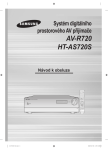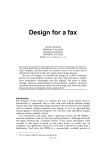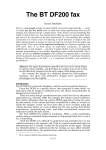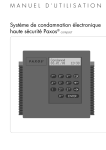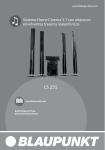Download VocoPro DTX-9900K Operating instructions
Transcript
l a u n a ' • Full-Function Remote Contr ol m 120W Max x 6 @ 8 Ohms In Sur r ound Mode 150W Max x 2 @ 8 Ohms In Ster eo Mode Built-In Dolby AC-3 EX and DTS-ES Digital Home Theater Decoders 24-bit DSP Pr ocessor for Digital Reverb, Echo and Key Contr ol Applications Apply DSP Pr ocessing to Either the Sour ce Music or Vocal Signals Both Analog and Digital Inputs for Sour ce Devices 4 V ideo Inputs, 3 V ideo Outputs 6 Audio Inputs, 3 Audio Outputs Separate Bass and Tr eble Contr ols for Music and Micr ophones Channels 3 Micr ophone Inputs with Volume Contr ols Digital Scr olling Graphic Display for All System Operations DTX-9900K r DIGITAL HOME THEATER KARAOKE AMPLIFIER WITH KEY CONTROL AND DIGITAL REVERB MUSIC VOLUME n e MIC MASTER VOLUME MIC 2 DELAY ECHO REPEAT EFFECT MODE CH. MODE DISPLAY ON/OFF INPUT BASS TREBLE MUSIC DSP MEMORY EQ MODE w MIC 1 MEMORY RECALL MIC-IN KARAOKE L L b MASTER MENU # MIC 1 MIC 2 MIC 3 POWER D I G I TA L PRO DIGITAL ECHO DIGITAL KEY CONTROL KARAOKE ON OFF TEST TONE AUTO DISPLAY DOLBY DOLBY AUTO DETECT D I G I T A L SURROUND¥EX SURROUND P R O L O G I C DTX-9900K SURROUND Digital Home Theater Karaoke Amplifier with Key Control and Digital Reverb o • • • • • • • • • • • s Featur es: Safety Instructions CAUTION RISK OF SHOCK CAUTION: To reduce the risk of electric shock, do not remove cover (or back). No userserviceable parts inside. Only refer servicing to qualified service personnel. Explanation of Graphical Symbols The lightning flash & arrowhead symbol, within an equilateral triangle, is intended to alert you to the presence of danger. The exclamation point within an equilateral triangle is intended to alert you to the presence of important operating and servicing instructions. WARNING To reduce the risk of fire or electric shock, do not expose this unit to rain or moisture. 8. Ventilation - The appliance should be situated so its location does not interfere with its proper ventilation. For example, the appliance should not be situated on a bed, sofa, rug, or similar surface that may block the ventilation slots. 9. Heat - The appliance should be situated away from heat sources such as radiators, heat registers, stoves, or other appliances (including amplifiers) that produce heat. 10. Power Sources - The appliance should be connected to a power supply only of the type described in the operating instructions or as marked on the appliance. 11. Grounding or Polarization - Precautions should be taken so that the grounding or polarization means of an appliance is not defeated. 12. Power-Cord Protection - Power-supply cords should be routed so that they are not likely to be walked on or pinched by items placed upon or against them, paying particular attention to cords at plugs, convenience receptacles, and the point where they exit from the appliance. 13. Cleaning - Unplug this unit from the wall outlet before cleaning. Do not use liquid cleaners or aerosol cleaners. Use a damp cloth for cleaning. 14. Power lines - An outdoor antenna should be located away from power lines. 1. Read Instructions - All the safety and operating instructions should be read before the appliance is operated. 15. Nonuse Periods - The power cord of the appliance should be unplugged from the outlet when left unused for a long period of time. 2. Retain Instructions - The safety and operating instructions should be retained for future reference. 16. Object and Liquid Entry - Care should be taken so that objects do not fall and liquids are not spilled into the enclosure through openings. 3. Heed Warnings - All warnings on the appliance and in the operating instructions should be adhered to. 4. Follow Instructions - All operating and use instructions should be followed. 5. Attachments - Do not use attachments not recommended by the product manufacturer as they may cause hazards. 6. Water and Moisture - Do not use this unit near water. For example, near a bathtub or in a wet basement and the like. 7. Carts and Stands - The appliance should be used only with a cart or stand that is recommended by the manufacturer. 7 A. An appliance and cart combination should be moved with care. Quick stops, excessive force, and uneven surfaces may cause an overturn. 17. Damage Requiring Service - The appliance should be serviced by qualified service personnel when: A. B. C. D. The power supply cord or plug has been damaged; or Objects have fallen into the appliance; or The appliance has been exposed to rain; or The appliance does not appear to operate normally or exhibits a marked change in performance; or E. The appliance has been dropped, or the enclosure damaged. 18. Servicing - The user should not attempt to service the appliance beyond that described in the operating instructions. All other servicing should be referred to qualified service personnel. Note: To CATV system installer's (U.S.A.): This reminder is provided to call the CATV system installer's attention to Article 820-40 of the NEC that provides guidelines for proper grounding and, in particular, specifies that the cable ground shall be connected as close to the point of cable entry as practical. 1 Welcome... And Thank you for purchasing the DTX-9900K from VocoPro, your ultimate choice in Karaoke entertainment! With years of experience in the music entertainment business, VocoPro is a leading manufacturer of Karaoke equipment, and has been providing patrons of bars, churches, schools, clubs and individual consumers the opportunity to sound like a star with full-scale club models, in-home systems and mobile units. All our products offer solid performance and sound reliability, and to further strengthen our commitment to customer satisfaction, we have customer service and technical support professionals ready to assist you with your needs. We have provided some contact information for you below. VocoPro 1728 Curtiss Court La Verne, CA 91750 Toll Free: 800-678-5348 TEL: 909-593-8893 FAX: 909-593-8890 VocoPro Company Email Directory Customer Service & General Information [email protected] Tech Support [email protected] Remember Our Website Be sure to visit the VocoPro website www.vocopro.com for the latest information on new products, packages and promos. And while you're there don't forget to check out our Club VocoPro for Karaoke news and events, chat rooms, club directories and even a Service directory! We look forward to hearing you sound like a PRO, with VocoPro, your ultimate choice in Karaoke entertainment. FOR YOUR RECORDS Please record the model number and serial number below, for easy reference, in case of loss or theft. These numbers are located on the rear panel of the unit. Space is also provided for other relevant information Model Number Serial Number Date of Purchase Place of Purchase 2 DTX-9900K Digital Home Theater Karaoke Amplifier with Key Control and Digital Reverb Contents Specifications Introduction Safety Instructions........................................... 1 Welcome……………………………….................... 2 Listening for a lifetime………………..................... 4 Description and Controls Front Panel....................................................5,6 Rear Panel……………………………….................. 7 Remote Control........………………...................8-10 Installation Speaker Installation......................................... 11 Speaker Connection………………………………...... 12 Audio Connections Analog Source................................................ 13 Input Connections……………………………...…...... 13 Output Connections……………………………...…... 14 Loop Connections……………………………...…...... 14 External 5.1/6.1……………………………...…...... 15 Digital Source Connections………………………….. 15 Coaxial Input……………………………...…............. 16 Pre-Amp Output...…………………………...…........ 16 IVideo Connections……………………………...….... 16 Power Rating 20Hz - 20kHz 1% THD @ 4 Main Channel (Stereo Mode): 120W x 2 (RMS) Main Channel (DSP Mode): 100W x 2 (RMS) Front Center Channel: 100W x 2 (RMS) Rear Channel: 50W x 2 (RMS) Rear Center Channel: 100W x 1 (RMS) Separation Degree of Stereo: 70dB S/N Ratio (A Weight): > 90dB Input Sensitivity/Impedance Microphone: 0.5mV - 100mV/2K Line In: 0.707V/51K Audio: 0.707V/1K Total Harmonic Distortion All Channels: <1% 1kHz 10W 8 Freq. Response: 20Hz - 20kHz +/- 0.5 Other Power: AC~110/240V 50/60Hz Max. Power Consumption: 800W Dimensions: 16" (W) x 6.7" (H) x 17.1" (L) Net Weight: 23.1 Lbs. Setup and Configuration Configuring Configuring Configuring Configuring Configuring Output Levels……………................... 18 Your Speakers ………………............. 18 Room Characteristics...................... 19 Channel Delays………...................... 19 General System Settings.............20,21 Operations Input Selection...........……………................. 22,23 Surround Mode Selection………………................ 23 EQ Mode Selection..………................................ 24 DSP Mode Selection....……………...................... 25 Karaoke Operations Karaoke Mode.............................................. Microphone Menu Settings....………………….... Using Digital Key Control................................ DSP Vocal Enhancement Selection................... 26 26 27 27 Troubleshooting Troubleshooting General Operation.................. Troubleshooting Karaoke Operation.......…….... Troubleshooting Surround Sound.................... 28 29 30 3 Listening For A Lifetime Selecting fine audio equipment such as the unit you've just purchased is only the start of your musical enjoyment. Now it's time to consider how you can maximize the fun and excitement your equipment offers. VocoPro and the Electronic Industries Association's Consumer Electronics Group want you to get the most out of your equipment by playing it at a safe level. One that lets the sound come through loud and clear without annoying blaring or distortion and, most importantly, without affecting your sensitive hearing. Sound can be deceiving. Over time your hearing 'comfort level' adapts to a higher volume of sound. So what sounds 'normal' can actually be loud and harmful to your hearing. Guard against this by setting your equipment at a safe level BEFORE your hearing adapts. To establish a safe level: • Start your volume control at a low setting. • Slowly increase the sound until you can hear it comfortably and clearly, and without distortion. Once you have established a comfortable sound level: • Set the dial and leave it there. • Pay attention to the different levels in various recordings. Taking a minute to do this now will help to prevent hearing damage or loss in the future. After all, we want you listening for a lifetime. Used wisely, your new sound equipment will provide a lifetime of fun and enjoyment. Since hearing damage from loud noise is often undetectable until it is too late, this manufacturer and the Electronic Industries Association's Consumer Electronics Group recommend you avoid prolonged exposure to excessive noise. This list of sound levels is included for your protection. Some common decibel ranges: Level 30 40 50 60 70 80 Example Quiet library, Soft whispers Living room, Refrigerator, Bedroom away from traffic Light traffic, Normal Conversation Air Conditioner at 20 ft., Sewing machine Vacuum cleaner, Hair dryer, Noisy Restaurant Average city traffic, Garbage disposals, Alarm clock at 2 ft. The following noises can be dangerous under constant exposure: Level 90 100 120 140 180 Example Subway, Motorcycle, Truck traffic, Lawn Mower Garbage truck, Chainsaw, Pneumatics drill Rock band concert in front of speakers Gunshot blast, Jet plane Rocket launching pad -Information courtesy of the Deafness Research Foundation 4 Description and Controls 7. TEST TONE button - This button generates a TEST TONE that cycles through all the connected speakers. This is used for balancing speaker output levels. If you want to end a test tone cycle early, simply press the TEST TONE a second time. Front Panel 1. MIC MASTER VOLUME control - This controls the MIC MASTER VOLUME for all microphone output. Also can be used to make adjustments to any selected mic setting. Turn clockwise to increase and counter-clockwise to decrease. 8. AUTO DISPLAY button - Use this button to toggle through the GRAPHIC DISPLAY SPECTROMETER modes for visual leveling. There are several modes available for those accustomed to a particular spectrometer mode, such as floating bar, peak-hold bar, fly-away bar, reverse bar, dual bar, transparent bar and more. NOTE: Mic adjustments can only be made when KARAOKE MODE is ENABLED. 9. AUTO DETECT button - When pressed this button automatically searches all input channels for an INPUT SIGNAL, when one is found, it automatically makes it the ACTIVE CHANNEL. If more than one input channel has an active device connected, the AUTO DETECT function will toggle between them each time it is pressed. 2. MIC 1/2 button - This button selects the MIC 1/2 channels for making quick adjustments. This feature is designed to allow users direct access to MIC 1/2's level control for situations that require immediate adjustment. Once displayed in the graphic display, use the buttons on remote control or the MIC MASTER VOLUME control to increase/decrease the selected MIC 1/2 SETTING LEVELS. NOTE: The AUTO DETECT process may take up to 5 seconds to complete and will display AUTO DECT in the graphic display until complete. NOTE: Mic 1 adjustments can only be made when KARAOKE MODE is ENABLED. Front Panel 1 2 3 MIC MASTER VOLUME 15 13 14 DIGITAL HOME THEATER KARAOKE AMPLIFIER WITH KEY CONTROL AND DIGITAL REVERB DTX-9900K MUSIC VOLUME 12 MIC 1 MIC 2 DELAY ECHO REPEAT EFFECT MODE CH. MODE DISPLAY ON/OFF INPUT BASS TREBLE MUSIC DSP MEMORY EQ MODE MEMORY RECALL MIC-IN KARAOKE b L L 4 MASTER MENU # MIC 1 MIC 2 MIC 3 POWER D I G I TA L PRO DIGITAL ECHO DIGITAL KEY CONTROL 5 3. MIC 2 button - This button selects the MIC 3 CHANNEL for making adjustments. This feature is designed to allow users direct access to MIC 3's level control for situations that require immediate adjustment. Once displayed in the graphic display, use the buttons or the MIC MASTER VOLUME control to increase/decrease the selected MIC 3 LEVEL. NOTE: Mic 3 adjustments can only be made when KARAOKE MODE is ENABLED 4. POWER button - This button turns the DTX-9900K ON/OFF. 5. DIGITAL KEY CONTROL buttons - These buttons direct the DIGITAL KEY CONTROLLER to either raise, lower or reset the musical key of source audio from connected input devices. # (UP) - Raises the musical key a half-step each time it is pressed. (RESET) - Resets the musical key to it's original key. d (DOWN) - Lowers the musical key a half-step each time it is pressed. NOTE: Digital key control adjustments can only be made when KARAOKE MODE is ENABLED 6. KARAOKE ON/OFF button - Press this button to enable KARAOKE MODE features such as DIGITAL KEY CONTROL, ECHO, REPEAT, DELAY, CH. MODE and MICROPHONES. NOTE: This must be set to ON to perform KARAOKE, USE OF MICROPHONE, VOCAL EFFECTS and DIGITAL KEY CONTROL. KARAOKE 6 TEST TONE ON OFF 7 AUTO DISPLAY 8 DOLBY DOLBY D I G I T A L AUTO DETECT SURROUND¥EX 9 10 SURROUND P R O L O G I C SURROUND 11 10. MASTER MENU ( ) buttons - These buttons navigate through the available MASTER MENU settings. The buttons navigate back and forth through the MASTER MENU, while the buttons adjust the levels within the MASTER MENU. 11. MIC INPUTS 1, 2, 3 - These inputs are for connecting MICROPHONES with a ¼" plug. 12. MUSIC VOL. control - This control increases/decreases the MUSIC VOLUME level. Turn clockwise to increase MUSIC VOLUME and counter-clockwise to decrease the MUSIC VOLUME. NOTE: This can also be used to adjust the levels in the master menu settings window. 13. GRAPHIC DISPLAY panel - This panel displays all graphical information regarding system operations, settings and performance. 14. MEMORY RECALL button - When pressed, this button loads the last system configuration saved to MEMORY. NOTE: If no configurations have saved to memory, this button will not affect the system configuration. 15. EQ MODE button - This button cycles through the 8 available EQ MODE presets. (continued) 5 Description and Controls (cont.) 23. EFFECT MODE button - This button cycles through the available DSP effects for vocal and music enhancement. The available modes are REVERB 1-5, ECHO, HALL, LIVE, JAZZ, DISCO and MUSIC. Front Panel (cont.) 16. MEMORY button - When pressed, this button loads the current system setting configuration to MEMORY. NOTE: This feature is only available when KARAOKE MODE is set to ON. NOTE: Depending on the settings in place during a MEMORY SAVE and a MEMORY CALL, there may be some settings that are unavailable if there has been a system configuration change. For example, if you have MIC 1 channel set with a particular reverb application during a MEMORY SAVE, and then disable KARAOKE mode, when the MEMORY CALL is attempted, no MIC output will be available since it requires KARAOKE mode to be enabled. 24. REPEAT button - Use this button to adjust the REPEAT setting of the ECHO effect. Once selected, use the buttons to increase/decrease the REPEAT level. As REPEAT adjusts the total number of echo intervals prior to fade-out, the more REPEAT that is applied, the more ECHO intervals will occur prior to fade-out. REPEAT can be adjusted within a range of 0 to 99. NOTE: This feature is only available when KARAOKE MODE is set to ON. 17. MUSIC DSP button - This button toggles through the different DSP MODES available: LIVE, THEATRE, STADIUM, JAZZ, CHURCH, HALL, USER, MOVIE and MUSIC. NOTE: Depending on the input source's connection method, source disc encoding and DTX-9900K's audio mode setting, some DSP settings will not be available. Front Panel 26 MIC MASTER VOLUME MIC 1 22 23 24 25 DIGITAL HOME THEATER KARAOKE AMPLIFIER WITH KEY CONTROL AND DIGITAL REVERB DTX-9900K MUSIC VOLUME MIC 2 DELAY ECHO REPEAT EFFECT MODE CH. MODE DISPLAY ON/OFF INPUT BASS TREBLE MUSIC DSP MEMORY EQ MODE MEMORY RECALL MIC-IN KARAOKE MASTER MENU L b L # MIC 1 MIC 2 MIC 3 POWER D I G I TA L PRO DIGITAL ECHO DIGITAL KEY CONTROL 21 20 19 18. TREBLE button - This control increases/decreases the amount of HIGH frequency response applied to the MASTER VOLUME output. Once selected in the graphic display, use the buttons to increase/decrease the TREBLE level. 19. BASS button - This control increases/decreases the amount of LOW frequency response applied to the MASTER VOLUME output. Once selected in the graphic display, use the buttons to increase/decrease the BASS level. 20. INPUT button - This button toggles through all the INPUT channels for available INPUT SOURCES. 21. DISPLAY ON/OFF button - This button toggles the GRAPHIC DISPLAY ON/OFF. 22. CH. MODE button - This button is used to have the MICROPHONE OUTPUT concentrated to particular sections of the speaker matrix. Microphone output can be concentrated to the FRONT L/R or CENTER speaker designations. NOTE: This feature is only available when KARAOKE MODE is set to ON. For optimal sound, the MAIN and CENTER speakers should be connected and functioning properly. 6 KARAOKE 18 17 ON OFF TEST TONE AUTO DISPLAY DOLBY DOLBY AUTO DETECT D I G I T A L SURROUND¥EX SURROUND P R O L O G I C SURROUND 16 25. DELAY button - Use this button to adjust the DELAY setting of the ECHO effect. Once selected in the graphic display, use the buttons to increase/decrease the DELAY level. As DELAY adjusts the total begin-to-end length of each echo interval, the more DELAY that is applied, the longer each ECHO interval will take to complete. DELAY can be adjusted within a range of 0 ms to 975 ms. NOTE: This feature is only available when KARAOKE MODE is set to ON. 26. ECHO control - Use this button to adjust the level of ECHO applied to the MIC channels. Once selected in the graphic display, use the buttons to increase/decrease the ECHO level. ECHO can be adjusted within a range of 0 to 40. NOTE: This feature is only available when KARAOKE MODE is set to ON. Description and Controls (cont.) 9. 6.1 CH. AUDIO INPUT jacks (RCA) - These jacks are for connecting an external 6.1 CH. AUDIO source. Rear Panel 1. VOLTAGE selector - This selector toggles between 110-120V and 220-240V power settings. Please ensure this toggle is set to the correct position, matching the receiving AC outlets power supply before plugging it in an operating it. Doing so may cause severe damage to the unit and void your product warranty. NOTE: A 5.1 CH. audio source can also be connected to these jacks. If connecting a 5.1 CH. audio source, make all connections except for the SC-IN channel, and select NONE in the DTX-9900K master menu for RC SPK. 2. AC~IN terminal - Connect AC MAINS POWER CORD from the wall outlet to this terminal. 10. EFFECT LOOP jacks (RCA) - Use these loop jacks to connect an external device, such as an effects device, mixer or EQ. After removing the LOOP-BARS, connect an RCA-type patch cable from the OUTPUT jacks of your external device to the LOOP IN jacks. Connect a second patch cable from the INPUT jacks of your external device to the LOOP OUT jacks. 3. VIDEO OUT jack (RCA) - Connect an RCA-type patch cable from this jack to the VIDEO INPUT jack of a TV or display device. 4. AUDIO OUT jacks (RCA) - Connect a paired RCA-ended patch cable from these jacks to appropriate INPUT jacks on the external audio/video device. Rear Panel Manufactured under license from Dolby laboratories. "Dolby", "Prologic" and the double-D symbol are the trademarks of Dobly laboratories. Confidential unpublished works. 2003 Dolby laboratories. All rights reserved. CAUTION RISK OF ELECTRICAL SHOCK DO NOT OPEN CAUTION:TO PREVENT ELECTRIC SHOCK, DO NOT REMOVE COVER SCREWS NO USER SERVICEABLE PARTS INSIDE. REFER SERVICING TO QUALIFIED PERSONNEL ATENTION: RISQUE DE CHOC ELECTRIQUE, NEPAS ENLEVER LES VIS. DTX-9900K INPUT AC230V 115 Manufactured under license from Digital Theater Systems. Inc.U.S.Pat.No.5,451,942 and other worldwide patents issued and pending, "DTS" and "DTS DIgital Surround" are trademarks of Digital Theater Systems, Inc. 2003 Digital Theater Systems,Inc.All rights reserved. www.vocopro.com 6 INPUT AC110V 18 WARNING DO NOT HOOK UP MORE THAN ONE OUTPUT SPEAKER PER SPEAKER JACK CD-D SPEAKERS OUTPUT LOOP AUX-D SPEAKERS IMPEDANCE:4~16OHMS INPUT MULTI CH INPUT DVD-D + R-FRONT + RECOMMEND IMPEDANCE:8OHMS F-CENTER + R-SURR 2 AUDIO L VIDEO DIGITAL IN VCD-D AUDIO R 6.1CH INPUT 9 1 3 LA VERNE CALIFORNIA U.S.A 5 NOTE: Do not discard the loop-bars. It is necessary for the loop-bar to be in place when there are no external effects units being used. FL-IN FR-IN SL-IN SR-IN SC-IN FC-IN SW-IN SW-OUT 11 VCD DVD AUX 24BIT DIGITAL SIGNAL PROCESS SYSTEM 8 CD + OUT SUPER AUDIO VIDEO SYSTEM CONTER CENTER 7 4 5. VCD/DVD-D INPUT jacks (OPTICAL) - These DIGITAL INPUTS are for connecting external audio/video input devices via OPTICAL DIGITAL wires. Connect OPTICAL wires from these jacks to the OPTICAL outputs on the external audio/video input device(s). NOTE: These jacks are equipped with a protective cap to keep debris from entering the jacks during periods of non-use. It is recommended to keep these caps in a safe place for future use. 10 L-FRONT ENHANCED DOLBY DIGITAL DECODE SYSTEM AC-3EX 13 + S-CENTER + L-SURR ENHANCED DIGITAL CINEMA SYSTEM DTS-ES DECODE SYSTEM 12 14 15 16 17 11. SW-OUT jack (RCA) - This jack is for connecting a POWERED SUBWOOFER to the DTX-9900K. Connect an RCA-type patch cable from this jack to the LINE/LOW LEVEL INPUT on the powered subwoofer. 12. L-FRONT SPEAKER jack - Connect the main LEFT SPEAKER to this jack. 13. R-FRONT SPEAKER jack - Connect the main RIGHT SPEAKER to this jack. 6. AUX/CD-D INPUT jacks (COAXIAL) - These DIGITAL INPUTS are for connecting external audio/video input devices via COAXIAL DIGITAL cables. Connect RCA-ended DIGITAL AUDIO CABLES from these jacks to the COAXIAL outputs on the external audio/video device(s). 14. F-CENTER SPEAKER jack - Connect the FRONT CENTER SPEAKER to this jack. 7. VCD/DVD/AUX/CD AUDIO INPUT jacks (RCA) - These ANALOG INPUTS are for connecting the L/R AUDIO channels of INPUT SOURCES via RCA-type patch cables. Connect paired RCAended patch cables from these jacks to the AUDIO OUT jacks on the INPUT DEVICES. 16. L-SURR SPEAKER jack - Connect the LEFT SURROUND SPEAKER to this jack. 8. VIDEO INPUT jacks (RCA) - These VIDEO inputs are for connecting VIDEO OUTPUT from INPUT SOURCES via RCA-type patch cables. Connect RCA-ended patch cables from these jacks to the VIDEO OUT jacks on the INPUT DEVICES. 18. 300W AC POWER outlets - Connect external device(s) AC power plug(s) to these outlets for AC power connection. 15. S-CENTER SPEAKER jack - Connect the SURROUND CENTER SPEAKER to this jack. 17. R-SURR SPEAKER jack - Connect the RIGHT SURROUND SPEAKER to this jack. NOTE: DO NOT CONNECT ANY DEVICE WITH A POWER CONSUMPTION LEVEL HIGHER THAN 300W. 7 Description and Controls (cont.) Remote Control 4. VCD/OPT1 button - This button selects the VCD/OPT1 digital channel for active playback. Remote Control 5. DVD/OPT2 button - This button selects the DVD/OPT2 digital channel for active playback. 1 4 MUTE SLEEP 2 (5.1 CH) 6.1CH IN VCD/OPT1 DVD/OPT2 3 6. AUTO DETECT/INPUT button - Use this button to either have the DTX-9900K automatically scan all input channels for an ACTIVE SIGNAL, or to toggle through all the available input channels manually. To use the AUTO DETECT feature, press and hold this button for two seconds. When it finds a source, it automatically makes it active. If more than one active signal is found, pressing the AUTO DETECT button again will make the next channel active. INPUT 7 AUX / COAX1 CD / COAX2 5 AUTO DETECT 9 DIGITAL KEY CONTROL L L 10 6 KARAOKE ON/OFF # b MIC 1 MIC 2 DELAY REPEAT ECHO 11 8 7. AUX/COA1 button - This button selects the AUX/COA1 digital channel for active playback. 12 8. CD/COA2 button - This button selects the CD/COA2 digital channel for active playback. EFFECT 14 13 CH MODE - 15 + NOTE: The AUTO DETECT process may take up to 5 seconds to complete and will display AUTO DECT in the graphic display until complete. 16 9. KARAOKE ON/OFF button - Press this button to enable KARAOKE MODE features such as DIGITAL KEY CONTROL, ECHO, REPEAT, DELAY, CH. MODE and MICROPHONES. MUSIC VOLUME 17 + - TEST TONE DISPLAY MODE 21 19 20 24 18 22 DSP DTS DTS/ES EX 23 STEREO 26 DISPLAY ON/OFF MEMORY 28 27 KARAOKE MODE 29 EQ MODE 31 25 30 MEMORY RECALL 32 NOTE: This must be set to ON to perform KARAOKE, USE OF MICROPHONE, VOCAL EFFECTS and DIGITAL KEY CONTROL 10. DIGITAL KEY CONTROL buttons - These buttons direct the DIGITAL KEY CONTROLLER to either raise, lower or reset the musical key of source audio from connected input devices. # (UP) - Raises the musical key a half-step each time it is pressed. (RESET) - Resets the musical key to it's original key. d (DOWN) - Lowers the musical key a half-step each time it is pressed. NOTE: Digital key control can only be used when KARAOKE mode is ENABLED. 11. MIC 1/2 button - This button selects the MIC 1/2 channel for making quick adjustments. This feature is designed to allow users direct access to MIC 1/2's level control for situations that require immediate adjustment. Once displayed in the graphic display, use the buttons on remote control or the MIC MASTER VOLUME control to increase/decrease the selected MIC 1/2 SETTING LEVEL. NOTE: Mic 1/2 adjustments can only be made when KARAOKE MODE is ENABLED. 1. MUTE button - Use this button once to silence all audio. Press again to return all audio. 2. SLEEP button - Use this button to have the DTX-9900K automatically turn off at a pre-determined time set by the user. 10, 20, 30, 40, 50, 60, 70, 80 and 90 minute timer settings are available in that order for manual selection. To enter a SLEEP setting, press the SLEEP button repeatedly until the timer setting you want is established. To cancel a SLEEP setting, press the SLEEP button until SLEEP OFF is displayed in the graphic panel. 3. (5.1 CH)/6.1 CH IN button - This button selects the 5.1/6.1 CH INPUTS for active playback. This button should only be used when there is a device connected to the 5.1/6.1 CH INPUTS. 8 12. MIC 2 button - This button selects the MIC 3 CHANNEL for making adjustments. This feature is designed to allow users direct access to MIC 3's level control for situations that require immediate adjustment. Once displayed in the graphic display, use the buttons or the MIC MASTER VOLUME control to increase/decrease the selected MIC 3 LEVEL. 13. DELAY button - Use this button to adjust the DELAY setting of the ECHO effect. Once selected in the graphic display, use the buttons to increase/decrease the DELAY level. As DELAY adjusts the total begin-to-end length of each echo interval, the more DELAY that is applied, the longer each ECHO interval will take to complete. DELAY can be adjusted within a range of 0 ms to 975 ms. NOTE: Delay adjustments can only be made when KARAOKE MODE is ENABLED. Description and Controls (cont.) Remote Control (cont.) 14. REPEAT button - Use this button to adjust the REPEAT setting of the ECHO effect. Once selected, use the buttons to increase/decrease the REPEAT level. As REPEAT adjusts the total number of echo intervals prior to fade-out, the more REPEAT that is applied, the more ECHO intervals will occur prior to fade-out. REPEAT can be adjusted within a range of 0 ms to 99 ms. NOTE: Repeat adjustments can only be made when KARAOKE MODE is ENABLED. 15. ECHO button - Use this button to adjust the level of ECHO applied to the MIC channels. Once selected in the graphic display, use the buttons to increase/decrease the ECHO level. ECHO can be adjusted within a range of 0 ms to 40 ms. NOTE: Echo adjustments can only be made when KARAOKE MODE is ENABLED. 16. EFFECT button - This button cycles through the available DSP effects for vocal and music enhancement. The available modes are REVERB 1-5, ECHO, HALL, LIVE, JAZZ, DISCO and MUSIC. NOTE: Effect adjustments can only be made when KARAOKE MODE is ENABLED. 17. CH MODE button - This button selects the MICROPHONE OUTPUT to be concentrated to different sections of the speaker matrix. The output can be concentrated to the MAIN L/R, and CENTER F/S speaker designations. NOTE: Ch. mode adjustments are only available when KARAOKE MODE is set to ON and the MAIN and CENTER speakers jacks are being used. 18. KARAOKE MODE -/+ buttons - Use these buttons to increase/decrease LEVEL SETTINGS in the KARAOKE MENU settings window. 19. MUSIC VOLUME -/+ buttons - These buttons increases/decreases the MUSIC VOLUME level. Press the + button to increase MUSIC VOLUME and the - button to decrease the MUSIC VOLUME. 20. DISPLAY MODE button - Use this button to toggle through the GRAPHIC DISPLAY SPECTROMETER mode for visual leveling. There are several modes available for those accustomed to a particular spectrometer mode, such as floating bar, peak-hold bar, fly-away bar, reverse bar, dual bar, transparent bar and more. 21. TEST TONE button - This button generates a TEST TONE that cycles through all the connected speakers. This is used for balancing speaker output levels. If you want to end a test tone cycle early, simply press the TEST TONE a second time. 24. DTS/DTS-ES button - This button toggles the DTS and DTS-ES surround modes ON/OFF. Press once to select DTS DIGITAL mode, and twice to select DTS DIGITAL-ES mode. NOTE: This button is only usable when the source media is DTS or DTS-ES encoded. 25. DD/DD-EX button - This button toggles the DOLBY DIGITAL and DOLBY DIGITAL EX surround modes ON/OFF. Press once to select DOLBY DIGITAL mode, and twice to select DOLBY DIGITAL EX mode. NOTE: This button is only usable when the source media is DOLBY DIGITAL or DOLBY DIGITAL EX encoded. 26. STEREO button - This button selects the STEREO ANALOG/PCM audio playback mode. Depending on external equipment and source media, the PCM output can be 48kHz (44.1kHz) or 96kHz (88.2kHz). 27. MEMORY button - When pressed, this button loads the current system setting configuration to MEMORY. NOTE: Depending on the settings in place during a MEMORY SAVE and a MEMORY RECALL, there may be some settings that are unavailable if there has been a system configuration change. For example, if you have MIC 1 channel set with a particular reverb application during a MEMORY SAVE, and then disable KARAOKE mode, when the MEMORY CALL is attempted, no MIC output will be available since it requires KARAOKE mode 28. DISPLAY ON/OFF button - This button toggles the GRAPHIC DISPLAY ON/OFF. 29. KARAOKE MENU buttons - These buttons navigate through the available KARAOKE MENU settings. The buttons navigate back and forth through the KARAOKE MENU, while the buttons adjust the levels within the KARAOKE MENU. 30. KARAOKE MODE button - Press this button to enable KARAOKE MODE features such as DIGITAL KEY CONTROL, ECHO, REPEAT, DELAY, CH. MODE and MICROPHONES. NOTE: This must be set to ON to perform KARAOKE, MICROPHONE USE, VOCAL EFFECTS and DIGITAL KEY CONTROL. 31. EQ MODE button - This button cycles through the 8 available EQ MODE presets. 32. MEMORY RECALL button - When pressed, this button loads the last system configuration saved to MEMORY. NOTE: If no configurations have saved to memory, this button will not affect the system. NOTE: Ensure the master volume level is not set too high. 22. MASTER MENU buttons - These buttons navigate through the available MASTER MENU settings. The 34 buttons navigate back and forth through the MASTER MENU, while the buttons adjust the levels within the MASTER MENU. 23. DSP button - This button toggles through the different DSP MODES available for music and vocal enhancement. DSP modes include LIVE, THEATRE, STADIUM, JAZZ, CHURCH, HALL, USER, MOVIE and MUSIC. NOTE: Depending on the input source's connection method, source disc encoding and DTX-9900K's audio mode setting, some DSP settings will not be available. 9 Description and Controls (cont.) Remote Control When to replace the batteries The maximum operational distance between the remote control and the sensor is approximately 23 ft. If this distance decreases, it is time to replace the batteries. NOTE: • When operating the remote control, point the top of the remote control toward the front panel. • Keep the line of sight between the remote control and DTX-9900K Installing the batteries To install the batteries, first remove the battery compartment lid from the back of the remote control. Insert two AAA batteries, ensuring that the polarities are aligned correctly. Remote Control Pull 10 Installation Installation Speakers In order to maximize the performance of your sound system, it is important to determine the proper placement of your speakers. Surround systems are usually composed of 5 speakers: L/R main speakers in the frontal viewing area, L/R surround speakers aside or behind the viewing area and a center speaker in the front-center viewing area. If you have an additional center surround speaker, that you have a 6.1 channel system. To complete a surround system, a dedicated subwoofer usually exists to receive only the medium-low to low-end frequencies, thus granting it the ".1" in 5.1 and 6.1 channel designations. Speaker Placement The center speaker should be placed either directly above, or directly below the television screen. (It is recommended to check the specifications of your speakers for magnetic shielding prior to placing them near a television). The main speakers should then be placed to the left and right sides of the television at an equal distance. You can try experimenting with slight angling of the main speakers towards the listening area, placing them closer etc. until you feel have reached the best sound. One thing to avoid however, when placing main speakers, is placing them so that the tweeters are significantly higher or lower than ear height. The surround or "rear" speakers actually work best when they are placed to the sides of the listening area, or slightly behind it along sidewalls. They can be placed in the rear of the listening area as well, but make sure they are not too far above ear height as that compromises their overall effectiveness. The subwoofer ideally should be placed so that it produces a good aural blend with the main speakers, producing smooth and rich low-end output. In most cases, the subwoofer is placed in a room corner a few feet away from door openings. If your subwoofer has a fixed crossover at around 150 to 200Hz, placing it in the front of the room rather than a corner is recommended. Speaker Placement Subwoofer Corner Placement Center Speaker Top or Bottom of TV Side Speakers Directly to the Sides or Slightly Behind Center of Listening Area (Where seating might be placed) 11 Installation (cont.) Installation Speaker Connection Connect speakers with AWG-16, -14 or -12, two-conductor, standard copper wire. Whether or not the wire has MDP plugs is a matter of taste, they are not required. The DTX-9900K has a binding post for each speaker output that accepts bare wire and MDP plugs. The simplest way to connect the speakers is with MDP plugs, however many people prefer the use of bare wire. If using bare wire, first loosen the plastic nuts on each speaker output until you can access the through-holes in the metal posts. Then strip approximately a 1 /2 " of insulation from the wire ends and twist the strands so that they can easily slide through the holes. Notice that the binding posts are color-coded: red for positive and black for negative or ground. The speakers should have some very similar identification on their inputs. In order to maintain correct phasing between speakers, it is very important that each speaker connection is made with the same polarity i.e. red to red, black to black. Lastly, for the powered subwoofer, connect its input to the DTX-9900K's subwoofer output using a shielded RCA patch cable. It is recommended not to use an excessively long cable in order to prevent any line hum. If your subwoofer does not have RCA-type plugs for connection, please refer to it's manual for further instructions. Speaker Connection SPEAKERS OUTPUT RECOMMEND IMPEDANCE:8OHMS + R-FRONT + F-CENTER + R-SURR + L-FRONT + S-CENTER + L-SURR Subwoofer Connection MULTI CH INPUT SPEAKERS IMPEDANCE:4~16OHMS DVD-D AUX-D CD-D MDP Plug 6.1CH INPUT DIGITAL IN VCD-D RCA Plug FL-IN FR-IN 12 SL-IN SR-IN SC-IN FC-IN SW-IN SW-OUT Audio Connections Installation Now that your speakers are connected, it is time to connect your audio input devices. Looking at the rear panel of the DTX-9900K you will notice several jack groupings. Below we will cover which devices are suited for connection, and how the connections are made. Analog Source Connections The analog input channels are located between the digital channels and the speaker outputs. Each analog input channel has a L/R audio and a corresponding video jack. There are four analog input channels, one analog output channel and one loop channel (no video) available for connection. Connections are to be made via RCA-type patch cables, preferably shielded to minimize the possibility of cable noise. AUDIO R AUDIO L VIDEO LOOP INPUT OUTPUT Analog Source VCD RCA Connectors DVD AUX CD OUT Analog Input Channels Input Connections To make an analog connection, connect the left and right AUDIO OUTPUT jacks of the external device, such as a CD+G or VCD player, to the left and right AUDIO INPUT jacks of the receiving channel on the DTX-9900K. If connecting video, connect the VIDEO OUTPUT jack of the external device to the yellow VIDEO INPUT jack on the same channel you connected the audio to. Audio Out AUDIO R AUDIO L Video Out VIDEO External Device (DVD Player for example) LOOP INPUT OUTPUT Input Connections VCD DVD AUX CD OUT 13 Audio Connections (cont.) Output Connections Use the OUT jacks for feeding A/V to an external device such as a mixer, recording device, second amplifier and/or television. To make the connection, connect the left and right AUDIO INPUT jacks on the external device to the left and right OUT jacks on the DTX-9900K. For VIDEO, connect the VIDEO INPUT jack on the external device to the VIDEO OUT jack on the DTX-9900K. Output Connections VIDEO LOOP External Mixer, Recording Device, Second Amplifier and/or Television. AUDIO R AUDIO L Video Input Audio Input VCD DVD AUX CD OUT Analog Output Channels Loop Connections An audio LOOP channel is designed to feed the audio signal out of a host device, into an external device, and back into the host device prior to speaker output. Loop channels are typically used by mixing amplifiers to get external effects processing applied, such as digital key control or equalization. To connect an external device to the LOOP channel, first remove the metal LOOP BARS. It is important to store the LOOP BARS in a safe place when they are not connected, as they are necessary for audio output when no device is connected to the loop. After removing the LOOP BARS, connect an RCA-type patch cable from the OUTPUT jacks of your external effects device to the LOOP IN jacks on the DTX-9900K. Connect a second RCAtype patch cable from the INPUT jacks of your external effects device to the LOOP OUT jacks on the DTX-9900K. Input Loop Connections Remove External Effects Device AUDIO R AUDIO R AUDIO L AUDIO L VIDEO VIDEO AMP INPUT LOOP PRE AMP OUTPUT Output VCD 14 DVD AUX CD OUT VCD DVD AUX CD OUT Audio Connections (cont.) When you want to remove an external device from the LOOP, disconnect all INPUT and OUTPUT connections between it and the DTX-9900K and re-insert the LOOP BARS, connecting the L/L with one bar and the R/R with the other bar. If no audio output is heard after reconnecting the LOOP BARS, they may be inserted incorrectly and need to be reversed. NOTE: External 5.1/6.1 Channel Device Connection In addition to the standard stereo audio inputs, the DTX-9900K also has a 5.1/6.1 channel analog input that is designed for connecting the output from an external device with a built-in surround decoder. Because the DTX9900K's surround decoding is excellent, this input should not be favored over a straight digital connection, rather used in the case of possible emerging technology formats or as a secondary input. To make the connection, using 7 RCA-type patch cables, make the appropriate connections between jacks of the same designation (as they may differ from device to device). MULTI CH INPUT External 5.1/6.1 DVD-D AUX-D CD-D DIGITAL IN VCD-D 5.1/6.1 - DTS/DTS-ES Dolby Digital/Dolby Digital EX Source 6.1CH INPUT Digital Optical FL-IN FR-IN SL-IN SR-IN SC-IN FC-IN Audio Input SW-IN SW-OUT Analog Connection Digital Source Connections The DTX-9900K has two Toslink Optical Digital inputs and two Coaxial Digital inputs. These inputs are for connecting external devices with digital output. To play and experience DTS/DTS-ES and Dolby Digital/Dolby Digital EX soundtracks from a DVD player with the DTX-9900K's built-in decoders, the player must be connected to one of these digital inputs or the 5.1/6.1 input listed above. Other devices such as CD players, satellite receivers etc., can be connected to these digital inputs as well. Whether the digital connection is an optical or coaxial connection is not important as long as the inputs and outputs match; optical to optical or coaxial to coaxial. To make a digital optical connection, you first need to remove the protective cap from the optical input on the DTX-9900K. Make sure to save it for reuse when the optical input may not be in use. Some optical cables also have a protective cap, so ensure to check both ends for removal. Connect the fiber optic cable from the DIGITAL OUTPUT of the source device to the OPTICAL INPUT of your choice on the DTX-9900K. 15 Audio Connections (cont.) MULTI CH INPUT To make a digital coaxial connection, using a 75-ohm shielded audio cable suited for digital audio, connect the DIGITAL OUTPUT of the source device to the COAXIAL INPUT of your choice on the DTX-9900K. Coaxial Input VCD-D DVD-D AUX-D CD-D To Source Device 6.1CH INPUT DIGITAL IN Coaxial Inputs PRE AMP OUTPUT Pre-amp Output Connection The DTX-9900K's stereo pre-amp output carries the same audio signal that is fed to its internal amplifier for speaker output. This output can feed anSL-IN auxiliary audio device for system integration needs. FL-IN SC-IN SW-IN FR-IN SR-IN SW-OUT FC-INpatch To make a pre-amp connection, using an RCA-type cable, connect the AUDIO INPUT jacks of your external AMP INPUT device to the OUT jacks on the DTX-9900K. AUDIO R AUDIO L VIDEO Pre-Amp Output VCD DVD AUX CD OUT Pre-Amp Output To External Device Video Connections The DTX-9900K has four input channels and one output channel with RCA-type video jacks. This means up to four A/V devices can be connected to the DTX-9900K. The video output jack is used to feed a video signal to a television or display device. PRE AMP OUTPUT To make a video connection, using an RCA-type patch cable, connect the VIDEO INPUT jack of your television or display device to the yellow VIDEO OUT jack on the DTX-9900K. VIDEO AMP INPUT Video Connection AUDIO R AUDIO L Video Output 16 VCD DVD AUX CD OUT To TV VIdeo Input Audio Connections (cont.) Microphone Connection The DTX-9900K has 3 microphone inputs on the front panel for connecting microphones with ¼" plugs. Remember that microphone output is only available when KARAOKE MODE is enabled. To connect microphones, insert the ¼" microphone plugs into the microphone jacks till it fully inserted. For microphones with 1/8" plugs, a 1/8" to ¼" adapter can be obtained to make the connection. Microphone Connection MIC-IN MIC 1 MIC 2 MIC 3 Mic Inputs AC Device Connections The DTX-9900K has two AC power outlets on the rear panel to provide power for connecting devices. Please note that devices with power consumption ratings over 300W should not be connected as they exceed the allowable power feed. AC Power Outlets INPUT AC230V AC Power Outlets 300W and Below 115 INPUT AC110V 17 Setup and Configuration Setup and Configuration Now that you have your speaker and external device connections made, it is time to configure the DTX-9900K for standard operation. We will guide you through the main areas of system configuration that need to be set correctly for standard operation. When completed, you will have navigated through all the MAIN MENU setup screens. To get the most optimal performance and sound quality your system can deliver, please read and follow theses instructions carefully. Configuring Output Levels Setting the output level of each channel is probably the most important, yet most sidestepped process in attaining optimal surround performance. You need to adjust the CENTER and SURROUND channels so that a given input level to any channel will produce the same output level from its speaker as that input level would produce in any other speaker in the system when applied to its channel. Incorrect balancing of the front LEFT and RIGHT speakers and the CENTER channel(s) usually causes you to lose stereo spread or dialogue intelligibility. In addition, if the SURROUND speakers are too soft in comparison to your FRONT speakers, you will not experience a realistically enveloping sound field. Conversely, if the SURROUND speakers are too loud, the surround sounds may distractingly jump out at you. To set the output levels, press the TEST button and move to the listening area. As the TEST TONE cycles around the speaker array clockwise starting at the FRONT LEFT, pay close attention to the levels for variances. If any are observed, using the MAIN MENU, navigate to the LEFT LEVEL (L-LEVEL) option and set it to 0dB. Continue forward until you have set all speaker levels to 0dB and repeat the TEST TONE. If more variances are observed, navigate to that speaker channels LEVEL setting and make the adjustments to get a uniform and even leveled sound. Configuring Your Speakers In order for your DTX-9900K to properly adjust and distribute audio for output, it needs to know some things about the speakers connected to it. Below we will explain the key adjustments necessary and how to make them. Bass Management Since it is fairly uncommon to have 5 to 6 large full-range speakers in one room, most all surround speaker configurations employ small speakers for the surround and center channels. As this is true, it is also true that getting high-level, deep bass from small speakers is impractical. This is especially bad for the center channel(s) because it is often the main channel(s) in surround soundtracks that carry large amounts of low-frequency energy. Fortunately, because frequencies 100Hz and lower are non-directional to the ear, it is possible to move low frequencies from channels whose speakers can't reproduce them, to channels whose speakers can. This is accomplished by letting the DTX-9900K know the capabilities of each speaker connected to each channel. A speaker can be designated as either small (unable to produce low frequencies) or large (able to produce low frequencies). This designation tells the DTX-9900K which channels to feed (or not to feed) low frequencies to. If there is a subwoofer present, that also needs to be known by the DTX-9900K so that it can let it handle the bulk of the low frequencies. NOTE: To help distinguish between a SMALL and LARGE speaker, no speaker should be designated LARGE unless it is capable of extended low frequency response at reasonably high levels without any signal distortion. Typically, only subwoofers, floor-standing and large bookshelf designs with >12" drivers qualify. 18 Setup and Configuration (cont.) Channel/Speaker Designation To set speaker size designations including the subwoofer, enter the MASTER MENU and navigate to the MAIN (MAIN SPK) option first. Select from NONE, SMALL or LARGE to designate the main front speakers. If you continue to navigate forward, the next channels to designate NONE, SMALL or LARGE are the CENTER (C SPK) and SURROUND (S SPK) channels. After designating those channels, next are the REAR CENTER (RC SPK) and SUBWOOFER (SW SPK) channels. For these two channels, you only need to tell the DTX-9900 if they have speakers connected to them or not. Select either NONE or EXIST to accomplish that and complete the channel/speaker designation process. Configuring Room Characteristics In order for your surround experience to be fully synchronized with the video playback of movies, the room characteristics of the listening environment must be defined to the DTX-9900K. There are four settings total: ROOM LENGTH, ROOM WIDTH, ROOM HEIGHT and ROOM ABSORPTION. Using a tape measure, obtain the room dimensions, and briefly assess the ratio of hard, flat and dense versus soft, textured and thin surface area (including furniture, floor covering etc.). To set the ROOM CHARACTERISTICS, enter the MASTER MENU and navigate to the ROOM LENGTH option first. Select a length between 2 - 9.9M. Continuing forward in the menu, for ROOM WIDTH, select a width between 2 - 9.9M. For ROOM HEIGHT, select a height between 1.8 - 3.1M. Lastly, for the ROOM ABSORPTION setting, a range of 10 -90 can be entered. A setting of 10 would imply that the listening environment has a firm majority of hard, flat and dense surfaces, leading to extremely reflective sound activity. A settings of 90 would imply the opposite, leading to very nonreflective sound activity. In general, the more absorbing a listening environment is the smoother and warmer the audio is. The reason being is that when soundwaves bounce off reflective surfaces, they can cause phase shift, stereo positioning and DSP application problems. So ensure this setting is made for optimal sound quality. Configuring Channel Delays In order for your surround experience to be fully synchronized with the video playback of movies, the CHANNEL DELAY settings must be set accurately to match your listening environment. The only channels that this applies to are the CENTER and SURROUND channels. To figure out the correct DELAY times for your listening environment, using a tape measure, measure the following distances: front speakers to listening area, surround speakers to listening area and center speaker to listening area. Also, note that sound travels 1 foot per millisecond. After the above information is collected, this is how the DELAY times are deduced: • CENTER DELAY time is the distance between the listening area and the CENTER speaker(s) subtracted from the distance between the listening area and FRONT speakers. The number of feet is converted to milliseconds, 1 foot = 1 millisecond. • SURROUND DELAY time is the distance between the listening area and the SURROUND speaker(s) subtracted from the distance between the listening area and FRONT speakers. The number of feet is converted to milliseconds, 1 foot = 1 millisecond. Once you have the DELAY settings ready, enter the MAIN MENU and navigate to the CENTER DELAY (C. DEL) option and enter the DELAY setting of milliseconds. Continuing forward in the menu is the SURROUND DELAY (S. DEL) option, enter its DELAY setting in milliseconds. Skip two menu options forward to the PRO-LOGIC II MOVIE SURROUND DELAY (PLII MOVIE S. DEL) option and enter the same SURROUND DELAY setting as you did previously. Continue forward to the PRO-LOGIC II MUSIC SURROUND DELAY (PLII MUSIC S. DEL) option and enter the same SURROUND DELAY setting as you did previously. 19 Setup and Configuration (cont.) Configuring General System Settings Now that the most important sections of setting up are complete, we will walk you through the remaining menu settings to complete the system configuration. BASS level - This setting controls the level of LOW FREQUENCY BASS signals in the MASTER MUSIC OUTPUT. The range of BASS to select from is from -10dB to +10dB. NOTE: This setting does not affect the bass level for microphone output. TREBLE level - This setting controls the level of HIGH FREQUENCY TREBLE signals in the MASTER MUSIC OUTPUT. The range of TREBLE to select from is from -10dB to +10dB. NOTE: This setting does not affect the treble level for microphone output. D. RANGE level - This setting controls the range of DYNAMIC COMPRESSION used to normalize the master volume output. Many movie soundtracks have vastly differing speech, environmental and special effects audio levels. In fact, most movie soundtracks have dramatic audio peaks designed to punctuate the action onscreen that can be 5 to 6 times louder in volume than speech. DYNAMIC COMPRESSION is used to balance this DYNAMIC RANGE between the lower (speech) and higher (peaks) audio levels by slightly boosting and lowering particular portions of the audio. The DYNAMIC RANGE can be set to either MINIM (MINIMUM), STAND (STANDARD) or MAXIM (MAXIMUM). The MINIMUM setting applies a compression level suitable for late night viewing, greatly reducing peak levels without reducing speech and environmental audio. The STANDARD setting applies a compression level recommended by most audio engineers for attaining an optimal sound while preventing any possible hearing damage if heard at high output levels. The MAXIMUM setting bypasses compression altogether, allowing for the full dynamic range of cinema. D.D LFE level - This setting controls the level of LOW FREQUENCY BASS sent from the SUB OUT jack to a 5.1/6.1-channel subwoofer in DOLBY DIGITAL/DOLBY DIGITAL EX audio modes. The range of BASS to select from is 00dB to -10dB. This setting DOES NOT affect the subwoofer bass level for DTS, DTS-ES, PRO-LOGIC I - II, STANDARD ANALOG and KARAOKE MODE audio output. NOTE: DTS LFE level - This setting controls the level of LOW FREQUENCY BASS sent from the SUB OUT jack to a 5.1/6.1-channel subwoofer in DTS/DTS ES audio modes. The range of BASS to select from is 00dB to -10dB. This setting DOES NOT affect the subwoofer bass level for DOLBY DIGITAL/DOLBY DIGITAL EX, PRO-LOGIC I - II, STANDARD ANALOG and KARAOKE MODE audio output. NOTE: 20 Setup and Configuration (cont.) PLII PANORAMA level - This setting enables/disables the PRO-LOGIC II audio enhancement feature that extends the front stereo image to include the rear speakers for a "wrap around" effect creating by added sidewalls imaging. Select ON to enable and OFF to disable. NOTE: This setting only works in PRO-LOGIC II audio mode. PLII DIMENSION level - This setting allows for gradual adjustment of the soundfield towards either the FRONT or REAR stereo image. This is used to achieve an optimal balance of speaker output within particular PRO-LOGIC II encoded audio. The range of selection is from -3dB to +3dB. Select towards the +3dB for an increased FRONTAL stereo image, and select towards -3dB for an increased REAR stereo image. Leave at 00dB for an even soundfield. NOTE: This setting only works in PRO-LOGIC II audio mode. PLII CT WIDTH level - This setting allows variable adjustment of the CENTER audio image. This is used to create an optimal F-LEFT-CENTER-F-RIGHT soundfield for increased stereo positioning. The range of selection is from 00 to 07. To have the CENTER image adjusted so that it can only be heard from the CENTER speaker, select 00. To have the CENTER image widened to also be heard from the FRONT L/R speakers, select 3-5. To have the CENTER image widened so that it is heard from the FRONT L/R speakers only (also known as phantom mode), select 07. NOTE: This setting only works in PRO-LOGIC II audio mode. 21 Operations Input Selection When the DTX-9900K has multiple device connections made, there are two ways to select an input channel, manually and automatically. To select an INPUT CHANNEL manually, using the FRONT PANEL controls, press the INPUT button repeatedly to toggle through all the DTX-9900K's INPUT CHANNELS. When the channel your intended source device is connected displays in the graphic display, you have selected your input channel. Input Selection INPUT MIC MASTER VOLUME MIC 1 DIGITAL HOME THEATER KARAOKE AMPLIFIER WITH KEY CONTROL AND DIGITAL REVERB DTX-9900K MUSIC VOLUME MIC 2 DELAY ECHO REPEAT EFFECT MODE CH. MODE DISPLAY ON/OFF INPUT BASS TREBLE MUSIC MEMORY DSP EQ MODE MEMORY RECALL MIC-IN KARAOKE L L b MASTER MENU # MIC 1 MIC 2 MIC 3 POWER D I G I TA L PRO DIGITAL ECHO DIGITAL KEY CONTROL KARAOKE ON OFF TEST TONE AUTO DISPLAY DOLBY DOLBY AUTO DETECT D I G I T A L SURROUND¥EX SURROUND P R O L O G I C SURROUND To select an INPUT CHANNEL manually using the REMOTE CONTROL, you can use the DIRECT INPUT CHANNEL buttons i.e. VCD/OPT1, CD/COA2 if the device has a DIGITAL CONNECTION. If not a digital connection, tap the INPUT/AUTO DETECT button repeatedly to toggle through all the DTX-9900K's INPUT CHANNELS. When the channel your intended source device is connected to displays in the graphic display, you are done. Selecting Input Channel Input/Auto Detect Button MUTE SLEEP (5.1 CH) 6.1CH IN VCD/OPT1 DVD/OPT2 INPUT Direct Select Buttons AUX / COAX1 CD / COAX2 AUTO DETECT 22 Direct Select Buttons Operations (cont.) To select an INPUT CHANNEL using the AUTO-DETECT feature, either on the FRONT PANEL or REMOTE CONTROL, press and hold the INPUT/AUTO-DETECT button until the graphic display reads AUTO DECT. When the active channel is located, it is automatically displayed in the GRAPHIC DISPLAY and selected as the active channel. Auto-Detect Press and Hold MUTE SLEEP MIC MASTER VOLUME DIGITAL HOME THEATER KARAOKE AMPLIFIER WITH KEY CONTROL AND DIGITAL REVERB VCD/OPT1 DTX-9900K MUSIC VOLUME (5.1 CH) 6.1CH IN AUTO DECT DVD/OPT2 MIC 1 MIC 2 DELAY ECHO REPEAT EFFECT MODE CH. MODE DISPLAY ON/OFF INPUT BASS TREBLE MUSIC DSP MEMORY EQ MODE MEMORY RECALL INPUT MIC-IN KARAOKE L L b MASTER MENU # MIC 1 MIC 2 MIC 3 POWER AUX / COAX1 CD / COAX2 AUTO DETECT D I G I TA L PRO DIGITAL ECHO DIGITAL KEY CONTROL KARAOKE TEST TONE ON OFF AUTO DISPLAY DOLBY DOLBY AUTO DETECT D I G I T A L SURROU ND¥EX SUR ROUND P R O L O G I C SURROUND Auto Detect Display If more than one active channel is found, the AUTO DETECT feature may select another active channel instead of the channel you are seeking. If this happens, pressing the AUTO DETECT button again will re-commence a search for the next active channel. This process can be repeated as many times as necessary. Surround Mode Selection Surround mode selection for cinematic audio, 5.1/6.1-channel encoded audio CD's or HDCD's is automated by the DTX-9900K. Although the DTX-9900K's built-in decoders support DTS, DTS-ES, Dolby Digital, Dolby DigitalEX, Pro-Logic I-II audio modes, only the modes available on the disc being played will be available to the DTX9900K. This is also true when it comers to how the input source player is connected to the DTX-9900K. Remember, DTS/DTS-ES, Dolby Digital, Dolby Digital-EX surround modes require either a 5.1/6.1-channel or digital connection from the player to the DTX-9900K. For example, if you play a DVD that is encoded with Pro-Logic II Surround Sound only, trying to activate the DTSES mode on the DTX-9900K will not work, even if the player is connected via a digital connection. Alternatively, let's say you have DVD player connected with both an analog and digital connections, and you have the output on the player set to analog, if you play a DVD movie with a DTS encoded soundtrack, when you try to select the DTS mode on the DTX-9900K, the graphic display will scroll the channel and mode it is currently on, i.e. DVD-A PLII MUSIC, telling you that DTS mode is not available. If you have the correct connection made (either digital or 5.1/6.1-channel), have the player correctly configured (either digital or 5.1/6.1-channel output) and play a disc with any of the above mentioned surround modes, the DTX-9900K will automatically display the surround mode it is being fed i.e. DVD-D DTS-ES. If it is does not automatically engage, pressing the AUTO DETECT button usually resolves this. 23 Operations (cont.) EQ Mode Selection To select and EQ mode, simply press the EQ MODE button on either the FRONT PANEL or REMOTE CONTROL repeatedly until the EQ setting you desire is displayed in the GRAPHIC DISPLAY. There are eight available EQ modes: EQ Mode Selection MIC MASTER VOLUME DIGITAL HOME THEATER KARAOKE AMPLIFIER WITH KEY CONTROL AND DIGITAL REVERB DTX-9900K MUSIC VOLUME EQ MODE MIC 1 MIC 2 EFFECT DELAY ECHO REPEAT MODE CH. DISPLAY MODE ON/OFF MUSIC INPUT BASS TREBLE DSP MEMORY EQ MEMORY MODE RECALL EQ Mode Buttons KARAOKE MODE EQ MODE MEMORY RECALL MIC-IN KARAOKE L L b MASTER MENU # MIC 1 MIC 2 MIC 3 POWER D I G I TA L PRO DIGITAL ECHO DIGITAL KEY CONTROL KARAOKE ON OFF TEST TONE AUTO DISPLAY DOLBY DOLBY AUTO DETECT D I G I T A L SURROUND¥EX SURROUND P R O L O G I C SURROUND Flat Use this setting when no equalization is desired. This setting is ideal for assessing audio signals or providing an unfiltered signal for external processing. Low-end Boost Use this setting to increase medium-low end bass response. This setting is ideal for audio with thin or "tinny" bass response. High-end Boost Use this setting to increase medium-high end treble response. This setting is ideal for audio with reduced highend fidelity. Mid-range Cut Use this setting to reduce mid-range response. This setting is ideal for decreasing the "presence" of vocals or similar instrument voice within audio. Mid-range Boost Use this setting to increase mid-range response. This setting is ideal for increasing the "presence" of vocals or similar instrument voice within audio Lower/Higher Mid-range Boost Use this setting to increase medium-low and medium-high end response. This setting is ideal for "widening" an audio signal for general frequency reinforcement. Full-frequency Cut Use this setting to reduce full-frequency response. This setting is ideal for controlling over-modulated audio and reducing overall volume. Full-frequency Boost Use this setting to increase full-frequency response. This setting is ideal for boosting low-level recorded audio and increasing overall volume. 24 Operations (cont.) DSP Mode Selection (Music) DSP (Digital Signal Processor) modes on the DTX-9900K are used to enhance the experience of listening to music. Standard two-channel audio can be spread to surround and center speakers for various environmental and acoustical sound images. When selecting a DSP mode for music enhancement, remember that the front, surround and center speakers should be connected, configured and working properly in order to achieve optimal sound. To select a music DSP mode, with music playing, press the DSP button on either the FRONT PANEL or REMOTE CONTROL. Each time the DSP button is pressed, the DTX-9900K cycles to a different DSP setting. Finding the right DSP mode for the occasion may take a few complete cycles through the DSP modes, so don't worry if that happens. Since DSPs traditionally work with ANALOG signals, employing AD (analog to digital) and DA (digital to analog) conversion, there exist different DSP settings for DIGITAL and ANALOG music signals. Below is a list of the available DSP modes for both: ANALOG Live, Stadium, Jazz, Church, Hall, User, Pro-Logic Defined, Pro-Logic Movie, Pro-Logic Music DIGITAL Live, Theater, Disco, Jazz, Church, Hall, User, Dolby Digital EX Define 25 Karaoke Operations Karaoke Mode Karaoke mode enables all of the DTX-9900K's Karaoke functions including Digital Key Control, Echo, Repeat, Delay and microphone use. Without Karaoke mode enabled, none of the above mentioned functions will be accessible. Enabling Karaoke mode requires one simple press of the Karaoke On/Off button on either the remote control or front panel. Microphone Menu Settings When a microphone channel needs adjustment, you to first enable Karaoke mode (if that has not been done already). Depending on the Mic channel you seek to adjust, press either the MIC 1 button for Mic channels 1 and 2 or the MIC 2 button for Mic channel 3. Once pressed, the MIC MENU for that Mic channel will be displayed in the graphic display. Continue pressing the MIC 1 or MIC 2 button to toggle through all the available Mic settings for that Mic channel. To adjust a Mic setting, simply use the MIC MASTER VOLUME knob to increase or decrease the selected Mic setting. Mic Level This setting controls the Mic channels VOLUME output level. Use the MIC MASTER VOLUME knob to increase or decrease the MIC LEVEL. MIC LEVEL settings can be adjusted from 0 to 36. Mic Bass This setting controls the Mic channels BASS output level. Use the MIC MASTER VOLUME knob to increase or decrease the MIC BASS level. MIC BASS level settings can be adjusted from -10 to +10. Mic Treble This setting controls the Mic channels TREBLE output level. Use the MIC MASTER VOLUME knob to increase or decrease the TREBLE level. MIC TREBLE level settings can be adjusted from -10 to +10. Mic Echo This setting controls the Mic channels ECHO application level. Use the MIC MASTER VOLUME knob to increase or decrease the MIC ECHO application level. MIC ECHO can be adjusted within a range of 0 to 40. Mic Delay This setting controls the Mic channels DELAY setting. Use the MIC MASTER VOLUME knob to increase or decrease the MIC DELAY setting. As DELAY adjusts the total begin-to-end length of each echo interval, the more MIC DELAY that is applied, the longer each ECHO interval will take to complete. MIC DELAY can be adjusted within a range of 0 ms to 975 ms. Mic Repeat This setting controls the Mic channels REPEAT setting. Use the MIC MASTER VOLUME knob to increase or decrease the MIC REPEAT setting. As REPEAT adjusts the number of echo intervals that occur prior to volume fade out, the more MIC REPEAT that is applied, the more ECHO intervals will occur prior to volume fade out. MIC DELAY can be adjusted within a range of 0 ms to 975 ms. 26 Karaoke Operations (cont.) Using Digital Key Control Digital Key Control allows vocalists the opportunity to manipulate a songs natural musical key to suit their own personal vocal range and style. The Key Controller changes key values in half-step increments, and can go a total of 6 steps up and 6 steps down. # (UP) - Raises the musical key a half-step each time it is pressed. (NEUTRAL) - Resets the musical key to it's original key. d (DOWN) - Lowers the musical key a half-step each time it is pressed. DSP Vocal Enhancement Selection As with Music DSP modes, Vocal DSP modes are used to enhance the live vocals experience. Standard twochannel audio can be spread to surround and center speakers for various environmental and acoustical sound images that greatly enhance a singers voice. When selecting a DSP mode for vocal enhancement, remember that the front, surround and center speakers should be connected for maximum enhancement. To select a vocal DSP mode, with a microphone connected and turned on, press the EFFECT MODE button on either the FRONT PANEL or REMOTE CONTROL. Each time the EFFECT MODE button is pressed, the DTX-9900K cycles to a different DSP setting. Finding the right DSP mode for the occasion may take a few complete cycles through the DSP modes, so don't worry if that happens. Vocal DSP settings includes: Reverb 1, Reverb 2, Reverb 3, Reverb 4, Reverb 5, Echo, Hall, Live, Jazz, Disco, Music 27 Troubleshooting:General Operation Symptom Cause Remedy • No power to DTX-9900K • Power cord is not inserted correctly • Check and reinsert cable at both ends • No sound from the DTX-9900K • Input source is connected improperly • Input source is not functioning correctly • Check and reconnect input source cables • Ensure input source is working and is playing back. Replace if necessary. • Only get sound from one side • Input source's L/R connection is loose on one side (if analog) • Check input source's L/R connection and replace cable if necessary • Check speaker cable connection and replace cable if necessary • Speaker connection to one side is loose or not connected • Consistent "hum" with sound • Speaker cables may be defective • AC power supply is compromised • Remote control is not working • Remote control batteries need replacement • Remote control line of sight with remote sensor on front panel is compromised • Remote control is being operated too far from the DTX-9900K • Check speaker cable connections one at a time and replace if necessary • Ensure AC outlet or power strip is not overloaded or malfunctioning • Replace batteries with fresh batteries • Ensure no obstacles are in the way of remote control and sensor (including the remote control transmitting eye being excessively dirty • Shorten distance between remote control and DTX-9900K • No input signal detected • Input source is not connected properly • DTX-9900K is not aware of the input signal • Check input source connection and replace cable if necessary • Use the Auto-detect feature or toggle the Input button to the correct channel. If that doesn't work reset the machines power. • No graphic display output • Display has been turned off • Press the Display On/Off button 28 Troubleshooting:Karaoke Operation Symptom • No microphone output Cause • Karaoke mode is not enabled • Microphone is not connected properly • Incorrect microphone type is being used • Microphone volume is turned to zero Remedy • Press the Karaoke On/Off button • Check microphone cable connection and replace if necessary • Ensure a dynamic microphone is connected, or if a condenser microphone is being used, it must have a functioning battery powered cartridge • Turn selected microphone channel volume up • Microphone output is low or distorted • Microphone cable is defective • If using a condenser microphone with a battery powered cartridge, the battery needs replacement • Replace microphone cable • Replace the condenser microphone cartridge's battery with a new one • Only get microphone output from center speaker • Ch. Mode is set to Center speaker • Set the Ch. Mode to L/R channels • Digital key control sounds unnatural • Chosen music cannot be Digitally Key Controlled to the chosen setting • Reduce the Digital Key Control setting until the music sounds natural • Digital echo interferes with vocals • Digital Echo, Repeat and Delay setting are set too high • Reduce the Digital Echo, Repeat and Delay settings or disable Digital Echo • Excessive feedback from microphones • Microphone is too close to or pointed directly at speakers • Increase speakers to microphone distance and refrain from pointing the microphone directly at the speakers • Reduce the Treble level for the selected microphone channel • Treble level for the selected microphone channel is set too high • Digital Echo and DSP modes being used simultaneously need to be reduced • Reduce the Digital Echo or change DSP mode to a lesser effect mode 29 Troubleshooting:Surround Sound Symptom • Only 2-channel audio, no surround sound Cause • Surround and Center speakers are not connected correctly • Surround and Center speakers are turned off or set too low in the system menu • No DSP mode has been selected (if analog source audio) • Input source player with digital connection is not configured for PCM-SP/DIF RAW output • No sound from particular Rear or Center speakers 30 • A Pro-Logic surround mode that by design cuts sound to particular speakers is enabled • Particular speakers are not connected properly Remedy • Check and reconnect speaker connections if necessary • Turn up speaker volume levels in the system setup menu • Select a DSP mode for analog playback to have surround mode enabled • Properly configure your Input source player for PCM-SP/DIF RAW output • Disable or change the Pro-Logic mode to a mode where the speaker are audible • Perform a Test Tone check. If particular speakers are not present in Test Tone rotation, check speaker connection and replace cable and speaker if necessary