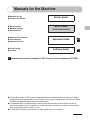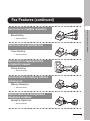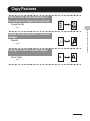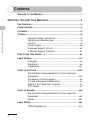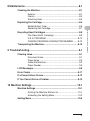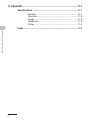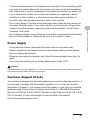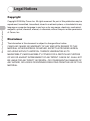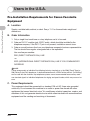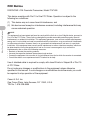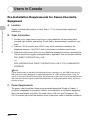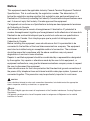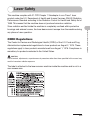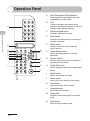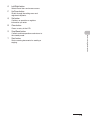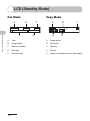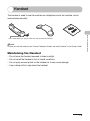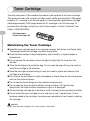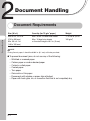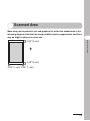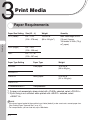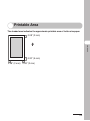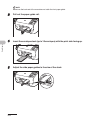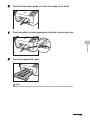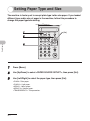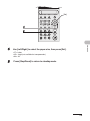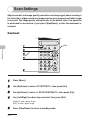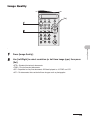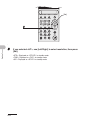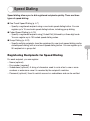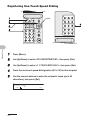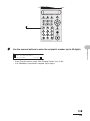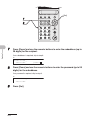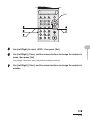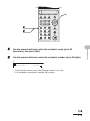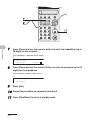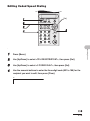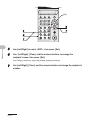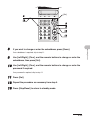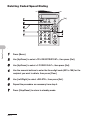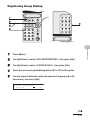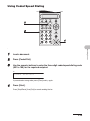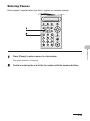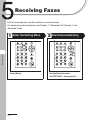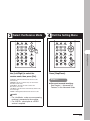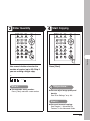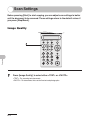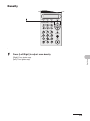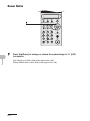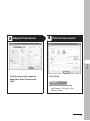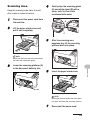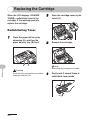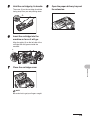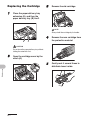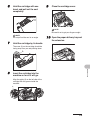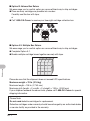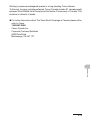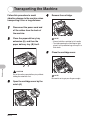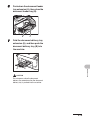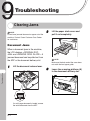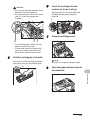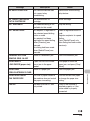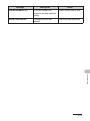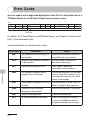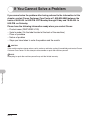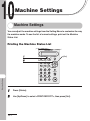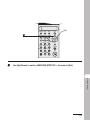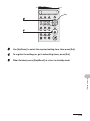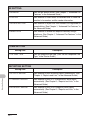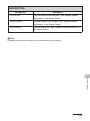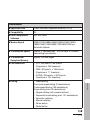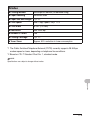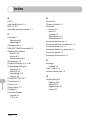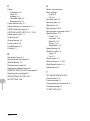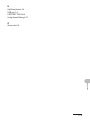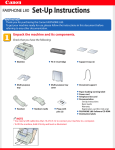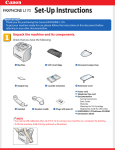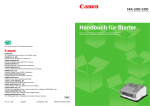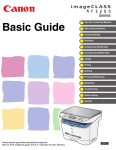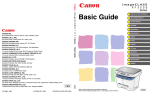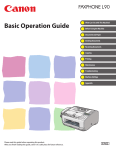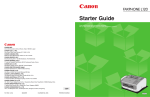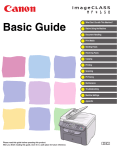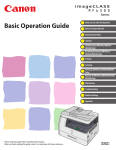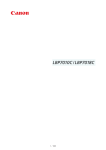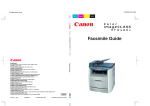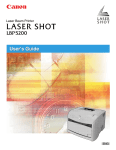Download Canon FaxPhone L120 Specifications
Transcript
Basic Guide What Can I Do with This Machine? Before Using the Machine Document Handling Print Media Sending Faxes Receiving Faxes Copying Printing Maintenance Troubleshooting Machine Settings Appendix Please read this guide before operating this equipment. After you finish reading this guide, store it in a safe place for future reference. ENG Manuals for the Machine ● Machine Set-Up ● Software Installation Starter Guide ● Basic Features ● Machine Settings ● Specifications Basic Guide (This Document) ● Advanced Fax Features ● Status Monitor ● Reports and Lists Advanced Guide CD-ROM Software Guide CD-ROM ● Driver Set-Up ● Printing CD-ROM Indicates the manual is supplied in PDF format in the accompanying CD-ROM. ● To view the manuals in PDF format, Adobe Reader/Acrobat Reader/Acrobat is required. If Adobe Reader/Acrobat Reader/Acrobat is not installed on your system, please download it from the Adobe Systems Incorporated website (http://www.adobe.com). ● Considerable effort has been made to make sure that the manuals for the machine are free of inaccuracies and omissions. However, as we are constantly improving our products if you need an exact specification, please contact Canon. ● The machine illustration on the cover may differ slightly from your machine. i What Can I Do with This Machine? What Can I Do with This Machine? Fax Features Specify a recipient with a single button One-Touch Speed Dialing → p. 4-7 Specify a recipient with a three-digit code Coded Speed Dialing → p. 4-15 Specify multiple recipients with a single button Group Dialing → p. 4-22 Look up registered recipients Directory Dialing → Advanced Guide Redial when the line is busy Redialing → Advanced Guide ii AAAAA BBBBB CCCCC Fax Features (continued) Send a fax to multiple recipients What Can I Do with This Machine? Broadcasting → Advanced Guide Send a fax at a specified time Timer Sending → Advanced Guide Send a fax in response to the recipient’s request Polling Sending → Advanced Guide Receive faxes in memory without printing out Memory Reception → Advanced Guide Reject faxes from unregistered telephone numbers Reception Restriction → Advanced Guide iii Fax Features (continued) Send a fax to be relayed to other fax machines Relay Initiation What Can I Do with This Machine? → Advanced Guide iv Copy Features Select a scan mode depending on the quality of image to be scanned Image Quality → p. 6-3 ABC ABC ABC ABC What Can I Do with This Machine? Adjust the density level of scanned images Density → p. 6-4 Enlarge or reduce copied images Zoom Ratio → p. 6-5 A A v Contents Manuals for the Machine................................................................. i What Can I Do with This Machine? .............................................. ii Fax Features.................................................................................... ii Copy Features................................................................................. v What Can I Do with This Machine? Contents ......................................................................................... vi Preface............................................................................................ xi Important Safety Instructions .......................................... xi Handling and Maintenance ............................................. xi Location ..........................................................................xii Power Supply.................................................................xiii Customer Support (U.S.A.)............................................xiii Customer Support (Canada)..........................................xiv How to Use This Guide................................................................. xv Legal Notices ............................................................................... xvi Copyright .......................................................................xvi Disclaimer ......................................................................xvi Trademarks...................................................................xvii Users in the U.S.A...................................................................... xviii Pre-Installation Requirements for Canon Facsimile Equipment.................................................................... xviii Connection of the Equipment ........................................xix In Case of Equipment Malfunction.................................xix Rights of the Telephone Company ................................xix FCC Notice .................................................................... xx Users in Canada.......................................................................... xxii Pre-Installation Requirements for Canon Facsimile Equipment.....................................................................xxii Notice........................................................................... xxiii Laser Safety ................................................................................ xxv CDRH Regulations .......................................................xxv vi 1 Before Using the Machine ...................................................... 1-1 Machine Components .................................................................1-1 Operation Panel ...........................................................................1-3 LCD (Standby Mode) ...................................................................1-5 Fax Mode......................................................................1-5 Copy Mode ...................................................................1-5 Handset.........................................................................................1-6 Toner Cartridge............................................................................1-7 Maintaining the Toner Cartridge ...................................1-7 2 Document Handling................................................................. 2-1 Document Requirements ............................................................2-1 Scanned Area...............................................................................2-2 Loading Documents ....................................................................2-3 3 Print Media ............................................................................... 3-1 Paper Requirements....................................................................3-1 Printable Area ..............................................................................3-2 Paper Guidelines .........................................................................3-3 Loading Paper..............................................................................3-4 Loading Envelopes .......................................................3-4 Setting Paper Type and Size.......................................................3-7 vii What Can I Do with This Machine? Maintaining the Handset ...............................................1-6 4 Sending Faxes ......................................................................... 4-1 Scan Settings ...............................................................................4-3 Contrast ........................................................................4-3 Image Quality................................................................4-4 Speed Dialing ...............................................................................4-6 What Can I Do with This Machine? Registering Recipients for Speed Dialing .....................4-6 Registering One-Touch Speed Dialing .........................4-7 Editing One-Touch Speed Dialing ..............................4-11 Deleting One-Touch Speed Dialing ............................4-14 Registering Coded Speed Dialing...............................4-15 Editing Coded Speed Dialing......................................4-18 Deleting Coded Speed Dialing....................................4-21 Registering Group Dialing...........................................4-22 Editing Group Dialing..................................................4-24 Deleting Group Dialing................................................4-26 Using Speed Dialing ...................................................4-27 Using One-Touch Speed/Group Dialing .....................4-27 Using Coded Speed Dialing........................................4-28 Manual Sending ........................................................................4-29 Sending Faxes Manually ............................................4-29 Entering Pauses .........................................................4-30 5 Receiving Faxes ...................................................................... 5-1 6 Copying .................................................................................... 6-1 Scan Settings ...............................................................................6-3 Image Quality................................................................6-3 Density..........................................................................6-4 Zoom Ratio ...................................................................6-5 7 Printing ..................................................................................... 7-1 viii 8 Maintenance............................................................................. 8-1 Cleaning the Machine..................................................................8-1 Exterior .........................................................................8-1 Interior...........................................................................8-2 Scanning Area ..............................................................8-4 Replacing the Cartridge ..............................................................8-5 Redistributing Toner .....................................................8-5 Replacing the Cartridge ................................................8-7 The Clean Earth Campaign ..........................................8-9 U.S.A. PROGRAM......................................................8-10 CANADA PROGRAM-CANADA PROGRAMME ........8-13 Transporting the Machine.........................................................8-15 9 Troubleshooting ...................................................................... 9-1 Clearing Jams ..............................................................................9-1 Document Jams............................................................9-1 Paper Jams...................................................................9-3 Inside the Machine........................................................9-3 Paper Feeder................................................................9-5 LCD Messages .............................................................................9-6 Error Codes ................................................................................9-11 If a Power Failure Occurs..........................................................9-12 If You Cannot Solve a Problem ................................................9-13 10 Machine Settings ................................................................. 10-1 Machine Settings .......................................................................10-1 Printing the Machine Status List .................................10-1 Accessing the Setting Menu .......................................10-3 Setting Menu ..............................................................................10-5 ix What Can I Do with This Machine? Recycling Used Cartridges .........................................................8-9 11 Appendix .............................................................................. 11-1 Specifications ............................................................................11-1 General .......................................................................11-1 Facsimile.....................................................................11-2 Copier .........................................................................11-3 Telephone...................................................................11-3 Printer .........................................................................11-4 What Can I Do with This Machine? Index ...........................................................................................11-5 x Preface Thank you for choosing a Canon product. Before using the machine, please read the following instructions for your safety. Important Safety Instructions Handling and Maintenance – – – – – – – – – – – Follow all warnings and instructions marked on the machine. Do not subject the machine to strong physical shocks or vibrations. Always unplug the machine before moving or cleaning it. To avoid paper jams, never unplug the power cord, open the cartridge cover, or add or remove paper in the machine while printing. When transporting the machine, be sure to remove the toner cartridge from the machine. Place the toner cartridge in its original protective bag or wrap it in a thick cloth to prevent exposure to light. Always hold the bottom when you lift the machine. Never lift it by any of its trays or attachments. Do not insert any objects into the slots or openings on the machine since they may touch dangerous voltage points or short out parts. This could result in fire or electric shock. Do not allow small objects (such as pins, paper clips, or staples) to fall into the machine. If something does fall into it, unplug the machine immediately and contact Canon Customer Care Center. To avoid spillage in or around the machine, do not eat or drink near it. If you spill liquid or if any substance falls into it, unplug the power cord immediately and contact Canon Customer Care Center. Keep the machine clean. Dust accumulation can prevent the machine from operating properly. xi What Can I Do with This Machine? WARNING Except as specifically described in this guide, do not attempt to service the machine yourself. Never attempt to disassemble the machine: opening and removing its interior covers will expose you to dangerous voltages and other risks. For all service, contact Canon Customer Care Center. What Can I Do with This Machine? – Unplug the machine from the wall outlet and contact Canon Customer Care Center in any of the following cases: – When the power cord or plug is damaged or frayed. – If liquid has spilled into the machine. – If the machine has been exposed to rain or water. – If the machine does not operate normally when you have followed the instructions in this guide. Adjust only those controls that are covered by the instructions in this guide. Improper adjustment of other controls may result in damage and may require extensive work by a qualified technician to restore the product to normal operation. – If the machine has been dropped or the cabinet has been damaged. – If the machine exhibits a distinct change in performance, indicating a need for servicing. Location – Place the machine on a flat, stable, vibration-free surface that is strong enough to support its weight. – Place the machine in a cool, dry, clean, well ventilated place. – Make sure the area is free from dust. – Make sure the location is not exposed to high temperature or humidity. – Keep the machine away from direct sunlight as this can damage the machine or affect print quality. If you have to place the machine near a window, install heavy curtains or blinds. – Do not use the machine near water. Make sure that no wet or humid objects come into contact with the machine. – Do not use or store the machine outdoors. – Do not install the machine near devices that contain magnets or generate magnetic fields, such as speakers. – If possible, place the machine near an existing telephone line outlet for easy connection of the telephone line cord, and to avoid the expense of installing a new outlet. – Place the machine near a standard 120 V AC (60 Hz) power outlet. xii Power Supply – During electrical storms, disconnect the power cord from the power outlet. (Please note that any documents stored in the machine’s memory will be deleted when you unplug the machine.) – Whenever you unplug the machine, wait at least five seconds before you plug it in again. – Do not plug the machine into an uninterruptible power supply (UPS). WARNING This product emits low level magnetic flux. If you use a cardiac pacemaker and feel abnormalities, please move away from this product and consult your doctor. Customer Support (U.S.A.) Your machine is designed with the latest technology to provide trouble-free operation. If you encounter a problem with the machine’s operation, try to solve it by using the information in Chapter 9. If you cannot solve the problem or if you think your machine needs servicing, contact Canon Customer Care Center at 1-800-828-4040 between the hours of 8:00 A.M. to 8:00 P.M. EST Monday through Friday and 10:00 A.M. to 8:00 P.M. on Saturday. 24 hour online support is also available at the website: http://www.canontechsupport.com/. xiii What Can I Do with This Machine? – To ensure reliable operation of the machine and to protect it from overheating (which can cause it to operate abnormally and create a fire risk), do not block the exhaust vent. Never block or cover any openings on the machine by placing it on a bed, sofa, rug, or other similar surface. Do not place the machine in a cupboard or built-in installation, or near a radiator or other heat source unless proper ventilation is provided. Leave enough space around all sides of the machine. – Do not stack boxes or furniture around the power outlet. Keep the area free so you can reach the outlet quickly. If you notice anything unusual (smoke, strange odors, noises) around the machine, unplug the power cord immediately. Contact Canon Customer Care Center. – Do not allow anything to rest on the power cord, and do not place the machine where the cord will be walked on. Make sure the cord is not knotted or kinked. What Can I Do with This Machine? Customer Support (Canada) Canon Canada Inc., offers a full range of customer technical support options*: – For step-by-step troubleshooting, e-mail technical support, the latest driver or document downloads, and answers to frequently asked questions visit http://www.canon.ca/ – Automated step-by-step telephone support on most current products 24 hours, 7 days a week 1-800-652-2666 – Free live technical support 9 A.M. to 8 P.M. EST Monday through Friday (excluding holidays) for products still under warranty 1-800-652-2666 – The location of the authorized service facility nearest you visit http://www.canon.ca/ or 1-800-652-2666 If the problem cannot be corrected by using one of the above technical support options, repair options are available at the time of your call to the live technical support number above or via the website at http://www.canon.ca/ * Support program specifics are subject to change without notice. xiv How to Use This Guide The following symbols are used throughout the manuals for the machine and indicate the warnings, cautions and notes you should keep in mind when using the machine. Indicates a warning that may lead to death or serious injury if not observed. CAUTION Explains how to avoid actions that could injure you or damage your machine. NOTE Explains operating restrictions and how to avoid minor difficulties. In addition, this guide uses distinctive notations to identify buttons and information in the LCD: – The buttons you press appear in square brackets: [Stop/Reset]. – Information in the LCD appears in angle brackets: <SET DOCUMENT>. The numbers that point to the buttons on the operation panel diagram correspond to the order of steps to take in the procedure. xv What Can I Do with This Machine? WARNING Legal Notices What Can I Do with This Machine? Copyright Copyright © 2005 by Canon Inc. All rights reserved. No part of this publication may be reproduced, transmitted, transcribed, stored in a retrieval system, or translated into any language or computer language in any form or by any means, electronic, mechanical, magnetic, optical, chemical, manual, or otherwise, without the prior written permission of Canon, Inc. Disclaimer The information in this document is subject to change without notice. CANON INC. MAKES NO WARRANTY OF ANY KIND WITH REGARD TO THIS MATERIAL, EITHER EXPRESS OR IMPLIED, EXCEPT AS PROVIDED HEREIN, INCLUDING WITHOUT LIMITATION, THEREOF, WARRANTIES AS TO MARKETABILITY, MERCHANTABILITY, FITNESS FOR A PARTICULAR PURPOSE OF USE OR AGAINST INFRINGEMENT OF ANY PATENT. CANON INC. SHALL NOT BE LIABLE FOR ANY DIRECT, INCIDENTAL, OR CONSEQUENTIAL DAMAGES OF ANY NATURE, OR LOSSES OR EXPENSES RESULTING FROM THE USE OF THIS MATERIAL. xvi Trademarks Canon and FAXPHONE are registered trademarks, and UHQ is a trademark of Canon Inc. All other product and brand names are registered trademarks, trademarks or service marks of their respective owners. As an ENERGY STAR® Partner, Canon has determined that this product meets the ENERGY STAR® guidelines for energy efficiency. What Can I Do with This Machine? xvii Users in the U.S.A. Pre-Installation Requirements for Canon Facsimile Equipment What Can I Do with This Machine? A. Location Supply a suitable table, cabinet, or desk. See p. 11-1 for the machine’s weight and dimensions. B. Order Information 1. Only a single line, touch-tone or rotary telephone set is to be used. 2. Order an RJ11-C modular jack (USOC code), which should be installed by the telephone company. If the RJ11-C jack is not present, installation cannot occur. 3. Order a normal business line from your telephone company’s business representative. The line should be a regular voice grade line or the equivalent. Use one line per machine. DDD (DIRECT DISTANCE DIAL) LINE -orIDDD (INTERNATIONAL DIRECT DISTANCE DIAL) LINE IF YOU COMMUNICATE OVERSEAS NOTE Canon recommends an individual line following industry standards, e.g. the 2500 (Touch Tone) or 500 (Rotary/Pulse Dial) telephones. A dedicated extension off a PBX machine without “Call Waiting” can be used with the machine. Key telephone systems are not recommended because they send non-standard signals to individual telephones for ringing and special codes, which may cause a fax error. C. Power Requirements This equipment should be connected to a standard 120-volt AC, three-wire grounded outlet only. Do not connect this machine to an outlet or power line shared with other appliances that cause “electrical noise.” Air conditioners, electric typewriters, copiers, and machines of this sort generate electrical noise which often interferes with communications equipment and the sending and receiving of documents. xviii Connection of the Equipment In Case of Equipment Malfunction Should any malfunction occur which cannot be corrected by the procedures described in this guide, disconnect the equipment from the telephone line and unplug the power cord. The telephone line should not be reconnected or the power cord plugged in until the problem is completely resolved. Users should contact Canon Authorized Service Facilities for servicing of equipment. Information regarding Authorized Service Facility locations can be obtained by calling Canon Customer Care Center. (1-800-828-4040) Rights of the Telephone Company Should the equipment cause harm to the telephone network, the telephone company may temporarily disconnect service. The telephone company also retains the right to make changes in facilities and services which may affect the operation of this equipment. When such changes are necessary, the telephone company is required to give adequate prior notice to the user. xix What Can I Do with This Machine? This equipment complies with Part 68 of the FCC rules and the requirements adopted by the ACTA. On the rear panel of this equipment is a label that contains, among other information, a product identifier in the format US:AAAEQ##TXXXX. If requested, this number must be provided to the telephone company. An FCC compliant telephone cord and modular jack are provided with this equipment. This equipment is designed to be connected to the telephone network or premises wiring using a compatible modular jack which is Part 68 compliant. See the Starter Guide for details. The Ringer Equivalence Number (REN) is used to determine the number of devices that may be connected to a telephone line. Excessive RENs on a telephone line may result in the devices not ringing in response to an incoming call. In most but not all areas, the sum of RENs should not exceed five (5.0). To be certain of the number of devices that may be connected to a line, as determined by the total RENs, contact the local telephone company. The REN for this product is part of the product identifier that has the format US:AAAEQ##TXXXX. The digits represented by ## are the REN without a decimal point (e.g., 10 is a REN of 1.0). This equipment may not be used on coin service provided by the telephone company. Connection to party lines is subjected to state tariffs. FCC Notice FAXPHONE L120: Facsimile Transceiver, Model F147400 This device complies with Part 15 of the FCC Rules. Operation is subject to the following two conditions: (1) This device may not cause harmful interference, and What Can I Do with This Machine? (2) this device must accept an interference received, including interference that may cause undesired operation. NOTE This equipment has been tested and found to comply with the limits for a class B digital device, pursuant to Part 15 of the FCC Rules. These limits are designed to provide reasonable protection against harmful interference in a residential installation. This equipment generates, uses and can radiate radio frequency energy and, if not installed and used in accordance with the instructions, may cause harmful interference to radio communications. However, there is no guarantee that interference will not occur in a particular installation. If this equipment does cause harmful interference to radio or television reception, which can be determined by turning the equipment off and on, the user is encouraged to try to correct the interference by one or more of the following measures: • Reorient or relocate the receiving antenna. • Increase the separation between the equipment and receiver. • Connect the equipment into an outlet on a circuit different from that to which the receiver is connected. • Consult the dealer or an experienced radio/TV technician for help. Use of shielded cable is required to comply with class B limits in Subpart B of Part 15 of FCC Rules. Do not make any changes or modifications to the equipment unless otherwise specified in this manual. If such changes or modifications should be made, you could be required to stop operation of the equipment. Canon U.S.A. Inc. One Canon Plaza, Lake Success, NY 11042, U.S.A. TEL No. 1-516-328-5600 xx The Telephone Consumer Protection Act of 1991 makes it unlawful for any person to use a computer or other electronic device to send any message via a telephone fax machine unless such message clearly contains in a margin at the top or bottom of each transmitted page or on the first page of the transmission, the date and time it is sent and an identification of the business or other entity, or other individual sending the message and the telephone number of the sending machine or such business, other entity, or individual. In order to program this information into the machine, follow the instructions in the Starter Guide. What Can I Do with This Machine? xxi Users in Canada Pre-Installation Requirements for Canon Facsimile Equipment What Can I Do with This Machine? A. Location Supply a suitable table, cabinet, or desk. See p. 11-1 for the machine’s weight and dimensions. B. Order Information 1. Provide only a single-line to touch-tone or rotary telephone set terminated with a standard 4-pin modular phone plug. (Touch-tone is recommended if available in your area.) 2. Order an CA11A modular jack (USOC code), which should be installed by the telephone company. If the CA11A jack is not present, installation cannot occur. 3. Order a normal business line from your telephone company’s business representative. The line should be a regular voice grade line or equivalent. Use one line per machine. DDD (DIRECT DISTANCE DIAL) LINE -orIDDD (INTERNATIONAL DIRECT DISTANCE DIAL) LINE IF YOU COMMUNICATE OVERSEAS NOTE Canon recommends an individual line following industry standards, e.g., the 2500 (touch tone) or 500 (rotary/pulse dial) telephones. A dedicated extension off a PBX machine without “Camp On” signals is also permissible with the machine. Key telephone systems are not recommended because they send non-standard signals to individual telephones for ringing and special codes, which may cause a fax error. C. Power Requirements The power outlet should be a three-prong grounded receptacle (Single or Duplex). It should be independent from copiers, heaters, air conditioners or any electric equipment that is thermostatically controlled. The rated value is 120 volts and 15 amperes. The CA11A modular jack should be relatively close to the power outlet to facilitate installation. xxii Notice CAUTION Users should not attempt to make such connections themselves, but should contact the appropriate electric inspection authority, or electrician, as appropriate. NOTE This Class B digital apparatus meets all requirements of the Canadian Interference- Causing Equipment Regulations. Cet appareil numérique de la classe B respecte toutes les exigences du Règlement sur le matériel brouilleur du Canada. xxiii What Can I Do with This Machine? This equipment meets the applicable Industry Canada Terminal Equipment Technical Specifications. This is confirmed by the registration number. The abbreviation, IC, before the registration number signifies that registration was performed based on a Declaration of Conformity indicating that Industry Canada technical specifications were met. It does not imply that Industry Canada approved the equipment. Cet appareil est conforme aux Spécifications techniques des équipements terminaux de I’lndustrie du Canada. Ceci est confirmé par le numéro d’enregistrement. L’abréviation IC précédant le numéro d’enregistrement signifie que I’enregistrement a été effectué sur la base de la Déclaration de conformité indiquant que le produit est conforme aux spécifications techniques du Canada. Ceci n’implique pas que le produit ait été approuvé par I’industrie du Canada. Before installing this equipment, users should ensure that it is permissible to be connected to the facilities of the local telecommunications company. The equipment must also be installed using an acceptable method of connection. The customer should be aware that compliance with the above conditions may not prevent degradation of service in some situations. Repairs to certified equipment should be coordinated by a representative designated by the supplier. Any repairs or alterations made by the user to this equipment, or equipment malfunctions, may give the telecommunications company cause to request the user to disconnect the equipment. Users should ensure for their own protection that the electrical ground connections of the power utility, telephone lines and internal metallic water pipe system, if present, are connected together. This precaution may be particularly important in rural areas. What Can I Do with This Machine? The Ringer Equivalence Number (REN) for this terminal equipment is 1.0. The REN assigned to each terminal equipment provides an indication of the maximum number of terminals allowed to be connected to a telephone interface. The termination on an interface may consist of any combination of devices subject only to the requirement that the sum of the Ringer Equivalence Numbers of all the devices does not exceed five. Le Nombre d’équivalence Ringer (REN) de cet appareil terminal est 1.0. Le REN attribué à chaque équipement terminal fournit une indication sur le nombre maximum de terminaux pouvant être connectés sur une interface téléphonique. La terminaison sur une interface peut consister en n’importe quelle combinaison d’appareils, à la condition seulement que la somme des Nombres d’équivalence Ringer de tous les appareils ne soit pas supérieure à 5. CANON CANADA INC. 1-800-263-1121 24 HOURS A DAY, SEVEN DAYS A WEEK xxiv Laser Safety CDRH Regulations The Center for Devices and Radiological Health (CDRH) of the U.S. Food and Drug Administration implemented regulations for laser products on August 2, 1976. These regulations apply to laser products manufactured from August 1, 1976. Compliance is mandatory for products marketed in the United States. CAUTION Use of controls, adjustments, or performance of procedures other than those specified in this manual may result in hazardous radiation exposure. The label is attached to the laser scanner machine inside the machine and is not in a user access area. xxv What Can I Do with This Machine? This machine complies with 21 CFR Chapter 1 Subchapter J as a Class 1 laser product under the U.S. Department of Health and Human Services (DHHS) Radiation Performance Standard according to the Radiation Control for Health and Safety Act of 1968. This means that the machine does not produce hazardous radiation. Since radiation emitted inside the machine is completely confined within protective housings and external covers, the laser beam cannot escape from the machine during any phase of user operation. Before Using the Machine Machine Components I J A B C D E A Paper delivery tray Before Using the Machine Outputs printouts. B Paper delivery tray extension Extension for the paper output tray. C Cartridge cover Open it when replacing the toner cartridge or removing jammed paper. D Notch Used to open the cartridge cover. E Operation panel Controls the machine. F L K N F M G H Document release lever Releases jammed document. G Document guides Set to the width of documents. H Automatic document feeder (ADF) Feeds documents automatically into the machine for scanning. I Document feeder tray Holds documents. J Document feeder tray extension Extension for the document feeder tray. K Document delivery tray Outputs scanned documents. Part of paper stack cover. L Document delivery tray extension Extension for the document delivery tray. M Paper stack cover Protects paper supply in the machine from dirt and dust. 1-1 Q O N Scanning Platform Scans document. O Handset For using the machine as a telephone or receiving faxes remotely. Handset cradle Before Using the Machine P Cradle for the handset. Q USB port Connect the USB cable. R Handset jack Connect the handset. S R S T U V P External device jack Connect an external device if necessary. T Line jack Connect the telephone cable. U Handset cable retainer Hook the handset cable to retain the slack. V Power socket Connect the power cord. 1-2 Operation Panel A One-Touch Speed Dialing buttons Enters recipients registered for one-touch speed dialing or group dialing. A 01 02 03 04 05 06 07 08 09 10 11 12 13 14 15 B Displays messages and prompts during operation. Also displays selections, text, and numbers when specifying settings. Before Using the Machine C D E C D F G I J N O E Redial Pause Hook H GHI DEF 2 JKL 4 PQRS MNO 5 TUV 7 6 8 9 G Clear S # Directory button Displays and searches the list of recipients registered in the machine. R Stop/Reset H Coded Dial button Enters recipients registered for coded speed dialing. Start SYMBOLS 0 Image Quality button Adjusts the image quality for scanning documents. P Q P WXYZ OPER Tone 3 F Set K ABC Status button Displays transaction results and prints reports and lists. Copy Image Quality Directory Coded Dial 1 L Status Menu button Accesses the setting menu for customizing machine operations. B Menu Additional Mode button Accesses additional fax modes. FAXPHONE L120 Add.Mode LCD T I Redial button Redials the number last dialed. M J Pause button Inserts paus when entering a fax number. K Hook button Opens and closes the line monitor. L Numeric buttons Enter letters and numbers. M Tone button Switches to tone dialing when in the pulse mode. N Copy button Enters the copy standby mode. 1-3 O Left/Right button Selects menu items and moves cursors. P Up/Down button Scrolls through the setting menu and registered recipients. Q Set button Confirms an operation or registers information you enter. R Clear button Clears an entry in the LCD. S Stop/Reset button T Before Using the Machine Cancels machine operations and returns to the standby mode. Start button Starts scanning documents for sending or copying. 1-4 LCD (Standby Mode) Before Using the Machine Fax Mode Copy Mode A B C A B C 16:00 -SET STD DOC.- FAX 100% ONLY TEXT x1.00 LT 3 D D E E A Time A Image quality B Image quality B Zoom ratio C Memory available C Quantity D Message D Density E Receive mode E Paper size and type (for non-plain paper) 1-5 Handset The handset is used to use the machine as a telephone and a fax machine, and to receive faxes manually. NOTE For how to install the handset, see “Connect Telephone Cables and Install Handset,” in the Starter Guide. Maintaining the Handset – – – – Do not leave the handset exposed to direct sunlight. Do not install the handset in hot or humid conditions. Do not spray aerosol polish on the handset as it may cause damage. Use a damp cloth to wipe clean the handset. 1-6 Before Using the Machine Use a sharp object (i.e., pen) to select the ring volume of the handset. Toner Cartridge Before Using the Machine The only component of the machine that needs to be replaced is the toner cartridge. The machine comes with a starter cartridge, which yields approximately 1,000 pages based on 5% coverage of an A4-size page. A Canon genuine replacement cartridge yields approximately 2,000 pages based on 5% coverage of an A4-size page. To purchase this cartridge, contact your local Canon dealer or Canon Customer Care Center (1-800-828-4040). Cartridge name: Canon Cartridge 104 Maintaining the Toner Cartridge ● Keep the toner cartridge away from computer screens, disk drives, and floppy disks. The magnet inside the cartridge may harm these items. ● Avoid locations subject to high temperature, high humidity, or rapid changes in temperature. ● Do not expose the cartridge to direct sunlight or bright light for more than five minutes. ● Store the cartridge in its protective bag. Do not open the bag until you are ready to install the cartridge in the machine. ● Save the cartridge’s protective bag in case you need to repack and transport the cartridge at a later date. ● Do not store the cartridge in a salty atmosphere or where there are corrosive gases such as from aerosol sprays. ● Do not remove the cartridge from the machine unnecessarily. ● Do not open the drum protective shutter on the cartridge. Print quality may deteriorate if the drum surface is exposed to light or is damaged. ● Always hold the cartridge by its handle to avoid touching the drum protective shutter. ● Do not stand the toner cartridge on end, and do not turn it upside down. If toner becomes caked in the cartridge, it may become impossible to free it even by shaking the cartridge. CAUTION Do not place the toner cartridge in fire. Toner powder is flammable. 1-7 Before Using the Machine 1-8 Document Handling Document Handling Document Requirements Size (W x L) Quantity (for 75 g/m2 paper) Weight Max. 8.5 x 15.75 in. (216 x 400 mm) Min. 5.8 x 4.1 in. (148 x 105 mm) Max. 30 A4- or letter-size sheets Max. 10 legal-size sheets or the stack height of 0.2 in. (5 mm) 17 to 28 Ib. (64 to 105 g/m2) NOTE If using fine art paper, it should be 0.004 in. (0.1 mm) or thicker per sheet. ● To prevent document jams, do not use any of the following: – Wrinkled or creased paper – Carbon paper or carbon-backed paper – Curled or rolled paper – Coated paper – Torn paper – Onion skin or thin paper – Documents with staples or paper clips attached – Paper with fresh glue, ink, or correction fluid that is not completely dry 2-1 Scanned Area Make sure your document’s text and graphics fall within the shaded area in the following diagram. Note that the margin widths listed are approximate and there may be slight variations in actual use. Document Handling 0.08" (2 mm) 0.08" (2 mm) 0.04" (1 mm) 0.04" (1 mm) 2-2 Document Handling Loading Documents 1 Adjust the document guides to the width of the document. 2 Fan the document stack and even the edges. 3 Insert the document top edge first in the ADF with the printed side facing up. The document is ready for scanning. 2-3 Document Handling 2-4 Print Media Print Media Paper Requirements Paper Size Setting Size (W × L) Weight Quantity <LT> (Letter) 8.5 × 11 in. (216 × 279 mm) 16 to 43 lb. (60 to 163 g/m2) Max. stack height: 0.6 in. (15 mm) (Approx. 150 sheets of 20 lb. (75 g/ m2) paper) <LG> (Legal) 8.5 × 14 in. (216 × 356 mm) <A4> 8.3 × 11.7 in. (210 × 297 mm) Paper Type Setting Paper Type Weight <PLAIN> Plain paper 16 to 24 lb. (60 to 90 g/m2) Heavy paper 24 to 43 lb. (91 to 163 g/m2) <PLAIN L>*1 <HEAVY> <HEAVY H>*2 <TRANSPARENCY> Transparencies *1 If paper curls excessively when printed with <PLAIN> selected, select <PLAIN L>. *2 If print fixing is not sufficient when printed with <HEAVY> selected, select <HEAVY H>. NOTE – If the size of paper loaded in the machine is not Letter (default), make sure to set a correct paper size. (See “Setting Paper Type and Size,” on p. 3-7.) – For transparencies, you can load only up to 100 sheets. 3-1 Printable Area The shaded area indicates the approximate printable area of Letter-size paper. 0.08" (2 mm) Print Media 0.20" (5 mm) 0.08" (2 mm) 0.08" (2 mm) 3-2 Print Media Paper Guidelines ● To prevent paper jams, do not use any of the following: – Wrinkled or creased paper – Curled or rolled paper – Coated paper – Torn paper – Damp paper – Very thin paper – Paper which has been printed on using a thermal transfer printer (Do not copy on the reverse side.) ● The following types of paper do not print well: – Highly textured paper – Very smooth paper – Shiny paper ● Make sure the paper is free from dust, lint, and oil stains. ● Be sure to test paper before purchasing large quantities. ● Store all paper wrapped and on a flat surface until ready for use. Keep opened packs in their original packaging in a cool, dry location. ● Store paper at 64.4°F–75.2°F (18°C–24°C), 40%–60% relative humidity. ● Use only the transparencies designed for laser printers. 3-3 Loading Paper For loading Letter-size paper, see “Load Paper,” in the Starter Guide. Loading Envelopes 1 Place the stack of envelopes on a firm, flat surface, and press down firmly on the edges to make the folds crisp. Press all the way around the envelopes to remove any curls and expel air from inside the envelopes. Make sure that the stack is flat before loading it in the machine. 2 Lift the paper stack cover and pull it out completely. 3-4 Print Media ● Use standard envelopes with diagonal seams and flaps. ● To prevent jams, do not use the following: – Envelopes with windows, holes, perforations, cutouts, and double flaps – Envelopes made with special coated paper or deeply embossed paper – Envelopes with peel-off sealing strips – Envelopes with letters enclosed – Make sure to set the correct envelope size in the printer driver. (See Chapter 2, “Printing,” in the Software Guide.) NOTE Make sure the back end of the cover does not catch the front paper guide. Pull out the paper guide rail. 4 Insert the envelope stack (up to 10 envelopes) with the print side facing up. 5 Adjust the side paper guides to the size of the stack. Print Media 3 3-5 Push back the paper guide rail to the front edge of the stack. 7 Pinch and slide the front paper guide to match the envelope size. 8 Insert the paper stack cover. Print Media 6 NOTE Make sure the back end of the cover does not catch and lower the scanning platform. 3-6 Setting Paper Type and Size The machine is factory-set to accept plain-type Letter-size paper. If you loaded different type and/or size of paper in the machine, follow this procedure to change the paper type/size setting. FAXPHONE L120 Add.Mode Menu Status Copy [Set] Image Quality Directory Coded Dial Redial Pause ABC Print Media 1 GHI DEF 2 JKL 4 PQRS Hook 3 MNO 5 TUV 7 6 Set Clear Stop/Reset WXYZ 8 OPER 9 Start SYMBOLS 0 # Tone 1 2 3 Press [Menu]. Use [Up/Down] to select <PAPER SOURCE SETUP?>, then press [Set]. Use [Left/Right] to select the paper type, then press [Set]. <PLAIN>: Plain paper. <PLAIN L>: Light paper. <HEAVY>: Heavy paper. <HEAVY H>: Heavier paper. <TRANSPARENCY>: Transparencies. 3-7 FAXPHONE L120 Add.Mode Menu Status Copy [Set] Image Quality Directory Coded Dial Redial Pause ABC 1 GHI DEF 2 JKL 4 PQRS Hook 3 MNO 5 TUV 7 6 Set Clear Stop/Reset WXYZ 8 9 Start SYMBOLS OPER 0 # Tone Print Media 4 Use [Left/Right] to select the paper size, then press [Set]. <LT>: Letter. <LG>: Legal (not available for transparencies). <A4>: A4. 5 Press [Stop/Reset] to return to standby mode. 3-8 Sending Faxes Follow this procedure to send a fax. 1 Load a Document 2 Adjust Image Quality Add.Mode A Menu Copy Image Quality Directory Coded Dial Redial Pause ABC 1 Sending Faxes Status GHI DEF 2 JKL 4 PQRS 3 MNO 5 TUV 7 6 Set Clear Stop/Reset WXYZ 8 9 Start SYMBOLS OPER B Hook 0 # Tone Adjust the document guides (A) to the width of the document, and insert the document top edge first in the ADF (B) with the printed side facing up. For documents you can fax, see “Document Requirements,” on p. 2-1. 4-1 Press [Image Quality]. Use [Left/ Right] to select resolution and image type, and press [Set]. Select from the following: <STD>: Standard <FINE>: Fine <S/F>: Superfine <H/T>: Halftone (and select resolution) For details, see “Scan Settings,” on p. 4-3. 3 Enter the Fax Number Add.Mode Menu Status Copy Image Quality Directory Coded Dial Redial Pause ABC 1 DEF 2 JKL 4 3 MNO 5 TUV 7 6 Add.Mode Set Redial Stop/Reset Start 1 0 Status DEF JKL 4 MNO TUV 7 6 Copy Set Clear Stop/Reset WXYZ 8 # Use the numeric buttons to enter the recipient’s fax number. 3 5 9 Start SYMBOLS OPER Tone Hook 2 GHI SYMBOLS OPER Pause ABC Clear PQRS 9 Menu Image Quality Directory Coded Dial WXYZ 8 Send the Document Sending Faxes GHI PQRS Hook 4 0 # Tone Press [Start]. Ex. =0123XXXXXXX SUB= (TX=START) What if... ● You entered a wrong number: Use [Left/Right] to move the cursor to the wrong digit, then press [Clear]. Or hold [Clear] to delete the entire entry and try again. What if... ● You want to cancel sending: See Chapter 1, “Advanced Fax Features,” in the Advanced Guide. ● The message <MEM. FULL/TX CANCEL> is displayed: Press any key. Wait until the machine sends the document in memory and try again. 4-2 Scan Settings Adjust contrast and image quality (resolution and image type) before sending a fax. Note that a higher resolution image requires more memory and takes longer to transmit. The image quality setting returns to the default value if no operation is performed for one minute, if you press [Stop/Reset], or after the document is scanned. Contrast FAXPHONE L120 Sending Faxes Add.Mode Menu Status Copy [Set] Image Quality Directory Coded Dial Redial Pause ABC 1 GHI DEF 2 JKL 4 PQRS Hook 3 MNO 5 TUV 7 6 Set Clear Stop/Reset WXYZ 8 9 Start SYMBOLS OPER 0 # Tone 1 2 3 4 Press [Menu]. Use [Up/Down] to select <TX SETTING?>, then press [Set]. Use [Up/Down] to select <1 SCAN CONTRAST?>, then press [Set]. Use [Left/Right] to adjust scan contrast, then press [Set]. [Right]: To send a darker image. [Left]: To send a lighter image. 5 4-3 Press [Stop/Reset] to return to standby mode. Image Quality FAXPHONE L120 Add.Mode Menu Status Copy [Set] Image Quality Directory Coded Dial Redial Pause ABC 1 GHI DEF 2 JKL 4 PQRS Hook 3 MNO 5 TUV 7 6 Set Clear Stop/Reset WXYZ 8 9 Start SYMBOLS OPER 0 # Tone Press [Image Quality]. Use [Left/Right] to select resolution (or half-tone image type), then press [Set]. <STD>: Standard for text-only documents. <FINE>: Fine for fine-print documents. <S/F>: Superfine for very fine documents. Will be displayed as <S-FINE> on LCD. <H/T>: For documents that contain half-tone images such as photographs. 4-4 Sending Faxes 1 2 FAXPHONE L120 Add.Mode Menu Status Copy [Set] Image Quality Directory Coded Dial Redial Pause ABC 1 GHI DEF 2 JKL 4 PQRS Hook 3 MNO 5 TUV 7 6 Set Clear Stop/Reset WXYZ 8 9 Start SYMBOLS OPER 0 # Sending Faxes Tone 3 If you selected <H/T>, use [Left/Right] to select resolution, then press [Set]. <STD>: Displayed as <STD/HT> in standby mode. <FINE>: Displayed as <F/HT> in standby mode. <S/F>: Displayed as <SF/HT> in standby mode. 4-5 Speed Dialing Speed dialing allows you to dial registered recipients quickly. There are three types of speed dialing: Registering Recipients for Speed Dialing For each recipient, you can register: – Name (optional) – Fax number (required) – Subaddress (optional): A string of characters used to route a fax to one or more numbers or extensions once it is received by the recipient’s machine. – Password (optional): Used to restrict access to a subaddress and can be omitted. 4-6 Sending Faxes ● One-Touch Speed Dialing (p. 4-7) – Specify a registered recipient using a one-touch speed dialing button. You can register up to 15 one-touch speed dialing buttons, including group dialing. ● Coded Speed Dialing (p. 4-15) – Specify a registered recipient using [Coded Dial] followed by a three-digit code. You can register up to 100 coded speed dialing codes. ● Group Dialing (p. 4-22) – Specify multiple recipients (must be registered for one-touch speed dialing and/or coded speed dialing) with a one-touch speed dialing button. You can register up to 50 recipients in a group dial. Registering One-Touch Speed Dialing FAXPHONE L120 Add.Mode Menu Status 01 02 03 04 05 06 Set 07 08 09 Clear 10 11 12 Stop/Reset 13 14 15 Start FAXPHONE L120 Copy [Set] Image Quality Directory Coded Dial Redial Pause ABC 1 GHI DEF 2 JKL 4 PQRS Hook 3 MNO 5 TUV 7 6 WXYZ 8 9 SYMBOLS OPER 0 # Tone Sending Faxes Copy 1 2 3 4 5 Utility Copy Press [Menu]. Use [Up/Down] to select <TEL REGISTRATION?>, then press [Set]. Use [Up/Down] to select <1 1-TOUCH SPD DIAL?>, then press [Set]. Press the one-touch speed dialing button (01 to 15) for this recipient. Use the numeric buttons to enter the recipient’s name (up to 20 characters), then press [Set]. Ex. NAME=CAN OK= 4-7 Function [A] FAXPHONE L120 Add.Mode Menu Status Copy Image Quality Directory Coded Dial Redial Pause ABC 1 GHI DEF 2 JKL 4 PQRS Hook 3 MNO 5 TUV 7 6 Set Clear Stop/Reset WXYZ 8 9 Start SYMBOLS OPER 0 # Tone Use the numeric buttons to enter the recipient’s number (up to 50 digits). Ex. =0123XXXXXXX YES=SET (SUB= ) – Press [Pause] to enter a pause. (See “Entering Pauses,” on p. 4-30.) – If no subaddress or password is required, skip to step 9. 4-8 Sending Faxes 6 FAXPHONE L120 Add.Mode Menu Status Copy [Set] Image Quality Directory Coded Dial Redial Pause ABC 1 Hook DEF 2 GHI JKL 4 3 MNO 5 PQRS TUV 7 6 Set Clear Stop/Reset WXYZ 8 9 Start SYMBOLS OPER 0 # Sending Faxes Tone 7 Press [Down] and use the numeric buttons to enter the subaddress (up to 20 digits) for the recipient. If no subaddress is required, skip to step 9. Ex. SUB=1234_ YES=SET 8 (PWD= ) Press [Down] and use the numeric buttons to enter the password (up to 20 digits) for the subaddress. If no password is required, skip to step 9. Ex. PWD=1234_ YES=SET 9 4-9 Press [Set]. FAXPHONE L120 Add.Mode Menu Status Copy [Set] Image Quality Directory Coded Dial Redial Pause ABC 1 GHI DEF 2 JKL 4 PQRS Hook 3 MNO 5 TUV 7 6 Set Clear Stop/Reset WXYZ 8 9 Start SYMBOLS OPER 0 # Tone Repeat the procedure as necessary from step 4. Sending Faxes 10 11 12 Press [Stop/Reset] to return to standby mode. Use the supplied destination labels to label the registered one-touch speed dialing buttons. 4-10 Editing One-Touch Speed Dialing FAXPHONE L120 Add.Mode Menu Status 01 02 03 04 05 06 Set 07 08 09 Clear 10 11 12 Stop/Reset 13 14 15 Start FAXPHONE L120 Copy [Set] Image Quality Directory Coded Dial Redial Pause ABC 1 GHI DEF 2 JKL 4 PQRS Hook 3 MNO 5 TUV 7 6 WXYZ 8 9 SYMBOLS OPER 0 # Tone Sending Faxes Copy 1 2 3 4 4-11 Function Utility Copy Press [Menu]. Use [Up/Down] to select <TEL REGISTRATION?>, then press [Set]. Use [Up/Down] to select <1 1-TOUCH SPD DIAL?>, then press [Set]. Press the one-touch speed dialing button (01 to 15) for the recipient you want to edit, then press [Clear]. FAXPHONE L120 Add.Mode Menu Status Copy [Set] Image Quality Directory Coded Dial Redial Pause ABC 1 GHI DEF 2 JKL 4 PQRS Hook 3 MNO 5 TUV 7 6 Set Clear Stop/Reset WXYZ 8 9 Start SYMBOLS OPER 0 # Tone Use [Left/Right] to select <EDIT>, then press [Set]. Use [Left/Right], [Clear], and the numeric buttons to change the recipient’s name, then press [Set]. If no change is necessary, press [Set] without making any change. 7 Use [Left/Right], [Clear], and the numeric buttons to change the recipient’s number. 4-12 Sending Faxes 5 6 FAXPHONE L120 Add.Mode Menu Status Copy [Set] Image Quality Directory Coded Dial Redial Pause ABC 1 GHI DEF 2 JKL 4 PQRS Hook 3 MNO 5 TUV 7 6 Set Clear Stop/Reset WXYZ 8 9 Start SYMBOLS OPER 0 # Sending Faxes Tone 8 If you want to change or enter the subaddress, press [Down]. If no subaddress is required, skip to step 11. 9 10 Use [Left/Right], [Clear], and the numeric buttons to change or enter the subaddress, then press [Set]. Use [Left/Right], [Clear], and the numeric buttons to change or enter the password if required. If no password is required, skip to step 11. 11 12 13 4-13 Press [Set]. Repeat the procedure as necessary from step 4. Press [Stop/Reset] to return to standby mode. Deleting One-Touch Speed Dialing FAXPHONE L120 Add.Mode Menu Status 01 02 03 04 05 06 Set 07 08 09 Clear 10 11 12 Stop/Reset 13 14 15 Start FAXPHONE L120 Copy [Set] Image Quality Directory Coded Dial Redial Pause ABC 1 GHI DEF 2 JKL 4 PQRS Hook 3 MNO 5 TUV 7 6 WXYZ 8 9 SYMBOLS OPER 0 # Tone Copy 5 6 7 Utility Copy Sending Faxes 1 2 3 4 Function Press [Menu]. Use [Up/Down] to select <TEL REGISTRATION?>, then press [Set]. Use [Up/Down] to select <1 1-TOUCH SPD DIAL?>, then press [Set]. Press the one-touch speed dialing button (01 to 15) for the recipient you want to delete, then press [Clear]. Use [Left/Right] to select <DELETE>, then press [Set]. Repeat the procedure as necessary from step 4. Press [Stop/Reset] to return to standby mode. 4-14 Registering Coded Speed Dialing FAXPHONE L120 Add.Mode Menu Status Copy [Set] Image Quality Directory Coded Dial Redial Pause ABC 1 GHI DEF 2 JKL 4 PQRS Hook 3 MNO 5 TUV 7 6 Set Clear Stop/Reset WXYZ 8 9 Start SYMBOLS OPER 0 # Sending Faxes Tone 1 2 3 4 Press [Menu]. Use [Up/Down] to select <TEL REGISTRATION?>, then press [Set]. Use [Up/Down] to select <2 CODED DIAL?>, then press [Set]. Use the numeric buttons to enter the three-digit code (001 to 100) for this recipient. Ex. CODED 4-15 DIAL=001 FAXPHONE L120 Add.Mode Menu Status Copy [Set] Image Quality Directory Coded Dial Redial Pause ABC 1 Hook DEF 2 GHI JKL 4 3 MNO 5 PQRS TUV 7 6 Set Clear Stop/Reset WXYZ 8 9 Start SYMBOLS OPER 0 # Tone 6 Use the numeric buttons to enter the recipient’s name (up to 20 characters), then press [Set]. Use the numeric buttons to enter the recipient’s number (up to 50 digits). Ex. =0123XXXXXXX YES=SET (SUB= ) – Press [Pause] to enter a pause. (See “Entering Pauses,” on p. 4-30.) – If no subaddress or password is required, skip to step 9. 4-16 Sending Faxes 5 FAXPHONE L120 Add.Mode Menu Status Copy [Set] Image Quality Directory Coded Dial Redial Pause ABC 1 Hook DEF 2 GHI JKL 4 3 MNO 5 PQRS TUV 7 6 Set Clear Stop/Reset WXYZ 8 9 Start SYMBOLS OPER 0 # Sending Faxes Tone 7 Press [Down] and use the numeric buttons to enter the subaddress (up to 20 digits) for the recipient. If no subaddress is required, skip to step 9. Ex. SUB=1234_ YES=SET 8 (PWD= ) Press [Down] and use the numeric buttons to enter the password (up to 20 digits) for the subaddress. If no password is required, skip to step 9. Ex. PWD=1234_ YES=SET 9 10 11 4-17 Press [Set]. Repeat the procedure as necessary from step 4. Press [Stop/Reset] to return to standby mode. Editing Coded Speed Dialing FAXPHONE L120 Add.Mode Menu Status Copy [Set] Image Quality Directory Coded Dial Redial Pause ABC 1 GHI DEF 2 JKL 4 PQRS Hook 3 MNO 5 TUV 7 6 Set Clear Stop/Reset WXYZ 8 9 Start SYMBOLS OPER 0 # Tone Sending Faxes 1 2 3 4 Press [Menu]. Use [Up/Down] to select <TEL REGISTRATION?>, then press [Set]. Use [Up/Down] to select <2 CODED DIAL?>, then press [Set]. Use the numeric buttons to enter the three-digit code (001 to 100) for the recipient you want to edit, then press [Clear]. Ex. CODED DIAL=001 4-18 FAXPHONE L120 Add.Mode Menu Status Copy [Set] Image Quality Directory Coded Dial Redial Pause ABC 1 GHI DEF 2 JKL 4 PQRS Hook 3 MNO 5 TUV 7 6 Set Clear Stop/Reset WXYZ 8 9 Start SYMBOLS OPER 0 # Sending Faxes Tone 5 6 Use [Left/Right] to select <EDIT>, then press [Set]. Use [Left/Right], [Clear], and the numeric buttons to change the recipient’s name, then press [Set]. If no change is necessary, press [Set] without making any change. 7 4-19 Use [Left/Right], [Clear], and the numeric buttons to change the recipient’s number. FAXPHONE L120 Add.Mode Menu Status Copy [Set] Image Quality Directory Coded Dial Redial Pause ABC 1 GHI DEF 2 JKL 4 PQRS Hook 3 MNO 5 TUV 7 6 Set Clear Stop/Reset WXYZ 8 9 Start SYMBOLS OPER 0 # Tone If you want to change or enter the subaddress, press [Down]. If no subaddress is required, skip to step 11. 9 10 Use [Left/Right], [Clear], and the numeric buttons to change or enter the subaddress, then press [Set]. Use [Left/Right], [Clear], and the numeric buttons to change or enter the password if required. If no password is required, skip to step 11. 11 12 13 Press [Set]. Repeat the procedure as necessary from step 4. Press [Stop/Reset] to return to standby mode. 4-20 Sending Faxes 8 Deleting Coded Speed Dialing FAXPHONE L120 Add.Mode Menu Status Copy [Set] Image Quality Directory Coded Dial Redial Pause ABC 1 GHI DEF 2 JKL 4 PQRS Hook 3 MNO 5 TUV 7 6 Set Clear Stop/Reset WXYZ 8 9 Start SYMBOLS OPER 0 # Sending Faxes Tone 1 2 3 4 5 6 7 4-21 Press [Menu]. Use [Up/Down] to select <TEL REGISTRATION?>, then press [Set]. Use [Up/Down] to select <2 CODED DIAL?>, then press [Set]. Use the numeric buttons to enter the three-digit code (001 to 100) for the recipient you want to delete, then press [Clear]. Use [Left/Right] to select <DELETE>, then press [Set]. Repeat the procedure as necessary from step 4. Press [Stop/Reset] to return to standby mode. Registering Group Dialing FAXPHONE L120 Add.Mode Menu Status 01 02 03 04 05 06 Set 07 08 09 Clear 10 11 12 Stop/Reset 13 14 15 Start FAXPHONE L120 [Set] Copy Image Quality Directory Coded Dial Redial Pause ABC 1 GHI DEF 2 JKL 4 PQRS Hook 3 MNO 5 TUV 7 6 WXYZ 8 9 SYMBOLS OPER 0 # Tone Copy Utility Status Sending Faxes 1 2 3 4 5 Function Press [Menu]. Use [Up/Down] to select <TEL REGISTRATION?>, then press [Set]. Use [Up/Down] to select <3 GROUP DIAL?>, then press [Set]. Press the one-touch speed dialing button (01 to 15) for this group. Use the numeric buttons to enter the name for the group (up to 20 characters), then press [Set]. Ex. GROUP NAME=GRP YES=OK [A] 4-22 FAXPHONE L120 Add.Mode Menu Status 01 02 03 04 05 06 Set 07 08 09 Clear 10 11 12 Stop/Reset 13 14 15 Start FAXPHONE L120 Copy [Set] Image Quality Directory Coded Dial Redial Pause ABC 1 GHI DEF 2 JKL 4 PQRS Hook 3 MNO 5 TUV 7 6 WXYZ 8 9 SYMBOLS OPER 0 # Tone Sending Faxes Copy 6 Function Utility Copy Press the required one-touch speed dialing button (01 to 15) or [Coded Dial] followed by the three-digit coded speed dialing code (001 to 100), then press [Set]. NOTE You cannot enter recipients not registered for one-touch or coded speed dialing (i.e., with the numeric buttons). 7 8 9 10 4-23 Repeat the previous step as necessary to register all required recipients (up to 50) for the group. Press [Start] to finish registering the group. Repeat the procedure as necessary from step 4. Press [Stop/Reset] to return to standby mode. Editing Group Dialing FAXPHONE L120 Add.Mode Menu Status 01 02 03 04 05 06 Set 07 08 09 Clear 10 11 12 Stop/Reset 13 14 15 Start FAXPHONE L120 Copy [Set] Image Quality Directory Coded Dial Redial Pause ABC 1 GHI DEF 2 JKL 4 PQRS Hook 3 MNO 5 TUV 7 6 WXYZ 8 9 SYMBOLS OPER 0 # Tone Copy 5 Utility Sending Faxes 1 2 3 4 Function Press [Menu]. Use [Up/Down] to select <TEL REGISTRATION?>, then press [Set]. Use [Up/Down] to select <3 GROUP DIAL?>, then press [Set]. Press the one-touch speed dialing button (01 to 15) for the group you want to edit, then press [Clear]. Use [Left/Right] to select <EDIT>, then press [Set]. 4-24 FAXPHONE L120 Add.Mode Menu Status Copy [Set] Image Quality Directory Coded Dial Redial Pause ABC 1 GHI DEF 2 JKL 4 PQRS MNO TUV Clear 3 5 7 Set Hook 6 Stop/Reset WXYZ 8 9 Start SYMBOLS OPER 0 # Sending Faxes Tone 6 Use [Left/Right], [Clear], and the numeric buttons to change the name for the group name, then press [Set]. If no change is necessary, press [Set] without making any change. 7 Press [Clear] to remove the displayed recipient from the group. If no deletion is necessary, press [Set] to proceed to the next recipient in the group. 8 9 Repeat the previous step as necessary to remove all required recipients from the group. If required, register additional one-touch speed dialing buttons and/or coded speed dialing codes (up to 50 total) in the group. If no addition is necessary, skip to step 10. 10 11 12 4-25 Press [Start] to finish changing the group. Repeat the procedure as necessary from step 4. Press [Stop/Reset] to return to standby mode. Deleting Group Dialing FAXPHONE L120 Add.Mode Menu Status 01 02 03 04 05 06 Set 07 08 09 Clear 10 11 12 Stop/Reset 13 14 15 Start FAXPHONE L120 Copy [Set] Image Quality Directory Coded Dial Redial Pause ABC 1 GHI DEF 2 JKL 4 PQRS Hook 3 MNO 5 TUV 7 6 WXYZ 8 9 SYMBOLS OPER 0 # Tone Copy 5 6 7 Utility Copy Sending Faxes 1 2 3 4 Function Press [Menu]. Use [Up/Down] to select <TEL REGISTRATION?>, then press [Set]. Use [Up/Down] to select <3 GROUP DIAL?>, then press [Set]. Press the one-touch speed dialing button (01 to 15) for the group you want to delete, then press [Clear]. Use [Left/Right] to select <DELETE>, then press [Set]. Repeat the procedure as necessary from step 4. Press [Stop/Reset] to return to standby mode. 4-26 Using Speed Dialing Follow the procedure below to send faxes to registered recipients using speed dialing. For easy reference, print out the list of recipients registered for speed dialing. (See Chapter 3, “Reports and Lists,” in the Advanced Guide.) Sending Faxes Using One-Touch Speed/Group Dialing 01 02 03 04 05 06 07 08 09 10 11 12 13 14 15 FAXPHONE L120 Copy 1 2 Function Utility Copy Load a document. Press the one-touch speed dialing button (01 to 15) for the required recipient or group. – The machine scans the document automatically. – If you loaded the document after pressing a one-touch speed dialing button, press [Start] to start scanning. – Press [Stop/Reset], then [Set] to cancel sending the fax. 4-27 Using Coded Speed Dialing FAXPHONE L120 Add.Mode Menu Status Copy Image Quality Directory Coded Dial Redial Pause ABC 1 GHI DEF 2 JKL 4 PQRS Hook 3 MNO 5 TUV 7 6 Set Clear Stop/Reset WXYZ 8 9 Start SYMBOLS OPER 0 # Tone Sending Faxes 1 2 3 Load a document. Press [Coded Dial]. Use the numeric buttons to enter the three-digit coded speed dialing code (001 to 100) for the required recipient. Ex. CODED DIAL=001 If you entered a wrong code, press [Clear] and try again. 4 Press [Start]. Press [Stop/Reset], then [Set] to cancel sending the fax. 4-28 Manual Sending Manual sending using the handset or an external telephone allows you to talk to the recipient before sending a fax. This is useful if the recipient must manually prompt their machine to receive your document. You can also use [Hook] to monitor the dialing process without using the handset. Sending Faxes Manually FAXPHONE L120 Add.Mode Menu Status Copy Sending Faxes Image Quality Directory Coded Dial Redial Pause ABC 1 GHI DEF 2 JKL 4 PQRS Hook 3 MNO 5 TUV 7 6 Set Clear Stop/Reset WXYZ 8 9 Start SYMBOLS OPER 0 # Tone 1 2 Load a document. Pick up the handset or press [Hook] and dial the recipient’s number. – You can dial from the operation panel or an external telephone. – If you made a mistake, hang up the handset or press [Hook] again and start over. 3 When you hear a fax tone, press [Start] to start sending the document. – If you pressed [Hook] instead of using the handset, you will not be able to talk to the recipient. – Hang up the handset after pressing [Start]. 4-29 Entering Pauses Enter pauses if required when you dial or register an overseas number. FAXPHONE L120 Add.Mode Menu Status Copy Image Quality Directory Coded Dial Redial Pause ABC 1 GHI DEF 2 JKL 4 PQRS Hook 3 MNO 5 TUV 7 6 Set Clear Stop/Reset WXYZ 8 9 Start SYMBOLS OPER 0 # Tone Sending Faxes 1 Press [Pause] to enter a pause in a fax number. Each pause entered is 2.5 seconds. 2 Continue entering the rest of the fax number with the numeric buttons. 4-30 Receiving Faxes Follow this procedure to set the machine for receiving faxes. For advanced receiving features, see Chapter 1, “Advanced Fax Features,” in the Advanced Guide. 1 Enter the Setting Menu Add.Mode Menu Status Copy Image Quality Directory Coded Dial Redial Pause ABC Receiving Faxes 1 GHI DEF 2 JKL 4 PQRS 3 MNO 5 TUV 7 6 Enter the Receive Mode Setting Add.Mode Set Redial Stop/Reset Start 1 GHI 0 Press [Menu]. Status DEF JKL 3 MNO 5 TUV 7 6 Copy Set Clear Stop/Reset WXYZ 8 9 Start SYMBOLS OPER # Hook 2 4 SYMBOLS Tone Pause ABC Clear PQRS 9 Menu Image Quality Directory Coded Dial WXYZ 8 OPER 5-1 Hook 2 0 # Tone Use [Up/Down] to select <RX SETTING?>, then press [5]. 3 Select the Receive Mode Add.Mode Menu Status Copy Image Quality Directory Coded Dial Redial Pause ABC GHI DEF 2 JKL 4 PQRS 3 MNO 5 TUV 7 6 Add.Mode Set Redial Stop/Reset Start 1 0 Status DEF JKL 4 MNO TUV 7 <FAX/TEL>: Switches between fax and voice calls automatically. <MANUAL>: Does not answer any call. You have to manually receive faxes. <FAX ONLY>: Answers all calls as faxes and disconnects voice calls. <AnsMode>: Receives faxes automatically and records voice messages. <DRPD>: Distinguishes between fax and voice calls. 6 Copy Set Clear Stop/Reset WXYZ 8 # Use [Left/Right] to select the receive mode, then press [Set]. 3 5 9 Start SYMBOLS OPER Tone Hook 2 GHI SYMBOLS OPER Pause ABC Clear PQRS 9 Menu Image Quality Directory Coded Dial WXYZ 8 Exit the Setting Menu Receiving Faxes 1 Hook 4 0 # Tone Press [Stop/Reset]. What if... ● You want to cancel receiving: See Chapter 1, “Advanced Fax Features,” in the Advanced Guide. NOTE – For <AnsMode>, make sure an answering machine is connected to the machine. – For <DRPD>, subscription to a DRPD service is required. 5-2 Copying Follow this procedure to make a copy. 1 Load a Document 2 Enter the Copy Mode Add.Mode A Menu Status Copy Image Quality Directory Coded Dial Redial Pause ABC 1 GHI DEF 2 JKL 4 PQRS 3 MNO 5 TUV 7 6 Set Clear Stop/Reset WXYZ 8 9 Start SYMBOLS OPER B Hook 0 # Copying Tone Adjust the document guides (A) to the width of the document, and insert the document face up in the ADF (B). For documents you can copy, see Chapter 2, “Document Handling.” 6-1 Press [Copy]. The copy mode automatically resets to the fax mode after one minute of inactivity, or when you press [Stop/ Reset]. 3 4 Enter Quantity Add.Mode Menu Status Add.Mode Copy Image Quality Directory Coded Dial Redial Pause ABC 1 DEF 2 GHI JKL 4 PQRS Hook 3 MNO 5 TUV 6 Set Redial 1 0 Status DEF JKL 4 MNO TUV 6 Copy Clear Stop/Reset 9 Start SYMBOLS 0 # Set WXYZ 8 OPER Tone 3 5 7 Start Hook 2 GHI Stop/Reset SYMBOLS OPER Pause ABC Clear PQRS 9 Menu Image Quality Directory Coded Dial WXYZ 8 7 Start Copying # Tone Copying Use numeric buttons to enter the number of copies (up to 99). Skip if you are making a single copy. Press [Start]. Ex. TEXT x1.00 LT 3 What if... ● You entered a wrong number: Press [Clear] and enter a new number. Did you know... ● You can adjust image quality and density: See “Scan Settings,” on p. 6-3. What if... ● You want to cancel copying: See Chapter 1, “Advanced Fax Features,” in the Advanced Guide. 6-2 Scan Settings Before pressing [Start] to start copying, you can adjust scan settings to better suit the document to be scanned. These settings return to the default values if you press [Stop/Reset]. Image Quality FAXPHONE L120 Add.Mode Menu Status Copy Image Quality Directory Coded Dial Redial Pause ABC 1 GHI JKL 3 MNO 5 TUV 7 Copying DEF 2 4 PQRS Hook 6 Set Clear Stop/Reset WXYZ 8 9 Start SYMBOLS OPER 0 # Tone 1 Press [Image Quality] to select either <TEXT> or <PHOTO>. <TEXT>: For scanning text documents. <PHOTO>: For documents that contain fine text and photographs. 6-3 Density FAXPHONE L120 Add.Mode Menu Status Copy Image Quality Directory Coded Dial Redial Pause ABC 1 GHI DEF 2 JKL 4 PQRS Hook 3 MNO 5 TUV 7 6 Set Clear Stop/Reset WXYZ 8 9 Start SYMBOLS OPER 0 # Tone 1 Press [Left/Right] to adjust scan density. Copying [Right]: For a darker copy. [Left]: For a lighter copy. 6-4 Zoom Ratio FAXPHONE L120 Add.Mode Menu Status Copy Image Quality Directory Coded Dial Redial Pause ABC 1 GHI DEF 2 JKL 4 PQRS Hook 3 MNO 5 TUV 7 6 Set Clear Stop/Reset WXYZ 8 9 Start SYMBOLS OPER 0 # Tone Copying 1 Press [Up/Down] to enlarge or reduce the copied image in 1% (0.01) increments. [Up]: Enlarge up to 200% (2.00) of the original size (1.00). [Down]: Reduce down to 50% (0.50) of the original size (1.00). 6-5 Copying 6-6 Printing Follow this procedure to print a document from your computer. Make sure that the printer driver is installed. For details on printer driver settings, see the Software Guide (in the User Software CD). Start the Print Command 2 Select the Printer Printing 1 From an open document on an application, click [File] ➞ [Print]. 7-1 Select the printer icon for the machine ([Canon L120]). 3 Adjust Preferences 4 Print the Document Printing Click [Preferences] to open the dialog box. After finished, click [OK]. Click [Print]. What if... ● You want to cancel printing: See Chapter 2, “Printing,” in the Software Guide. 7-2 Maintenance Cleaning the Machine Maintenance Note the following before cleaning your machine: – Before cleaning the machine, print or send any documents stored in memory and disconnect the power cord. – Make sure to use a soft cloth to avoid scratching the components. – Do not use tissue paper, paper towels, or similar materials for cleaning; they can stick to the components or generate static charges. CAUTION Never use volatile liquids such as thinners, benzene, acetone, or any other chemical cleaner to clean the machine. These can damage the machine components. 8-1 Exterior 1 2 3 Disconnect the power cord from the machine. Wipe the machine’s exterior with a clean, soft, lint-free cloth moistened with water or diluted dishwashing detergent solution. Wait for the machine to dry, and reconnect the power cord. 3 Interior Clean the machine’s print area periodically to prevent toner powder and paper dust from accumulating inside. 1 2 Open the cartridge cover by the notch (A). A Disconnect the power cord from the machine. Close the paper delivery tray extension (A), and then the paper delivery tray (B) itself. 4 Remove the cartridge. A CAUTION Do not close the paper delivery tray without folding the extension first. – Always hold the cartridge by its handle. – To avoid exposing the cartridge to light, place it in its protective bag or wrap it in a thick cloth. 8-2 Maintenance NOTE B 5 Use a clean, soft, dry, lint-free cloth to remove any toner or paper debris from the machine’s interior. 7 Insert the cartridge into the machine as far as it will go. Align the guide (A) on the left side of the cartridge with the groove inside the machine. A CAUTION – Do not touch the fixing assembly (A) as it becomes very hot during use. – Do not touch the pins (B) or the transfer roller (C) as this can damage the machine. 8 B C A – If loose toner comes into contact with your skin or clothing, wash with cold water. Warm water will set the toner. 6 NOTE Be careful not to get your fingers caught. Hold the cartridge by its handle. The arrow (A) on the cartridge should be facing away from you and pointing down. Maintenance Close the cartridge cover. 9 Open the paper delivery tray and the extension. A 10 8-3 Reconnect the power cord. Scanning Area 4 Keep the scanning area clean to avoid dirty copies or faxes to be sent. 1 2 Gently wipe the scanning glass (A) and white sheet (B) with a clean, soft, lint-free cloth moistened with water. Disconnect the power cord from the machine. B Lift the paper stack cover and pull it out completely. A 5 After the scanning area becomes dry, lift the scanning platform back into place. NOTE Make sure the back end of the cover does not catch the front paper guide. 3 6 Maintenance Lower the scanning platform (A) in the document delivery slot. Insert the paper stack cover. A NOTE Make sure the back end of the cover does not catch and lower the scanning platform. 7 Reconnect the power cord. 8-4 Replacing the Cartridge When the LCD displays <CHANGE TONER>, redistribute toner in the cartridge. If the message persists, replace the cartridge. 2 Open the cartridge cover by the notch (A). A Redistributing Toner 1 Close the paper delivery tray extension (A), and then the paper delivery tray (B) itself. B 3 A Remove the cartridge. NOTE Maintenance Always hold the cartridge by its handle. CAUTION Do not close the paper delivery tray without folding the extension first. 8-5 4 Gently rock it several times to redistribute toner inside. 5 Hold the cartridge by its handle. The arrow (A) on the cartridge should be facing away from you and pointing down. 8 Open the paper delivery tray and the extension. A 6 Insert the cartridge into the machine as far as it will go. Align the guide (A) on the left side of the cartridge with the groove inside the machine. A Close the cartridge cover. Maintenance 7 NOTE Be careful not to get your fingers caught. 8-6 Replacing the Cartridge 1 3 Remove the old cartridge. Close the paper delivery tray extension (A), and then the paper delivery tray (B) itself. NOTE Always hold the cartridge by its handle. 4 B A Remove the new cartridge from the protective material. CAUTION Do not close the paper delivery tray without folding the extension first. 2 Open the cartridge cover by the notch (A). Maintenance A 8-7 5 Gently rock it several times to distribute toner inside. 6 Hold the cartridge with one hand, and pull out the seal completely. 9 Close the cartridge cover. NOTE Be careful not to get your fingers caught. NOTE Do not pull out the seal at an angle. 7 10 Open the paper delivery tray and the extension. Hold the cartridge by its handle. The arrow (A) on the cartridge should be facing away from you and pointing down. A Maintenance 8 Insert the cartridge into the machine as far as it will go. Align the guide (A) on the left side of the cartridge with the groove inside the machine. A 8-8 Recycling Used Cartridges Canon has instituted a worldwide recycling program for cartridges called “The Clean Earth Campaign.” This program preserves precious natural resources by utilizing a variety of materials found in the used cartridges that are of no further use, to remanufacture new cartridges which, at the same time, keeps the environment cleaner by reducing landfill waste. Complete details concerning this program are enclosed in each PC Cartridge box. The Clean Earth Campaign ● THE Canon CARTRIDGE RECYCLING PROGRAM Maintenance The Canon Cartridge Recycling Program fulfills the first initiative of Canon’s Clean Earth Campaign, which supports four critical environmental areas: ● Recycling in the Workplace ● Conserving Environmental Resources ● Scientific Research and Education ● Encouraging Outdoors Appreciation The remaining “Clean Earth” initiatives are supported in the U.S. through sponsorships of the National Park Foundation, the National Wildlife Federation, and The Nature Conservancy and in Canada through donations to the World Wildlife Fund Canada and The Nature Conservancy of Canada. Since its inception, The Canon Cartridge Recycling Program has collected millions of cartridges that otherwise would have been discarded into landfills or similar facilities. Instead, this rapidly growing program returns used cartridges to the manufacturing process, thus conserving an array of resources. 8-9 Becoming a part of this worthwhile program is easy. When your cartridge is of no further use, simply follow the instructions detailed for U.S. or Canadian residents. We appreciate your support of The Canon Cartridge Recycling Program. Working together we can make a significant contribution to a cleaner planet. ● Cartridges collected through this program are not refilled. ● You are not entitled to a tax deduction or rebate for the return of empty cartridges. ● This program may be modified or discontinued without notice. ● Packaging ■ Option A-1: Single Box Return ● Repackage the empty cartridge utilizing the wrapper and pulp mould end-blocks from the new cartridge’s box. ● Place the empty cartridge in the box of your new cartridge. Seal the box. 8-10 Maintenance U.S.A. PROGRAM ■ Option B: Volume Box Return We encourage you to use this option as a more efficient way to ship cartridges. ● Place as many cartridges as possible into one box. Carefully seal the box with tape; or ● Call 1-800-OK-Canon to receive your free eight cartridge collection box. Maintenance ■ Option A-2: Multiple Box Return We encourage you to use this option as a more efficient way to ship cartridges. ● Complete Option A-1. ● Bundle multiple cartridge boxes together securely with tape. Please be sure that the shipment does not exceed UPS specifications. Maximum weight = 70 lb. (31.8 kg) Maximum length = 108 in. (2,743 mm) Maximum girth (length + 2 x width + 2 x height) = 130 in. (3,302 mm) If your shipment exceeds the above limits, please call 1-800-OK-Canon for special shipping information. Please Note: Do not send defective cartridges for replacement. Defective cartridges under warranty should be exchanged by an authorized dealer or service facility as provided in the warranty. 8-11 ● Shipping Apply the UPS authorized returning label provided in this guide. Residents of Alaska and Hawaii: Do not use the UPS authorized returning label. For Alaska and Hawaii Canon set up alternative mail service with the U.S. Postal Service. Please call 1-800-OK-Canon to receive U.S. Postal Service merchandise returning label. ■ Option A: UPS Pick-up ● Give the shipment to your UPS driver when you receive your next regular delivery; or ● Take the shipment to your local UPS receiving point. ■ Option B: MBE Drop off Take the shipment to a participating MBE (Mail Boxes, Etc.) Center. For location, please call 1-800-949-6660. Maintenance By using either of the above methods of shipment, your used cartridge(s) will be forwarded to the Canon Cartridge Collection Center at no charge to you. For further information about the Clean Earth Campaign in the United States, please call: 1-800-OK-Canon 8-12 CANADA PROGRAM-CANADA PROGRAMME Maintenance ■ Option A: Single Box Return ● Repackage the empty cartridge utilizing the wrapper and pulp mould end-blocks from the new cartridge’s box. ● Place the empty cartridge in the box of your new cartridge. Seal the box. ● Apply the Canon Canada Inc./Canada Post label provided in this brochure. Canon’s labels are specially marked so that Canon pays the postage. ● Deposit your empty cartridge in any full size street mailbox or take it to your local Canada Post outlet or franchise. ■ Option B: Volume Box Return (eight or more cartridges) We encourage you to use this option as a more efficient way to ship cartridges. ● Call 1-800-667-2666 to receive your free Canon collection box kit. ● The collection box can accommodate eight individual cartridge boxes. ● Place your eight individually packaged boxes of empty cartridges into the Canon collection box. Seal the box. ● Apply the Canon Canada Inc./Canada Post label provided in this brochure. ● Canon’s labels are specially marked so that Canon pays the postage. ● Deliver to any local Canada Post outlet or franchise. Customers who hold a Commercial pick-up agreement with Canada Post may have their collection box picked up. 8-13 Working to preserve endangered species is a long-standing Canon interest. To this end, for every cartridge collected, Canon Canada donates $1, shared equally between World Wildlife Fund Canada and the Nature Conservancy of Canada. This donation is utilized in Canada. ● For further information about The Clean Earth Campaign in Canada, please call or write to Canon. 1-800-667-2666 Canon Canada Inc. Corporate Customer Relations 6390 Dixie Road Mississauga, ON L5T 1P7 Maintenance 8-14 Transporting the Machine Follow this procedure to avoid vibration damage to the machine when transporting it over a long distance. 1 2 4 Disconnect the power cord and all the cables from the back of the machine. Close the paper delivery tray extension (A), and then the paper delivery tray (B) itself. NOTE – Always hold the cartridge by its handle. – To avoid exposing the cartridge to light, place it in its protective bag or wrap it in a thick cloth. 5 B Maintenance Remove the cartridge. Close the cartridge cover. A CAUTION Do not close the paper delivery tray without folding the extension first. 3 Open the cartridge cover by the notch (A). A 8-15 NOTE Be careful not to get your fingers caught. 6 Push down the document feeder tray extension (A), then close the document feeder tray (B). B 7 A Fold the document delivery tray extension (A), and then push the document delivery tray (B) into the machine. B Maintenance A CAUTION Do not open or close the document delivery tray extension after the document delivery tray is pushed into the machine. 8-16 Troubleshooting Clearing Jams NOTE 2 Do not force jammed document or paper out of the machine. Contact Canon Customer Care Center for assistance. Lift the paper stack cover and pull it out completely. Document Jams When a document jams in the machine, the LCD displays <ORIGINAL DOC. JAM> and <REMOVE ORIG. IN ADF>. A jammed document can be pulled out from the ADF or the document delivery slot. Lift the document release lever. Make sure the back end of the cover does not catch the front paper guide. 3 Lower the scanning platform (A) in the document delivery slot. Troubleshooting 1 NOTE A If a multi-page document is loaded, remove the entire document from the ADF. 9-1 4 5 Carefully pull out the jammed document. 7 Lift the scanning platform back into place. 8 Press [Stop/Reset] to return to standby mode. Troubleshooting 6 Lower the document release lever back into place. Insert the paper stack cover. NOTE Make sure the back end of the cover does not catch and lower the scanning platform. 9-2 2 Paper Jams When paper jams in the machine, the LCD displays <PAPER JAM> and <OPEN CARTRIDGE COVER>. Try to remove jammed paper from inside the machine first, then from the paper feeder if necessary. Check the following if you experience repeated paper jams: – Fan and tap the paper stack on a flat surface before loading it in the machine. – Check that the paper you are using meets the requirements for use. (See “Print Media,” on p. 3-1.) – Make sure you have removed any scraps of paper from inside the machine. Open the cartridge cover by the notch (A). A CAUTION Always open the cartridge cover first before removing jammed paper inside the machine. 3 Remove the cartridge. Inside the Machine Close the paper delivery tray extension (A), and then the paper delivery tray (B) itself. Troubleshooting 1 NOTE – Always hold the cartridge by its handle. – To avoid exposing the cartridge to light, place it in its protective bag or wrap it in a thick cloth. 4 B A CAUTION Do not close the paper delivery tray without folding the extension first. 9-3 Carefully pull jammed paper out of the machine. 6 CAUTION – Do not touch the fixing assembly (A) as it becomes very hot during use. – Do not touch the pins (B) or the transfer roller (C) as this can damage the machine. Align the guide (A) on the left side of the cartridge with the groove inside the machine. A 7 B C Insert the cartridge into the machine as far as it will go. Close the cartridge cover. A – If you tear the paper, remove any torn pieces to avoid further jams. – If loose toner comes into contact with your skin or clothing, wash with cold water. Warm water will set the toner. 5 Hold the cartridge by its handle. NOTE The arrow (A) on the cartridge should be facing away from you and pointing down. A Be careful not to get your fingers caught. 8 Open the paper delivery tray and the extension. Troubleshooting 9-4 Paper Feeder 3 Insert the paper stack cover. If you cannot reach the jammed paper from inside the machine, try removing it from the paper feeder. 1 Lift the paper stack cover and pull it out completely. ` NOTE Make sure the back end of the cover does not catch and lower the scanning platform. NOTE Make sure the back end of the cover does not catch the front paper guide. Carefully pull jammed paper from inside the slot. Troubleshooting 2 NOTE If you tear the paper, remove any torn pieces to avoid further jams. 9-5 LCD Messages See the table below when the LCD displays error messages. Description Action CARTRIDGE COVER OPEN CLOSE CRG. COVER The cartridge cover is open. Close the cartridge cover. CHECK SCAN PLATFORM The scanning platform is dirty, or not set into scanning position. Clean the scanning area, or lift the scanning platform into place. Comm.Err Communication is disconnected. (only in the copy mode) Resend the fax or ask the other party to send their fax again. Check with the other party if their machine is set correctly for the required function. COMM.ERROR (xxxx) Communication is disconnected. Resend the fax or ask the other party to send their fax again. DESTINATION SET BY MANUAL UP TO 16 Maximum number of recipients (16) were manually entered for broadcasting or polling. Resend the document to other recipients if necessary. DRAM LOST The data in memory was lost when the machine was turned on. The machine automatically returns to standby mode. DUPLICATE SETTING The same recipient was entered twice. Select a different recipient. Fax Err The telephone line is busy or there was no answer. (only in the copy mode) Check if the recipient’s number is correct or the telephone cable is properly connected. 9-6 Troubleshooting Message Message Description Action Reception cannot be completed because all memory files are used. Wait for the machine to finish jobs in memory and try again. FILE FULL/TX CANCEL Transmission is canceled because all memory files are used. Wait for the machine to finish jobs in memory and try again. HANG UP THE PHONE The handset or an external telephone is off the hook. Hang up the handset or the telephone. LINE PROBLEM CHECK LINE The telephone line is busy or there was no answer. Check if the recipient’s number is correct or the telephone cable is properly connected. MEM. FULL/RX CANCEL Reception cannot be completed due to insufficient memory. Print out or delete documents in memory and ask the other party to send the fax again. MEM. FULL/TX CANCEL Transmission is canceled due to insufficient memory. No operation is performed for one minute after the memory becomes near full. Wait for the machine to send documents in memory and/ or lower the resolution and try scanning the document again. Press any key and remove the document from the ADF. NO POLL RX DOC. The remote machine does not have a document for polling. Check the telephone number or ask the other party to set the document for polling. Troubleshooting FILE FULL/RX CANCEL 9-7 Message Description Action The remote machine does not support relay broadcasting. Send the fax without using relay feature. NO TONER CARTRIDGE PUT IN CARTRIDGE The machine has no cartridge. Install cartridge. NOT AVAILABLE The selected setting is not available for this model. Skip the setting. NOT REGISTERED No recipient is registered in the selected speed dialing button or code. No recipient had been registered for speed dialing when [Directory] was pressed. No dialing had been made when [Redial/Pause] was pressed. Select a registered button or code. Register recipients for speed dialing. Press [Redial/Pause] only after dialing had been made previously. ORIGINAL DOC.JAM REMOVE ORIG. IN ADF There is a document jam. Clear the document jam. PAPER EMPTY LOAD PAPER (paper size) Paper has run out or there was a jam in the paper feeder. Load paper or clear the paper jam, and press [Stop/ Reset]. PAPER JAM OPEN CARTRIDGE COVER There is a paper jam. Clear the paper jam. PAPER SIZE ERROR CHK PAPER SIZE The size of paper loaded in the machine does not match the paper size setting. Load the correct-size paper or change the paper size setting. PRN Err The data from the PC was not printed. Check if the software is installed properly or if the printer cable is properly connected. 9-8 Troubleshooting NO RELAY FUNCTION Troubleshooting Message Description Action REDIAL ALL FAILED All redialing attempts have failed. Check if the recipient’s number is correct or the telephone cable is properly connected, and try again. SAME GROUP DIAL KEY The selected one-touch speed dialing button is already used as the group dialing button it is being assigned to. Select a different one-touch speed dialing button. SET DOCUMENT No document was set on the machine when [Start] was pressed. (only in the copy mode) Load a document. SET DOC. No document was set on the machine when [Start] was pressed. (only in the fax mode) Load a document. SUB OR PWD ERROR The remote machine does not have a subaddress and/ or password set up. Ask the other party to set a subaddress and/or password in their machine. SYSTEM ERROR (Exxx) A system error has occurred. <xxx> will be a three-digit code that indicates a particular type of error. Unplug the machine. Wait for at least five seconds, and reconnect the power cord. If the message persists, contact Canon Customer Care Center. THE PARTY IS FULL Maximum number of recipients (131) were entered for broadcasting or polling. Maximum number of recipients (50) were registered for group dialing. Resend the document to other recipients if necessary. Register a different onetouch speed dialing button for group dialing. TONER IS OUT CHANGE TONER Toner has run out. Install a new cartridge. 9-9 Message Description Action WRONG NUMBER SET An invalid number was entered in the date and time setting. Enter a correct date or time. WRONG PASSWORD A wrong password was entered. Enter the correct password. Troubleshooting 9-10 Error Codes An error code is a four-digit code displayed on the LCD or in the bottom row of a TX Result Report or an RX Result Report when an error occurs. Ex. SESSION FUNCTION NO. 0001 TX 001 DESTINATION STATION WEST-1 55555555 DATE TIME PAGE DURATION MAY.06 16:00 002 00h01min21s MODE G3 RESULT STOP 00A0:TX CANCEL Error Code For details on TX Result Report and RX Result Report, see Chapter 3, “Reports and Lists,” in the Advanced Guide. See the table below for individual error codes. Troubleshooting Error Code 9-11 Description Action 0001 The sender may not be using a G3 fax machine. Make sure the sender’s machine is compatible with your machine. 0070 Reception was manually canceled on the machine. Ask the sender to resend the document if necessary. 0071 The machine’s memory is full. Print, send, or delete any documents stored in memory. 0080 The recipient’s machine did not respond within 35 seconds. Resend the document. Ask the other party to check their machine. If you are making an overseas call, add a pause to the number. 008D The recipient’s machine has run out of paper. Ask the recipient to make sure that paper is loaded in their machine. 00A0 Transmission was manually canceled on the machine. Resend the document if necessary. 00A1 There is a document jam. Clear the document jam. 00FF All redialing attempts have failed. Check if the recipient's number is correct or the telephone cable is properly connected, and try again. If a Power Failure Occurs If a power failure occurs, machine functions will be limited as follows: – Depending on your telephone, you may not be able to make telephone calls. – You can receive telephone calls from the handset or telephone connected to the machine. – You cannot send, receive, or copy documents. If power is suddenly lost due to a power failure or accidental unplugging, the machine may lose received documents stored in memory. If this happens, the LCD displays <DRAM LOST> when power is restored and automatically prints a Lost Report (unless the cartridge is empty or there is no paper in the machine) that lists the documents (received in the last 60 transactions) that were lost from memory as a result of the power cut. Troubleshooting 9-12 If You Cannot Solve a Problem If you cannot solve the problem after having referred to the information in this chapter, contact Canon Customer Care Center at 1-800-828-4040 between the hours of 8:00 A.M. to 8:00 P.M. EST Monday through Friday and 10:00 A.M. to 8:00 P.M. on Saturday. Please have the following information ready when you contact Canon: – Product name (FAXPHONE L120) – Serial number (On the label located at the back of the machine) – Place of purchase – Nature of problem – Steps you have taken to solve the problem and the results CAUTION If the machine makes strange noises, emits smoke or odd odor, unplug it immediately and contact Canon Customer Care Center. Do not attempt to disassemble or repair the machine yourself. NOTE Troubleshooting Attempting to repair the machine yourself may void the limited warranty. 9-13 Troubleshooting 9-14 Machine Settings Machine Settings You can adjust the machine settings from the Setting Menu to customize the way the machine works. To see the list of current settings, print out the Machine Status List. Printing the Machine Status List FAXPHONE L120 Add.Mode Menu Status Copy [Set] Image Quality Directory Coded Dial Redial Pause ABC 1 GHI DEF 2 JKL 4 PQRS 3 MNO 5 TUV 7 6 Set Clear Stop/Reset WXYZ 8 9 Start SYMBOLS OPER Machine Settings Hook 0 # Tone 1 2 10-1 Press [Status]. Use [Up/Down] to select <PRINT REPORT?>, then press [Set]. FAXPHONE L120 Add.Mode Menu Status Copy [Set] Image Quality Directory Coded Dial Redial Pause ABC 1 GHI DEF 2 JKL 4 PQRS Hook 3 MNO 5 TUV 7 6 Set Clear Stop/Reset WXYZ 8 9 Start SYMBOLS OPER 0 # Tone 3 Use [Up/Down] to select <MACHINE STATUS?>, then press [Set]. Machine Settings 10-2 Accessing the Setting Menu FAXPHONE L120 Add.Mode Menu Status Copy [Set] Image Quality Directory Coded Dial Redial Pause ABC 1 GHI DEF 2 JKL 4 PQRS Hook 3 MNO 5 TUV 7 6 Set Clear Stop/Reset WXYZ 8 9 Start SYMBOLS OPER 0 # Tone 1 2 Press [Menu]. Use [Up/Down] to select the required menu, then press [Set]. Machine Settings <MACHINE SETTING?> <PAPER SOURCE SETUP?> <TEL REGISTRATION?> <TX SETTING?> <RX SETTING?> <COMM.SETTING?> <REPORTING SETTING?> <USER SETTING?> 10-3 FAXPHONE L120 Add.Mode Menu Status Copy [Set] Image Quality Directory Coded Dial Redial Pause ABC 1 GHI DEF 2 JKL 4 PQRS Hook 3 MNO 5 TUV 7 6 Set Clear Stop/Reset WXYZ 8 9 Start SYMBOLS OPER 0 # Tone 3 4 5 Use [Up/Down] to select the required setting item, then press [Set]. To register the settings or go to subsetting items, press [Set]. When finished, press [Stop/Reset] to return to standby mode. Machine Settings 10-4 Setting Menu MACHINE SETTING Setting Item Description 1 TONER SAVING Sets whether to save toner consumption. 2 TONER EMPTY STOP Sets whether to stop printing when toner has run out. 3 LANGUAGE Sets the language for LCD. 4 BUZZER VOLUME Sets volumes for machine beeps in four levels. CALLING Sets the calling volume. KEY Sets the keypad volume. ALARM Sets the alarm volume. LINE VOL Sets the line monitor volume. 5 DAYLIGHT SAVING Sets whether to follow the daylight saving time. PAPER SOURCE SETUP Setting Item Machine Settings 1 CASSETTE PAPER Description Sets the paper type and size. (See “Setting Paper Type and Size,” on p. 3-7.) TEL REGISTRATION Setting Item Description 1 1-TOUCH SPD DIAL Registers recipient’s name, number, subaddress, and password for one-touch speed dialing. (See “Registering One-Touch Speed Dialing,” on p. 4-7.) 2 CODED DIAL Registers recipient’s name, number, subaddress, and password for coded speed dialing. (See “Registering Coded Speed Dialing,” on p. 4-15.) 3 GROUP DIAL Registers multiple recipients for group dialing. (See “Registering Group Dialing,” on p. 4-22.) 10-5 TX SETTING Setting Item Description 1 SCAN CONTRAST Sets scan contrast. (See “Contrast,” on p. 4-3.) 2 IMAGE QUALITY Sets default image quality. (See “Image Quality,” on p. 4-4.) 3 HEADER Sets whether to show header on each page sent. 4 AUTO REDIAL Sets the number of times and the interval between automatic redialing. (See Chapter 1, “Advanced Fax Features,” in the Advanced Guide.) RX SETTING Setting Item Description 1 MEMORY RX MODE Sets whether to store received faxes in memory at what time, with password protection if required. (See Chapter 1, “Advanced Fax Features,” in the Advanced Guide.) 2 INCOMING RINGS Sets whether the machine is to ring for how many times before it answers a call. 3 REDUCTION RX Sets whether to reduce or truncate the image when a faxed page is larger than the size of paper loaded. ON Reduces the image to fit on the size of paper loaded. OFF Retains the original size of the image. CUT Truncates the image. Sets whether to store all received pages in memory before printing them out or print each page as it is received. MEMORY RX Print after all the pages of the document are received. PRINT RX Print each page as it is received. 10-6 Machine Settings 4 RX PRINT RX SETTING 5 RX MODE Sets the fax receive mode. (See Chapter 1, “Advanced Fax Features,” in the Advanced Guide.) 6 FOOTER Sets whether to insert footer on received faxes to show the machine’s fax number and the sender information. 7 RX RESTRICTION Sets whether to reject calls from numbers not registered for speed dialing. (See Chapter 1, “Advanced Fax Features,” in the Advanced Guide.) 8 REMOTE RX Sets whether to enable fax reception remotely using a telephone. (See Chapter 1, “Advanced Fax Features,” in the Advanced Guide.) COMM.SETTING Setting Item 1 TEL LINE TYPE Description Sets the telephone line type. (See “Set the Telephone Line Type,” in the Starter Guide.) REPORTING SETTING Machine Settings Setting Item Description 1 ACTIVITY REPORT Sets whether to print an activity report automatically. (See Chapter 3, “Reports and Lists,” in the Advanced Guide.) 2 TX RESULT REPORT Sets whether to print a TX (transmission) result report automatically. (See Chapter 3, “Reports and Lists,” in the Advanced Guide.) 3 RX RESULT REPORT Sets whether to print a RX (reception) result report automatically. (See Chapter 3, “Reports and Lists,” in the Advanced Guide.) 10-7 USER SETTING Setting Item Description 1 DATE&TIME Sets the machine time and date. (See “Register Sender Information,” in the Starter Guide.) 2 USER FAX NO. Sets the machine’s fax number. (See “Register Sender Information,” in the Starter Guide.) 3 USER NAME Sets the user name. (See “Register Sender Information,” in the Starter Guide.) NOTE Depending on the country of purchase, some settings may not be available. Machine Settings 10-8 Appendix Specifications Appendix General ● Type Personal Desktop ● Power Source – 120–127 V – 60 Hz ● Power Consumption Max. 700 W (when copying) ● Warm-up Time Approx. 12 seconds ● Weight Approx. 20.5 lb./9.2 kg (with components attached) ● Dimensions Trays open: 19.1 in. (W) x 22.8 in. (D) x 12.8 in. (H) (484 mm (W) x 580 mm (D) x 326 mm (H)) Trays folded: 19.1 in. (W) x 15.2 in. (D) x 8.7 in. (H) (484 mm (W) x 386 mm (D) x 221 mm (H)) ● Installation Space 19.1 in. (W) x 22.8 in. (D) x 12.8 in. (H) (484 mm (W) x 580 mm (D) x 326 mm (H)) ● Environmental Conditions – Temperature: 59°F–86°F (15°C–30°C) – Humidity: 10%–80% RH ● Display Languages English/French/Spanish/Portuguese ● ADF Capacity » p. 2-1. ● Printable Area » p. 3-2. ● Scanned Area » p. 2-2. 11-1 Facsimile Public Switched Telephone Network (PSTN)*1 ● Compatibility G3 ● Data Compression Schemes MH, MR, MMR ● Modem Speed 33600/31200/28800/26400/24000/21600/19200/ 16800/14400/12000/9600/7200/4800/2400 bps Automatic fallback ● Transmission Speed Approx. 3 seconds/page*2 at 33.6 Kbps, ECM-MMR, transmitting from memory ● Transmission/ Reception Memory Approx. 340/346 pages*2 ● Fax Resolution – STD: 203 pels/in. x 98 lines/in. (8 pels/mm x 3.85 lines/mm) – FINE: 203 pels/in. x 196 lines/in. (8 pels/mm x 7.7 lines/mm) – S-FINE: 203 pels/in. x 392 lines/in. (8 pels/mm x 15.4 lines/mm) ● Dialing – Speed dialing One-touch speed dialing (15 destinations) Coded speed dialing (100 destinations) Group dialing (max. 50 destinations) – Regular dialing (with numeric buttons) – Sequential broadcasting (max. 131 destinations) – Automatic redialing – Manual redialing – Pause button – Redial button Appendix ● Applicable Line 11-2 Copier ● Scanning Resolution 300 x 300 dpi ● Printing Resolution 600 x 600 dpi ● Enlargement/ Reduction 0.50 (50%) to 2.00 (200%) in 0.01 (1%) increments ● First Copy Time Approx. 23 seconds ● Copy Speed Approx. 12.5 pages/minute (Letter-size) ● No. of Copies Max. 99 copies Telephone Appendix ● Connection 11-3 – Handset – External telephone/answering machine (CNG detecting signal)/data modem Printer ● Printing Method Electrophoto Method (on-demand fixing) ● Paper Handling Automatic feed ● Paper Size and Weight » p. 3-1. ● Print Speed See “Copy Speed,” on p. 11-3. ● Print Width 8.3 in. (212 mm) ● Resolution 600 x 600 dpi ● Number of Tones 256 ● Printing Cartridge » p. 1-7. ● Toner Saver Approx. 50% reduction in toner consumption *1 The Public Switched Telephone Network (PSTN) currently supports 28.8 Kbps modem speed or lower, depending on telephone line conditions. *2 Based on ITU-T Standard Chart No. 1, standard mode. NOTE Specifications are subject to change without notice. Appendix 11-4 Index A D A4 3-1 Density 6-4 [Add. Mode] button 1-3 [Directory] button 1-3 ADF 1-1, 2-3 Document Automatic document feeder 1-1 Guides 2-3 Jams 9-1 Loading 2-3 Requirements 2-1 Scanned area 2-2 C Cartridge 1-7 Recycling 8-9 Replacing 8-7 Cartridge cover 1-1 CHANGE TONER message 8-5 Cleaning the machine Exterior 8-1 Interior 8-2 Scanning area 8-4 Document delivery tray 1-1 Document delivery tray extension 1-1 Document feeder tray 1-1 Document feeder tray extension 1-1 Document guides 1-1 Document release lever 1-1 [Clear] button 1-4 E [Coded Dial] button 1-3, 4-28 Envelope Loading 3-4 Coded speed dialing 4-6 Deleting 4-21 Editing 4-18 Registering 4-15 Using 4-28 COMM.SETTING 10-7 Appendix Components 1-1 Contrast 4-3 [Copy] button 1-3 Copying 6-1 Customer Support Canada xiv U.S.A. xiii 11-5 Error Codes 9-11 External device jack 1-2 G Group dialing 4-6 Deleting 4-26 Editing 4-24 Registering 4-22 Using 4-27 H M Handset 1-2, 1-6, 4-29 MACHINE SETTING 10-5 Handset cradle 1-2 Machine settings 10-1 Handset jack 1-2 Machine Status List 10-1 [Hook] button 1-3, 4-29 Maintenance 8-1 Manual Sending 4-29 I Menu If a power failure occurs 9-12 Accessing 10-3 Button 10-3 If you cannot solve a problem 9-13 Image quality Copy 6-3 Fax 4-4 [Image Quality] button 1-3 [Menu] button 1-3 N Notch 1-1 Numeric buttons 1-3 J Jack External device 1-2 Handset 1-2 Line 1-2 Jams Document 9-1 Inside the machine 9-3 Paper 9-3 Paper feeder 9-5 O One-touch speed dialing 4-6 Deleting 4-14 Editing 4-11 Registering 4-7 Using 4-27 One-Touch Speed Dialing buttons 1-3 OPEN CARTRIDGE COVER message 9-3 Operation panel 1-1, 1-3 ORIGINAL DOC. JAM message 9-1 L LCD 1-3, 1-5 Messages 9-6 [Left/Right] button 1-4 Appendix Legal 3-1 Letter 3-1 Line jack 1-2 Loading Document 2-3 Envelope 3-4 Paper 3-4 11-6 P S Paper Guidelines 3-3 Jams 9-3 Loading 3-4 Printable area 3-2 Requirements 3-1 Paper delivery tray 1-1 Paper delivery tray extension 1-1 PAPER JAM message 9-3 PAPER SOURCE SETUP 3-7, 10-5 Paper stack cover 1-1 Safety Instructions xi Scan settings Copy 6-3 Fax 4-3 Scanned area 2-2 Sending faxes 4-1 [Set] button 1-4 Setting menu 10-5 Setting paper type and size 3-7 Specifications 11-1 Copier 11-3 Facsimile 11-2 General 11-1 Printer 11-4 Telephone 11-3 Password 4-6 [Pause] button 1-3 Power socket 1-2 Printable area 3-2 Printing 7-1 Speed dialing 4-6 Standby mode 1-5 R Copy 1-5 Fax 1-5 Receiving Faxes 5-1 Recycling the cartridge 8-9 [Redial] button 1-3 Redistributing toner 8-5 Registering speed dialing 4-6 REMOVE ORIG. IN ADF message 9-1 Replacing the cartridge 8-7 REPORTING SETTING 10-7 RX SETTING 10-6 [Start] button 1-4 [Status] button 1-3, 10-1 [Stop/Reset] button 1-4 Subaddress 4-6 T TEL REGISTRATION 10-5 [Tone] button 1-3 Toner cartridge 1-7 Appendix Transporting the machine 8-15 Troubleshooting 9-1 TX SETTING 10-6 11-7 U [Up/Down] button 1-4 USB port 1-2 USER SETTING 10-8 Using Speed Dialing 4-27 Z Zoom ratio 6-5 Appendix 11-8 CANON INC. 30-2, Shimomaruko 3-chome, Ohta-ku, Tokyo 146-8501, Japan CANON U.S.A., INC. One Canon Plaza, Lake Success, NY 11042, U.S.A. CANON CANADA INC. 6390 Dixie Road Mississauga, Ontario L5T 1P7, Canada CANON EUROPA N.V. Bovenkerkerweg 59-61 1185 XB Amstelveen, The Netherlands CANON FRANCE S.A.S. 17, quai du Président Paul Doumer 92414 Courbevoie Cedex, France CANON (U.K.) LTD. Woodhatch, Reigate, Surrey, RH2 8BF, United Kingdom CANON DEUTSCHLAND GmbH Europark Fichtenhain A10, 47807 Krefeld, Germany CANON ITALIA S.p.A. Via Milano, 8 20097 San Donato Milanese (MI) Italy CANON LATIN AMERICA, INC. 703 Waterford Way Suite 400, Miami, Florida 33126, U.S.A. CANON AUSTRALIA PTY. LTD 1 Thomas Holt Drive, North Ryde, Sydney, N.S.W. 2113, Australia CANON CHINA CO.,LTD 15F, North Tower, Beijing Kerry Centre, 1 Guang Hua Road, Chao Yang District, 100020, Beijing, China CANON SINGAPORE PTE. LTD. 1 HarbourFront Avenue #04-01 Keppel Bay Tower, Singapore 098632 CANON HONGKONG CO., LTD 19/F., The Metropolis Tower, 10 Metropolis Drive, Hunghom, Kowloon, Hong Kong FA7-7805 (010) 062005NF © CANON INC. 2005 PRINTED IN KOREA