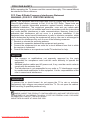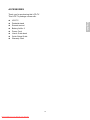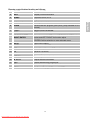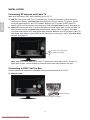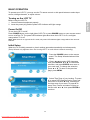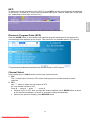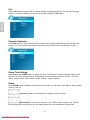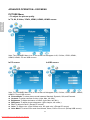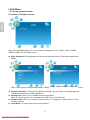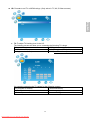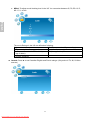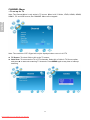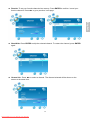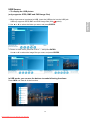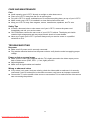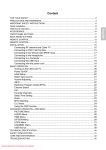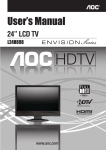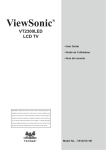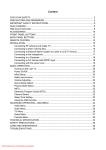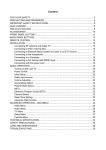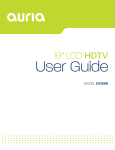Download AOC LC27H060 User`s manual
Transcript
Downloaded From TV-Manual.com Manuals Content Downloaded From TV-Manual.com Manuals English FOR YOUR SAFETY ..........................................................................................................................2 PRECAUTIONS AND REMINDERS ...................................................................................................4 IMPORTANT SAFETY INSTRUCTIONS ............................................................................................6 Quick Installation.................................................................................................................................8 Wall-mount instruction.........................................................................................................................9 ACCESSORIES ................................................................................................................................10 FRONT PANEL BUTTONS ............................................................................................................... 11 BACK PANEL BUTTONS..................................................................................................................12 REMOTE CONTROL ........................................................................................................................13 REMOTE CONTROL ........................................................................................................................13 INSTALLATION .................................................................................................................................15 Connecting RF antenna and Cable TV .....................................................................................15 Connecting to DVD / Set Top Box .............................................................................................15 Connecting to External Stereo System to Listen to LCD TV Sound..........................................17 Connecting to A/V Device with SPDIF input..............................................................................17 Connecting to the Headphone ..................................................................................................17 Connecting to a Computer ........................................................................................................18 Connecting the USB input.........................................................................................................19 Connecting with the power cord................................................................................................19 BASIC OPERATION .........................................................................................................................20 Turning on the LCD TV .............................................................................................................20 Power On/Off ............................................................................................................................20 Initial Setup ...............................................................................................................................20 Select input source....................................................................................................................21 Volume Adjusting.......................................................................................................................21 INFO..........................................................................................................................................22 Electronic Program Guide (EPG) ..............................................................................................22 Channel Select..........................................................................................................................22 List.............................................................................................................................................23 Favorite Channels .....................................................................................................................23 Sleep Time Setting ....................................................................................................................23 Zoom .........................................................................................................................................23 MTS Selecting...........................................................................................................................24 C.C Mode ..................................................................................................................................24 Using the OSD function.............................................................................................................24 ADVANCED OPERATION—OSD MENU .........................................................................................25 PICTURE Menu ........................................................................................................................25 AUDIO Menu.............................................................................................................................26 TIME Menu................................................................................................................................28 OPTION Menu ..........................................................................................................................28 LOCK Menu ..............................................................................................................................31 CHANNEL Menu .......................................................................................................................35 USB Source ..............................................................................................................................38 TECHNICAL SPECIFICATION .........................................................................................................40 SAFETY PRECAUTIONS .................................................................................................................41 CARE AND MAINTENANCE ............................................................................................................42 TROUBLESHOOTING......................................................................................................................42 SA 1965 English SA 1966 DANGEROUS VOLTAGE: The lightning flash with arrowhead symbol, within an equilateral triangle, is intended to alert the user to the presence of uninsulated “dangerous voltage” within the product’s enclosure that may be of sufficient magnitude to constitute a risk of electrical shock to persons. INSTRUCTIONS: The exclamation point within on equilateral triangle to alert the User to the presence of important operating and maintenance (servicing) instruction In the literature accompanying the appliance. Apparatus shall not be exposed to dripping or splashing and no objects filled with liquids, Such as vases, Shall be placed on the apparatus. Caution - Danger of explosion if battery is incorrectly replaced. Replace only with the same or equivalent type. 1 Downloaded From TV-Manual.com Manuals FOR YOUR SAFETY Before operating the TV please read this manual thoroughly. This manual should be retained for future reference. FCC Class B Radio Frequency Interference Statement WARNING: (FOR FCC CERTIFIED MODELS) NOTICE 1. 2. 3. The changes or modifications not expressly approved by the party responsible for compliance could void the user's authority to operate the equipment. Shielded interface cables and AC power cord, if any, must be used in order to comply with the emission limits. The manufacturer is not responsible for any radio or TV interference caused by unauthorized modification to this equipment. It is the responsibilities of the user to correct such interference. WARNING: To prevent fire or shock hazard, do not expose the TV to rain or moisture. Dangerously high voltages are present inside the TV. Do not open the cabinet. Refer servicing to qualified personnel only. SAFETY: Lamp Disposal LAMP(S) INSIDE THIS PRODUCT CONTAIN MERCURY AND MUST BE RECYCLED OR DISPOSED OF ACCORDING TO LOCAL, STATE OR FEDERAL LAWS. FOR MORE INFORMATION, CONTACT THE ELECTRONIC INDUSTRIES ALLIANCE AT WWW.EIAE.ORG. 2 Downloaded From TV-Manual.com Manuals English NOTE: This equipment has been tested and found to comply with the limits for a Class B digital device, pursuant to Part 15 of the FCC Rules. These limits are designed to provide reasonable protection against harmful interference in a residential installation. This equipment generates, uses and can radiate radio frequency energy, and if not installed and used in accordance with the instructions, may cause harmful interference to radio communications. However, there is no guarantee that interference will not occur in a particular installation. If this equipment does cause harmful interference to radio or television reception, which can be determined by turning the equipment off and on, the user is encouraged to try to correct the interference by one or more of the following measures: 1. Reorient or relocate the receiving antenna. 2. Increase the separation between the equipment and receiver. 3. Connect the equipment into an outlet on a circuit different from that to which the receiver is connected. 4. Consult the dealer or an experienced radio/TV technician for help. DIGITAL TELEVISION TRANSITION NOTICE English This device contains a digital television tuner, so it should receive digital over the air TV programming, with a suitable antenna, after the end of full-power analog TV broadcasting in the United States on June 12, 2009. Some older television receivers, if they rely on a TV antenna, will need a TV Converter to receive over the air digital pro-gramming, but should continue to work as before for other purposes (e.g., for watching low-power TV stations still broadcasting in analog, watching pre-recorded movies, or playing video games). For more information, call the FCC at 1-888-CALL-FCC (1-888-225-5322) or see www.DTV.gov. For information on the TV Converter program, and on government coupons that may be used toward the purchase of one, see www.dtv2009.gov, or call the NTIA at 1-888-DTV-2009. AVISO RELATIVO A LA TRANSICIÓN A TELEVISIÓN DIGITAL Este equipo incorpora un sintonizador de televisión digital, lo que le permitirá recibir una programación digital televisada por aire, con una antena adecuada, cuando se terminará la transmisión de alta potencia de la televisión analógica en los Estados Unidos el 12 de Junio de 2009. Ciertos receptores de televisión antiguos, si dependen de una antena de TV, necesitarán un conversor de TV para recibir por el aire una programación digital, pero seguirán funcionando como antes para otros usos (por ejemplo para ver emisoras de TV de baja potencia que todavía transmiten en analógico, para ver películas pregrabadas, o para utilizar sus videojuegos). Para obtener más información, llame FCC 1-888-CALL-FCC (1-888-225-5322) o refiérase a www.DTV.gov. Para toda información sobre el programa de conversores de TV, y acerca de los cupones del gobierno que se pueden usar para comprarlos, refiérase a www.dtv2009.gov, o llame al NTIA al 1-888-DTV-2009. 3 Downloaded From TV-Manual.com Manuals PRECAUTIONS AND REMINDERS Don't place the TV in confined spaces or in a box when using it. Unplug immediately if is malfunction like no picture, no video/audio,smoke and bad odor from TV. Unplug immediately if other foreign materials are put inside TV box or if the TV fell down. Don't throw any object inside the TV box like metals or other flammable materials. Prohibit/Avoid opening TV cabinet English Place unit on even surfaces. 4 Downloaded From TV-Manual.com Manuals Avoid direct sunlight, dusty, high humidity and smoky areas. Make sure to unplug the unit when not in use for a long period of time (days). Call service personnel to clean the internal part of the TV once a year. Do not cover or block any vents and openings. Inadequate ventilation may shorten the life of the display unit and cause overheating. Do not place the display near water, such as bathtub, washbasin, kitchen sink laundry tub, swimming pool or in a damp basement. English Remember to unplug the AC cord from the AC outlet before cleaning. Do not use liquid cleaners or aerosol cleaners to clean the display. Notice for Remote Controller Avoid Dropping 6 5 4 7 Avoid Aerosol Cleaners 3 2 1 Avoid Liquids 9 8 3 2 1 7 7 6 9 8 0 0 5 Downloaded From TV-Manual.com Manuals 3 5 4 9 8 2 1 6 5 4 0 IMPORTANT SAFETY INSTRUCTIONS Read before operating equipment Read these instructions. Keep these instructions. Heed all warnings. Follow all instructions. Do not use this apparatus near water. Clean only with a dry cloth. Do not block any of the ventilation openings. Install in accordance with the manufacturers instructions. 8. Do not install near any heat sources such as radiators, heat registers, stoves, or other apparatus (including amplifiers) that produce heat. 9. Do not defeat the safety purpose of the polarized or grounding type plug. A polarized plug has two blades with one wider than the other. A grounding type plug has two blades and third grounding prong. The wide blade or third prong is provided for your safety. When the provided plug does not fit into your outlet, consult an electrician for replacement of the obsolete outlet. 10. Protect the power cord from being walked on or pinched particularly at plugs, convenience receptacles, and the point where they exit from the apparatus. 11. Only use attachments/accessories specified by the manufacturer. 12. Use only with a cart, stand, tripod, bracket, or table specified by the manufacturer, or sold with the apparatus. When a cart is used, use caution when moving the cart/apparatus combination to avoid injury from tip-over. 13. The TV should be operated only from the type of power source indicated on the label. If you are not sure of the type of power supplied to your home, consult your dealer or local power company. 14. Unplug this apparatus during lightning storms or when unused for long periods of time. 15. Refer all servicing to qualified service personnel. Servicing is required when the apparatus has been damaged in any way, such as power-supply cord or plug is damaged, liquid has been spilled or objects have fallen into apparatus, the apparatus has been exposed to rain or moisture, does not operate normally, or has been dropped. 16. This product may contain lead or mercury. Disposal of these materials may be regulated due to environmental considerations. For disposal or recycling information, please contact your local authorities or the Electronic Industries Alliance: www.eiae.org 17. Damage Requiring Service – The appliance should be serviced by qualified service personnel when: A. The power supply cord or the plug has been damaged; or B. Objects have fallen, or liquid has been spilled into the appliance; or C. The appliance has been exposed to rain; or D. The appliance does not appear to operate normally or exhibits a marked change in performance; or E. The appliance has been dropped, or the enclosure damaged. 6 Downloaded From TV-Manual.com Manuals English 1. 2. 3. 4. 5. 6. 7. English 18. Tilt/Stability – All televisions must comply with recommended international global safety standards for tilt and stability properties of its cabinets design. Do not compromise these design standards by applying excessive pull force to the front, or top, of the cabinet, which could ultimately overturn the product. Also, do not endanger yourself, or children, by placing electronic equipment/toys on the top of the cabinet. Such items could unsuspectingly fall from the top of the set and cause product damage and/or personal injury. 19. Wall or Ceiling Mounting – The appliance should be mounted to a wall or ceiling only as recommended by the manufacturer. 20. Power Lines – An outdoor antenna should be located away from power lines. 21. Outdoor Antenna Grounding – If an outside antenna is connected to the receiver, be sure the antenna system is grounded so as to provide some protection against voltage surges and built up static charges. Section 810 of the National Electric Code, ANSI/NFPA No. 70-1984, provides information with respect to proper grounding of the mats and supporting structure grounding of the lead-in wire to an antenna-discharge unit, size of grounding connectors, location of antenna-discharge unit, connection to grounding electrodes and requirements for the grounding electrode. See Figure below. EXAMPLE OF ANTENNA GROUNDING AS PER NATIONAL ELECTRICAL CODE Note to the CATV system installer: This reminder is provided to call the CATV system installer’s attention to Article 820-40 of the NEC that provides guidelines for proper grounding and, in particular, specifies that the cable ground shall be connected to the grounding system of the building, as close to the point of cable entry as practical. Please, make sure to connect the power plug to the wall outlet socket after connecting the TV to the adapter! 22. Objects and Liquid Entry – Care should be taken so that objects do not fall and liquids are not spilled into the enclosure through openings. 7 Downloaded From TV-Manual.com Manuals Quick Installation Installing the Stand Base English 1. Place the monitor face down on a soft cloth or cushion on a table. 2. Install the stand base to the monitor. Disconnecting the Stand Base 1. Place the monitor face down on a soft cloth or cushion on a table. 2. Press the 2 tenons inwardly. 3. Pull the stand base to remove. 4. Press on four corners of the hinge cover and pull as arrow direction to disengage the hinge cover. 5. Remove the 4 screws on the hinge, then pull up the stand slowly. 8 Downloaded From TV-Manual.com Manuals Wall-mount instruction Attaching The Optional Wall Mount Arm (not supplied) English Follow these steps to finish installing the wall mounting arm: 1. Place the wall mounting arm onto the back of the TV. Line up the holes of the arm with the holes in the back of the monitor. 2. Insert the 4 screws into the holes and tighten. 3. Reconnect the cables. Refer to the user’s manual that came with the optional wall mounting arm for instructions on attaching it to the wall. NOTE 200mmx100mm VESA high hole (n=4), M4, pitch =0.7 mm, deep =10 mm screw mounting kit not included. Due to safety concerns, if the VESA mounting kit is purchased separately please make sure the mounting kit is UL-Listed, and replaceable only by service personnel. 9 Downloaded From TV-Manual.com Manuals ACCESSORIES Thank you for purchasing this LCD-TV. This LCD-TV package comes with: English LCD TV Pedestal stand Remote control Battery AAA x 2 Power Cord User’s Guide book Quick Setup Guide Warranty Card 10 Downloaded From TV-Manual.com Manuals FRONT PANEL BUTTONS English Volume Up Volume Down On Screen Display Menu On/Off CH Up CH Down Input Source Selection (Enter) Power ON/OFF button Power LED Indicator Remote Control Receiver 11 Downloaded From TV-Manual.com Manuals BACK PANEL BUTTONS O P A BC D E F G A Power (AC input) B USB Terminal C HDMI1 Input Terminal D HDMI2 Input Terminal E PC Audio input F VGA signal input G YPbPr signal input H YPbPr signal Audio input (left/right) I Audio output (left/right) J AV/ S-Video signal Audio input (left/right) K Composite Video input L S-Video input M Cable/ Air TV input N Headphone Jack O HDMI3 Input Terminal P SPDIF Optical output 12 Downloaded From TV-Manual.com Manuals H I JK LM English N REMOTE CONTROL English 13 Downloaded From TV-Manual.com Manuals Remote control button function as follows: POWER Power ON/OFF 2 INFO Display current information 3 SLEEP Set timer to turn off TV 4 ZOOM Adjust window size 5 0~9, - number Directly channel select 6 GUIDE Select electronic program guide (EPG) (Only available in DTV source) 7 + VOL - Adjust volume UP/DOWN 8 EXIT OSD exit 9 UP/ DOWN/ LEFT/ RIGHT/ ENTER Move the cursor In OSD menu: UP/ DOWN for OSD function select and LEFT/ RIGHT for function adjust ENTER:Confirm selection or enter selected menu 10 INPUT Input source select 11 MUTE Volume mute ON/OFF 12 MTS Select Mono, Stereo or SAP sound 13 TV Direct to TV source 14 C.C Select caption mode 15 RETURN Return to previous channel 16 ▲ CH ▼ Adjust channel UP/DOWN 17 LIST Select channel from program list 18 FAV Select from preset Favorite Channels 19 MENU On Screen Display (OSD) menu ON/OFF 14 Downloaded From TV-Manual.com Manuals English 1 INSTALLATION Connecting RF antenna and Cable TV Make sure the power is OFF before installing your LCD TV. English 1) AIR TV: Connect the LCD TV to TV antenna with 75-ohm coaxial cable. Preset the air TV channels into memory with Auto Scan function when using an antenna TV system. This air input jack both support TV and DTV systems. Besides, the TV system (NTSC) and DTV system (ATSC) can be found by the scanning of “AIR” with Auto Scan function. See page 35. 2) Cable TV: Connect the LCD TV to the cable with CATV and Digital cable. Preset the cable TV channels into memory with Auto Scan function when using a cable TV system. The cable input jack both support CATV and Digital cable systems. Besides, the CATV system (cable TV) and Digital cable system (clear QAM) can be found by the scanning of “Cable” with Auto Scan function. See page 35. RF Cable, CATV/ Digital cable or Adapter (not supplied) Note: Users can select either Air or Cable TV cable to be connected to the TV IN jack. To watch both of them, use an adapter to connect both Air and Cable cables to the jack. Connecting to DVD / Set Top Box Connect Video/Audio cables from compatible devices into the back panel of LCD TV. 1) With AV cable: VCD or DVD Player RCA A/V Cable (not supplied) 15 Downloaded From TV-Manual.com Manuals 2) With S-Video cable: S-Video Cable (not supplied) Audio Cable (not supplied) 3) With YPbPr cable: Audio Cable (not supplied) VCD or DVD Player YPbPr Cable (not supplied) 4) With HDMI cable: VCD or DVD Player (DVD Player should have the HDMI output terminal) HDMI Cable (not supplied) 16 Downloaded From TV-Manual.com Manuals English VCD or DVD Player Connecting to External Stereo System to Listen to LCD TV Sound Connect the audio output terminal of the LCD TV to audio in terminal of the stereo system (stereo system sold separately). English Audio in Cable (not supplied) Stereo system Connecting to A/V Device with SPDIF input Connect SPDIF optical cable from A/V device into the SPDIF output connector of LCD TV. Audio Cable (not supplied) A/V Device SPDIF Optical Cable (not supplied) Stereo System Connecting to the Headphone Connect the headphone to the headphone output terminal of the LCD TV. (Headphone sold separately). Headphone (not supplied) 17 Downloaded From TV-Manual.com Manuals Connecting to a Computer 1) With VGA Cable: Connect the VGA cable from VGA output of the computer to the VGA terminal input of your LCD TV. Also, connect the Audio In cable (green) from the audio output of your computer to the audio input terminal (green) of the LCD TV. PC VGA 15 Pin Cable (not supplied) 2) With HDMI-DVI Cable: Connect the HDMI-DVI cable from the DVI output of the computer to the HDMI terminal input of the LCD TV. Also, connect the green end of the Audio In cable from the audio output of your computer to the audio input terminal (green) of the LCD TV. PC PC Audio In Cable (not supplied) HDMI-DVI Cable (not supplied) PC PC Audio In Cable (not supplied) HDMI-DVI Cable (not supplied) 18 Downloaded From TV-Manual.com Manuals English PC Audio In Cable (not supplied) Connecting the USB input Connect the USB device to the USB IN jack on TV. Press the MENU button to display the OSD main menu, and press ◄ or ► to select “Option” menu, then press ENTER or ▼ to enter the menu. Press ▲ or▼ to select “Media”, and use ► to enter “Media” setting. Note: This unit can play the media files contained in the USB device, and only supports JPEG, BMP, and PNG image files. English USB Device Connecting with the power cord Connect the power cord to the AC inlet on the back of your LCD TV, after all connections have been completed, and plug the other end of the power cord into a correctly grounded electrical outlet. AC power socket Power Cord 19 Downloaded From TV-Manual.com Manuals BASIC OPERATION To operate your LCD TV, you may use the TV remote control or side panel buttons to select input source, change channels, or adjust volume. Turning on the LCD TV Power On/Off To turn the LCD TV on/off: Press POWER button on the right side of LCD TV or press POWER button on your remote control to turn on/off the TV. The power LED indicator lights blue when the LCD TV is on, and lights orange when TV is off. Note: When there is no signal in the PC mode, the power LED indicator lights orange after a few seconds’ idleness. Initial Setup When the TV is initially powered on, basic settings proceed automatically and subsequently: (Setup Wizard only appears when first turning the TV on and without channel scanning.) 1. Press the POWER button on the remote control. The Setup Wizard window will be display. 2. Press ◄ or ► to select OSD language, then press ENTER, ◄ or ► to confirm the selection, and press ENTER once more to go to next step. To change the selection, press ▲ or ▼. To return to the previous page, press MENU. 3. Select Time Zone of your location. To press ▼ to setup DST (Daylight Saving Time) and select On or Off with ◄ or ►, according to the time zone of your area. To press ▼ to setup Time Format, and select 12-hour or 24-hour with ◄ or ►, then press ENTER to continue. 20 Downloaded From TV-Manual.com Manuals English Before using the LCD TV: 1. Connect external equipment properly. 2. Insert the power plug and the power LED indicator will light orange. 4. Select TV Source from Air or Cable, then press ENTER to continue. English 5. The Initial Setup will be completed after Cannel scanning is finished. To interrupt the scanning, press MENU at any time. Select input source To select the required input source: Press the INPUT button on the remote control, Use ▲▼ to select the required input source between TV, AV, S-Video, YPbPr, HDMI1, HDMI2, HDMI3, PC and USB. To confirm the selection, press ENTER. Volume Adjusting Press + VOL– to adjust volume. To turn off the volume, press MUTE. If you want to restore volume, press MUTE again, or press + VOL– directly. 21 Downloaded From TV-Manual.com Manuals INFO To display the current information of the LCD TV: Press INFO, and the current state will be displayed on the screen. (It shows all or some of the information about Input, Channel, Resolution, Audio Type, etc., depending on what input source it is in.) Electronic Program Guide (EPG) Press the GUIDE button on the remote control and the program information for the channel you are watching will be displayed on the screen. This function is only available when in DTV source. * The picture here shows an example of the GUIDE screen in a DTV source. Channel Select Press number key or ▼CH▲ button to select your desired channel. 1. ATV The “-” button has no function in ATV mode. Directly press the number buttons to select channels. 2. DTV Use“-"button to select the sub channel in DTV. Ex: Your desired number is 80-3. Press 8 → press 0 → press“-"→ press 3. • Whether in ATV or DTV, after you input the channel numbers, press ENTER button to direct to the channel immediately, or wait for 3 seconds to change automatically. • Return to the previous channel, press RETURN button. 22 Downloaded From TV-Manual.com Manuals English * The picture here shows an example of the INFO screen in a DTV source. List Press LIST button and there will be a small window showing program list, you can scroll through the list to select the channel you want directly without using the ▼▲ button. English Favorite Channels Press FAV button to show Favorite List and select your favorite channels that have already been stored. (You need to preset the favorite channels from the OSD menu to enable this function.) Sleep Time Setting Repeatedly press SLEEP button to set the off timer. The function is used to automatically shut off the LCD TV after a preset period of time passed. There are several times for choice – Off, 5min, 10min, 15min, 30min, 45min, 60min, 90min, 120min, 180min, 240min. Zoom Press ZOOM button repeatedly to select the screen size. You can select from Normal, Movie Scale, Zoom In, and 4:3. Normal: Suitable for stretching 4:3 programs to fill the screen. Movie Scale: This mode is useful for 1.78:1 DVDs, When viewing 1.85:1 DVDs movie scale mode will still show very thin black bands at the top and bottom of the screen. 23 Downloaded From TV-Manual.com Manuals Zoom In: Suitable for viewing wide-screen 2.35:1 anamorphic DVDs in full screen. 4:3: Suitable for viewing conventional 4:3 programs in their normal format. Press MTS button to choose the available sound output that is preset by TV broadcasting station. C.C Mode Press C.C button to select the caption mode. Using the OSD function You can use the OSD menus and options to adjust various settings by using the remote control. The basic operation is as following: Press MENU to display OSD menu. Press ◄► to select your desired top Menu, and press ENTER or ▼ to enter the menu you select. Use ▲▼ to select the control you want to adjust. When selecting the control with ►, press ► to enter next level menu or enable the function. Press ◄► to adjust or select the settings. Press MENU to exit from the OSD menu. 24 Downloaded From TV-Manual.com Manuals English MTS Selecting ADVANCED OPERATION—OSD MENU PICTURE Menu —To adjust the picture quality In TV, AV, S-Video, YPbPr, HDMI1, HDMI2, HDMI3 source: English Note: The CHANNEL Menu icon on the screen will disappear in AV, S-Video, YPbPr, HDMI1, HDMI2, HDMI3, PC and USB sources. In PC source: In USB source: Note: The CHANNEL Menu icon on the screen will disappear in AV, S-Video, YPbPr, HDMI1, HDMI2, HDMI3, PC and USB sources. Picture Mode: To select picture mode between Standard, Dynamic, Soft, and Personal. Contrast: To adjust contrast of video. (right: Max, left: Min.) Brightness: To adjust luminance of video. (right: Max, left: Min.) Sharpness: To adjust picture sharpness. (right: sharper, left: softer.) Tint: To adjust tint level. (Except PC source) Color: To adjust color. (right: brilliant color, left: pale color.) (Except PC source) Color Mode: To select color mode from Normal, Warm, Cold or Personal. (Except USB source) 25 Downloaded From TV-Manual.com Manuals Zoom Mode: To select image size from Normal, Movie Scale, Zoom In or 4:3. (Except PC and USB source) Noise Reduction: To select noise restriction function from Middle, Strong, Off, or Weak. (Except PC and USB source) Advanced: To adjust advanced PC functions, press ► to enter. (only appear in PC source) English H-Pos: To adjust the horizontal position of the picture. V-Pos: To adjust the vertical position of the picture. Clock: To adjust clock frequency in order to get optimized horizontal size. Phase: To adjust delay time of phase in order to reduce the noise of picture. Auto: To auto adjust picture’s horizontal position, vertical position, clock, phase, fine tune and H-Size. AUDIO Menu —To set the audio quality and status Note: The AUDIO Menu will disappear in USB sources. When in TV, AV, S-Video, YPbPr, HDMI1, HDMI2, HDMI3 and PC source, the AUDIO Menu will appear. In DTV mode: In ATV mode: Note: The CHANNEL Menu icon on the screen will disappear in AV, S-Video, YPbPr, HDMI1, HDMI2, HDMI3, PC and USB sources. 26 Downloaded From TV-Manual.com Manuals In AV, S-Video, YPbPr, HDMI1, HDMI2, HDMI3, PC source: English Note: The CHANNEL Menu icon on the screen will disappear in AV, S-Video, YPbPr, HDMI1, HDMI2, HDMI3, PC and USB sources. Sound Mode: To select sound mode between Standard, Music, Movie, Sports, and Personal. Bass: To adjust bass. Treble: To adjust the treble. Balance: To adjust left and right audio balance. Audio Language: To select the available audio languages. (only enabled in DTV mode) MTS: Press ◄► to select the audio language from STEREO, SAP or Mono. (only appears in ATV mode) SRS TruSurround HD: To enjoy a concert hall effect, select “On” when stereo is playing. SRS TruSurround HD™ creates an immersive, feature-rich surround sound experience from two speakers, complete with rich bass, high frequency detail and clear dialog. Audio Only: To turn off the screen picture but keep the sound on. TruSurround HD, SRS and the son marcas comerciales de SRS Labs, Inc. TruSurround HD technology is incorporated under license from SRS Labs, Inc. 27 Downloaded From TV-Manual.com Manuals TIME Menu —To set up time zone It is active in all input source: English Note: The CHANNEL Menu icon on the screen will disappear in AV, S-Video, YPbPr, HDMI1, HDMI2, HDMI3, PC and USB sources. Sleep Timer: Off, 5min, 10min, 15min, 30min, 45min, 60min, 90min, 120min, 180min, 240min. Time Zone: To select the correct Time Zone for your area. DST: To turn on/off summer Daylight Saving Time. Time Format: To select time format from 12-hour or 24-hour. Auto Sync: To enable automatic synchronization of time. Clock: Only when Auto Sync is off, the current time is adjustable. Press ► to enter. Use ◄► to move between Year, Month, Date, Hour, Minute, and use ▲▼ to adjust. Select OK and press ENTER to save the setting. OPTION Menu —To set up OSD window In TV, AV, S-Video source: In YPbPr, PC source: Note: The CHANNEL Menu icon on the screen will disappear in AV, S-Video, YPbPr, HDMI1, HDMI2, HDMI3, PC and USB sources. 28 Downloaded From TV-Manual.com Manuals In HDMI1, HDMI2, HDMI3 source: In USB source: English Note: The CHANNEL Menu icon on the screen will disappear in AV, S-Video, YPbPr, HDMI1, HDMI2, HDMI3, PC and USB sources. Menu Language: To select an OSD language from English, French or Spanish. Transparency: To change the transparency of OSD window. (0%, 25%, 50%, 75%, 100%) OSD Time Out: To setup the display time of OSD. (5, 15, 30, 45, and 60 seconds) Closed Caption: To set close caption options.(Only available in TV, AV, S-Video source.) CC Mode: To select Closed Caption Mode from CC Off, CC On, or CC on Mute. Basic Selection: To set basic analog closed caption options. (CC1~CC4, TEXT1~TEXT4, or Off) Advanced Selection: To select closed caption signal formats and set up caption modes for digital TV channels. (Service1~6, or Off) Option: Press ◄► to select Mode from Default or Custom. When “Custom” is selected, use ▲▼ to select the desired controls, ◄► to adjust detailed settings. 29 Downloaded From TV-Manual.com Manuals English Restore Default: To restore the factory default settings. Input Label: To change the input source name. DCR: To turn on/off the DCR (Dynamic Contrast Ratio 100,000:1) function. (Except USB source.) Over Scan: To select this function to On or Off in HDMI1, HDMI2 and HDMI3.(Only available when input signal is in video timing. Ex:480i, 480p, 720p,1080i, 1080p) Media: To set the picture slide show setting.(Only available in USB source.(See page 39)) 30 Downloaded From TV-Manual.com Manuals LOCK Menu —To set up parental control It is active in all input sources: English Note: The CHANNEL Menu icon on the screen will disappear in AV, S-Video, YPbPr, HDMI1, HDMI2, HDMI3, PC and USB sources. Enter Password: Enter password and the screen below will show. (The default password is 0000.) Note: Some options will be disabled when in YPbPr, HDMI1, HDMI2, HDMI3, PC and USB source. Change Password: To change the password, press ►, and the screen on the right appears. Follow the instructions to change password. System Lock: Select “On” to enable the following options. Note: The below options can be enabled only when “On” is selected here. Unrated Lock: Select “On” to block unrated movies or TV programs. (Only active in TV, AV, S-Video sources) Input Block: To set the input source to be blocked. 31 Downloaded From TV-Manual.com Manuals US: Press ► to set TV or MPAA ratings. (Only active in TV, AV, S-Video sources) English TV: To adjust TV blocking level in the US. The following screen will allow you to customize the following TV ratings: TV-Y (all children) TV-PG (guidance suggested) TV-Y7 (older children) TV-14 (strongly cautioned) TV-G (general audience) TV-MA (mature audience) You can also customize the TV ratings for the following content: ALL (All types of content) S (sexual situations) FV (fantasy violence) L (adult language) V (violence) D (sexsual dialog) 32 Downloaded From TV-Manual.com Manuals MPAA: To adjust movie blocking level in the US. You can select between G, PG, PG-13, R, NC-17, X, or N/A. English The movie Ratings in the US are defined as following: G (general audience) PG (parental guidance suggested) PG-13 (recommended for children 14 years of age or older) R (mature audience) NC-17 (no one under 17 years of age) X (adult audience only) N/A (Not applicable) Canada: Press ► to set Canadian English and French ratings. (Only active in TV, AV, S-Video sources) 33 Downloaded From TV-Manual.com Manuals Canada Eng: To adjust blocking level in English-speaking region of Canada. You can select between C, C8+, G, PG, 14+, 18+, EXEMPT. English The Canadian English Ratings are defined as following: C (children) 14+ (viewers and older) C8+ (children eight years and older) 18+ (adult programming) G (general programming, suitable for all EXEMPT audiences) PG (parental guidance) Canada Fre: To adjust blocking level in French-speaking region of Canada. You can select between G, 8 ans +, 13 ans +, 16 ans +, 18 ans +, EXEMPT. The Canadian French Ratings are defined as following: G (genenral) 8 ans+ (children eight years and older) 13 ans+ (not appropriate for children of less than 13 years) 16 ans+ (not appropriate for children of less than 16 years) 18 ans+ (reserved to adults) EXEMPT RRT Setting: To set Rating Region Table that defines the rating standard for a particular geographic region and/or country. Press ► to enter the setting. (Depend on DTV signal.) Reset RRT: Press ► to reset RRT Setting. (Depend on DTV signal.) 34 Downloaded From TV-Manual.com Manuals CHANNEL Menu —To set up for TV Note: The Channel Menu is only active in TV source. When in AV, S-Video, YPbPr, HDMI1, HDMI2, HDMI3 , PC and USB source, the CHANNEL Menu will not appear. English Note: The condition of DTV Signal will only be displayed when source is in DTV. TV Source: To select Cable or Air as the TV source. Auto Scan: To auto scan the TV or DTV channels. Select Air or Cable in TV Source option, and press ► to start auto scanning TV channels. Press MENU again at any time to interrupt scanning. 35 Downloaded From TV-Manual.com Manuals Favorite: To set your favorite channels into memory. Press ENTER to confirm / cancel your favorite channels. Press◄► to go to previous / next page. English Show/Hide: Press ENTER to skip the selected channel. To restore the channel, press ENTER again. Channel No.: Press ◄► to select a channel. The channel selected will be shown on the screen at the same time. 36 Downloaded From TV-Manual.com Manuals Channel Label: Press ► to edit a name for the current channel (the channel selected in Channel No.). Use ▲▼ to choose letters or signs, ◄► to move forward or backward, and then press MENU or ENTER to exit. English DTV Signal: To display the detected signal strength of the current DTV channel. 37 Downloaded From TV-Manual.com Manuals USB Source —To display the USB picture (only supports JPEG, BMP and PNG image files) 1. When input source is selected to USB, insert the USB device into the USB jack. symbol). 2. Use ▲ or ▼ to select the folder you want, and press ENTER. 3. Return to main menu, press ▲ or ▼ to ”--“ and press ENTER. Use ▲ or ▼ to select the image files you want, and press ENTER. In USB mode, you can use the buttons to make following functions: Press INFO can view all of the functions. 38 Downloaded From TV-Manual.com Manuals English USB only supports JPEG, BMP and PNG image files (With ŎPress EXIT go back to the previous page. ŎUse ► or ◄ to display the next or previous picture. ŎUse ▲ or ▼ to rotate right or rotate left the picture.(Only available in X1.0 mode) ŎPress ZOOM to zoom in. (X1.5~X4.0) ŎWhen the Zoom mode, press ▲▼◄► to move. English ŎPress ENTER to auto-play or stop the pictures. In “Option” menu can setup following functions: Note: The Media function is only active in USB source. When in TV, AV, S-Video, YPbPr, HDMI1, HDMI2, HDMI3 and PC source, the Media function will not appear. 1. Press the MENU button to display the OSD main menu. 2. Press ◄ or ► to select “Option” menu, then press ENTER or ▼ to enter the menu. Press ▲ or▼ to select “Media”, and use ► to enter “Media” setting. SlideShow Timer: To select the pictures auto-play interval time. Trans. Effect: To select the auto-play effects of the slide show. File List Sorting: To select the pictures arrange. SlideShow Repeat: To select the slide show repeat to On or Off. 39 Downloaded From TV-Manual.com Manuals TECHNICAL SPECIFICATION LCD 27” TFT Active Matrix 0.3114 (H) x 0.3114 (V) mm pixel pitch Color Filter RGB vertical stripe Glass surface Anti-Glare RGB RGB analog (0.7/1.0 Vp-p, 75 ohms) Separate Sync, fh: 30-82 kHz, fv:55-76 Hz RF TV system Antenna / NTSC+ATSC TV Cable system / CATV + Digital Cable Video 1 composite RCA, 1 S-Video, 1 YPbPr component, 3 HDMI, 1 USB 2.0 Audio 1 mini-stereo, 2 pair of RCA (L/R) stereo Compatibility PC Up to 1920 x 1080 Non-interlaced Resolution Recommended and supported 1920 x 1080 @ 60 Hz 1680 x 1050 @ 60 Hz 1440 x 900 @ 60 Hz 1280 x 1024 @ 60 Hz 1024 x 768 @ 60, 75 Hz 800 x 600 @ 60, 75 Hz 640 x 480 @ 60, 75 Hz Input signal Speaker Output 5W x 2 @THD=10% Audio Output 1 Headphone jack, 1 stereo RCA jack, 1 SPDIF(optical) Power Voltage 100-240 VAC, 50/60 Hz (auto switch) Display area Full Scan 597.89 mm (H) x 336.31 mm (V) 23.54” (H) x 13.24” (V) Operating conditions Temperature 32°F to + 104°F ( 0°C to + 40°C) Humidity 10% to 65% (no condensation) Altitude To 6,500 feet (2,000m) Temperature -4°F to + 140°F (-20°C to + 60°C) Humidity 0% to 90% (no condensation) Altitude To 40,000 feet (12,000m) Dimensions Physical 646.3mm (W) x 465.7mm (H) x 239.5mm (D) 25.44’’ (W) x 18.33’’ (H) x 9.43’’ (D) Weight With stand 7.06 kg (15.56 lb) Without stand 6.67 kg (14.70 lb) Storage condition Regulations Power saving modes UL/cUL, FCC-B (Doc-B), BETS-7, Energy Star 4.0 On < 75 W [Max] (blue LED) Stand by < 1W @ 115 Vac only (orange LED) Preset Timing Mode (Pre-adjusted to GTF® 1920 x 1080 @ 60 Hz) Note: Simultaneously press “MENU” and “CH▼” keys on TV panel to switch between similar PC timings. Similar PC Timing on list below: • 640 x 350 @ 70Hz / 640 x 400 @ 70Hz / 720 x 400 @ 70Hz • 1024 x 768 @ 60, 75Hz / 1280 x 768 @ 60, 75Hz / 1360 x 768 @ 60Hz • 1680 x 1050 @ 60, 75 Hz / 1400 x 1050 @ 60, 75 Hz • 1600 x 900 @ 60, 75 Hz / 1440 x 900 @ 60, 75 Hz Warning: Do not set the graphics card in your computer to exceed these refresh rates; doing so may result in permanent damage to the LCD TV Note: Product Specifications are subject to change without notice. 40 Downloaded From TV-Manual.com Manuals English Type SAFETY PRECAUTIONS This LCD TV is manufactured and tested to insure the user’s safety. Improper use or installation may result danger to the LCD TV as well as to the user. Carefully go over the following WARNINGS before installation and keep this guide handy. English WARNINGS This LCD TV should be operated only at the correct power sources indicated on the label on the rear end of the LCD TV. If you’re unsure of the power supply in your residence, consult your local dealer or power company. Do not try to repair the LCD TV yourself as it contains no user-serviceable parts. The LCD TV should only be repaired by a qualified technician. Do not remove the LCD TV cabinet. There is high-voltage parts inside that may cause electric shock. even when the power cord is disconnected . Stop using the LCD TV if the cabinet is damaged. Have it checked by a service technician. Put your LCD TV only in a clean, dry environment. Unplug the LCD TV immediately if gets wet and consult your service technician. Always unplug the LCD TV before cleaning it. Clean the cabinet with a clean, dry cloth. Apply non-ammonia based cleaner onto the cloth, not directly onto the glass screen. Keep the LCD TV away from magnetic objects, motors, TV sets, and transformer. Do not place heavy objects on the cable or power cord. For PLUG CABLE EQUIPMENT, the Socket-outlet shall be installed near the equipment and shall be easily accessible. 41 Downloaded From TV-Manual.com Manuals CARE AND MAINTENANCE Care Safety Tips If smoke, abnormal noise or odor came out of your LCD TV, remove the power cord immediately and call your service center. CAUTION-Never remove the rear cover of your LCD TV cabinet. The display unit inside contains high-voltage parts and may cause electric shock to human bodies. Never try to repair your LCD TV yourself. Always call your service center or a qualified technician to fix it. TROUBLESHOOTING No power Make sure A/C power cord is securely connected. Plug another electrical device into the power outlet to verify that the outlet is supplying proper voltage. Power on but no screen image Make sure the video cable supplied with the TV is tightly secured to the video output port on back of video source (DVD, VCR…). If not, tightly secure it. Adjust brightness. Make sure all signal cables are installed. Wrong or abnormal colors If any colors (red, green, blue) are missing, check the video cable to make sure it is securely connected. Loose or broken pins in the cable connector could cause an improper connection. Connect the TV unit to another video source or use another TVs to make sure the video source was not causing the problem. 42 Downloaded From TV-Manual.com Manuals English Avoid exposing your LCD TV directly to sunlight or other heat source. Place your LCD TV away from the sun to reduce glare. Put your LCD TV in a well ventilated area. Do not place anything heavy on top of your LCD TV. Make certain your LCD TV is installed in a clean and moisture-free area. Keep your LCD TV away from magnets, motors, transformers, speakers, and TV sets.