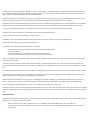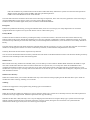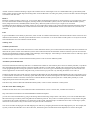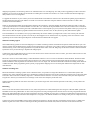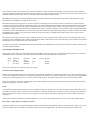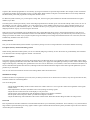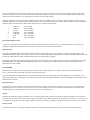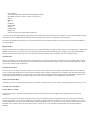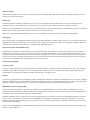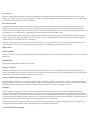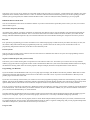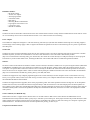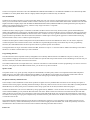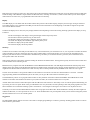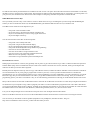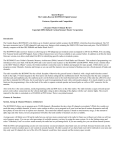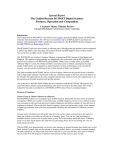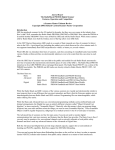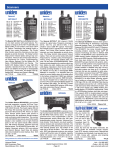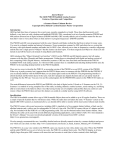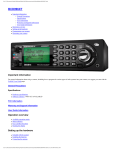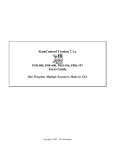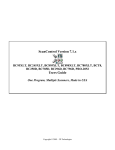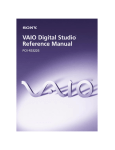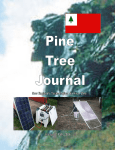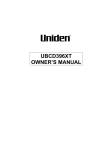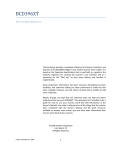Download Uniden BCT15 Owner`s manual
Transcript
Special Report The Uniden-Bearcat BCT15X Digital Scanner Features, Operation and Competition A Scanner Master Ultimate Review Copyright 2009, Richard Carlson/Scanner Master Corporation Introduction The Uniden Bearcat BCT15X is the follow-up to Uniden's premier analog mobile scanner, the BCT15, which has been discontinued. The 'XT has more memories (up to 9,000 channels!) and many new features while retaining the BCT15's DIN form factor and price. The BCT15X directly competes with the GRE PSR400 and RadioShack Pro163. The BCT15X adds such new features as allowing up to 500 talkgroups per trunked system (compared to 200 for the BCT15), Fire Toneout Search and GPS Support. Some of these features have never been available on any scanner before. In addition to all this the latest firmware version even allows individual Unit ID's for identifying specific radios in trunked systems. The BCT15X uses Uniden's Dynamic Memory Architecture (DMA) instead of fixed Banks and Channels. This method of programming was introduced a few years back with the BC246T and is also used on such scanners as the BCD396T and BCD996T. While it has a similar effect as the GRE "Memory Object" system, the Uniden method is somewhat easier to fathom and program for many people. DMA allows you to program as many Channels, Systems and Groups as you can until the memory runs out instead of locking you into a fixed amount of banks and channels. The radio resembles the older BCT15 and retains the black faceplate. Otherwise the general layout is identical, with a single multi-function control knob on the right, 17 button keypad on the front and 2 side buttons alongside the multifunction knob. The front panel has the same computer interface jack and earphone jack, the earphone jack is on the bottom next to the multi-function knob. The back of the radio has a RS232 serial port that is intended for GPS units, but it could also be used for programming if used with a null-modem adaptor. (It is much simpler to use the front port for programming.) Also on the back of the radio is separate external speaker and record jacks as well as a BNC connector for the antenna. Also in the box is the same antenna, serial programming cable and DIN sleeve as the older radios. The radio includes a cigar cord and special power cord to allow connection into the vehicle dash light wiring to allow dimming of the display with the car's interior lights. The owner's manual for the radio is contained on a CD-ROM, in PDF format. There is no printed manual. The BCT15X also continues the BCT15’s feature set of State By State preprogrammed frequencies. You can select to monitor common State Police/Highway or DOT channels across the USA by selecting the type and state. The BearTracker feature in addition checks for Mobile Extenders often used by state law agencies, kind of like a radar detector without the radar. Features & Functions System, Group & Channel Memory Architecture The BCT15X allows you to program up to 9,000 channels. (Remember the days when 20 channels were plenty?) While few would ever need this many available channels, it leaves a nice cushion to allow you to program in all your local and travel scanner frequencies and still have plenty of room left over to explore new channels. The actual total channel capacity is based on total memory usage, so the amount of alpha tags and other items you have programmed will affect the total number of channels you have available. Average users will likely never fill up the radio but you can have many systems kept in the radio for future use without worry that you will run out of memory space. You can see what percentage of available memory you have by using the menu system. Go to the Settings menu and select "%Memory Used" to see how much memory the radio has in a percentage basis. If you are running low you can delete unused Systems. With the DMA style programming you do not waste memory on unused channels since bank sizes are not fixed. Instead, Systems only use the amount of memory needed, space is not wasted on unused channels. On older scanners if you had a bank reserved for railroads in your area and they only used 10 channels the rest of the 40 or 90 channels would have been unused and the memory space wasted. The BCT15X uses two special buttons, labeled as "Function" and "Menu". (The Function button is actually the Multi-Function knob that you press.) The Menu button starts various programming tasks, and will bring you to the various menus pretty much no matter what the radio is doing. When in the Menus the Menu button acts as a Back button. The Function button acts as a modifier, the Function icon appears for about 3 seconds after you press it and during that time it allows you to perform various tasks, such as turn on and off options like CloseCall or toggle between modes, such as Scan or Search. The BCT15X also has special Highway Patrol and other quick service searches that allow quick access to common highway services channels. These features replace the WX and Priority buttons on the 996 series of scanners, these features have then been delegated to menu items. You can use Quick Keys, Startup Keys or Search Keys. These allow you to turn on and off systems or options quickly. Quick Keys turn on and off Systems or Channel Groups assigned to them while scanning. System Quick Keys work the same way but at a radio-wide level. Startup Keys turn on all Systems and Searches assigned to it and turns off any of these assigned to other Startup Keys. Search Keys allow you to set up a few Searches for quick use. To program a new system from scratch you follow several steps: Press the Menu button on the left side of the radio and select "Program System" Select "New System" Select the "System Type" (Conventional or one of the trunking flavors) If you select EDACS you will be asked if you want SCAT or Wide/Narrow After you select the system type and sub type you will be asked to confirm. This is because once you create a system you cannot change the system type from the radio. You then can edit or create the System Name and various options. Trunked systems require you to then create Sites, these have their own frequencies but share the Talkgroup Lists. Conventional Systems let you go right into Groups, these contain the actual frequencies you want to use. Under the System Options menu you can set Quick Keys or Channel Tags. These allow faster access to the various Systems, Groups and Sites. A representative set of systems are pre-programmed into the scanner, including several of the large statewide trunked systems. You can use these as is, edit them from the radio or with software or just delete them. While older radios would allow one to program up to 200 talkgroups (trunked "channels") per system the BCT15X allows up to 500, in as many as 20 Groups. This is great news for those wishing to monitor the large trunked systems used by many states, counties and cities. In conventional (non-trunked) systems you can have up to 1000 channels, again in up to 20 groups. The BCT15X will scan about 100 channels per second, depending on how the channels are arranged. While most people would never notice the difference some people with lots of time on their hands report that Uniden DMA scanners scan faster when the channels are sorted in frequency order. Modulation Modes The BCT15X can monitor communications in AM or 4 variations of FM. When you program the channels you can set the Modulation Type to either "Auto" or specify one of the below modes: AM is used mostly for Aircraft operations in the 108-137 MHz and 225 thru 400 MHz. ranges, as well as CB radio. NFM is used for many Public Safety channels and will be the standard for almost all Public Safety and Business operations by the start of 2014. FM is the standard 2-way communications mode for most older Public Safety and business systems as well as ham radio operations. WFM is used on low band (30 thru 50 MHz.) and some specialized operations. FMB is used on FM Broadcast and TV audio channels. The Auto mode selects the mode that is most often used on that range of frequencies, due to new rules, many operations will be converting to narrower bandwidths over the next few years so you may need to change the mode. The BCT15X does not handle digital modes, if this is needed consider the BCD996XT. Encryption Federal Law prohibits the monitoring of encrypted communications, and even if it were legal, it is nearly impossible to do so without equipment much more expensive for anyone who doesn't work for a three letter agency. Priority Modes The BCT15X has new features for Priority, including the ability to set the interval from 1 thru 99 seconds. This tells the radio how long between checks of the priority channel there should be. You can set any Channel or Talkgroup as a Priority Channel and as many as you need. The more Priority Channels you set the less chance that you will catch important traffic however, so be careful not to set too many channels as Priority. In regular Priority mode the radio checks the Priority Channels at the intervals you specify, say every 5 seconds. The radio then reverts back to whatever it was doing before if there is no traffic on the Priority Channels, or after traffic has completed if there was traffic. In Priority Plus mode the radio checks only the Priority Channels. You can also set the maximum amount of Priority Channels the radio checks in the MaxChs/Pri-Scan menu. This limits the checking of Priority Channels to limit the disruption time while checking them. Weather Alert Most scanners these days, the BCT15X included, allow you to set them up to alert on NOAA Weather Radio channels with SAME or single tone codes. SAME codes allow the radio to monitor weather alerts for a specific area, on a county basis. Enter the SAME FIPS Codes (available from NOAA's website) for your county and, if you want, other nearby counties to have the radio alert you when there is a severe weather alert in your area. Up to 8 county codes can be entered. You can also set up to 5 sets of FIPS codes as "Regions", helpful if you use the radio at different locations. Weather Alert Priority: While most scanners allow you to monitor Weather Alert only to the exclusion of doing anything else the BCT15X allows you to check for weather alerts while scanning, searching or in CloseCall. Trunking The BCT15X supports the 3 most popular analog trunking types in North America: Motorola trunking Within the overall title of Motorola Trunking are several variations. Older Type I systems are occasionally still seen, these will be phased out as Motorola no longer supports them. Motorola replaced that with Type II trunking. What does all this mean? Well, basically it was a way for talkgroups and radio ID's to be assigned. Early Type I systems used a more rigid method, until they figured out how to relax these restrictions in Type II systems, during the conversion there were systems that had characteristics of both Type I and II, these were called Type Iii or Hybrid. Another variation on Motorola trunking is digital. This combines the use of P25 digital voice on a standard Motorola Type II trunked system. These systems can thus use both digital and analog radios. Since the BCT15X is an analog only radio you will not be able to monitor the digital conversations with this radio. EDACS EDACS(r) Trunking, formerly sold by G.E., is now sold by Harris Communications and may be used by business or government users. There are a few variations that the BCT15X supports, including "Wide" (most 800 MHz. systems) "Narrow" (most UHF and 900 MHz. systems), SCAT (Single channel sites) and ESK (EDACS Security Key). EDACS systems can be set up as a single site or networked. The ESK feature allows managers of trunking systems to control what radios operate on the system and changed the data format that scanners use to track the system. Older EDACS scanners would not track ESK systems, the BCD396XT was the first Uniden to do so, the BCT15X continues. LTR Logic Trunked Radio is used mostly by businesses, often on UHF. It is different from Motorola, APCO25 and EDACS in that it does not used dedicated control channels, but sends system information on the voice channels. You can tell when an LTR system is in use by the occasional silent transmissions sent on an otherwise unused channel. Trunking Notes Trunked System Search The BCT15X and some other Uniden scanners have a Search feature that allows you to look for Motorola trunked system control channels and then track the systems it finds. Since Motorola systems control channels transmit the information needed to track the system in most instances the radio will automatically track the trunked system and display active talkgroups. When editing a Custom Search set the "C-CH Only" option in the Search Options menu to make this feature work. The radio will also work in a similar method with LTR systems. It will not work on EDACS systems. Automatic System Identification One feature that Motorola trunked systems has is an identification number for each trunked system. These are called System ID's, or SysID for short. Each Motorola trunked system has a unique 4-digit ID code that is in a Hex format. This ID code is used to allow only radios with the correct programming from accessing the system. For scanner users it can act as a type of Trunked System fingerprint. Several scanners and software applications can decode this 4-digit ID code, you then look it up in your files or by searching the Internet to see who it is. The BCT15X and some other Uniden scanners (including the BC346XT, BC330, BCD396XT and BCD996XT) take this a step further. Set up a "Custom Search" and select the "C-CH Only" option and set the radio to search a band segment. The radio will search for Motorola trunked control channels and when it finds one will look into its internal database for that systems SysID. If it is listed (and it probably is!) it will display the System's name while the system is tracked. This feature only works on Motorola 3600 Baud trunked systems, it does not work on EDACS or LTR systems. Unit ID's: Look Who's talking now The BCT15X now allows one to view trunked Unit ID's. With Firmware version 1.03.00 or later, available from Uniden at http://info.uniden.com/twiki/bin/view/UnidenMan4/BCT15XFirmwareUpdate you can turn on the Unit ID feature by going to the Settings menu and selecting "Disp Unit ID". This allows you to view the individual radio ID's when listening to trunked systems using EDACS and Motorola protocols. Every radio on a trunked system has a unique number assigned to it that allows the system to determine if it is allowed to use the system, what talkgroups it is authorized to use and, in some larger systems, what towers it will work on. They are also used to set up Private Call conversations. You can use Unit ID's to help figure out what talkgroups are used for by comparing known ID's and the talkgroups they use. For example, lets say that you know that radio ID's 1 thru 100 are fire units, 200-300 are police and 500-600 are Street department. You know the regular talkgroup assignments, but are hearing odd car-car communications on a new talkgroup. Now that you have upgraded your radio to the latest firmware you can see the Unit ID's and see that the cars talking have Unit IDs of 214 and 251. It is safe to assume then that the talkgroup is likely a Police Car to Car assignment. To upgrade the firmware on your scanner you need to download the actual firmware itself as well as the firmware updater program. Both are free downloads from the above web address at Uniden. You will need a Windows computer and the Uniden serial cable or USB-1 cable (available from ScannerMaster). When you download the updater program install it following the instructions. After downloading the firmware update note that it comes as a ".zip" compressed archive. You must remember to extract the ".scn" file from the Zip file FIRST! This is the most common cause of firmware updates not working! After extracting the archive remember where on the computer you put it (it doesn't really matter where you put it, just be able to find it!). Run the Updater program and follow the instructions, browse to the .scn file (Not the zip file!) and install the update. The Unit ID feature is a neat feature, but if you get distracted by the various numbers you might want to turn it off. You may also note that some transmissions do not show up with a Unit ID. If you don't happen to be on channel at the very beginning of the conversation or if the signal drops for an instance during the ID portion of the transmission then the ID won't appear. Multi-Site trunking support Networked trunking systems use the same talkgroups at a number of trunking sites that use different frequencies. Multi-Site allows you to set up these systems with an additional layer within a System called "Sites". This allows you to share a single set of talkgroups among many Sites instead of having to have each Site programmed as a System like older radios. Since the Talkgroups are the same across the entire Networked System this saves you from having to duplicate the Talkgroup list. Combine this with the GPS feature and you can use the scanner all over the area and never have to touch it, just let the radio turn Sites on and off as you approach them or leave the area. Motorola's version of Networked trunking is called SmartZone and there is even a version of SmartZone called OmniLink. SmartZone takes several or many trunking sites and connects them so that users can roam around an area larger than what could be covered by a single site. OmniLink takes this one step further and extends the reach to an even larger area. The BCT15X handles Networked Trunking in the Motorola or EDACS modes. When programming these systems you program the talkgroup list once for the System and then the frequencies for each individual Site. Simulcast Trunking Sites Motorola and EDACS trunking systems can have Simulcast Sites, set up either as a Single Site Simulcast or as a Networked system with simulcast sites. Some networked systems use a combination of simulcast and single sites. Some systems have simulcast sites in the larger metro areas and in more rural areas are mostly single sites. A Simulcast Site has from 2 to 16 towers, each tower has exactly the same frequencies assigned to it and every bit of data and voice message is sent on the same frequency from each tower. When programming Simulcast sites treat it the same as you would a single Site. Since all the frequencies are the same, you only need to fill them in once. Rebanding Due to issues with interference from Nextel services, whose frequencies are scattered among the same ranges as some 800 MHz. systems the 800 MHz. band is being "Rebanded". In other words, frequencies are being rearranged so that Nextel services are being assigned the 866-869 MHz. range and trunked radio users are being assigned the rest of the 800 band, 851-866. This is resulting in trunked and conventional users of much of the 800 band being relocated to other frequencies. The project is far behind schedule but is starting to take place or completed in many areas. Current users of the 866-869 MHz. band are being changed to frequencies in the 851-854 band, each channel will be exactly 15 MHz. lower than the original. Prior users of the 851-854 range are being relocated to the 854-861 band, wherever channels can be found in that area. This will affect scanner users in various ways. Scanners of EDACS, LTR and conventional 800 MHz. systems will only need to change the frequencies assigned to the System and scanners of P25 systems only need to change the Control Channels listed for the system. The very item that made Motorola systems easy to monitor in the past makes it more difficult to deal with now. Motorola handles frequency assignments differently than other systems. EDACS and LTR systems assign users to Channels in the system, these channels are predefined as frequencies in the radios. Motorola trunked systems assigns users to specific Frequencies, although by use of conversion "Tables". For this reason, Control Channel Trunking works well most of the time on Motorola systems, the scanner understands the instructions from the trunked system's control channel to look up the assignment code in the Table programmed into the scanner and then send the scanner to the proper frequency to look for that conversation. Tables contain the formulas used to determine the frequency from the computer code on the control channel. Standard 800 MHz. systems have used the same table for years and scanners were built around these Tables. Rebanding changes the Table so scanners will need to be updated for these changes. Since some older scanners do not have the ability to be updated those older scanners will no longer work on rebanded Motorola systems. During the conversion process however there are multiple Tables in use, the original Motorola Tables used on non-rebanded systems and the new Tables used by rebanded systems. Further complicating the matter is that the final version of the Table may not be etched in stone until the Rebanding project is completed some years down the road. For these reasons scanners of Rebanded Motorola trunked systems in the 800 Band will need to use the Custom Tables feature of the BCT15X to monitor rebanded systems. Programming a Rebanded System When setting up the scanner for a Rebanded System in the 800 MHz. band you set the radio up for Motorola trunking then select "Custom" in the Band Plan section of the Menu. You then set the Base Frequencies and other parameters as shown below: Band Plan 1 2 Base Freq Lower 851.0250 851.0125 Base Freq Upper 854.0000 868.9875 Offset Polarity Spacing 440 0 + + 25 kHz 25 kHz Then go back and enter the frequencies used on the system. Search & Scan Trunking Systems When monitoring Trunked systems you can Scan them or Search them. SEARCHing a Trunked system allows you to hear all talkgroups used on the system, regardless of whether you have them programmed in Scan Groups. If you have a talkgroup in a Group the Tag you programmed will appear when the talkgroup is active, otherwise just the TGID will show. Use Search when you are unsure of all interesting TGID's. When you set the radio to SCAN a trunked system it only checks the talkgroups you have programmed in Groups. Use Scan when you know the specific Talkgroups you want to monitor. I-Call I-Call (stands for Individual Calling) allows users to communicate with only specific users, the traffic would not be shared with other users on the system. Only the two radios involved in the call would hear it. The BCT15X allows you to monitor I-Calls by entering a I-Call number in a Group, or monitor all I-Calls by entering an I-Call number of 0. This is different than older Unidens that had you turn I-Calls on and off in a menu option. I-Calls work on Motorola and EDACS trunked systems but not on LTR. Not all trunked systems use I-Call, it is up to the system's manager. Hex or Dec or AFS: What's in a number (or letter)? The BCT15X allows you to view Motorola Talkgroup ID's as either Decimal (using numerals 0 thru 9) or Hexadecimal (0-9 plus A, B, C, D, E and F as numerals). Hex is the format in which many trunked systems are programmed in. This dates from the days when memory was expensive, Hex allowed programmers to save memory by using less characters to represent larger numbers. For example, it takes 4 characters to represent the number 1234 in Decimal yet only 3 in Hex (4D2). While scanners in the past converted the Hex to a more easily understood Decimal number purists and programmers would prefer the Hex version. For EDACS systems scanners give you the option of using AFS, short for Agency-Fleet-Subfleet or Decimal. Decimal mode uses regular numbers, up to 2047. The AFS system is based upon a binary version if the talkgroup number and is broken up into 2 sections divided by a dash, such as 12-157. In this example "12" is the "Agency" number, "15" is the "Fleet" and "7" is the Subfleet. There are up to 16 Agency numbers (00 thru 15), 16 Fleet codes (00 thru 15) and 8 Subfleets (0 thru 7). The BCT15X allows you to program a system with Wildcards so that you can hear all talkgroups within an Agency or a Fleet using the AFS mode. Some users are more comfortable with one method or the other, and the BCT15X allows users to choose which method you want to use to represent systems. Most scanner information resources use both methods to identify talkgroups, if your reference only uses one then you can change your scanner to match. If you program a System using one method you can change the method and switch over to the other, the radio automatically translates to the other version. Priority ID Scan Now you can include trunked systems and ID's in your Priority settings. You are no longer limited to conventional channels for Priority. Preemptive Priority on Motorola analog systems When scanning Motorola trunked systems you can set a channel (talkgroup) to Priority to force the scanner to go immediately to that channel even when the radio is already engaged on another voice channel. Firmware Updates The scanner world is a dynamic place, things change all the time. The BCT15X allows you to update the radio to accommodate some of these changes by upgrading the firmware of the radio. This feature allows you to apply fixes and updates provided by Uniden. Some of these changes might include bug fixes, rebanding fixes, updates due to new FCC rules or allocations, or new features, such as the Trunked Unit ID feature. So far all Uniden Firmware updates have been free, although Uniden has indicated that there might be some future optional updates that you can purchase if you want them. You can view the current Firmware Version in the Settings Menu under "See Scanner Info" Miscellaneous Settings The BCT15X has a lot of options that you can set, many of which you will never see. Some however obscure, may come up from time to time, and some of these are in the Setting Menu. You can do things like: -Adjust the Keyboard Beep volume so that it follows the volume control or is set to a specific volume level regardless of the regular volume control. -Make adjustments to the AGC (Automatic Gain Control) settings for analog signals. -Adjust the LCD contrast and color of the display to suit your tastes. -Adjust how the radio communicates with the GPS unit and how it will display coordinates. -Set the speed of the serial port to match your GPS and computer as needed. -Adjust the default step size and modes of the various scanner bands. When these modes change the radio can change with it. Close Call Like its predecessors the BCT15X has the CloseCall feature that allows you to find nearby transmitters. This is basically a very fast search thru large chunks of spectrum looking for strong signals. When a signal is detected the search narrows quickly and then stops on the active channel. All this takes place in milliseconds. You can set the radio to search for digital signals only, analog only or both. You can also set the radio to find CTCSS or DCS codes during CloseCall. CloseCall may be set up to run at the same time as other scanning or search occurs, with "Do Not Disturb" (DND) so that it only check for Close Call when there is no other traffic being heard, or with CloseCall Only. When you set the radio to "Close Call Only" mode the display shows the numbers 1 thru 7, and relative signal strength bars. When a signal is found the number that corresponds with the number flashes, so you can tell what band the hit was from. When you press a key the frequency is displayed, along with the CTCSS or DCS code if that mode is on. The bands are numbered: 1 2 3 4 5 6 7 VHF Low VHF Low Aircraft VHF High VHF High UHF 800 25 to 54 MHz. 54 to 108 MHz. 108 to 137 MHz. 137 to 225 MHz. 225 to 320 MHz. 320 to 512 MHz. 763 to 1300 MHz. Close Call Temporary Store A new Close Call Feature is the Temporary Store. This saves the last 10 Close Call hits in an easy to find memory space. This is great for finding new frequencies at the mall or around town, even if you don't have a pad to write them down. Repeater Find The BCT15X has the Uniden "Repeater Find" feature. When the radio detects activity on frequencies it recognizes as repeater inputs in the UHF and 800/900 MHz. bands it will check for activity on the corresponding repeater output channel. If traffic is heard there then the radio will monitor the output channel instead, assuming that the traffic is being heard thru a repeater. This allows you to hear traffic from responding units that may be out of range of your radio but being rebroadcast on the repeater. Since UHF and 800/900 MHz. have dedicated input/output frequencies this feature applies there, VHF repeaters do not have dedicated inputs so this feature does not work on VHF. CloseCall DND While CloseCall is a great feature many people are bothered by the constant interruption of regular scanning when CloseCall checks for activity, the radio will be interrupted in much the same way Priority does. Close Call DND (Do Not Disturb) allows you to use the CloseCall feature but it restricts the radio from checking for a CloseCall hit if it is already busy listening to something else. This feature was first seen on the BCD996T and added to a firmware upgrade on the BCD396T and is standard on the XT series. Broadcast Screen This allows you to restrict the radio from hearing CloseCall hits on specified frequencies or frequency ranges. You can turn these bands off individually or all at once, and even set up ranges of your own. For example, you want to use CloseCall on VHF but have no interest in the railroad freqs, just set up a Broadcast Screen on 160.215 thru 161.595 and off you go. Search The BCT15X allows many types of Searches so you can find frequencies and channels you never knew existed. In addition to the CloseCall searches, you can set the radio to search between specific frequencies, check bands or perform several searches consecutively. You can even set it to search one range, then scan some groups and then return back to searching. Temporary and regular lockouts also work for most searches. Service Search Service Search allows you to quickly search thru frequencies commonly allocated to specific types of users. Service Searches include: Public Safety* News Media (broadcast channels including IFB audio feeds) Ham Radio (10-meter, 6-meter, 2-meter-, 220, 440, etc.) Marine Railroad Air CB Radio FRS/GMRS Racing FM Broadcast Military Air Special (all low-power walkie-talkie frequencies) * This is a general search through the popular public safety bands which does include what is now UHF TV in some areas and public safety in others between 470-512 MHz, this can cause the search to lock up in areas where TV signals are used in this band.) Note that in the marine and railroad service searches the scanner will show both the frequency and the rail or marine radio channel number, a very handy feature. Range Searches Called Custom Searches in the Menu, these allow you to set up specified frequency ranges to search. Set a lower and upper limit, a couple other parameters and off you go. If you know your monitoring target uses radios in the 460-465 range for example, set up a search between these limits and listen for your target. You can also set these up to search for trunked control channels to search out trunked systems. Search & Store During your searches you can have the radio store finds and then you can refer to them later. This can be done on a trunked system, in which case the radio will store active Talkgroups, or on conventional (non-trunked) frequency ranges, where it saves the actual frequencies it finds. You can also use this on Service Searches. Search & Scan & More You can even set it to search one or more ranges, or one or more service searches, then scan some groups and then return back to searching. This is a unbelievable feature that not everyone takes advantage of but we highly recommend it. (For example if your doing rail-fanning/railscanning by searching the RR service search range you can also scan the local police and fire departments at the same time.) Temporary and regular lockouts also work for most searches. Some of the Close Call search functions are also applicable to regular search. Quick-Access Search Keys This allows you to have 3 different Searches preset in your radio. You then can turn on any of these quickly and perform the search you want. Search & Close Call Options CTCSS, DCS CC Search You can set the radio to search for CTCSS and DCS codes during searches, the code will appear on the display if there is such a code transmitted. You can use this feature to determine the proper codes used for your monitoring targets and program these into your Systems and Groups. These are also handy to use as sort of a fingerprint. For example, you hear traffic on a new channel in your area that could be any of several local fire departments. You know that on their regular channels that Mayberry uses a CTCSS of 127.3, Mt. Pilot uses a DCS code of 311 and Riverdale uses a CTCSS of 192.8. If your Search hit uses a CTCSS of 127.3 you can make an educated guess that the traffic might be Mayberry. Other Parameters When setting up Search or CloseCall you can turn on other options, including delay times, auto-store limits and whether the attenuator is on. These are set thru the Menu system. Band Scope The BCT15X also has a bandscope that allows you to view active band segments during searches. Bars on the screen display the active frequencies relative to the current channel. This allows you to see if there is an active frequency above or below the current one. While not a true spectrum display it is a great way to see where other active freqs are quickly and get a visual indication of activity on the band. Band Scope is set via the Search menu items and can be set to one of the Search Keys. When you are using Band Scope the MFK allows you to move the marker so you can see the relative frequency of displayed hits. GPS Support Users of Uniden's BC15 and BCD996T mobile scanners have loved the GPS feature, another Uniden exclusive. You can connect a GPS unit to the BCT15X and use it to automatically turn on and off systems and tower sites as you move around. When purchasing a GPS unit, make sure it has a serial port (RS-232), the BCT15X is not compatible with USB GPS receivers. GPS Control of Sites and Channel Groups The GPS feature on the BCT15X has the ability to control Sites and Groups. Individual Sites or Groups can be turned on or off manually or automatically as you travel. If you travel in an area with a large networked trunked system, such as the statewide APCO25 systems, you can set the radio to turn on and off specific Sites within the System as you travel. You can use it for conventional Groups as well, when you are in one area you can listen to channels assigned there, when you leave those channels can be turned off and another group turned on. These areas can be set in circles (Distance from a central point) or boxes (set the corners). Computer Programming Computer Cable Like most scanners these days you can program the BCT15X from a Windows computer (or a Mac running Windows). If you have an RS232 Serial Port (using a DB-9 connector) you can use the included cable, otherwise you need a Uniden USB-1 cable (available separately from ScannerMaster) or a USB to Serial adaptor (available from electronics or computer stores). Software No software is packaged with the radio although Uniden's UASD software should be available for free download soon. You can also use ARC's ARC-XT (available soon from ScannerMaster). ARC-XT and others allow you to not only program the radio but to control it directly from the computer. This allows logging of activity, viewing the scanner information from the computer and allows remote access. RadioReference System Programming Another neat feature is the ability to program your radio directly from the RadioReference.com scanner website. RadioReference.com is a nationwide scanner information site that has information on trunked and conventional systems all over the world. It has detailed information on almost every locale in the USA and Canada, provided by members. While the information can be viewed for free, in order to program directly to your radio you need to be a paid Premium Subscriber. For $30 a year you can use your software to query the extensive RadioRefrence.com database and program various Systems directly into your radio, complete with System types and text tags. Going on vacation soon? Download the systems used in Grandma's town before you leave and save hours of tedious programming. In order to use the RadioReference.com programming interface you need to have the paid Premium Subscription plus a software package that supports it, such as ARC-XT. Fire Tone Out Like other Uniden radios introduced in the last few years the BCT15X has the popular Fire Tone Out feature. This allows you to set up the radio to act as a pager like those carried by firefighters. The radio will remain silent until there is a fire call preceded by tow-tone codes. While in this mode the radio cannot be used for other purposes. Fire Tone Out Search The biggest problem with the Fire Tone Out feature is figuring out the tones used. It became a kind of cottage industry among scannists to discover the proper codes, and numerous magazine articles, web posts and forum discussions described several methods of decoding them. Unless you were able to find the codes on the Web you were usually stuck with spending days monitoring an agency and using trial and error to decode the tones. You could also buy or download audio analytic software to dig out the proper codes. The new BCT15X ends all that, and makes it a snap to find the codes used. Just program the radio with the proper radio frequency and leave the tone codes set to 0.0 and 0.0 Hz. Wait for a tone out to come over the air and watch the scanner display, the tones used will be displayed automatically, just jot them down for later programming. One thing I have noticed is that the tones are often off a couple Hz. or so one way or another. This isn't a huge deal, the radio will open up as long as the tones are that close. You can download lists of common tones used and figure out the probable true tones. Other Features Display backlight The BCT15X allows you to set the backlight to several levels of brightness or even control it with the dimmer switch for your vehicle’s interior light system. Backlit keypad The keypad on the BCT15X is backlit, with white light. Temporary Lockout Temporary Lockout allows you to lockout a channel during searches or when scanning on a temporary basis instead of permanently. This is great for channels that annoy you now but you want to listen to later. There is also the ability to use Temporary Lockout in Close Call searches as well. When you turn off the radio the temporary lockouts are reset. Startup Configurations/Startup Quick Keys Startup configurations allow you to set up the scanner in several ways and choose the one you want when you turn on the radio. Select which groups or systems you want to set in a startup configuration and set a Startup Quick Key. Then when you turn on the radio select the Quick Key and those groups and systems will be scanning and searching. Set one for work, one for play and another for travel. Quick Keys On older "Banks and Channels" scanners you turned on and off banks by pressing a number key on the keypad. Simple, right? Well, the BCT15X and other DMA scanners from Uniden still allow this but you need to program a Quick Key first. The neat thing is that you can use Quick Keys for Systems, Groups or Searches. Wait, it gets better! You can control multiple Systems from a single Quick Key! Program several to a System Quick Key (SQK) and each System is turned on or off with a single key. Mix Systems, Sites and Searches on single quick keys. Set one for the ride to work, set another to use at the mall, and a third when you are at the airport... Groups can be assigned to Quick Keys (GQK) but only work within a System. You can tie together multiple Groups to a single GQK if you want. You can assigned Quick Keys from programming software or manually from the keypad. System /Channel Number Tagging This allows you to set a tag to any channel or system and quickly send your radio to it by pressing a couple buttons. For example, your police department uses 4 channels, called "Channel 1" and so on. Set these channels with these Channel Tags and you can then quickly go to these channels just by pressing Hold, the number and then the Menu button. There are 1000 (0 thru 999) Channel tags you can program. Individual channel volume offset You can set individual volume levels for different channels. If you have a channel that is particularly loud or soft in your area, set a volume offset to make up for it. Intermediate Frequency Exchange All scanners have "Images" (reception of channels on frequencies other than the correct one) and "Birdies" (self generated signals) that can interfere with legitimate scanner channels. This is a fact of life and cannot be avoided. The BCT15X however allows you to alter internal settings, called Intermediate Frequencies (IF) on individual channels to move these Birdies and Images to frequencies unused in your area. Key Safe Ever spent hours programming your scanner and then lent it to someone hoping they wouldn't erase all your hard work? Worry no more, Set the scanner to Key Safe mode and keep it programmed just the way you had it. Press FUNC when you turn on the radio to lock out programming and permanent lockouts, do the same to turn off the Key Lock. Private Systems This lets you flag a system so that it cannot be read out of the scanner or modified. This mode is set by the various programming software packages available for the BCT15X. Negative Channel dropout delay (forced resume) This allows you to resume scanning after a set period even if the channel is still active. This allows you to catch action on busy channels without tying up the radio for long periods of time. Some Communications Receivers (such as the Icom R7000) and ham transceivers employ this method of scanning which seems to be more popular in Europe and Japan, but had not really taken hold in North America. Programming your BCT15X If you are familiar with the BCD996T or BCT15 you can jump right in and play with the BCT15X with few problems. While there are some new features and menu items the basics of the scanner are the same as the older version. If you have used a BCD396T or BC330 you can probably figure out the BCT15X as well. If you have never used any of these before you will have to learn a new programming language. While this sounds daunting, it really isn't that difficult. Just forget the old "Banks & Channels" method of programming and start thinking Systems, Sites and Groups. Systems pretty much replaces Banks, these are the main division of channels. Groups are divisions of Systems and may consist of one to many Channels. Let's say you have a System for your home town. Within the System you might have 3 Groups, one for Police, another for Fire and the third for Local Governments. On an old scanner you would be limited to 20, 50 or 100 channels in a Bank, now you can have hundreds of channels or just 1, and not waste all that memory on unused channels. The same method of programming works for Trunking systems. Program the System with the trunked frequencies and the trunking type, the Groups are for Talkgroups. Again, you can have many groups, with as few as 1 or as many as hundreds of talkgroups (channels). Trunked systems have one more item to program, these are "Sites" While simple trunked systems may have just one Site, networked or wide are systems might have several or many. Networked trunked systems can share a single list of talkgroups, and you can program multiple Sites with different frequencies. (See the GPS section for how you can use this.) Using the radio Included in the Box: • BCT15X Scanner • 12 VDC AC Adapter • Telescoping Antenna • 4' PC Serial Cable • DIN Sleeve • Mounting Bracket and hardware • Cigar lighter socket Power cord • 3-wire power cord • Manual on CDROM Antenna The BCT15X uses the same BNC antenna mount as the other Uniden mobile scanners recently and the included antenna works well for casual use. You will likely want to use an external antenna at home or in a vehicle for more serious listening. Power Adaptor The included AC adaptor has changed to a 750 mAh switching wall-wart style (the older 996 and BCT15 had larger non-switching supplies). The advantage of the switching supply is that it is lighter and smaller and generates less heat as well as drawing less AC power to generate the same DC power. Serial Cable The BCT15X comes with the same RS232 serial cable as other Uniden scanners. Since most computers these days do not have the venerable Serial Port anymore you must use a USB solution. You have 2 main alternatives. One is the USB-1 cable made by Uniden (http://www.scannermaster.com/USB_Cable_p/01-551038.htm). This cable will connect directly to a USB port and may be used to program and control any of the Uniden models it fits, including the BCT15X. The Uniden USB cable is available through Scanner Master. Software So far the Uniden UASD software for the BCT15X has not been released, it should be available soon. For previous digital scanners (BCD396T and BCD996T) UASD has been a free download or included on a CD with the radio, while the analog radios the software has been an extra cost option. It is expected that Uniden will continue to do so eventually for the BCT15X. While the UASD software performs its functions, it has never been seen as an elegant solution. There are other software packages available for the BCT15X. These include ARC-XT from Butel (http://www.scannermaster.com/ARCXT_346XT_396XT_s/397.htm) and others. The BCT15X supports not only computer programming like most scanners these days but also computer control. Control allows one to log activity over a period of time, remote access and viewing of scanner activity on a computer rather than the radio display. It also allows use of the Uniden RH-96 Remote Scanner Head. The BCT15X supports firmware upgrades, done via the programming cable. This allows updates to features and bug fixes. So far all updates and fixes have been free, but Uniden has hinted at using this ability to add new features for a fee while keeping fixes and minor updates for free. Updates to prior radios have included digital decoding fixes, changing parameters for the Fire Tone Out mode and setting up the radio for rebanded trunked systems. One firmware update has already been released for the BCT15X, this allows Unit ID's to be displayed on trunked radio systems. Owner's Manual (on CD-ROM only) What's NOT in the box is a paper owner's manual. There is a CD that contains a PDF version of the manual. The PDF manual is well bookmarked with web style links that make it pretty easy to find what you are looking for. Some people will miss the printed manual, the older radios' manuals were compact and fit the glove box well. Buyers of the BCT15X will have to deal with viewing on a computer or printing the manual themselves. The manual however has not been optimized for printing, at least not yet. Comparisons and Observations The obvious competitor to the BCT15X is the GRE PSR-600 and Radio Shack PRO-197. The PSR-600 and PRO-197 are both made by GRE. The PRO-197 is sold by Radio Shack and has a slightly different faceplate but otherwise they are identical. Size, fit and finish The BCT15X is a DIN sized radio, by removing the black metal outer case you will see a second metal interior case. Using the included DIN sleeve you can mount the radio in the dash of some vehicles. Otherwise you can use the included under-dash bracket. The BCT15X is the same height and width but slightly deeper than the GRE and RadioShack DIN mobiles (PSR600 and PRO197) although the front panel layouts are different. The Uniden mobiles have a heavy, solid feel. They weigh in at almost 3 1/2 pounds Pressing Needs (Buttons and Knobs) The BCT15X has a 19 key keypad vs. 30 buttons on the GRE. The BCT15X uses three rotary knobs (Volume, squelch and the MFK) that double with pushbuttons by pressing them. The Menu button and Function are used to modify key presses. The Function button is activated by pressing the multi-function knob (MFK) on the front of the radio. I find that it is easy to get lost in the maze of buttons on the GRE but many people find that it's preferable to have more buttons and functions available right on the keypad as opposed to Uniden's method of burying functions within a menu, so this is a matter of personal opinion. The BCT15X has separate Volume and Squelch controls (the handheld version uses the MultiFinction knob). It is far easier to adjust the volume and squelch on the mobiles because of this. The GRE uses Up-Down-Right-Left keys with a Select key for many programming functions, the Uniden MFK rotates and can be pressed. There's no personal opinion involved here. The keypad buttons are larger on the BCT15X than the GRE, but there are only 19 vs. 30 for the GRE. In addition the labeling on the GRE is smaller so it is harder to find the button you want sometimes. Programming Interface The radios both use forms of dynamic memory management but in radically different formats. The GRE uses "Objects" in which you can assign channels, talkgroups and searches to while the Uniden uses Systems and Groups. Both formats can be intimidating to learn but once you do learn one format or the other it becomes second nature. The Uniden method seems less complicated to me, it has direct correlations to older methods of scanner programming so is easier to convert to. Of course, some people will find GRE's methods easier, you will have to try them to find out. Speaker Audio The speaker audio is very good, especially compared to the handhelds, but audio quality suffers a bit compared with the GRE competitors. While rated at 2.6 watts audio output compared with the GRE's 1.8, the GRE has a larger speaker and can produce louder audio with less distortion. Both radios allow you to use iPod style earphones with sound going to both the right and left channels. Reception, Sensitivity and Interference In the old days Uniden and Bearcat scanners had a reputation of higher sensitivity the Radio Shack scanners but were usually more prone to interference from strong signals, including intermod and images. These days however those roles are reversed. The GRE's (including the Radio Shack PRO197) are usually more prone to interference from strong signals such as taxi data, broadcast stations and pagers. The BCT15X has shown so far to be less bothered by strong signals than my PSR400. A recent excursion to an area full of pagers and taxi data towers made the PSR400 go crazy while the BCT15X had no real issues. While I locked out a bunch of CloseCall hits from these with both radios, the Pro163 received hits on several images of real strong signals that the BCT15X only received on the actual frequency. There were a few instances of hearing a strong signal on adjacent freqs when the actual freq was locked out on the BCT15X but you had to be close enough to touch the tower for this. One would think that reduced interference levels like this would mean less sensitivity. In my experiments I was unable to discern any real difference in sensitivity. While a detailed analysis with a service monitor might provide such details, real world users probably won't notice much difference. Most forums however tend to lean towards the GRE being somewhat more sensitive. Feature Set Both radios have impressive feature sets. The features the Uniden has that the GRE doesn't include Fire Tone Out, GPS connection, Multi-Site, and IF Exchange. The GRE has a couple features the BCT15X lacks, including "V-Scanners" (virtual scanners where you can load complete radio memories for future use), a programmable Alert LED and on-screen help. Display The GRE display is a bit smaller than the Uniden and the main portion of the Uniden display (frequency and text tags) use larger characters. The Uniden display is less cluttered but the GRE provides more instant information. The backlighting on the GRE is brighter and provides more contrast than the Uniden. The BCT15X display has six lines, they may display different items depending on the mode. During Scanning operations the display is set up as follows: -The first line displays such things as the signal strength, lockout and priority status. -The second line has the System text tag or radio status. -The third line displays the frequency, talkgroup, Group or Site tag. -The fourth line displays the modulation type and the priority icon. -The fifth line displays the System number. -The sixth line displays the Group number. Summary The BCT15X is a fantastic radio that provides almost every conceivable feature you could want. Even so, it is not perfect. The DIN case allows custom installation in the few vehicles that have this space available and it was designed to allow you to access to the programming and earphone jacks from the front to accommodate in-dash mounting. The ability to use remote heads is a great idea, but it would have nice to allow speaker audio from the remote. Some people prefer the extra buttons instead of needing the Function and Menu buttons. The keypad is logically laid out but the constant need to access menus can be frustrating at first. Radio Sensitivity compares well with the BCD996T and the GRE/RadioShack models. The VHF High and UHF bands seemed pretty much identical to the other radios, while the 800 band seemed to be slightly better on the BCT15X. I heard no unusual interference in my suburban neighborhood. While mobile the radio did not suffer from any more overload problems than my PSR400 but the audio was not as good. The Fire Tone Out feature is an ingenuous addition to the Uniden line of scanners. The new FTO Search makes it even better. I wouldn't suggest spending $500 for the BCD996XT just for this when you can get a BCT15X with FTO for half the price.. The added memory allows one to program almost 9 times as many channels on the BCT15X than the PSR400. The PSR500 allows 1000 channels in ten banks while the BCT15X allows up to 9,000 in the radio, all of which could be active at any time. Another feature that sets the Uniden radios apart from the GRE is the GPS connection. The ability to turn on and off systems automatically just by traveling in an area is superb. When I first got a BCD996T I was wary about this, but after spending a little time putting together a file with GPS coordinates for our statewide trunking system I was hooked. I can't imagine not having this now and use it for my BCT15X now. The ability to use the innovative RH-96 Remote Head is also a huge plus for the BCT15XT. While the RH-96 is actually the same height and width as the BCT15X, it is more practical for use in a car. Since the RH-96 does not provide speaker audio you will need to strategically mount the radio itself however or run an external speaker. Suggestions If Uniden added up/down buttons as well as a few others to simplify programming it would be a great help. Sending speaker audio to a remote head would be a great feature. I would also have liked a printed manual to be included or at least as a low cost option. Since the radio will often be used mobile or in the field, the ability to have a quick resource will be missed. The last batch of Uniden scanners had manuals that you could tuck in your back pocket or in your glove box, this would have been ideal for this radio. Perhaps an enterprising individual will produce a manual like this. Which Radio Do I Want to Buy? Once you decide you want to buy a new scanner it is time to decide which one to get. Assuming that you want a high-end handheld digital scanner you have to decide then which one, the GRE/RadioShack (just called the GRE from here on out) or the BCT15X. The GRE is better if these are most important to you: * You prefer a radio with better audio. * If you don't want or need the extra features of the BCT15X * If you are not bothered by excessive strong-signal interference. * If you need higher sensitivity. You will want the BCT15X if these are more important: * You prefer a more solidly built radio. * You prefer a larger and more detailed display. * If you want the amazing feature-set of the BCT15X * You prefer the Banks/Systems/Groups method of programming. * You need or want the GPS features. * You will use the radio in a high interference area. * You want to have a lot of channels available all the time. * When fire tone-out capability is important. * You monitor a large networked system with multiple sites. Recommended Accessories When people invest $250 for a scanner, they probably want to protect it, get some accessories to go with it or otherwise add to the experience. Scanner Master (http://www.scannermaster.com) has a full line of scanner accessories such as cases, antennas, cables, power adaptors and references to make your scanner more enjoyable. Probably the most important accessory will be a copy of the ARCXT software, available in both Pro and Basic versions which are available at www.scannermaster.com. If you're going to program this scanner on your own, or even if you have Scanner Master or a friend do the programming for you, it's a great benefit to back up a copy of the programming to your PC. Furthermore, once you've backed it up, you might also want a copy that you can tweak and add to over time as you get more familiar with the scanner and scanning. Then you can tailor the programming just for your tastes. The software is easy to use and extremely powerful and it will help you understand all that the radio can do. Many of the accessories for the other Uniden DMA scanners will work for the BCT15X as well. Here are a few that you might be interested in: No Serial Port on your computer? Using a Mac to program your radio? You need a USB cable to program the radio. The USB-1 cable allows you to program the radio directly from a USB port, available on all computers from the last 10 years. Drivers are available for a free download for Windows 98 thru Vista. Mac Users with Windows (via BootCamp, Paralells, Fusion, etc.) can also use this cable. Lose your AC adapter/charger? Want a second one to keep for travel? Use an adapter from Scanner Master. Want to use the BCT15X in the car? You can use the Uniden RH-96 with the scanner and have an easier time at accessing the controls. You can also buy an assortment of remote speakers (amplified or not), headphones, antennas and more. Just go to http://www.scannermaster.com/Accessories_s/3.htm and chose what you want.