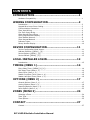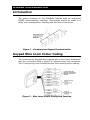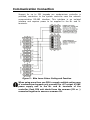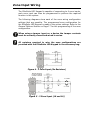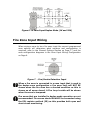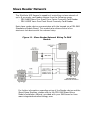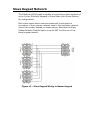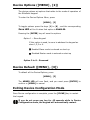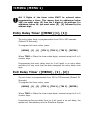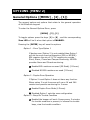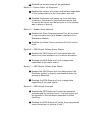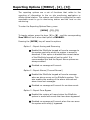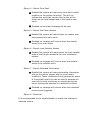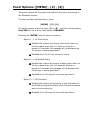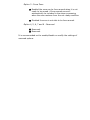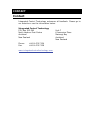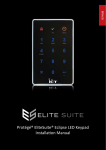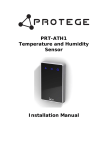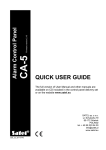Download Elite Suite ELT-KLED Installation manual
Transcript
ELT-KLED EliteSuite LED Keypad Installation Manual ELT-KLED EliteSuite Installation Manual PUBLICATION INFORMATION First Publication Draft Document Release Only Updated fire zone information Second Publication Option Menu Navigation Updated Card Reader Interface Options Added Third Publication Slave Keypad Options Added Slave mode Zone Wiring Diagrams Added ELT-KLED EliteSuite Installation Manual CONTENTS INTRODUCTION ....................................................1 Hardware Compatibility ..................................................................................... 1 WIRING CONFIGURATION ....................................2 Introduction .................................................................................................... 2 Keypad Wire Loom Colour Coding ....................................................................... 2 Communication Connection ............................................................................... 3 Zone Input Wiring ............................................................................................ 4 Fire Zone Input Wiring ...................................................................................... 5 Slave Keypad Zone Wiring ................................................................................. 6 PGM (Programmable Output) ............................................................................. 7 Slave Reader Network....................................................................................... 8 Slave Keypad Network ...................................................................................... 9 Indicator Lights................................................................................................ 10 Binary Number Display ..................................................................................... 10 DEVICE CONFIGURATION ...................................11 Device Configuration Mode Access ...................................................................... 11 Address Selection ([MENU] , [1])........................................................................ 11 Device Options ([MENU] , [2]) ........................................................................... 12 Device Default ([MENU] , [3]) ............................................................................ 12 LOCAL INSTALLER LOGIN ...................................12 Introduction .................................................................................................... 13 TIMING (MENU 1)...............................................14 Entry Delay Timer ([MENU] [1], [1]) ................................................................... 14 Exit Delay Timer (Menu 1, 2) ............................................................................. 14 Alarm/Siren (Menu 1, 3) ................................................................................... 15 Reader Pre-Alarm Timer (Menu 1, 4)................................................................... 16 Reader Left Open Timer (Menu 1, 5) ................................................................... 16 OPTIONS (MENU 2) ............................................17 General Options (Menu 2, 1).............................................................................. 17 Arming Options (Menu 2, 2)............................................................................... 19 Reporting Options (Menu 2, 3) ........................................................................... 20 Panic Options (Menu 2, 4) ................................................................................. 22 ZONES (MENU 3) ................................................24 Selecting a Zone .............................................................................................. 24 Zone Type....................................................................................................... 24 Zone Options................................................................................................... 25 CONTACT ............................................................27 Contact........................................................................................................... 27 ELT-KLED EliteSuite Installation Manual INTRODUCTION This document details the wiring configuration of the EliteSuite condominium control keypad and installer programming functions. Hardware Compatibility This manual is written for hardware verison 208-4125-020 or higher and covers firmware application 1.00. This firmware communicates with a EliteSuite enabled Protégé System Controller firmware version 1.06 or above. 1 ELT-KLED EliteSuite Installation Manual WIRING CONFIGURATION Introduction The wiring structure of the EliteSuite keypad uses an encrypted RS485 communication interface. Connections should be made in a daisy chain configuration, avoiding star and stub connections. Figure 1 - Condominium Keypad Communication Keypad Wire Loom Colour Coding The condominium keypads are supplied with a wire loom attachment and are connected using a keyed 10 position snap lock connector. The 10 way wiring loom connection uses the following colour coding. Figure 2 - Wire Loom Colour Coding and Function ELT-KLED EliteSuite Installation Manual 2 Communication Connection Support for up to 250 keypads per condominium provided, connection to the system controller uses communication RS-485 interface. This interface is interface and requires power to be supplied to the terminals. controller is the network an isolated N+ and N- Figure 3 - Wire Loom Colour Coding and Function When using more than one PSU to supply multiple wiring runs of condominium keypads only connect the +12 output of ONE power supply unit to the N+ and N- terminals of the controller. Each PSU unit should have the common (0V or -) connected together to ensure a common 0V. 3 ELT-KLED EliteSuite Installation Manual Zone Input Wiring The EliteSuite LED Keypad is capable of connecting to 4 zone inputs, each zone input can then be programmed to perform the required function in the system. The following diagrams show each of the zone wiring configuration settings that are possible. The programmed zone configuration for the EliteSuite LED Keypad is made in the option settings. Refer to the General Options Section on Page 17 for the programming of the zone configuration. When using a tamper input on a device the tamper contacts must be normally closed and wired in series. All resistors required to wire the zone configurations are provided with the EliteSuite LED Keypad in the accessory bag. Figure 4 - 2 Zone Input (No Resistors) Figure 5 - 2 Zone Input (1K and 1K) ELT-KLED EliteSuite Installation Manual 4 Figure 6 - 4 Zone Input Duplex Mode (1K and 2K4) Fire Zone Input Wiring When wiring a zone to be a fire zone input the current programmed zone options will determine what resistors and configuration is required, refer to the General Options Section on Page 17 and the zone configuration diagrams in the Zone Input Wiring Configuration on Page 4. Figure 7 - Fire/Smoke Detection Input When a fire zone is connected to a zone input that is used in the duplex zone configuration a fire zone fault will NOT BE shown when the fire zone has a shorted condition as this is shown as all zones closed. A Fire Loop trouble will be shown when the zone is tampered. Fire zones that are installed in duplex mode operation are not recommended. Fire zones should ALWAYS be connected using the EOL resistor method (2R) as this provides both open and short circuit monitoring. 5 ELT-KLED EliteSuite Installation Manual Slave Keypad Zone Wiring With one or more slave keypads connected, extra zones beyond the normal 4 are available on the suite system. There are 2 options for wiring the zones: - Duplex mode enabled, 8 zones in total available. This setup is shown in Error! Reference source not found.. - Standard wiring mode, 6 zones in total available. This setup is shown in Figure 9. The choice between the two wiring options will be dependent on the physical configuration of the sensors and wiring in each installation. See General Options on page 17 for enabling duplex zones. Figure 8 - Slave Keypad Duplex Zone Wiring ELT-KLED EliteSuite Installation Manual 6 Figure 9 - Slave Keypad Standard Zone Wiring PGM (Programmable Output) The EliteSuite LED Keypad uses a programmable output (PGM) that will activate during an alarm condition. This output can be programmed to either: - Follow the status of the alarm siren time or the fire alarm setting - Follow the armed / disarmed status of the keypad. Connect a relay or other interface device to this open collector output for activation of ancillary devices. The behaviour of this output can also be inverted in the programming, see the General Options section 0 for details on PGM programming. Figure 10 - LED Indicator Output 7 ELT-KLED EliteSuite Installation Manual Slave Reader Network The EliteSuite LED Keypad is capable of controlling a slave network of up to 8 proximity card reader devices from the following range: - PRX-NANO Nano Prox Small Form Factor Proximity Card Reader - PRX-VARIO Vario Prox Flush Mount Proximity Card Reader Each slave reader device communicates with the keypad via a PRX-SAM Standalone Module Board. This module also allows control of an electronic lock device with the onboard relay. Figure 11 - Slave Reader Network Wiring To SAM Module For further information regarding wiring of the Reader device and the Stand Alone Modules, please refer to the PRX-SAM Stand Alone Module Installation Manual, provided with your SAM board or from www.integratedcontroltechnology.com. ELT-KLED EliteSuite Installation Manual 8 Slave Keypad Network The EliteSuite LED Keypad is capable of controlling a slave network of up to 4 other EliteSuite Keypads in Slave Mode (see Device Options for configuration). Each slave reader device communicates with the keypad via connection of their primary network lines to the secondary network lines of the master keypad, as shown below. Note that the Slave Reader Network Enabled option must be OFF to allow use of the slave keypad network. Figure 12 – Slave Keypad Wiring to Master Keypad 9 ELT-KLED EliteSuite Installation Manual Indicator Lights The EliteSuite™ LED keypad features three status indicator lights showing the condition of the EliteSuite™ Security System. Bypass Install Message Power/Trouble Ready Indicator Armed/Alarm Figure 13 - Indicator Lights Binary Number Display The EliteSuite™ LED keypad displays programming information such as timers and addresses using the 8 Zone LED’s. The Zone LED’s will be lit in binary mode, meaning that you must add the place value of each LED together to obtain the programmed value. The place values are shown in the table below: ZONE LED Zone 1 Zone 2 Zone 3 Zone 4 Zone 5 Zone 6 Zone 7 Zone 8 VALUE 128 64 32 16 8 4 2 1 Binary Number Display Example 64 + 2 + 1 ELT-KLED EliteSuite Installation Manual = 67 10 DEVICE CONFIGURATION Device Configuration Mode Access Before the EliteSuite LED Keypad module will communicate it must be assigned an address and programmed with specific options as to how it will operate. This is achieved by accessing the device configuration menu. The device configuration menu can only be accessed in the FIRST 2 SECONDS when the device powers up. It is not able to be accessed when the system is operational. To gain access to the device configuration menu, apply power to the device, and within the first 2 seconds after the four beep tone is heard, press the [CLEAR] key, followed by the [ENTER] key. The INSTALL LED will then be lit to notify that device configuration mode has been entered. You can then press the key corresponding to the menu required from the following list. Address Selection ([MENU] , [1]) The address selection sets the address of the EliteSuite LED Keypad, this address must be a unique address on the system from 1 to 250. Enter the address with the following keypress sequence: [MENU] , [1] , [ADDRESS 1] , [ADDRESS 2], [ADDRESS 3], [ENTER] The address will now be displayed on the zone LED’s in binary form once all 3 digits have been entered. ALL 3 Digits MUST be entered when programming an address. This means that for addresses below 100, you must enter [0] then the 2 digits of the address. For addresses below 10, you must enter [0] , [0] followed by the address digit. 11 ELT-KLED EliteSuite Installation Manual Device Options ([MENU] , [2]) The device options set options that relate to the mode of operation of the EliteSuite keypad. To enter the Device Options Menu, press [MENU] , [2] To toggle options press the keys [1] to [8] , and the corresponding Zone LED will be lit when that option is ENABLED. Pressing the [ENTER] key will save the options. Option 1 – Slave Keypad If this option is used, be sure to address the keypad as slave 1,2,3 or 4. 5 Enabled Slave mode is entered on start up 6 Disabled Master mode is entered on start up Option 2 to 8 – Reserved Device Default ([MENU] , [3]) To default all the Device Options, press [MENU] , [3] The ARMED LED will now flash, and you must press [ENTER] to confirm or [MENU] to cancel. Exiting Device Configuration Mode Once Device configuration is complete, press the [CLEAR] key to restart the keypad. If you do not press any key for 45 seconds while in Device Configuration mode, the keypad will automatically restart. ELT-KLED EliteSuite Installation Manual 12 LOCAL INSTALLER LOGIN Introduction The default local installer code is [0000]. To access the local installation menu, press: [ENTER] , [0000] The INSTALL LED will then be lit to notify that Installer mode has been entered. One Zone LED will be lit to show you which selection from the current menu you are currently at. You can change your selection with the [Ï] and [Ð] keys and then press [ENTER] to access that menu item, or just press the number key corresponding to the menu item you wish to select. The following pages will outline the menu selections available, along with their shortcut keys. Notes on Installer Access If a module update has been performed on the system controller and the user code at system controller user location 3 (UN00003) has been changed. The code that is entered in this setting is now the local installer code. This code is programmed system wide when an update is performed. To disable the Installer Code on ALL EliteSuite keypads (Recommended) delete the code for User UN00003 by following the instructions in the EliteSuite System Reference Manual for deleting a user pin code. You can not access the installer menu if the EliteSuite system is armed. Disarm the EliteSuite system before attempting to login with the installer code. It is recommended that all installer modifications are completed and downloaded using the Protege System Management Suite (PRTSMGT). Ensure a module update command is executed when modifications are being made. 13 ELT-KLED EliteSuite Installation Manual TIMING (MENU 1) ALL 3 Digits of the timer value MUST be entered when programming a timer. This means that for addresses below 100, you must enter [0] then the 2 digits of the address. For addresses below 10, you must enter [0] , [0] followed by the address digit. Entry Delay Timer ([MENU] [1], [1]) The entry delay timer is programmable from 000 to 255 seconds (Default 30 Seconds). To program the timer value, press [MENU] , [1] , [1] , [TIM 1], [TIM 2] , [TIM 3] , [ENTER] Where TIM 1 ~ 3 are the timer value digits, entered using the 0 to 9 number keys. Programming the entry delay timer to 0 will result in no entry delay operation for any zone that has been assigned the entry delay zone type. Exit Delay Timer ([MENU] , [1] , [2]) The exit timer is programmable from 000 to 255 seconds (Default 30 Seconds). To program the timer value, press [MENU] , [1] , [2] , [TIM 1], [TIM 2] , [TIM 3] , [ENTER] Where TIM 1 ~ 3 are the timer value digits, entered using the 0 to 9 number keys. Programming the exit delay timer to 0 will result in no exit delay, the system will immediately arm the EliteSuite System. ELT-KLED EliteSuite Installation Manual 14 Alarm/Siren ([MENU] , [1] , [3]) The siren/alarm timer is programmed from 000 to 250 minutes (Default 4 minutes). To program the timer value, press [MENU] , [1] , [3] , [TIM 1], [TIM 2] , [TIM 3] , [ENTER] Where TIM 1 ~ 3 are the timer value digits, entered using the 0 to 9 number keys. 15 ELT-KLED EliteSuite Installation Manual Reader Pre-Alarm Timer ([MENU] , [1] , [4]) The Reader Pre-Alarm Timer is programmable from 0 to 255 seconds (Default 30 Seconds). This is only used when the Reader Slave Network is enabled. To program the timer value, press [MENU] , [1] , [4] , [TIM 1], [TIM 2] , [TIM 3] , [ENTER] Where TIM 1 ~ 3 are the timer value digits, entered using the 0 to 9 number keys. The minimum Pre-Alarm Time is 5 seconds, any number lower than 5 seconds entered will be automatically increased to 5 seconds to ensure correct reader operation. Reader Left Open Timer ([MENU] , [1] , [5]) The Reader Left Open Timer is programmable from 0 to 255 seconds (Default 45 Seconds). This is only used when the Reader Slave Network is enabled. To program the timer value, press [MENU] , [1] , [5] , [TIM 1], [TIM 2] , [TIM 3] , [ENTER] Where TIM 1 ~ 3 are the timer value digits, entered using the 0 to 9 number keys. The minimum Left Open Time is 5 seconds, any number lower than 5 seconds entered will be automatically increased to 5 seconds to ensure correct reader operation. ELT-KLED EliteSuite Installation Manual 16 OPTIONS (MENU 2) General Options ([MENU] , [2] , [1]) The general options set options that relate to the general operation of the EliteSuite keypad. To enter the General Options Menu, press [MENU] , [2] , [1] To toggle options press the keys [1] to [8] , and the corresponding Zone LED will be lit when that option is ENABLED. Pressing the [ENTER] key will save the options. Option 1 - Zone Type Option 1 If duplex zone (Option 2) is not enabled then Option 1 will set the zone input configuration (EOL or NO EOL). EOL requires the use of 2 X 1K resistors to provide, Short, Alarm, Closed and Tamper Monitoring. NO EOL provides Alarm and Closed monitoring. 5 Enabled EOL resistors are used (2R Mode) (2 Zones). 6 Disabled NO EOL resistors are used (2 Zones). Option 2 - Duplex Zone Operation If Option 2 is set Option 1 does not have any function. When option 2 is set the zones will use a 1K and 2K4 resistor and provide monitoring for 2 zones. 5 Enabled Duplex Zone Mode (4 Zones). 6 Disabled Option 1 sets the zone configuration. Option 3 - Beep On Trouble Condition 5 Enabled the beeper will emit 4 beeps every 5 minutes if a trouble condition is present, to silence the trouble beep, view the trouble condition. 17 ELT-KLED EliteSuite Installation Manual 6 Disabled no trouble beep will be generated. Option 4 - Device Power Up Disarmed 5 Enabled the system will power up disarmed regardless of the system status at the time power was lost. 6 Disabled the system will power up in an exit delay condition if the power to the EliteSuite device was turned off during an exit delay cycle or if the system was in alarm or armed. Option 5 – Reader Slave Network 5 Enabled the Slave Communications Port will be used to communicate with Card Reader Interfaces via a Standalone Module. 6 Disabled the Slave Communications Port will not be used. Option 6 – PGM Output Follows Alarm Status 5 Enabled the PGM Output will be enabled with the alarm siren time activation or fire alarm activation. 6 Disabled the PGM Output will not change state regardless of the alarm status. Option 7 – PGM Output Follows Area Status 5 Enabled the PGM Output will be enabled when the EliteSuite system is armed, and disabled when the system is disarmed. 6 Disabled the PGM Output will not change state regardless of the area status. Option 8 – PGM Output Inversion 5 Enabled the PGM Output will follow the operation programmed by options 6 and 7, but the output will be opposite to the behaviour described in those functions. 6 Disabled the PGM Output will follow the programmed output behaviour of options 6 and 7. ELT-KLED EliteSuite Installation Manual 18 Arming Options ([MENU] , [2] , [2]) The arming options set functions that relate to the arming of the EliteSuite system. To enter the Arming Options Menu, press [MENU] , [2] , [2] To toggle options press the keys [1] to [8] , and the corresponding Zone LED will be lit when that option is ENABLED. Pressing the [ENTER] key will save the options. Option 1 - Allow Fast Regular Arming 5 Enabled the system can be FAST ARMED by pressing and holding the closed padlock key. 6 Disabled FAST ARMING is disabled. Option 2 - Allow Fast Stay Arming 5 Enabled the system can be FAST STAY by pressing and holding the [STAY] key. 6 Disabled FAST STAY arming is disabled. Option 3 - Allow Instant Arming During Stay Exit Delay 5 Enabled the system will allow the stay key to be pressed and held during the exit delay of a stay arming cycle to allow the stay arming to be changed to an instant stay arm. 6 Disabled pressing the stay key during the stay exit delay will have no function. Option 4 - Allow Fast Force Arming 5 Enabled the system can be FAST FORCE armed by pressing and holding the [FORCE] key. 6 Disabled FAST FORCE arming is disabled. Option 5, 6, 7 and 8 - Reserved 19 ELT-KLED EliteSuite Installation Manual Reporting Options ([MENU] , [2] , [3]) The reporting options are a set of functions that relate to the reporting of information to the on site monitoring application or offsite central station. The system can further be configured for each reportable event to go to monitoring station and the local on site monitoring. To enter the Reporting Options Menu, press [MENU] , [2] , [3] To toggle options press the keys [1] to [8] , and the corresponding Zone LED will be lit when that option is ENABLED. Pressing the [ENTER] key will save the options. Option 1 - Report Arming and Disarming 5 Enabled the EliteSuite keypad will send a message to the system controller when the system is armed or disarmed. If this option is disabled the current status of the EliteSuite keypad will not be valid. It is recommended this and the Report Alarm options are always enabled. 6 Disabled no message will be sent. Option 2 - Report Alarms (Fire and Normal) 5 Enabled the EliteSuite keypad will send a message when an alarm occurs on the EliteSuite system. This also enables the sending of the alarm silenced and alarm timed out messages. 6 Disabled no message will be sent for an alarm event. Option 3 - Report Zone Bypass 5 Enabled the system will report when the EliteSuite system is armed with zones that have been bypassed. 6 Disabled no message will be sent when the user arms the system with zone(s) bypassed. ELT-KLED EliteSuite Installation Manual 20 Option 4 - Report Zone Fault 5 Enabled the system will report any zone fault trouble condition to the system controller. This will not indicate the zone that has the fault as this will be shown on the local keypad and in the trouble view menu. 6 Disabled no zone fault message will be sent. Option 5 - Report User Menu Access 5 Enabled the system will report when the master user has accessed the main menu. 6 Disabled no message will be sent when the master access's the main menu. Option 6 - Report Local Installer Access 5 Enabled the system will report when the local installer code is used to gain access to the local installation options. 6 Disabled no message will be sent when the installer access's the installer menu. Option 7 - Report Extended Information 5 Enabled the system will report extending information such as the device tamper and fire loop trouble conditions. These conditions do not generate an alarm in the system locally but can be used to generate an event at the local monitoring or remote monitoring center alerting the operator to a potential problem. 6 Disabled no message will be sent when the extended functions are triggered. Option 8 - Reserved It is recommended not to enable/disable or modify the settings of reserved options. 21 ELT-KLED EliteSuite Installation Manual Panic Options ([MENU] , [2] , [4]) The panic options set functions that relate to the panic processing of the EliteSuite system. To enter the Panic Options Menu, press [MENU] , [2] , [4] To toggle options press the keys [1] to [8] , and the corresponding Zone LED will be lit when that option is ENABLED. Pressing the [ENTER] key will save the options. Option 1 - 1+3 Silent Panic 5 Enabled the system will send a silent panic alarm to the front desk when the 1+3 keys are held for a period of 2 seconds. No message will be displayed on the screen or alarm generated. 6 Disabled the 1+3 will not cause any alarm. Option 2 - 4+6 Medical Alarm 5 Enabled the system will send a medical panic alarm to the front desk when the 4+6 keys are held for a period of 2 seconds. No message will be displayed on the screen or alarm generated. 6 Disabled the 4+6 keys will not cause any alarm. Option 3 - 7+9 Fire Alarm 5 Enabled the system will generate a local fire alarm on the EliteSuite keypad and also alert the central station and on site monitoring. 6 Disabled the 7+9 keys will not cause any alarm. ELT-KLED EliteSuite Installation Manual 22 Option 4 - User 8 Duress Code Enabled 5 Enabled the system will enable user code 8 to be a duress code user and on login will send a duress code to the central station or on site monitoring system. 6 Disabled user code 8 will operate as a standard user. Option 5, 6, 7 and 8 - Reserved 5 Reserved. 6 Reserved. Do not modify the reserved options configuration. 23 ELT-KLED EliteSuite Installation Manual ZONES ([MENU] , [3]) Selecting a Zone To enter the Zone number selection menu, press [MENU] , [3] To select a zone to modify use the [Ï] and [Ð] keys to scroll through the available zones, and press the [ENTER] key to move to the next configuration menu for the selected zone. You may also shortcut to a particular zone configuration menu by pressing: [MENU] , [3] , [ZONE NUMBER] Where ZONE NUMBER is the number button corresponding to the required zone. Once you have selected a zone, The Zone Type setup will be displayed by the LED corresponding to the current Zone Type being lit. Zone Type Once you have selected a Zone, you must select the Zone Type. To select the Zone Type, use the [Ï] and [Ð] keys to scroll through the available types, and press the [ENTER] key to move to the next configuration menu for the selected zone. You can also press the number button corresponding to the required zone type to instantly select that zone type and move to the Zone Options setup for this zone. You must select a Zone Type from the following list: Zone Types 1 Disabled Zone is disabled, does not function in the system. 2 3 Delay Follow Zone will have an entry delay when a user enters. Zone will not cause an alarm if the entry delay has started otherwise the zone will be an instant zone. ELT-KLED EliteSuite Installation Manual 24 Use this to set the zone type for a motion detector that is located in an entrance area. 4 5 6 Instant 24HR Fire Zone will cause an alarm immediately. Zone will always cause an alarm immediately. Zone is a fire zone and will generate an instant alarm. 7 Fire Delay Zone is a delayed fire zone and will generate the fire delay beeping and require the user to follow the delay fire zone procedures to prevent a full fire alarm from being activated. Zone Options The zone options select functions that relate to the operation of bypassing, force arming and stay arming. Once you have selected a Zone Type for your selected zone, you must select the Zone Options. To toggle options press the keys [1] to [8] , and the corresponding Zone LED will be lit when that option is ENABLED. Pressing the [ENTER] key will save the options. Option 1 - Bypass Allowed 5 Enabled the zone can be bypassed. A fire zone can never be bypassed regardless of the bypass setting. 6 Disabled zone can not be bypassed. Option 2 - Stay Zone 5 Enabled the zone is set as a stay zone. When the system is armed in stay mode this zone will not generate an alarm. 6 Disabled the zone is not a stay zone. 25 ELT-KLED EliteSuite Installation Manual Option 3 - Force Zone 5 Enabled the zone can be force armed when it is not ready to be armed. A force armed zone will automatically be included in the alarm processing when the zone restores from the not ready condition. 6 Disabled the zone is not able to be force armed. Option 4, 5, 6, 7 and 8 - Reserved 5 Reserved. 6 Reserved. It is recommended not to enable/disable or modify the settings of reserved options. ELT-KLED EliteSuite Installation Manual 26 CONTACT Contact Integrated Control Technology welcomes all feedback. Please go to our website or use the information below. Integrated Control Technology P.O. Box 302-340 North Harbour Post Centre Auckland New Zealand Phone: Fax: Unit C 6 Ascension Place Mairangi Bay Auckland New Zealand +64-9-476-7124 +64-9-476-7128 www.integratedcontroltechnology.com 27 ELT-KLED EliteSuite Installation Manual Unit C, 6 Ascension Place, Mairangi Bay, P.O. Box 302-340 North Harbour, Auckland, New Zealand. Phone: +64 (9) 476 7124 y Fax: +64 (9) 476 7128 www.integratedcontroltechnology.com