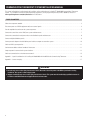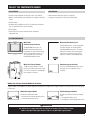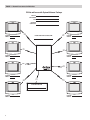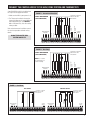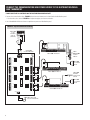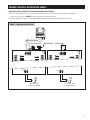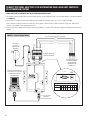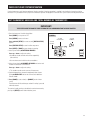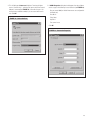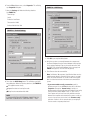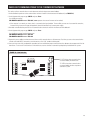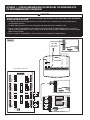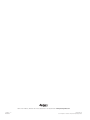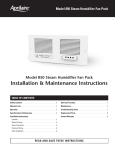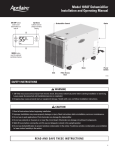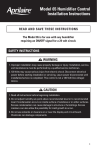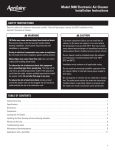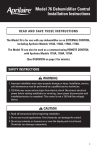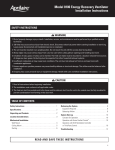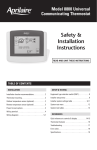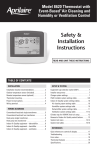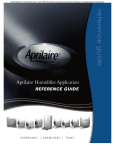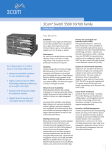Download Aprilaire 8800 Universal Installation manual
Transcript
HVAC Automation Model 8800 Communicating Thermostat System Installation Manual READ AND SAVE THESE INSTRUCTIONS COMMUNICATING THERMOSTAT SYSTEM INSTALLATION MANUAL This manual will guide the installer through the installation, wiring and checkout of an Aprilaire® Model 8800 Communicating Thermostat System. For a complete command set with programming suggestions, see the programming manual (Part No. 10009414). Please visit www.aprilairepartners.com/docs/literature for this document. TABLE OF CONTENTS Collect the components needed . . . . . . . . . . . . . . . . . . . . . . . . . . . . . . . . . . . . . . . . . . . . . . . . . . . . . . . . . . . . . . . . . . . . . . . . . . . . . . . . . . . . . . . . . . . 3 Disconnect power to all HVAC equipment and/or zone control panels . . . . . . . . . . . . . . . . . . . . . . . . . . . . . . . . . . . . . . . . . . . . . . . . . . . . . . . . . . . . . 4 Run the required wires and mount the system components . . . . . . . . . . . . . . . . . . . . . . . . . . . . . . . . . . . . . . . . . . . . . . . . . . . . . . . . . . . . . . . . . . . . . 5 Connect the control wires to the HVAC/zone system and thermostats . . . . . . . . . . . . . . . . . . . . . . . . . . . . . . . . . . . . . . . . . . . . . . . . . . . . . . . . . . . . . 7 Connect the communication and power wires to the distribution panel and thermostat . . . . . . . . . . . . . . . . . . . . . . . . . . . . . . . . . . . . . . . . . . . . . . . 8 Connect multiple distribution panels . . . . . . . . . . . . . . . . . . . . . . . . . . . . . . . . . . . . . . . . . . . . . . . . . . . . . . . . . . . . . . . . . . . . . . . . . . . . . . . . . . . . . . . . 9 Connect protocol adapter to the distribution panel and host computer or automation system . . . . . . . . . . . . . . . . . . . . . . . . . . . . . . . . . . . . . . . . . 10 Check-out HVAC system operation . . . . . . . . . . . . . . . . . . . . . . . . . . . . . . . . . . . . . . . . . . . . . . . . . . . . . . . . . . . . . . . . . . . . . . . . . . . . . . . . . . . . . . . . 11 Set thermostat address and total number of thermostats . . . . . . . . . . . . . . . . . . . . . . . . . . . . . . . . . . . . . . . . . . . . . . . . . . . . . . . . . . . . . . . . . . . . . . 11 Setup computer for communication system checkout . . . . . . . . . . . . . . . . . . . . . . . . . . . . . . . . . . . . . . . . . . . . . . . . . . . . . . . . . . . . . . . . . . . . . . . . . . 12 Check-out communications to the thermostat network . . . . . . . . . . . . . . . . . . . . . . . . . . . . . . . . . . . . . . . . . . . . . . . . . . . . . . . . . . . . . . . . . . . . . . . . . 15 Appendix 1 – Special considerations for installing the Model 8800 with the 8870 Series Communicating Thermostat . . . . . . . . . . . . . . . . . . . . . . 16 Appendix 2 – Sensor averaging . . . . . . . . . . . . . . . . . . . . . . . . . . . . . . . . . . . . . . . . . . . . . . . . . . . . . . . . . . . . . . . . . . . . . . . . . . . . . . . . . . . . . . . . . . . . 17 WARNING 1. 1 20 volts may cause serious injury from electrical shock. Disconnect electrical power to the HVAC system before starting installation. This system is a low-voltage system. 2. Improper installation may cause serious injury from electrical shock. This system must be installed by a qualified contractor in accordance with NEC Standards and applicable local and state codes. 2 COLLECT THE COMPONENTS NEEDED Tools neeDED Wire neeDED • Small flat head screwdriver for terminal screws (1/8” wide tip). • Multi-conductor thermostat cable (18–20 gauge). • Medium size flat/phillips head screwdriver for component mounting screws. • Category 5 communication wire (4 pair twisted cable). • Volt/ohm meter. • Computer with available com port (RS-232) and terminal emulator such as HyperTerminal (for system checkout). • Wire strippers. • Small level (use to mount components level, required for appearance only). SYSTEM COMPONENTS Model 8819 Distribution Panel Model 8800 Communicating Thermostat The Model 8800 thermostat is an RS-485 communicating thermostat, configurable for single and multi-stage heat/cool or heat pump systems. It is also configurable as a whole home humidifier/dehumidifier control. The distribution panel is a switch controlled communication bus that can be wired to eight Model 8800 thermostats. This allows thermostat communication to be turned on and off at one convenient location which simplifies installation and troubleshooting. RS-485/422 DC +9V TXD RXD POWER Model 8811 Protocol Adapter Automation System Controller The 8811 protocol adapter is used to convert an RS-485 communication signal to an RS-232 signal that is readable by a host computer’s serial port. RS-232 or RS-485 based automation system controller such as the Aprilaire System Controller. RS-232 Model 8081 and 8082 Support Modules (Optional) Support modules can be added if you require additional temperature or humidity values. Support modules can also be used for sensor averaging in large areas. Model 8081 Support Module Model 8082 Support Module Provides two temperature values. • One onboard or remote temperature sensor. • One remote temperature sensor. Provides one temperature and one humidity value. • One onboard humidity sensor. • One onboard or remote temperature sensor. WARNING Use only the correct support module with each thermostat. Damage will occur if they are mixed. 8800s use only 8081 & 8082 support modules. 8870s use only 8061 & 8062 support modules. 3 Model 8051, 8052 and 8053 Remote Temperature Sensors (Optional) These sensors can be used directly with the Model 8800 thermostat or with support modules. Model 8051 Flush Mount Sensor Model 8052 Outdoor Temperature Sensor Model 8053 Wall Mount Sensor FOR EASE OF INSTALLATION AND TROUBLESHOOTING DO THE FOLLOWING: • Use Category-5 cable for all communication wiring. • Check and recheck to ensure connection to the proper terminals before powering up the thermostats. Use wire color as a guide and be consistent. • Use a Distribution Panel on all systems with more than one zone to simplify wiring and troubleshooting. DISCONNECT POWER TO ALL HVAC EQUIPMENT AND/OR ZONE CONTROL PANELS • If the thermostats are wired to a zone control panel, there is generally one set of input terminals supplying power to the thermostats and dampers. This must be disconnected. • If the thermostats are wired directly to HVAC equipment, the power must be shut off at the equipment. This can generally be accomplished by turning off the disconnect switch located near the equipment. If an obvious disconnect switch is unavailable, you will need to turn the circuit off using the fuse or circuit breaker. Remove the fuse or shut down the circuit breaker serving the equipment. CAUTION Failure to disconnect power could result in damage to the HVAC equipment or thermostats. Leave power disconnected until all other electrical connections have been made and checked for accuracy. 4 RUN THE REQUIRED WIRES and Mount the System Components 1.Determine component locations. 2.Run and label wires. Use FIGURE 1 for selecting wire type. 3.Mount components as specified in each product’s installation instructions. Figure 1 – Run Wire for System Straight through serial cable provided with Protocol Adapter Category 5 (4 pair twisted) communication wire Model 8052 Outdoor Temperature Sensor Humidifier Communicating Humidistat Thermostat cable Zone Dampers Distribution Panel Communicating Thermostat Automation System RS-485/422 DC +9V TXD RXD POWER Zone Comfort Control Panel HVAC System RS-232 Protocol Adapter (if needed) Support Module 24VAC C R Model 8029 24VAC Plug-in Transformer Support Module Model 8051 Flush Mount Sensor Maximum Wiring Distances From To Maximum Distance Automation or Computer System Protocol Adapter 3 ft. Cable Provided with Protocol Adapter Protocol Adapter Thermostat (this includes going through the Distribution Panel) 4000 ft. (cumulative) Thermostat Support Module 1000 ft. (cumulative) Support Module Temperature Sensor Option 300 ft. Thermostat Temperature Sensor Option 300 ft. 5 Figure 2 – Network Interconnection Worksheet Fill Out and Leave with System Software Package JOB TITLE: JOB LOCATION: DATE: INSTALLING CONTRACTOR: CAT-5 WIRE LOCATION ADDRESS DISTRIBUTION PANEL LOCATION / NAME CAT-5 WIRE CAT-5 WIRE LOCATION ADDRESS CAT-5 WIRE LOCATION ADDRESS LOCATION ADDRESS CAT-5 WIRE CAT-5 WIRE LOCATION ADDRESS LOCATION ADDRESS CAT-5 WIRE CAT-5 WIRE CAT-5 WIRE TO DISTRIBUTION PANEL LOCATION ADDRESS 6 LOCATION ADDRESS CONNECT THE CONTROL WIRES TO THE HVAC/ZONE SYSTEM AND THERMOSTATS A qualified HVAC technician should perform this step to ensure proper termination. Figure 3 – Conventional Heat /Cool 1.Make sure the HVAC system power is off. THERMOSTAT IS POWERED FROM 8819 OR 24VAC TRANSFORMER Single transformer (use Jumper wire) DO NOT TURN ON THE HVAC SYSTEM POWER YET! REMOTE TEMP SENSOR OUTDOOR TEMP SENSOR 1st HEATING 2nd HEATING JUMPER FAN 1st COOLING NOT USED COMMUNICATION TERMINALS NOT USED Refer to the thermostat installation manual for check-out procedure and other wiring details 2nd COOLING TRANSFORMER 2.The Thermostat Installation Instructions show wiring diagrams for several different HVAC equipment types. Use FIGURES 3-5 as a reference only. Use color coding where possible. SUPPORT MODULE B+ A+ B- A- C B O Y Y2 G RC RH W2 W R S2 S1 T1 T2 RSB RSA Figure 4 – Heat Pump OUTDOOR TEMP SENSOR 1st AUX HEATING 2nd AUX HEATING HEAT PUMP TRANSFORMER JUMPER FAN 2nd COMPRESSOR 1st COMPRESSOR COMMUNICATION TERMINALS REVERSING VALVE NOTE: “O” is active in cooling and “B” is active in heating. REMOTE TEMP SENSOR THERMOSTAT IS POWERED FROM 8819 OR 24VAC TRANSFORMER Single transformer (use Jumper wire) SUPPORT MODULE OR B+ A+ B- A- C B O Y Y2 G RC RH W2 W R S2 S1 T1 T2 RSB RSA Figure 5 – Humidistat DRY CONTACT POWERED CONTACT B+ A+ B- A- C B O Y Y2 G RC RH W2 W R S2 S1 T1 T2 RSB RSA COMMUNICATION TERMINALS HUMIDIFIER HUMIDIFIER TRANSFORMER DEHUMIDIFIER SUPPORT MODULE DEHUMIDIFIER TRANSFORMER COMMUNICATION TERMINALS THERMOSTAT IS POWERED FROM 8819 OR 24VAC TRANSFORMER HUMIDIFIER DEHUMIDIFIER THERMOSTAT IS POWERED FROM 8819 OR 24VAC TRANSFORMER SUPPORT MODULE B+ A+ B- A- C B O Y Y2 G RC RH W2 W R S2 S1 T1 T2 RSB RSA 7 CONNECT THE COMMUNICATION AND POWER WIRES TO THE DISTRIBUTION PANEL AND THERMOSTAT 1.MAKE SURE THAT ALL SWITCHES ON THE DISTRIBUTION PANEL ARE OFF! 2.Connect the communication wires. FIGURE 6 shows how each thermostat is to be wired to the distribution panel. • Use the wire colors shown in FIGURE 6 to help ensure proper, consistent connections. 3.Use a Model 8029 24VAC transformer or equivalent to power each distribution panel. Figure 6 – System Communication Wiring BLU/WHT BLU ORG A- A+ B+ B- ORG/WHT MODEL 8811 RS-485 BREAKOUT ADAPTER (PROVIDED) BLU BLU/WHT GRN GRN GRN/WHT GRN/WHT ORG/WHT ORG B+ A+ B- A- C A A+ A- B+ B- BLU/WHT BLU RC MODEL 8819 DISTRIBUTION PANEL B O Y Y2 G RC RH W2 W R S2 S1 T1 T2 RSB RSA MODEL 8800 THERMOSTAT CAT-5 BLU/WHT BLU ORG ORG/WHT CAT-5 DO NOT CONNECT T1 A+ A- B+ B- R C ON OFF OFF ON ON OFF OFF ON B B GRN BLU/WHT GRN/WHT B O Y Y2 G RC RH W2 W R S2 S1 T1 T2 RSB RSA MODEL 8800 THERMOSTAT BLU MODEL 8052 OUTDOOR TEMPERATURE SENSOR GRN GRN/WHT ORG/WHT ORG BLU GRN GRN/WHT CAT-5 BLU/WHT ORG ORG/WHT BLU BLU/WHT GRN GRN/WHT R MODEL 8029 24VAC PLUG-IN TRANSFORMER 8 B+ A+ B- A- C ORG/WHT 24VAC C ORG BLU ORG CAT-5 B- B+ A- A+ C A A R OFF ON ON OFF C B B B- B+ A- A+ OFF ON ON OFF GRN GRN/WHT R A+ A- B+ B- R C A A BLU BLU/WHT C B OFF ON B- B+ A- A+ ON OFF MODEL 8051 FLUSH MOUNT SENSOR ORG ORG/WHT R B OFF ON C ON OFF SPARE FUSE A+ A- B+ B- R C A A ORG/WHT T4 R OFF ON MODEL 8081 OR 8082 SUPPORT MODULE T3 BLU/WHT B ON OFF T2 B- B+ A- A+ OFF ON B FUSE A+ A- B+ B- R C A ON OFF RSB RSA B A C B+ A+ B- A- C B O Y Y2 G RC RH W2 W R S2 S1 T1 T2 RSB RSA MODEL 8800 THERMOSTAT MODEL 8051 FLUSH MOUNT SENSOR CONNECT MULTIPLE DISTRIBUTION PANELS 1.MAKE SURE THAT ALL SWITCHES ON THE DISTRIBUTION PANELS ARE OFF! 2.If more than one Distribution Panel is used in the thermostat network, the communication lines must be daisy-chained together. • Use the wire colors shown in FIGURE 7 to help ensure proper, consistent connections. 3.Power each distribution panel with a separate Model 8029 24VAC transformer or equivalent 40VA 24VAC transformer. Figure 7 – Multiple Distribution Panels A- A+ B+ BCAT-5 DO NOT CONNECT A A A+ A- B+ B- OFF ON PWR C 24VAC A ON OFF OFF ON B PWR B ON OFF OFF ON PWR B- B+ A- A+ A C B ON OFF R PWR C OFF ON B C A ON OFF A+ A- B+ B- R A+ A- B+ B- R A B B- B+ A- A+ B R A+ A- B+ B- BLU BLU/WHT BLU/WHT ORG ORG ORG/WHT BLU ORG/WHT BLU BLU/WHT ORG ORG/WHT CAT-5 24VAC C R C MODEL 8029 24VAC PLUG-IN TRANSFORMER R MODEL 8029 24VAC PLUG-IN TRANSFORMER 9 CONNECT PROTOCOL ADAPTER TO THE DISTRIBUTION PANEL AND HOST COMPUTER OR AUTOMATION SYSTEM 1.MAKE SURE THAT ALL SWITCHES ON THE DISTRIBUTION PANEL ARE OFF! 2.Use Category-5 wire to connect the main communication terminals on the Distribution Panel to the “Breakout Adapter” of the protocol adapter (see FIGURE 8). 3.Connect the RS-232 cable from the protocol adapter to the computer or automation system. A 3 ft. RS-232 cable is provided. Some computers use 25-pin connectors on serial ports, which requires a DB25 connector. A DB9 connector fits a 9-pin port. DB9 to DB25 transitions are available at most computer retail stores. 4.Power up the Protocol Adapter with the plug-in transformer provided. The “Power” LED on the Protocol Adapter should light up when power is applied. Figure 8 – Protocol Adapter Wiring CAT-5 NETWORK CABLE (NOT PROVIDED) BLU/WHT BLUE ORANGE ORG/WHT 9VDC 500mA AC PLUG-IN TRANSFORMER (PROVIDED) DO NOT CONNECT B- B+ A+ A- A- A+ B+ B- RS-485/422 BREAKOUT ADAPTER (PROVIDED) A+ A- B+ B- APRILAIRE MODEL 8819 DISTRIBUTION PANEL OR MODEL 8800 COMMUNICATING THERMOSTAT RS-485/422 DC +9V COMPUTER OR AUTOMATION SYSTEM WITH RS232 SERIAL COMMUNICATION PORT (NOT PROVIDED) RS-485/422 DC +9V PIN #1 TXD RXD POWER DB9 RS-485 /422 CONNECTOR PIN-OUT PIN # RS-485/422 RS-232 RS-232 3FT CABLE (PROVIDED) STRAIGHT THROUGH 10 1 2 3 4 5 6 7 8 9 A- A+ B- B+ GND NC +9V NC NC Tx- Tx+ Rx- Rx+ CHECK-OUT HVAC SYSTEM OPERATION Use the thermostat to verify that the equipment is being controlled. A checkout procedure is supplied in the installation instructions with the thermostat. This procedure will verify only that the thermostat operates the equipment. Communication system checkout will be performed next. Set thermostat address and total number of thermostats IMPORTANT! THESE STEPS MUST BE DONE AT EACH THERMOSTAT FOR COMMUNICATION TO WORK PROPERLY. 1.Enter the thermostat’s Installer Setup Menu. Press [MODE] to set system to OFF. Figure 9 Press [MENU] to enter main menu. P ress and hold [SETUP] for seven seconds, [INSTALL SETUP] appears. SETTING DESCRIPTION SETTING NUMBER SETTING OPTIONS Press [INSTALL SETUP] to enter installer setup menu. Press [NEXT] or [BACK] to page through the settings. 2.Select System Setting 00 NETWORK ADDRESS. Press up or down to adjust the setting. • Numbering should start at 1 and continue sequentially (64 maximum). • No two thermostats should have the same address. 3.Select System Setting 01 NUMBER OF NODES and set the total number of thermostats on the network. Press up or down to adjust the setting. • This number must be set the same on all thermostats. 4.(Optional depending on automation equipment) Select System Setting 02 BAUD RATE and set the communication baud rate. Default is 9600. 5.Press [DONE] to save and exit, or [CANCEL] to exit without saving. The thermostat will discard changes and exit if nothing is pressed within 60 seconds. To reset the installer settings to the default, reset the thermostat by pressing the [RESET] button inside the battery cover. 11 SETUP COMPUTER FOR COMMUNICATION SYSTEM CHECKOUT REQUIREMENT: HyperTerminal software and a PC with a serial port or usb to serial port adapter. 1.Connect the Protocol Adapter RS-232 output to a computer with Windows ’95, ’98, Windows 2000, Windows NT, or XP. Note: Newer Windows systems may not include HyperTerminal. 2.From the Start menu, select PROGRAMS ACCESSORIES COMMUNICATION HYPERTERMINAL. HyperTerminal is a terminal emulator program provided with Windows that will be used to test the communication system. 3.Double click the Hypertrm icon. You will then be asked to name the new connection and select an icon. Type in any name you want (the shorter the better) and select the “atom-like” symbol at the end of the Icon list (see FIGURE 10). Then click OK. Figure 10 – New Connection 12 4.This will bring up a Connect to dialog box. From the pull down next to “Connect using:”, select the Com port to which the Protocol Adapter is connected (see FIGURE 11). Start with Com port 1 (or the next lowest available number) if you are unsure which one to use. Click OK. Figure 11 – Select Com Port 5.A COM1 Properties dialog box should appear. Use the pull-down menus or type in the following for each selection (see FIGURE 12): Bits per second: 9600 (or 19200 if thermostats are configured for this baud rate) Data bits: 8 Parity: None Stop bits: 1 Flow control: none Click OK. Figure 12 – Connection Properties 13 6.From the File pull-down menu, select Properties. This will bring up a Properties dialog box. Figure 14 – ASCII Setup 7.Select the Settings tab. Make the following selections (see FIGURE 13): Terminal keys Ctrl+H Emulation: Auto Detect Telnet terminal: ANSI Backscroll buffer lines: 500 Figure 13 – Terminal Settings 9.Click OK to put away both dialog boxes. 10.Verify that you have a connection between the computer and the Protocol Adapter. Have the Protocol Adapter within eyesight of the computer keyboard. Type any character and confirm that the “RXD” LEDs on the Protocol Adapter flash as you type (see FIGURE 8 on page 10). The LEDs flash very quickly. 11.Press Enter to clear the command line. 8.Then select the ASCII Setup button. This will bring up an ASCII Setup dialog box. Make the following selections (see FIGURE 14): Echo typed characters locally Append line feeds to incoming line ends Wrap lines that exceed terminal width NOTE: IF USING AN EXISTING HYPERTERMINAL CONNECTION YOU MAY NEED TO UNCHECK THE “SEND LINE FEEDS…” BOX. 14 ote: On Windows ’98 computers, HyperTerminal does not echo N typed characters (doesn’t show them on the screen as you type) locally. Do not be concerned. This can be a little confusing, but does not affect the checkout of the thermostat communication system. • If you were unable to verify a connection, specify a different com port. Go to the File pull down menu, and select Properties. Change the “Connect using:” setting to a different port by using the pull down menu options. Start typing and look for the Protocol Adapter “RXD” or “TXD” LEDs to flash. Repeat until you have successfully verified connection between the computer and communication system, or until you run out of com ports to choose from in the “Connect using:” pull down. If there is still no communication you are going to have to consult a computer professional. CHECK-OUT COMMUNICATIONS TO THE THERMOSTAT NETWORK This section confirms communications to each thermostat and each thermostats network address. 1.At the distribution panel turn on the communication switches A and B for the thermostat with address#1 (see FIGURE 15). 2.At the Hyperterminal program type: SN ID? and press Enter. You should see response: SN1 MODEL# 8800 VER: x.xxx - RPC 2011 (x.xxx represents the current firmware version number) • If the response is not exactly as shown, there is a communication signal problem. The most likely sources are a loose terminal connection, incorrect wiring, incorrect wire type, damaged wire, electrical interference or incorrect power supply. 3.Now back at the distribution panel turn on the communication switches A and B for the thermostat with address#2. 4.At the Hyperterminal program type: SN ID? and press Enter. You should see response from both thermostats: SN1 MODEL# 8800 VER: x.xxx - RPC 2011 SN2 MODEL# 8800 VER: x.xxx - RPC 2011 5.Repeat this process adding one thermostat each time to verify communications to all thermostats. Each time you turn on the communication switches and send SN ID? command to a new thermostat, a new “SN” number should respond. 6.Once you have successfully completed this procedure you have verified that proper communication exists between the computer and all of the thermostats. To test out all of the functions of the thermostat, use the software or automation package being installed with this system. Figure 15 – Com Switches A A+ A- B+ B- “A” LED flashes when communications are transmitted by the thermostats B ON OFF A OFF ON B OFF ON “B” LED flashes when communications are transmitted by the host computer or automation system. R ON OFF C C A+ A- B+ B- R A B- B+ A- A+ B 15 APPENDIX 1 – SPECIAL CONSIDERATIONS FOR INSTALLING THE MODEL 8800 WITH THE 8870 COMMUNICATING THERMOSTAT WARNING When replacing an 8870 Thermostat with the model 8800 Thermostat these additional steps are required in order for proper operation. 1.The 8800 Thermostat cannot be powered from an 8818 Distribution Panel. The 8800 Thermostat must be powered from a separate 24VAC transformer. 2.The Model 8800 thermostat must be set to non-programmable mode to be used in a 8870/8818 system. 3.Replace any 8061 TT Support Modules connected to the thermostat with 8081 TT Support Modules, but in cases where a single flush mount and/or outdoor sensor is used they can be directly connected to the new 8800 Thermostat and the Support Module can be eliminated. 4.Replace any 8062 TrH Support Modules connected to the thermostat with 8082 TrH Support Modules. Figure 16 RC C RSB MODEL 8029 24VAC PLUG-IN TRANSFORMER RSA T1 T2 T3 T4 MODEL 8081 OR 8082 SUPPORT MODULE BLU GRN GRN BLU/WHT GRN/WHT GRN/WHT ORG/WHT ORG BLU/WHT BLU CAT-5 MODEL 8818 DISTRIBUTION PANEL B+ A+ B- A- C A+ A- B+ B- B O Y Y2 G RC RH W2 W R S2 S1 T1 T2 RSB RSA A REF OFF ON B ON OFF PWR OFF ON MODEL 8800 THERMOSTAT B B OFF ON ON OFF PWR PWR C C FUSE A+ A- B+ B- R A OFF ON A+ A- B+ B- R A ON OFF OFF ON ON OFF OFF ON B B PWR MODEL 8061 OR 8062 SUPPORT MODULE ORG/WHT BLU BLU/WHT DO NOT CONNECT TO 8800 GRN/WHT GRN GRN/WHT ORG BRN ORG/WHT BRN/WHT BLU BLU/WHT CAT-5 C GRN BLU/WHT GRN/WHT BLU ORG/WHT ORG 24VAC C 16 R RSR RSC RSB RSA T1 T2 T3 T4 ORG GRN A PWR B- B+ A- A+ C A ON OFF BRN C PWR R PWR B OFF ON B- B+ A- A+ ON OFF GRN/WHT BRN/WHT R B OFF ON B- B+ A- A+ A ON OFF SPARE FUSE A+ A- B+ B- R A GRN CAT-5 R C C PWR R A ON OFF B C A+ A- B+ B- R A B- B+ A- A+ B C R RSR RSC RSB RSA REF RC RH BB+ AA+ R.V.-Heat (B) R.V.-Cool (O) G HUM W1 DEH Y1 W2 Y2 MODEL 8870 THERMOSTAT APPENDIX 2 – SENSOR AVERAGING This is an option for sensor averaging that does not require support modules. This option can only be used with a specific number of sensors (4 or 9). Figure 17 MODEL 8800 THERMOSTAT R R B+ A+ B- A- C B O Y Y2 G RC RH W2 W R S2 S1 T1 T2 RSB RSA W W W R R W R R W R R W W W S1 S2 S3 S4 2-WIRE THERMOSTAT CABLE (R=RED, W=WHITE) FOUR SENSOR TEMPERATURE AVERAGING – WIRING T1 WIRING SHOWN USING MODEL 8051 FLUSH MOUNT SENSORS. SAME WIRING FOR MODEL 8053 SURFACE MOUNT SENSORS. 90-1585 T2 FOUR SENSOR TEMPERATURE AVERAGING – SCHEMATIC MODEL 8800 THERMOSTAT R R R W W R W B+ A+ B- A- C B O Y Y2 G RC RH W2 W R S2 S1 T1 T2 RSB RSA W W R R R W W R W R R W 2-WIRE THERMOSTAT CABLE (R=RED, W=WHITE) R W R W W R W S1 S2 S3 S4 S5 S6 T1 T2 R W R R W W R R W S7 S8 S9 W NINE SENSOR TEMPERATURE AVERAGING – WIRING 90-1584 WIRING SHOWN USING MODEL 8051 FLUSH MOUNT SENSORS. SAME WIRING FOR MODEL 8053 SURFACE MOUNT SENSORS. NINE SENSOR TEMPERATURE AVERAGING – SCHEMATIC 17 P.O. Box 1467 • Madison, WI 53701-1467 • Phone: 800/334-6011 • Fax: 608/257-4357 • www.aprilairepartners.com 10009416 1.12 B2205497C Printed in U.S.A. © 2012 Aprilaire – A division of Research Products Corporation