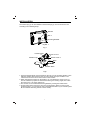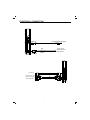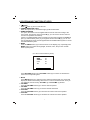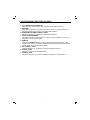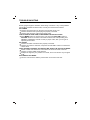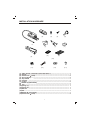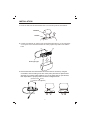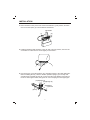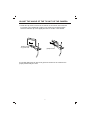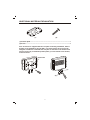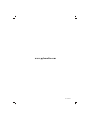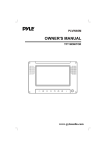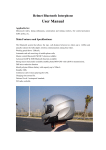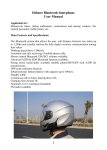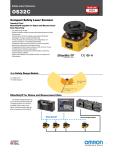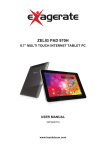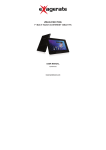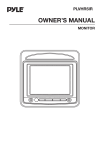Download Pyle PLVW8M Owner`s manual
Transcript
PLVW8M OWNER'S MANUAL TFT MONITOR www.pyleaudio.com INSTALLATION The monitor (Fig.1) can be installed on the bracket (Fig.2). You can mount the unit according to the following steps. Monitor Slot 2 Mounting Bracket Slot 1 Fig.1 Position Plate Screw Cover 1 Rotation Top Screw Cover 2 Base Rotation Base Fig2. 1. Insert the position plate on the bracket into the slot 1 on the mounting bracket. Then slide the position plate upward to the slot 2 and select the proper location. Then rotate the screw cover 2 to fix the monitor on the bracket. 2. When mounting the monitor on the bracket, you can release the screw cover 1 to turn the rotation top upward or downward to find a good viewing angle, then rotate the screw cover 1 to fix the rotation top. 3. The monitor can be rotated leftward or rightward by rotating the rotation base. 4. On the bottom of the base, there is a layer of magic tape. When you remove the protective paper, you can stick the unit to the desired location of your vehicle system. Be sure that the mounting surface is clear and dry. 2 ELECTRICAL CONNECTION To other DVD/VCD system REMOTE RED To the +12V power terminal Ground wire BLACK DC PLUG S-VIDEO IN (YELLOW) (WHITE) (RED) VIDEO IN(YELLOW) AUDIO L IN(WHITE) AUDIO R IN(RED) 3 LOCATION AND FUNCTION OF KEYS 13 13 12 12 14 16 17 15 11 10 3 4 9 8 7 1. (Power Button) 2. Power Indicator Light 3. IR (Remote Sensor) 4. MENU 5. MUTE 6. VOLUME+ 7. VOLUME8. PICTURE+ 9. PICTURE- 6 5 2 1 11 10. 8 inch color TFT LCD 11. Speakers 12. Volume Knob 13. Jacks for Earphone 14. REMOTE Jack 15. DC 12V Input Jack 16. S-VIDEO Jack 17. AV IN Jacks 4 LOCATION AND FUNCTION OF KEYS 1. (Power) Press button (1) to turn on/off the unit. 2. POWER INDICATOR LIGHT When the system is on, the indicator light (2) will be illuminated. 3. REMOTE SENSOR For option, the monitor can be supplied with the remote control according to the user's need. Through the remote sensor IR (3), you can use the remote control to execute TV operation conveniently. If there is a VIDEO/AUDIO system connecting to the monitor through the REMOTE jack (14) and AV INPUT jacks (17), through the remote sensor IR (3), you can use the corresponding remote control supplied with the VIDEO/AUDIO system to control the VIDEO/AUDIO system. 4. MENU Press the MENU button (4) to show the menu on the display (10), repeatedly press MENU button (4) to select among Bright, Contrast, Color, Tint (For the unit with NTSC system) items. (For the unit with NTSC system): MENU Bright 32 32 Contrast Color 32 Tint 32 Press PICTURE+ button (8) or PICTURE- button (9) to increase or decrease the level of the corresponding item. 5. MUTE Press MUTE button (5) to mute the sound. Press the button again, the screen will display the AUDIO level setting value of the TV unit for several seconds. Then you can adjust the volume level by VOLUME+ (6) and VOLUME- (7) buttons. 6. VOLUME+ Press the VOLUME+ button (6) to choose channel upward. 7. VOLUMEPress the VOLUME- button (7) to choose channel downward. 8. PICTURE+ Press the PICTURE+ button (8) to increase the volume level of the speaker. 9. PICTUREPress the PICTURE- button (9) to decrease the volume level of the speaker. 5 LOCATION AND FUNCTION OF KEYS 10. TFT LIQUID CRYSTAL DISPLAY The 8 inch TFT color LCD (10) can show the current state of the unit. 11. SPEAKER There are two speaks (11) on the front of the monitor. The sound can be sent from the speakers if the unit isn't connected with earphone. 12. EARPHONE VOLUME CONTROL KNOB Slide the knob (12) to change the volume of the earphone. 13. JACKS FOR EARPHONE There are two jacks (13) for earphone. You can connect earphone to any one of the jacks to receive sound signal. 14. REMOTE Through the REMOTE jack (14), connect other VIDEO/AUDIO system to the monitor. Then you can control the VIDEO/AUDIO system by pointing the remote control directly to the remote sensor IR (3). 15. DC 12V INPUT JACK Through this jack (15), provide DC 12V power supply to the unit. 16. S-VIDEO JACK The jack (16) is used for S-VIDEO input. 17. AV INPUT JACK The group of jacks (17) is used for VIDEO in, AUDIO R in and AUDIO L in. 6 TROUBLE SHOOTING Before going through the checklist, check wiring connection. If any of the problems persist after checklist has been made, consult your nearest service dealer. NO POWER Check if the power button on the front of the monitor is set to on. Check if the wires of DC power plug are properly connected. Check if there is power at the power supply outlet. THE PICTURE IS OVER DARK, OVER BRIGHT OR HAS NO COLOR: Press MENU button on the front of the unit, then press PICTURE+ button or PICTURE- button to increase or decrease the level of the corresponding item (BRIGHT, CONTRAST, COLOR or TINT) to proper value, then you can get an optimum picture effect. NO SOUND Check if the audio connections are properly connected. Check if the volume is minimum, and press the VOLUME+ button to increase the volume level. CAN'T RECEIVE TV SIGNAL OR THE PICTURE QUALITY IS POOR IN TV MODE: Please confirm if the antenna is connected to the antenna socket of the unit. Check if you have pulled out the antenna. Perhaps the signal of your position is too weak, and it can't receive any TV signal at all. BUTTONS DO NOT WORK Turn the unit off and on with the power button on the front of the unit. 7 BRACKET 3 (BKT3) 8 INSTALLATION HARDWARE (2) (3) (4) (5) (1) (6) (7) (a) (9) (8) (b) (10) (11) (12) (13) (14) (1) ASSY (Rotate combined bracket with Base A..................................................1 (2) Base B................................................................................................................ 1 (3) Plastic tube ( 13mm) ........................................................................................ 2 (4) Screw ( 3x10)..................................................................................................... 4 (5) Clip screw ..............................................................................................1 (6) Fastener ............................................................................................................1 (7) Fix bolt .............................................................................................................. 2 (8) Washer (a) (3mm thick) ......................................................................................1 (9) Tray ..................................................................................................................... 1 (10)sponge (a) ......................................................................................................... 1 (10)sponge (b) ......................................................................................................... 1 (11)Hex nut ......................................................................................................... 1 (12)Bolt ..................................................................................................................... 1 (13)Washer (b) (7mm thick) ......................................................................................1 (14)Plastic tube ( 16mm) ........................................................................................ 2 9 INSTALLATION 1. Press the switch under the headrest of the car seat and pull out the headrest. Headrest Switch 2. Combine the base B (2) and the base A with steel ripple pipe (1), then place them on the poles of the removed headrest to select proper hole position to install the base. (2) (1) Steel ripple pipe 3. Remove the Base from the headrest and loosen the two screws by using the screwdriver, then according to the size of the poles, place the two plastic tubes ( 13mm) (3) or plastic tubes ( 16mm) (14) on the holes that you just selected, then adjust them to proper position as shown in diagram below. (3) Plastic tube( 13mm) or (14)Plastic tube( 16mm) 10 INSTALLATION 4. Place the Base on the poles of the removed headrest in good position, and then use four screws (3x10 ø (4) to fix the base A and base B. (4) Screw (1) (2) 5. Install the headrest with the Base to the car seat in proper position, then use the screwdriver to rotate the two screws tightly to fix the base. 6. Use the fix bolt (7) and the fastener (6) to install the tray(9) to the steel ripple pipe. Before installing the tray, stick the smaller quadrate sponge (a) to the tray and stick the larger quadrate sponge (b) to the inner side of the fastener according to the arrow in the figure below, Doing this can ovoid scraping the steel ripple pipe. (10)Sponge (a) (10)Sponge (b) (6)Fastener (7)Fix bolt (9)Tray 11 INSTALL THE TV MONITOR OR THE CAMERA 1. INSTALL THE TV MONITOR Insert the clip screw (5) into the hole on the tray with the washer (a) (8) between the clip screw (5) and the tray. Then aim the clip screw to the hole on the bottom of the TV monitor and rotate the clip screw to fix the TV monitor to the tray. You can also use the fix bolt (7) replacing the clip screw (5) to install the monitor. (8)Washer(a) (5)Clip screw or (7) Fix bolt 2. INSTALL THE CAMERA Install the camera to the tray like the TV monitor installation above. Aim the clip screw to the hole on the bottom of the camera and rotate the clip screw to fix the camera to the tray. (8)Washer(a) (5)Clip screw 12 ADJUST THE ANGLE OF THE TV UNIT OR THE CAMERA 1. Rotate the clip screw to loosen the TV monitor or the camera, then rotate the TV monitor or the camera left or right to your need for good viewing angle and then rotate the clip screw tightly to fix the TV monitor or the camera. (5)Clip screw or (7) Fix bolt (5)Clip screw 2. The steel ripple pipe can be bent to get the TV monitor or the camera in the proper position that your need. 13 ADDITIONAL MATERIAL EXPLANATION (1) (2) (1) Position plate........................................................................................................1 (2) Screw...................................................................................................................4 If the TV monitor is supplied with the root plate for the bag installation, when it changes to be installed by the unit BKT3, you must remove the six screws by using the screwdriver to uninstall the root plate on the back of the monitor and use four screws (2) to install the position plate (1) to the bottom of the monitor, as shown below. Root Plate (1) (2) 14 www.pyleaudio.com 88-T1325-02