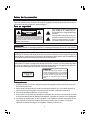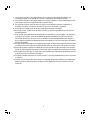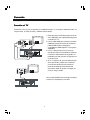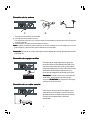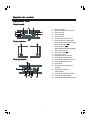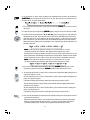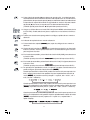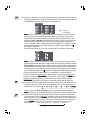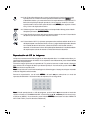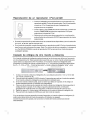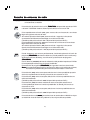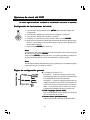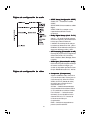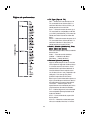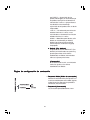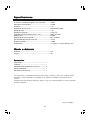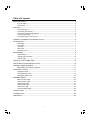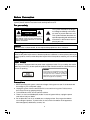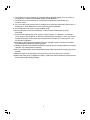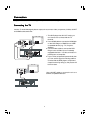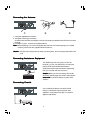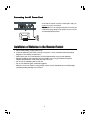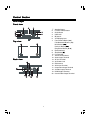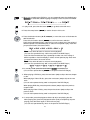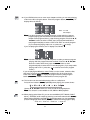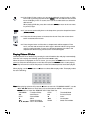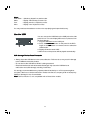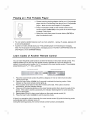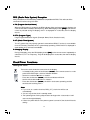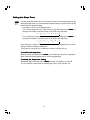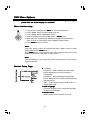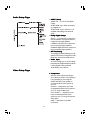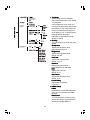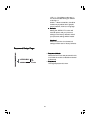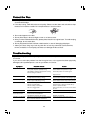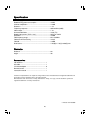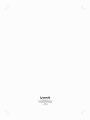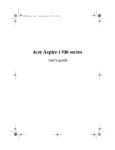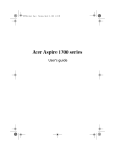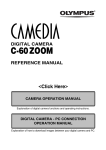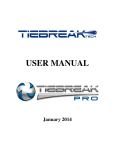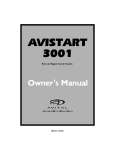Download VIETA VBR500 Instruction manual
Transcript
Índice Antes de la conexión .................................................................................................................. 2 Para su seguridad ........................................................................................................................ 2 Precauciones ................................................................................................................................ 2 Conexión .................................................................................................................................... 4 Conexión Conexión Conexión Conexión Conexión al TV ............................................................................................................................. 4 de la antena ................................................................................................................. 5 de equipo auxiliar ........................................................................................................ 5 de un cable coaxial ..................................................................................................... 5 del cable de alimentación AC ..................................................................................... 6 Instalación de las pilas del mando a distancia .......................................................................... 6 Sección de control ..................................................................................................................... 7 Reproductor DVD ......................................................................................................................... 7 Vista frontal ................................................................................................................................... 7 Vista superior ................................................................................................................................ 7 Vista posterior ............................................................................................................................... 7 Mando a distancia ........................................................................................................................ 8 Reproducción normal .................................................................................................................. 9 Uso de los discos ......................................................................................................................... 9 Reproducción de CD de imágenes .......................................................................................... 13 Uso de USB ............................................................................................................................... 14 Reproducción de un reproductor i-Pod portátil ......................................................................... 15 Copiado de códigos de otro mando a distancia ....................................................................... 15 Escucha de emisoras de radio ................................................................................................. 16 Recepción de RDS (Sistema de Datos por Radio) .................................................................. 17 Funciones de reloj/temporizador .............................................................................................. 17 Ajuste del reloj ........................................................................................................................... 17 Ajuste del temporizador diario .................................................................................................. 18 Ajuste del temporizador Sleep .................................................................................................. 19 Opciones de menú del DVD ..................................................................................................... 20 Configuración de las funciones del menú ................................................................................ Página de configuración general ............................................................................................. Página de configuración de audio ............................................................................................ Página de configuración de vídeo ............................................................................................ Página de preferencias ............................................................................................................. Página de configuración de contraseña ................................................................................... 20 20 21 21 23 24 Protección de los discos .......................................................................................................... 25 Resolución de problemas ......................................................................................................... 25 Especificaciones ...................................................................................................................... 26 1 Antes de la conexión Gracias por adquirir este sistema DVD con componentes de canales 2.1. Para poder disfrutar de todas las prestaciones que ofrece este sistema, rogamos lea atentamente este manual de instrucciones antes de comenzar a utilizar el equipo. Para su seguridad RIESGO DE DESCARGA ELÉCTRICA Este símbolo indica la presencia en esta unidad de un voltaje peligroso, que constituye un riesgo de descarga eléctrica. PRECAUCIÓN: PARA REDUCIR EL RIESGO DE DESCARGAS ELÉCTRICAS, NO RETIRE LA CUBIERTA. EN EL INTERIOR DEL EQUIPO NO HAY PIEZAS QUE PUEDAN SER REPARADAS POR EL USUARIO. SOLICITE LOS SERVICIOS DE PERSONAL ESPECIALIZADO. Este símbolo indica que existen importantes instrucciones de funcionamiento y mantenimiento en la documentación adjunta a esta unidad. PRECAUCIÓN Precaución: Para evitar incendios o descargas eléctricas, no exponga este equipo a la lluvia o la humedad. Requisitos de alimentación Dado que los requisitos de alimentación de los productos eléctricos varían según el lugar en el que se utilicen, asegúrese que los requisitos de alimentación del producto sean compatibles con la red eléctrica de su zona antes de ponerlo en funcionamiento. Producto láser Este producto contiene un equipo láser de baja potencia en su interior. Por razones de seguridad, no retire las cubiertas ni intente extraer los componentes interiores. Póngase en contacto con personal autorizado para que se lleven a cabo las reparaciones. Precaución: El interior de este producto contiene un equipo láser de baja potencia. Por su seguridad, no abra el equipo de protección contra radiación láser. Cuando el equipo esté en funcionamiento, no mire hacia el área de radiación láser. Precauciones 1. Antes de ponerlo en marcha, asegúrese de que el voltaje del sistema sea el mismo que el de la red eléctrica local. 2. Desconecte el sistema de la toma de corriente de la pared si no lo va a utilizar durante un período de tiempo prolongado. Para desenchufar el cable, tire de él por el enchufe. 3. Para evitar descargas eléctricas, no abra la caja. 4. En el interior no hay piezas que puedan ser reparadas por el usuario. Si se produjera un fallo en el sistema, desconecte el cable de la alimentación y póngase en contacto con su distribuidor. 5. No coloque la unidad sobre un carro inestable o una superficie inclinada. Asegúrese de que haya una buena ventilación alrededor del producto. Para evitar incendios, no cubra las rejillas de ventilación del equipo con papeles, manteles, cortinas, etc. 2 6. Para evitar incendios o descargas eléctricas, no coloque sobre el equipo objetos que contengan líquido, como puede ser un jarrón, ni deje velas encendidas sobre él. 7. Para evitar incendios o descargas eléctricas, no deje el equipo en sitios donde haga mucho calor, bajo la lluvia ni en lugares húmedos o polvorientos. 8. No use este producto cerca de sitios con agua, como bañeras, barreños, fregaderos o lavaderos; tampoco en sótanos húmedos ni cerca de una piscina o similares. 9. No coloque la unidad cerca de campos magnéticos de gran intensidad. 10.No coloque esta unidad cerca de sitios húmedos, ya que la humedad afecta a la vida útil del cabezal láser. 11. Si la unidad se traslada directamente desde una ubicación fría a otra cálida, o si se deja en una sala muy húmeda, existe la posibilidad de que la humedad se condense en la lente interior del reproductor. Si esto ocurre, la unidad no funcionará adecuadamente. Saque el disco y deje encendida la unidad durante aproximadamente una hora hasta que la humedad se haya evaporado. 12.En caso de que entre líquido en la unidad o de que caiga un objeto sólido sobre ella, desconéctela y solicite una revisión al personal especializado antes de volver a poner el equipo en marcha. 13.Antes de empezar a limpiar la unidad, desconecte el producto de la toma de corriente de la pared. No utilice limpiadores líquidos ni aerosoles. Utilice un trapo limpio para limpiar la unidad. 14.No emplee accesorios que no hayan sido recomendados por el fabricante del producto, ya que podrían provocar una situación de peligro. 15.Las pilas no deben exponerse a un calor excesivo, como el procedente del sol, de un incendio o similares. 16.Cuando se usa un enchufe tomacorriente o un acoplador de aparatos eléctricos como dispositivo de desconexión, dicho dispositivo de desconexión deberá permanecer operativo en todo momento. 3 Conexión Precaución: Antes de conectar la unidad, apague todos los equipos de potencia. Conexión al TV Precaución: Para no que no interfiera en la salida de imagen, no conecte los cables del vídeo, los componentes, S-Vídeo, SCART y HDMI al mismo tiempo. 1. Este reproductor DVD dispone del modo AV OUT (Salida AV), que usted puede elegir para conectarlo al TV. 2. Use un cable HDMI para conectar el conector HDMI del reproductor DVD a la entrada de HDMI (HDMI IN) de un dispositivo compatible con HMDI (ejemplo: TV, proyector, adaptador). 3. Use un cable S-Vídeo para conectar el reproductor DVD a la entrada de S-Vídeo de un televisor adecuadamente equipado. Es preferible usar esta conexión en lugar de una conexión mixta. 4. Si su TV dispone de un terminal de entrada de componentes, puede usar el cable de conexión de señales para conectarlo al terminal de salida de componentes del reproductor DVD. Al hacerlo, la imagen se verá con mayor nitidez. Use un cable SCART para conectar la unidad a un televisor compatible con SCART. 4 Conexión de la antena - / 0 1. Usando la antena de hilo suministrada. 2. Usando el conector de tipo coaxial. Una antena de 75 ohmios con conector de tipo coaxial debe conectarse al terminal coaxial de 75 ohmios de FM. 3. Si la recepción es mala, conecte la antena exterior. Nota: Antes de conectar el cable coaxial de 75 ohmios (modelo con un hilo sólido que va a una antena exterior), desconecte la antena FM de hilo suministrada. Precaución: Para evitar los ruidos, mantenga la antena alejada del sistema, del cable de conexión y del cable AC. Conexión de equipo auxiliar Este reproductor DVD dispone de un grupo de terminales AUX IN (ENTRADA AUXILIAR). Para escuchar otras fuentes de sonido, puede utilizar la línea de señal para conectar el terminal AUX IN (ENTRADA AUXILIAR) del reproductor a los terminales de salida de audio del equipo auxiliar. Precaución: Cuando conecte los terminales de audio AUX, pulse el botón de selección de funciones FUNCTION del reproductor DVD para seleccionar la función AUX. Conexión de un cable coaxial Para mejorar el efecto del sonido digital, use un cable de fibra coaxial para conectar el conector de salida de fibra coaxial del reproductor DVD al conector de entrada de fibra coaxial del amplificador. 5 Conexión del cable de alimentación AC Inserte el cable de alimentación AC en una toma de corriente de la pared, y ya puede disfrutar de su sistema. Precaución: Asegúrese de desconectar el cable de alimentación de la toma de corriente cuando salga de casa o cuando el sistema no se vaya a utilizar durante un período de tiempo prolongado. Instalación de las pilas del mando a distancia 1. Retire la cubierta del compartimento de la pilas. 2. Inserte correctamente dos pilas (tamaño AAA), de forma que los polos + y - coincidan con el diagrama de polaridades incluido en el compartimento de las pilas. * La vida útil de las pilas será de aprox. 6 meses en condiciones de uso normal. * Cuando las pilas se hayan agotado, el mando a distancia ya no podrá hacer funcionar el sistema. Cambie las dos pilas a la vez y sustitúyalas siempre por otras nuevas. * No emplee una pila ya utilizada con otra nueva. * No utilice pilas de diferente tipo a la vez. * Si la unidad no se va a utilizar durante un período de tiempo prolongado, extraiga las pilas para evitar daños causados por fugas en las pilas o por corrosión. 6 Sección de control Reproductor DVD Vista frontal 1.. 2. 3. 4. 5. 6. 7. Vista superior 8. 9. 10. 11. 12. 13. 14. 15. 16. Vista posterior 17. 18. 19. 20. 7 Botón de espera Botón de selección de función Botón del reloj Conector USB Sensor de IR Lente de visualización VFD Botón de avance rápido (C) Botón de retroceso rápido (D) Botón Siguiente ( G ) Botón Anterior (H) Botón Reproducción/Pausa (BF) Botón Expulsar (K) Botón de parada (L) Toma para i-Pod Dial de control de volumen Terminal de salida SCART Terminal de salida AV (AV OUT) Cable de alimentación CA Antena FM Terminal de entrada auxiliar (AUX IN) Terminal de salida de componentes Terminal de salida de S-Vídeo Terminal de salida HDMI Terminal de salida de fibra coaxial Mando a distancia 1. 2. 3. 4. 5. 6. 7. 8. 9. 10. 11. 12. 13. 14. 15. 16. 17. 18. 19. 20. 21. 22. 23. 24. 25. 26. 27. 28. 8 Botón de espera Botón de función DVD Botón de función Sintonizador Botón Dim Botón OSD Botón RDS Botón de ecualizador predefinido Botón de subtítulos Botón de título Botón de configuración Botón de dirección (S,T,D,C) Botón de confirmación Botón de retroceso rápido (D) Botón de avance rápido (C) Botón del reloj Botón Siguiente (G) Botón Anterior (H) Botón Reproducción/Pausa (BF) Botón de parada (L) Botones numéricos Botones de copiado Indicador para copiado de otro mando a distancia Botón de control de copiado Botón de silencio Botón de función USB Botón de función i-Pod Botón de modo Botón de programa Botón de Zoom Botón de audio Botón de menú Botón Sleep Botón de temporizador Botón de aumento del volumen Botón de reducción del volumen Botón “Ir a” Reproducción normal Uso de los discos A través de los botones de la unidad Pulse el botón de apertura/cierre (K) del reproductor DVD para abrir la bandeja del disco y coloque el disco sobre la bandeja (con la cara impresa hacia arriba). Pulse de nuevo este botón para cerrar la bandeja de disco. A continuación, la unidad leerá el disco, en la pantalla de TV se mostrará el tipo de disco introducido y se iniciará automáticamente la reproducción. A través de los botones del mando a distancia 1. Podrá usar todas las funciones del panel del reproductor DVD o del control remoto inmediatamente después de encender el sistema. Encendido del sistema Pulse el botón de espera ( ) para activar el sistema y hacer que salga del modo de espera. Precaución: Al activar el sistema, éste regresará al modo en el que se encontraba cuando se apagó la última vez. Apagado del sistema Pulse de nuevo el botón de espera ( ) para desactivar el sistema (llamado Modo de espera). El reloj se mostrará en VFD. Precaución: Asegúrese de desconectar el cable de alimentación de la toma de corriente cuando salga de casa o cuando el sistema no se vaya a utilizar durante un período de tiempo prolongado. DVD 2. En el modo de encendido, pulse el botón de función de disco (DVD DVD) del mando a FUNCTION distancia o el botón de función (FUNCTION FUNCTION) del panel del reproductor DVD para seleccionar la función DVD. TUNER 3. En el modo de encendido, pulse el botón de función de sintonizador (TUNER TUNER) FUNCTION del mando a distancia o el botón de función (FUNCTION FUNCTION) del panel del reproductor DVD para seleccionar la función FM. 4. Este reproductor DVD dispone de diversos niveles de brillo para la pantalla VFD. DIM Pulse el botón de selección de oscuridad (DIM DIM) de VFD y, a continuación, elija el nivel de luminosidad que desee. Pulse el botón OSD para visualizar en la pantalla de TV la información de reproducción del disco. Cuando sintonice una emisora de radio FM, use este botón para cambiar la visualización de RDS. 5. El sonido reproducido se puede ajustar simplemente eligiendo una de las diferentes ecualizaciones predefinidas. Cada vez que pulse el botón de P-EQ ecualizador predefinido (P-EQ P-EQ), se seleccionará una de las siguientes ecualizaciones: USER : CLASSIC : POPS : Sonido normal ROCK: Para música clásica JAZZ : Se intensifica el sonido vocal 9 Para música rock Para música jazz 6. Si reproduce un disco DVD, puede pulsar repetidamente el botón de subtítulos SUBTITLE (SUBTITLE SUBTITLE) para seleccionar el idioma en el que aparecerán los subtítulos en la pantalla de TV, si están disponibles. TITLE 7. En el modo de reproducción, pulse el botón de título (TITLE TITLE) para volver al menú de títulos. SETUP 8. Pulse el botón de configuración (SETUP SETUP) para configurar la función de esta unidad. 9. Pulse los botones de dirección (S,T,D,C) para mover el cursor a la selección deseada e iluminarla. Pulse el botón de confirmación (ENTER) para confirmar la selección del menú. Pulse el botón de retroceso rápido (<<) de forma consecutiva para seleccionar una de las diferentes velocidades de reproducción disponibles, desde retroceso rápido hasta velocidad normal. Cada vez que pulse este botón, la pantalla mostrará: Nota: Pulse el botón BF para proseguir con la reproducción normal. (También puede pulsar el botón “D” del panel del reproductor DVD.) Pulse el botón de avance rápido (C) de forma consecutiva para seleccionar una de las diferentes velocidades de reproducción disponibles, desde avance rápido hasta velocidad normal. Cada vez que pulse este botón, la pantalla mostrará: Nota: Pulse el botón BF para proseguir con la reproducción normal. (También puede pulsar el botón “C” del panel del reproductor DVD) CLOCK 10.En el modo de espera, pulse el botón del reloj (CLOCK CLOCK) para ajustar el reloj. (También puede pulsar el botón CLOCK del panel del reproductor DVD.) 11. Si está reproduciendo un disco DVD, pulse el botón Siguiente (G) para pasar al siguiente capítulo o título. Si está reproduciendo un disco CD de vídeo, pulse el botón Siguiente (G) para pasar a la siguiente pista. (También puede pulsar el botón “G” del panel del reproductor DVD.) Si está reproduciendo un disco DVD, pulse el botón Anterior (H) para pasar al capítulo o título anterior. Si está reproduciendo un disco CD de vídeo, pulse el botón Anterior (H) para pasar a la pista anterior. (También puede pulsar el botón “H” del panel del reproductor DVD.) 12. En el modo de parada, pulse el botón de reproducción/pausa (BF) para iniciar la reproducción del disco. Mientras reproduce el disco, pulse el botón de reproducción/pausa (BF) para detener temporalmente la reproducción, y vuelva a pulsarlo para reanudarla. (También puede pulsar el botón “BF” del panel del reproductor DVD.) 10 13. Pulse el botón de parada (L) para detener la reproducción. La unidad guardará automáticamente en la memoria la última hora de reproducción. Si, a continuación, pulsa el botón de reproducción/pausa (BF), la unidad reanudará automáticamente la reproducción a partir de la última hora guardada en memoria. Si pulsa el botón de parada (L) dos veces, la reproducción se detendrá definitivamente. (También puede pulsar el botón “L” del panel del reproductor DVD.) 14. Cargue un CD de vídeo en el modo PBC ON (el botón MENU activa/desactiva la función PBC). Podrá seleccionar pistas o capítulos con los botones numéricos (0-9). 15. Puede usar estos botones para guardar los códigos copiados de otro mando a distancia. 16. Indicador de copiado de otro mando a distancia. 17. Pulse el botón de copiado (LEARN) para copiar los códigos de otro mando a distancia. MUTE 18. Si pulsa el botón de silencio (MUTE MUTE) en el modo de reproducción, se silenciarán todos los sonidos. Vuelva a pulsar este botón o aumente/disminuya el volumen para recuperar el sonido. 19. En el modo de encendido, pulse el botón de función USB (USB) para seleccionar la función USB. (También puede pulsar el botón “FUNCTION” del panel del reproductor DVD.) 20. En el modo de encendido, pulse el botón de función i-Pod (i-Pod) para seleccionar la función i-Pod. (También puede pulsar el botón “FUNCTION” del panel del reproductor DVD.) 21. La reproducción repetida de un título, un capítulo, una pista o de todo el disco se MODE puede configurar pulsando el botón de modo (MODE MODE). Si está reproduciendo un disco DVD, puede usar esta función para reproducir un título, capítulo o disco de forma repetida. Al pulsar repetidamente el botón de MODE modo (MODE MODE), la pantalla mostrará (“chapter” = capítulo, title = “título”, “all” = todo, “shuffle” = aleatorio): Si está reproduciendo un disco CD, puede usar esta función para reproducir una pista o una carpeta de forma repetida. Al pulsar repetidamente el botón de modo MODE (MODE MODE), la pantalla mostrará (“track” = pista, “all” = todo, “shuffe” = aleatorio): Si está reproduciendo un disco MP3, puede usar esta función para reproducir una pista o una carpeta de forma repetida. Al pulsar repetidamente el botón de modo MODE (MODE MODE), la pantalla mostrará (“repeat one” = repetir uno, “repeat folder” = repetir carpeta): 11 22. Si su disco DVD tiene uno o más capítulos o títulos de música, puede configurar el orden de reproducción del disco usando este botón. Pulse el botón de programa (PROGRAM) para ver lo siguiente en la pantalla de TV: Nota: TT: título CH: capítulo Nota: Utilice los botones 0-9 para introducir el número de secuencia que desee programar para la reproducción (la primera selección es el título y la segunda es el capítulo del menú de programas). Cuando finalice la programación, pulse los botones S,T, D,C para seleccionar "START” (Inicio) y, a continuación, pulse el botón ENTER para iniciar la reproducción programada o seleccione “STOP” (Parada) y “EXIT” (Salida) para salir del programa. (Si configura un orden de reproducción del disco que sea superior a 10, pulse el botón Siguiente “ ” para poder configurarlo.) Si está reproduciendo un disco CD, la pantalla de TV mostrará lo siguiente: Nota: Utilice los botones 0-9 para introducir el número de secuencia que desee programar para la reproducción. Cuando finalice la programación, pulse los botones S,T,D,C para seleccionar "START” (Inicio) y, a continuación, pulse el botón ENTER para iniciar la reproducción programada o seleccione “EXIT” (Salida) para salir del programa. (Si configura un orden de reproducción del disco que sea superior a10, pulse el botón Siguiente “ ” para pasar a la siguiente pantalla de programación). Si está reproduciendo un disco MP3, y en la pantalla se muestra la lista de archivos, seleccione los archivos que desea añadir a la lista del programa y pulse PROGRAM el botón de programa (PROGRAM PROGRAM) para añadirlos. Pulse el botón de MENU para visualizar la lista de programa y, a continuación, pulse el botón de programa PROGRAM (PROGRAM PROGRAM) para eliminar los archivos no deseados de la lista de programa. 23. Esta función de Zoom puede utilizarse mientras se reproduce una película o una imagen fija. Si pulsa el botón de zoom (ZOOM) de forma consecutiva durante la reproducción, se mostrará: Utilice los botones S,T, D,C para moverse por la imagen ampliada. Nota: Esta función no está disponible para la reproducción de CD, WMA ni MP3. 24. Si está reproduciendo un CD de vídeo, puede elegir la salida de audio MONO (mono izquierdo, mono derecho) o "STEREO" (Estéreo) pulsando el botón de AUDIO selección del modo vocal (AUDIO AUDIO). Si está reproduciendo un disco DVD que se ha grabado en distintos idiomas, pulse varias veces el botón de selección de AUDIO idioma (AUDIO AUDIO) para seleccionar el idioma en el que desea escuchar la Audio 1/4JJJ Audio 2/4 Audio 3/4 Audio 4/4 reproducción. K 12 25. Si el CD de vídeo dispone de un menú, podrá ajustar la función de control de MENU MENU). La reproducción en el modo “PCB ON” pulsando el botón de menú (MENU unidad leerá el disco y se mostrará el menú correspondiente en la pantalla de TV. Seleccione la pista que desee reproducir con los botones numéricos. Si está MENU reproduciendo un disco DVD, pulse el botón raíz (MENU MENU) para regresar al menú raíz y volver a la disposición anterior. 26. Si desea ajustar el temporizador diario o el temporizador Sleep, pulse el botón SLEEP/TIMER Sleep/temporizador (SLEEP/TIMER SLEEP/TIMER). 27. Pulse el botón de aumento del volumen para aumentar el volumen. Pulse el botón de disminución del volumen para reducir el volumen. 28. Pulse el botón GOTO (Ir a) hasta que aparezca la casilla de edición de la hora o del capítulo/pista. Introduzca las horas, minutos y segundos de izquierda a derecha en la casilla de edición de la hora usando el teclado numérico del mando a distancia. O introduzca el número de capítulo/pista deseado en la casilla de edición de capítulo/pista usando el teclado numérico del mando a distancia. Reproducción de CD de imágenes Coloque correctamente el CD de imágenes en la bandeja del disco. La unidad leerá el disco y lo reproducirá automáticamente. Si el disco no se reproduce automáticamente, pulse el botón BF para iniciar la reproducción. Cuando la imagen aparezca en la pantalla de TV, pulse los botones 0-9 del mando a distancia para seleccionar la imagen del disco que desee reproducir. A continuación, pulse el botón ENTER para iniciar la reproducción. Nota: La reproducción continuará hasta llegar a la última imagen o hasta que se hayan mostrado todas las imágenes seleccionadas. Durante la reproducción, use el botón MENU o el botón L para seleccionar un modo de reproducción diferente. La lista de modos de reproducción es la siguiente: Slide Show Menu W Prev NextX Nota: Si está reproduciendo un CD de imágenes, pulse el botón L para acceder al modo de vistas en miniatura “THUMBNAIL MODE”. Use los botones S,T,D,Cpara mover el cursor e iluminar el “MENU”. A continuación, pulse el botón ENTER para acceder a la lista “REMOTE KEY FUNCTION" (Función de teclas a distancia). 13 PROGRAM : Efecto de transición STOP G : Siguiente imagen H : Modo de imágenes S PLAY : Espejo D T : Giro a la derecha ZOOM C S,T,D,C: Modo Zoom PANORAMIZAR Nota: Slide Show Menu Prev Next : : : : : Vistas en miniatura Imagen anterior Invertir Giro a la izquierda Cambio al modo Zoom : Las selecciones se muestran en orden aleatorio : Muestra la lista "Función de teclas a distancia" : Muestra las 12 imágenes anteriores del disco : Muestra las 12 imágenes siguientes del disco Si necesita detener la reproducción y abrir la bandeja del disco, puede utilizar el botón K de la unidad. Uso de USB Puede conectar una memoria flash USB al conector USB situado en el panel lateral de la unidad. La unidad reproducirá la música o las imágenes en formato MP3 directamente desde la memoria flash. 1. Conecte la memoria flash USB al conector USB. 2. Pulse el botón FUNCTION del panel del reproductor DVD o el botón USB del mando a distancia para seleccionar la función USB. 3. La pantalla mostrará la palabra “USB”. 4. La música o las imágenes en formato MP3 se reproducirán automáticamente. Protección de datos en un dispositivo de almacenamiento USB - Inserte siempre el dispositivo USB en la dirección correcta. En caso contrario, el dispositivo USB o la unidad podrían resultar dañados. - No retire el dispositivo USB mientras se esté accediendo a él. - Las interferencias eléctricas y las descargas electrostáticas pueden causar un funcionamiento defectuoso del dispositivo USB y pueden dañarlo, con la consiguiente pérdida de datos. Por ello, resulta altamente recomendable guardar una copia de seguridad de cualquier dato importante en un PC para protegerlo de la corrupción, la pérdida de datos o el fallo de funcionamiento del dispositivo. Tenga en cuenta que nuestra empresa no asumirá ninguna responsabilidad por los daños o pérdida de datos almacenados. Nota: La conexión USB no es compatible con todos los modelos de disco duro. 14 Escucha de emisoras de radio Precaución: Antes de empezar a escuchar la radio, asegúrese de que la antena FM esté correctamente conectada. FUNCTION Pulse el botón de selección de función (FUNCTION FUNCTION) del panel del reproductor DVD o el botón TUNER del mando a distancia para seleccionar la función FM. Pulse repetidamente el botón (C) para moverse de una frecuencia a otra hasta llegar a la siguiente emisora de radio. Si mantiene pulsado el botón (C) durante más de 1 segundo, la frecuencia aumentará automáticamente hasta llegar a una emisora de radio. (También puede pulsar el botón “C” del panel del reproductor DVD.) Pulse repetidamente el botón (D) para moverse de una frecuencia a otra hasta llegar a la anterior emisora de radio. Si mantiene pulsado el botón (D) durante más de 1 segundo, la frecuencia disminuirá automáticamente hasta llegar a una emisora de radio. (También puede pulsar el botón “D” del panel del reproductor DVD.) Puede almacenar una emisora perfectamente sintonizada pulsando el botón de PROGRAM programa (PROGRAM PROGRAM) del mando a distancia. (Puede predefinir hasta 16 emisoras). Sintonice la emisora deseada y, a continuación, pulse el botón de programa PROGRAM (PROGRAM PROGRAM). Use los botones (H,G) del mando a distancia o del panel del reproductor DVD de forma repetida para seleccionar el número predefinido. PROGRAM Pulse el botón de programa (PROGRAM PROGRAM) para guardar la emisora sintonizada. Nota: Si el sistema de desenchufa o si se produce un fallo en el suministro de corriente, las estaciones predefinidas permanecerán almacenadas en la memoria. Pulse el botón (G) varias veces para seleccionar el número predefinido posterior a la emisora predefinida. Su banda y frecuencia se mostrarán en VFD. Pulse el botón (G) varias veces para seleccionar el número predefinido de una emisora almacenada. (También puede pulsar el botón “G” del panel del reproductor DVD.) Pulse el botón (H) del mando a distancia varias veces para seleccionar el número predefinido anterior a la emisora predefinida. Su banda y frecuencia se mostrarán en VFD. Pulse el botón (H) varias veces para seleccionar el número predefinido de una emisora almacenada. (También puede pulsar el botón “H ”del panel del reproductor DVD.) Pulse el botón de modo (MODE) para seleccionar el canal estéreo o MONO en el que se recibirá el modo de radio FM y obtener así los mejores efectos posibles. 16 Recepción de RDS (Sistema de Datos por Radio) Numerosas emisoras FM emiten información adicional compatible con RDS. Este equipo de radio ofrece distintas funciones útiles que utilizan este tipo de datos. PS (nombre del servicio del programa) Cuando se recibe la señal de una emisora RDS, el indicador RDS se enciende y, automáticamente, muestra el nombre de la emisora en lugar de la frecuencia. Si, durante la RDS visualización de PS, se pulsa el botón de visualización de RDS (RDS RDS) del mando a distancia, se mostrará CT durante 3 segundos y, a continuación, volverá a aparecer PS. PTY (tipo de programa) Señal identificativa del tipo de programa (Ejemplo: noticias, rock, música clásica). CT (tiempo real) Es posible que el sistema CT no funcione correctamente en las zonas en las que el servicio CT RDS no esté disponible. Una vez recibido el servicio CT, el sistema CT se mantendrá operativo. En aquellas zonas en las que los servicios CT no están disponibles, aparecerá “RDS CLOCK” (Reloj RDS). Cambio de la visualización Durante la visualización de PS, pulse repetidamente el botón de visualización RDS (RDS) del mando a distancia para seleccionar la visualización de CT, PTY o de la frecuencia durante 3 segundos. Pasado este tiempo, volverá a aparecer PS. Funciones de reloj/temporizador Ajuste del reloj El reloj incorporado muestra la hora correcta en la pantalla. CLOCK - En el modo de espera, pulse el botón del reloj (CLOCK CLOCK) del mando a distancia o del panel del reproductor DVD y el indicador horario parpadeará. - Ajuste la hora con el botón + o con el botón -. CLOCK - Pulse el botón del reloj (CLOCK CLOCK) y el indicador de los minutos parpadeará. - Ajuste los minutos con el botón + o con el botón -. CLOCK - Pulse el botón del reloj (CLOCK CLOCK) para que el reloj incorporado empiece a funcionar. Los segundos empezarán a contar desde 0. Nota: Si sintoniza una estación que disponga de RDS, la hora del reloj (CT) se ajustará automáticamente. El reloj sólo se puede ajustar en el modo de reposo. El tiempo empleado en cada uno de estos pasos no debe exceder los 10 segundos o volverá a mostrarse la visualización inicial. Si se produce un fallo en el suministro de corriente o si el sistema se desconecta de la red, el reloj perderá los ajustes efectuados. 17 Para confirmar la hora del reloj CLOCK Pulse el botón del reloj (CLOCK CLOCK) para ver la hora. Espere unos segundos hasta que la visualización vuelva a ser la original. Ajuste del temporizador diario En el modo de espera, con la hora del reloj perfectamente ajustada, el ajuste del temporizador diario permite activar automáticamente la unidad a una hora determinada cada día. Si el ajuste del temporizador está activado, el indicador de temporización "…" aparecerá en VFD. No obstante, es necesario que el reloj esté bien ajustado para que la función de temporizador funcione correctamente. TIMER - En el modo de espera, pulse el botón del temporizador (TIMER TIMER) y el indicador horario parpadeará. - Ajuste la hora con el botón + o con el botón -. TIMER - Pulse el botón del temporizador (TIMER TIMER) y el indicador de los minutos parpadeará. - Ajuste los minutos con el botón + o con el botón -. TIMER - Pulse el botón del temporizador (TIMER TIMER) y la hora seleccionada quedará ajustada. A continuación, ajuste el temporizador horario en "ON" (activado) o en "OFF" (desactivado) pulsando el botón + o el botón -. Nota: El temporizador diario sólo se puede ajustar en el modo de espera, y siempre que ya se haya ajustado antes la hora del reloj. El tiempo empleado en cada uno de estos pasos no debe exceder los 10 segundos o volverá a mostrarse la visualización de la hora. El sonido del modo "temporizador ON" es el mismo que se oye cuando la unidad se apaga con el interruptor de espera. Para confirmar el temporizador diario TIMER Pulse el botón del temporizador (TIMER TIMER) en el modo de espera y se mostrará la hora del temporizador diario. Espere unos segundos hasta que la visualización vuelva a la hora real. Para cancelar el ajuste del temporizador diario TIMER En el modo de espera, pulse varias veces el botón del temporizador (TIMER TIMER) hasta que se muestre "ON" en VFD. A continuación, ajuste el temporizador diario en "OFF" pulsando el botón + o el botón - (el temporizador diario quedará cancelado). Si el sistema se desenchufa o si se produce un fallo en el suministro de corriente, el temporizador diario quedará cancelado. 18 Ajuste del temporizador Sleep Use el botón del temporizador Sleep para apagar el sistema al cabo de un cierto tiempo de reproducción. Si ajusta este temporizador, puede quedarse dormido sin preocuparse, sabiendo que el sistema se apagará automáticamente y no se quedará en marcha toda la noche. - Ponga un disco o sintonice una emisora. - Cuando ajuste el temporizador Sleep por primera vez, cada vez que pulse el botón SLEEP Sleep (SLEEP SLEEP), el número de minutos que aparecen en VFD cambiará siguiendo esta secuencia: ... - - JJJJJJ 10 20 80 90 00 K SLEEP - Si cambia el temporizador Sleep, cada vez que pulse el botón Sleep (SLEEP SLEEP), el número de minutos que aparecen en VFD cambiará siguiendo esta secuencia: ... - -JJJJJJ 10 20 80 90 00 K Tras ajustar el número de minutos deseado en el temporizador Sleep, volverá a aparecer la visualización de la pantalla que había antes de empezar el ajuste. El sistema ha quedado ajustado para apagarse cuando hayan transcurrido los minutos especificados. Para confirmar el temporizador Sleep SLEEP Si desea ver el tiempo Sleep restante, pulse el botón Sleep (SLEEP SLEEP). Al cabo de unos segundos, la visualización volverá a ser la original. Para cancelar el ajuste del temporizador Sleep SLEEP Pulse varias veces el botón Sleep (SLEEP SLEEP) hasta que aparezca "00" en VFD. El temporizador Sleep también se puede cancelar reinicializando el reloj o apagando el sistema. 19 Opciones de menú del DVD Precaución: El contenido de esta sección se ofrece únicamente como referencia. estándar.. Si existe alguna variación, considere la visualización real como la estándar Configuración de las funciones del menú SETUP 1. Pulse el botón de ajuste de función (SETUP SETUP) para acceder al Menú de configuración. 2. Pulse el botón D,C para seleccionar una página a configurar. 3. Pulse el botón D,C para resaltar una opción. ENTER. 4. Acceda a los submenús pulsando el botón C o el botón ENTER 5. Mueva el cursor pulsando el botón S,T para resaltar el elemento seleccionado. Nota: En el caso de que sea necesario ajustar valores, pulse D,C para ajustar dichos valores. 6. Pulse el botón ENTER ENTERpara confirmar. Nota: Pulse el botón D para volver al menú del nivel superior. En el caso del ajuste de valores, pulse el botón ENTER ENTER. Pulse el botón SETUP para salir del menú. (Los ajustes quedarán guardados en la memoria del reproductor incluso si el reproductor se desconecta). Nota: Si el elemento seleccionado aparece en gris, significa que no se puede configurar o que dicha función no existe en el disco. Página de configuración general TV Display (Conexión al TV) Normal/PS --- Cuando se selecciona este modo, las imágenes grandes se cortarán automáticamente para adaptarse al tamaño de la pantalla. Normal/LB --- Cuando se selecciona este modo, las imágenes grandes se mostrarán en la pantalla con una zona en negro en la parte superior y la inferior. Wide --- Si este sistema se conecta a una TV de pantalla amplia, deberá seleccionar este modo. OSD Language (Idioma OSD) Este menú permite al usuario seleccionar el idioma de la visualización en pantalla. Screen Saver (Salvapantallas) Opción para activar o cancelar el salvapantallas. 20 Página de configuración de audio SPDIF Setup (Configuración SDDIF) SPDIF Off......Desactiva la salida SPDIF. SPDIF RAW..Si ha conectado su salida digital. SPDIF PCM.Si su receptor no es capaz de descodificar el audio multicanal. Dolby Digital Setup (Conf. D. D.) Stereo......El canal izquierdo sale por el altavoz izquierdo y el canal derecho lo hace por el altavoz derecho. L-MONO..El canal izquierdo sale por los altavoces delanteros izdo. y dcho. R-MONO..El canal derecho sale por los altavoces delanteros izdo. y dcho. 3D Processing (Procesado en 3D) Este ajuste proporciona los siguientes efectos de sonido: Off, Concierto, Salón, Vestíbulo, Baño, Bodega, Arena e Iglesia. Audio Sync (Sincronización audio) Este menú le ayuda a ajustar el tiempo de retraso cuando la imagen y el sonido no se pueden reproducir mismo tiempo. Retardo de audio: 0 ms ~ 200 ms. Página de configuración de vídeo 21 Component (Componente) Ajuste la salida de vídeo conforme a su conexión de vídeo. Este ajuste no será necesario si utiliza el conector VIDEO OUTPUT (Salida de vídeo) (amarillo) para conectar el microsistema DVD a su TV. S-Video --- Seleccione este elemento si ha conectado el microsistema DVD a su TV a través de un conector S-Vídeo. Pr/Cr Pb/Cb Y --- Seleccione este elemento si ha conectado el microsistema DVD a su TV a través de conectores de vídeo por componentes. RGB --- Seleccione este elemento para la conexión SCART. TV Mode (Modo de TV) Seleccione el modo de salida de vídeo progresiva o entrelazada si ha seleccionado Pr/Cr Pb/Cb Y. En el modo de exploración progresiva, podrá disfrutar de una imagen de alta calidad con menores parpadeos. Sólo funciona si ha conectado los conectores Y Pb Pr del reproductor DVD a un TV que admita la entrada de vídeo progresiva. En caso contrario, en el TV aparecerá una imagen distorsionada. Quality (Calidad) Este menú le ayuda a ajustar la calidad de vídeo. Sharpness (Nitidez) Ajusta el nivel de nitidez. Alto, Medio y Bajo. Brightness (Brillo) Ajusta el nivel de brillo. Rango: -20-+20. Contrast (Contraste) Ajusta el nivel de contraste. Rango: -16-+16. Gamma Ajusta el nivel de valor gamma. Alto , Medio, Bajo y Ninguno. Hue (T ono) (Tono) Ajusta el nivel de tono. Rango: -9-+9. Saturation (Saturación) Ajusta el nivel de saturación. Rango: -9-+9. Luma Delay (Retardo luma) Ajusta el retardo luma. 0 T y 1 T. HDMI Setup (Conf. de HDMI) HDMI El HDMI se ajusta automáticamente cuando su TV se conecta al terminal HDMI. Resolution (Resolución) Puede seleccionar la resolución de la imagen conforme a sus preferencias y al TV HDMI conectado. 22 Página de preferencias TV TType ype (T ipo de TV) (Tipo PAL --- Seleccione este elemento si el TV conectado tiene sistema PAL. La señal de vídeo de un disco NTSC y la salida pasarán a formato PAL. Auto --- Seleccione este elemento si el TV conectado es compatible con NTSC y con PAL (multisistema). El formato de salida será el de la señal de vídeo del disco. NTSC --- Seleccione este elemento si el TV conectado tiene sistema NTSC. La señal de vídeo de un disco PAL y la salida pasarán a formato NTSC. Audio, Subtitle (Subtítulos), Disc Menu (Menú de discos) Sólo estará disponible si el disco admite dicha función. Audio --- Pista de sonido del disco Subtitle --- Subtítulos del disco Disc Menu --- Menú del disco Parental (Control paterno) Algunos DVDs disponen de un nivel de control paterno asignado a todo el disco o a ciertas escenas del mismo. Esta característica le permite establecer el nivel de limitación de la reproducción. Los niveles van de 1 a 8 y dependen de cada país. Con este ajuste, podrá prohibir la reproducción de ciertos discos que no sean adecuados para sus hijos o podrá disponer de ciertos discos que reproduzcan escenas alternativas. 1 KID SAF --- Material para niños; especialmente recomendado para niños y espectadores de todas las edades. 2 G --- Audiencia general; recomendado como aceptable para espectadores de todas las edades. 3 PG --- Se recomienda la supervisión de los padres. 4 PG 13 --- Material no adecuado para niños con edades inferiores a 13 años. 23 5-6 PGR, R --- Supervisión de los padres, Restringido; se recomienda que los padres restrinjan la visualización a menores de 17 años o que permitan su visualización únicamente bajo supervisión de los padres o de un adulto responsable. 7 NC-17 --- No adecuado para niños de edades inferiores a 17 años; no se recomienda su visualización a niños de edades inferiores a 17 años. 8 Adult --- Materiales para adultos; sólo deben ser visualizados por adultos debido a la existencia de contenido sexual explícito, violencia o lenguaje inapropiado. Default (Por defecto) El ajuste de la función “DEFAULT” (Por defecto) reiniciará todas las opciones y ajustes personales a los valores establecidos en fábrica, eliminándose todos sus ajustes personales. ¡Precaución! Si se activa esta función, se reiniciarán todos los ajustes a los valores establecidos en fábrica. Página de configuración de contraseña Password Mode (Modo de contraseña) Seleccione este elemento para ajustar una nueva contraseña para esta unidad, siga las indicaciones que aparecen en pantalla e introduzca una contraseña. Password (Contraseña) La contraseña preestablecida es 1234. 24 Protección de los discos 1. Para mantener el disco limpio, no toque su superficie cuando lo sostenga. Cójalo siempre por los bordes. 2. Si el disco está sucio, la calidad del sonido no será óptima. Pase un trapo suave y limpio por el disco, desde el centro hacia el exterior. No limpie el disco con un movimiento circular. 3. No adhiera ningún papel al disco. 4. No exponga el disco a la luz solar directa ni lo deje cerca de fuentes de calor ni encima de ellas. 5. Después de utilizarlo, guárdelo en su caja. Para evitar que se deforme o dañe, no amontone los discos. 6. No utilice un disco defectuoso o deformado, ya que podría dañar este reproductor. 7. Limpie los discos únicamente con un trapo suave y seco. No utilice productos químicos como bencina, diluyente, pulverizadores antiestáticos o de grabación, ya que podría dañar la superficie del disco. Resolución de problemas En caso de que se produzca un problema en el sistema, repase la siguiente lista de resolución de problemas antes de ponerse en contacto con el servicio técnico. Si no puede solucionar el problema a pesar de las indicaciones aquí proporcionadas o si el sistema presenta daños externos, solicite la asistencia de personal especializado, por ejemplo, acuda a su distribuidor. Síntoma Posible causa Acción No se escucha ningún sonido Las conexiones son incorrectas o se han soltado El TV o el amplificador de potencia no funcionan bien Compruebe todas las conexiones y realice las correcciones necesarias Compruebe que el funcionamiento sea La posición de la señal que recibe el amplificador es incorrecta correcto Compruebe la posición de la señal de recepción No hay imagen Mala calidad del sonido El volumen está ajustado al mínimo Conexiones incorrectas o sueltas Ajuste el volumen Compruebe todas las conexiones y realice las correcciones necesarias Mal funcionamiento del TV y ajuste incorrecto Compruebe que el funcionamiento y los ajustes sean correctos Compruebe que las conexiones de audio Conexiones de audio incorrectas Ajuste incorrecto del modo de salida de audio sean correctas Compruebe que el ajuste de salida de audio sea correcto No hay ningún disco en la bandeja El disco se ha colocado al revés Inserte un disco Inserte el disco con la cara impresa hacia arriba El disco está sucio o rayado Hay condensación en el interior de la unidad Limpie o cambie el disco Extraiga el disco y deje la unidad encendida durante aprox. 1 hora Mala recepción de la radio El mando a distancia no La antena está desconectada Vuelva a conectar la antena correctamente La trayectoria entre el mando a distancia y el Elimine el obstáculo que la bloquea funciona Las operaciones están sensor de la unidad está bloqueada Las pilas están gastadas El microprocesador integrado no funciona bien Cambie las pilas Desconecte el sistema y vuélvalo a conectar deshabilitadas debido a interferencias eléctricas externas El disco no se reproduce 25 Especificaciones Alimentación .................................................................. ~230V / 50 Hz Consumo nominal de energía en funcionamiento .......... d 55W Separación entre canales .............................................. t 40dB Distorsión ...................................................................... d 1% Respuesta de frecuencia ............................................... 20Hz-20kHz (±3dB) Salida de vídeo .............................................................. 1 VP-P Definición horizontal ...................................................... t 500 (TV) Potencia nominal de salida (THD = 10%) ...................... 50W x 2+100W Relación S/N ................................................................. t 65dB Respuesta de frecuencia FM ......................................... 87.5-108 MHz Sensibilidad del límite de ruido FM ................................ d 20PV Relación S/N FM ........................................................... t 46dB Dimensiones .................................................................. 1100 (An) x 115 (Al) x 385 (Pr) mm Mando a distancia Distancia ....................................................................... 6 m Ángulo ........................................................................... 30O Accesorios Antena FM .......................................................... Cable AV ............................................................ Adaptador para acoplamiento del i-Pod .............. Mando a distancia .............................................. Manual de instrucciones ..................................... 1 1 8 1 1 Las características y especificaciones descritas están sujetas a cambios sin previo aviso. Todas las marcas comerciales y marcas registradas son propiedad de sus respectivos propietarios. Reservados todos los derechos. Fabricado bajo licencia de Dolby Laboratorios. Dolby, Pro Logic y el símbolo de doble D son marcas registradas de Dolby Laboratories. * i-Pod no incluido * 26 Table of Contents Before Connection ...................................................................................................................... 2 For your safety .............................................................................................................................. 2 Precautions ................................................................................................................................... 2 Connection ................................................................................................................................. 4 Connecting the TV ........................................................................................................................ 4 Connecting the Antenna ............................................................................................................... 5 Connecting Assistance Equipment .............................................................................................. 5 Connecting Coaxial ...................................................................................................................... 5 Connecting the AC Power Cord ................................................................................................... 6 Installation of Batteries in the Remote Control .......................................................................... 6 Control Section ........................................................................................................................... 7 DVD Player ................................................................................................................................... 7 Front view ...................................................................................................................................... 7 Top view ........................................................................................................................................ 7 Back view ...................................................................................................................................... 7 Remote Control ............................................................................................................................. 8 Normal playing ........................................................................................................................... 9 Use the Discs ................................................................................................................................ 9 Playing Picture CD disc ............................................................................................................. 13 Use the USB .............................................................................................................................. 14 Playing an i-Pod Portable Player ............................................................................................. 15 Learn Codes of Another Remote Control .................................................................................. 15 Listening to Radio Broadcasts ................................................................................................. 16 RDS (Radio Data System) Reception ....................................................................................... 17 Clock/Timer Functions ............................................................................................................. 17 Setting the Clock ........................................................................................................................ 17 Setting the Daily Timer .............................................................................................................. 18 Setting the Sleep Timer ............................................................................................................. 19 DVD Menu Options .................................................................................................................. 20 Menu function setup .................................................................................................................. General Setup Page .................................................................................................................. Audio Setup Page ...................................................................................................................... Video Setup Page ...................................................................................................................... Preference Page ........................................................................................................................ Password Setup Page ............................................................................................................... 20 20 21 21 23 24 Protect the Disc ....................................................................................................................... 25 Troubleshooting ........................................................................................................................ 25 Specification ............................................................................................................................ 26 1 Before Connection Thank you for purchasing this DVD 2.1 channel component system, in order to fully utilize this system, please read this instruction book carefully before use it. For your safety This symbol indicates that dangerous voltage constituting a risk of electric shock is present within this unit. CAUTION RISK OF ELECTRIC SHOCK DO NOT OPEN This symbol indicates that there are important operating and maintenance instructions in the literature accompanying this unit. CAUTION: TO REDUCE THE RISK OF ELECTRIC SHOCK, DO NOT REMOVE COVER. NO USER SERVICEABLE PARTS INSIDE, REFER SERVICING TO QUALIFIED SERVICE PERSONNEL. Caution: To prevent fire or shock hazard, do not expose this equipment to rain or moisture. Power Requirement Because the power requirement of electrical products is different in various places, before you use this product, make sure that the power requirement of the product matches your household power. Laser Product This product is equipped with low power laser equipment inside. For your safety, don’t take apart any covers or try to take apart the product inside. Please contact an authorized service person for repairing. Caution: This product is equipped with low power laser equipment inside, for your safety, do not open the laser radiation protective equipment. Don’t look at the laser radiation when the equipment is operating. Precautions 1. Before operating this system, check the voltage of this system to see if it is identical with the voltage of your local power supply. 2. Unplug the system from the wall outlet if it is not used for a long time. To disconnect the cord, pull it out by grasping the plug. 3. To avoid electric shock, do not open the cabinet. 4. There is no user serviceable parts inside. In case of system failure, unplug the power cord and consult your dealer. 5. Do not place this unit on an unstable cart or sloping surface. Ensure good ventilation surrounding the product. To prevent fire, do not cover the ventilation of the apparatus with news papers, tablecloths, curtains, etc. 2 6. To prevent fire or shock hazard, do not place objects filled with liquids, such as vases, on the apparatus. And don’t place lighted candles on the apparatus. 7. To prevent fire or shock hazard, do not expose this equipment to hot places, rain, moisture or dust. 8. Do not use this product near water, for example near a bath tub, wash bowl, kitchen sink, or laundry tub; in a wet basement; or near a swimming pool and the like. 9. Do not place this unit close to strong magnetic field. 10.Do not place this unit close to dampness, or the moisture will affect the life of the laser head. 11. If the unit is brought directly from a cold to a warm location, or is placed in a very damp room, moisture may condense on the lens inside the player. Should this occur, the unit will not operate properly. Remove the disc and leave the unit turned on for about an hour until the moisture evaporates. 12.Should any solid object or liquid fall into the unit, unplug the system and have it checked by qualified personnel before operating it again. 13.Unplug this product from the wall outlet before cleaning. Do not use liquid cleaners or aerosol cleaners. Use a damp cloth for cleaning. 14.Do not use attachments not recommended by the product manufacturer as they may cause hazards. 15.Batteries shall not be exposed to excessive heat such as sunshine, fire or the like. 16.Where the mains plug or a appliance coupler is used as the disconnect device, the disconnect device shall remain readily operable. 3 Connection Caution: Please turn off all the equipment power before connecting. Connecting the TV Caution: To avoid affecting the picture output, do not connect video, component, S-Video, SCART and HDMI at the same time. 1. This DVD player has AV OUT mode, you can choose it to connect with the TV terminal. 2. Use a HDMI cable to connect the HDMI jack on the DVD Player to HDMI IN on a HDMI compatible device (e.g.: TV, Projector, Adaptor). 3. Use a S-Video cable to connect the DVD Player to the S-Video input of a suitably equipped television. Use this connection in preference to a composite. 4. If your TV has component input terminal, then you can use the signal connecting cable to connect with the DVD player’s component output terminal. By doing so, the picture will be more clear. Use a SCART cable to connect the unit to a SCART compatible television. 4 Connecting the Antenna - / 0 1. Using the supplied wire Antenna. 2. Using the coaxial type connector . A 75Ohm antenna with coaxial type connector should be connected to the FM 75 ohm coaxial terminal. 3. If reception is poor, connect the outside antenna. Note: Before attaching a 75 ohm coaxial lead (the kind with a round wire going to an outside antenna), disconnect the supplied FM wire antenna. Caution: To avoid noise, keep antennas away from the system, the connecting cord and the AC cord. Connecting Assistance Equipment This DVD Player has one groups of AUX IN terminal, you can use signal line to connect this player’s AUX IN terminal and assistance equipment’s audio output terminals respectively, then you can hear the sound sources. Caution: When you are connecting AUX audio terminals, please press the function select button FUNCTION on the DVD Player to select AUX function. Connecting Coaxial Use coaxial fibre cable to connect the DVD player's coaxial fibre output jack with other amplifier's coaxial fibre input jack, for superior digital sound effects. 5 Connecting the AC Power Cord Insert the AC power cord into a wall outlet, and your system is at your command! Caution: Be sure to unplug the power cord from the outlet when going away or the system is not in use for an extended period of time. Installation of Batteries in the Remote Control 1. Remove the battery compartment cover. 2. Insert two batteries (size AAA) correctly, so that the + and - polarities match the polarity diagrams in the battery compartment. * About half a year of normal operation can be expected when using normal batteries. * When the batteries are exhausted, the commander can no longer operate the system. Replace both batteries at the same time with new ones. * Do not use an old battery with a new one. * Do not use different types of batteries together. * When the unit is not used for a long period of time, remove the batteries to avoid damage caused by battery leakage and corrosion. 6 C ontrol Section DVD Player Front view 1.. 2. 3. 4. 5. 6. 7. Top view 8. 9. 10. 11. 12. 13. 14. 15. 16. 17. 18. 19. 20. Back view 7 Standby Button Function Select Button Clock Button USB Jack IR Sensor VFD Display Lens Fast Forward Button (C) Fast Backward Button (D) Next Button( G ) Previous Button(H) Play/Pause Button (BF) Eject Button(K) Stop Button(L) i-Pod Socket Volume Control Knob Scart Output Terminal AV Out Terminal AC Power Cord FM Antenna AUX Input Terminal Component Output Terminal S-Video Output Terminal HDMI Output Terminal Coaxial Fibre Output Terminal Remote Control 1. 2. 3. 4. 5. 6. 7. 8. 9. 10. 11. 12. 13. 14. 15. 16. 17. 18. 19. 20. 21. 22. 23. 24. 25. 26. 27. 28. 8 Standby Button DVD Function Button Tuner Function Button Dim Button OSD Button RDS Button Preset Equalizer Button Subtitle Button Title Button Setup Button Direction Button (S,T,D,C) Enter Button Fast Backward Button (D) Fast Forward Button (C) Clock Button Next Button (G) Previous Button (H) Play/Pause Button (BF) Stop Button (L) Number Button Learning Buttons Indicator for Remote Control Learning Learn Control Button Mute Button USB Function Button i-Pod Function Button Mode Button Program Button Zoom Button Audio Button Menu Button Sleep Button Timer Button Volume Up Button Volume Down Button Goto Button Normal playing Use the Discs Operate the keys on the unit Press the open/close button (K) on the DVD Player to open the disc tray and place the disc on the disc tray (with the printed side up). Press this button again to close the disc tray, the unit will read the disc and the disc type will display on the TV screen then play it automatically. Operate the keys on the remote control 1. You can use all the functions on the panel of the DVD Player or the remote control after turning the system power on. Turning the System On Press the standby button ( ) to turn the system on from standby mode. Caution: When turning the system on, the system will continue in the mode it was in when it was turned off last time. Turning the System Of Offf Press the standby button ( ) again to turn the system off (called Standby Mode), the clock will display on the VFD. Caution: Be sure to unplug the power cord from the outlet when going away or the system is not in use for an extended period of time. 2. In power on mode, press the disc function button (DVD) on the remote control or the function button (FUNCTION) on the panel of DVD Player to select DVD function. 3. In power on mode, press the tuner function button (TUNER) on the remote control or the function button (FUNCTION) on the panel of DVD Player to select FM function. 4. This DVD Player has several brightness levels for you to adjust the VFD screen to light or dark. Press the VFD darkness select button (DIM), then you can choose the lighting level you desire. Press the OSD button to display the playing information of the disc on the TV screen. When tuned to an FM station, use this button to alter the RDS display. 5. You can adjust the sound reproduced simply by choosing from different preset equalizations. Each press of the preset equalizer button (P-EQ) will select one of the following different preset equalizations: USER : Normal sound ROCK: For rock CLASSIC : For classic JAZZ : For jazz POPS : Vocal sound is intensified 9 6. When you are playing the DVD disc, you can repeatedly press the subtitle button SUBTITLE (SUBTITLE SUBTITLE) to select the subtitle language to display on the TV screen if available. 7. In play mode, press the title button (TITLE) to go back to the title menu. 8. Press the setup button (SETUP) to set the function of this unit. 9. Press the direction buttons (S,T,D,C) to move the cursor to illuminate the desired selection. Press the confirmation button (ENTER) to confirm the menu selection. Press the fast backward button (D) once by once to select one of the variety of different speeds to fast backward play or select normal speed to play. Each time you press the button, the screen shows. Note: Press the BF button to resume normal playback. (You can also operate the key “D” on the panel of the DVD Player.) Press the fast forward button (C) repeatedly to select one of the variety of different speeds to fast forward play or select normal speed to play. Each time you press the button, the screen shows. Note: Press the BF button to resume normal playback. (You can also operate the key “C” on the panel of the DVD Player.) 10.In standby mode, press the clock button (CLOCK) to set the clock. (You can also operate the key CLOCK on the panel of the DVD Player.) 11. When playing a DVD disc, press the next button (G) to skip to the next chapter or title. When playing a Video CD disc, press the next button (G) to skip to the next track. (You can also operate the key “G” on the panel of the DVD Player.) When playing DVD disc, press the previous button (H) to skip to the previous chapter or title. When playing Video CD disc, press the previous button (H) to skip to the previous track. (You can also operate the key “H” on the panel of the DVD Player.) 12. In stop mode, press the play/pause button (BF) to start playing the disc. When playing disc, press the play/pause button (BF) to temporarily stop the playing, press the button again, it will continue to play. (You can also operate the key “BF” on the panel of the DVD Player.) 10 13. Press the stop button (L) to stop playing, the unit will store the last playing time in the memory automatically, then press the play/pause button (BF), the unit will resume to last memory time and continue playback automatically. If you press the stop button (L) twice to stop the disc playing. (You can also operate the key “L” on the panel of the DVD Player.) 14. Load a Video CD disc in PBC ON mode (the MENU button turns the PBC function ON/OFF). You can select tracks or chapters with the number buttons (0-9). 15. You can use these buttons to store the learned codes of another remote control. 16. Indicator for remote control learning. 17. Press the learn button (LEARN) to learn codes of another remote control. 18. Press the mute button inplay mode, all sound will be muted, press the button again or increase/decrease the volume to resume sound. 19. In power mode, press the USB function button (USB) to select USB function. (You can also operate the key “FUNCTION” on the panel of the DVD Player.) 20. In power mode, press the i-Pod function button (i-Pod) to select i-Pod function. (You can also operate the key “FUNCTION” on the panel of the DVD Player.) 21. One title, one chapter, one track or all the disc repeat play can be set by pressing the mode button. When playing a DVD disc, this function can be used to play a title, chapter or disc repeatedly. Repeatedly press the mode button, the screen shows orderly: When playing a CD disc, this function can be used to play a track or folder repeatedly. Repeatedly press the mode button, the screen shows orderly: When playing MP3 disc, this function can be used to play a track or folder repeatedly. Repeatedly press the mode button, the screen shows orderly: 11 22. If your DVD disc has one or more music chapters or titles, you can setup playing PROGRAM PROGRAM), TV order for the disc using this button. Press the program button (PROGRAM display will be as follows: Note: TT: Title CH: Chapter Note: Use the 0-9 buttons to input the sequence number which you want to program playing (the first selection is title and the second selection is chapter of the programs menu.). After finishing program, Press the S,T, D,C buttons to select “START” then press the ENTER button to start programmed play or select “STOP” and “EXIT” to exit the program. (If you setup disc playing order over 10, press the “ ” to setup.) If you are playing the CD disc, the TV display is as follows: Note: Use the 0-9 buttons to input the sequence number you want to program playing. After the program has been entered, Press the S,T,D,C buttons to select “Start” then press the ENTER button to start programmed play or select “EXIT” to exit the program. (If you setup a disc playing order over 10, press the “ ” to continue to the next program screen.) If you are playing the MP3 disc, when Filelist is on the screen, select the files PROGRAM PROGRAM) to add the files to the program list. and press program button (PROGRAM MENU MENU) to display the program list then press program Press menu button (MENU PROGRAM PROGRAM) to delete unwanted files from the program list. button (PROGRAM 23. This function can be used while playing a film or a still picture. Press the zoom button (ZOOM) repeatedly when playing, the screen shows : Use the S,T,D,C buttons to move around the enlarged picture. Note: This function is not available for CD ,WMA or MP3 playback. 24. When playing a the Video CD, you can choose MONO (LEFT MONO, RIGHT Mono), “STEREO” audio output by pressing vocal mode select button (AUDIO). When playing DVD disc recorded with several languages, you can repeatedly AUDIO) to select one of languages to play. press the language select button (AUDIO Audio 1/4 JJJ Audio 2/4 Audio 3/4 Audio 4/4 K 12 25. If the Video CD has a menu, you can set the playback control function to “PBC MENU MENU). The unit reads the disc and the ON” mode by pressing the menu button (MENU menu will display on the TV screen, then use the number buttons to select the desired track. MENU MENU) to return to the root menu When playing DVD disc, press the root button (MENU for previous layer. 26. If you want to set the daily timer or the sleep timer, press the sleep/timer button ( SLEEP/TIMER ). 27. Press the volume up button to increase the volume. Press the volume down button to decrease the volume. 28. Press the goto button until the time or chapter/track edit box appears. Enter hours, minutes and seconds from left to right in the time edit box using remote control numerical keypad. Or enter your desired chapter/track number in the chapter/track edit box using remote control numerical keypad. Playing Picture CD disc Place the picture CD on the disc tray correctly, the unit will read the disc and play it automatically, if the disc can not play automatically, press the button BF to play. When the picture is displayed on the TV screen, you can press the 0-9 buttons on the remote control to select the desired picture on the disc then press the ENTER button to start playing. Note: Play will continue until the final picture or when the selected pictures have been played. When playing, use the MENU button or L button to select different play mode. These play modes list as the following: Slide Show Menu W Prev NextX Note: When playing a picture CD, press the L button to enter the “THUMBNAIL MODE”, use the S,T,D,Cbuttons to move the cursor to illuminate the “MENU” then press the ENTER button to enter the “REMODE KEY FUNCTION” list. PROGRAM : Transition Effect STOP : Thumbnail Mode G : Next Picture H : Previous Picture : Picture Mode S : Invert PLAY : Mirror D : Contrarotate T : Rotate Clockwise ZOOM : Switch Zoom Mode C S,T,D,C: Pan In Zoom Mode 13 Note: Slide Show Menu Prev Next : Selections played in a random order : Display “Remote Key Function” list : Display previous 12 pictures of disc : Display next 12 pictures of disc You may need use the K button on the unit to stop playing and open the disc tray. Use the USB You can connect the USB flash to the USB jack at the side panel of unit. The unit will play MP3 music or pictures from the flash directly. 1. Plug the USB flash into the USB jack. 2. Press the FUNCTION button on the panel of the DVD Player or the USB button on remote control to select the USB function. 3. Display shows the word “USB” . 4. MP3 music or the pictures will be played automatically. USB Storage Device Data Protection - Always insert the USB device in the correct direction. Failure to do so may result in damage to the USB device and this product. - Do not remove the USB device while it is being accessed. - Electrical interference and electrostatic discharges may cause the USB device to malfunction and suffer damage, resulting in data loss. It is strongly recommended that any important data is backed up on a PC to protect against corruption, data loss or device malfunction. Please note that our company shall not accept any liability for damage or loss of stored data. Note: USB connection is not compatible with all hard drive models. 14 Listening to Radio Broadcasts Caution: Before listening to the radio, please check if FM antenna is correctly connected. FUNCTION Press the function select button (FUNCTION FUNCTION) on the panel of the DVD Player or the TUNER button on the remote control to select FM function. Press the button (C) repeatedly to move from frequency to frequency until the next station is found. Press and hold the button (C) for one second or more, the frequency will change up automatically until a right station is found. (You can also operate the key “C” on the panel of the DVD Player.) Press the button (D) repeatedly to move from frequency to frequency until the next station is found. Press and hold the button (D) for one second or more, the frequency will change down automatically until a right station is found. (You can also operate the key “D” on the panel of the DVD Player.) You can store the well tuned station by pressing the program button ( PROGRAM ) on the remote. (You can preset up to 16 FM stations .) PROGRAM). Tune in the desired station, then press the program button ( PROGRAM Use the buttons (H,G) on the remote control or on the panel of DVD Player once by once to select the preset number. Press the program button ( PROGRAM ) to store the station. Note: If the system is unplugged or if a power failure occurs, the preset stations will remain stored in the memory. Press the button (G) once by once to select preset number after preset presetting station. Its band and frequency are displayed on the VFD. Press the button (G) once by once to select the preset number when in store the station. (You can also operate the key “G” on the panel of DVD Player.) Press the button (H) on the remote once by once to select preset number before presetting station. Its band and frequency are displayed on the VFD. Press the button (H) once by once to select the preset number when in store the station. (You can also operate the key “H ”on the panel of DVD Player.) Press the mode button (MODE) to select the Stereo or MONO channel to receive the FM radio mode, it can get the best effect. 16 RDS (Radio Data System) Reception Many FM stations are broadcasting added data compatible with RDS. This radio set offers convenient functions using such data. PS (Program Service Name) When an RDS station is received, the RDS indicator lights and automatically displays the name of that station instead of the frequency. When RDS display button (RDS) on the remote control is pressed during PS display, the CT is displayed for 3 seconds, then PS display returns. PTY (Program T ype) Type) Program type identification signal. (Example: News, Rock, Classical music.) CT (Clock T ime System) Time The CT system may not properly operate in areas where RDS CT service is not available. Once CT service is received, the CT system keeps operating. “RDS CLOCK” is displayed in areas where no CT services are available. Changing Display During PS display, press the RDS display button (RDS) on the remote control repeatedly to select the CT, PTY or Frequency. They will be displayed for 3 seconds, then the PS display returns. Clock/T imer Functions Clock/Timer Setting the Clock The built-in clock shows the correct time in the display. - In standby mode, press the clock button (CLOCK) on the remote control or on the panel of the DVD Player , the hour indicator will blink. - Set the hour with the + button or - button. - Press the clock button (CLOCK), the minute indicator will blink. - Set the minute with the + button or - button. - Press the clock button (CLOCK), the built-in clock starts operating and the seconds start counting from 0. Note: If you tune to a station that has RDS, (CT) clock time will be set automatically. You can only set the clock in standby mode. The operating time of every step shouldn’t be longer than 10 seconds or it will return to the original display. If there is a power failure or the power system is turned off, the clock will lose its setting. 17 To confirm the clock time When you press the clock button (CLOCK), the clock time is displayed. Wait for a few seconds until the display returns to the original display. Setting the Daily T imer Timer In standby mode with the clock time having been set, you can use the daily timer setting to turn the unit on automatically at a certain time everyday under standby mode. When the setting timer is on, the timer indictor “ ” will display on the VFD, however the clock must be set correctly for the timer function to work. - In standby mode, press the timer button (TIMER), the hour indicator will blink. - Set the hour with the + button or - button. TIMER), the minute indicator will blink. - Press the timer button (TIMER - Set the minute with the + button or - button. - Press the timer button (TIMER), the selected time is set. Then set the daily timer to “ON” (daily timer set is in effect) or “OFF” (daily timer set is to cancel) by pressing the + button or - button. Note: You can only set the daily timer only in standby mode and the clock timer had been set. The operating time of every step shouldn’t be longer than 10 seconds or it will return to time display. The sound source of the “timer on” mode is the same as the sound source when the unit was turned off by the standby switch. To confirm the daily time Press the timer button (TIMER) in standby mode, the daily time is displayed. Wait for a moment until the display returns to the time display. To cancel the daily timer setting In standby mode, repeatedly press the timer button (TIMER) until the “ON” display on the VFD, then you can set the daily timer to “OFF” by pressing the + button or button (the daily timer will be cancelled). If the system is unplugged or there is a power failure, the daily timer will be cancelled. 18 Setting the Sleep T imer Timer Use the sleep timer button to turn the system off after some time when playing. By setting the sleep timer, you can fall asleep and know that your system will turn off by itself rather than playing all night. - Play a disc or tune in to the desired station. - If you set the sleep timer first, each time you press the sleep button (SLEEP), it changes the number of minutes shown on the VFD in this sequence: ... - - JJJJJJ 10 20 80 90 00 K - If you change the sleep timer, each time you press the sleep button (SLEEP), it changes the number of minutes shown on the VFD in this sequence: ... - -JJJJJJ 10 20 80 90 00 K After setting the number of minutes for the sleep timer, the display will return to the display as before setting the sleep timer. The system is now set to turn off after the number of minutes you set. To confirm the sleep time When pressing the sleep button (SLEEP), the remaining sleep time is displayed. After a few seconds the display returns to the original display. To cancel the sleep timer setting Repeatedly press the sleep button (SLEEP) until the “00” displays on the VFD. You can cancel the sleep timer by resetting the clock or turning off the unit. 19 DVD Menu Options Caution: The content of this chart is for reference only. If something has changed, please take the actual display for standard. Menu function setup 1. 2. 3. 4. 5. Press function setting button (SETUP) to enter the Setup Menu. Press D,C button to select a page to be set. Press D,C button to highlight an option. Enter its submenu by pressing C button or ENTER button. Move the cursor by pressing S,T button to highlight the selected item. Note: In cases of value setting, press D,C to adjust values. 6. Press ENTER button to confirm. Note: Press D button to return to the upper-level menu. When in cases of value setting, please press ENTER button. Press SETUP button to exit from the menu. (The settings will be stored in the player’s memory even if the player is switched off.) Note: If the item displays in gray, that means that it can’t be setup or there isn’t this function in the disc. General Setup Page TV Display Normal/PS --- When selecting this mode, wide picture displayed on the screen will be cut automatically. Normal/LB --- When selecting this mode, wide picture displayed on the screen will have black top and bottom area. Wide --- If this system connects wide screen TV, selecting this mode. OSD Language This menu allows the user to select the language for the on-screen display. Screen Saver Set the screen saver to activate or cancel. 20 Audio Setup Page SPDIF Setup SPDIF Off......Turns off the SPDIF output. SPDIF RAW..If you have connected your digital out. SPDIF PCM..If your receiver is not capable of decoding multi-channel audio. Dolby Digital Setup Stereo......Left channel is output from the left speaker, and right channel is output from the right speaker. L-MONO..Left channel is output from the front left and right speakers. R-MONO..Right channel is output from the front left and right speakers. 3D Processing This setting provides following sound effects: Off, Concert, Living Room, Hall, Bathroom, Cave, Arena and Church. Audio Sync This menu helps you to set the delay time when the image and the sound can not be played in the same time. Audio Delay: 0ms~200ms. Video Setup Page Component Sets the video output according to your video connection. This setting is not required if you are using the VIDEO OUTPUT jack (yellow) to connect the DVD micro system to your TV. S-Video --- Select this if you have connected the DVD micro system to your TV using S-Video jack. Pr/Cr Pb/Cb Y --- Select this if you have connected the DVD micro system to your TV using Component video jacks. RGB --- Select this for SCART connection. 21 TV Mode Selects Progressive or interlace video output mode when Pr/Cr Pb/Cb Y is selected. In the progressive scan mode, you can enjoy the high quality picture with less flickers. It only works when you have connected the DVD player's Y Pb Pr jacks to your TV that supports the progressive video input. Otherwise, a distorted picture will appear on the TV. Quality This menu helps you to set the video quality. Sharpness Adjusts the sharpness level. High, Medium and Low. Brightness Adjusts the brightness level. Range: -20-+20. Contrast Adjusts the contrast level. Range: -16-+16. Gamma Adjusts the gamma level. High, Medium, Low and None. Hue Adjusts the hue level. Range: -9-+9. Saturation Adjusts the saturation level. Range: -9-+9. Luma Delay Adjusts the luma delay. 0 T and 1 T. HDMI Setup HDMI HDMI can be set automatically when your TV is connected to the HDMI terminal. Resolution You can select the resolution of the picture according to your preference and the connected HDMI TV. 22 Preference Page TV TType ype PAL --- Select this if the connected TV is PAL system. It will change the video signal of a NTSC disc and output in PAL format. Auto --- Select this if the connected TV is compatible with both NTSC and PAL (multi-system). The output format will be in accordance with the video signal of the disc. NTSC --- Select this if the connected TV is NTSC system. It will change the video signal of a PAL disc and output in NTSC format. Audio, Subtitle, Disc Menu Only available if the disc supports that function. Audio --- disc’s sound track Subtitle --- disc’s subtitles Disc Menu --- disc’s menu Parental Some DVDs may have a parental level assigned to the complete disc or to certain scenes on the disc. This feature lets you set a playback limitation level. The rating levels are from 1 to 8 and are country dependent. You can prohibit the playing of certain discs that are not suitable for your children or have certain discs played with alternative scenes. 1 KID SAF --- Kids material; recommended especially for children and viewers of all ages. 2 G --- General Audience; recommended as acceptable for viewers of all ages. 3 PG --- Parental Guidance suggested. 4 PG 13 --- Material is unsuitable for children under age 13. 5-6 PGR, R --- Parental Guidance Restricted; recommended that parents restrict children under 17 from viewing or allow to view only when supervised by a parent or adult guardian. 23 7 NC-17 --- No children under age 17; not recommended viewing for children under age 17. 8 Adult --- Mature materials; should be viewed only by adults due to graphic sexual material, violence or language. Default Setting the “DEFAULT” function will reset all options and your personal settings to the factory defaults and all your personal settings will be erased. Caution! When this function is activated, all settings will be reset to factory defaults. Password Setup Page Password Mode Select this item to set new password for this unit, follow the screen’s indication and enter a password. Password The original password is 1234. 24 Protect the Disc 1. To keep the disc clean, please do not touch the disc’s surface when you are holding it. You should hold the edge. 2. If the disc is dirty, it will affect the sound quality. Please use the clean and soft cloth to wipe the disc from inside to outside. Do not wipe the disc in circular motion. 3. Do not stick paper on the disc. 4. Do not place discs in direct sunlight or near or on heat sources. 5. After you have finished with the disc, please place it back in its original case. To avoid warping or damage, do not stack discs. 6. Do not play the disc which has flaw or deformation, in case of damaging this player. 7. Clean your discs using only a soft dry cloth. Do not use any chemicals such as benzine, thinner, antistatic or record sprays as these can damage the disc surface. T roubleshooting If you are having a problem with your system, check this list for a possible solution before calling for service. If you can not solve the problem from the hints give here, or the system has been physically damaged, call a qualified person, such as your dealer, for service. Symptom No sound is heard Possible Cause Action Connections are incorrect, or loose Check all connections and make corrections TV or power amplifier operates wrong The amplifier’s receiving signal position is wrong Volume setting to minimum Check whether the operation is right Check the position of receive signal No picture Connect wrong or loose TV Operation and setting is wrong Adjust volume Check all connection and correct it Check whether operation and setting is right Bad sound quality Audio connect wrong Audio output mode setting wrong No disc in the tray Check whether audio connection is right Check whether audio output setting is right Place a disc The disc is upside down The disc is dirty or scratched The unit is foggy inside Place the disc in with the printed side up Clean or replace the disc Take out the disc, turn on the unit for about Poor radio reception Unable to operate The antenna is disconnected The path between the remote control and the an hour Reconnect the antenna securely Remove the obstruction the remote control sensor on the unit is blocked The batteries have lost their charge The built-in microprocessor has malfunctioned Replace the batteries Unplug the system then plug it back in The disc does not play Operations are disabled due to external electrical interference 25 Specification Power supply ................................................................. ~230V / 50 Hz Rated working power consumption ................................ ≤ 55W Channel Separation ...................................................... ≥ 40dB Distortion ....................................................................... ≤ 1% Frequency response ...................................................... 20Hz-20kHz (±3dB) Video output .................................................................. 1 VP-P Horizontal definition ....................................................... ≥ 500 (TV) Rated output power (THD = 10%) .................................. 50W x 2+100W S/N Ratio ....................................................................... ≥ 65dB FM Frequency range ..................................................... 87.5-108 MHz FM Noise limit sensitivity .............................................. ≤ 20μV FM S/N .......................................................................... ≥ 46dB Dimensions .................................................................... 1100(W) x 115(H) x 385(D) mm Remote Distance ........................................................................ 6m Angle ............................................................................. 30O Accessories FM antenna ....................................................... AV cable ............................................................. i-Pod dock adaptor ............................................. Remote control ................................................... Instruction manual .............................................. 1 1 8 1 1 Features and specifications are subject to change without notice. All trademarks and registered trademarks are the property of their respective owners. All rights reserved. Manufactured under the license of Dolby Laboratories. Dolby, Pro Logic, and the double-D symbol are registered trademarks of Dolby Laboratories. * i-Pod is not included * 26
This document in other languages
- español: VIETA VBR500