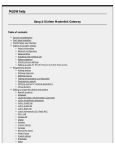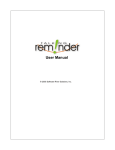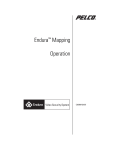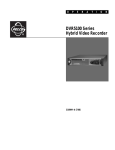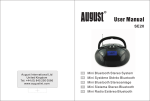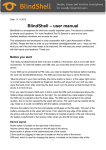Download Bang & Olufsen BeoTime Specifications
Transcript
BeoTime Guide This product is in conformity with the provisions of the Directives 2004/108/EC and 2006/95/EC. Technical specifications, features and the use thereof are subject to change without notice! For the US-market only! NOTE: This equipment has been tested and found to comply with the limits for a class B digital device, pursuant to part 15 of the FCC Rules. These limits are designed to provide reasonable protection against harmful interference in a residential installation. This equipment generates, uses and can radiate radio frequency energy and, if not installed and used in accordance with the instructions, may cause harmful interference to radio communications. However, there is no guarantee that interference will not occur in a particular installation. If this equipment does cause harmful interference to radio or television reception, which can be determined by turning the equipment off and on, the user is encouraged to try to correct the interference by one or more of the following measures: – Reorient or relocate the receiving antenna. – Increase the separation between the equipment and receiver. – Connect the equipment into an outlet on a circuit different from that to which the receiver is connected. – Consult the retailer or an experienced radio/TV technician for help. For the Canadian market only! This class B digital apparatus meets all requirements of the Canadian Interference-Causing Equipment Regulations. Contents Introducing the alarm clock, 4 Find out how to use the alarm clock and see the contents of the menu. Daily use, 8 Find out about daily functions, such as switching the alarm on and off, selecting a channel, source or light preset and adjusting volume. Set the time and time format, 10 How to set the time and select the time format. Set an alarm time, 11 Find out how to set an alarm time. Select an alarm source, 12 How to select a source to play when the alarm starts and, if available, a channel, track or station. Set an alarm time out, 14 How to make sources, switched on at alarm start, switch off again after a certain time. Set a Sleep Timer, 15 Find out how to set a Sleep Timer. Set up the alarm clock, 16 How to place the alarm clock and mount the optional wall bracket. Maintenance, 18 How to clean and change batteries in the alarm clock. 3 Introducing the alarm clock 4 BeoTime is an alarm clock which can wake you up in the morning by switching on a selected Bang & Olufsen source and the built-in alarm sound. The alarm clock also has a sleep timer function, and you can use it to operate the basic functions of your Bang & Olufsen audio and video products and lights from a compatible light control system. Navigation panel functions In menu mode: Step trough menu options In idle mode: Step through channels, tracks or stations In menu mode: Step between displays In idle mode: Adjust volume Enter or exit a menu. Hold to switch off products and lights In menu mode: Step trough menu options In idle mode: Step through channels, tracks or stations 5 Navigation panel Display 2 7:30 RADIO Motion sensor Display 1 Motion sensor function … Touch the alarm clock to snooze the alarm and to switch on the backlight in the displays for easy view of actual time. Display 1 … Here you find the first level of the menu. Display 2 … Here you find the second level of the menu. Display 3 … Here you find the third level of the menu, if available. Settings are stored as you leave a display. TIME FORMAT 30 30 24-HOUR 11 Display 3 30 Alarm button Arrows in the displays indicate that more options are available. Alarm button … Activate and deactivate the alarm. Press the alarm button to switch between the on and off position. 6 >> Introducing the alarm clock … MENU 7:30 RADIO 11 30 11 30 7:30 RADIO Alarm clock position The alarm clock has a tilt sensor function which enables you to place it with the alarm button either to the left or right, for right and left hand operation respectively. Depending on whether you place the alarm clock with the alarm button to the left or right, the text in the displays will adapt to its position. The main menu options will always be shown in Display 1 next to the navigation panel. Display backlight The displays light up when the alarm clock is touched and when the alarm sounds. LIGHT SOURCE ALARM TIME SLEEP TIMER ALARM SOURCE ALARM TIME OUT TOUCH ENABLE TIME TIME FORMAT When the alarm clock has not been touched for a short time the light fades out. The menu is found in Display 1. 7 When the alarm clock is used on its own, you will just hear the built-in alarm sound when an alarm goes off. 7:30 RADI O 7 30 When the alarm clock is used with a Bang & Olufsen audio/video product or in a link room, you can set the alarm clock to switch the product on – or via the sleep timer function – to switch it off. You can also use the alarm clock to operate the basic functions of your Bang & Olufsen products. 7:30 RADI O 7 30 Daily use 8 Switch the alarm on and off and operate connected Bang & Olufsen equipment and compatible light control systems. Switch the alarm on and off >Press the alarm button to activate the alarm function. >Press again to deactivate the alarm function. For information on how to set an alarm time, refer to page 11 in this guide. Snooze the alarm You can snooze the alarm sound either by: – Touching the alarm clock and thereby activate the motion sensor function, – Or pressing any buttons on the navigation panel. The alarm will continue with intervals of 10 minutes, unless playback has been allowed to elapse three times in a row, after which the alarm will be cancelled until the next day. Select and switch on a source >Press from idle mode to enter the menu in Display 1. >Press or to select ‘SOURCE’. >Press or to enter Display 2 >Press or to select the source you wish to switch on. >To switch on the source and leave the menu, press while Display 2 is selected. >To leave the menu without switching on the source, press or to go to Display 1 and press . Switch off a source … >Press from idle mode to enter the menu in Display 1. >Press or to select ‘SOURCE’. >Press or to enter Display 2. >Press or to select the source you wish to switch off. >Press or to enter Display 3. >Press to switch off the source and leave the menu. You can switch off all connected sources if you press and hold for more than one and a half seconds. If you hold down the button for more than three seconds, the lights will also be switched off. 9 Select a channel >Press or in idle mode to change channel, track or station on the selected source. Adjust the volume >Press or in idle mode to turn the volume of the selected source up or down. WARNING! Prolonged use at high volume may cause hearing damage! Select a light preset >Press from idle mode to enter the menu in Display 1. >Press or to select ‘LIGHT’. >Press or to enter Display 2 >Press or to select the light preset you wish to activate. Options are ‘ON’, 1 – 9, ‘RED’; ‘GREEN’, ‘YELLOW’, and ‘BLUE’. >To switch on the light preset and leave the menu, press while Display 2 is selected. Adjust the light level … >Press from idle mode to enter the menu in Display 1. >Press or to select ‘LIGHT’. >Press or to enter Display 3 and select ‘OFF’. >Press or to adjust the light level up or down. >Press or to select Display 1 then press to leave the menu without activating a light preset and switching off lights. Switch off the light … >Press from idle mode to enter the menu in Display 1. >Press or to select ‘LIGHT’. >Press or to enter Display 3. >Press to switch off the lights and leave the menu. LIGHT ON 1 2 3 4 5 6 7 8 9 RED GREEN YELLOW BLUE You can switch off all connected sources and lights if you press and hold for more than three seconds. Available light presets. Refer to the guide enclosed with your light control system for further informa tion about the light presets. Set the time and time format 10 Make sure the clock is set to the correct time for your alarm timer and alarm time out to be executed correctly. To select the time format … >Press from idle mode to enter the menu in Display 1. >Press or to select ‘TIME FORMAT’. >Press or to enter Display 2 and or to select the desired time format. >Press to leave the menu. To set the time … >Press from idle mode to enter TIME the menu in Display 1. >Press or to select ‘TIME’. >Press or to enter Display 2 and or to select the hours or minutes. >Press or to enter Display 3 and or to select the hours or minutes. >Press to leave the menu. The alarm clock will not switch to or from daylight saving automatically. TIME FORMAT 24-HOUR The alarm clock can show time in both 12-hour and 24-hour formats. 11 Example of the clock. 30 Set an alarm time You can make the alarm clock wake you up at a specific point in time by setting a time for the alarm to sound. For information about snoozing and switching off the alarm sound, refer to page 8. To set an alarm time … >Press from idle mode to enter the menu in Display 1. >Press or to select ‘ALARM TIME’. >Press or to enter Display 2 and or to select the hours or minutes. >Press or to enter Display 3 and or to select the hours or minutes. >Press to leave the menu. 11 7:00 RADIO 11 Press the alarm button to activate the alarm. When the alarm is activated the selected alarm time and alarm source is shown in Display 1. 3 Select an alarm source 12 Select a source you wish to be switched on when the alarm starts to sound. When the selected alarm source switches on, you will also hear the sound of an ordinary built-in alarm to make sure you wake up. You can snooze the alarm sound by touching the alarm clock, but the alarm source will not be snoozed. The alarm source remains on until an activated alarm time out is executed or until you switch off the source. Depending on the selected audio or video source, you can also preset a channel, track, or station to be played back. You can select between 99 different channels, tracks or stations. To select an alarm source and channel … ALARM to enter >Press from idle modeSOURCE the menu in Display 1. >Press or to select ‘ALARM SOURCE’. >Press or to enter Display 2 and or to select the desired alarm source or ‘NONE’. >Press or to enter Display 3 and or to select the desired channel, track or station, if available. Options are 01 – 99 and ‘NONE’. >Press to leave the menu. TV 09 Select ‘NONE’ in Display 2 if you wish to deactivate the alarm source function. Select ‘NONE’ in Display 3 if you wish the source to switch on the channel, track or station last viewed or heard. 13 ALARM SOURCE TV DTV V.MEM DVD RADIO CD A.MEM DTV2 N.RADIO N.MUSIC V.AUX L-TV L-DTV L-V.MEM L-DVD L-RADIO L-CD L-A.MEM L-DTV2 L-N.RA L-N.MUS L-V.AUX NONE Source options: The sources are organised so the most recently used source is displayed first and the second most recently used source is displayed second and so on. Set an alarm time out 14 Set an alarm time out if you wish connected audio and video products to be switched off at a certain time after the alarm has been switched off. To select an alarm time out … >Press from idle mode to enter the menu in Display 1. >Press or to select ‘ALARM TIME OUT’. >Press or to enter Display 2 and or to select the desired 7:00 alarm time out. >Press to leave the menu. When the alarm time out has been executed, the function is still enabled and the same alarm time out is activated the next time the alarm is switched off. Select ‘NONE’ in Display 2 if you wish to deactivate the alarm time out function. ALARM TIMEOUT 30 MIN 15 OFF A horizontal line in Display 1 shows the remaining time until connected audio and video products switch off. Options are ‘NONE’, ‘INSTANT’, ‘15 MIN’, ‘30 MIN’, ‘45 MIN’, ‘60 MIN’, ‘90 MIN’, and ‘120 MIN’. Set a Sleep Timer Set a Sleep Timer to make all connected audio and video products switch off after a specific period of time. To set a Sleep Timer … >Press from idle mode to enter the menu in Display 1. >Press or to select ‘SLEEP TIMER’. >Press or to enter Display 2 and or to select the desired 7:00 Sleep Timer period. >Press to leave the menu. When the Sleep Timer has been carried out, the function is disabled until you enable it again. 15 SLEEP TIMER 15 15 MIN OFF A horizontal line in Display 1 shows the remaining time until connected audio and video products switch off. Options are ‘OFF’, ‘15 MIN’, ‘30 MIN’, ‘45 MIN’, ‘60 MIN’, ‘90 MIN’, and ‘120 MIN’. Set up the alarm clock 16 The alarm clock is designed to be placed either on a table or in a magnetic wall bracket, so it can easily be picked up. The alarm clock must be placed in a position from where all Bang & Olufsen products it shall control are visible. Cautions – Make sure that the product is placed in accordance with the instructions in this Guide. To prevent injury, use Bang & Olufsen approved accessories only! – Do not attempt to open the product. Leave such operations to qualified service personnel! – The product is designed for indoor use in dry, domestic environments only, and for use within a temperature range of 10–40˚ C (50–105˚ F). – Do not place the product in direct sunlight, as this may reduce the sensitivity of the IR transmitter. Before you install the wall bracket … Test to see if there is a connection between the alarm clock and your Bang & Olufsen audio and video products and lights. >Switch on the products and lights which the alarm clock should control. >Hold the alarm clock approximately where you want to install the wall bracket. >Press and hold for three seconds. If all products and lights are switched off after three seconds, there is a connection between the alarm clock and the products and lights. 17 11 30 Place the alarm clock in the wall bracket as shown here. It is important that the bracket holds the alarm clock in the ‘battery end’ – so that the built-in magnet can hold it. 7:30 RADIO 7:30 RADIO 11 30 ∅ 5 mm Wall bracket: Use the wall part as a template when marking up where to drill the holes. Use the enclosed screws and wall plugs to fasten the wall bracket to the wall. Slide the holder onto the wall part until it clicks in place. Mounting was evaluated for use on a drywall surface. You can place the alarm clock horizontally with the alarm button to the left or to the right. The built-in sensor function will adapt the text in the displays accordingly. Maintenance 18 Regular maintenance, such as cleaning, is the responsibility of the user. To achieve the best result, follow the instructions to the right. Contact your Bang & Olufsen retailer to determine recommendations for regular maintenance. Do not expose batteries to excessive heat such as sunshine, fire or the like. Changing the batteries If the batteries are low, Display 1 will show a ‘BATTERY LOW’ alert in idle mode approximately one week before the batteries run out of power. After ‘BATTERY LOW’ is shown in the display the IR-trans mitter is disabled, and the loudest alarm level is reduced. The alarm clock requires three batteries. We recommend that you use 1.5 volt (size AA) Alkaline batteries only. Do not use any rechargeable batteries! Replace the batteries as shown in the illustration. Time settings are maintained for approximately 4 minutes without batteries. Cleaning Wipe dust off the surfaces using a dry, soft cloth. To remove stains or dirt, use a soft, damp cloth and a solution of water and mild detergent, such as washing-up liquid. 19 The battery tool can be kept in the wall bracket for future use. International guarantee Bang & Olufsen products purchased from an authorized Bang & Olufsen dealer, are covered by a guarantee. For further information about our International Guarantee, refer to the Customer Service section on www.bang-olufsen.com Waste Electrical and Electronic Equipment (WEEE) – Environmental protection Electrical and electronic equipment, parts and batteries marked with this symbol must not be disposed of with normal household wastage; all electrical and electronic equip ment, parts and batteries must be collected and disposed of separately. When disposing of electrical and electronic equipment and batteries by use of the collection systems available in your country, you protect the environment, human health and contribute to the prudent and rational use of natural resources. 0906 Collecting electrical and electronic equipment, batteries and waste prevents the potential contamination of nature with the hazardous substances which may be present in electrical and electronic products and equipment. Your Bang & Olufsen retailer will advise you of the correct way of disposal in your country. If a product is too small to be marked with the symbol, it will appear in the User Guide, on the Guarantee certificate, or on the packaging.