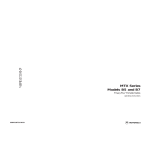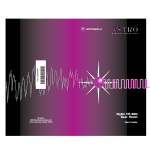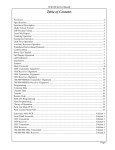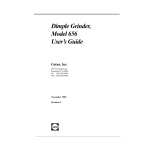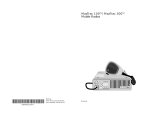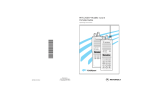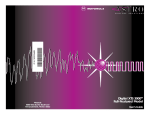Download Motorola JT 1000 Operating instructions
Transcript
1 Contents Introduction Inspection and Unpacking............................................................................1 Warnings, Cautions, and Notes ...................................................................1 Getting Started Antennas..................................................................................................2 Battery Installation .....................................................................................3 Battery Removal ........................................................................................3 Belt Clip Installation and Removal (on Nickel-Cadmium Batteries Only) ................4 Universal Connector Seal Removal................................................................6 Controls, Switches, Indicators, and Connectors ..............................................6 Keypad.....................................................................................................7 Display .....................................................................................................7 Display Light .............................................................................................7 Status Annunciators...................................................................................8 Basic Radio Operation Radio On/Off, Power-Up .............................................................................9 Selective Channel Display and HOME Key .......................................................9 Monitoring ..............................................................................................10 Receiving a Transmission ..........................................................................10 Transmitting............................................................................................11 Low-Battery Alert.....................................................................................11 Radio Operation with Features General ..................................................................................................12 Coded Squelch Operation ..........................................................................12 Variable RF Power ...................................................................................12 Programmable Features ...........................................................................12 Channel ScanTM Features...........................................................................16 Quik-Call IITM Decode Signalling....................................................................20 Touch-CodeTM, Dual-Tone Multi-frequency (DTMF)...........................................21 Repeater Talkaround ................................................................................22 Smart PTT..............................................................................................22 Time-Out Timer........................................................................................23 PAC•RTTM ...............................................................................................23 Receive-Only Channel ................................................................................23 Single ToneTM Signalling .............................................................................23 Batteries and Accessories Battery Information ..................................................................................24 Recharging Nickel-Cadmium Batteries.........................................................24 Charging Temperature ..............................................................................24 Short Circuit ...........................................................................................24 Memory Effect (Reduced Charge Capacity)...................................................24 Battery Disposal ......................................................................................25 Nickel-Cadmium Battery Recycling Facilities..................................................26 Accessories List ......................................................................................27 , Motorola, JT 1000, Private-Line, Digital Private-Line, PAC•RT, Quik-Call II, Channel Scan, Touch-Code, and Single Tone are trademarks of Motorola, Inc. © 1994, 1995 by Motorola, Inc., Radio Products Group 8000 W. Sunrise Blvd., Ft. Lauderdale, FL 33322 Printed in U.S.A. 04/95. All Rights Reserved. MAEPFMAEPF- MAEPFMAEPF- MAEPFMAEPF- MAEPFMAEPF- Contents (cont.) General Information Transmitting Distance...............................................................................29 Radio Care .............................................................................................30 Safety Standards .....................................................................................31 Restrictions ............................................................................................32 Service...................................................................................................33 Express Service Plus (ESP), U.S.A. only .......................................................34 Product Service Information ......................................................................35 Parts Information.....................................................................................35 Computer Software Copyrights ..................................................................36 Patent Disclosure ....................................................................................36 2 1 1 Introduction Welcome to the Motorola JT 1000 Portable Radio. JT 1000 radios are sophisticated, state-of-the-art communication units, with models available in VHF and UHF frequency ranges, with up to 16 user-programmable channels. Pioneering the latest technology in radio electronics, Motorola JT 1000 radios provide features that were once only available in more expensive radios. Intelligent and flexible software increases the radio’s capability, decreases the radio's physical size, and permits many of the radio's features to be customized for your specific needs. Inspection and Unpacking Inspect the shipping carton for any signs of damage. Remove and check the contents to be sure that all ordered items have been shipped. If items have been damaged during transit, report the damage to the shipping company immediately. Radio Packing Box Contents: • • • • • JT 1000 • • 1 2 AB C 3DEF 4 GHI 5 JKL 6 MNO 7P R S 8 TUV 9WXY • Radio Antenna Nickel-Cadmium Battery Belt Clip (with NickelCadmium Battery Only) Help Card (with some shipments) Radio Information Sheet Operating Instructions Manual Universal Connector Seal 0 HOME Warnings, Cautions, and Notes Throughout this publication, you will notice the use of WARNINGS, CAUTIONS, and Notes. These notations are used to emphasize that safety hazards exist, and care must be taken or observed. ! WARNING An operational procedure, practice, or condition, etc., which may result in injury or death if not carefully observed. ! CAUTION An operational procedure, practice, or condition, etc., which may result in damage to the equipment if not carefully observed. Note: An operational procedure, practice, or condition, etc., which is important to emphasize. 2 2 Getting Started Antennas Radio/Antenna Identification Radio Operating-Frequency Chart An information label is attached to the back of your radio (chassis), just under the battery contacts. A radio model number is identified on K 136 - 178 MHz this label. A typical model number R 403 - 470 MHz might be H01KDH9PA3AN. The S 450 - 512 MHz fourth position of the model number (in this case “K”) identifies the operating frequency band of the radio. The Radio Operating-Frequency Chart lists all fourth-position alpha characters and corresponding frequency band. Fourth-Position Character Frequency Band Antennas are frequency sensitive and are color coded according to the frequency range of the antenna. The color code indicator is the insulator in the center of the base of the antenna. The following illustrations and chart will help identify the antenna, antenna frequency range, and corresponding color code. Refer to the Radio Operating-Frequency Chart and the Antenna Identification Chart on this page to ensure that the match between your radio and antenna is correct. Antenna Installation Screw the threaded end of the antenna into the antenna receptacle located on top of the radio. Rotate the antenna clockwise until it fits firmly against the bushing. EH VHF Wide Band Helical EDITOR JWB VHF Helical Antenna Identification Chart UHF Wide Band Whip UHF Helical Antenna Type Approx. Length In. 7.8 195 7.3 183 6.9 172 UHF Wide Band 5.2 130 Whip UHF Helical 3.3 3.2 3.2 Frequency Range Antenna Kit No. RED 136-178MHz NAD6563 YELLOW BLACK BLUE 136-151MHz 151-162MHz 162-178MHz NAD6566 NAD6567 NAD6568 GREY 403-520MHz NAE6549 RED GREEN BLACK 403-435MHz 435-470MHz 470-520MHz NAE6546 NAE6547 NAE6548 MM VHF Wide Band 8.1 203 Helical VHF Helical Insulator Color Code 83 80 79 3 Getting Started (cont.) 4 Getting Started (cont.) Belt Clip Installation and Removal (on Nickel-Cadmium Batteries Only) ! Battery Installation 1. Turn off the radio and hold it with the back of the radio facing up. 2. Place the two tabs of the battery (located at the inside base of the battery) into the metal cutouts of the radio (located at the inside base of the radio). 3. Installation and removal of the belt clip assembly should be done with the battery removed from the radio or damage could be done to the radio housing. Installing the Belt Clip Rotate the battery toward the radio and press the top of the battery into the radio until both battery release levers “click” into place. Note: The battery is shipped uncharged. Batteries must be charged before use. (See Battery Information section.) ! CAUTION MAEPF 22056 A CAUTION The disposable, non-rechargeable alkaline battery (NTN7319) can be used with the JT 1000 Model Only. 1. Insert a pencil or equivalent size instrument between the inside of the belt clip and the metal clip assembly to hold the metal clip partially sprung (metal clip should be approximately parallel with the plastic portion of the belt clip). 2. Align the metal tabs of the belt clip with the plastic slots of the battery housing. 3. Slide the belt clip onto the battery, pushing firmly until you hear a click. 4. Remove the pencil from the clip. Battery Removal 1. Turn off the radio and hold it such that the battery side of the radio is tilted down. 2. Press down on the two battery release levers. Removing the Belt Clip MAEPF-22057-B 3. 4. With release levers pulled down, the top of the battery will fall away from the radio. 1. Insert a pencil or equivalent size instrument between the inside of the belt clip and the metal clip assembly to hold the metal clip partially sprung (metal clip should be approximately parallel with the plastic portion of the belt clip). 2. Push the flat blade of a #2 slotted screwdriver (or like instrument) between the battery housing and the belt clip release tab. 3. While performing step 2, slide the belt clip out and away from the battery, and remove the screwdriver. 4. Remove the pencil from the clip. Remove the battery from the radio. MAEPF 22058 B 5 Getting Started (cont.) 6 3 two-position concentric switch Getting Started (cont.) 5 indicator LED 11 1 7 9 15 5 4 ! WARNING 3 Figure 1. Controls, Switches, Indicators, and Connectors Universal Connector Seal Removal 13 A B C three-position (ABC) toggle switch 6 orange top button When not in use, keep the side connector covered using the universal connector seal provided. Touching the top two contacts of the universal connector when transmitting could result in a radio frequency burn. 2 channel selector 1 on/off/volume control If the universal connector seal is attached to the radio: Push Off 7 side button 1 8 side button 2 10 push-to-talk (PTT) switch 12 microphone JT 1000 14 noisecancelling port 11 display 15 keypad 1 2 AB C 3DEF 4 GHI 5 JKL 6 MNO 7P R S 8 TUV 9WXY 1 2 3 4 5 Table 1. Switch, Button, and Keypad Programming Carrier Squelch Change Squelch Setting DTMF Access/Exit Keypad Lock Light Mode-Slaved Squelch Monitor Mon/Scan Program Status Multiple Select PL PAC•RT Repeat/Talkaround Single Tone Encode Scan On/Off Scan/Program Status Scan/Scan Program Sel/Program/Number–Edit Variable RF Power Top Button Side Button 2-Position Keypad 1 2 3 Concentric Menu X X* X X X 9 X X X X X* X* X 10 X X X X X X X X X* X X X X X X X X X X X 6 7 8 X* X X X X X X X* Grasp the radio as illustrated, and push your thumb against the tabbed portion of the seal with enough force to unsnap the universal connector seal from the radio. 3. Rotate the seal around the antenna to move it away from the universal connector; slide the seal off of the antenna and completely away from the radio. (Refer to Table 1/Figure 1 for Switch and Button Programming Information) HOME 3-Position Toggle A B C X* X* 2. Controls, Switches, Indicators, and Connectors 0 Feature Turn the radio off when removing the seal. Universal Connector Seal 13 universal connector 9 side button 3 1. X Note: * = Feature is programmed at shipment to this switch or button. X = Feature can be programmed to this switch or button. 11 12 13 14 15 X On/Off/Volume Control – Turns the radio on and off, and adjusts the volume level. Channel Selector – Selects the operating channel (1-16). Two-Position Concentric Switch ( ) - Keypad Lock, orange button (DTMF), and Multiple Select PL lock/unlock. 3-Position Toggle Switch (A B C) – RSS programmable. User selects feature. LED Indicator – Indicates the radio operating status; green/red light-emitting diode (LED). Orange Top Button – DTMF mode enable/disable. Side Button 1 (Blue/Teal) – Radio Service Software programmable, serves as a program/edit button. Side Button 2 – Radio Service Software programmable, and inputs Multiple select PL. Side Button 3 – Radio Service Software programmable, default from factory is monitor. Push-To-Talk (PTT) Switch – Engages the transmitter and puts the radio in the transmit mode. Display – Provides visual information to the user. Microphone Port – Accepts voice input to the radio’s microphone. Universal Connector – Provides access for Radio Service Software programming and side-connector programming key, testing, and accessory connections. Noise-Cancelling Port – Reduces background noise during transmit. Keypad – Provides control and data interface. 7 7 Getting Started (cont.) Keypad The radio includes a 15-button keypad that activates or inputs data. The keypad’s upper 12 keys are arranged, and function, like a standard telephone keypad. In addition, the keypad’s top three keys access menu selections. The keypad’s bottom three keys are the left arrow key, HOME key, and right arrow key. The left and right arrow keys are used to enter the Programming Features mode. The left arrow key is also used for editing when you are entering information manually from the keypad when in program mode. Pressing the left arrow key will backspace and erase the display, one character at a time. 1 2 AB C 3DEF 4 GHI 5 JKL 6 MNO 7P R S 8 TUV 9WXY 0 HOME Display The radio has a 14-character, one-line liquid crystal display (LCD), which displays either alphanumeric messages or feature-selection information. Above the character displays are status annunciators that indicate some of the radio’s operating conditions. Display Light If poor light conditions make the display difficult to read, turn on the radio’s display backlight by pressing the HOME button. The light will remain on for a preprogrammed time period before it turns off automatically. If, while the light is on, any key or button is pressed (except for the PTT switch), any knob is turned (except for On/Off volume control), or any toggle switch is moved, the light will remain on for an additional time period. MAEPFMAEPF- MAEPFMAEPF- MAEPFMAEPF- 8 MAEPFMAEPF- Getting Started (cont.) LCD and Status Annunciators Status Annunciators The status annunciators indicate the status of the following radio functions: • Battery Status ( ) – Indicates the state of the radio’s battery. Flashes when the battery is low. • Coded Squelch ( ) – Indicates the type of receive squelch that is in effect for the active conventional channel; ON = CARRIER SQUELCH; OFF = CODED SQUELCH. • Call Received ( • Scan ( ) – Indicates when the radio is scanning; ON = SCANNING; OFF = NOT SCANNING. • Priority Scan ( ) – The presence of a dot along with the scan annunciator indicates the scanning of a priority mode; FLASHING DOT = PRIORITY • Programming Mode ( ) – A flashing annunciator box Indicates that the radio is in the programming mode; FLASHING = IN PROGRAMMING MODE; OFF = NOT IN PROGRAMMING MODE. • Keypad Lock ( ) – Disables the keypad, orange top button (DTMF), and Side Button 2 (Multiple Select PL). The annunciator does not flash. • Direct ( ) – Indicates whether you are talking directly to another radio (talkaround), or through a repeater; ON = DIRECT; OFF = REPEATER. ) – Flashes when a Quik-Call II page is received. 8 MAEPFMAEPF- MAEPFMAEPF- 9 MAEPFMAEPF- MAEPFMAEPF- 9 Basic Radio Operation Radio On/Off, Power-Up Turn the radio on by rotating the on/off/volume control 1/4-turn clockwise. The LED on top of the radio will light green, and a SELF TEST screen will appear on the LCD to indicate that the radio is performing a self test. A high-pitched tone (Radio Ser vice Software programmable) is generated to indicate that the radio has passed the self test. If a low-pitched tone, screen display FAIL 01/82, or any combination of the two occurs (indicating a malfunction), turn the radio off, check the battery, and turn the radio back on. On/Off Volume Control ! CAUTION Do not remove the battery from the radio during power-up or during any programming sequence. This could corrupt codeplug data. Note: The power-up self test verifies the operational status of the microprocessor-based systems but does not check all of the radio frequency components and does not check the operation of all customer specific features. Motorola recommends that the functionality of the radio be periodically checked by an authorized Motorola service shop. Selective Channel Display and HOME Key After power-up, a selective channel display is shown. This display is a per radio feature programmed by Radio Service Software one of two ways: • one way, the dispatch display, shows the channel number (selected by the channel selector) and a number that represents the squelch code assigned to that receive channel. If the PTT is pressed while viewing the dispatch display, the display will not change. • the other way, the numeric display, shows the receive frequency of the channel (selected by the channel selector) and the squelch type or squelch code assigned to that receive frequency. If the PTT is pressed while viewing the numeric display, the display will change to show the transmit frequency and the transmit squelch type or squelch code. When in the programming mode, if no keys are pressed in 15 seconds (Radio Ser vice Software programmable), the radio will automatically exit that mode and return to the selective channel display. The HOME key is used to exit the current menu screen and return to the previous menu screen. If the existing menu allowed data entry and side button 1 was not pressed, pressing the HOME key will cause that data to be lost. OR MAEPFMAEPF- MAEPFMAEPF- MAEPFMAEPF- 10 MAEPFMAEPF- Basic Radio Operation (cont.) Monitoring side button 2 side button 3 PTT Turn the radio on, momentarily press side button 3 (default setting from factory), and listen for channel activity. To place the radio in the permanent, forced-monitor mode, press and hold side button 3 for approximately five seconds (time programmable via Radio Service Software). The radio emits a brief high-pitched tone as it enters the forcedmonitor mode. To return the radio to its original squelch state, one of the following can be done: press side button 3 again (silent-monitor mode on carrier squelch channels), press the PTT, change channels, or turn the radio off and on. Receiving a Transmission 1. 2. 3. 4. Turn the radio on and set the channel selector to the desired channel position. Listen for a transmission and adjust the volume control to a comfortable listening level. If no transmission is heard, press the monitor button to unsquelch the radio, and adjust the background noise to a comfortable listening level. Note: The squelch level is a per-channel setting that can be reprogrammed using the keypad. Refer to Radio Operation with Features section, Front Panel Programming, Adjust Squelch for details. Your radio is now set to receive transmissions on the selected frequency. Refer to Radio Operation with Features section, Coded Squelch Operation paragraph for Tone Private-Line® (PL) and Digital Private-Line™ (DPL) operation. Notes: • If the channel selector control is placed on an unprogrammed channel (blank channel), an error tone is emitted until the channel selector control is rotated to a programmed (valid) channel. • The LED will blink red in the receive mode to indicate that the channel is busy. 10 MAEPFMAEPF- MAEPFMAEPF- 11 MAEPFMAEPF- MAEPFMAEPF- 11 Basic Radio Operation (cont.) Transmitting 3. 4. 11 7 9 5 3 Listen for a transmission and adjust the volume control to a comfortable listening level. If no transmission is heard, press side button 3 to unsquelch the radio, and adjust the background noise to a comfortable listening level. 1 2. 15 Turn the radio on and set the channel selector to the desired channel position. 13 1. Do not interrupt another user. If the channel on which you are transmitting is programmed for coded squelch operation, ensure that the channel is not in use by momentarily depressing the monitor button to listen for activity, or check for the LED to be flashing red. Channel Selector To transmit, hold the radio in a ver tical position with the microphone two to three inches away from the lips. When the channel is clear, press and hold the PTT on the side of the radio and speak slowly and clearly into the microphone area. The LED will be red while in the transmit mode. When your transmission is completed, release the PTT to listen. Note: Avoid blocking the noise-cancelling port while transmitting to take full advantage of the noise-cancelling feature. LED, red Low-Battery Alert 11 9 13 7 15 5 1 3 While in transmit mode, the LED will blink red if the battery falls below a low voltage level (Radio Service Software programmable, blinking LED is factory default). The radio can be programmed via Radio Service Software to emit a double-chirp tone to indicate a low-battery condition. If a low-battery condition exists, the tone will be emitted when the PTT is released in transmit mode, and when the low-battery condition is detected in receive mode. A B C Control Top Also, in the transmit and receive modes, when a low-voltage level is detected, the LCD batterystatus annunciator will blink. Note: If the JT 1000 radio is using an NTN7319 Alkaline battery pack, the low-battery alert point is automatically reconfigured. Low-Battery Annunciator Display MAEPFMAEPF- MAEPFMAEPF- MAEPFMAEPF- 12 MAEPFMAEPF- Radio Operation with Features General All discussions of radio features assume specific combinations of the 3position toggle switch, side button programming, and radio model capability. Your particular radio operation may vary depending on these choices. Coded Squelch Operation Tone Private-Line (PL), Digital Private-Line (DPL), and carrier squelch operation are all available in the same radio, on a per-channel basis. When operating in carrier squelch mode, all traffic on that channel is heard. When operating PL or DPL, your radio hears those messages intended for you. When this feature is channel-slaved, PL, DPL, or carrier squelch is programmed to each transmit and receive frequency, and you need not move any switches for activation. Alternatively, this feature can be programmed to the 3-position toggle switch. See Table 2 toward the rear of this manual. Variable RF Power Transmit power on JT 1000 radios is programmed on a per channel basis, one or more channels (as required) for high power and other channels for low power. Programming of this feature can be done by: • • the user, via the keypad and display (see page 15), or by Radio Service Software. Note: Unless programmed otherwise by Radio Service Software, JT 1000 radios will transmit low power only when using an alkaline battery. Programmable Features The JT 1000 Radio uses the display and keypad to give you quick access to the following features, programmable per channel: • • • multi-selectable PL/DPL/CSQ, squelch level adjust, and power selection. Important Note: While programming any one of these features, all transmit and receive functions are disabled. Once the radio is turned on and the HOME display is shown, pressing either the left ( ) or the right arrow key ( ) prompts the radio to show two softkey features (SQL and PWR) on the 14-character display, with key-like outlines, known as “softkeys,” to make them look like keys. Selecting the SQL or PWR feature is accomplished by pressing the softkey button directly below it. The softkey buttons ( 1 , 2 , 3 ) are the top row of keys on the keypad. The left key controls the left feature and the middle key controls the middle feature. For detailed information, refer to “Adjust Squelch (SQL)” and “Select Power (PWR”) paragraphs on page 15. AB C DEF 12 MAEPFMAEPF- MAEPFMAEPF- 13 MAEPFMAEPF- MAEPFMAEPF- Radio Operation with Features LCD Display/Menu Screen Tree OR PRESS HOME SQUELCH = 4 (1 - 8) LOW POWER QUIT ? 13 MAEPFMAEPF- MAEPFMAEPF- MAEPFMAEPF- 14 • MAEPFMAEPF- 14 Radio Operation with Features (cont.) Multi-Selectable PL/DPL/CSQ Mode A numeric-display screen and a dispatchdisplay screen,(see Basic Radio Operation section) apply to Multi-Selectable PL/DPL/CSQ Mode. For the description of Multi-Selectable PL/DPL/CSQ Mode, the dispatch-display screens are used. Turn the radio on and select a channel, for example channel 3. The screen will display the channel number and the squelch code assigned to that channel (CH 3 3). The squelch code is for both transmit and receive. Press side-button 2; the display will show the channel number, indicate the type of squelch, and display the DPL code or PL frequency if applicable. For example (CH 3 = #131). The # sign signifies DPL squelch. Use the arrow keys to scroll through and select any of the other channel codes to be moved to the channel that you are on. For example, while scrolling, the screen would display: CH 3 = C4, CH 3 = C5, CH 3 = C6, etc. Stop on the desired channel code (for example CH 3 = C5) and press side button 2 again to move channel 5’s squelch code to channel 3. Channel 5’s code will remain on channel 3 even if the radio is turned off and back on. To return to original channel programming, press the 0 key followed by the key within two seconds. HOME This function is enabled from the factory, but can be disabled by Radio Service Software. Note: Multi-Selectable channel programming can be cleared (reset) on the selected channel by pressing the HOME key while in the MultiSelectable PL/DPL/CSQ Mode. • Program Edit Mode Turn the radio on and select a channel. The LCD shows the channel number and the squelch code assignment. To enter the program edit mode, press either one of the arrow keys on the keypad. The SQL PWR softkey menu screen will be displayed. When in this menu, pressing the key changes the display to QUIT?, which lasts for two seconds. The screen changes to display YES NO. Press softkey button 1 to return to radio operation. Press softkey button 3 and return to the SQL PWR softkey menu. HOME DEF Note: Programming/editing will be only for the channel selected. MAEPFMAEPF- MAEPFMAEPF- 15 MAEPFMAEPF- Radio Operation with Features (cont.) Adjust Squelch (SQL) - Press softkey button . T h e d i s p l a y w i l l s h o w t h e c u rr e n t squelch setting on the selected channel for two seconds (for example SQUELCH = 4). The screen will prompt for a new setting. Enter new setting (18), 4 nominal, and press the top side (blue/teal, edit) button. Choose setting 1 for loose squelch, 8 for tight squelch. The display returns to the SQL PWR menu screen. Repeat for each channel as applicable. 1 Select Power (PWR) - Press softkey button . T h e d i s p l a y w i l l s h o w t h e c u rr e n t power selection for two seconds (for example LOW POWER). The screen will prompt for a new selection (LOW HIGH). Press the softkey under the desired power setting if a power setting change is desired. The display returns to the SQL PWR menu screen. 2 AB C MAEPFMAEPF- 15 MAEPFMAEPF- MAEPFMAEPF- MAEPFMAEPF- 16 MAEPFMAEPF- Radio Operation with Features (cont.) Channel Scan™ Features A. Description The scan feature allows the user to monitor activity on different channels. The radio is capable of scanning up to 16 channels in the scan list, with one list available per radio. A radio can be programmed via Radio Service Software for either non-priority or priority channel scan with PL/DPL or carrier squelch operation. Notes: • A radio programmed for non-priority channel scan, will not have prioritychannel capability. • With scan on, the menu system and the DTMF feature are both non-functional. Non-priority channel scan means no scan channel has priority over another. The scanner stops on the first scan channel with activity. When activity is over and the “hang time” has expired, scan proceeds to the next active channel. Hang time is the amount of time that the radio user has to respond to a received transmission. Hang time is programmable on a per-radio basis. Priority channel scan means that any one of the radio's scan channels may be designated as a priority channel. The priority channel is checked for activity more frequently than non-priority channels. If the radio is locked on a non-priority channel and activity is detected on the priority channel, the radio will leave the non-priority channel and lock onto the priority channel. An alert tone is generated to indicate that a priority message is being received. Note: With scan on, the channel selected automatically becomes a member of the scan list. Three types of scan are available: 1. Automatic Scanning (Auto Scan) – is preprogrammed in the radio using Radio Service Software, and slaved to one or more channels. A radio with auto scan will automatically begin scanning whenever the auto scan channel position is selected. When auto scan is programmed to a channel, that channel will always operate in the scan mode. The number of auto-scan channels is equal to one less than the number of channels in the radio. 2. Preprogrammed Conventional Channel Scan – is preprogrammed in the radio using Radio Service Software. 3. Operator-Selectable Conventional Channel Scan - lets the user program the scan list by using a combination of side buttons or toggle switch, and the channel selector knob. The programming procedure is explained, in detail, in paragraphs titled “Programming Operator-Selectable Channel Scan.” Transmitting (pressing the PTT) while in the scan mode is accomplished in one of three ways (programmed via Radio Service Software): • Revert to Selected Mode – lets you transmit while scanning is in progress. The transmission will occur on the channel selected by the channel selector. 16 MAEPFMAEPF- MAEPFMAEPF- 17 MAEPFMAEPF- MAEPFMAEPF- Radio Operation with Features (cont.) Channel ScanTM Features (cont.) • • B. Talk-Back Scan – lets the user respond on the channel with activity within a specified “hang-time”. Hang time is the amount of time that the radio user has to respond to a received transmission. If the user misses the allotted time and tries to transmit, transmission occurs on the channel currently selected by the channel selector. Designated Tx Channel – transmission will always occur on this channel, whether or not there is activity on a scan channel. Operation How to Turn Channel Scan On Turn the radio on and place the radio in the scan-on mode (for units with preprogrammed and/or operator-selectable channel scan), or rotate the channel selector and stop on the preprogrammed scan channel (for units with auto scan). Scanning begins. During scan, the display shows the channel that the rotary knob is set on. When activity is detected on a channel, the radio locks onto it, monitors the conversation, and the display shows the active scan channel. When activity is over and the “hang time” (programmable) has expired, the scanner proceeds to the next active channel. Scan Annunciators When scan is turned on, the scan status annunciator on the display turns on, and remains on until scan is turned off. If scanning stops on a priority channel, the priority scan status annunciator (dot) will be flashing. How to Turn Channel Scan Off Place the 3-position switch in the scan off position or press the scan off button (for units with preprogrammed and/or operator-selectable channel scan), or rotate the channel selector to any position other than a channel with channel scan (for units with auto scan). Scanning stops. How to Delete a Nuisance Channel from the Scan List While in channel scan operation, if conversation on a particular non-priority channel (nuisance channel) bothers you, temporarily delete that channel from the scan list by pressing side button 1 when the radio is locked onto the channel. The channel will be temporarily deleted from the list until scan is turned off. The channel is put back into the list upon re-entry into scan. The channel is also put back into the scan list if you change modes by rotating the channel selector. All scan list channels except one, may be nuisance deleted. The priority channel may not be nuisance deleted. side button 1 17 MAEPFMAEPF- MAEPFMAEPF- MAEPFMAEPF- 18 MAEPFMAEPF- Radio Operation with Features (cont.) Channel ScanTM Features (cont.) Programming “Operator-Selectable Channel Scan” 1. Enter the scan programming mode in one of two ways, programmed by Radio Service Software: • by placing the 3-position toggle switch in the scan program position, or • by selecting the proper side button. An alert tone will sound and the display will show SCAN PROGRAM. Note: The SCAN PROGRAM display is shown for the duration of scan programming. The display does not indicate scan programming status. Scan programming status is indicated by the LED. LED, green 11 13 9 7 15 5 1 3 A B C LED, red 11 13 9 7 15 5 1 3 A B C 2A. Add a non-priority scan channel to the scan list by rotating the channel selector to the desired channel to be added, and press the select button. The LED will illuminate green to indicate that the channel is now in the scan list. Add another non-priority scan channel to the scan list by rotating the channel selector to the next channel to be added. Press the select button to enter the channel as a non-priority channel, and again the LED will illuminate green to indicate that the channel is in the scan list. A total of 16 non-priority channels can be entered into the scan list in this manner. 2B. Add a priority scan channel to the scan list by rotating the channel selector to the desired channel. If the selected channel is already in the s c a n l i s t ( L E D i l l u m i n a t e d g re e n ) , pressing the select button again makes that channel the priority channel. The LED will change from green to red. If the selected channel is not already in the scan list (LED off), add it by pressing the select button. The LED will illuminate.green. Press the select button again to select this channel as the priority channel. The LED will change from green to red. 18 MAEPFMAEPF- MAEPFMAEPF- 19 MAEPFMAEPF- MAEPFMAEPF- Radio Operation with Features (cont.) Channel ScanTM Features (cont.) 3. Change the priority scan channel in the same manner as you would add a priority scan channel. When any scan channel is made the priority channel, the previous priority channel automatically becomes a nonpriority channel. 4A. Delete a non-priority scan channel from the scan list as follows: • Ensure that the radio is in the scan program mode. • Rotate the channel selector to the channel you want to delete. The LED should be green, indicating that the channel selected is in the scan list. • Press the select button twice to delete the channel from the list. On the first press, the LED will illuminate red and on the second press, the LED will go off. 4B. Delete the priority scan channel from the scan list by rotating the channel selector to the priority channel (LED illuminated red). Press the select button. The channel will be deleted from the scan list, and the LED will go off. Add the channel back to the scan list as a non-priority scan channel by pressing the select button again (LED will illuminate green). 5. Exit the scan programming mode in one of two ways: • If scan is Radio Service Software programmed to the 3-position switch, place the switch in the off position, thus selecting another radio function, or • If scan is Radio Service Software programmed to a side button, press the button again. A tone is generated and SCAN PROGRAM is removed from the display to indicate that scan programming has been exited. 19 MAEPFMAEPF- MAEPFMAEPF- MAEPFMAEPF- 20 MAEPFMAEPF- Radio Operation with Features (cont.) Quik-Call II™ Decode Signalling A. Description Quik-Call II decode is a convenient way for a dispatcher to voice page an individual or group. QuikCall II decode also eliminates the need for you to listen to traffic that is of no concern. This feature is enabled on a per-channel basis, and available as individual call, group call, or dual call. B. A B C Operation To turn on and operate Quik-Call ll: 1. Turn the radio on. 2. Activate Quik-Call II by placing the 3-position toggle switch in the (A) position (if so programmed), or by rotating the channel selector to the desired channel with Quik-Call ll programmed. The display will show QC. 3. When a page is received, the LED flashes green, the call-received annunciator flashes, and an interrupted alert tone (individual call) or continuous alert tone (group call) is heard. A voice message will follow. The LED will continue to flash for the entire length of the message. 4. Return the radio to the Quik-Call II paging mode by pressing the monitor button. If the monitor button is not pressed, the radio will “auto-reset”. The Quik-Call II feature is factory programmed for auto-reset. When carrier is detected, the automatic reset timer is stopped; when carrier is lost, the auto-reset timer is started over. Notes: • Quik-Call II auto-reset is cancelled when the monitor button is pressed or when the channel is changed. The auto-reset timer is started over if it was running when a Quik-Call II was decoded, or when a successful transmission was initiated. • Quik-Call II will be decoded and an aler t generated regardless of the PL or DPL squelch configuration on that channel. 20 MAEPFMAEPF- MAEPFMAEPF- 21 MAEPFMAEPF- MAEPFMAEPF- 21 Radio Operation with Features (cont.) Touch-Code™, Dual-Tone Multi-frequency (DTMF) The JT 1000 radio is programmed to allow DTMF calls. It has a keypad that consists of the numeric keys 0-9, the * key, the # key, and three keys used for programming functions (two arrow keys and a HOME key ). The two arrow keys and HOME key are non-functional during DTMF operation. 1 2 AB C 3DEF 4 GHI 5 JKL 6 MNO 7P R S 8 TUV 9WXY HOME Each time a key is pressed, an audible sidetone is heard. The sidetone is Radio Service Software programmable to be either a timed duration or last as long as the key is depressed. The DTMF sidetone default is for the tone to last for as long as the key is depressed. 0 HOME Using DTMF With Auto Access and Deaccess For Phone And Control Applications 1. Enter the DTMF mode by pressing the orange top button. The Radio Service Software preprogrammed access code is sent automatically, and DTMF is displayed. 2. When you hear the go-ahead tone, enter the numbers using the keypad. The numbers are sent as you key them. 3. Listen for the phone to ring and wait for the called party to answer. 4. Press the PTT to transmit. 5. When the conversation is finished, hang-up by pressing the orange top button. The deaccess code is sent automatically. Note: Changing channels anytime during DTMF automatically sends deaccess. Placing a Call With Manual Dial (No Auto Access) 1. Enter the DTMF mode by pressing the orange top button. 2. If an access code is required before you enter the phone number, enter it using the keypad. 3. When you hear the go-ahead tone, enter the phone number using the keypad. The numbers are sent as you key them. 4. Listen for the phone to ring and wait for the called party to answer. 5. Press the PTT to transmit. 6. When the conversation is finished, hang-up by entering the deaccess code from the keypad. Note: DTMF does not function if the radio is in the scan mode. MAEPFMAEPF- MAEPFMAEPF- MAEPFMAEPF- 22 MAEPFMAEPF- Radio Operation with Features (cont.) Repeater Talkaround Repeater talkaround allows you to bypass the repeater. This is referred to as the DIRECT mode, when you talk portable-to-portable. The transmit frequency is the same as the receive frequency (Tx = Rx). The direct annunciator ( ) appears on the display when you are in direct communication with another radio. In the REPEAT mode, you talk through the repeater, which increases the radio’s operating range. The transmit frequency is not the same as the receive frequency. The repeater talkaround feature is programmed to the three-position toggle switch, one position on the switch will select the REPEAT mode, and another position will select the DIRECT mode. See Table 2 located toward the rear of this manual. Note: Channel-slaved talkaround overrides the 3-position toggle switch if the transmit and receive frequencies are the same. Smart PTT A. Description Smart PTT is a per-channel feature which increases the system manager’s control of radio operations. When smart PTT is enabled in your radio (using Radio Service Software), the user will not be able to transmit on an active channel. In addition, the monitor function can be disabled on channels programmed with smart PTT. Three radio-wide variations of smart PTT are available: B. 1. Transmit Inhibit on Busy Channel: With this feature enabled, you will be inhibited from transmitting if any activity is detected on the channel. 2. Transmit Inhibit on Busy Channel with Wrong Squelch Code: With this feature enabled, you will be inhibited from transmitting on an active channel with a squelch code other than your own. If the squelch code is the same as yours, the transmission will not be inhibited. 3. Quick-Key Override: This feature can work in conjunction with variation one or two. With this feature enabled, you will be able to override the transmit inhibit state by quick-keying (two PTT activations within one second of each other) the radio. Operation Smart PTT radio operation is exactly the same as standard radio operation, except that if you try to transmit (press PTT) on a busy Smart PTT channel, a continuous alert tone is generated until the PTT is released; the transmission is inhibited. 22 MAEPFMAEPF- MAEPFMAEPF- 23 MAEPFMAEPF- MAEPFMAEPF- Radio Operation with Features (cont.) Time-Out Timer Time-out timer is a per-channel feature that limits the amount of time you can continuously transmit on a channel. If you hold down the PTT longer than the allotted time: • a pre-alert warning tone will be generated four seconds prior to termination of the transmission to give you an indication that your conversation is about to be cut off. • the transmission is terminated at a selected time (pre-programmed by Radio Service Software) and an alert tone is heard until the PTT is released. Note: The time-out timer function ships disabled from the factory. When activated using Radio Service Software, the default time is 60 seconds PAC•RT™ PAC•RT is a per-channel feature that allows you to communicate with the mobile vehicular repeater system, transmitting through a PAC•RT vehicular repeater (for increased power) to the base station. When you select PAC•RT operation, all messages are communicated portable-to-base. In radios with PAC•RT programmed to the 3-position toggle switch, if the (B) or (C) position of the 3-position toggle switch is selected, all messages are communicated portableto-portable, and the PAC•RT repeater is not activated. See Table 2 located toward the rear of this manual. Note: PAC•RT ships disabled from the factory. Receive-Only Channel JT 1000 radios can be programmed to operate receive-only on a per-channel basis. A channel programmed for receive-only will not transmit. Pressing the PTT will result in a low-pitch alert tone. Single Tone™ Signalling Single Tone is an “encode-only” signalling feature programmed by radio service software. With this feature a timed tone is transmitted with the push of a button. The feature is programmed to the PTT switch or to any of the three side buttons. A maximum of two different tones can be programmed, each to any one of the four buttons (PTT, SB1, SB2, or SB3). If one of two single tones is programmed to the PTT switch, it must be single tone one. 23 MAEPFMAEPF- MAEPFMAEPF- MAEPFMAEPF- 24 MAEPFMAEPF- Batteries and Accessories Battery Information The JT 1000 radio receives its power from an alkaline battery or a rechargeable nickel-cadmium (NiCd) battery as listed in the accessories section. These batteries are a safe, dependable power source for your radio. Proper care of the battery will ensure its effectiveness and allow for peak radio performance. Notes: • The NTN7319 alkaline battery is compatible with JT 1000 radios only. • The alkaline battery is not rechargeable. Battery • When the alkaline battery is used on a JT 1000 radio, the radio is not compatible with the mobile vehicular adapter(MTVA). Recharging Nickel-Cadmium Batteries Recharge the batter y before use to ensure optimum capacity and performance. The battery was designed specifically to be used with a Motorola charger. Charging in non-Motorola equipment may lead to battery damage and void the battery warranty. Note: When charging a battery that is attached to the radio, turn the radio off to ensure a full charge. ! WARNING Do not attempt to change or charge the battery in a hazardous atmosphere. See Safety Standards section of this manual. Charging Temperature The battery should be at about 77° F (room temperature) whenever possible. Charging a cold battery (below 50° F) may result in leakage of electrolyte and ultimately, in failure of the battery. Charging a hot battery (above 95° F) results in reduced discharge capacity, affecting the performance of the radio. JT 1000 rapid-rate battery chargers contain a temperature-sensing circuit to ensure that the battery is charged within these temperature limits. Short Circuit Care should be taken to avoid external short-circuiting of the battery. ! WARNING A sustained high-rate discharge (for example, a paper clip placed accidently across the battery contacts) may permanently damage the battery, void the battery warranty, and create a burn or fire hazard. Memory Effect (Reduced Charge Capacity) Memory effect is a phenomenon which causes a temporary loss in battery capacity or voltage due to repetitive shallow discharging or long-term overcharging. This memory effect has been virtually eliminated from Motorola batteries through the use of new cell technology. 24 MAEPFMAEPF- MAEPFMAEPF- 25 MAEPFMAEPF- MAEPFMAEPF- Batteries and Accessories NiCd Battery Disposal For disposal, nickel-cadmium sealed rechargeable batteries should be delivered to an authorized metals-reclamation dealer. Alkaline batteries and nickel-metal-hydride batteries, although they contain no designated toxic metals, are recommended to be disposed of through an authorized metals-reclamation dealer. ! WARNING Do not dispose of any batteries in a fire as they may explode! This product is powered by an alkaline battery or a nickel-cadmium rechargeable battery. At the end of its useful life, the battery can be recycled. However, recycling facilities may not be available in all areas. Under various state or local laws, the battery must be recycled or disposed of properly, and cannot be disposed of in landfills or incinerators. In addition, U.S. Environmental Protection Agency (EPA) regulations classify used nickel-cadmium batteries as hazardous waste, unless certain exemptions apply. Motorola fully endorses and encourages the recycling of nickel-cadmium batteries. If you are located in the United States, you can ship, postpaid, your used Motorola nickel-cadmium batteries to INMETCO, an EPA-approved recycling facility, at the address given on the next page. We recommend used batteries be sent to the nickel-cadmium recycling facility most convenient for you. If you are not located in the United States, you may ship your used Motorola nickel-cadmium batteries to one of the nearest international locations listed on the next page. Should you have any questions, contact the facility first. Consideration should be given to the methods of collecting, labeling, and shipping used nickel-cadmium batteries. Your federal, state, or local EPA should be consulted for specific requirements and for recycling options in your area. Motorola, as a responsible corporate citizen, has always been concerned with the protection of the environment. For further information, you may call the Motorola America’s Parts Division, Customer Service Department, toll-free at 1800-422-4210. 25 MAEPFMAEPF- MAEPFMAEPF- MAEPFMAEPF- 26 MAEPFMAEPF- Batteries and Accessories (cont.) Nickel-Cadmium Battery Recycling Facilities INMETCO, Bin #M1 P.O. Box 720 245 Portersville Road Ellwood City, PA 16117 Phone: (412) 758-2800 Fax: (412) 758-9311 HANIL METAL RECYCLE CO., LTD. 24-4, Palryong-dong, Changwon-Shi Kyongsangnam-Do, Korea Phone: 082 551 93 1911 Fax: 082 551 96 0050 S.N.A.M. Rue de la Gareene Z.I. Chesnes-Tharabie, B.P. 733-38297 St. Quentin Fallavier Cedex, France Phone: 033 74 94 59 85 Fax: 033 74 94 13 18 NIPPON RECYCLE CTR. CORP. 6-13-19, Nishitama, Kita-Ku Osaka, 530, Japan Phone: 081 6 311 9071 Fax: 081 6 311 0949 For additional information on Motorola’s batteries, write to: Motorola Energy Products Division Customer Care Department 1700 Belle Meade Court Lawrenceville,Ga 30243-5854 26 MAEPFMAEPF- MAEPFMAEPF- 27 MAEPFMAEPF- MAEPFMAEPF- Batteries and Accessories (cont.) Accessories List Motorola offers several accessories to increase communications efficiency. Many of the accessories available are listed below, but for a complete list, consult your local Motorola representative. Antennas: NAD6566 * Helical (136-151MHz) NAD6567 * Helical (151-162MHz) NAD6568 * Helical (162-178MHz) NAD6563 * Helical, Wideband (136-178MHz) NAE6546 * Helical (403-435MHz) NAE6547 * Helical (435-470MHz) NAE6548 * Helical (470-520MHz) NAE6549 * Whip (403-520MHz) Batteries: NTN7319 NTN7143 NTN7144 Alkaline, 14-cell (Non-rechargeable, sealed) High-Capacity Nickel-Cadmium (Non-incentive, groups A, B, C, D) Ultra High-Capacity Nickel-Cadmium (Non-incentive, groups A, B, C, D) NTN7146 * High-Capacity Nickel-Cadmium FMRC Intrinsically Safe (groups D, F, G) NTN7147 * Ultra-High-Capacity Nickel-Cadmium FMRC Intrinsically Safe (groups D, F, G) NTN7341 * Ultra-High-Capacity Nickel-Cadmium FMRC Intrinsically Safe (groups C, D, E, F, G) NTN7372 * Ultra-High-Capacity Nickel-Cadmium FMRC Intrinsically Safe (groups C, D, E, F, G) Single-Unit Slow-Charge Battery Chargers, 50/60Hz Desk-Top: NTN1174 117Vac, with 117Vac Wall-Mount Transformer NTN1175 220Vac, with International 220Vac Wall-Mount Transformer NTN1176 240Vac, with International 240Vac Wall-Mount Transformer Single-Unit Rapid-Charge Battery Chargers, 50/60Hz Desk-Top: NTN1171 117Vac with 117Vac Cord and Plug NTN1172 International 220Vac with International 220Vac Cord and 2-Prong Plug NTN1173 International 240Vac with International 240Vac Cord and 3-Prong Plug Single-Unit Dual-Rate Battery Chargers, 50/60Hz: NTN1168 117Vac with117Vac Cord and Plug NTN1169 International 220Vac with International 220Vac Cord and 2-Prong Plug NTN1170 International 240Vac with International 240Vac Cord and 3-Prong Plug Multi-Unit Battery Chargers, Six-Pocket Dual-Rate 50/60Hz: NTN1177 90-240Vac, with 117Vac Cord and Plug NTN1178 90-240Vac with International 220Vac Cord and 2-Prong Plug NTN1179 90-240Vac with International 240Vac Cord and 3-Prong Plug 27 MAEPFMAEPF- MAEPFMAEPF- MAEPFMAEPF- 28 MAEPFMAEPF- Batteries and Accessories (cont.) Accessories List (cont.) Remote Speaker/Microphones: NMN6191* Noise Cancelling Microphone; Includes Coiled Cord Assembly, 3.5mm Earjack, and Swivel Clip NMN6193* Standard Microphone; Includes Coiled Cord Assembly, 3.5mm Earjack, and Swivel Clip NMN6228 Public Safety Speaker/Microphone; Includes Antenna (S.M.A.) UHF (VHF capable), Straight Cord Assembly, 3.5mm Earjack, Swivel Clip, and Receive Audio High-/Low-Volume Toggle Switch. Carry Accessories: NLN6042 NLN6349 NTN7238 NTN7239 NTN7241 NTN7242 NTN7244 NTN7245 NTN7247 NTN7894 NTN7317 NTN7318 NTN7484 NTN7166 NTN7167 3" Black Belt Shoulder Carry Strap Leather Carry Case with Belt Loop and T-Strap for High-Capacity Battery Leather Case with Belt Loop and T-Strap for Ultra-High-Capacity Battery Leather Carry Case with 2.5" Swivel Belt Loop and T-Strap for High-Capacity Battery Leather Case with 2.5" Swivel Belt Loop and T-Strap for Ultra-High-Capacity Battery Leather Carry Case with 3" Swivel Belt Loop and T-Strap for High-Capacity Battery Leather Case with 3" Swivel Belt Loop and T-Strap for Ultra-High-Capacity Battery Fabric Carry Case with Belt Loop for High and Ultra-High-Capacity Battery Nylon Carry Case with Belt Loop for Alkaline Battery Belt Clip (Fits 2.5" Belt) Belt Clip (Fits 3" Belt) Swivel “D” Clip for Radio Snap Fastener for Remote Speaker/Microphone Velcro Patch for Remote Speaker/Microphone (Requires Shoulder Velcro Patch NLN8410) * These accessories are approved as being intrinsically safe by Factory Mutual Research Corporation (FMRC). Refer to the radio label for intrinsic safety ratings and required batteries. Only the accessories and antennas noted (by *) may be used on approved radios. ! WARNING Substitution of components may impair the intrinsic safety of the radio. 28 MAEPFMAEPF- MAEPFMAEPF- 29 MAEPFMAEPF- MAEPFMAEPF- 29 General Information Transmitting Distance Several conditions determine the distance that your radio will transmit a clear data/voice communication. The following list describes many conditions and their typical affect on your radio's transmitting distance. Condition radio's power radio's frequency radio's tuning stormy weather at sea city in a building on a tall building's roof Description Effect more power lower frequency (VHF compared to UHF) properly tuned radio (on frequency, more power) adverse atmospheric conditions better ground plane (clearer line-of-site) large/tall buildings (interference problems) structural boundaries (interference problems) less interference (clearer line-of-site) longer distance longer distance longer distance shorter distance longer distance shorter distance shorter distance longer distance Table 2. 3-Position Toggle Switch Programmable Feature List Feature Position A Position B Position C PL On Carrier Squelch Carrier Squelch Scan/Talkaround Direct/Scan Off Repeat/Scan Off Repeat/Scan On Scan/Quik-Call II Quik-Call II Carrier Squelch Scan Off Scan On PL On Scan Off Carrier Squelch Scan Off Scan On Scan/PAC•RT Transmit PL Scan Off Carrier Squelch Scan Off Scan On Scan/Scan Programming 1 Scan Program On Scan Off Scan On Scan/Scan Programming 2 Scan On Scan Off Scan Program On PL/Carrier Squelch (default feature) Scan/Squelch Talkaround Direct Repeat Repeat Quik-Call II Quik-Call II Carrier Squelch Carrier Squelch Transmit PL Carrier Squelch Carrier Squelch PAC•RT For more detailed information on programmable parameters, contact your Motorola sales representative for radio service software. Note: The 3-position toggle switch can be programmed to be non-functional using radio service software. MAEPFMAEPF- MAEPFMAEPF- MAEPFMAEPF- 30 MAEPFMAEPF- General Information (cont.) Radio Care Cleaning Clean external surfaces of the radio with a mild detergent and a stiff, nonmetallic, short-bristled brush. A suitable detergent solution may be mixed by adding one teaspoon of mild dishwashing detergent to one gallon of water (0.5% solution). Apply the detergent solution sparingly with the brush, being careful not to allow excess detergent to remain entrapped near connectors and controls or in cracks and crevices. Do not submerse the radio in the detergent solution. Dry the radio thoroughly with a soft, lint-free cloth. Clean all battery contacts with a lint-free cloth to remove dirt, grease, or other foreign material that may prevent good electrical connections. Handling • Avoid physical abuse; do not pound, drop, or throw the radio unnecessarily. Do not carry the radio by the antenna. • Avoid subjecting the radio to an excess of liquids. Never allow the radio to become submersed. • Avoid subjecting the radio to corrosives, solvents, or spirits. ! CAUTION Clean the radio with the recommended solution only. Cleaning the radio with solvents or spirits may be harmful and permanently damage the radio housing. Do not disassemble the radio in any way. Keep the connector cover in place until ready to use the accessory connector. Replace the cover immediately after the accessory has been disconnected. 30 MAEPFMAEPF- MAEPFMAEPF- 31 MAEPFMAEPF- General Information (cont.) Safety Standards The Federal Communications Commission (FCC), has adopted a safety standard for human exposure to radio frequency electromagnetic energy emitted by FCC regulated equipment. Motorola subscribes to the same safety standard for the use of its products. Proper operation of this radio will result in user exposure substantially below FCC recommended limits: • Do not hold the radio with the antenna very close to, or touching, exposed parts of the body, especially the face, ears, or eyes, while transmitting. Hold the radio in a vertical position with the microphone two to three inches away from the lips. • Do not hold the transmit switch (PTT) on when not actually desiring to transmit. • Do not allow children to play with any radio equipment containing a transmitter. • Do not operate this equipment near electrical blasting caps or in an explosive atmosphere. Under cer tain conditions, radios can interfere with blasting operations. When you are in the vicinity of construction work, look for, and observe, signs cautioning against radio transmission. If radio transmission is prohibited, you must n o t t r a n s m i t u n t i l o u t o f t h e a re a . Furthermore, you must turn off your radio to prevent any accidental transmission. • Do not replace or charge batteries in a hazardous atmosphere. Contact sparking may occur while installing or removing batteries and cause an explosion. • Turn radio off when removing or installing a battery. MAEPFMAEPF- 31 MAEPFMAEPF- MAEPFMAEPF- MAEPFMAEPF- 32 MAEPFMAEPF- General Information (cont.) Safety Standards (cont.) Anyone intending to use a radio in a hazardous area is advised to become familiar with the subject of intrinsic safety and with Section 70 of the National Fire Code, which is commonly referred to as Article 500 of the National Electric Code. Use of anything but factory supplied components may affect the approval and safety of the radio. Likewise, it is advised that servicing should be performed only by qualified personnel who adhere to the following Factory Mutual Research Corporation (FMRC) required warning: ! WARNING Modification of FMRC-Approved intrinsically safe radios will negate Factory Mutual Research Corporation Approval. Certain JT 1000 radios and batteries have been declared intrinsically safe by FMRC of Norwood, Massachusetts, for use in hazardous atmospheres. FM Approved radios are identified by attached certification labels and by matching green dots found on the bottom of radios and batteries. The intrinsically safe rating by Factory Mutual Research Corporation states that electrical equipment is incapable of releasing sufficient electrical or thermal energy, under normal or abnormal operating conditions, to cause ignition of a specific hazardous atmosphere. This means the JT 1000 radio has been thoroughly tested by Factory Mutual Research Corporation and carries its certification for operation in the hazardous atmospheres designated on the radio label. Radios must ship from the Motorola factory with the hazardous atmosphere capability and cannot be modified in the field. Failure to use the radio with the approved battery will negate the approval. JT 1000 radios that are approved by Factory Mutual Research Corporation can be used in those applications requiring reliable two way hand-held radios in the listed specific hazardous atmospheres. Motorola approved equipment and accessories, along with competitive equipment approvals, are listed in the yearly approval guide published by Factory Mutual Research Corporation. This guide can be ordered from the following address: Training Resource Center, Publications-Order Processing Dept. Factory Mutual Engineering and Research, 1151 Boston-Providence Turnpike P.O. Box 9102, Norwood, MA 02062 Telephone: (617) 762-4300, extension 2152 Restrictions Because this radio contains a transmitter, federal law prohibits unauthorized, non-licensed personnel from adjusting or maintaining it. If any operational difficulties should arise while using this product, report them to authorized service personnel as soon as possible. ! WARNING Do not attempt any unauthorized modification to the radio or accessories. 32 MAEPFMAEPF- MAEPFMAEPF- 33 MAEPFMAEPF- MAEPFMAEPF- General Information (cont.) Service Proper repair and maintenance procedures will assure efficient operation and long life for this product. A Motorola maintenance agreement will provide expert service to keep this and all other communication equipment in perfect operating condition. A nationwide service organization is provided by Motorola to support maintenance services. Through its maintenance and installation program, Motorola makes available the finest service to those desiring reliable, continuous communications on a contract basis. Motorola's Customer Service Division is the largest service organization specializing in mobile communications. It includes over 900 authorized or company-owned stations. In addition, our products are serviced throughout the world by a wide network of company or authorized independent distributor service organizations. For a contract service agreement, please contact your nearest Motorola service representative, authorized Motorola dealer, or Motorola sales representative. If you suspect a radio problem, check the following items before requesting service. 1. 2. Radio Checks • Be sure the radio is turned on and the channel selector is in the proper position. • Replace or recharge the battery. The first time a new battery is used, it should charge a minimum of 16 hours. • Antenna must be screwed on properly; the base flush against the radio top. • Be sure that the 3-position toggle switch is in the proper position. • Could your radio problem be caused by accessories improperly connected? Operating Instructions Review your operation instructions to ensure proper radio use. 3. Problem(s) Not Solved After following steps 1 and 2, if your radio still exhibits a problem, review your service agreement and call the applicable Motorola service representative. If you do not have a service agreement on your radio, contact your nearest authorized Motorola service shop for guidance toward a prompt and expedient evaluation and/or repair, or call 1-800-247-2346, extension 8615. 33 MAEPFMAEPF- MAEPFMAEPF- MAEPFMAEPF- 34 MAEPFMAEPF- General Information (cont.) Express Service Plus (ESP), U.S.A. only Express Service Plus (ESP) is an optional extended service coverage plan. ESP provides for the repair of this product, at the Motorola Factory Service Center listed in step 3, below, for a period of three years (one year warranty plus two years of extended service) from the date of shipment from the factory, or the date of delivery if purchased from an authorized Motorola two-way radio dealer. If ESP has been purchased, the serial number of this product has been registered for coverage under Express Service Plus at the depot listed in step 3, below. To obtain service under Extended Service Plus: 1. Check to make sure the battery or battery charger of the unit is not defective. (Batteries and chargers are excluded from this service plan). 2. Include the following information: Your name Company name Address Telephone number A brief description of the nature of the problem or failure (be specific) 3. Pack and ship the unit (prepaid) to: Motorola Factory Service Center 1318 N. Plum Grove Road Schaumburg, IL 60173 Express Service Plus is subject to Motorola standard terms and conditions. ESP does not include repairs which will be necessary due to damage caused by accidents, physical abuse or misuse of the product(s), acts of God, and fires. Batteries, battery chargers, and external accessories are excluded from this plan. Service under ESP is available only at the service center listed herein. If you are unsure as to whether your radio is covered under Express Service Plus, call the depot at (708) 576-5760. 34 MAEPFMAEPF- MAEPFMAEPF- 35 MAEPFMAEPF- MAEPFMAEPF- General Information (cont.) Product Service Information If any questions arise, please call Florida Product Services. 1-800-523-4007 or 1-305-475-5269 TELEX: 441464 MOTC UI FAX: 1-305-475-5984 Parts Information 7:00 A.M. - 7:00 P.M. (CST) Monday - Friday (Chicago, U.S.A.) Domestic (U.S.A.) 1-800-422-4210 1-800-826-1913 (Federal Government) TELEX: 280127 FAX: 1-708-538-8198 FAX: 1-301-925-2690 (Federal Government) Domestic (U.S.A.) after hours or weekends 1-800-325-4036 or 1-708-576-5111 International 1-708-576-9271 TELEX: 403305 MOTO PART SHBU UD FAX: 1-708-576-3023 TWX: 910-693-0869 No International weekend service is available. 35 MAEPFMAEPF- MAEPFMAEPF- MAEPFMAEPF- 36 MAEPFMAEPF- 36 General Information (cont.) Computer Software Copyrights The Motorola equipment described in this manual may include copyrighted Motorola computer programs stored in semiconductor memories or other media. Laws in the United States and other countries preserve for Motorola certain exclusive rights for copyrighted computer programs, including the exclusive right to copy or reproduce in any form the copyrighted computer program. Accordingly, any copyrighted Motorola computer programs contained in the Motorola equipment described in this manual may not be copied or reproduced in any manner without the express permission of Motorola. Furthermore, the purchase of Motorola equipment shall not be deemed to grant either directly or by implication, estoppel, or otherwise, any license under the copyrights, patents or patent applications of Motorola, except for the normal nonexclusive, royalty free license to use that arises by operation of law in the sales of a product. Patent Disclosure This product is covered by one or more of the following United States patents: 4,512,035 4,551,856 4,653,117 4,816,774 4,829,594 4,837,853 4,864,252 4,885,550 4,914,321 4,918,403 4,959,617 4,975,650 4,994,768 5,006,730 5,021,754 5,079,526 MAEPFMAEPF- MAEPFMAEPF- 37 Notes MAEPFMAEPF- MAEPFMAEPF- 37 MAEPFMAEPF- MAEPFMAEPF- MAEPFMAEPF- MAEPFMAEPF- 38 Notes 38 OPERATING INSTRUCTIONS QUESTIONNAIRE We believe that reports from users provide valuable information for producing quality operating instructions. Your comments and answers to the following questions will aid us in preparing manuals that contain accurate and complete information of maximum benefit to you. JT 1000™ Portable Radios Quick Reference Card Basic Operation Install the antenna, battery, and belt clip. Turn the radio on (or off) using the On/Off Volume control. LCD and Status Annunciators In reference to Manual No. 68P81078C45-A JT 1000TM Portable Radios Controls and Features text illustrations Operating Procedures text illustrations Not Covered in This Manual Incorrect Incomplete Complete Adequate Too Brief Too Detailed Confusing Clear Please check all the appropriate boxes: Flashing = low battery. Receive function, on = carrier squelch; off = coded squelch. Flashing = in program mode; not flashing = keypad is disabled. Flashes when a Quik-Call II page is received. On = scanning; off = not scanning. Flashing dot = priority scan. On = direct communication, radio to radio; off = communication through a repeater. Selective-Channel Display After the radio is turned on and following a power-up sequence, a preprogrammed selective-channel display is shown one of two ways: dispatch display numeric display Alert Tone Explanations Battery Information Options or Model Information Accessories General Care Information Other (specify) To monitor and adjust volume, press side button 3 (SB3) and adjust the On/Off Volume control to a comfortable listening level. To receive, turn the radio on, select the desired channel, and monitor for activity. Selecting a blank channel causes an error tone. 2. For illustrating procedures, do you prefer: photographs line drawings no preference 3. How would you rate the overall organization of this manual? excellent very good good fair poor SB2 SB3 PTT To transmit, turn the radio on, select the desired channel, and monitor for activity. When clear, press the PTT (LED lights red) and speak into microphone area. Release PTT to receive. 11 5 15 7 9 13 4a. If this manual has a "quick reference card," do you use it? yes no Side Button (SB) SB1 3 Channel Scan™ 4b. If yes, how useful is it to you? extremely very 5. 6. somewhat How do you rate this manual overall? excellent very good good not very fair poor Comments/Recommendations for improving operating instructions. Three types of channel scan are offered: • Auto Scan (AS) • Preprogrammed Scan (PS) • Operator Selectable Scan (OSS) To turn scan on, turn the radio on and: • AS- rotate the channel selector to the preprogrammed scan channel. • PS- and OSS- place the proper switch in the scan position. In AS and PS radios, the priority channel is preprogrammed and is not user programmable. In OSS radios, the priority channel is user programmable and is the channel selected by the position of the channel selector knob. 1 1. PLACE POSTAGE HERE To temporarily delete a nuisance channel from the scan list, press SB1 when locked on to that channel. The channel is put back into the scan list upon turning scan off and re-entering into scan. For OSS radio programming information, refer to your operating instructions manual. Programming Features The radio display and keypad provide fast access to three programming features: • Multi-selectable PL/DPL/CSQ, • Squelch Level Adjust, and • Power Level Selection For programming information on these three features, refer to your operating instructions manual. Touch-Code™ DTMF A DTMF programmed radio can transmit and receive phone calls through the public telephone system. • Calling with Auto Access: Press the orange button, listen for the dial tone, and dial using the keypad. Press the orange button to hang up. • Calling with Manual Dial: Press the orange button to enter the phone mode. Enter any required access code using the keypad. Enter the deaccess code to hang up. *6881078C45* Radio Products Group Quik-Call ll is a per-radio feature enabled on a per-channel basis and offered as individual call, group call, and dual call. To activate Quik-Call, turn the radio on and place the ABC switch in the A position (if so programmed) or rotate the channel selector to the channel programmed for Quik-Call ll.The display will show QC. When a page is received, the green LED flashes and an alert tone is emitted.The radio resets to the signalling muting state automatically (if programmed for auto reset) or when the monitor button is pressed. Attn: Bindery 8000 W. SUNRISE BOULEVARD FT. LAUDERDALE, FLORIDA 33322 Quik-Call ll™ Decode Signalling Repeater Talkaround Transmit DIRECT (portable-to-portable), bypassing the repeater, or transmit in the REPEAT mode, through a repeater for increased range. This feature can be programmed to the ABC switch (DIRECT on one position and REPEAT on another position), or to selected channels. With this feature enabled, your radio: • will not transmit on a busy channel, or • will not transmit on a busy channel with PL/DPL squelch code other than your own. Pressing the PTT on a busy channel causes a continuous alert tone until the PTT is released, (no transmission occurs). From: Smart PTT 68P81078C45-A OPERATING INSTRUCTIONS QUESTIONNAIRE We believe that reports from users provide valuable information for producing quality operating instructions. Your comments and answers to the following questions will aid us in preparing manuals that contain accurate and complete information of maximum benefit to you. JT 1000™ Portable Radios Quick Reference Card Basic Operation Install the antenna, battery, and belt clip. Turn the radio on (or off) using the On/Off Volume control. LCD and Status Annunciators In reference to Manual No. 68P81078C45-A JT 1000TM Portable Radios Controls and Features text illustrations Operating Procedures text illustrations Not Covered in This Manual Incorrect Incomplete Complete Adequate Too Brief Too Detailed Confusing Clear Please check all the appropriate boxes: Flashing = low battery. Receive function, on = carrier squelch; off = coded squelch. Flashing = in program mode; not flashing = keypad is disabled. Flashes when a Quik-Call II page is received. On = scanning; off = not scanning. Flashing dot = priority scan. On = direct communication, radio to radio; off = communication through a repeater. Selective-Channel Display After the radio is turned on and following a power-up sequence, a preprogrammed selective-channel display is shown one of two ways: dispatch display numeric display Alert Tone Explanations Battery Information Options or Model Information Accessories General Care Information Other (specify) To monitor and adjust volume, press side button 3 (SB3) and adjust the On/Off Volume control to a comfortable listening level. To receive, turn the radio on, select the desired channel, and monitor for activity. Selecting a blank channel causes an error tone. 2. For illustrating procedures, do you prefer: photographs line drawings no preference 3. How would you rate the overall organization of this manual? excellent very good good fair poor SB2 SB3 PTT To transmit, turn the radio on, select the desired channel, and monitor for activity. When clear, press the PTT (LED lights red) and speak into microphone area. Release PTT to receive. 11 5 15 7 9 13 4a. If this manual has a "quick reference card," do you use it? yes no Side Button (SB) SB1 3 Channel Scan™ 4b. If yes, how useful is it to you? extremely very 5. 6. somewhat How do you rate this manual overall? excellent very good good not very fair poor Comments/Recommendations for improving operating instructions. Three types of channel scan are offered: • Auto Scan (AS) • Preprogrammed Scan (PS) • Operator Selectable Scan (OSS) To turn scan on, turn the radio on and: • AS- rotate the channel selector to the preprogrammed scan channel. • PS- and OSS- place the proper switch in the scan position. In AS and PS radios, the priority channel is preprogrammed and is not user programmable. In OSS radios, the priority channel is user programmable and is the channel selected by the position of the channel selector knob. 1 1. PLACE POSTAGE HERE To temporarily delete a nuisance channel from the scan list, press SB1 when locked on to that channel. The channel is put back into the scan list upon turning scan off and re-entering into scan. For OSS radio programming information, refer to your operating instructions manual. Programming Features The radio display and keypad provide fast access to three programming features: • Multi-selectable PL/DPL/CSQ, • Squelch Level Adjust, and • Power Level Selection For programming information on these three features, refer to your operating instructions manual. Touch-Code™ DTMF A DTMF programmed radio can transmit and receive phone calls through the public telephone system. • Calling with Auto Access: Press the orange button, listen for the dial tone, and dial using the keypad. Press the orange button to hang up. • Calling with Manual Dial: Press the orange button to enter the phone mode. Enter any required access code using the keypad. Enter the deaccess code to hang up. *6881078C45* Radio Products Group Quik-Call ll is a per-radio feature enabled on a per-channel basis and offered as individual call, group call, and dual call. To activate Quik-Call, turn the radio on and place the ABC switch in the A position (if so programmed) or rotate the channel selector to the channel programmed for Quik-Call ll.The display will show QC. When a page is received, the green LED flashes and an alert tone is emitted.The radio resets to the signalling muting state automatically (if programmed for auto reset) or when the monitor button is pressed. Attn: Bindery 8000 W. SUNRISE BOULEVARD FT. LAUDERDALE, FLORIDA 33322 Quik-Call ll™ Decode Signalling Repeater Talkaround Transmit DIRECT (portable-to-portable), bypassing the repeater, or transmit in the REPEAT mode, through a repeater for increased range. This feature can be programmed to the ABC switch (DIRECT on one position and REPEAT on another position), or to selected channels. With this feature enabled, your radio: • will not transmit on a busy channel, or • will not transmit on a busy channel with PL/DPL squelch code other than your own. Pressing the PTT on a busy channel causes a continuous alert tone until the PTT is released, (no transmission occurs). From: Smart PTT 68P81078C45-A