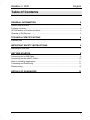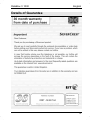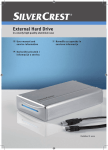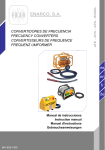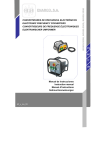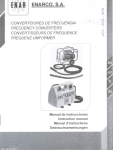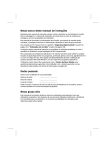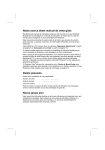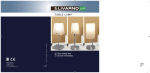Download Silvercrest DataBox VI 1000 User manual
Transcript
External Hard Drive in a sturdy high-quality aluminium case GB IE CY User manual and service information DataBox VI 1000 DataBox V 1000 English Table of Contents GENERAL INFORMATION 2 System Requirements .................................................................................................... 3 Package contents........................................................................................................... 3 CE Declaration of Conformity Notice.............................................................................. 3 Disposal of Old Devices ................................................................................................. 3 TECHNICAL SPECIFICATIONS 4 Intended Use.................................................................................................................. 4 IMPORTANT SAFETY INSTRUCTIONS 5 Maintenance and care.................................................................................................... 7 GETTING STARTED 8 Connecting via a USB Cable.......................................................................................... 9 Connecting via the eSATA Cable................................................................................. 10 Note on Installing Applications ..................................................................................... 11 Formatting and Partitioning .......................................................................................... 11 Disconnecting............................................................................................................... 12 DETAILS OF GUARANTEE 13 1 English DataBox V 1000 General Information Thank you for choosing a Silvercrest product. Before you use this device for the first time, please read the following notes in this manual and heed all warnings, even if you are familiar with handling electronic devices. Keep this manual in a safe place for future reference. If you sell or pass this device on to another person, it is imperative that you also hand over this manual. Your Silvercrest DataBox is an external hard disk drive that lets you enlarge your computer's storage capacity for saving and managing documents, videos, music files, photographs, graphics, etc. You can also use your new hard disk as a backup device for saving important information. Regardless of whether you use your hard disk as a storage extension or a backup solution, this manual contains all necessary information and hints you need for its operation. The Silvercrest DataBox offers the following functions: - 1 TB storage capacity Plug and Play High data transfer rate USB 1.1 or 2.0 eSATA II connector Hot-Swap for easy connection to other computers Robust housing The eSATA standard is a further development of the SATAII standard and enables the connection of an external hard disk through technical improvement. ESATA provides a clearly higher transfer speed with its up to 3 Gbit/s than USB 2.0 (compare 0.48 Gbit/s). A further advantage of the eSATA standard in comparison to the USB Standard is that it reduces the load of the processor. Important Information: Do not use both means of connection at the same time. 2 DataBox V 1000 English System Requirements The minimum system requirements are: - Computer with: Pentium or other compatible processor, or higher Microsoft® Windows Vista®, Windows® XP, Windows® 2000 128 MB RAM or higher, according to the requirements of Windows® Available USB 1.1 or 2.0 port or eSATA connector Internet connection (for system updates) Package contents - External housing with installed hard disk External power adapter USB cable eSATA cable Pedestal User manual CE Declaration of Conformity Notice This device has been tested for compliance with the relevant requirements of the EMC Directive 2004/108/EC and the Low Voltage Directive 2006/95/EC. The corresponding Declaration of Conformity can be found at the end of this User's Manual. Disposal of Old Devices The European Directive 2002/96/EC applies to this product. All electric and electronic devices must be disposed of separately from household waste at established bodies. Avoid hazards to the environment and dangers to your personal health by disposing of the device properly. For further information about proper disposal, contact your local government, disposal bodies or the shop where you bought the device. 3 English DataBox V 1000 Technical Specifications Model Type Housing Dimensions (W x H x D) Storage capacity System Requirements USB Special features eSATA Power requirements Warranty Silvercrest DataBox VI 1000 External hard disk for USB 2.0 connection, (downwards compatible to USB 1.1) or eSATA High-quality aluminium housing 11.8 x 4 x 20 cm 1 TB storage capacity (unformatted), brand name hard disk, 7200 r.p.m., pre-formatted for Microsoft® Windows Vista®, ® ® Windows XP and Windows 2000 (NTFS) ® ® Microsoft Windows Vista , Windows® XP, Windows® 2000, USB 2.0 (or USB 1.1) or eSATA Standard Universal Serial Bus Downwards-compatible to USB 1.1 External Serial Advanced Technology Attachment 12V 2A 36 months Technical Data for Power Adapter, Model KSAF F1200250W1UK Input Output 100-240 V ~ 50/60 Hz 0.63 A 12 V 2,5A Intended Use The Silvercrest DataBox has been developed for data backup and data transfer from or to a PC or notebook with USB ports or eSATA connection for indoor operation. If used for non-intended purposes or if the housing is opened, the warranty is rendered void. The Silvercrest DataBox in its default configuration has not been designed for medical, lifesaving, rescue or life-maintaining purposes. This product has not been designed for corporate or commercial applications. This includes games, communication and others. 4 DataBox V 1000 English Important Safety Instructions Before you use this device for the first time, please read the following notes in this manual and heed all warnings, even if you are familiar with handling electronic devices. Keep this manual in a safe place for future reference. If you sell or pass this device on to another person, it is imperative that you also hand over this manual. - Handle your hard disk with care. Please always follow these safety instructions in order to avoid any damage or voiding the warranty. Damage to the hard disk can result in loss of data. - Position the device on a stable, even surface and do not place any (heavy) objects on the device. - The device is not for use in environments with a high temperature or humidity (e.g. bathrooms), and must be kept free of dust. - Operating temperature and humidity: 5 °C to 35 °C, max. 85% RH Always make sure that - there is free circulation of air (do not place the device on shelves, on a thick carpet, on a bed, or anywhere that obstructs the ventilation slots, and leave at least 10cm clearance on all sides; - no direct heat sources (e.g. heating) can affect the device; - no direct sunlight or bright artificial light reaches the device; - contact with spray and dripping water and abrasive liquids must be avoided and the device should never be operated near water, and it must especially never be immersed (do no place any objects filled with liquids such as vases or drinks near the device); - never place the device in the immediate vicinity of magnetic fields (e.g. loudspeakers); - do not place any fire sources (e.g. burning candles) on or near the device; - do not introduce any foreign bodies into the device; - the device must not be subject to any great temperature changes as this may cause moisture through condensation; - the device should not be subject to excessive shocks and vibrations. If you are not using the device within the Republic of Germany, you must observe the regulations and laws in the country of use. - In its default configuration, this product has not been designed for medical, lifesaving, rescue or life-maintaining purposes. This product has not been designed for corporate or commercial applications. This includes games, communication and others. Furthermore, the device may not be used outdoors or in tropical climates. 5 English DataBox V 1000 Only connection cables and external devices may be used that comply with safety standards and the electromagnetic compatibility and shielding quality of this device. This device fulfills all that relates to CE Conformity, relevant norms and standards. Any changes to the equipment other than the recommended changes by the manufacturer may lead to the result that these directives are not met any more. Only use accessories recommended by the manufacturer. - Do not allow children to play with electrical devices when not under supervision. Children may not be able to comprehend the presence of potential risks. - Keep the packaging away from children to avoid the danger of suffocation. - Always hold cables by the plug and never pull on the cable itself. Never hold the power cord with wet hands as this may cause a short circuit or electric shock. Never place the device, heavy objects or furniture on the cable and take care that the cord does not become trapped, especially at the plug and sockets. Never make knots in the cable and do not tie it together with other cords. All cables should be positioned so that nobody can trip over them or be obstructed by them. A damaged power cord can cause a fire or an electric shock. Inspect the power cord from time to time. Never use adapter plugs or extension cables that don't comply with the current safety regulations in your country, and don't modify any of the power cords or electrical installations yourself. - The power switch of this device does not fully disconnect the device from the mains. Furthermore, the device consumes electricity whilst connected. In order to completely disconnect the device from the mains, the power adapter must be pulled out from the wall outlet. For this reason, the device should be positioned in a way that assures a direct and unobstructed access to the wall outlet so that the power adapter can be immediately pulled out in an emergency situation. To avoid the danger of fire if the power adapter is not going to be used for a long while (e.g. during holidays), it should always be disconnected from the power socket. Before stormy weather when there is the danger of lightning, disconnect the device from the power supply. - Use only the supplied power adapter model KSAF F1200250W1UK to avoid overheating, deformation of housing, fire, electric shock, explosions and other dangers. Never connect this power adapter to other devices. - The Silvercrest DataBox saves data on a magnetic surface. For this reason, keep your Silvercrest DataBox away from sources that generate magnetic and electromagnetic fields. - Install the cables in a safe way. Avoid tripping over them. - Do not attempt to open the Silvercrest DataBox housing. Otherwise you will lose your warranty rights. - Do not remove any cables before properly shutting down the device in the operating system (see page 12 – Disconnecting). 6 DataBox V 1000 - English Place the Silvercrest DataBox in a safe position so it cannot fall over. Use the stand supplied. Maintenance and care Repairs are required when this device has been damaged in any way, for example, when the power adapter, power cord or housing is damaged, when liquid or objects have entered the device, when the product has been exposed to rain or moisture, when the product does not work normally or if the product has been dropped. If you notice any smoke, unusual noise or strange smells, switch off the device immediately and pull the plug from the wall outlet. In this case the device should not be used further and should be inspected by authorized service personnel. Please contact qualified personnel when servicing is needed. Never open the housing of the device, the power adapter or the accessories. If the housing is opened, your life is in danger due to electric shock. Only use a clean, dry cloth for cleaning. 7 English DataBox V 1000 Getting Started Please read this user manual before using the device for the first time. This prevents incorrect operation and use. Unpack the Silvercrest DataBox and keep the packaging. Front view 1 2 3 4 5 LED indicator In USB mode the LED indicator will blink during USB data transfer. In eSATA mode the LED indicator will light continuously during data transfer. On/Off button Connection for external power adapter USB port eSATA connector 6 Power adapter [A] 6 7 8 9 8 Back view 7 USB cable [B] Connector for Silvercrest DataBox USB connector for Silvercrest DataBox USB connector for PC eSATA cable (both connectors are identical) Power on eSATA HDD access 8 9 eSATA cable [C] DataBox V 1000 English Connect the Silvercrest DataBox to the supplied power adapter [A], by inserting the power adapter connector [6] into the connector port [3] of the Silvercrest DataBox. Plug the power adapter into a wall outlet. Connecting via a USB Cable 1. Insert the flat connector [8] of the USB cable [B] into a free USB port on your desktop PC or notebook. 2. Next connect the other connector [7] of the USB cable to the USB port [4] of your Silvercrest DataBox. 3. Power on the Silvercrest DataBox using the On/Off switch [2]. The operating system will automatically detect that a new USB device has been connected and will install the corresponding driver. On first-time connection of the Silvercrest DataBox, the operating system will notify of the detection of new hardware with this message: Figure: Installation message (Message depending on operating system) The built-in hard disk has already been formatted with the NTFS file system and is therefore ready for immediate use. The Silvercrest DataBox shows as a new disk in "My Computer" with a drive letter assigned by the operating system. The drive letter assigned depends on the number of disk drives you already have connected to your computer. Figure: Drive in "My Computer" 9 English DataBox V 1000 Connecting via the eSATA Cable To use the SATA standard your computer must have available an external SATA connector (eSATA). This should be properly installed on your operating system. Depending on the manufacturer of the eSATA connector, you must also have the corresponding driver installed on your computer. If you are not sure whether the connector is correctly installed, check in the documentation of your computer or in the third-party expansion card. The Silvercrest DataBox is designed for the eSATA standard and therefore offers also "Hot Swap" technology. This means that you can connect and disconnect the Silvercrest DataBox from your computer without having to shut down the operating system. On first use – depending on the hardware used – an automatic message may appear or an acoustic signal may be heard. 1. Insert any connector of the eSATA cable [C] into a free eSATA port on your computer. 2. Next connect the other connector of the eSATA cable to the eSATA port [5] of your Silvercrest DataBox. 3. Power on the Silvercrest DataBox using the On/Off switch [2]. The operating system will automatically detect that a new device has been connected and will install the corresponding driver. Just as with a USB connection, the eSATA connection of the Silvercrest DataBox is immediately ready for use and is added to "My Computer" of your operating system. In addition, the Silvercrest DataBox automatically obtains a specific drive letter. The drive letter assigned depends on the number of disk drives you already have connected to your computer. Figure: Drive in "My Computer" 10 DataBox V 1000 English After this installation you can use the new Silvercrest DataBox hard disk in exactly the same way as any other hard disk on your computer. Silvercrest DataBox fields of application include: - Moving or copying files or folders from other drives, CD-ROMs, or other media Installing and opening all kinds of program files on the new hard disk Saving video clips, games and other data Making safety copies of important data from you PC (backup) Note on Installing Applications The Silvercrest DataBox lets you install and execute applications just like any other disk drive. Please note, however, that most Windows-based applications that have been installed on the Silvercrest DataBox are only operational on the computer on which the applications were installed. On installation, additional software information is frequently copied to the partition of the operating system (usually C drive), necessary for the execution of the application. If you use the Silvercrest DataBox on another computer, this additional information will be missing. If you connect the Silvercrest DataBox once again to a computer to which the application had previously been installed, the application will function perfectly. Formatting and Partitioning The Silvercrest DataBox factory default settings are already formatted with the NTFS file system. It is therefore not necessary to format again if you do not wish to change the file system or the partitioning. Note: If you format the Silvercrest DataBox all data saved onto the hard disk will be deleted. Make backup copies of all data that you wish to use again after the formatting. Partitioning can be comfortably carried out and processed in Explorer under Windows® Vista/XP/2000. To do so, select the following (example for Windows XP in standard view): [Start] > [Control Panel] > [Performance and Maintenance] > [Administrative Tools] > [Computer Management] > [Disk Management] Right-click on the Silvercrest DataBox icon and select "Format..." in the context menu to format the current partition or select "Delete partition..." to delete the current partition and to create one or more new partitions. You can find more information on partitions in Help. Click on the question mark in the command list and write the search word "Partition" in "Help topics". 11 English DataBox V 1000 Disconnecting The Silvercrest DataBox can be connected to, and removed from, the computer while the computer is powered on. However, if you remove the DataBox from the computer without stopping it properly from the operating system, file damage or loss of data may result. Independently of whether you have connected the Silvercrest DataBox via the USB cable or the eSATA cable, left-click on the "Safely Remove Hardware" icon in the task bar beside the system clock (see figure below) and keep pressed down. Fig.: Safely remove hardware example ® from Windows XP Fig.: Safely remove hardware example ® from Windows Vista In the window that follows it is possible that more than one external device is displayed. Select the Silvercrest DataBox by left-licking on it. A message will soon appear, indicating that you can now safely remove the Silvercrest DataBox. 12 DataBox V 1000 English Details of Guarantee 13 English 14 DataBox V 1000 DataBox V 1000 English 15 EC Declaration of Conformity We: Targa GmbH Lange Wende 41 59494 Soest, Germany declare our responsibility that the product: model: Ext. HDD Box SilverCrest DataBox VI is confirmed to comply with the requirements set out in the Council Directive on the Approximation of the Laws of the Member States relating to Electromagnetic Compatibility 2004/108/EC, Council Directive relating to Low Voltage 2006/95/EC and the ErP Directive 2009/125/EC. The measurements were carried out in accredited laboratories. For the evaluation of above mentioned Council Directives for Electromagnetic Compatibility, Low Voltage standards and ErP standarts were consulted: EMC: EN 55024: 1998+A1:2001+A2:2003 EN 55022: 2006 limit class B EN 61000-3-2: 2006 EN 61000-3-3: 1995+A1:2001+A2:2005 Safety: EN 60950-1: 2001 (IEC60950-1:2001,modified) ErP: Regulation 278/2009 CE marking: 2010 Soest, 30th of June 2010 authorised signature ____________________________________ Matthias Klauke, Managing Director Mat - N o : 155 5 587 TARGA GmbH Lange Wende 41 D-59494 Soest www.silvercrest.cc 6