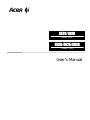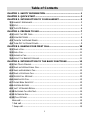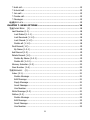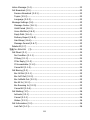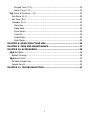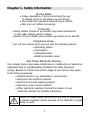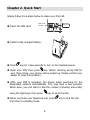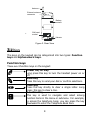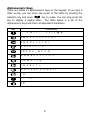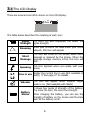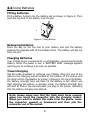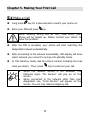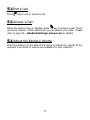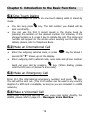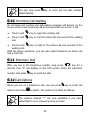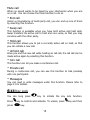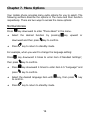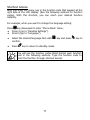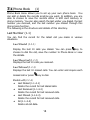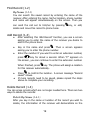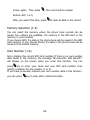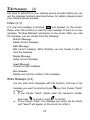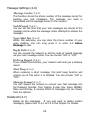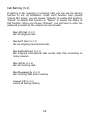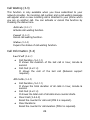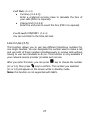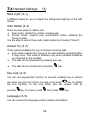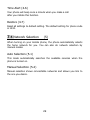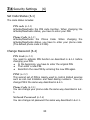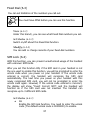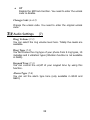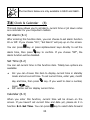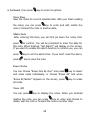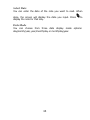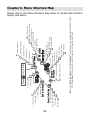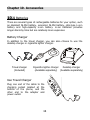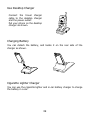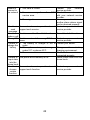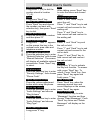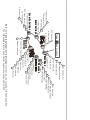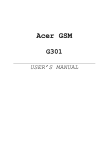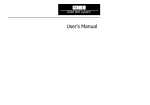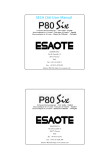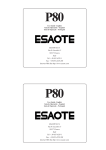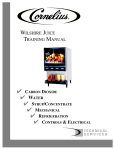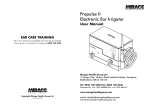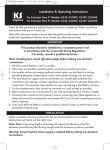Download Acer G530 User`s manual
Transcript
G52 G520/G620 GSM 900 G530/G625/G630 GSM 1800 User’s Manual Copyright Copyright © 1999 by Acer Peripherals, Incorporated. All rights reserved. No part of this publication may be reproduced, transmitted, transcribed, stored in a retrieval system or translated into any language or computer language, in any form or by any means, electronic, mechanical, magnetic, optical, chemical, manual or otherwise, without the prior written permission of Acer Peripherals, Incorporated. Disclaimer Acer Peripherals, Incorporated makes no representations or warranties, either expressed or implied, with respect to the contents hereof and specifically disclaims any warranties, merchantability or fitness for any particular purpose. Further, Acer Peripherals, Incorporated reserves the right to revise this publication and to make changes from time to time in the contents hereof without obligation of Acer Peripherals, Incorporated to notify any person of such revision or changes. Table of Contents CHAPTER 1. SAFETY INFORMATION ....................................................... 1 CHAPTER 2. QUICK START ....................................................................... 2 CHAPTER 3. INTRODUCTION TO YOUR HANDSET ................................. 3 3.1 HANDSET APPEARANCE............................................................................ 3 3.2 KEYS .................................................................................................. 4 3.3 THE LCD DISPLAY ................................................................................. 6 CHAPTER 4. PREPARE TO USE ................................................................. 7 4.1 INSERT THE SIM CARD ........................................................................... 7 4.2 USING BATTERIES .................................................................................. 8 4.3 TURN ON THE PHONE POWER ................................................................... 9 4.4 TURN OFF THE PHONE POWER .................................................................. 9 CHAPTER 5. MAKING YOUR FIRST CALL............................................... 10 5.1 MAKE A CALL .......................................................................................10 5.2 END A CALL.........................................................................................11 5.3 ANSWER A C ALL ...................................................................................11 5.4 A DJUST THE EARPIECE VOLUME ................................................................11 CHAPTER 6. INTRODUCTION TO THE BASIC FUNCTIONS ................... 12 6.1 ONE-TOUCH DIALING ............................................................................12 6.2 MAKE AN INTERNATIONAL C ALL ................................................................12 6.3 MAKE AN EMERGENCY CALL .....................................................................12 6.4 MAKE A VOICEMAIL CALL ........................................................................12 6.5 MISSED C ALL MESSAGE ..........................................................................13 6.6 ABBREVIATED C ALL ...............................................................................13 6.7 PHONE BOOK SHORTCUT ........................................................................13 6.8 A DD NEW ENTRIES ...............................................................................13 6.9 LAST 10 NUMBER REDIAL ......................................................................13 6.10 INCOMING CALL WAITING.....................................................................14 6.11 EXTENSION DIAL ................................................................................14 6.12 CALL OPTIONS ...................................................................................14 Mute call .............................................................................................15 * End call ............................................................................................15 * Swap call..........................................................................................15 i * Hold call...........................................................................................15 * Unhold call .......................................................................................15 * Join call............................................................................................15 * Private call........................................................................................15 * Messages .........................................................................................15 6.13 KEY LOCK .........................................................................................15 CHAPTER 7. MENU OPTIONS ................................................................. 16 7.1 PHONE BOOK (1) ..............................................................................18 Last Number (1-1) ...............................................................................18 Last Dialed (1-1-1)...........................................................................18 Last Received (1-1-2) .......................................................................18 Last Missed (1-1-3) ..........................................................................18 Delete all (1-1-4) .............................................................................18 Find Record (1-2).................................................................................19 By Name (1-2-1)..............................................................................19 Add Record (1-3) .................................................................................19 Delete Record (1-4) .............................................................................19 Delete By Name (1-4-1) ...................................................................19 Delete All (1-4-2) .............................................................................20 Memory Selection (1-5)........................................................................20 Own Number (1-6) ..............................................................................20 7.2 MESSAGES (2)..................................................................................21 Inbox (2-1)..........................................................................................21 Delete Message ...............................................................................21 Edit Message ...................................................................................21 Reply Message.................................................................................21 Send Message..................................................................................21 Use Number ....................................................................................21 Write Message (2-2) ............................................................................21 Outbox (2-3) .......................................................................................22 Delete Message ...............................................................................22 Edit Message ...................................................................................22 Send Message..................................................................................22 Use Number ....................................................................................22 ii Listen Message (2-4)............................................................................22 Cell Broadcast (2-5) .............................................................................22 Receive Broadcast (2-5-1) ................................................................22 Topics (2-5-2) ..................................................................................22 Language (2-5-3).............................................................................22 Message Settings (2-6) ........................................................................23 Message Center (2-6-1)....................................................................23 Valid Period (2-6-2) ..........................................................................23 Voice Mail Box (2-6-3) ......................................................................23 Reply Path (2-6-4)............................................................................23 Delivery Report (2-6-5) ....................................................................23 Alert Beep (2-6-6)............................................................................23 Message Format (2-6-7) ...................................................................23 Delete All (2-7) ....................................................................................23 7.3 CALL SERVICES (3)............................................................................24 Call Divert (3-1)...................................................................................24 No Condition (3-1-1) ........................................................................24 If Busy (3-1-2).................................................................................24 If No Reply (3-1-3)...........................................................................24 If Unreachable (3-1-4) .....................................................................24 Cancel All (3-1-5).............................................................................24 Call Barring (3-2) .................................................................................25 Bar All Out (3-2-1) ...........................................................................25 Bar Int’l Out (3-2-2) .........................................................................25 Bar IntExtH Out (3-2-3)....................................................................25 Bar All In (3-2-4) .............................................................................25 Bar Roaming In (3-2-5) ....................................................................25 Cancel All (3-2-6).............................................................................25 Call Waiting (3-3).................................................................................26 Activate (3-3-1) ...............................................................................26 Cancel (3-3-2) .................................................................................26 Status (3-3-3)..................................................................................26 Call Information (3-4) ..........................................................................26 Last Call (3-4-1)...............................................................................26 iii All Calls (3-4-2)................................................................................26 Call Rate (3-4-3) ..............................................................................27 Cost Limit (ON/OFF) (3-4-4) ............................................................27 Line in Use (3-5)..................................................................................27 7.4 HANDSET SETTINGS (4)......................................................................28 Back Light (4-1)...................................................................................28 Auto Redial (4-2) .................................................................................28 Answer by (4-3)...................................................................................28 Key Lock (4-4).....................................................................................28 Language (4-5)....................................................................................28 Time Alert (4-6)...................................................................................29 Restore (4-7).......................................................................................29 7.5 NETWORK SELECTION (5) ...................................................................29 Auto Selection (5-1).............................................................................29 Manual Selection (5-2) .........................................................................29 7.6 SECURITY SETTINGS (6) .....................................................................30 Set Code Status (6-1) ..........................................................................30 PIN code (6-1-1)..............................................................................30 Phone Code (6-1-2) .........................................................................30 Change Password (6-2) ........................................................................30 PIN Code (6-2-1) .............................................................................30 PIN2 (6-2-2) ....................................................................................30 Phone Code (6-2-3) .........................................................................30 Network Password (6-2-4) ................................................................30 Fixed Dial (6-3)....................................................................................31 View (6-3-1) ....................................................................................31 Set Status (6-3-2) ............................................................................31 Modify (6-3-3) .................................................................................31 SIM Lock (6-4).....................................................................................31 Set Status (6-4-1) ............................................................................31 Change Code (6-4-2)........................................................................32 7.7 AUDIO SETTINGS (7) .........................................................................32 Ring Volume (7-1)............................................................................32 Ring Type (7-2)................................................................................32 iv Keypad Tone (7-3) ...........................................................................32 Alarm Type (7-4)..............................................................................32 7.8 CLOCK & CALENDAR (8) .....................................................................33 Set Alarm (8-1)....................................................................................33 Set Time (8-2).....................................................................................33 Calendar (8-3) .....................................................................................33 View Day.........................................................................................34 Make Note .......................................................................................34 Erase Notes .....................................................................................34 View All...........................................................................................34 Select Date......................................................................................35 Date Mode.......................................................................................35 CHAPTER 8. MENU STRUCTURE MAP .................................................... 36 CHAPTER 9. CARE AND MAINTENANCE ................................................ 37 CHAPTER 10. ACCESSORIES .................................................................. 38 10.1 BATTERIES ........................................................................................38 Battery Charger ...................................................................................38 10.2 HANDS-FREE .....................................................................................40 Portable Hands-Free ............................................................................40 Simple Car Kit......................................................................................40 CHAPTER 11. TROUBLESHOOTING........................................................ 41 v Chapter 1. Safety Information On the Road… • Follow regulations in force concerning the use of cellular phone in the place you are driving. • Use hands-free operation while driving a vehicle. • Park your car before conversing. In the Air… • Using cellular phones in an aircraft may cause interference to the radar system which is illegal. • Switch off your cellular phone before you board on an aircraft. Dangerous Areas… Turn off your phone when you are near the following places: • Refueling station • Fuel depots • Chemical plants • Blasting operation area And These Electronic Devices… Your cellular phone may cause interference or malfunction of electronic equipment that is not adequately shielded from radio frequency energy. Beware of interference which usage of your phone may cause to the following devices: • Medical devices, e.g. pacemakers, hearing aids • Electronic fuel injection systems • Electronic anti-lock braking systems • Electronic cruise control systems • Other electronic systems (Consult the dealer of your electronic devices for possible influences) Failure to follow these instructions may lead to suspension or denial of cellular phone services to the offender or legal action or both. 1 Chapter 2. Quick Start Simply follow the 6 steps below to make your first call: Œ Insert the SIM card. SIM card socket SIM card • Install a fully charged battery. Ž Press key for a few seconds to turn on the handset power. • Enter your PIN, then press key. (When entering wrong PIN for over three times, your phone will be locked up. Please contact your dealer to solve this problem.) • After your PIN is accepted, the phone starts searching for the designated network automatically. This may take a few seconds. When done, you can start to dial the number (including area code) using the digit keys, then press key to send the dial. ‘ When you finish your telephone call, press and return to standby mode. 2 key to end the call Chapter 3. Introduction to Your Handset 3.1 Handset Appearance Antenna Earpiece Earpiece volume adjustment key LCD screen Selection key Power key Send key Clear key ABC GHI PRS DEF JKL MNO TUV WXY OOZ Microphone Figure 1. Front View Data transmission & car kit connector Power connector Figure 2. Bottom View 3 Antenna External antenna connector Battery contact SIM card socket Vibrator Figure 3. Rear View 3.2 Keys The keys on the keypad can be categorized into two types: Function keys and Alphanumeric keys. Function keys There are 4 function keys on the keypad: Power On/Off Key Long press this key to turn the handset power on or off. Send Key Press this key to send your dial or confirm selections. Clear Key Press this key shortly to clear a single letter. Long press this key to clear a line. Selection Key This key is used to navigate and select among function items in the menu or submenu. For example, to access the telephone book, you can press the key downward to enter the Telephone Book item. 4 Alphanumeric Keys There are totally 12 alphanumeric keys on the keypad. If you type a letter wrong, you can move the cursor to the letter by pressing the key to erase. You can long press the selection key and press key to display a capital letter. The table below is a list of the alphanumeric keys and their correspondent characters: Key Characters , . : 1 % ! ? ; “ ‘ < > ( ) @ & A B C 2 Å Ä å ä à Ç æ ß D E F 3 è é É £ Æ $ G H I 4 ï î ¿ ³ J K L 5 ∆ _ Φ Γ Λ Ω M N O 6 Ñ ñ ò Ö ö ∅ ö P Q R S 7 ¥ § T U V 8 ü Ü ù W X Y Z 9 Π Ψ Σ Θ Ξ 1) _ 0 + - * / = # P 5 3.3 The LCD Display There are several icons often shown on the LCD display: L1 L2 The table below describes the meaning of each icon: Signal The more the bars displayed, the better the Strength signal strength. Roaming When your phone is not used under your home network, this icon will appear. This icon will show on the screen when short Short message is received by the phone. When the Message message storage memory is full, this icon will flash. This icon appears when you speak with your Speaking phone. Display the current line in use (Not available in Line in use G625). +See page 27 for details. Vibrator Battery Status This icon will appear when vibrator ringer mode is on. (Not available with G625) It shows four levels of strength of the battery. The more the bars, the more the strength. When charging the battery, you can see the strength of battery on the screen and the bars flash till the battery is full. 6 Chapter 4. Prepare to Use 4.1 Insert the SIM Card What is SIM card? You need a SIM (Subscriber Identification Memory) card to access your mobile phone and network. Two types of SIM card are on the market. For this mobile, you need a small size card. This card contains all the important information of your phone account such as network accesses, PIN number, phone books, messages, and services. Please handle it with special care. If lose it, please contact your dealer or service provider as soon as possible. Install your SIM card Before installing your SIM card, please switch off the phone and take off the battery. As you can see in Figure 4, a SIM card slot is on the lower left corner on the back of your phone. Insert the card as indicated in Figure 4. Put the charged battery back to the slot. The SIM card installation is done. SIM card socket SIM card Figure 4. Insert the SIM card 7 4.2 Using Batteries Fitting batteries Fit the battery bottom into the battery slot as shown in Figure 5. Then push the top end of the battery into the slot. Figure 5. Fitting Battery Removing batteries Press the key on the top end of your battery and pull the battery towards the opposite side of the mobile phone. The battery will slip out from the slot. Charging Batteries Your mobile phone is powered by a rechargeable, environment-friendly battery. When the power is low, a “BATTERY LOW” message appears warning you to recharge it as soon as possible. Travel charging Use the cable provided to recharge your battery. Plug one end of the cable to the charging socket located at the bottom of the phone, and the other end to the adapter as shown in Figure 6. On the LCD display, the battery strength bars will flash till the battery is full. When you start charging the battery in standby mode, the battery strength bars will start to flash a few seconds after you plug in the phone, indicating that the battery charging has started. Note: please make sure that the flash mark faces upward when you insert the connector into the charging socket. When you want to detach the cable from the phone, move the connector upward or downward and then pull the connector out of the socket. 8 Figure 6 ♦ Use only genuine batteries, battery charger and accessories to ensure the proper function of your phone and battery life. Any malfunction or damage caused by the use of any third-party accessories will cause the void of product warranty. ♦ For safety concerns, when the temperature phone goes over 45°C or below 5°C, the charging will come to a halt. When the temperature return to a normal range, the charging will resume. of the battery phone battery 4.3 Turn On the Phone Power Long press key for a few seconds to turn on the phone power and enter standby mode. 4.4 Turn Off the Phone Power Long press key for a few seconds to turn off the phone power. 9 Chapter 5. Making Your First Call 5.1 Make a Call Œ Long press key for a few seconds to switch your phone on. • Enter your PIN and press key. When entering wrong PIN for over three times, your phone will be locked up. Please contact your dealer to solve this problem. Ž After the PIN is accepted, your phone will start searching the designated network automatically. • After connecting to the network successfully, LCD display will show which network you connect to and go into standby mode. • In this stand-by mode, dial the phone number including the area key to send out your call. code you desire. Then, press ♦ ♦ When the network service is not available, the following signs: “No Service” will pop up on the screen. When connected to the network other than your designated one, “Limit Service” will appear on the screen. You can only make emergency call. 10 5.2 End a Call Press key to end or cancel a call. 5.3 Answer a Call When the phone rings or vibrates, press key to answer a call. There are three answer mode options for you to answer your calls. Please refer to page 28 – Handset Settings: Answer by for details. 5.4 Adjust the Earpiece Volume Press the buttons on the side of the phone to adjust the volume of the earpiece. Five levels of volume are available for your selection. 11 Chapter 6. Introduction to the Basic Functions 6.1 One-Touch Dialing There are two ways for you to do one-touch dialing while in stand-by mode: ♦ ♦ You can long press key. The last number you dialed will be sent out directly. You can use the first 9 record saved in the phone book by pressing the location of the desired number. For instance, if the storage location is 5, press 5 key to initiate the call. The name and number will appear on the screen when sending out the call. For details, please refer to Telephone Book. 6.2 Make an International Call ♦ ♦ Enter the outgoing national code, or press key for about 1 second till “+” shows up on the display. Enter outgoing call’s national code, area code and phone number. Send out your call by pressing key. (When dialing, please omit the first zero of receiver’s area code). 6.3 Make an Emergency Call Enter 112 (the international emergency number) and press key. The call will be sent out. (This 112 number can be used in any country despite if a SIM card is available, as long as you are included in a GSM network). 6.4 Make a Voicemail Call Long press 0 and you will link to your voice mail center directly. For details, please refer to page 23 – Messages: Voice Mail Box. 12 6.5 Missed Call Message If for any reason, incoming calls can not be answered, a missed call message will appear on the screen to remind you the calls you missed. To reply to the missed call, first press press press key to confirm, then key to select the number you want to reply to and key to dial. 6.6 Abbreviated Call Key in a number (1 to 99) which locates the desired phone number in the memory, then press key. When the desired phone number key to dial. appears, press 6.7 Phone Book Shortcut Under standby mode, you can press the volume adjustment key to enter phone book and browse the entries. You can press select and press key to key to dial. 6.8 Add New Entries Under standby mode, you can add new entries to phone book by long pressing key. You will then prompted to enter the name, number and record number (i.e., the location of that entry). When finished, press key. 6.9 Last 10 Number Redial ♦ Press ♦ Press key to scroll through the last 10 numbers dialed. ♦ Press key to send the call if the number shown is correct. key to access the last number dialed. 13 You can long press dialed directly. key to send out the last number 6.10 Incoming Call Waiting An incoming call number and call-waiting message will appear on the screen when a new incoming call arrives yet while you are on a call. ♦ Press 0 and key to reject the waiting call. ♦ Press 1 and call. key to end the active call and connect the waiting ♦ Press 2 and key to hold on the active call and connect to the waiting call. With the above operation, you can also switch between an active call and a held call. 6.11 Extension Dial After you key in the telephone number, long press key for a second, then ”P” will display on the LCD screen. Enter the extension number and press key to send the dial. 6.12 Call Options When you are on a telephone call, you can press options and press key to enter the to select. The options are listed as follows: The options marked “*” are only available if you have subscribed to your network service provider. 14 Mute call When no sound wants to be heard by your interlocutor when you are on a call. You can choose the Mute function to do so. * End call Under a circumstance of multi-party call, you can end up one of them by selecting this function. * Swap call This function is available when you have both active and held calls. Swap transfers the active call to hold and vice versa, so that you may converse with the other party. * Hold call This function allows you to put a currently active call on hold, so that you can initiate a new call. * Unhold call Once you end the new call while holding an old call, the old call can be made active again by selecting this function. * Join call This function can let you make a conference call. * Private call During a conference call, you can use this function to talk privately with one participant. * Messages You can read or write messages under this function. Please refer to page 21 for details. 6.13 Key Lock You can long press Press press key to initiate the key lock function. key to confirm and activate. To unlock, press key. 15 key and then Chapter 7. Menu Options Your mobile phone provides many extra options for you to select. The following sections describe the options in the menu and their function respectively. There are two ways to access the menu options: Normal Access Press ♦ key downward to enter “Phone Book” in the menu. Select the desired function by pressing downward and then press ♦ Press key upward or key to confirm. key to return to standby mode. For example, when you want to change the language setting: Press key downward 4 times to enter item 4:“Handset Settings”, then press key to confirm. ♦ Press key downward 4 times to enter item 4-5 “Language” and press key to confirm. ♦ Select the desired language item with to confirm. ♦ Press key to return to standby mode. 16 key, then press key Shortcut Access After you enter the menu, key in the function code that appears at the right side of the LCD display. (See the following sections for function codes). With this shortcut, you can reach your desired function instantly. For example, when you want to change the language setting: Press key downward to enter “Phone Book” menu. ♦ Press 4 (go to “Handset Settings”). ♦ Press 5 (go to “Language”). ♦ Select the desired language item with confirm. ♦ Press key and press key to key to return to standby mode. You will see the function codes listed behind each function item in the following sections. Type the function code to enter the function through shortcut access. 17 7.1 Phone Book (1) Phone Book menu allows you to set up your own phone book. You can add or delete the records anytime you want. In addition, you are able to choose to save the records either in SIM card memory or phone memory. You can also search the last umber you dialed, the last number you received, and the last number you missed through this phone book function. The following is the structure and details of this directory. Last Number (1-1) You can find the record for the latest call you made in various situations. Last Dialed (1-1-1) Display the last 10 calls you dialed. You can press key to choose to dial the call, save the number to Phone Book or view the details. Last Received (1-1-2) Displays the last 10 calls you received. Last Missed (1-1-3) Displays the last 10 missed calls. You can enter and inquire each missed call or press key to dial. Delete all (1-1-4) ♦ ♦ ♦ ♦ Last Dialed (1-1-4-1) Delete the record for last dialed calls. Last Received (1-1-4-2) Delete the record for last received calls. Last Missed (1-1-4-3) Delete the record for last received calls. All (1-1-4-4) Delete all call data. 18 Find Record (1-2) By Name (1-2-1) You can search the saved record by entering the name of the receiver. After entering the name, his/her location, phone number and name will appear simultaneously on the screen. Then you can send the call out to him/her by pressing delete and move this record to phone book. key, or edit, Add Record (1-3) ♦ After selecting this ‘Add Record’ function, you see a screen asking you to enter the name of the receiver you desire to add to the phone book. ♦ Key in the name and press . Then a screen appears asking you to enter the phone number. Enter the number. If you want to enter an extension number, ♦ key for about a second. When “P” appears on press the screen, you can continue to enter the extension number. When finished, press key. The phone will assign a location for this receiver automatically. ♦ ♦ Press to confirm the location. A screen message “Record saved” shows. If more records need to be saved, please repeat the steps above to complete your recording. Delete Record (1-4) You can erase records which are no longer needed here. There are two ways to delete the records: Delete By Name (1-4-1) After you key in the name or location of the record you wish to delete, the information of the receiver will demonstrate on the 19 screen again. Then press , this record will be erased. Delete All (1-4-2) After you select this item, press to clear all data in the record. Memory Selection (1-5) You can select the memory where the phone book records can be saved. Two options are available: the memory in the SIM card or the memory in your handset. If you choose SIM, the data in the phone book will be saved in the SIM card memory. If you choose Phone, the data in the phone book will be saved in the handset memory. Own Number (1-6) Set or display the current SIM card number. If there is no own number data saved in the memory, the message ”No Records. Add Record?” will display on the screen when you enter this function. You can press key to enter your name and your SIM card number, then specify a location for this number (1 or 2). If you have previously entered your own number data in this function, you can press key to add, edit or delete the data. 20 7.2 Messages (2) You have to subscribe to your network service provider before you can use the message functions described below. For details, please consult your network service provider. Inbox (2-1) If a new text message is received, icon appears on the screen. Please enter this function to read the new message. If there is no new message, “No New Message” will appear on the screen. After you read the message, you can choose from the following: Delete Message Delete current message. Edit Message Edit current message. When finished, you can choose to dial or save the message. Reply Message Reply Current message. Send Message Forward current message. Use Number Display and use the number in the message. Write Message (2-2) You can write short messages with this function. First key in the key, then choose “Send” message you want to send and press or “Save”. ♦ If you choose ”Send”, please enter the receiver’s number ♦ and press to send or press to cancel. If you choose “Save”, the message you wrote will be saved, and “Saved” will appear on the screen to confirm. 21 Outbox (2-3) You can use this function to read the messages you sent or received and select one message to enter the following options. Delete Message Delete the selected message. Edit Message Edit the selected message. Send Message Send the selected message. Use Number Display the number in the selected message. Listen Message (2-4) After you enter this function, you can call your voice mailbox provided by your network service provider. Cell Broadcast (2-5) You can receive cell broadcast offered by your network service provider, and choose preferred topics and languages. Receive Broadcast (2-5-1) Receive the cell broadcast provided by your network service provider. You can choose “ON” or “OFF” to decide whether to receive or not. Topics (2-5-2) Display the topics of the broadcast message. Language (2-5-3) Choose the language used to display the broadcast message. 22 Message Settings (2-6) Message Center (2-6-1) This function stores the phone number of the message center for sending your text messages. The message you send is transmitted via this message center to the receiver. Valid Period (2-6-2) You can set the time that your text messages are stored at the message center while the message center attempts to deliver the message. Voice Mail Box (2-6-3) Within this submenu, you can store the phone number of your voice mailbox. You can long press 0 or enter 2-4 Listen Message to dial. Reply Path (2-6-4) You can request the network to set the route of replied message via your own message center. You can choose “ON” or “OFF”. Delivery Report (2-6-5) If you initiate this function, your network will send you a delivery report. Alert Beep (2-6-6) When receiving a short message, this alert beep function will remind you of this when it is initiated. You can choose “ON” or “OFF”. Message Format (2-6-7) You can request the network to convert your text message into the following formats: Text, Paging, E-mail, Fax, Voice, ERMES, Telex and G4 Fax, 8 various forms of messages can be chosen from the options. Delete All (2-7) Delete all the messages. If you just want to delete certain messages, please refer to 2-1 & 2-3 in this chapter for details. 23 7.3 Call Services (3) Call Divert (3-1) You can select several diverting modes here. Under each function item (except “Cancel All”) below, you can choose “Activate” to enable that function, “Cancel” to disable that function or “Status” to inquire the status of that function. No Condition (3-1-1) You can send your calls to another designated phone number. Key in the number you wish to divert your calls. If Busy (3-1-2) You send your calls to a designated phone number when your phone is busy. If No Reply (3-1-3) When the incoming call is not replied, your calls will be sent to another phone you assign. If Unreachable (3-1-4) When the network is unavailable, your calls will be sent to another designated number. Cancel All (3-1-5) You can cancel all the diverting function here. 24 Call Barring (3-2) If wishing to bar outgoing or incoming calls, you can use the barring function to set up limitations. Under each function item (except “Cancel All”) below, you can choose “Activate” to enable that function, “Cancel” to disable that function or “Status” to inquire the status of that function. When you choose “Activate”, you will have to enter the password provided by the network service provider. Bar All Out (3-2-1) Bar all outgoing calls. Bar Int’l Out (3-2-2) Bar all outgoing international calls. Bar IntExtH Out (3-2-3) Bar outgoing international calls except calls that connecting to home network. Bar All In (3-2-4) Bar all incoming calls. Bar Roaming In (3-2-5) Bar incoming calls when roaming. Cancel All (3-2-6) Cancel all barring setting. 25 Call Waiting (3-3) This function is only available when you have subscribed to your network provider. An incoming call number and a call-waiting message will appear when a new incoming call is directed to your phone when you are on another call. You can activate or cancel this function by checking the statue here. Activate (3-3-1) Activate call waiting function. Cancel (3-3-2) Cancel call waiting function. Status (3-3-3) Inquire the status of call waiting function. Call Information (3-4) Last Call (3-4-1) ♦ ♦ Call Duration (3-4-1-1) It shows the duration of the last call in hour, minute & second. Call Cost (3-4-1-2) It shows the cost of the last call (Network support required). All Calls (3-4-2) ♦ ♦ ♦ ♦ Call Duration (3-4-1-1) It shows the total duration of all calls in hour, minute & second. Call Cost (3-4-1-2) It shows the total cost of all calls since counter starts. Clear Cost (3-4-2-3) Reset the counter for call cost (PIN 2 is required). Clear Durations Reset the counter for call duration (PIN 2 is required). 26 Call Rate (3-4-3) ♦ ♦ Currency (3-4-3-1) Enter a preferred currency base to calculate the fare of your calls (PIN 2 is required). Charge Unit (3-4-3-2) Enter the unit price to count the fare (PIN 2 is required). Cost Limit (ON/OFF) (3-4-4) You can set limits to the total call cost. Line in Use (3-5) This function allows you to use two different telephone numbers for one single handset. You can designate the number used to make a call and use both of these numbers simultaneously to receive calls without having to use two handsets to do so. This function is only available if your network service provider provides such service. After you enter this item, you can press key to choose the number (L1 or L2), then press key to confirm. The number you selected (L1 or L2) will appear on the screen while in standby mode. Note: this function is not supported with G625. 27 7.4 Handset Settings (4) Back Light (4-1) 5 different levels for you to adjust the background lighting of the LCD screen. Auto Redial (4-2) There are two ways to redial a call. ♦ Auto mode: redials the number continuously. ♦ Prompt mode: requires your confirmation before redialing the phone number You are able to cancel these auto redial modes by choosing “Cancel”. Answer by (4-3) Three options available for you to answer incoming calls. ♦ Auto mode enables the phone to be automatically answered after it rings once. This mode is effective only when portable handsfree is connected to the handset. ♦ The calls can be answered by pressing any key. ♦ The calls can be answered by pressing key. Key Lock (4-4) You can use keypad-lock function to prevent unwilling key-in actions say when you put your phone in a bag. Long press key to initiate key lock function. In key lock mode, you can answer calls by pressing key. To unlock, press then press key. Language (4-5) You can choose the language used to display information. 28 Time Alert (4-6) Your phone will beep once a minute when you make a call after you initiate this function. Restore (4-7) Reset all settings to default setting. The default setting for phone code is 1234. 7.5 Network Selection (5) When turning on your mobile phone, the phone automatically selects the home network for you. You can also do network selection by manual modes. Auto Selection (5-1) This mode automatically searches the available services when the phone is turned on. Manual Selection (5-2) Manual selection shows connectable networks and allows you link to the one you desire. 29 7.6 Security Settings (6) Set Code Status (6-1) The code status includes: PIN code (6-1-1) Activate/Deactivate the PIN code function. When changing the Activate/Deactivate status, you have to enter your PIN. Phone Code (6-1-2) Activate/Deactivate the Phone Code. When changing the Activate/Deactivate status, you have to enter your phone code. (The default phone code is 1234). Change Password (6-2) PIN Code (6-2-1) You need to activate PIN function as described in 6-1-1 before changing your PIN. ♦ In the beginning, you have to enter the original PIN. ♦ Then enter a new PIN. ♦ Reconfirm the new PIN by entering the new PIN again. PIN2 (6-2-2) This second set of PIN is mainly used to control limited services such as call cost limitation and fixed dialing numbers. You can change PIN 2 the same way described in 6-2-1. Phone Code (6-2-3) You can change your phone code the same way described in 6-21. Network Password (6-2-4) You can change net password the same way described in 6-2-1. 30 Fixed Dial (6-3) You can set limitation of the numbers you call out. You must have PIN2 before you can use this function. View (6-3-1) Under this branch, you can see what Fixed Dial numbers you set. Set Status (6-3-2) Switch on/off about this Fixed Dial function. Modify (6-3-3) You can add or change records of your fixed-dial numbers. SIM Lock (6-4) With this function, you can prevent unauthorized usage of the handset with unknown SIM cards. After you set this function ON, if the SIM card in your handset is not the one used to enable this function, you will be prompted to enter the unlock code when you power on your handset. If the unlock code entered is correct, the handset will recognize the SIM card automatically. The next time you power on your handset with this newly recognized SIM card, you will not be prompted to enter the unlock code again. However, if the unlock code entered is incorrect, the display will show “Insert Correct SIM”, and the handset will function as if the SIM card was not inserted. The handset can recognize up to 3 different SIM cards. Set Status (6-4-1) ♦ On Enable the SIM lock function. You need to enter the unlock code (The default unlock code is 00000000) to enable. 31 ♦ Off Disable the SIM lock function. You need to enter the unlock code to disable. Change Code (6-4-2) Change the unlock code. You need to enter the original unlock code. 7.7 Audio Settings (7) Ring Volume (7-1) You can select the ring volume level here. Totally five levels are available. Ring Type (7-2) You can choose the ring type of your phone from 5 ring types, 15 melodies and 2 vibration types (Vibration function is not available in G625). Keypad Tone (7-3) You can control the on/off of your keypad tone by using this function. Alarm Type (7-4) You can set the alarm type here (only available in G520 and G620). 32 The functions below are only available in G520 and G620. 7.8 Clock & Calendar (8) This sub-menu allows you to set alarm, current time or jot down notes as a reminder for your important matters. Set Alarm (8-1) After entering this function item, you can choose to set alarm function On or Off. If you choose “On”, “Set Alarm” will pop up on the screen. You can press key or press alphanumeric keys directly to set the alarm time, then press key to confirm. If you choose “Off”, the alarm function will be disabled. Set Time (8-2) You can set current time in this function item. Totally two options are available: ♦ On: you can choose this item to display current time in standby mode and set current time. To set current time, enter year, month day and time, then press ♦ key. If you want to clear a number, press key. Off: neither set nor display current time. Calendar (8-3) When you enter this function, current time will be shown on the screen. If you haven’t set current time and date yet, please do it in function 8-2--Set Time. You can press 33 key to select date forward or backward, then press key to enter its options. View Day View the notes for current selected date. After you finish reading key to enter and edit, delete the the notes, you can press note or forward the note to another date. Make Note After entering this item, you can first jot down the notes, then press to confirm. You will be prompted to enter the date for this note. When finished, “Set Alarm?” will display on the screen. If you want to enable the alarm function to remind you, you can press key to set the alarm time. If you don’t need the alarm, press key to save the note. Erase Notes You can choose “Erase One By One” and press key to select and erase notes individually, or choose “Erase All” and when “Erase All Notes?” appears on the screen, press all notes. key to erase View All You can press key to display the notes. When you finished reading the note, you can press key to enter and choose to delete, edit the note or forward the note to another date. 34 Select Date You can enter the date of the note you want to read. When done, the screen will display the date you input. Press display the note for that day. Date Mode to You can choose from three date display mode options: day/month/year, year/month/day or month/day/year. 35 36 -4 SIM Lock 6-3 Fixed Dial 6 5 1 3 2 Messages 1-2 Find Record 5-2 Manual Selection 4-7 Restore 4-6 Time Alert 4-5 Language 3-1 C all Divert 3-2 Call Barring 3-3 Call Waiting 3-4 Call Information 4-1 Back Light 3-5 Line In Use Network 4-2 Auto Redial Selection 4-3 Answer by 5-1 Automatic Selection 4-4 Key Lock 4 8 1-4 Delete Record 1-3 Add Record 2-7 Delete All 2-6 Message Settings 2-5 Cell Broadcast 1-1 Last Number 2-4 Listen Message Phone Book 2-3 Outbox 2-2 Write Message 2-1 Inbox key to start Please refer to the Menu Structure Map below to access each function quickly and easily: Note: the " Clock & Calendar " and " Alarm Type " functions are only available with G520 and G620. The " Line In Use " function and vibrator ringer are not supported in G625. 6-2 Change Password 6-1 Set Code Status Security Settings 7 8-1 Set Alarm Audio Settings 7-1 Ring Volume 7-2 Ring Type 7-3 Keypad Tone 7-4 Alarm Type 8-2 Set Clock 8-3 Calendar Press 1-6 Own Number 1-5 Memory Selection Chapter 8. Menu Structure Map Chapter 9. Care and Maintenance Notice the following to ensure the proper usage and the life of your mobile phone: ♦ Keep your mobile phone and its accessories out of small children’s reach. ♦ Keep your phone set dry. Use your phone at a normal temperature. Temperature higher than 55°C or lower than -20°C (higher than 131°F or lower than -4°F) may cause damage to your handset. ♦ Do not use or store your phone in dusty or dirty areas if possible. ♦ Do not disassemble the phone. ♦ Do not use harsh detergents to clean the phone. ♦ If your mobile phone or its accessory is not working properly, contact your dealer immediately. 37 Chapter 10. Accessories 10.1 Batteries There are several types of rechargeable batteries for your option, such as standard Ni-MH battery, economic Ni-MH battery, slim-type Li-ion battery and high-capacity Li-ion battery. Li-ion batteries provides longer stand-by time but are relatively more expensive Battery Charger In addition to the travel charger, you can also choose to use the desktop charger or cigarette lighter charger. Travel charger (Included) Cigarette lighter charger Desktop charger (Available separately) (Available separately) Use Travel Charger Plug one end of the cable to the charging socket located at the bottom of the phone, and the other end to the adapter and power outlet. 38 Use Desktop Charger Connect the travel charger cable to the desktop charger and the power outlet. Put your phone on the desktop charger as shown. Charging Battery You can detach the battery, and locate it on the rear side of the charger as shown. Cigarette Lighter Charger You can use the cigarette lighter and in-car battery charger to charge the battery in a car. 39 10.2 Hands-Free In order to provide the convenience and safety of using the mobile phone when you drive, the hands-free set is available in different combinations to work with your mobile phone. Portable Hands-Free The portable hands-free kit includes a microphone and earphone set. Plug the connector into the socket at the bottom of your phone and the hands-free is ready for use. For details, refer to the instruction included with the portable hands-free set. Simple Car Kit The simple car kit includes a speaker and a microphone that can be installed in your car. For details, refer to the instruction included with the simple car kit. 40 Chapter 11. Troubleshooting When you encounter problems while using your mobile phone, please refer to the following table to solve the problem. If problem persists, please contact your dealer immediately for service. Problems Possible cause Poor signal 1. You are using your mobile phone reception in a location (e.g. in the basement or building) where signal is weak. How to solve the problem Move to a location where signal can be received properly. 2. You are using your mobile phone in a call-crammed time (e.g. the rush hour). 3. You are too far from the base station of your network service provider. 1. Due to the quality of the network trunk of your network service provider. 2. Poor local telephone line quality. 1. The standby time can depend on the system settings of your network service provider. Avoid using your mobile phone in such time. Echo or noise The standby time becomes short 2. The battery life is over. 3. If the phone can not get connected to a network, it will continue searching for the signal from the base station, which consumes battery capacity. Unable to The battery is used up. power on SIM card 1. SIM card is out of order. error 2. SIM card is not installed properly. 3. SIM card contact is contaminated. 41 You can ask your network service provider for a service range map. Hang up the phone and then dial again. You can be switched to a better-quality network trunk or line. If you are in a location where the signal is weak, turn off your phone temporarily. Use a new battery. Change your location or turn off your phone temporarily. Check the battery capacity. Send it to your network service provider for check. Install SIM card correctly. Clean the SIM card contact. Unable to 1. SIM card is invalid. Contact your network connect to service provider. the network 2. You are away from the GSM Check the service area service area. with your network service provider. 3. Poor signal. Move your location to another place where signal can be received properly. Unable to Your network service provider doesn’t Contact your network send support such service. service provider. message Unable to You have enabled fixed dial function. Cancel fixed dial function. make a call Wrong PIN You have entered the wrong PIN three Contact your network times. service provider. Unable to 1. The battery or charger is out of Contact your dealer. charge the order. battery 2. The phone temperature goes Change the battery charging environment. under 5°C or above 40°C. 3. Poor connection. Check if all connectors are connected properly. Unable to The phone book memory is full. Delete some data from the input data phone book. into the phone book Unable to Your network service provider doesn’t Contact your network choose support such function. service provider. certain function 42 Pocket User’s Guide Cut along the dotted line " Abbreviated Call Long press ”1”(~9) to dial the number stored in location ”1”(~9). Redial Long press “Send” key. Redial the last 10 numbers Press ”Send” key and choose the number you want with selection key, then press “Send” key to dial. Phone book shortcut Press the phone book number and then press ”#”. Make international call Long press ”*” until ”+” appears on the screen, the key in the national code, area code and telephone number. Manual network selection Press the selection key to enter “Network Selection” and choose “Manual Selection”. The screen will display all available network connections. Press “Send” key to select. Set phone code Press the selection key to enter “Security Settings”, then choose “Phone Code”. Adjust earpiece volume Press the volume adjustment button while using the phone. Adjust ring volume Press the selection key to enter “Audio Settings” and choose “Ring Volume”. Select ring tone Press the selection key to enter “Audio Settings” and choose “Ring Type”. Voice mail box shortcut Long press ”0” key. Mute While talking, press “Send” key to enter the menu and choose “Mute”. Incoming call waiting Press ”0” and “Send” key to reject the call. Press ”1” and “Send” key to end current call and connect to the waiting call. Press “2” and “Send” key to hold current call and connect to the waiting call. Hold call Press ”0” and “Send” key end the call on hold. Press ”1” and “Send” key to end current call and connect to the call on hold. Press “2” and “Send” key to hold current call and connect the call on hold. Key lock Long press “#” key to activate the key lock function. To answer calls, press “Send” key. To unlock, Press “Send” key, then press “Send” key again and finally press “*” key. Read messages Press ”Send” key, when the message receive time and source displays on the screen, press “Send” key again. Delete messages Press selection key to enter “Messages” function and then choose “Read Messages”. Push “Send” key thrice and “Delete Messages” will display on the screen. 7-4 Alarm Type 7-3 Keypad Tone 7-2 Ring Type Press 8-3 Calendar 7 2 1-6 Own Number 1-5 Memory Selection 1-4 Delete Record Messages 1-3 Add Record 2-7 Delete All 1-2 Find Record 2-6 Message Settings 2-5 Cell Broadcast 1-1 Last Number 2-4 Listen Message Phone Book 2-3 Outbox 2-2 Write Message 2-1 Inbox 3 3-1 Call Divert 3-2 Call Barring 3-3 Call Waiting 3-4 Call Information 3-5 Line In Use 4-4 Key Lock 4-5 Language 4-2 Auto Redial 4-3 Answer by 4-1 Back Light 1 key to start 8 Selection 5-2 Manual Selection 5-1 Automatic Selection 4 5 Network 8-1 Set Alarm 8-2 Set Clock 7-1 Ring Volume 6 Audio Settings 6-1 Set Code Status Security Settings 6-3 Fixed Dial 6-2 Change Password 6-4 SIM Lock 4-7 Restore 4-6 Time Alert Note: the " Clock & Calendar " and " Alarm Type " functions are only available with G520 and G620. The " Line In Use " function and vibrator ringer are not supported in G625.