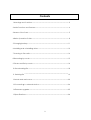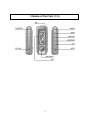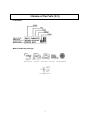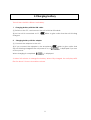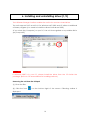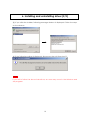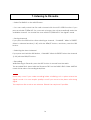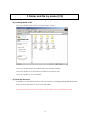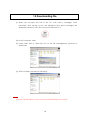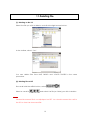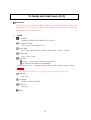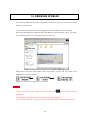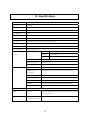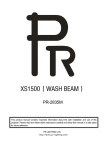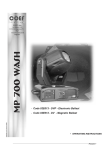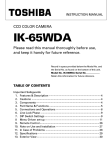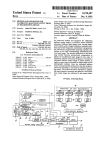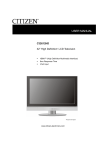Download Milestone International GROOVOX WAVE Specifications
Transcript
GROOVOX WAVE English Users Manual Milestone International Japan Co., Ltd. 1 Contents 1.Warnings and Cautions ・・・・・・・・・・・・・・・・・・・・・・・・・・・・・・・・・・・・・・・・・・・・・・・・・・・・・・・・・・・・・ 3 2.Main Function and Features ・・・・・・・・・・・・・・・・・・・・・・・・・・・・・・・・・・・・・・・・・・・・・・・・・・・・・・・ 4 3.Name of the Parts ・・・・・・・・・・・・・・・・・・・・・・・・・・・・・・・・・・・・・・・・・・・・・・・・・・・・・・・・・・・・・・・・・・・・ 5 4.Basic Operation Guide・・・・・・・・・・・・・・・・・・・・・・・・・・・・・・・・・・・・・・・・・・・・・・・・・・・・・・・・・・・・・・ 8 5.Charging battery ・・・・・・・・・・・・・・・・・・・・・・・・・・・・・・・・・・・・・・・・・・・・・・・・・・・・・・・・・・・・・・・・・・・・11 6.Installing and uninstalling driver ・・・・・・・・・・・・・・・・・・・・・・・・・・・・・・・・・・・・・・・・・・・・・・・・・・12 7.Listening to FM radio ・・・・・・・・・・・・・・・・・・・・・・・・・・・・・・・・・・・・・・・・・・・・・・・・・・・・・・・・・・・・・・・・14 8.Recording by mode ・・・・・・・・・・・・・・・・・・・・・・・・・・・・・・・・・・・・・・・・・・・・・・・・・・・・・・・・・・・・・・・・15 9.Folder and file by mode ・・・・・・・・・・・・・・・・・・・・・・・・・・・・・・・・・・・・・・・・・・・・・・・・・・・・・・・・・・・16 10.Downloading file ・・・・・・・・・・・・・・・・・・・・・・・・・・・・・・・・・・・・・・・・・・・・・・・・・・・・・・・・・・・・・・・・・・・18 11.Deleting file ・・・・・・・・・・・・・・・・・・・・・・・・・・・・・・・・・・・・・・・・・・・・・・・・・・・・・・・・・・・・・・・・・・・・・・・・・19 12.Mode and main menu ・・・・・・・・・・・・・・・・・・・・・・・・・・・・・・・・・・・・・・・・・・・・・・・・・・・・・・・・・・・20 13.Connecting to external device ・・・・・・・・・・・・・・・・・・・・・・・・・・・・・・・・・・・・・・・・・・・・・・・・・24 14.Firmware upgrade ・・・・・・・・・・・・・・・・・・・・・・・・・・・・・・・・・・・・・・・・・・・・・・・・・・・・・・・・・・・・・・・・・25 15.Specifications・・・・・・・・・・・・・・・・・・・・・・・・・・・・・・・・・・・・・・・・・・・・・・・・・・・・・・・・・・・・・・・・・・・・・・・26 2 1. Warnings and Cautions Warning! 1. Please avoid heat or the built-in battery may explode. 2. If overheated during recharging, disconnect the recharging cable immediately. 3. Do not apply excessive force on LCD. You may get hunt by LCD glass. 4. Do not use earphone while riding a bicycle, car or motorcycle. Caution! 1. Do not drop the unit on the ground or give impact on the unit. 2. Do not put the unit in a hip pocket. The LCD glass may be damaged when you seat on chair. 3. When dusting off, use a soft cloth only and do not use water or liquid detergent (thinner or benzene). 4. Do not press the leys with hard material nor use excessive force. The key may be broken. 5. The files in the memory may be changed or lost if the unit is misused by you or any other person, when electrostatically or electrically damaged, or during repairing or changing battery. GROOVOX WAVE is not responsible for any change or loss of memory. Be careful not to have memory changed or lost. 3 2.Main Functions and Features • GROOVOX WAVE is a highly efficient portable digital audio player. The unit plays MP3 and WMA (64Kbps or higher) digital music files in various modes, and can record voice or files from other external devices. • Stylish and luxurious miniaturized design and 180° rotating USB plug • Built in Lithium – Ion battery (500mAh) enables recharging via PC or adapter. • Direct encorded recoding • Variable bit rate setting • Speed control • Auto recharging when connected with PC • 7 backlight colors (Red, Green, Blue, Yellow, Magenta, Cyan and White) • Multi language supported graphic LCD display • Easy to connected USB interface • 3D sound supporting SRS • Book-Mark play • FM Band selection 4 3.Name of the Parts (1/3) 5 3.Name of the Parts (2/3) USB Terminal → Open the lid. The USB plug rotates 180 degree. Note 1. Plug in/out the USB plug straight. 2. Do not apply excessive force when the unit is connected with PC. The plug may be damaged. 6 3.Name of the Parts (3/3) LCD Display What is inside the package Stereo Earphone USB Cable Line in Cable Neck Strap AC ADAPTER(Option) 7 Win 98SE USB Driver 4.Basic Operation Guide (1/3) 1. Power ON/OFF Press and hold the PLAY/PAUSE button for over a second to turn on the power. Press and hold the PLAY/PAUSE button again to turn off the power. Note If power is not on when you first use the unit, you should charge the battery.(Refer to the battery charging guide in Page 8.) 2. Play Press the PLAY button after turn on the power. 3. Hold switch If the Hold switch is on the left (ON), no button is enabled. Released HOLD 4. Volume control You can control volume with VOLUME + and Volume - . Press and hold the button to volume up or down continuously. Volume can be adjusted between Steps 0~30. 5. Changing mode Press the MENU button to display the MODE menu. Select the desired mode with the REW/FF button, and then, press PLAY/PAUSE button. 6. Listening to radio Press the MENU button to display the MODE menu. Select FM MODE with the REW/FF button, and then, press the PLAY/PAUSE button. 8 4.Basic Operation Guide (2/3) 7. Main menu Press and hold the MENU button to display the main menu. Select the desired menu with the REW/FF button, and then, press the PLAY/PAUSE button. 8. Intro play Press and hold the PLAY/PAUSE button longer than a second during the play. As the “INTRO” icon is displayed on LCD, the unit plays intro for all tracks from the current track. INTRO time setting: MENU button (LONG KEY) SYSTEM INTRO TIME (5, 10, 15 SECONDS) 9. Repeat If you press the A-B button during the play, the start point A is selected and the repeat icon (A- ) blinks on LCD. If you press the A-B button again, the end point B is selected. 10. Play speed control Press and hold the A-B button during the play to change speed(NORMAL, FAST1, FAST2, SLOW). 11. Recording Press the REC/STOP button at any mode. 12. BOOK-MARK play If you press the SRS key when stop playing a music file in MUSIC mode, the track is selected as the bookmark. 9 4.Basic Operation Guide (3/3) 13. RESUME ( The function is to resume the data which is off from the Pause status. ) The unit remembers the play data of the current track, and recovers the data when power is switched off/on. (Set up RESUME ON at System menu.) Note If you want to use the unit while it is being recharged through PC, run “Remove Hardware” on the PC First. If you use the unit as a portable disk, disconnect and reconnect the USB cable. <<RESET>> If the unit stops operation or if you find any trouble during operation, press and hold the RESET button for 1 second or longer. 10 5.Charging battery The unit has a built-in Lithium- Ion battery. 1. Charging battery with the USB cable (1) Switch on the PC, and connect the unit with the USB cable. (2) As the unit is connected to PC, blinks to give notice that the unit is being charged. 2. Charging battery with the adapter (1) Connect the adapter to the unit. (2) If you connect the adapter to the receptacle, the unit is being charged if the unit power is on, or off the power. When charging is completed blinks to give notice that is displayed if you turn is displayed. *It takes 140 minutes to charge the battery. When fully charged, the unit plays MP3 files for about 12 hours at medium volume. 11 6. Installing and uninstalling driver (1/2) The USB Mass Storage function enables the unit to be used as a hard driver. The unit supports PLUG and PLAY for Windows ME, 2000 and XP without additional software program (You need to install the driver for Windows 98SE.) *If you clock [My Computer] on your PC, the unit is recognized as a portable disk in [My Computer]. Note If Windows 98SE is in your PC, please install the driver from the CD inside the package. (Refer to CD Manual Book for installing method.) Removing the unit from the USB port (1) Close the files. (2) Click the icon ( ) on the bottom right of the screen. Following toolbar is displayed. 12 6. Installing and uninstalling driver (2/2) (3) If you click the toolbar, following message window is displayed. Follow the steps on the window. (4) If the following toolbar is displayed, disconnect the unit from the PC. Note If you fail to follow the above instructions, an error may occur in the Windows and the program. 13 7. Listening to FM radio ・ Select FM RADIO on the MODE menu. ・ You can easily catch the FM radio channel with the AUTO SEEK function. If you press and hold FF/REW KEY for a second or longer, the unit automatically seeks the available channel. You should fine tune with the FF/REW KEY if the signal is weak. ・ Saving channnel If you press the SRS button after selecting a channel, “CHANNEL” blinks in PRESET. Select a channel number (1~20) with the REW/FF button, and then, press the SRS button. ・ Selecting the stored channel If you press and hold the SRS button, “CHANNEL” blinks in PRESET. Select the channel (1~20) with the REW/FF button. ・ Recording While listening to FM radio, press the REC button to record from the radio. The recorded file is stored with the file name F001 on the RADIO ENC folder. INDEX is made in the order of recording date/time. Note Noise may occur if you make recording inside a building or in a place where the signal is weak. You can acquire quality sound if you move to the place with strong signal. The earphone line works as an antenna. Extend the earphone if possible. 14 8. Recording by mode You can record files in 3 modes. Select a mode and press down the REC button longer than a second. (1) LINE IN Recording Connect the audio cable to the line in jack. (LINE IN ENC FILE) (2) Built-in MIC Recording If you press the REC button without the LINE IN cable connected, the unit records voice with the built-in MIC. (VOICE) (3) Radio Recording If you press the REC button while listening to radio, the unit records the radio. (RADIO ENC) Note If you insert the LINE IN cable during VOICE REC, recording is stopped and the unit switches to the LINE IN mode. If the LINE IN cable is connected, the unit cannot switch to the FM mode. If the cable is disconnected during LINE IN REC, REC is stopped. 15 9.Folder and file by mode (1/2) (1) When connected with PC LINE, RADIO and VOICE folder are displayed. The files are automatically sorted out and stored in the concerned folder. LINE – Files recorded through LINE IN L001, L002, L003, ... 256 RADIO - – Files recorded from the radio F001, F002, F003, ... 256 VOICE – Voice files V001, V002, V003, ... 256 ++Each folder can have up to 256 files. If the folder is full, a message “INDEX FULL” is displayed. 16 9.Folder and file by mode (2/2) (2) Creating MUSIC folder You can create folders with “Create Folder” menu. You can create folders in additional to the default folders. You can create up to 999 files but within the memory size. You can create up to 512 folders. (3) Hard disk functions In addition to the MP3 function, the unit supports reading/writing/deleting data when connected with PC as if it is a hard disk. You cannot check the data in this unit. Be careful when deleting a folder. 17 10.Downloading file (1) When you connect the unit to the PC, wait until a, messages “New Hardware” and “Ready to Use” are displayed. (The above messages are displayed when the unit is first connected with the PC.) (2) In My Computer, click. (3) Copy music files or data from PC to the file management windows to download. (4) A file or folder is created as following. Note You can create folder to sort out the downloaded files as in the PC. 18 11.Deleting file (1) Deleting on the PC Select the file you wish to delete, and click the right mouse button. In the toolbar, select “Yes”. You can delete files from LINE, RADIO and VOICE FOLDER in the same procedure. (2) Deleting file on SET Press and hold the MENU button, select Select a mode in . , and select the file (or folder) you with to delete. Note General document file is not displayed on SET. You should connect the unit to the PC to view the document file. 19 12. Mode and main menu (1/4) (1) Mode menu If you press the MENU button, the mode menu is displayed. The mode menu consists of the following play related menus. 1. BOOK-MARK PLAY You can designate the desired music files only. (You can select up to 20 music files.) 2. FORDER PLAY The unit shows the folders in FORDER PLAY. 3. MUSIC PLAY The unit plays mp3 and wma files in MUSIC PLAY. 4. VOICE PLAY The unit plays mp3 files in VOICE. (The file name starts with V001.mp3.) 5. LINE IN ENC PLAY The unit plays mp3 files in VOICE. (The file name starts with V001.mp3.) 6. RADIO ENC PLAY The unit plays mp3 files in VOICE. (The file name starts with V001.mp3.) 7. FM RADIO You can listen to the radio. 20 12. Mode and main menu (2/4) (2)Main menu If you press and hold the ‘MENU’ button, the following main menus are displayed. You can select a menu with REW/FF, and activate the menu by pressing the PLAY/PAUSE button. 1. SYSTEM PLAYBACK NORMAL, REPEAT ONE, REPEAT ALL, SHUFFLE POWER OFF TIME 1min, 3min, 5min, ALWAYS ON SLEEP TIME OFF, 15min, 30min, 45min, 60min, 75min, 90min, 105min, 120min INTRO TIME 5sec, 10sec, 15sec, ENCODE A. SYNC AUTO SYNC, ONE SYNC, SYNC OFF B. BIT RATE VOICE BITRATE, MP3 BITRATE VOICE BITRATE: LQ, HQ MP3 BITRATE: 48Kbps 64Kbps 96Kbps 128Kbps 160Kbps 192Kbps NOTE The function may be disabled when playing too low sound source (Classical music). RESUME ON, OFF FM BAND WORLD, JAPAN, EUROPE DEFAULT YES, NO EXIT 21 12. Mode and main menu (3/4) 2. SOUND EQUALIZER NORMAL, CLASSIC, POP, ROCK, JAZZ, LIVE USER EQ You can adjust the equalizer by frequency from –12dB to +12dB in 3dB step. SRS USER SETTING SRS LEVEL, TruBass LEVEL, FOCUS LEVEL A. SRS LEVEL: 1~10 B. Tru Bass: 1~10 C. FOCUS LEVEL: Low High BEEP ON OFF DEFAULT VOLUME 20~29, OFF EXIT 3. DISPLAY FONT KOREAN, ENGLISH, JAPANESE, CHINESE, EUROPE BACKLIGHT COLOR RED, GREEN, BLUE, YELLOW, MEGENTA, CYAN, WHITE, RANDOM, INTRO ID3 Tag ON, OFF SCROLL SPEED 0~10 BACKLIGHT TIME OFF, 1~9, Always on LCD CONTRAST 0~10 EXIT Exit from the current menu and move to the upper menu. 22 12. Mode and main menu (4/4) 4. SRS SRS provides 3D sound effect; NORMAL, WOW EFFECT, SRS EFFECT, TrueBass EFFECT, EXIT is the registered trademark of SRS Labs, Inc.) ( WOW reinforces stereo effect, and TrueBass reinforces bass 5. DELETE DELETE ONE DELETE FOLDER FORMAT EXIT 6. EXIT 23 13. Connecting external device 1. Recording from external device Connect the audio cable to LINE IN of this unit. Volume down of the external device, and connect the audio cable to the external device. 2. Recording from this unit to external device Start recording at the external device at the same time as you start playing in this unit. Note When connecting cable to an external device, switch off power on both devices. This unit has no power for external MIC. Therefore you cannot record voice with the external MIC connected to LINE IN. 24 14. FIRMWARE UPGRADE This unit provides the Firmware Upgrade function to improve the unit functions and to correct errors. You can download the firmware upgrade file from Milestone homepage. After downloading the upgrade file from Milestone homepage, copy the file to the connected device, and download to the root. After above process, disconnect USB, and switch on the unit. Then the unit is upgraded as shown below. Switch on the power again to use the unit. Note * Make sure to perform upgrade then the battery has at least one cell displayed. * If upgrade is completed, the unit gets OFF automatically. * Do not start the unit or disconnect the USB cable while upgrading firmware. 25 15. Specifications Model MMGV05 File type MP3, WMA, Signal to noise ratio 85dB Frequency response 20Hz~20KHz VOICE BITRATE LP, HQ MP3 BITRATE 48Kbps, 64Kbps, 96Kbps, 128Kbps, 160Kbps, 192Kbps Earphone output Max. 5mW(16ORM) Play mode EQ : NORMAL, ROCK, POP, CLASSIC, LIVE, JAZZ, SRS BACK LIGHT LED 7 COLORS Memory NAND FLASH MEMORY(256MB, 512MB, 1GB) AUDIO IN JACK 3.5mm STEREO JACK FM radio Frequency range (Stereo) PC Interface WORLD 87.5~108.0MHz JAPAN 76.0~108.0MHz EUROPE 87.5~108.0MHz Earphone output 5mW+5mW : 16ORM , Max. Volume Signal to noise ratio 55dB at 1mV Rx method Earphone Code Antenna Communication USB1.1(USB Mass Strage) Minimum system CPU 200MHz, RAM 64MB, 20MB of free hard disk space requirements OS Windows 98SE / 2000 / ME / XP Sound card Sound Blaster 16 or compatible model Display Resolution 640X480 or higher Earphone 3.5 earphone (mini plug/stereo) IMP less than 16ORM USB JACK BUILT IN USB A TYPE PLUG Environment 5°C~35°C Battery MP3 play When fully charged, the unit plays MP3 files for about 12 hours at medium volume Recharging time USB port About 140 min AC ADAPTOR (OPTION) 26