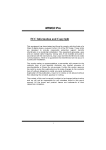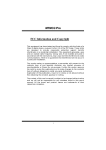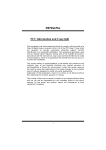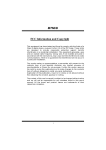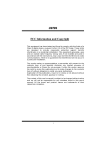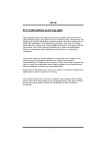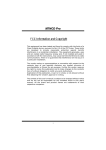Download Biostar M7NCD Ultra User`s manual
Transcript
Biostar M7NCD Ultra Manual http://www.manuallib.com/file/2538860 From ManualLib.com ManualLib.com collects and classifies the global product instrunction manuals to help users access anytime and anywhere, helping users make better use of products. Home: http://www.manuallib.com/ Chinese: http://www.shuomingshuku.com/ This Manual: http://www.manuallib.com/file/2538860 M 7NCD Ul t r a FCC Information and Copyright This equipment has been tested and found to comply with the limits of a C lass B digital device, purs uant to Part 15 of the FC C R ules . These limits are designed to provide reas onable protection against harmful interference in a residential installation. T his equipment generates , uses and can radiate radio frequency energy and, if not installed and used in accordance with the instructions , may cause harmful interference to radio communications . There is no guarantee that interference will not occur in a particular installation. The vendor makes no representations or warranties with respec t to the contents here of and specially disclaims any implied warranties of merchantability or fitness for any purpose. Further the vendor reserves the right to revise this publication and to make changes to the contents here of without obligation to notify any party beforehand. Duplication of this publication, in part or in whole, is not allowed without first obtaining the vendor’s approval in writing. The content of this user’s manual is subject to be c hanged without notice and we will not be responsible for any mistakes found in this user’s manual. A ll the brand and product names are trademarks of their res pective c ompanies. i This Manual: http://www.manuallib.com/file/2538860 T a ble of C ont ent s Chapter 1: Introduction ...........................................................1 1.1 1.2 1.3 1.4 1.5 1.6 M7NCD Ultra Features .......................................................1 Package contents...............................................................3 M7NCD Ultra Layout (Version 8.0).......................................4 Component Index (Version 8.0)...........................................5 M7NCD Ultra Layout (Version 8.1).......................................6 Component Index (Version 8.1)...........................................7 Chapter 2: Hardware Installation ..........................................8 2.1 2.2 2.3 2.4 2.4 2.5 How to setup Jumper..........................................................8 CPU Installation .................................................................8 DDR DIMM Modules: DIMMB1-2, DIMMA1 ........................10 Jumpers, Headers, Connectors & Slots.............................. 11 Award BIOS Beep Code ...................................................17 T roubleshooting................................................................17 Chapter 3: WarpSpeeder™...................................................18 3.1 3.2 3.3 3.4 Introduction......................................................................18 System Requirement........................................................18 Installation .......................................................................19 [WarpSpeeder™] includes 1 tray icon and 5 panels:............20 ii This Manual: http://www.manuallib.com/file/2538860 M 7NCD Ul t r a CHAPTER 1: INTRODUCTION 1.1 M7NCD U LTRA FEATURES A. Hardware C PU Provides Socket-462. Supports the AMD Athlon XP/Duron/Sempron processor up to 3200+. Front Side Bus at 266/333/400 MHz. Chipset North Bridge: nFORCE2 SPP. South Bridge: MCP, supports High Speed 800Mb/s Hyper-Transport interface. Main Mem ory Supports up to 3 DDR devices. Supports 266/333/400MHz (without ECC) DDR devices. High performance 128 bit DDR400 Twin Bank Memory Architecture. Maximum memory size is 3GB. Supe r I/O Chip: Winbond W83627HF. Slots 5 32-bit PCI bus master slots. 1 AGP: ¾ AGP3.0 8X interface at 533Mb/s. ¾ Supports AGP 4X/ 8X. On Board IDE Supports 4 IDE disk drives. Supports PIO Mode 4, Master Mode and Ultra DMA 33/66/100/133 Bus Master Mode. Se rial ATA Chip Chip: VIA VT 6420. Supports 2 Serial ATA (SATA) ports. Supports SATA RAID 0 and RAID 1 function. Complaints with SATA 1.0 specification. Data transfer rates up to 150 MB/s. 1 This Manual: http://www.manuallib.com/file/2538860 M 7NCD Ul t r a On Board AC ’97 Sound Code c Chip: ALC650/655. Compliant with AC’97 specification. AC97 2.2/2.3 interface. Supports 6 channels. On Board Pe riphe rals a. Rear side 1 LAN connector. 1 Game port. 1 parallel port. (SPP/EPP/ECP mode) 2 serial ports .(COM2 is optional for version 8.x.) 2 USB2.0 ports. Audio ports in horizontal position. PS/2 mouse and PS/2 keyboard. b. Front Side 4 USB2.0 ports. 1 front audio header. 1 floppy port supports 2 FDDs with 360K, 720K, 1.2M, 1.44M and 2.88Mbytes. Dimensions AT X Form Factor: 24.4cm (W) x 30.4cm (L), for Version 1.0. 24.4cm (W) x 29.3cm (L), for Version 8.x. B. BIOS & Software BIOS Award legal Bios. APM1.2, ACPI, and USB functions. Overclock Function ¾ Over Voltage ¾ Over Clock ¾ Over Multiplier Software TM th TM TM Supports CPU Savior , 9 Touch , FLASHER™, WinFlasher , and WatchdogT M. Offers the highest performance for Windows 98 SE, Windows 2000, Windows Me, Windows XP, SCO UNIX, and Linux Red Hat etc. 2 This Manual: http://www.manuallib.com/file/2538860 M 7NCD Ul t r a 1.2 PACKAGE CONTENTS HDD Cable X1 FDD Cable X1 User’s Manual X1 USB Cable X1 (optional) Fully Setup Driver CD X1 Serial ATA Cable X1 (optional) S/PDIF Out Cable X1 (optional) Rear I/O Panel for AT X Case X1 (optional) 3 This Manual: http://www.manuallib.com/file/2538860 M 7NCD Ul t r a 1.3 M7NCD U LTRA LAY OUT (VERSION 8.0) NOT E: st 1. ● Represents the 1 pin. 2. Star mark (*) represents optional for Version 8.0. 4 This Manual: http://www.manuallib.com/file/2538860 M 7NCD Ul t r a 1.4 A. B. C. D. E. F. G. H. I. J. K. L. M. COMPONENT INDEX (VERSION 8.0) 5V/5VSB Selection for Keyboard and mouse (JKBV1)* Power Source Selection for USB (JUSBV2)* Back Panel Connector Frequency Selection (JCLK3)* North Bridge Fan Header (JNFAN1)* Accelerated Graphics Port Slot (AGP1) Front Audio Header (JF_AUDIO1) PCI BUS Slots (PCI1-5) CD-ROM Audio-In Header (JCDIN1) Front Panel Connector (JPANEL1) Power Source Selection for USB (JUSBV1)* Front USB Header (JUSB1) Front USB Header (JUSB2) O. Power Source Selection for USB (JUSBV4)* Wake On LAN Header (JWOL1)* P. Q. R. S. T. U. V. W. X. System FAN Header (JSFAN1) Clear CMOS Function (JCMOS) Case Open Connector (JC1) IDE Connectors (IDE1-2) Floppy Disk Connector (FDD1) ATX Power Connector (JATXPWER1) DIMM Modules (DIMMA1) DIMM Modules (DIMMA1-2) CPU FAN Connector (JCFAN1) Y. a1. Serial ATA Connector (JSATA1-2) S/PDIF Out Connector (J_SPDIF1) N. NOT E: * represents optional for Version 8.0. 5 This Manual: http://www.manuallib.com/file/2538860 M 7NCD Ul t r a 1.5 M7NCD U LTRA LAY OUT (VERSION 8.1) NOTE: st 1. ● Represents the 1 pin. 2. Star mark (*) represents optional for Version 8.1. 6 This Manual: http://www.manuallib.com/file/2538860 M 7NCD Ul t r a 1.6 A. B. C. D. E. F. G. H. I. J. COMPONENT INDEX (VERSION 8.1) 5V/5VSB Selection for Keyboard and mouse (JKBV1)* Power Source Selection for USB (JUSBV2)* Back Panel Connectors Frequency Selection (JCLK3)* North Bridge Fan Header (JNFAN1)* Front Audio Header (JF_AUDIO1) CD-ROM Audio-In Header (JCDIN1) PCI BUS Slots (PCI1-5) Accelerated Graphics Port Slot (AGP1) Front Panel Connector (JPANEL1) K. Serial ATA Connector (JSATA1-2) Power Source Selection for USB (JUSBV1)* L. RAID Connector * M. N. W. Wake On LAN Header (JWOL1)* System FAN Header (JSFAN1) Clear CMOS Function (JCMOS) S/PDIF Out Connector (J_SPDIF1) Case Open Connector (JC1) IDE Connectors (IDE1-2) Floppy Disk Connector (FDD1) ATX Power Connector (JATXPWER1) DIMM Modules X. CPU FAN Connector (JCFAN1) O. P. Q. R. S. T. U. V. NOT E: * represents optional for Version 8.1. 7 This Manual: http://www.manuallib.com/file/2538860 Power Source Selection for USB (JUSBV1/4)* F ront USB Header (JUSB1 ~2) M 7NCD Ul t r a CHAPTER 2: HARDWARE INSTALLATION 2.1 HOW TO SETUP JUMPER T he illustration shows how jumpers are setup. When the Jumper cap is placed on pins, the jumper is “close”. If no jumper cap is placed on the pins, the jumper is ”open”. T he illustration shows a 3-pin jumper whose pin 1and 2 are “close” when jumper cap is placed on these 2 pins. Jumper close Jumper open 2.2 Pin1-2 close CPU INSTALLATION 1. Pull the lever sideways away from the socket and then raise the lever up to a 90-degree angle. 2. Look for the white dot/cut edge. The white dot/cut edge should point towards the lever pivot. The CPU will fit only in the correct orientation. 3. Hold the CPU down firmly, and then close the lever. 4. Put the CPU fan on the CPU and buckle it. Connect the CPU fan power cable to the JCFAN1. T his completes the installation. 8 This Manual: http://www.manuallib.com/file/2538860 M 7NCD Ul t r a North Bridge Fan Heade r: JNFAN1 (Optional for Version 8.x) 1 JNFAN1 Pin No. 1 2 Assignment Ground +12V C PU Fan Heade r: JC FAN1 1 JCFAN1 Pin No. 1 2 3 Assignment Ground +12V Sense System Fan Heade r: JSFAN1 1 JSFAN1 Pin No. 1 2 3 Assignment Ground +12V Sense Note: T he JCFAN1 and JSFAN1support system cooling fan with +12V. It supports 3 pin head connector. When connecting with wires onto connectors, please note that the red wire is the positive and should be connected to +12V, and the black wire is Ground and should be connected to GND. 9 This Manual: http://www.manuallib.com/file/2538860 M 7NCD Ul t r a 2.3 DDR DIMM MODULES : DIMMB1-2, DIMMA1 Note: 1. For Dual-channel DDR (128-bit) high performance, at least 2 or more DIMM modules must be installed. (It has to be the combination of DIMMA and DIMMB.) With only one DIMM installed, the memory performs only at 64-bit. 2. DRAM Access Time: 2.5V Unbuffered DDR 266/333/400 MHz Type required. 3. DRAM Type: 64MB/ 128MB/ 256MB/ 512MB/ 1GB DIMM Module (184 pin) Total Mem ory Size with Unbuffere d DIMMs (for reference) DIMM Socket Location DIMMB1 DIMMB2 DIMMA1 DDR Module Total Memory Size (MB) 64MB/128MB/256MB/512MB/1GB *1 64MB/128MB/256MB/512MB/1GB *1 64MB/128MB/256MB/512MB/1GB *1 Max is 3GB Installing DDR Module 1. Unlock a DIMM slot by pressing the retaining clips outward. Align a DIMM on the slot such that the notch on the DIMM matches the break on the slot. 2. Insert the DIMM firmly and vertically into the slot until the retaining chip snap back in place and the DIMM is properly seated. 10 This Manual: http://www.manuallib.com/file/2538860 M 7NCD Ul t r a 2.4 JUMPERS , HEADERS , CONNECTORS & S LOTS Floppy Disk Connector: FDD1 The motherboard provides a standard floppy disk connector that supports 360K, 720K, 1.2M, 1.44M and 2.88M floppy disk types. T his connector supports the provided floppy drive ribbon cables. Hard Disk Connectors: IDE1/ IDE2 The motherboard has a 32-bit Enhanced PCI IDE Controller that provides PIO Mode 0~4, Bus Master, and Ultra DMA 33/ 66/ 100/ 133 functionality. It has two HDD connectors IDE1 (primary) and IDE2 (secondary). The IDE connectors can connect a master and a slave drive, so you can connect up to four hard disk drives. T he first hard drive should always be connected to IDE1. Peripheral Component Interconnect Slots: PCI 1-5 This motherboard is equipped with 5 standard PCI slots. PCI stands for Peripheral Component Interconnect, and it is a bus standard for expansion cards. This PCI slot is designated as 32 bits. Accelerated Graphics Port Slot: AGP1 Your monitor will attach directly to that video card. This motherboard supports video cards for PCI slots, but it is also equipped with an Accelerated Graphics Port (AGP). An AGP card will take advantage of AGP technology for improved video efficiency and performance, especially with 3D graphics. Serial ATA Connector: JSATA1/JSATA2 The motherboard has a PCI to SATA Controller with 2 channels SATA interface. It satisfies the SATA 1.0 spec and can transfer data with 150Mb/s speed. 65 3 2 7 4 1 JS ATA1/ JS ATA2 Pin 1 3 5 7 Assignment Ground TXRXGround 11 This Manual: http://www.manuallib.com/file/2538860 Pin 2 4 6 Assignment TX+ Ground RX+ M 7NCD Ul t r a Powe r Conne ctors: JATXPW ER1 JATXPWR1: T his connector allows user to connect 20-pin power connector on the AT X power supply. 10 20 1 11 JATXPWER1 PIN 1 2 3 4 5 6 7 8 9 10 Assignment +3.3V +3.3V Ground +5V Ground +5V Ground PW_OK +5V_SB +12V PIN 11 12 13 14 15 16 17 18 19 20 Assignment +3.3V -12V Ground PS_ON Ground Ground Ground -5V +5V +5V Front USB He ader: JUSB1/JUSB2 This header allows user to connect additional USB cable on the PC front panel, and also can be connected with internal USB devices, like USB card reader. 2 10 1 9 JUSB1/2 Pin 1 3 5 7 9 Assignment +5V(f used) USBP4USBP4+ Ground KEY Pin 2 4 6 8 10 Assignment +5V(fused) USBP5USBP5+ Ground NA W ake On LAN Header: JWO L1 (O ptional for Version 8.x) 1 JWOL1 Pin 1 2 3 Assignment +5V_SB Ground Wake up 12 This Manual: http://www.manuallib.com/file/2538860 M 7NCD Ul t r a Powe r Source Selection for Keyboard/ Mouse: JKBV1 (Optional for Version 8.x) JKBV1 Assignment Description 3 1 3 1 +5V +5V f or key board and mouse +5V Standby Voltage PS/2 Mouse and PS/2 Keyboard are powered with +5V standby v oltage Pin 1-2 close Pin 2-3 close Note: In order to power-on keyboard and mouse function, “JKBV1” jumper cap should be placed on pin 2-3. Front Panel Connector: JPANEL1 T his 24-pin connector includes Power-on, Reset, HDD LED, Power LED, Sleep button, speaker and IrDA Connection. It allows user to connect the PC case’s front panel switch functions. SLP PWR LED ON/OFF IR (+) (+) (-) 2 24 1 23 (+) (-) SPK Pin 1 3 Assignment +5V NA 5 7 9 11 13 15 17 19 NA Speaker HDD LED (+) HDD LED (-) Ground Reset Control NA NA 21 23 +5V IRTX HLED R ST Function Speaker Connector This Manual: http://www.manuallib.com/file/2538860 Pin 2 4 6 8 Hard Drive 10 LED 12 14 Reset Button 16 18 20 IrDA Connector 22 24 13 JPANEL1 Assignment Sleep Control Ground IR NA Power LED (+) Power LED (+) Power LED (-) Power Button Ground KEY KEY Ground IRRX Function Sleep Button NA POWER LED Power-on Button IrDA Connector M 7NCD Ul t r a Powe r Source Selection for USB: JUSBV1/ JUSBV2/ JUSBV4 (Optional for Ve rsion 8.x) JUSBV1/JUSBV2/ JUSBV4 1 3 Pin 1-2 close 1 3 Pin 2-3 close Note: 1. 2. Assignment Description JUSBV1: 5V for JUSB1 port JUSBV2: 5V for JUSBLAN1 port JUSBV4: 5V for JUSB2 port +5V JUSBV1: JUSB1 port powered with standby voltage of 5V JUSBV2: JUSBLAN1 port powered with standby v oltage of 5V JUSBV4: JUSB2 port powered with standby voltage of 5V +5V Standby Voltage In order to power-on USB devices function, “JUSBV1/JUSBV2/ JUSBV4” jumper cap should be placed on pin 2-3 respectively. For S3 mode, “JUSBV1/ JUSBV2/ JUSBV4” jumper cap should be placed on pin 2-3 respectively. Case O pen Connector: JCL1 This connector allows system to monitor PC case open status. If the signal has been triggered, it will record to the CMOS and show the message on next boot-up. 1 JCL1 Pin 1 2 Assignment Case Open Signal Ground C D-RO M Audio-In He ader: JC DIN1 This connector allows user to connect the audio source from the veriaty devices, like CD-ROM, DVD-ROM, PCI sound card, PCI TV turner card etc.. 1 JCDIN1 Pin 1 2 3 4 Assignment Lef t Channel Input Ground Ground Right Channel Input 14 This Manual: http://www.manuallib.com/file/2538860 M 7NCD Ul t r a Front Panel Audio Header: JF_AUDIO1 This header allows user to connect the front audio out put cable with the PC front panel. It will disable the output on back panel audio connectors. 9 10 Pin 1 3 5 7 9 1 2 JF_AUDIO1 Assignment Pin Assignment Mic In/ Center Ground 2 Mic Power/ Bass Audio Power 4 Right Line Out/ Speaker Out 6 Right Line Out / Speaker Out Right Right Reserv ed Key 8 Lef t Line Out/ Speaker Out 10 Lef t Line Out/ Speaker Out Left Lef t Clear C MOS He ade r: JCMOS By placing the jumper cap on pin2-3, it allows user to restore the BIOS safe setting and the CMOS data, please carefully follow the procedures to avoid damaging the motherboard. JCMOS Assignment 3 Normal Operation (default) 1 Pin 1-2 Close 3 Clear CMOS Data 1 Pin 2-3 Close Note: If your system does not have screen output (No Display) after over-clock, it was caused by the Over Limit of CPU's Front-Side-Bus (FSB). We can restore the CPU Original FSB by clearing the CMOS setting. Once the CMOS goes back to default setting, the System will able to boot-up again. ※ Clear the C MOS Setting: 1. 2. 3. 4. Turn off the system and remove AC power cord from the power supply. Place the JCMOS1 jumper cap to Pin 2-3 and wait for 10 seconds. Place the JCMOS1 jumper cap back to Pin 1-2. Connect AC power cord back to power supply and power on the system. 15 This Manual: http://www.manuallib.com/file/2538860 M 7NCD Ul t r a Digital Audio Connector: J_SPDIF1 This connector allows user to connect the PCI bracket SPDIF output/input header 1 J_SPDIF1 Pin 1 2 3 Assignment +5V SPDIF_OUT Ground System O pe ration Mode : JC LK3 (O ptional for Ve rsion 8.x) JCLK3 1 Pin 1-2 Close Assignment User Mode (default) (133/ 166/ 200 MHz) 1 Pin 1-2 Open Saf e mode (100 MHz) Note: When overclock function failed and system is unable to boot-up, please follow the instruction below: 1. Turn off the system. 2. Closed the JCLK3 jumper. 3. Turn on the system. 4. Enter CMOS setup menu and load defaults settings. 5. Turn off the system. 6. Open the JCLK3 jumper. 7. Turn on the system. Back Panel Connectors 16 This Manual: http://www.manuallib.com/file/2538860 M 7NCD Ul t r a 2.4 AWARD BIOS BEEP CODE Beep Sound One long beep followed by two short beeps High-low siren sound Meaning Video card not f ound or video card memory bad 1. CPU overheated 2. System will shut down automatically No error found during POST No DRAM detected or install One Short beep when system boot-up Long beeps every other second 2.5 TROUBLESHOOTING Probable Solution No power to the system at all Power 1. Make sure power cable is securely plugged in. light don’t illuminate, f an inside power supply does not turn on. 2. Replace cable. 2. Indicator light on key board does not 3. Contact technical support. turn on. System inoperativ e. Keyboard lights are Using even pressure on both ends of the on, power indicator lights are lit, and hard DIMM, press down firmly until the module driv e is spinning. snaps into place. System does not boot from hard disk 1. Check cable running from disk to disk driv e, can be booted f rom optical driv e. controller board. Make sure both ends are securely plugged in; check the driv e type in the standard CMOS setup. 2. Backing up the hard drive is extremely important. All hard disks are capable of breaking down at any time. System only boots from optical driv e. Hard 1. Back up data and applications files. disk can be read and applications can be 2. Reformat the hard drive. Re-install used but booting f rom hard disk is applications and data using backup disks. impossible. Screen message says “Invalid Rev iew system’s equipment. Make sure Conf iguration” or “CMOS Failure.” correct inf ormation is in setup. Cannot boot system after installing second 1. Set master/slave jumpers correctly. hard driv e. 2. Run SETUP program and select correct driv e types. Call the drive manuf acturers f or compatibility with other driv es. 1. 17 This Manual: http://www.manuallib.com/file/2538860 M 7NCD Ul t r a CHAPTER 3: WARPSPEEDER™ 3.1 I NTRODUCTION [WarpSpeeder™], a new powerful control utility, features three user-friendly functions including Overclock Manager, Overvoltage Manager, and Hardware Monitor. With the Overclock Manager, users can easily adjust the frequency they prefer or they can get the best CPU performance with just one click. The Overvoltage Manager, on the other hand, helps to power up CPU core voltage and Memory voltage. The cool Hardware Monitor smartly indicates the temperatures, voltage and CPU fan speed as well as the chipset information. Also, in the About panel, you can get detail descriptions about BIOS model and chipsets. In addition, the frequency status of CPU, memory, AGP and PCI along with the CPU speed are synchronically shown on our main panel. Moreover, to protect users' computer systems if the setting is not appropriate when testing and results in system fail or hang, [WarpSpeeder™] technology assures the system stability by automatically rebooting the computer and then restart to a speed that is either the original system speed or a suitable one. 3.2 SY STEM REQUIREMENT OS Support: Windows 98 SE, Windows Me, Windows 2000, Windows XP DirectX: DirectX 8.1 or above. (T he Windows XP operating system includes DirectX 8.1. If you use Windows XP, you do not need to install DirectX 8.1.) 18 This Manual: http://www.manuallib.com/file/2538860 M 7NCD Ul t r a 3.3 I NSTALLATION 1. Execute the setup execution file, and then the following dialog will pop up. Please click “Next” button and follow the default procedure to install. 2. When you see the following dialog in setup procedure, it means setup is completed. If the “Launch the WarpSpeeder T ray Utility” checkbox is checked, the Tray Icon utility and [WarpSpeeder™] utility will be automatically and immediately launched after you click “Finish” button. Usage : T he following figures are just only for reference, the screen printed in this user manual will change according to your motherboard on hand. 19 This Manual: http://www.manuallib.com/file/2538860 M 7NCD Ul t r a 3.4 [W ARPS PEEDER ™] INCLUDES 1 TRAY ICON AND 5 PANELS : 1. Tray Icon: Whenever the Tray Icon utility is launched, it will display a little tray icon on the right side of Windows Taskbar. T his utility is responsible for conveniently invoking [WarpSpeeder™] Utility. You can use the mouse by clicking the left button in order to invoke [WarpSpeeder™] directly from the little tray icon or you can right-click the little tray icon to pop up a popup menu as following figure. T he “Launch Utility” item in the popup menu has the same function as mouse left-click on tray icon and “Exit” item will close Tray Icon utility if selected. 20 This Manual: http://www.manuallib.com/file/2538860 M 7NCD Ul t r a 2. M ain Panel If you click the tray icon, [WarpSpeeder™] utility will be invoked. Please refer to the following figure; the utility’s first window you will see is Main Panel. Main Panel contains feature s as follows: a. b. c. Display the CPU Speed, CPU external clock, Memory clock, AGP clock, and PCI clock information. Contains About, Voltage, Overclock, and Hardware Monitor Buttons for invoking respective panels. With a user-friendly StatusAnimation, it can represent 3 overclock percentage stages: Man walking→overclock percentage from 100% ~ 110 % Panther running→overclock percentage from 110% ~ 120% Car racing→overclock percentage from 120% ~ above 21 This Manual: http://www.manuallib.com/file/2538860 M 7NCD Ul t r a 3. Voltage Panel Click the Voltage button in Main Panel, the button will be highlighted and the Voltage Panel will slide out to up as the following figure. In this panel, you can decide to increase CPU core voltage and Memory voltage or not. The default setting is “No”. If you want to get the best performance of overclocking, we recommend you click the option “Yes”. 22 This Manual: http://www.manuallib.com/file/2538860 M 7NCD Ul t r a 4. Overclock Panel Click the Overclock button in Main Panel, the button will be highlighted and the Overclock Panel will slide out to left as the following figure. O ve rclock Panel contains the these features: a. “–3MHz button”, “-1MHz button”, “+1MHz button”, and “+3MHz button”: provide user the ability to do real-time overclock adjustment. Warning: Manually overclock is potentially dangerous, especially when the overclocking percentage is over 110 %. We strongly recommend you verify every speed you overclock by click the Verify button. Or, you can just click Auto ov erclock button and let [WarpSpeeder™] automatically gets the best result for you. b. “Recovery Dialog button”: Pop up the following dialog. Let user select a restoring way if system need to do a fail-safe reboot. d. “Auto-overclock button”: User can click this button and 23 This Manual: http://www.manuallib.com/file/2538860 M 7NCD Ul t r a [WarpSpeeder™] will set the best and stable performance and frequency automatically. [WarpSpeeder™] utility will execute a series of testing until system fail. Then system will do fail-safe reboot by using Watchdog function. After reboot, the [WarpSpeeder™] utility will restore to the hardware default setting or load the verified best and stable frequency according to the Recovery Dialog’s setting. e. “Verify button”: User can click this button and [WarpSpeeder™] will proceed a testing for current frequency. If the testing is ok, then the current frequency will be saved into system registry. If the testing fail, system will do a fail-safe rebooting. After reboot, the [WarpSpeeder™] utility will restore to the hardware default setting or load the verified best and stable frequency according to the Recovery Dialog’s setting. Note: Because the testing programs, invoked in Auto-overclock and Verify, include DirectDraw, Direct3D and DirectShow tests, the DirectX 8.1 or newer runtime library is required. And please make sure your display card’s color depth is High color (16 bit) or True color( 24/32 bit ) that is required for Direct3D rendering. 24 This Manual: http://www.manuallib.com/file/2538860 M 7NCD Ul t r a 5. Hardware M onitor Panel Click the Hardware Monitor button in Main Panel, the button will be highlighted and the Hardware Monitor panel will slide out to left as the following figure. In this panel, you can get the real-time status information of your system. T he information will be refreshed every 1 second. 25 This Manual: http://www.manuallib.com/file/2538860 M 7NCD Ul t r a 6. About Panel Click the “about” button in Main Panel, the button will be highlighted and the About Panel will slide out to up as the following figure. In this panel, you can get model name and detail information in hints of all the chipset that are related to overclocking. You can also get the mainboard’s BIOS model and the Version number of [WarpSpeeder™] utility. 26 This Manual: http://www.manuallib.com/file/2538860 M 7NCD Ul t r a Note: Because the overclock, overvoltage, and hardware monitor features are controlled by several separate chipset, [WarpSpeeder™] divide these features to separate panels. If one chipset is not on board, the correlative button in Main panel will be disabled, but will not interfere other panels’ functions. This property can make [WarpSpeeder™] utility more robust. 09/06, 2004 27 This Manual: http://www.manuallib.com/file/2538860 M7NCD Ultra BIOS Setup BIOS Setup........................................................................................1 1 Main Menu..................................................................................................... 3 2 Standard CMOS Features .............................................................................. 6 3 Advanced BIOS Features............................................................................... 9 4 Advanced Chipset Features.......................................................................... 12 5 Integrated Peripherals .................................................................................. 16 6 Power Management Setup ........................................................................... 21 7 PnP/PCI Configurations ............................................................................... 24 8 PC Health Status .......................................................................................... 26 9 Frequency Control ....................................................................................... 28 i This Manual: http://www.manuallib.com/file/2538860 M7NCD Ultra BIOS Setup BIOS Setup Introduction This manual discussed Award™ Setup program built into the ROM BIOS. The Setup program allows users to modify the basic system configuration. This special information is then stored in battery-backed RAM so that it retains the Setup information when the power is turned off. The Award BIOS™ installed in your computer system’s ROM (Read Only Memory) is a custom version of an industry standard BIOS. This means that it supports AMD® processor input/output system. The BIOS provides critical low-level support for standard devices such as disk drives and serial and parallel ports. Adding important has customized the Award BIOS™, but nonstandard, features such as virus and password protection as well as special support for detailed fine-tuning of the chipset controlling the entire system. The rest of this manual is intended to guide you through the process of configuring your system using Setup. Plug and Play Support These AWARD BIOS supports the Plug and Play Version 1.0A specification. ESCD (Extended System Configuration Data) write is supported. EPA Green PC Support This AWARD BIOS supports Version 1.03 of the EPA Green PC specification. APM Support These AWARD BIOS supports Version 1.1&1.2 of the Advanced Power Management (APM) specification. Power management features are implemented via the System Management Interrupt (SMI). Sleep and Suspend power management modes are supported. Power to the hard disk drives and video monitors can be managed by this AWARD BIOS. 1 This Manual: http://www.manuallib.com/file/2538860 M7NCD Ultra BIOS Setup PCI Bus Support This AWARD BIOS also supports Version 2.1 of the Intel PCI (Peripheral Component Interconnect) local bus specification. DRAM Support DDR SDRAM (Double Data Rate Synchronous DRAM) are supported. Supported CPUs This AWARD BIOS supports the AMD® CPU. Using Setup In general, you use the arrow keys to highlight items, press <Enter> to select, use the <PgUp> and <PgDn> keys to change entries, press <F1> for help and press <Esc> to quit. The following table provides more detail about how to navigate in the Setup program by using the keyboard. Keystroke Up arrow Down arrow Left arrow Right arrow Move Enter PgUp key PgDn key + Key - Key Esc key F1 key F5 key F7 key F10 key Function Move to previous item Move to next item Move to the item on the left (menu bar) Move to the item on the right (menu bar) Move to the item you desired Increase the numeric value or make changes Decrease the numeric value or make changes Increase the numeric value or make changes Decrease the numeric value or make changes Main Menu – Quit and not save changes into CMOS Status Page Setup Menu and Option Page Setup Menu – E xit Current page and return to Main Menu General help on Setup navigation keys Load previous values from CMOS Load the optimized defaults Save all the CMOS changes and exit 2 This Manual: http://www.manuallib.com/file/2538860 M7NCD Ultra BIOS Setup 1 Main Menu Once you enter Award BIOS™ CMOS Setup Utility, the Main Menu will appear on the screen. The Main Menu allows you to select from several setup functions. Use the arrow keys to select among the items and press <Enter> to accept and enter the sub-menu. !! WARNING !! The information about BIOS defaults on manual (Figure 1,2,3,4,5,6,7,8,9) is just for reference, please refer to the BIOS installed on board, for update information. Figure 1. Main Menu Standard CMOS Features This submenu contains industry standard configurable options. Advanced BIOS Features This submenu allows you to configure enhanced features of the BIOS. Advanced Chipset Features This submenu allows you to configure special chipset features. Integrated Peripherals This submenu allows you to configure certain IDE hard drive options and Programmed 3 This Manual: http://www.manuallib.com/file/2538860 M7NCD Ultra BIOS Setup Input/ Output features. Power Management Setup This submenu allows you to configure the power management features. PnP/PCI Configurations This submenu allows you to configure certain “Plug and Play” and PCI options. PC Health Status This submenu allows you to monitor the hardware of your system. Frequency/ Voltage Control This submenu allows you to change CPU Vcore Voltage and CPU/PCI clock. (However, this function is strongly recommended not to use. Not properly change the voltage and clock may cause CPU or M/B damage!) Load Optimized Defaults This selection allows you to reload the BIOS when the system is having problems particularly with the boot sequence. These configurations are factory settings optimized for this system. A confirmation message will be displayed before defaults are set. Set Supervisor Password Setting the supervisor password will prohibit everyone except the supervisor from making changes using the CMOS Setup Utility. You will be prompted with to enter a password. 4 This Manual: http://www.manuallib.com/file/2538860 M7NCD Ultra BIOS Setup Set User Password If the Supervisor Password is not set, then the User Password will function in the same way as the Supervisor Password. If the Supervisor Password is set and the User Password is set, the “User” will only be able to view configurations but will not be able to change them. Save & Exit Setup Save all configuration changes to CMOS(memory) and exit setup. Confirmation message will be displayed before proceeding. Exit Without Saving Abandon all changes made during the current session and exit setup. message will be displayed before proceeding. Upgrade BIOS This submenu allows you to upgrade bios. 5 This Manual: http://www.manuallib.com/file/2538860 confirmation M7NCD Ultra BIOS Setup 2 Standard CMOS Features The items in Standard CMOS Setup Menu are divided into 10 categories. Each category includes no, one or more than one setup items. Use the arrow keys to highlight the item and then use the<PgUp> or <PgDn> keys to select the value you want in each item. Figure 2. Standard CMOS Setup 6 This Manual: http://www.manuallib.com/file/2538860 M7NCD Ultra BIOS Setup Main Menu Selections This table shows the selections that you can make on the Main Menu. Item Options Date mm : dd : yy Set the system date. Note that the ‘Day’ automatically changes when you set the date. Time hh : mm : ss Set the clock. IDE Primary Master Options are in its sub menu. Press <Enter> to enter the sub menu of detailed options IDE Primary Slave Options are in its sub menu. Press <Enter> to enter the sub menu of detailed options. IDE Secondary Master Options are in its sub menu. Press <Enter> to enter the sub menu of detailed options. IDE Secondary Slave Options are in its sub menu. Press <Enter> to enter the sub menu of detailed options. Drive A 360K, 5.25 in Select the type of floppy disk drive installed in your system. 1.2M, 5.25 in Drive B 720K, 3.5 in Description system internal 1.44M, 3.5 in 2.88M, 3.5 in None Video EGA/VGA CGA 40 CGA 80 MONO 7 This Manual: http://www.manuallib.com/file/2538860 Select the default device. video M7NCD Ultra BIOS Setup Item Halt On Options Description All Errors Select the situation in which No Errors you want the BIOS to stop All, but Keyboard All, but Diskette the POST process and notify you. All, but Disk/ Key Base Memory N/A Displays the amount of conventional memory detected during boot up. Extended Memory N/A Displays the amount of extended memory detected during boot up. Total Memory N/A Displays the total memory available in the system. 8 This Manual: http://www.manuallib.com/file/2538860 M7NCD Ultra BIOS Setup 3 Advanced BIOS Features Figure 3. Advanced BIOS Setup Boot Seq & Floppy Setup First/ Second/ Third/ Boot Other Device These BIOS attempt to load the operating system from the device in the sequence selected in these items. The Choices: Floppy, LS120, HDD-0, SCSI, CDROM, HDD-1, HDD-2, HDD-3, ZIP100, USB-FDD, USB-ZIP, USB-CDROM, USB-HDD, LAN, HPT370, Disabled, Enabled. Swap Floppy Drive For systems with two floppy drives, this option allows you to swap logical drive assignments. The Choices: Disabled (default), Enabled. Boot Up Floppy Seek Enabling this option will test the floppy drives to determine if they have 40 or 80 tracks. Disabling this option reduces the time it takes to boot-up. The Choices: Disabled, Enabled (default). 9 This Manual: http://www.manuallib.com/file/2538860 M7NCD Ultra BIOS Setup Cache Setup CPU Internal Cache Depending on the CPU/chipset in use, you may be able to increase memory access time with this option. The Choices: Enabled (default) Enable cache. Disabled Disable cache. External Cache This option you to enable or disable “Level 2” secondary cache on the CPU, which may improve performance. The Choices: Enabled (default) Enable cache. Disabled Disable cache. Virus Warning This option allows you to choose the Virus Warning feature that is used to protect the IDE Hard Disk boot sector. If this function is enabled and an attempt is made to write to the boot sector, BIOS will display a warning message on the screen and sound an alarm beep. Disabled (default) Virus protection is disabled. Enabled Virus protection is activated. Quick Power On Self Test Enabling this option will cause an abridged version of the Power On Self-Test (POST) to execute after you power up the computer. Enabled (default) Enable quick POST. Disabled Normal POST. Boot Up NumLock Status Selects the NumLock. State after power on. On (default) Numpad is number keys. Off Numpad is arrow keys. Gate A20 Option Select if chipset or keyboard controller should control Gate A20. Normal A pin in the keyboard controller controls Gate A20. Fast (default) Lets chipset control Gate A20. Typematic Rate Setting When a key is held down, the keystroke will repeat at a rate determined by the keyboard controller. When enabled, the typematic rate and typematic delay can be configured. The Choices: Disabled (default), Enabled. 10 This Manual: http://www.manuallib.com/file/2538860 M7NCD Ultra BIOS Setup Typematic Rate (Chars/Sec) Sets the rate at which a keystroke is repeated when you hold the key down. The Choices: 6 (default), 8,10,12,15,20,24,30. Typematic Delay (Msec) Sets the delay time after the key is held down before it begins to repeat the keystroke. The Choices: 250 (default), 500,750,1000. Security Option This option will enable only individuals with passwords to bring the system online and/or to use the CMOS Setup Utility. System A password is required for the system to boot and is also required to access the Setup Utility. Setup (default) A password is required to access the Setup Utility only. This will only apply if passwords are set from the Setup main menu. APIC Mode By selecting Enabled enables ACPI device mode reporting from the BIOS to the operating system. The Choices: Enabled (default), Disabled. MPS Version Control For OS The BIOS supports version 1.1 and 1.4 of the Intel multiprocessor specification. Select version supported by the operation system running on this computer. The Choices: 1.4 (default), 1.1. OS Select For DRAM > 64MB A choice other than Non-OS2 is only used for OS2 systems with memory exceeding 64MB. The Choices: Non-OS2 (default), OS2. Video BIOS Shadow Determines whether video BIOS will be copied to RAM for faster execution. The Choices: Enabled (default) Optional ROM is enabled. Disabled Optional ROM is disabled. Summary Screen Show This item allows you to enable/ disable display the Summary Screen Show. The Choices: Disabled (default), Enabled. 11 This Manual: http://www.manuallib.com/file/2538860 M7NCD Ultra BIOS Setup 4 Advanced Chipset Features This submenu allows you to configure the specific features of the chipset installed on your system. This chipset manage bus speeds and access to system memory resources, such as DRAM. It also coordinates communications with the PCI bus. The default settings that came with your system have been optimized and therefore should not be changed unless you are suspicious that the settings have been changed incorrectly. Figure 4. Advanced Chipset Setup System Performance Optimal (Default) This item allows you to use the most stable settings. Expert This item allows full customization of performance. Aggressive This item allows you to use the overclocked settings for higher performance but with higher risk of inestability. Turbo 12 This Manual: http://www.manuallib.com/file/2538860 M7NCD Ultra BIOS Setup FSB Frequency This item allows you to select the FSB Frequency. The Choices: 100MHz (Default), 133MHz, 166MHz, 200MHz. CPU Interface Optimal (Default) This item allows you to use the most stable CPU/ FSB parameters. Aggressive This item allows you to use overclocked CPU/ FSB parameters. Turbo Memory Frequency Select “Auto” for best performance. The Choices: By SPD (Default), 50%, 60%, 66%, 75%, 80%, 83%, 100%, 120%, 125%, 133%, 150%, 166%, 200%, Auto. Memory Timings Optimal (Default) This item allows you to use the most stable settings. Expert This item allows you to enter timings manually. Turbo T(RAS) This item allows you to set System Performance to “Optimal” to use the delay recommended by the DIMM’s manufacturer. The Choices: 7 (Default), 1, 2, 3, 4, 5, 6, 8, 9, 10, 11, 12, 13, 14, 15. T(RCD) This item allows you to set System Performance to “Optimal” to use the delay recommended by the DIMM’s manufacturer. The Choices: 1 (Default), 2, 3, 4, 5, 6, 7. T (RP) This item allows you to set System Performance to “Optimal” to use the delay recommended by the DIMM’s manufacturer. The Choices: 1 (Default), 2, 3, 4, 5, 6, 7. 13 This Manual: http://www.manuallib.com/file/2538860 M7NCD Ultra BIOS Setup CAS Latency This item allows you to set System Performance to “Optimal” to use the delay recommended by the DIMM’s manufacturer. The Choices: 2.5 (Default), 2.0, 3.0. FSB Spread Spectrum This item allows you to select the FSB Spread Spectrum. The Choices: 0.50% (Default). AGP Spread Spectrum This item allows you to select the AGP Spread Spectrum. The Choices: Disabled (Default). Frame Buffer Size This item allows you to select the Frame Buffer Size. The Choices: 32M (Default), 8M, 16M, 64M, 128M, Disabled. AGP Aperture Size (MB) Select the size of the Accelerated Graphics Port (AGP) aperture. The apertures is a portion of the PCI memory address range dedicated for graphics memory address space. Host cycles that hit the aperture range are forwarded to the AGP without any translation. The Choices: 64 (default), 4, 8, 16, 32, 128, 256. AGP Frequency This item allows you to select the AGP Frequency. The Choices: Auto (Default), 50MHz, 66MHz, 67MHz, 68MHz, 69MHz, 70MHz, 71MHz, 72MHz, 73MHz, 74MHz, 75MHz, 76MHz, 77MHz, 78MHz, 79MHz, 80MHz, 81MHz, 82MHz, 83MHz, 84MHz, 85MHz, 86MHz, 87MHz, 90MHz, 93MHz, 95MHz, 97MHz, 100MHz. AGP 8X Support This item allows you to enable or disable AGP 8X Support. The Choices: Enabled (Default), Disabled. AGP Fast Write Capability This item allows you Enabled or Disabled AGP Fast Write Capability. The Choices: Enabled (Default), Disabled. CPU Thermal Throttling This item allows you to select the CPU Thermal Throttling. The Choices: 50% (Default), Disabled, 87.5%, 75%, 62.5%, 37.5%, 25%, 14 This Manual: http://www.manuallib.com/file/2538860 M7NCD Ultra BIOS Setup 12.5%. System BIOS Cacheable Selecting Enabled allows you caching of the system BIOS ROM at F0000h~FFFFFh, resulting a better system performance. However, if any program writes to this memory area, a system error may result. The Choices: Enabled, Disabled (default). Video RAM Cacheable Enabling this option allows caching of the video RAM, resulting a better system performance. However, if any program writes to this memory area, a system error may result. The Choices: Disabled (default), Enabled. 15 This Manual: http://www.manuallib.com/file/2538860 M7NCD Ultra BIOS Setup 5 Integrated Peripherals Figure 5. Integrated Peripherals IDE Function Setup The chipset contains a PCI IDE interface with support for two IDE channels. Select “Enabled” to activate the first and / or second IDE interface. If you install a primary and / or secondary add-in IDE interface, select “Disabled” to deactivate an interface. If you highlight the literal “Press Enter” next to the “Onchip IDE Control” label and then press the enter key, it will take you a submenu with the following options: OnChip IDE Channel 0/1 The motherboard chipset contains a PCI IDE interface with support for two IDE channels. Select “Enabled” to activate the first and/or second IDE interface. Select “Disabled” to deactivate an interface if you are going to install a primary and/or secondary add-in IDE interface. The Choices: Enabled (default), Disabled. Primary / Secondary Master / Slave PIO The IDE PIO (Programmed Input / Output) fields let you set a PIO mode (0-4) for each of the IDE devices that the onboard IDE interface supports. Modes 0 through 4 provides successively increased performance. In Auto mode, the system automatically determines the best mode for each device. The Choices: Auto (default), Mode0, Mode1, Mode2, Mode3, Mode4. IDE Primary / Secondary Master / Slave UDMA 16 This Manual: http://www.manuallib.com/file/2538860 M7NCD Ultra BIOS Setup Ultra DMA/100 functionality can be implemented if it is supported by the IDE hard drives in your system. As well, your operating environment requires a DMA driver (Windows 95 OSR2 or a third party IDE bus master driver). If your hard drive and your system software both support Ultra DMA/100, select Auto to enable BIOS support. The Choices: Auto (default), Disabled. IDE Prefetch Mode The “onboard” IDE drive interfaces supports IDE prefetching for faster drive access. If the interface does not support prefetching. If you install a primary and/or secondary add-in IDE interface, set this option to “Disabled”. The Choices: Enabled (default), Disabled. IDE HDD Block Mode Block mode is also called block transfer, multiple commands, or multiple sector read / write. If your IDE hard drive supports block mode (most new drives do), select Enabled for automatic detection of the optimal number of block mode (most new drives do), select Enabled for automatic detection of the optimal number of block read / write per sector where the drive can support. The Choices: Enabled (default), Disabled. Onboard Device AC97 Audio This item allows you to decide to enable/ disable to support AC97 Audio. The Choices: Auto (default), Disabled. AC97 Modem This item allows you to decide to enable/ disable to support AC97 Modem. The Choices: Auto (default), Disabled. MAC LAN (nVIDIA) This item allows you to select MAC LAN. The Choices: Auto (Default), Disabled. Machine MAC (NV) Address This item allows you to enable or disable Machine MAC Address. The Choices: Disabled (Default), Enabled. MAC (NV) Address Input Onchip 1394 Chip This item allows you to set the Onchip 1394 Chip. The Choices: Auto (Default), Disabled. Init Display First This item allows you to decide to active whether PCI Slot or on-chip VGA first. 17 This Manual: http://www.manuallib.com/file/2538860 M7NCD Ultra BIOS Setup The Choices: Onboard/AGP, PCI Solt (default). OnChip USB This item allows you to set the onchip USB. The Choices: V1.1+V2.0 (default), Disabled, V1.1. USB Device Legacy Support This item allows you to enable or disable USB devices. Enabled (default) Enable USB Keyboard Support. Disabled Disable USB Keyboard Support. Serial ATA This item allows you to enable or disable Serial ATA function. The Choices: Enabled (Default), Disabled. Onboard I/O Chip Setup Onboard FDC Controller Select Enabled if your system has a floppy disk controller (FDC) installed on the system board and you wish to use it. If install and FDC or the system has no floppy drive, select Disabled in this field. The Choices: Enabled (default), Disabled. Onboard Serial Port 1 Select an address and corresponding interrupt for the first and second serial ports. The Choices: 3F8/IRQ4 (default), Disabled, Auto, 2F8/IRQ3, 3E8/IRQ4, 2E8/IRQ3. Onboard Serial Port2 Select an address and corresponding interrupt for the first and second serial ports. The Choices: Disabled, 3F8/IRQ4, 2F8/IRQ3 (default), 3E8/IRQ4, 2E8/IRQ3, Auto. UART Mode Select This item allows you to determine which Infra Red (IR) function of onboard I/O chip. The Choices: Normal, ASKIR, IrDA (default). RxD, TxD Active This item allows you to determine which Infrared (IR) function of onboard I/O chip. The Choices: Hi / Lo (default), Hi / Hi, Lo / Hi, Lo / Lo. IR Transmission Delay This item allows you to enable/disable IR transmission delay. The Choices: Enabled (default), Disabled. 18 This Manual: http://www.manuallib.com/file/2538860 M7NCD Ultra BIOS Setup UR2 Duplex Mode Select the value required by the IR device connected to the IR port. Full-duplex mode permits simultaneous two-direction transmission. Half-duplex mode permits transmission in one direction only at a time. The Choices: Half (default), Full. Use IR Pins Consult your IR peripheral documentation to select the correct setting of the TxD and RxD signals. The Choices: IR-Rx2Tx2 (default), RxD2, TxD2. Onboard Parallel Port This item allows you to determine access onboard parallel port controller with which I/O address. The Choices: 378/IRQ7 (default), 278/IRQ5, 3BC/IRQ7, Disabled. Parallel Port Mode The default value is SPP. SPP (default) EPP ECP ECP+EPP Using Parallel port as Standard Printer Port. Using Parallel port as Enhanced Parallel Port. Using Parallel port as Extended Capabilities Port Using Parallel port as ECP & EPP mode. EPP Mode Select Select EPP port type 1.7 or 1.9. The Choices: EPP 1.7(default), EPP1.9. ECP Mode Use DMA Select a DMA Channel for the port. The Choices: 3 (default), 1. Game Port Address Game Port I/O Address. The Choices: 201 (default), 209, Disabled. Midi Port Address Midi Port Base I/O Address. The Choices: 330 (default), 300, 290, Disabled. Midi Port IRQ This determines the IRQ in which the Midi Port can use. The Choices: 10 (default), 5 19 This Manual: http://www.manuallib.com/file/2538860 M7NCD Ultra BIOS Setup 20 This Manual: http://www.manuallib.com/file/2538860 M7NCD Ultra BIOS Setup 6 Power Management Setup The Power Management Setup Menu allows you to configure your system to utilize energy conservation and power up/power down features. Figure 6. Power Management Setup ACPI function This item displays the status of the Advanced Configuration and Power Management (ACPI). The Choices: Enabled (default), Disabled. ACPI Suspend Type The item allows you to select the suspend type under the ACPI operating system. The Choices: S1 (POS) (default) Power on Suspend S3 (STR) Suspend to RAM S1 & S3 POS+STR Power Management This category allows you to select the type (or degree) of power saving and is directly related to the following modes: 1.HDD Power Down. 2.Suspend Mode. 21 This Manual: http://www.manuallib.com/file/2538860 M7NCD Ultra BIOS Setup There are four options of Power Management, three of which have fixed mode settings Min. Power Saving Minimum power management. Suspend Mode = 1 hr. HDD Power Down = 15 min Max. Power Saving Maximum power management only available for sl CPU’s. Suspend Mode = 1 min. HDD Power Down = 1 min. User Defined (default) Allows you to set each mode individually. When not disabled, each of the ranges are from 1 min. to 1 hr. except for HDD Power Down which ranges from 1 min. to 15 min. and disable. Video Off Method This option determines the manner in which the monitor is goes blank. V/H SYNC+Blank This selection will cause the system to turn off the vertical and horizontal synchronization ports and write blanks to the video buffer. Blank Screen This option only writes blanks to the video buffer. DPMS Support (default) Initial display power management signaling. HDD Power Down When enabled, the hard disk drive will power down and after a set time of system inactivity. All other devices remain active. The Choices: Disabled (default), 1 Min, 2 Min, 3 Min, 4 Min, 5 Min, 6 Min, 7 Min,8 Min, 9 Min, 10 Min, 11 Min, 12 Min, 13 Min, 14 Min, 15Min. HDD Down In Suspend This item allows you to enable or disable HDD Down In Suspend. The Choices: Disabled (Default), Enabled. Soft-Off by PWR-BTTN Pressing the power button for more than 4 seconds forces the system to enter the 22 This Manual: http://www.manuallib.com/file/2538860 M7NCD Ultra BIOS Setup Soft-Off state when the system has “hung.” The Choices: Delay 4 Sec, Instant-Off (default). WOL (PME#) From Soft-Off This item allows you to enable or disable the WOL (PME#) From Soft-Off. The Choices: Disabled (Default), Enabled. WOR (RI#) From Soft-Off This item allows you to enable or disable the WOR (RI#) From Soft-Off. The Choices: Disabled (Default), Enabled. S3 Resume by USB (Win98) This item allows you to enable or disable S3 Resume by USB (Win98). The Choices: Disabled (Default), Enabled. Power-On by Alarm This item allows you to enable or disabled power on by alarm. The Choices: Disabled (Default), Enabled. PWRON After PWR-Fail This field determines the action the system will automatically take when power is restored to a system that had lost power previously without any subsequent manual intervention. There are 3 sources that provide current to the CMOS area that retains these Power-On instructions; the motherboard battery (3V), the Power Supply (5VSB), and the Power Supply (3.3V). While AC is not supplying power, the motherboard uses the motherboard battery (3V). If AC power is supplied and the Power Supply is not turned on, 5VSB from the Power Supply is used. When the Power Supply is eventually turned on 3.3V from the Power Supply will be used. There are 3 options: “Former-Sts”, “On”, “Off”. “Former-Sts” “On” “Off” (default) Means to maintain the last status of the CMOS when AC power is lost. Means always set CMOS to the “On” status when AC power is lost Means always set CMOS to the “Off” status when AC power is lost. For example: If set to “Former-Sts” and AC power is lost when system is live, then after AC power is restored, the system will automatically power on. If AC power is lost when system is not live, system will remain powered off. 23 This Manual: http://www.manuallib.com/file/2538860 M7NCD Ultra BIOS Setup 7 PnP/PCI Configurations This section describes configuring the PCI bus system. PCI, or Personal Computer Interconnect, is a system which allows I/O devices to operate at speeds nearing the speed of the CPU itself uses when communicating with its own special components. This section covers some very technical items and it is strongly recommended that only experienced users should make any changes to the default settings. Figure 7. PnP/PCI Configurations Reset Configuration Data The system BIOS supports the PnP feature which requires the system to record which resources are assigned and protects resources from conflict. Every peripheral device has a node, which is called ESCD. This node records which resources are assigned to it. The system needs to record and update ESCD to the memory locations. These locations (4K) are reserved in the system BIOS. If the Disabled (default) option is chosen, the system‘s ESCD will update only when the new configuration varies from the last one. If the Enabled option is chosen, the system is forced to update ESCDs and then is automatically set to the “Disabled” mode. The above settings will be shown on the screen only if “Manual” is chosen for the resources controlled by function. Legacy is the term, which signifies that a resource is assigned to the ISA Bus and provides 24 This Manual: http://www.manuallib.com/file/2538860 M7NCD Ultra BIOS Setup non-PnP ISA add-on cards. PCI / ISA PnP signifies that a resource is assigned to the PCI Bus or provides for ISA PnP add-on cards and peripherals. The Choices: Disabled (default), Enabled. Resources Controlled By By Choosing “Auto(ESCD)” (default), the system BIOS will detect the system resources and automatically assign the relative IRQ and DMA channel for each peripheral.By Choosing “Manual”, the user will need to assign IRQ & DMA for add-on cards. Be sure that there are no IRQ/DMA and I/O port conflicts. IRQ Resources This submenu will allow you to assign each system interrupt a type, depending on the type of device using the interrupt. When you press the “Press Enter” tag, you will be directed to a submenu that will allow you to configure the system interrupts. This is only configurable when “Resources Controlled By” is set to “Manual”. IRQ-3 IRQ-4 IRQ-5 IRQ-7 IRQ-9 IRQ-10 IRQ-11 IRQ-12 IRQ-14 IRQ-15 assigned to assigned to assigned to assigned to assigned to assigned to assigned to assigned to assigned to assigned to PCI Device PCI Device PCI Device PCI Device PCI Device PCI Device PCI Device PCI Device PCI Device PCI Device PCI / VGA Palette Snoop Choose Disabled or Enabled. Some graphic controllers which are not VGA compatible take the output from a VGA controller and map it to their display as a way to provide boot information and VGA compatibility. However, the color information coming from the VGA controller is drawn from the palette table inside the VGA controller to generate the proper colors, and the graphic controller needs to know what is in the palette of the VGA controller. To do this, the non-VGA graphic controller watches for the Write access to the VGA palette and registers the snoop data. In PCI based systems, where the VGA controller is on the PCI bus and a non-VGA graphic controller is on an ISA bus, the Write Access to the palette will not show up on the ISA bus if the PCI VGA controller responds to the Write. In this case, the PCI VGA controller should not respond to the Write, it should only snoop the data and permit the access to be forwarded to the ISA bus. The non-VGA ISA graphic controller can then snoop the data on the ISA bus. Unless you have the above situation, you should disable this option. Disabled (default) Disables the function. Enabled Enables the function. 25 This Manual: http://www.manuallib.com/file/2538860 M7NCD Ultra BIOS Setup 8 PC Health Status Figure 8. PC Health Status Current CPU Temperature Show you the current CPU temperature. Current SYSFAN Speed This field displays the current SYSFAN speed. Current CPUFAN Speed This field displays the current CPUFAN speed. CPU Vcore/ AGP Vcore/ +3.3V/ +12V/ -12V/ -5V Detect the system’s voltage status automatically. Show H/W Monitor in POST If you computer contain a monitoring system, it will show PC health status during POST stage. The item offers several delay time to select you want. The Choices: Enabled (default), Disabled. 26 This Manual: http://www.manuallib.com/file/2538860 M7NCD Ultra BIOS Setup Chassis Open Warning This item allows you to enable or disable Chassis Open Warning beep. The Choices: Disabled (Default), Enabled. 27 This Manual: http://www.manuallib.com/file/2538860 M7NCD Ultra BIOS Setup 9 Frequency Control Figure 9. Frequency Control CPU Voltage Regulator This item allows you to select CPU Voltage Regulator. The Choices: Default (default), -0.025V, -0.050V, -0.075V, -0.100V, +0.025V, +0.050V, +0.075V. AGP Voltage Regulator This item allows you to select AGP Voltage Regulator. The Choices: 1.5V (Default), 1.6V, 1.7V, 1.8V. DRAM Voltage Regulator This item allows you to select DRAM Voltage Regulator. The Choices: 2.5V (Default), 2.6V, 2.7V, 2.8V. IGP Voltage Regulator This item allows you to select IGP Voltage Regulator. The Choices: 1.6V (Default), 1.7V, 1.8V, 1.9V. 28 This Manual: http://www.manuallib.com/file/2538860