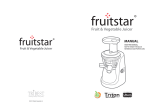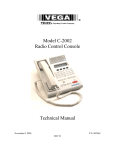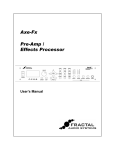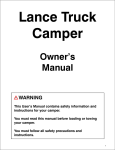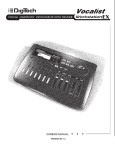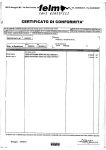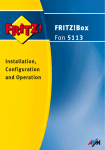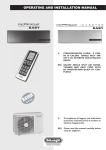Download DigiTech STUDIO VOCALIST Owner`s manual
Transcript
Vocalist VR WARNING FOR YOUR PROTECTION, PLEASE READ THE FOLLOWING: The symbols shown above are internationally accepted symbols that warn of potential hazards with electrical products. The lightning flash with arrowpoint in an equilateral triangle means that there are dangerous voltages present within the unit. The exclamation point in an equilateral triangle indicates that it is necessary for the user to refer to the owner’s manual. These symbols warn that there are no user serviceable parts inside the unit. Do not open the unit. Do not attempt to service the unit yourself. Refer all servicing to qualified personnel. Opening the chassis for any reason will void the manufacturer’s warranty. Do not get the unit wet. If liquid is spilled on the unit, shut it off immediately and take it to a dealer for service. Disconnect the unit during storms to prevent damage. U.K. MAINS PLUG WARNING A moulded mains plug that has been cut off from the cord is unsafe. Discard the mains plug at a suitable disposal facility. NEVER UNDER ANY CIRCUMSTANCES SHOULD YOU INSERT A DAMAGED OR CUT MAINS PLUG INTO A 13 AMP POWER SOCKET. Do not use the mains plug without the fuse cover in place. Replacement fuse covers can be obtained from your local retailer. Replacement fuses are 13 amps and MUST be ASTA approved to BS1362. ELECTROMAGNETIC COMPATIBILITY This unit conforms to the Product Specifications noted on the Declaration of Conformity. Operation is subject to the following two conditions: • this device may not cause harmful interference, and • this device must accept any interference received, including interference that may cause undesired operation. Operation of this unit within significant electromagnetic fields should be avoided. • use only shielded interconnecting cables. FCC COMPLIANCE This equipment has been tested and found to comply with the limits for a Class B digital device, pursuant to Part 15 of the FCC Rules. These limits are designed to provide reasonable protection against harmful interference in a residential installation. This equipment generates, uses and can radiate radio frequency energy and, if not installed and used in accordance with the instructions, may cause harmful interference to radio communications. However, there is no guarantee that interference will not occur in a particular installation. If this equipment does cause harmful interference to radio or television reception, which can be determined by turning the equipment off and on, the user is encouraged to try to correct the interference by one or more of the following measures: • Reorient or relocate the receiving antenna • Increase the separation between the equipment and receiver that may cause undesired operation. • Connect the equipment into an outlet on a circuit different from that to which the receiver is connected • Consult the dealer or an experienced radio/TV technician for help. Water and Moisture: Appliance should not be used near water (e.g. near a bathtub, washbowl, kitchen sink, laundry tub, in a wet basement, or near a swimming pool, etc). Care should be taken so that objects do not fall and liquids are not spilled into the enclosure through openings. POWER SOURCES: The appliance should be connected to a power supply only of the type described in the operating instructions or as marked on the appliance. GROUNDING OR POLARIZATION: Precautions should be taken so that the grounding or polarization means of an appliance is not defeated. POWER CORD PROTECTION: Power supply cords should be routed so that they are not likely to be walked on or pinched by items placed upon or against them, paying particular attention to cords at plugs, convenience receptacles, and the point where they exit from the appliance. SERVICING: To reduce the risk of fire or electric shock, the user should not attempt to service the appliance beyond that described in the operating instructions. All other servicing should be referred to qualified service personnel. CAUTION: To reduce the risk of fire replace only with same type fuse. ATTENTION: Utiliser un fusible de recharge de même type. CAUTION: To reduce the risk of fire replace LAMP with manufacturers recommended part ( Refer to service literature) SAFETY INSTRUCTIONS Notice For Customers If Your Unit Is Equipped With A Power Cord. WARNING: THIS APPLIANCE MUST BE EARTHED. The cores in the mains lead are coloured in accordance with the following code: GREEN and YELLOW - Earth BLUE - Neutral BROWN - Live As colours of the cores in the mains lead of this appliance may not correspond with the coloured markings identifying the terminals in your plug, proceed as follows: • The core which is coloured green and yellow must be connected to the terminal in the plug marked with the letter E, or with the earth symbol, or coloured green, or green and yellow. • The core which is coloured blue must be connected to the terminal marked N or coloured black. • The core which is coloured brown must be connected to the terminal marked L or coloured red. This equipment may require the use of a different line cord, attachment plug, or both, depending on the available power source at installation. Connect this equipment only to the power source indicated on the equipment rear panel. If the attachment plug needs to be changed, refer servicing to qualified service personnel who should refer to the table below. The green/yellow wire shall be connected directly to the unit's chassis. WARNING: If the ground is defeated, certain fault conditions in the unit or in the system to which it is connected can result in full line voltage between chassis and earth ground. Severe injury or death can then result if the chassis and earth ground are touched simultaneously. DECLARATION OF CONFORMITY Manufacturer’s Name: Manufacturer’s Address: declares that the products: IVL Technologies Ltd. per DigiTech specifications 6710 Bertram Place Victoria, B.C. Canada V8M 1Z6 DigiTech Vocalist ACCESS conform to the following product specifications: EMC: Safety: EN 55022 (1987): CISPR 22 (1993) Class B EN 50082-1 (1992) EN 60065 (1997) IEC65 (1985) with amendment 1,2,3 Supplementary Information: The product herewith complies with the requirements of the EMC Directive 89/336/EEC (1989) and the Low Voltage Directive 73/23/EEC as amended by the CE Marking Directive 93/68/EEC (1993). IVL Technologies Ltd. 6710 Bertram Place Victoria, B.C. Canada V8M 1Z6 July 31st, 1998 Brian Gibson, Vice President of Engineering European Contact: Your local DigiTech Sales and Service Office or International Sales Office 3 Overlook Drive Unit #4 Amherst, New Hampshire 03031, USA Tel (603) 672-4244 Fax (603) 672 4246 VOCALIST VR AC Power & Safety Warnings.......................................................................................inside cover Introduction.....................................................................................................................................2 Jump Start........................................................................................................................................3 Program List....................................................................................................................................3 Setup Front Panel...............................................................................4 Back Panel................................................................................5 Set-Up Examples......................................................................6 Factory Reset............................................................................7 Performance Setting Levels, Getting a good signal.......................................8 Loading Presets........................................................................8 Storing Presets..........................................................................8 Setting Harmony, Reverb, and Lead Levels.............................9 Harmony Control Modes........................................................10 Scale.......................................................................................10 Chord......................................................................................10 Notes......................................................................................11 Double....................................................................................11 Aux Input to Reverb...............................................................12 Editing The EDIT Parameters.............................................................13 Preset Specific Parameters.....................................................13 Global Parameters..................................................................15 Harmony Voicing..................................................................16 External Control Footswitch..............................................................................18 Main and Alt Keys.................................................................18 Using MIDI Control Changes................................................19 Basic Harmony Concepts..............................................................................................................21 Appendix 1 - Reverb Types...........................................................................................................24 Appendix 2 - Specifications...........................................................................................................25 Appendix 3 - MIDI MIDI implementation chart....................................................26 Appendix 4 - Scale Chart...............................................................................................................27 1 Buying of gear gear isis usually usuallyaadifficult difficultdecision decision--what whatmake makeshould shoulditit be? be?what whatdoes doesitit Buying aa new new piece piece of do? This is is why why we we appreciate appreciateyou youpurchasing purchasingthe the Digitech Digitech Vocalist VocalistVOCALIST ACCESS. VR. do? how how much? much? etc.? etc.? This You share You might might be be interested interested in in knowing knowing that thatthe theengineers engineers who whodesigned designed the theVocalist Vocalist ACCESS VOCALIST VR share aa lot believe voice a special instru- instrument lot in in common commonwith withyou. you.The Theengineers engineersbehind behindACCESS VOCALIST VR the believe theis voice is a special ment and want they want it to sound better. Employing harmony technology and reverb and they it to sound even even better. Employing vocalvocal harmony technology and reverb effects, ACCESS wasVR designed with easy in mind. engineers are using effects, VOCALIST was designed withoperation easy operation in Our mind. Our engineers areACCESS using VOCALIST VR for and recording it we trust you for gigging gigging and recording on on the the weekend. weekend. Whenever Whenever and and wherever wherever you you use use it we trust you will will like like the the results. results. Features: Plug it in and Play - easy to use interface 4 voices of natural-sounding harmony Three harmony control options balance ease of use and melodic flexibility 4 voice automatic doubling for vocal thickening 10 reverb types to enhance the lead and harmony voices AUX input to Reverb allows sharing of the reverb effect with other instruments 50 user-editable presets Extended utility via optional external footswitch Extra expression capabilities via MIDI controller parameters 2 VOCALIST VR Plug in the external power supply and turn turn ACCESS VOCALIST on. Connect a microphone on. VR Connect a microphone to to VOCALIST via panel the front ACCESS via theVR front XLRpanel jack.XLR jack. Connect the the stereo stereo outputs outputs of of ACCESS VOCALIST VR toon inputs yourintelligent mixer, intelligent to inputs your on mixer, keyboardkeyor board oranything with speakers at the end. anything with speakers at the end. Press level Press the the Bypass Bypassbutton button so so itit lights. lights. While While singing singing into into your your mic mic raise raise the the input input level until the Signal Signal LED LED is is lighting lighting orange orange with with some some quick quick peaks peaks of your loudest loudest until the of red red on on your notes. notes. Take out of Bypass. theclosest knob closest to thedisplay LCD display toaselect Take VOCALIST ACCESS outVR of Bypass. Use theUse knob to the LCD to select pre- a preset. set. Enjoy that presets presets that that say say “notes” “notes” in the LCD LCD display display require require Enjoy and and listen. listen. Keep Keep in in mind mind that in the aa keyboard harmonies. Hook Hook one one up upifif you’ve you’ve got keyboard to to produce produce harmonies. got it. it. After and impressed your friends, go After you you have have got got some some sounds sounds out out of of VOCALIST ACCESS andVR impressed your friends, go to your to your favorite room, with your favorite chair and entertain by reading this favorite room, with your favorite chair and entertain yourselfyourself by reading this manual manual - just how impressed high schoolteacher englishwould teacher just think howthink impressed your high your school english be.would be. Program List Programs 1 through 10 are “Scale” programs. Scale programs allow you to set the key and scale at the beginning of a song and they will follow your vocal melody automatically from then on. The factory programs have been set to E Major (programs 1-5) and E Minor (programs 6-10). You can change the key and scale by pressing the edit button and turning the parameter knob. Programs 11 through 20 are “Chord” programs. You will need a MIDI keyboard to control the harmonies. Play the chords of a song on the keyboard while you sing and the harmonies will change in order to stay musically in tune with you. Programs 21 through 25 are the “Notes” programs. This is another MIDI keyboard-controlled harmony mode. Whatever notes you play on the keyboard become the harmony notes when you sing. This is useful for creating moving harmony lines while you sing one long note for example. Programs 26 through 41 are Scale mode templates for you to build your own programs upon. They have been preset to the keys of G, A, D and C with the four Major and Minor scales. Programs 42 through 46 are the doubling and effects programs. Programs 47 through 50 are the ROM (Read Only Memory) programs. It is not possible to overwrite these programs. These are included to ensure that there is at least one program of each harmony mode type in case all others are overwritten. 3 Front Panel VOCALIST VR 1 2 3 4 5 6 7 8 9 10 Power Switch Harmony Voicing Buttons allow you to adjust the voicing of harmonies. The High and Higher buttons create harmonies above your voice. The Low, Lower and Bass buttons creates harmonies below your voice. The Double button creates detuned unison copies of your voice. See page 16 for more detail on Harmony Voicing. The LCD Display shows preset number and harmony mode information at the initial level. It is also used to show editing and level information. Note that the “a” after the preset number is only shown when the optional FS 300 footswitch is connected. See page 18 for more details. Data LEDs Edit LED lights when ACCESS VOCALIST VR is in Edit mode is in Edit mode MIDI LED LED lights lights when when ACCESS VOCALIST VR is receiving MIDI on any channel. is receiving MIDI on any channel. Data Entry Knob/Switch - is it a knob or a switch? It’s both. Turn the knob to select presets. Push the knob to access the edit screen in the LCD display. This control is used for editing, and preset selection. For more details see page 8 or 13. The Store Button allows you to save any changes you’ve made to a preset into user memory. It also lights to show that you’ve made a change to a program. Level LEDs (see page 9 for more detail): Harmony LED lights when the Level Knob/Switch controls harmony level. Reverb LED lights when the Level Knob/Switch controls reverb level. Lead LED lights when the Level Knob/Switch controls lead level. Level Knob/Switch - just like the Data Entry control, the level control is both a knob and a switch. Use it as a switch to select which level you want to adjust (harmony, reverb, or lead). Use it as a knob to adjust the level. Visual feedback is provided by the LCD Display. Bypass Button mutes the Harmonies from the stereo mix output. If there is Lead Vocal and/or reverb in the mix they will be uneffected by the bypass button. 4 11 VOCALIST VR Input Level Knob adjusts the input input level level for the the microphone microphone and andline lineinputs. inputs. Input Level The Signal LED guides you to an optimal optimal level level setting. The LED LED lights lights in in three three colors. colors. Green can recognize the pitchthe of your • Greenis isdisplayed displayedwhen whenACCESS VOCALIST VR can recognize pitchvoice of your voice Orange is isdisplayed is generating optimal signal to signal noise. to noise. • Orange displayedwhen whenACCESS VOCALIST VR is generating optimal Red is just below ugly digital • Redis isdisplayed displayedwhen whenACCESS VOCALIST VR is justclipping-causing below clipping-causing uglydistortion digital distortion Back Panel VOCALIST VR 1 2 3 4 5 6 Line LineInput Inputaccepts acceptsmono mono line linelevel levelaudio audiofrom froman anexternal externalsource. source.This Thisjack jackoverrides overrides the front panel MIC jack. the front panel MIC jack. AUX AUXInput InputtotoReverb Reverbbypasses bypassesthe theharmony harmonyprocessing processingand androutes routesthe theAUX AUXsignal signal directly to the reverb effect. This feature allows you to ‘borrow’ VOCALIST VR’ reverb directly to the reverb effect. This feature allows you to ‘borrow’ ACCESS’ reverb effect effectfor instruments that don’t harmonies. The input accepts line level for otherother instruments that don’t need need harmonies. The input accepts monomono line level audio audiofrom froman anexternal externalsource. source. Left The outputs outputshave have aa selectable selectable output output Leftand andRight RightOutputs Outputs are are the the main main mix mix outputs. outputs. The level using the level switch beside the outputs +4dBu or -10dBu. Use the switch level using the level switch beside the outputs - +4dBu or -10dBu. Use the switchtoto match VR tomixer. your For mixer. For output mono use output left on outmatchthe theoutput output of of VOCALIST ACCESS to your mono the use left the output its put on its own. own. MIDI VR with an external MIDI device. MIDI MIDIthru/out/in thru/out/inare areused usedtotocontrol controlVOCALIST ACCESS with an external MIDI device. MIDI IN IN receives MIDI information. MIDI THRU transmits an exact copy of any MIDI informareceives MIDI information. MIDI THRU transmits an exact copy of any MIDI information tionreceived receivedatatthe theMIDI MIDIIN. IN. Footswitch Footswitchinput inputisisused usedtotoconnect connect aa Digitech Digitech FS-300 FS-300 footswitch footswitch to to provide provide remote remote control Key. SeeSee page18 forfor more informacontrolofofBypass, Bypass,Reverb Reverbon/off, on/off,and and‘ALTernate’ ‘ALTernate’ Key. page18 more information). tion). Power Powerinput inputis isused usedonly onlywith witha aHarman HarmanPro ProGroup GroupPS750 PS7509.75V 9.75VAC, AC,820mA 820mApower power adapter supplied with the unit. adapter supplied with the unit. 5 Set-Up Examples Live Performance The line-drawing below represents a typical live performance set-up. The keyboard is optional depending on how you want to control your harmony parts (see Harmony Control Modes for more information on page 10). Connect as follows: audio from mic to VOCALIST VR MIDI from keybard to VOCALIST VR audio from VOCALST VR to mixer connect microphone to to front front panel panel MIC MICinput inputofofACCESS VOCALIST VR connect stereo outputs of ACCESS VOCALIST to ainput stereo or two monooninputs on your mixer to a VR stereo or input two mono inputs your mixer are needed needed to to monitor audio). (headphones or amplifier and speakers speakers are audio). MIDI out MIDI if using theusing Chord Notes or harmony connect keyboard MIDI out to toACCESS’ VOCALIST VR’inMIDI in if theorChord Notes harmony control modes. Acoustic Instrument Performance ACCESS works acoustic based groups. No MIDI here. The AUX VOCALIST VR great worksfor great for acoustic based groups. No input MIDIneeded input needed here. Theinput AUXtoinput the reverb is useful to add some depth to your sound. Connect as follows: tothe reverb is useful to add some depth to your sound. Connect as follows: AUX send of lead vocal to line input of Vocalist VR AUX send of other channels to Vocalist VR AUX input for reverb audio from Vocalist VR to mixer 6 VOCALIST VR connect MIC channel channelon onyour yourmixer mixerand andany anyother otherinstruments instrumentstotoother other connect a microphone to MIC channels on your mixer. channels on mixer. send send lead lead vocal vocalsignal signalfrom frommixer mixer(via (viaone oneofofthe themixer’s mixer’sAUX AUXsends) sends)totothe theline lineinput input of VR.other Sendinstrument other instrument from (via mixera separate (via a separate of VOCALIST ACCESS. Send signals signals from mixer AUX AUX send) send) to to VOCALIST AUX input to add reverbmix. to your mix. thethe ACCESS’ AUXVR’ input to add reverb to your connect VOCALIST to ainput stereoorinput or twoinputs monoon inputs your connect stereo stereo outputs of ACCESS to aVR stereo two mono your on mixer mixer (headphones or amplifier and speakers are needed to monitor (headphones or amplifier and speakers are needed to monitor audio).audio). Intelligent Arranger Keyboard with built in speakers Intelligent built in speakers Many keyboardsArranger have a stereoKeyboard AUX input. with Send your outputs from the VOCALIST VR to your Many keyboards have a stereo AUX input. Send your outputs from the ACCESS to want your keyboard keyboard to mix harmonies, your voice, and keyboard arrangements way you to hear to mix harmonies, your voice, and keyboard arrangements the way you want to hear them.Connect them.Connect as follows: as follows: audio from mic to VOCALIST VR MIDI from keyboard to VOCALIST VR audio from VOCALIST VR to line inputs on keyboard connect microphone microphone to tofront frontpanel panelMIC MICinput inputofofACCESS. VOCALIST VR. connect connect MIDI MIDIout outfrom fromintelligent/arranger intelligent/arrangerkeyboard keyboardtotoMIDI MIDIininofofACCESS. VOCALIST VR. connect Connect Connect VOCALIST audio line inputs on your keyboard ACCESS’ audio outputVR’ to the lineoutput inputs to onthe your keyboard In the rack . . . In the studio VOCALIST will interface with any console. studio console. Theuphook up diagram would be the ACCESS willVR interface with any studio The hook diagram would be the same as the same as the Acoustic Performance on the previous page. Acoustic Performance setup on thesetup previous page. Factory Reset To initialize VOCALIST ACCESS to its left the factory, press VRstate to itswhen stateitwhen it left the factory, at the at same The LCD will prompt you if you you ifwould like tolike “Confirm Reset”. press the time. same time. The Display LCD Display will prompt you would to “Confirm Reset”. To follow through with the initialization press . The LCD Display will confirm by stating “Factory Restore”. Initialization will overwrite any custom presets you may have created. 7 Setting the Input and Output levels Input Level With a microphone sing or sing play or back track.aBring With microphone or or line line level level source connected to ACCESS, VOCALIST VR, playa back track. Bring up the input up input level level until until the the level level LED lights orange. Too much much input inputlevel, level, and and the the LED LEDwill will be be red. Too Too little input level, and the LED will only light green, never lighting orange. IfIfthere thereare are red. momentary flickers of red, red, your your signal signal level levelwill willremain remainclean. clean. momentary flickers of Output Level The only level level setting the output outputisiswith withthe theoutput outputlevel levelswitch switchon onthe theback back setting you you need need to do on the panel of VOCALIST VR.allows This allows to ACCESS’ match VOCALIST output to the sensitivity ACCESS. This you to you match output to VR’ the sensitivity of your mixer of your Whenisthe switch pushed in (-10dBu) VR level. is operating input.mixer Wheninput. the switch pushed in is(-10dBu) ACCESS is VOCALIST operating at line When at theline level. When switch is outthen (+4dBu) thenwill VOCALIST will level. produce a higher level. switch the is out (+4dBu) ACCESS produce aVR higher note: can bebe set set at +4, butbut if your mixer is distorting, VOCALIST VR’output outputlevel level note: generally generallythis this can at +4, if your mixer is distorting, ACCESS’ should shouldbe bereduced reducedtoto-10dBu. -10dBu. Loading Presets The VOCALIST VR contains 50 factory presets. To select a preset use Data Entry Knob to The Vocalist contains 50are factory presets. To selectasa you preset usethrough Data Entry Knob to scroll throughACCESS presets. The presets loaded automatically scroll them. Edited scroll through presets. The presets are loaded automatically as you scroll through them. Edited presets can be saved over top of factory presets as user presets. See ‘Storing Presets’ for further presets The can be saved over shows top of preset factoryinformation presets as user presets. See ‘Storing Presets’ for further details. LCD display in the following way: details. The LCD display shows preset information in the following way: 1 2 3 The first two characters tell you the preset number This shows the harmony control mode as either; Double, Scale, Chord or Notes. See ‘Harmony Control Modes’ for more information on page 10. Following the Harmony Control Mode, information particular to the Harmony Control Mode of the preset is shown. Storing Presets This is very simple. Anytime you make a change to a parameter which is stored by preset (levels, rev., scale, voicing, etc.) the Store Button will light. If you want to write these changes to memory follow these steps: 8 VOCALIST VR press the button - the Store button will begin flashing. If you wish to store your preset to a different preset number than you currently have selected, use the Data Entry Knob to select the preset number which you want to store your modified preset to. When you have selected your new preset, press that number. - the preset is then stored to note: If you want to store the preset under the current preset number skip step 2. To exit flashing Store mode, make a parameter change then change programs. Setting Harmony, Reverb, and Lead levels Harmony Level Press the level knob/switch until the harmony LED lights. The LCD display will show the current Harmony level from 0 to max. The LCD display will switch back to showing the current preset if the level control is not turned for a few seconds. You can turn the knob to change levels any time the LED is lit beside the level you want to control. Reverb Level Press the level knob/switch until the Reverb LED lights. The LCD display will show the current Reverb level from 0 to max. The LCD display will switch back to showing the current preset if the level control is not turned for a few seconds. You can turn the knob to change levels any time the LED is lit beside the level you want to control. Lead Level The lead level adjusts how loud your uneffected voice is when harmonies are on and when the unit is bypassed. If this is set to 0, your voice will not be heard in bypass. Press the level knob/switch until the Lead LED lights. The LCD display will show the current Lead level from 0 to max. The LCD display will switch back to showing the current preset if the level control is not turned for a few seconds. You can turn the knob to change levels any time the LED is lit beside the level you want to control. 9 The Harmony Control Modes Each preset is based on one of the four harmony control modes: Scale, Chord, Notes and Double. The Scale, Chord and Notes programs require musical information just like another player in your band in order to produce musically effective harmony . The following details how each mode works and how it is controlled. Scale You can tell you have selected a Scale preset when the preset number is followed by the word ‘Scale’. Scale Harmony programs require that you enter the key and scale of your song. Once you have found the key and scale that you like, it’s not usually necessary to change it during the song unless your song changes key from one section to another. To set the key, press the data entry knob to enter edit mode and then turn the knob. Press the data entry knob again to change the scale type. Scale presets have a selection of 8 different scales to allow you to produce musically correct harmony over the chords in your particular song. The current scale being used is displayed on the right hand side of the LCD display when on a Scale preset. The Voicing buttons are active in Scale programs so that you can pick whether harmonies are above your voice, below your voice or a combination. Finding the right key and scale is largely done by trial and error at first. Whether the key and scale work properly depends on the chord changes and melody of your song. The best place to start is by setting the key (usually but not always the first chord in your song), then choosing the first major or minor scale and finally, singing your part. If this works the first time, great, if not try the other major or minor scales. It’s important to note that selecting either the high or lower voicing buttons (3rds) works for more tunes. When you add the higher and low voicing buttons (5ths) it sounds bigger but the selection of songs you can use them in decreases. There is also a global setting called Scalesmooth that only pertains to Scale presets. This setting allows you to choose whether the harmony parts step to the nearest correct note, or follow the exact pitch of your voice - vibrato, “scoops” and all. For more detail on Scalesmooth see page 15. An alternate key, scale, or voicing setting is possible using the optional FS-300 footswitch. See page 18 for more detail. Chord tell you you have have selected selectedaaChord Chord preset preset when when the the preset preset number number is followed followed by by the the word word You can tell Chord preset, ‘Chord’. To produce harmonies using using aa Chord preset, you you need need to to play play each each chord chord in in your your song song MIDI device ACCESS uses anuses an using a MIDI device (keyboard, (keyboard, sequencer, sequencer, Standard MIDIfile player, player, etc.). VOCALIST VR intelligent chord chord recognition recognition algorithm algorithm to to interpret interpretthe thechord chordinversions inversionsyou youplay playtotocreate createcorrect correct The Voicing Voicing buttons buttons are also also active active in in Chord Chord programs harmony parts. parts. The 10 VOCALIST VR A chord has two parts: the chord root and the chord type. An example of this would be an “A Major 7th” chord which has “A” as its root and “Major 7th” as its type. Chord harmony programs can interpret the following chords: Major Major 7 minor minor 7 diminished 7 major 6 augmented 7 minor 7 flat 5 diminished suspended suspended 7 minor-Maj 7 Notes You’ve selected a preset which uses the Notes harmony control mode when the word “Notes” appears after the preset number. There is no interpretation of chords as in Chord programs. You play the exact harmony notes or chords you want to hear on a MIDI keyboard or sequencer. Notes mode is the most flexible harmony control mode because you control the harmony notes directly. This allows you to create counter-melodies and interesting chords in live performance or recorded and edited using a MIDI sequencer. The pitch bender and modulation controls on your keyboard are active in Notes mode and can be used to add realism such as scooping and varying vibrato intensity. Double Double programs do not produce harmony and do not require any user input for key/scale, chords or notes. Doubling just produces thick and fat vocal sounds. The effect is produced by making exact copies of your voice which are slightly detuned from the original. On Double programs you can add up to four copies of your voice, making for thick and full doubled vocal sounds. A single voice assigned to doubling can also be selected in Chord and Scale programs. This is done by turning on the Double voicing button when making a voicing selection. This helps to thicken the overall harmony sound. 11 The Aux Input to Reverb This input input jack jack allows allows you to share the reverb processor with the theother otherinstruments instrumentsinin processor in in Vocalist Access with your band or or with with other other tracks tracks in in your your recordings. recordings. Here Here are are aa couple couple of of points points to tohelp helpyou youget getthe the most out out of of this this handy handy little little feature. feature. First of all, of signal level level you all, the amount of you send send to to the Aux Aux Input Input to Reverb is controlled by your mixer. The Input level knob on on Access the Vocalist is used setinput the input of your microphone Input level is used only only to settothe level level of your microphone or or line input to the the harmony harmonyprocessor. processor. The TheClip ClipLED LEDon onAccess Access isis used used to to monitor monitorwhen whenthe thecomcombination input to of the Aux to Reverb the mic/line signals issignals near clipping. bination of Send the Aux Send toand Reverb and the mic/line is near clipping. Second, any instruments you send to to the the Aux Aux Input InputtotoReverb Reverb will will come come out out of of Access’ the Vocalists’ stereostereo (or (or mono) output output100% 100%wet. wet.This Thisisisimportant. important.You’ll You’llneed needtotomix mixthe thedry drysound soundfrom fromyour yourinstruinstruments through your mixer to achieve a nice wet/dry balance. ments through your mixer to achieve a nice wet/dry balance. Third, you’ll probably want to set Vocalists’ GlobalMix Mixand andGlobal GlobalReverb Reverbparameters parameterstotoOn. On.This This Third, you’ll Access’ Global configures thatififyou’re you’rechanging changingprograms programstotomake makedifferent differentharmony harmonysounds, sounds,the the configures Vocalists Access sosothat reverb mix and reverb reverb types types will will stay staythe thesame. same. Finally, Finally, leave leaveadding adding reverb reverbto toyour your instruments instruments to to last. It’s It’s important important to get your dry mix of vocal, harmonies right right first. first. Only Only when whenyour yourdry drymix mixsounds soundsgood goodshould shouldyou you vocal, instruments, instruments, and harmonies add some of Access’ Vocalists' reverbtotothethe lead voiceand andharmonies. harmonies.AsAsa afinal finaltouch, touch,turn turn reverb lead voice upup thethe auxaux send on the the channels channels you want want to to send send through throughAccess’ Access’ reverb. reverb. Turning the the reverb reverb on on and and off off with with the the optional optionalFS300 FS300footswitch footswitchwill will affect affect the the instrument instrument reverb also. also. 12 VOCALIST VR VOCALIST VR has the easiest editing system* you are ever likely to see. Here are the guidelines to the easiest editing system* you are ever likely to see. Here are the guidelines to be beACCESS aware of has for editing: aware of for editing: How do you get in to EDIT mode? Press the Data Entry Knob/Switch to enter the edit mode. The EDIT LED will light and you will jump to the first editable parameter on the LCD display. How do you know what you are editing? The parameter which is editable will always be flashing on the LCD display. How do you select what you want to edit? To select another parameter continue pressing the Data Entry Knob/Switch. The parameters which you can EDIT vary slightly based on the Harmony Control Mode you are using. The EDIT Parameters are described below. How do you adjust the parameter you want to EDIT? To adjust a parameter turn the Data Entry Knob/Switch left or right. How do you exit EDIT mode? To exit EDIT mode press and hold the Data Entry Knob/Switch for a couple seconds. Another way to exit the EDIT mode is by stepping through all the edit parameters using the Data Entry switch. After the last edit parameter, the LCD display will cycle back to preset mode. The EDIT Parameters Each Harmony Control Mode has a unique EDIT Parameter which is saved per preset (Preset Specific Parameters). There are an additional six EDIT Parameters (Global Parameters) which are the same across all presets. Any editing on a preset is effective at the moment you adjust the parameter. However, you must ‘store’ the preset if you want to preserve your editing changes the next time you come back to the preset. Preset-Specific Parameters Double: Voices 1 - 4: This parameter is used on “Double” presets. The Voices parameter can be set from “1” to “4” Vox (‘Vox’ is short for ‘voices’). This represents the number of copies of you voice you want to produce. The more voices, the thicker and fatter your voice will sound. * for you english majors out there, this is a oxymoron. Two words placed back to back that contradict themselves. But truly, Access does have the easiest editing system. 13 Scale: Key and Scale: This parameter is used on “ Scale” presets. There are two editable parameters here. The Key parameter is used to set the Key and Scale (if you don’t know why you would set Key and Scale see “Scale Harmony Control Modes” on page 10). The Key can be set “C” through to “B”. The Scale choices are “maj1” through “maj4” and “min1” through “min4”. Chord: Harmony Hold on/off: This parameter is used on “Chord” presets. When Harmony Hold is set to “off” harmonies will only be produced only when you are holding notes on your keyboard. When Harmony Hold is set to “ON” harmonies will always be heard when you sing regardless of whether you have keyboard notes held or not. Note: when Harmony Hold is set to “ON”, it is the same as all Digitech Vocalist products in Note: when Harmony Hold is set to “ON”, it is the same as all Digitech Vocalist products in Chordal mode. Harmony Hold “off ” is new and unique to VOCALIST VR. Chordal mode. Harmony Hold “off” is new and unique to ACCESS. Notes: Transpose: This parameter parameter isis used used on on “Notes” “Notes” presets. presets.The The transpose transpose parameter parameter shifts shiftsthe the octave octavein in which which This harmonies are are produced. produced. It It is is useful useful when when you you want want to to play play high high harmonies harmonies from from the the lower part harmonies lower part of your your keyboard. keyboard.When When Transpose Transposeisisset settoto“+0 “+0Oct”, Oct”,the the octave octaveyou youplay playnotes noteson onyour your keyboard keyof board be theoctave same where octaveharmony where harmony notes be produced by ACCESS.VR. When will be will the same notes will be will produced by the VOCALIST When Transposeisisset set++oror- -/ /11or or 22 octaves, octaves,the theharmonies’ harmonies’octave octavewill willbebeshifted shiftedbybythat thatamount. amount. Transpose Reverb Type: This parameter is used on all presets as long as Global Rev is off (see following section for Global Rev). The parameter allows you to select from 10 reverb types. When Rev is set to “off”, no reverb effect will be heard. For reverb type descriptions see Appendix 1 - Reverb Types . 14 VOCALIST VR Global Parameters MIDI Channel Select: Thisparameter parameter allows allowsyou youtotoselect selectthe theMIDI MIDI channel channel which which the ACCESS will look to generate This VOCALIST VRatwill look at to harmony information on Chords or Notes presets, as well as Control Change information. MIDI generate harmony information on Chords or Notes presets, as well as Control Change informaChannels 1 through 16 can be selected. tion. MIDI Channels 1 through 16 can be selected. MIDI Program Change on/off: This parameter allows you to set the VOCALIST VR to ignore or accept MIDI Program Change This parameter allows you to set ACCESS to ignore or accept MIDI Program Change messages. messages. When set to “ON” the VOCALIST VR will accept program change information. When set to “ON” ACCESS will accept program change information. When set to “off”, When set to “off ”, VOCALIST VR will ignore program change information. ACCESS will ignore program change information. Keyboard Zone: This parameter allows you to set where on your keyboard where you play to trigger harmonies on Chords or Notes presets. It is useful when you don’t want your whole keyboard to trigger harmonies. There are two items you can edit for this parameter. With this parameter you specify a note on your keyboard and whether the notes above or below it will trigger harmonies. If Zone is set to “Below”, then notes below the selected note will trigger harmonies. If Zone is set to “Above”, then notes above the selected note will trigger harmonies. The zone note can be selected from “C -1” to “G 9”. The letter represents the note, the number represents the octave. Note: If this is set outside a useful range e.g. below C1, keyboard control will not work. ScaleSmooth on/off: This parameter switches harmony note pitch correction on and off when using Scale presets. When ScaleSmooth is set to “off”, the all harmony voicings except the Bass and Double will jump to exact pitches. When ScaleSmooth is set to “ON” harmony notes follow your exact pitch 15 so you can slide in and out of notes like the best Blues singers. Be careful though, if you can’t hear yourself well and your pitch is sharp or flat, the harmonies will be too. Global Reverb on/off: Thisparameter parameterallows allowsyou youtotoselect selectwhether whetherorornot notthe thereverb reverbtype typeisisdifferent differentper perpreset, preset,ororglobal globThis al for all presets. Since ACCESS hasVR thehas capability to associate a different reverb reverb type with for all presets. Since the VOCALIST the capability to associate a different typeeach with each preset,you youcan canhave havea asmall smallroom roomon onone onesong songand andswitch switchtotoaalarge largehall hallsetting settingfor forthe thenext. next. preset, However,IfIfyou youprefer prefertotohave havethe thesame samereverb reverbtype typefor forallallpresets, presets,turn turnGlobal GlobalRev Rev“ON”. “ON”. However, Global Mix on/off: This parameter is much like Global Rev - it allows you to select whether level settings are per This parameter is much like Global Rev - it allows you to select whether level settings are per preset, or global for all presets. Since the VOCALIST VR allows you to have a different mix of lead, harmony preset, or global for all presets. Since ACCESS allows you to have a different mix of lead, harand reverb levels per preset, you can have completely different mixes per preset. However, mony and reverb levels per preset, you can have completely different mixes per preset. However, you may also prefer to have mix levels the same across all presets to keep levels consistent; in you may also prefer to have mix levels the same across all presets to keep levels consistent; in this case, turn Global Mix “off ”. this case, turn Global Mix “off”. Harmony Voicing The harmony voicing effects harmony parts differently depending on which Harmony Control Mode is being used by a preset. The descriptions below give technical and musical description of what the Harmony Voicing Buttons do with Scale and Chord presets. When you are using Scale or Chord presets , you can alter the Harmony Voicing to suit your song. Harmony Voicing is the relationship between your lead voice and the harmony parts. Are the harmony parts lower or higher than your voice? The best way to audition different harmony voicings is by just trying some combinations out. You have 4 harmony voices to work with; up to four buttons can be lit up at once. Bass (Octave down) This setting produces an octave down melody in Scale presets. In Chord presets it functions slightly differently by staying on the root note of your chords an octave 16 VOCALIST VR below your voice. Note that when the ScaleSmooth parameter is off and the other harmony voices are pitch corrected, the Bass voice remains non-pitch-corrected. If you want to be the Bass singer in your group but you just can’t sing that low, try selecting a Scale preset with only the Bass voice turned on. Turn the lead level off and the Harmony level to max. This way you can sing the part in a range you are comfortable in but the sound will be an octave lower. Note: There is no need to set key or scale when the Bass voice or Double are the only voicing buttons selected. High and Lower These are “smart” voices that produce the 3rd intervals in Scale and Chord presets. On Scale presets the High button is a parallel third above your voice and the Lower button is a parallel 3rd in the octave below. On Chord presets these buttons produce roughly the same sound but the harmonies don’t jump between intervals as often. These voicings are are referred to as being “smart” because once you tell them what key and scale your song is in, or you have played a chord on your MIDI keyboard, they will vary their harmony intervals to sound correct over your music. In Scale presets it’s important to pick the correct key and scale because some notes may sound “off key” otherwise. Much of contemporary popular music features “3rd above” harmony where the main vocal is closely followed in choruses and selected lines with this harmony. The “3rd in the octave below” harmony produced by the Lower harmony voice produces a sound reminiscent of the Beatles. Higher and Low On Scale and Chord presets these voicings produce the 5th intervals. The Higher button produces a 5th above your voice and the Low button produces a 5th in the octave below. In Scale presets using the Minor 4 scale, the Low and Higher voices are actually 6ths in the octave below and above respectively. When used in conjunction with the High and Lower harmony voices (3rds) you can produce a sound like the Eagles or Crosby, Stills and Nash. A fun special effect is to enable only the Low voice in a Scale preset and turn the lead level off and the harmony level to max. This can make your talking voice sound a little deeper. Double The double harmony voicing button adds one slightly detuned copy of your voice. This voicing will thicken up your lead voice when mixed with the other harmonies. 17 Footswitch If you perform live, it is strongly recommended that you invest in the FS300 footswitch. The FS300 has three buttons that allow you to bypass the harmony voices, mute the reverb effect to talk to your audience between songs, and switch between ‘main’ and ‘alternate’ keys on Scale presets. What are ‘main’ and ‘alternate’ Keys? Read on to the section below which explains what they are and why they are so nifty to use. To use the FS-300, follow the following steps: connect FS-300 footswitch box to the the ‘footswitch ‘footswitch input’ on ACCESS. the VOCALIST BR. press press the first switch switch from from the left to switch between ‘main’ ‘main’and and‘alt’ ‘alt’keys’. keys’. press the reverb reverb effect press the middle switch to mute the press hand switch switch to to mute mute the theharmonies harmoniesininACCESS. the VOCALIST VR. press the the right right hand Main and Alternate Keys Alternate key selection is only available with the FS-300 footswitch. Songs sometimes change to another key or use a different scale somewhere in the song. Perhaps you would like to stay in the same key but change to a higher or lower harmony voice in the bridge of your song. These are the reasons for main/alt key switching. With main/alt switching you can pre-select an alternative harmony sound including key, scale, and voicings for each Scale preset and switch back and forth using the optional FS300 footswitch. To create a Scale preset with unique settings for the ‘main’ and ‘alt’ Keys follow the steps below: select a Key/Scale that will work for the main part of your song following the editing method on page 13. press the left switch on your FS-300. The display will now show that your are on the ‘alt’ Key setting. The new Key and Scale will be shown in the LCD display. to edit the ‘alt’ Key, press the footswitch button and follow the same edit steps for adjusting Key and Scale. Any changes to the ‘main’ or ‘alt’ Keys may be stored with the preset. 18 VOCALIST VR Using MIDI Control Change MIDI is an easy way to get added control over the Vocalist VR. Using a sequencer or MIDI MIDI is an easy way to get added control over the Vocalist ACCESS. Using a sequencer or MIDI keyboard that can transmit control change messages ( ‘CC’ messages), you can automate changes keyboard that can transmit control change messages ( ‘CC’ messages), you can automate changes you make in the harmony/lead mix, reverb levels and more. Note that changes made by MIDI you make in the harmony/lead mix, reverb levels and more. Note that changes made by MIDI CC message are temporary only and the default values will return when you change programs. CC message are temporary only and the default values will return when you change programs. Vibrato Depth allows you to modify the amount of vibrato on the harmonies with your keyboard mod wheel. Harmony Level The harmony, lead and reverb level CCs allow you to control your mix via MIDI. Lead Level Reverb Level Reverb Type 19 Set Key on/off Enables chord recognition of key and scale in Scale programs via MIDI. This allows you to change key and scale from a sequencer. Chord recognition is normally turned off because Scale mode does not require the changing chords used to control harmonies in Notes and Chord programs. This CC message must be sent first and then a chord can be played on the keyboard that will call up the key and scale your require. See Appendix 4 on page 26 for the Scale Chart. Voice Pan Setting 1-4 Allows you to set different stereo mixes by altering the pan position of each harmony voice. CC’s 80 through 83 control voices 1 through 4. Voice allocation changes dynamically with the different harmony modes, keyboard control and voicing selection. Wide panning in Notes mode could result in harmony voices moving from side to side. Pan adjustment should be done with the program you intend to control currently loaded. Damper Pedal Allows harmony notes in Chord and Notes mode to stay held after the notes have been released from the keyboard. 20 VOCALIST VR A A well-crafted well-crafted vocal vocalharmony harmony can can do do aa great great deal dealtowards towardsenhancing enhancingaamusical musicalselection. selection.The The contrast between a lone singing voice and a group of voices signing together makes contrast between a lone singing voice and a group of voices signing together makesthe the music music that much more more interesting. interesting. that much But harmonies can can be be somewhat somewhat difficult difficult to to understand, understand,so so in inthis thischapter, chapter,we wewill will try try and and But harmonies demystify this process. Discussed will be the concept of “musically correct” harmonies and demystify this process. Discussed will be the concept of “musically correct” harmonies andthe the difference Scale and difference between between the the two two essential essential harmony harmony types types utilized utilized by by the the Vocalist Vocalist VR: ACCESS: Scale and Chord HarmonyControl ControlModes. Modes. Chord Harmony Musically Correct No, this isn’t a variation of “politically correct”, but it still implies a certain level of responsibility. This responsibility is to produce a combination of notes that is pleasing to sensibilities accustomed to the western twelve tone scale. Harmonies that are “correct” are referred to as being “Diatonic” which is defined as: any melody or group of chords that conforms to a single scale or key. To illustrate this, see the C major scale below. Whether you studied music or not, you’ve no doubt heard it somewhere and could probably sing it from memory. C D E F G A B C A diatonic, correct harmony could be shown by simply taking all the notes in this scale and moving them up one line on the staff. Notice in the example below of a 3rd above harmony that the harmony notes shown in grey belong to the scale. E C F D G E A F D E B C B C G A If any of the harmony notes were sharped or flatted they would fall outside this particular scale and would not be diatonic. This theory holds for all of the different types of scales such as major, minor, diminished, augmented and wholetone. 21 The opposite of a diatonic harmony is chromatic. A chromatic scale is defined as: a scale type that uses all 12 semitones. Notice that the previous scale example had 8 notes. The chromatic scale uses all the sharp and flat notes in between as well. There are 12 of each of the major, minor, etc. scales; there is only one chromatic scale. To illustrate a chromatic harmony, see the following example of a chromatic 3rd above harmony on our C major scale. E C F D G E A B C F G A D E B C The sharps show the non-scale notes. The reason for the difference is that the chromatic harmony notes stay exactly 4 semitones (a major 3rd ) above each scale note. In the diatonic example, the harmony notes varied between 3 and 4 semitones in order to stay true to the scale. The drawing below demonstrates this. Scale and Chord Harmony; The Difference Probably the toughest part of understanding harmony is pinpointing the difference between the Probably the toughest part of understanding harmony is pinpointing the difference between the Scale and Chord Harmony Control Modes. There are many of each type in the VOCALIST VR that, by trial Scale and Chord Harmony Control Modes. There are many of each type in ACCESS that, by trial and error, you have found useful yet not fully understood why. Let’s try to clear that up. and error, you have found useful yet not fully understood why. Let’s try to clear that up. The practical difference could be summed up in a couple of sentences: Scale Harmony usually requires you to enter the one key that works for a whole song. Scale harmonies will sound correct in many songs but not all and this is why you have a choice between the two. Scale harmonies are also more active in harmony motion. Chord Harmony requires you to input a different chord change for every chord in a song. They can be applied to almost any song you can play. This is only the practical difference between the two Harmony Control Modes, we now need to explore the theoretical differences. 22 VOCALIST VR In the previous example example showing showing the the principle principle of of diatonic diatonic harmony, we were were showing showing aa scale scale In harmony. That is, one whose harmony notes only fall within the harmony. the notes notes that that belong belong to tothat thatparticuparticular scale. scale. lar This is is aa key key part part of of the the difference difference between between Scale Scaleand andChord Chord harmonies harmonies because because for for every everynote note This you sing sing in in aa Chord Chord harmony, ACCESS will choose from only three four possible harmony you the VOCALIST VR will choose from or only three or four possible notes. notes. harmony These fall fall within within the the notes of designated chords and are mostly made up of the root These root note, note, third, third, fifth and, optionally, the seventh of a chord. These are the choices choices that ACCESS has from fifth the VOCALIST VRwhich has to produce harmony. Theharmony. following graphic shows whereshows the harmony notes would notes fall from whichatoChord produce a Chord The following graphic where the harmony in a simple above Scale and Scale Chordand harmony. would fall in1 avoice simple 1 voice above Chord harmony. E C F D G E A B C F G A D E B C E E B C Scalic Harmony over C Major Scale E C E D G E C C G A G F Chordal Harmony over C Major Scale Notice that in the Chord example, the harmony notes jump over larger distances and are made of only the root, third and fifth of the scale. The reason for using these different harmony types is that they create a more interesting musical experience. Most songs could benefit from either or both approaches. Depending on the chord changes in the accompaniment, the tight and always moving Scale harmonies might be better for a catchy chorus where the more stationary and open Chord harmonies would leave “breathing space” to highlight a lead vocal. It is helpful to experiment with both Harmony Control Modes in all styles of music you enjoy. 23 Bright Room: Simulates a smaller room which accentuates the higher frequencies. Not only can this preset give your vocals some added depth, but it can increase the clarity in live spaces where the upper frequencies are not reproduced well. Dark Room: Simulates a smaller room where higher frequencies roll off. Great for adding depth to your vocal sound in a live space where higher frequencies are already accentuated. Med Room: This room is a bit larger than the previous two. Works good for filling up space in a song with a medium tempo . Hall: Simulates the sound of a large acoustic space. With a long decay time, this preset is useful on ballads and slower songs. Dark Hall: The same Hall as above but with the lights off. The higher frequencies are also rolled off to compensate for an already bright live space. Med Hall: Similar to the Hall preset except the decay time is longer. Bright Plate: The classic vocal reverb. The higher frequencies are boosted making a crisp reverb sound. SmoothPlate: Another classic vocal reverb. This plate is warmer. Great for subtlety bringing out vocals. Cathedral: For those who want to work on their Gregorian chanting. 24 VOCALIST VR Microphone Input Balanced XLR, 2 KOhm Line Input Unbalanced 1/4 TS, -10 dBV level, 10 KOhm Auxiliary Input Unbalanced 1/4 TS, -10 dBV level, 10 KOhm Microphone Input Range -32 dBV minimum to -9 dBV maximum Line Input Range -20 dBV minimum to +6dBu maximum Line Outputs Unbalanced 1/4” stereo or mono, -10 dBV nominal Sampling 16 bit A/D conversion @ 44.1 KHz Frequency Response (dry) 20 - 20KHz Signal to Noise >92 dB A weighted Total Harmonic Distortion + Noise Power Requirements Size < 0.04% 9.75 VAC, 820 mA, or 9VAC, 1A 19” W x 1.75” H x 5.75” D Weight 4 lb Specifications subject to change without notice. 25 MIDI Implementation Chart IVL Technologies VOCALIST VRLtd. Vocalist Access Function Basic Channel Mode Note Number Velocity After Touch Date: Aug 19, 1998 Default Changed Default Messages Altered True Voice Note On Note Off Polyphonic (Key’s) Monophonic (Channel) Pitch Bender Control Change Program Change System Exclusive System Common 1 12* 13* 14* 21 80 81 82 83 64 91 Transmitted X X X X ******** X Recognised 1 1 - 16 Mode 3 X 0-127 Remarks memorized Chord Root and type, Key and Scale Notes mode X X X X 24-96 X X X X X O Fixed at +/-2 semitones X X X X X X X X X X X X X X X O O O O O O O O O O O 0-49, 119-126* 127* X Vibrato Depth Harmony Level Lead Level Reverb Type Scale mode Set Key 1 Voice 1 Pan Setting 1 Voice 2 Pan Setting 1 Voice 3 Pan Setting 1 Voice 4 Pan Setting Damper Pedal Reverb Level Program Select 2 Standard programs 3 Harmony Mute (Bypass) Song Position X X Song Select X X Tune Request X X System Real Time Clock X X Commands X X Aux Messages Local On/Off X X All Notes Off X X Active Sensing X X System Reset X X Notes 1: Values are 0= left, 64= center, 127= right 2: Special mapping - 119=Notes mode, 120-126=Standard chordal voicings 3: Program change 127 toggles bypass on and off Mode 1: OMNI ON, POLY Mode 2 : OMNI ON, MONO O : YES Mode 3: OMNI OFF, POLY Mode 4 : OMNI OFF, MONO X : NO 26 VOCALIST VR The Key and scale in a Scale preset may be selected by MIDI. After sending a controller 21 message of 64 or greater, a single chord may be used to set both key and scale. The following graphics show the required intervals in the key of C to load the various scale types. To se other keys, simply transpose these chords to your desired key. The black and white dots shown in the legend show which intervals are required to set Key and Scale by MIDI. The grey dots show optional intervals. required optional Legend Major 1 Major 2 Major 3 Major 4 Minor 1 Minor 2 Minor 3 Minor 4 27 8760 South Sandy Parkway Sandy, Utah, 84070 U.S.A. Telephone 801.566.8800 Fax 801.566.7005 International Distribution: 7 Famingtoad Amherst, New Hampshire, 03031 U.S.A. Fax 603.672.4246 DigiTech is a registered trademark of DOD Electronics Corporation Copyright 1998 DOD Electronics Corporation Vocalist Access SUP0029

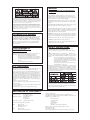
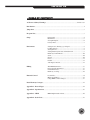
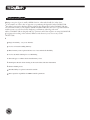
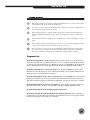
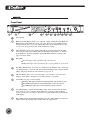



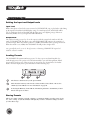
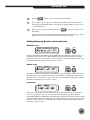
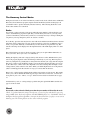
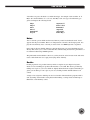

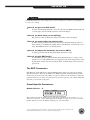

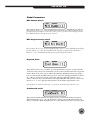
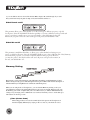
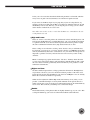
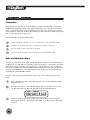

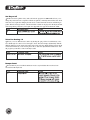


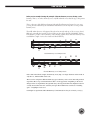



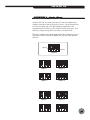

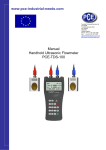
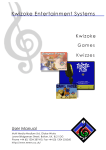

![Einführung zu Pro Tools - akmedia.[bleep]digidesign.](http://vs1.manualzilla.com/store/data/006794739_1-29513c4ede1fca30cf1982c08011444d-150x150.png)