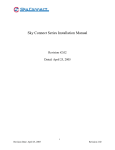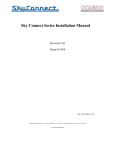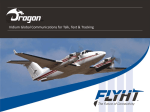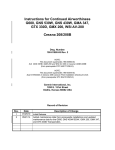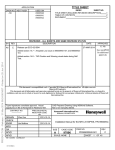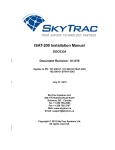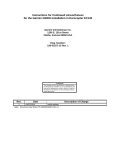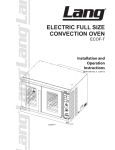Download BLUE SKY SAT 6.5 ACTIVE SATELLITE Installation manual
Transcript
Sky Connect Aviation Series Installation Manual Executive, FlightDeck, Classic Revision # 5.0 Dated: March 24, 2007 Part Number 1616-950-5.0 Revision Date: March 24, 2007 Revision 5.0 This page intentionally left blank Revision Date: March 24, 2007 Revision 5.0 TABLE of CONTENTS LIST OF REVISIONS . . . . . . . . . . . . . . . . . . . . . . . . . . . . . . . . . . . . . . . . . . . . . . . . . . . . . . . . . iii INDEX OF ACRONYMS . . . . . . . . . . . . . . . . . . . . . . . . . . . . . . . . . . . . . . . . . . . . . . . . . . . . . . iv GENERAL INFORMATION . . . . . . . . . . . . . . . . . . . . . . . . . . . . . . . . . . . . . . . . . . . . . . . . . INTRODUCTION . . . . . . . . . . . . . . . . . . . . . . . . . . . . . . . . . . . . . . . . . . . . . . . . . . . . SYSTEM DESCRIPTION . . . . . . . . . . . . . . . . . . . . . . . . . . . . . . . . . . . . . . . . . . . . . . TECHNICAL SPECIFICATIONS . . . . . . . . . . . . . . . . . . . . . . . . . . . . . . . . . . . . . . . . 1-1 1-1 1-1 1-2 INSTALLATION PROCESS . . . . . . . . . . . . . . . . . . . . . . . . . . . . . . . . . . . . . . . . . . . . . . . . . WIRING DIAGRAM . . . . . . . . . . . . . . . . . . . . . . . . . . . . . . . . . . . . . . . . . . . . . . . . . . SIM CARD ACTIVATION . . . . . . . . . . . . . . . . . . . . . . . . . . . . . . . . . . . . . . . . . . . . . ANTENNA PLACEMENT PLAN . . . . . . . . . . . . . . . . . . . . . . . . . . . . . . . . . . . . . . . INFORMATION NEEDED FOR CONFIGURATION . . . . . . . . . . . . . . . . . . . . . . . WIRING . . . . . . . . . . . . . . . . . . . . . . . . . . . . . . . . . . . . . . . . . . . . . . . . . . . . . . . . . . . . 2-1 2-1 2-1 2-1 2-1 2-1 INSTALLATION - GENERAL . . . . . . . . . . . . . . . . . . . . . . . . . . . . . . . . . . . . . . . . . . . . . . . . 3 - 1 A DISCUSSION ON SIM CARDS . . . . . . . . . . . . . . . . . . . . . . . . . . . . . . . . . . . . . . . 3 - 1 ITEMS REQUIRED BUT NOT SUPPLIED . . . . . . . . . . . . . . . . . . . . . . . . . . . . . . . . 3 - 2 GENERAL SYSTEM COMPONENTS THAT APPLY TO ALL SYSTEMS . . . . . . 3 - 3 SYSTEM COMPONENTS THAT APPLY ONLY TO EXECUTIVE, FLIGHTDECK AND CLASSIC SYSTEMS . . . . . . . . . . . . . . . . . . . . . . . . . . . . . . . . . . . . . . . 3 - 4 GENERAL INSTALLATION INSTRUCTIONS . . . . . . . . . . . . . . . . . . . . . . . . . . . . 3 - 5 EXECUTIVE SYSTEM . . . . . . . . . . . . . . . . . . . . . . . . . . . . . . . . . . . . . . . . . . . . . . . . . . . . . INSTALLATION . . . . . . . . . . . . . . . . . . . . . . . . . . . . . . . . . . . . . . . . . . . . . . . . . . . . . EXECUTIVE SYSTEM COMPONENTS . . . . . . . . . . . . . . . . . . . . . . . . . . . . . . . . . EXECUTIVE STRUCTURAL MOUNTING . . . . . . . . . . . . . . . . . . . . . . . . . . . . . . . WIRING . . . . . . . . . . . . . . . . . . . . . . . . . . . . . . . . . . . . . . . . . . . . . . . . . . . . . . . . . . . . POST INSTALLATION TESTING . . . . . . . . . . . . . . . . . . . . . . . . . . . . . . . . . . . . . . TRANSCEIVER INDICATIONS, PHONE SETTINGS AND OPERATIONS . . . . . EXECUTIVE HANDSET REGISTRATION . . . . . . . . . . . . . . . . . . . . . . . . . . . . . . . RESETTING BASE STATION . . . . . . . . . . . . . . . . . . . . . . . . . . . . . . . . . . . . . . . . . HOW TO DIAL CALLS . . . . . . . . . . . . . . . . . . . . . . . . . . . . . . . . . . . . . . . . . . . . . . . TROUBLESHOOTING TIPS . . . . . . . . . . . . . . . . . . . . . . . . . . . . . . . . . . . . . . . . . . . OPERATIONS . . . . . . . . . . . . . . . . . . . . . . . . . . . . . . . . . . . . . . . . . . . . . . . . . . . . . . . 4-1 4-1 4-1 4-5 4-5 4-6 4-6 4-6 4-7 4-7 4-9 4-9 FLIGHTDECK SYSTEM . . . . . . . . . . . . . . . . . . . . . . . . . . . . . . . . . . . . . . . . . . . . . . . . . . . . 5 - 1 Revision Date: March 24, 2007 i Revision 5.0 FLIGHTDECK SYSTEM COMPONENTS . . . . . . . . . . . . . . . . . . . . . . . . . . . . . . . . FLIGHTDECK STRUCTURAL MOUNTING . . . . . . . . . . . . . . . . . . . . . . . . . . . . . . FLIGHTDECK SYSTEM WIRING . . . . . . . . . . . . . . . . . . . . . . . . . . . . . . . . . . . . . . POST INSTALLATION TESTING . . . . . . . . . . . . . . . . . . . . . . . . . . . . . . . . . . . . . . TRANSCEIVER INDICATIONS AND PHONE SETTINGS . . . . . . . . . . . . . . . . . . HOW TO DIAL CALLS . . . . . . . . . . . . . . . . . . . . . . . . . . . . . . . . . . . . . . . . . . . . . . . TROUBLESHOOTING TIPS . . . . . . . . . . . . . . . . . . . . . . . . . . . . . . . . . . . . . . . . . . . OPERATIONS . . . . . . . . . . . . . . . . . . . . . . . . . . . . . . . . . . . . . . . . . . . . . . . . . . . . . . . 5-1 5-1 5-1 5-2 5-2 5-2 5-3 5-3 CLASSIC SYSTEM . . . . . . . . . . . . . . . . . . . . . . . . . . . . . . . . . . . . . . . . . . . . . . . . . . . . . . . . CLASSIC SYSTEM COMPONENTS . . . . . . . . . . . . . . . . . . . . . . . . . . . . . . . . . . . . CLASSIC STRUCTURAL MOUNTING . . . . . . . . . . . . . . . . . . . . . . . . . . . . . . . . . . CLASSIC WIRING . . . . . . . . . . . . . . . . . . . . . . . . . . . . . . . . . . . . . . . . . . . . . . . . . . . POST INSTALLATION TESTING . . . . . . . . . . . . . . . . . . . . . . . . . . . . . . . . . . . . . . TRANSCEIVER INDICATIONS, PHONE SETTINGS AND OPERATIONS . . . . . HOW TO DIAL CALLS . . . . . . . . . . . . . . . . . . . . . . . . . . . . . . . . . . . . . . . . . . . . . . . TROUBLESHOOTING TIPS . . . . . . . . . . . . . . . . . . . . . . . . . . . . . . . . . . . . . . . . . . . OPERATIONS . . . . . . . . . . . . . . . . . . . . . . . . . . . . . . . . . . . . . . . . . . . . . . . . . . . . . . . 6-1 6-1 6-1 6-2 6-2 6-2 6-2 6-3 6-3 TRACKER SYSTEM . . . . . . . . . . . . . . . . . . . . . . . . . . . . . . . . . . . . . . . . . . . . . . . . . . . . . . . TRACKER SYSTEM COMPONENTS . . . . . . . . . . . . . . . . . . . . . . . . . . . . . . . . . . . TRACKER WIRING . . . . . . . . . . . . . . . . . . . . . . . . . . . . . . . . . . . . . . . . . . . . . . . . . POST INSTALLATION TESTING . . . . . . . . . . . . . . . . . . . . . . . . . . . . . . . . . . . . . . TRACKER SETUP . . . . . . . . . . . . . . . . . . . . . . . . . . . . . . . . . . . . . . . . . . . . . . . . . . . TRACKER TESTING . . . . . . . . . . . . . . . . . . . . . . . . . . . . . . . . . . . . . . . . . . . . . . . . . OPERATION . . . . . . . . . . . . . . . . . . . . . . . . . . . . . . . . . . . . . . . . . . . . . . . . . . . . . . . . 7-1 7-1 7-4 7-5 7-5 7-5 7-7 TELEPHONE INDICATIONS and SETUP . . . . . . . . . . . . . . . . . . . . . . . . . . . . . . . . . . . . . . 8 - 1 TRANSCEIVER INDICATIONS . . . . . . . . . . . . . . . . . . . . . . . . . . . . . . . . . . . . . . . . 8 - 1 PHONE TESTING . . . . . . . . . . . . . . . . . . . . . . . . . . . . . . . . . . . . . . . . . . . . . . . . . . . 8 - 2 APPENDIX A Troubleshooting . . . . . . . . . . . . . . . . . . . . . . . . . . . . . . . . . . . . . . . . . . . . . . . . 9 - 1 Revision Date: March 24, 2007 ii Revision 5.0 LIST OF REVISIONS Revision # Description of Change Date Approval 2.0 Manual re-write 3/24/2005 MLF 2.01 Typo corrections and added info on A model LBT 4/8/2005 MLF 2.02 Change on SOP Dialer dimming 4/25/05 MLF 2.1 Typo corrections and MMU additions 11/19/2005 MLF 2.2 Manual P/N change 12/13/2005 MLF 3.0 Consolidated POTS Systems, corrected 429 Conv. P.N., added description of 4.5 tracker software, corrected pin out on FlightDeck Drawing 4/17/2006 MLF 4.0 Reorganized the specifications into one section. Reformatted paragraph numbers. Added MMU and 11 position dialer notes. 11/13/2006 MLF 4.1 Corrected errors on Switch panel part number and specs. 12/22/2006 MLF 4.2 Correction of 11 position dialer pinout and description 1/18/2007 MLF 4.3 Addition of note in Section VII about data charges 2/28/2007 MLF 5.0 Removed all legacy products 3/24/2007 MLF Revision Date: March 24, 2007 iii Revision 5.0 INDEX OF ACRONYMS FOI Field Of Interest (a position) GIS Geographic Information System IDT Icarus Dial Tone IMEI International Mobile Equipment Identifier LBT L Band Transceiver PBX Private Branch eXchange POTS Plain Old Telephone System PUK Personal Unblocking Code SBD Short Burst Data SIM Subscriber Identity Module SMS Short Message Service For a complete definition of terms see http://www.telestial.com/glossary.htm on the Web. Revision Date: March 24, 2007 iv Revision 5.0 1 GENERAL INFORMATION 1.1 INTRODUCTION This manual contains information relative to the physical, mechanical, and electrical installation of the Sky Connect “Aviation” Systems. Operating procedures are also included. 1.2 SYSTEM DESCRIPTION The Sky Connect series satellite communications device consists of a transceiver, an L-band antenna, and a dialing/audio/data interface device. The remote mounted transceiver is the heart of the system, and contains the Iridium satellite LBT (L-Band Transceiver). The LBT can be thought of as the “phone” in the satellite phone system and the modem in the data system, as it is the connection used to gain access to the Iridium network. The LBT allows the two way transfer of voice and data. The LBT is the same in every transceiver of the Sky Connect System though different modules are added to define the function of the transceiver as a whole. Phone versions contain a POTS and/or DPL module allowing the LBT to be dialed and interfaced with remotely. Each Sky Connect telephone system also has the ability for data transfer at rates up to 10 Kbps (with compression), allowing the user to interface a laptop for in-flight email capability, and in a pinch, website browsing. The Tracker system contains an additional module and offers an optional internal 12 channel G.P.S. module. Tracker uses the short burst data transfer portions of the Sky Connect suite, though it can be coupled with any of the phone systems. Any system can exist alone, or co-exist with another, and upgrades can be done to any system at any time without incurring additional cost penalties. The Iridium system can only be occupied by one “call” at a time, whether it is voice, data, or Short Burst Data. These systems exist simultaneously, but can not be used simultaneously. Multiple transceivers and antennas are required for multiple channels of communication. For clarity, two users may be on separate handsets on the same call, but two users can not be on separate handsets on different calls without a second transceiver/antenna. Similarly, when a phone call is in progress, Tracker will be unable to send SBD packets, though as soon as the line is clear, it will send its stored messages. Revision Date: March 24, 2007 1-1 Revision 5.0 1.3 TECHNICAL SPECIFICATIONS 1.3.1 TRANSCEIVERS Part Numbers 1616-XX0-0X all Transceivers are the same with the exceptions listed in the below table. ITEM SPEC Regulatory Compliance: DO-160D, FAA STC on Part 25, 27, and 29 aircraft. FAA-PM A Temperature Range: Section 4 Cat D2 (-20C to +55C) Altitude Range: Section 4 Cat D2 (50,000 feet) Vibration: Section 8 Cat R Temp Variation: Section 5 Cat C Power Input: Section 16 Cat B DC Spike: Section 17 Cat B Conducted Emissions Section 21 Cat B Radiated Emissions Section 21 Cat B W eight 4.05 lbs. Add Tracker: .05 lbs. Add G.P.S. .10 lbs Add Messenger: .05 lbs. Physical Dimensions: Length 10.0 Inches (W idth) 2.5 Inches (Height) 4.5 Inches Power Requirements (Voltage): 11-32Vdc Power Requirements (Current) : <1 Amp @ 28Vdc Transmit Power Average: 1.5 watts Mounting: Quick release tray, 4-#6 holes, any configuration Transmission rate: 2.4Kbps voice and data (10Kbps with compression) Operating Frequency: 1.616-1.6265 GHz Revision Date: March 24, 2007 1-2 Revision 5.0 ITEM SPEC Inputs/Outputs: POTS (Plain Old Telephone Service), RS232, DSC, dc level. 8 discrete inputs Lo< 1.2 Hi >1.3 Connectors: TNC female (Iridium), BNC female G.P.S., 62 pin High Density D-sub connector 1.3.2 EXECUTIVE COMPONENT SPECIFICATIONS 1.3.2.1 Base Station 1616-101-01 ITEM SPEC Regulatory Compliance: FAA STC on Part 25, aircraft. W eight: 1.02 lbs. Physical Dimensions: Length 6.88 Inches W idth 2.00 Inches Height 4.56 Inches Power Requirements (Voltage): 18-30Vdc Power Requirements (Current) : <0.1 Amp @ 28VDC Operating Frequency: 2.4Ghz Inputs/Outputs: POTS (Plain Old Telephone Service) Connectors: 9 pin Male Circular Amp, CPC Mounting: 4-#6 holes through base station 1.3.2.2 CORDLESS HANDSET 1616-103-01 ITEM SPEC W eight: .15 lbs. (phones .02 lbs. each considered carry on items) Physical Dimensions: Length 8.2 inches W idth 3.43 inches Depth 1.4 inches (1.25” below flush mount) Revision Date: March 24, 2007 1-3 Revision 5.0 ITEM SPEC Power Requirements (Voltage): 11-32VDC Power Requirements (Current) : < .1 amp @ 28VDC Connectors: Screw terminals for input voltage Mounting: 4- #6 tapped holes in cradle underside 1.3.3 FLIGHTDECK COMPONENTS SPECIFICATIONS (USING NAT PTA12 DIALPAD) 1.3.3.1 NAT PTA12-X00 DIALPAD ITEM SPEC Regulatory Compliance: DO-160D Env. Cat. A1/D1-BAB [(SBM) (UF)]XXXXXXZBABB[UTX]MXXXX Temperature Range: -20 Celsius to +55 Celsius Altitude Range: 50,000 feet W eight: .8 lbs. Physical Dimensions: (Depth) 4.17 Inches (behind panel including connector) (W idth) 5.75 Inches (Height) 1.12 Inches Power Requirements (Voltage): 18-30VDC Power Requirements (Current) : .25 Amps @ 27.5VDC Lighting Power Req (Current): 1 milliamp @ 27.5Vdc, .1 milliamp @ 5VDC Inputs: 150 Ohm amplified Dynamic Mic. 250 mVrms Mic Bias 13Vdc selectable on/off. Outputs: POTS (Plain Old Telephone Service) Phones: 100mW into 600 or 150 Ohms Connectors: D-sub25 female Mounting: Dzus rail Revision Date: March 24, 2007 1-4 Revision 5.0 1.3.4 CLASSIC COMPONENTS 1.3.4.1 HANDSET INTERFACE 1616-401-01/A ITEM SPEC W eight: 6 Oz. Physical Dimensions: (Length) 1.75 Inches (W idth) 3.50 Inches (Height) 1.375 Inches Inputs: DSC, DC level Outputs: DC level Connectors: RJ45, D-sub 9 Interface Mounting: 4-#6 mounting holes 1.3.4.2 HANDSET and CRADLE 1616-403-01/A ITEM SPEC W eight (Unit, Hardware): .8 lbs Cradle/Phone Physical Dimensions: Length 8.5 Inches W idth 2.0 Inches Height 1.5 Inches (2.00 Inches with phone in cradle) Cradle Mounting: 4- 4mm tapped holes 1.3.5.4 MISSION MANAGEMENT UNIT 1616-055-00 ITEM SPEC Regulatory Compliance: FAA STC on Part 27, and 29 aircraft. FAA-PM A W eight: 15 oz. Physical Dimensions: (Depth) Revision Date: March 24, 2007 3.375 Inches 1-5 Revision 5.0 (W idth) 5.75 Inches (Height) 1.875 Inches Power Requirements (Voltage): 10-33 VDC Power Requirements (Current) : 250 ma max. Inputs: RS-232 Outputs: RS-232, four discrete outputs 100ma sinked to ground Connectors: DB-25 male Mounting: Dzus rail 1.3.5.7 CONFIGURATION/SIM MODULE 1616-905-02 ITEM SPEC Regulatory Compliance: FAA STC on Part 27, and 29 aircraft. FAA-PM A W eight: 16 oz. Physical Dimensions: (Length) 2.5 inches (without mating connectors) (W idth) 2.125 inches (Height) .625 inches Power Requirements (Voltage): 12VDC (supplied by transceiver) Inputs: Serial Buss and DPL Buss Outputs: Serial Buss and DPL Buss Connectors: One DE9 female and one DB25 male 1.3.6 ANTENNAS 1.3.6.1 IRIDIUM LOW PROFILE ANTENNA 1616-880-01 AeroAntenna AT2775-XXX ITEM SPEC Regulatory Compliance: TSO C-144, DO-160D Operating Temp: -55 Deg to +85 Deg C W eight: .5 Lbs Max. Revision Date: March 24, 2007 1-6 Revision 5.0 ITEM SPEC Physical Dimensions: 3.5 inches in diameter Frequency: 1595 +/- 30 Mhz Connectors: TNCF Altitude: 70,000 feet Impedance: 50 Ohms 1.3.6.3 SENSOR G.P.S. ANTENNA 1616-880-04 ITEM SPEC Regulatory Compliance: TSO C-144, DO-160D Operating Temp: -67 Deg F to +185 Deg F W eight 5 Oz. Physical Dimensions: 3.5 inches in diameter X .57 Inches High Frequency: 1575.42 MHz Connectors: TNCF Altitude: 55,000 feet Impedance: 50 Ohms Voltage: 4 – 24 VDC Revision Date: March 24, 2007 1-7 Revision 5.0 2 INSTALLATION PROCESS INSTALLATION PROCESS OUTLINE Note: Make a plan to cover the following items in depth in this manual. 2.1 WIRING DIAGRAM 2.1.1 2.1.2 2.1.2 2.1.3 2.1.4 2.1.5 Does this Phone have a tracker module installed? 1616-450 vs 1616400? G.P.S. interface, or use of an internal G.P.S. -01 or -02? Event switches, optional Diagnostic port, must be installed for configuration Configuration/SIM module, optional Selection of Dialers optional 2.2 SIM CARD ACTIVATION Check to make sure the card is activated, call Sky Connect You will need to know the following information; 2.2.1 The form may be filled out on the web at http://www.skyconnect.aero/1086.xml 2.3 ANTENNA PLACEMENT PLAN 2.3.1 2.3.2 Pay close attention to the length of coax from the antenna to RT Follow manual instructions on placement near other Sat COM and Comm antennas 2.4 IF Tracker Installed - INFORMATION NEEDED FOR CONFIGURATION 2.4.1 2.4.2 2.4.3 How the event switches were wired What type of switches, MOM, ALT, Press What phone numbers need to be entered (optional) 2.5 WIRING 2.5.1 Wire system as drawn, you the installer are responsible to the FAA for methods and practices used during the installation. Continuity checks. Power polarity checks. 2.5.2 2.5.3 Revision Date: March 24, 2007 2-1 Revision 5.0 This page intentionally left blank Revision Date: March 24, 2007 2-2 Revision 5.0 3 INSTALLATION - GENERAL PRIOR TO INSTALLATION Perform a visual inspection of the equipment for evidence of damage incurred during shipment. 3.1 A DISCUSSION ON SIM CARDS It is Sky Connect policy to ship all units with deactivated SIM cards. All units are throughly tested with a DEMO card before leaving the factory. Your unit will work as soon as the activation form is completed and return either by email or FAX to our office. With that in mind, please be aware of the following paragraphs. No testing can occur until a SIM card is activated in the transceiver or CONFIG/SIM Module. The account has to be activated with an Iridium service provider. Systems are generally shipped with a SIM card installed, with the PIN code disabled, and the service deactivated. The customer is responsible for this activation as the customer receives the bills for the phone use. This process can be done in munutes if the card is issued by Sky Connect. In the event that the customer provides a SIM card, or desires to provide the card it must be de-pinned, or the system will get blocked. Contact the manufacturer if you intend to change SIM cards. Sky Connect recommends against customer replacement of SIM cards as it affects unit serviceability. Until the Iridium L-Band Transceiver has been registered on the network, there is very little you can do to test its operation. A de-pinned activated SIM is required before this can happen. The SIM card is the identity of the user, and thus must travel with the user. This process should only need to be accomplished at initial installation. After user activation, the phone will function. Should the unit need to be replaced, or transferred to another party, or in the event that a SIM card requires replacement, return unit to Sky Connect or a qualified avionics shop to have the SIM card replaced in order to keep the SIM card account matched with the user. Revision Date: March 24, 2007 3-1 Revision 5.0 3.2 ITEMS REQUIRED BUT NOT SUPPLIED; Table 1 QTY ITEMS USE 1 Daniels Manufacturing Crimper P/N M22520/2-01 P1 1 Daniels Manufacturing Crimper Positioner P/N K41 P1 1 Daniels Manufacturing Crimper Positioner P/N K1S All M24308 connectors Crimping tools for use on coax connectors All coax connectors Coax connectors for antenna cable if locally made Contact insertion/removal tool M81969/1-4 (metal) or M81969/14-01 (plastic) Misc. installations supplies such as; wire ties, Adel clamps, Etc. If installing a Tracker without the control head (ie FlightDeck system with a Tracker) and panel mounted switches are desired, we offer the following manufacturer part numbers with and without LEDs with and without NVIS, non NVIS part numbers are not shown call Vivisun Vivisun# LED-40-18-KB-36190 (2JA CALL; 3JA TEXT) Call/Text - Annunciator Vivisun# 95-40-18-K6-70957 (2JA CALL; 3JA TEXT) Call/Text - Annunciator Revision Date: March 24, 2007 3-2 Revision 5.0 3.3 Suggestions for coax connectors and tools (customer supplied); Table 2 Connector Coax Tool Newark# Industrial# BNC male RG400/RG142 CTL-1 89F2891 31-4427 BNC male 90 Deg RG400/RG142 CTL-1 39F1443 31-334 TNC female RG400/RG142 220045-2 96F7801 225551-6 TNC female bulkhead RG400/RG142 220045-2 97F8562 225557-6 TNC male RG400/RG142 CTL-1 92B0647 31-4452 TNC male 90deg RG400/RG142 220045-2 90B4658 225554-6 3.4 GENERAL SYSTEM COMPONENTS THAT APPLY TO ALL SYSTEMS Table 3 Product Part Number Description 1616-700-01 Inmarsat Filter 1616-900-99 Sky Connect Series CD ROM 1616-950-XX Aviation Installation Manual, current revision 1616-901-XX Quick Start User Manual, current revision 1616-050-80 SBD Message Traffic 1616-104-01 3 year warranty S67-1575-109 Low Profile Iridium Antenna 1616-429-01 ARINC 429 Converter for converting to RS232 1616-105-02 RT Installation kit which consist of: 1.) 1616-720-07 DD62F00000 – Positronics connector 2.) 1616-721-01 FC8022D - Positronics contacts 3.) 1616-722-06 D37000Z00 – Positronics hood Revision Date: March 24, 2007 3-3 Revision 5.0 3.5 SYSTEM COMPONENTS THAT APPLY ONLY TO EXECUTIVE, FLIGHTDECK AND CLASSIC SYSTEMS Table 4 Description And Part Number Components Product Executive FlightDeck Classic 1616-400-01A RT for phone use only 1616-450-01A RT for phone use with internal Tracker and internal G.P.S. 1616-450-02A RT for phone use with Tracker and no G.P.S. 1616-880-01 Iridium Antenna AT2775-110GAW-TNCF 1616-880-04 G.P.S. antenna S67-1575-39 1616-900-01 Installation Kit consist of; tray, Iridium antenna, connector kit, G.P.S. antenna and Install CD 1616-900-02 Same as above but without G.P.S. antenna 1616-105-01 Transceiver tray 1616-150-01U Upgrade kit for adding Tracker with G.P.S. to POTS system 1616-150-02U Upgrade kit for adding Tracker without G.P.S. to POTS system The above RTs apply to all Full Telephony systems. See Section VII for a list of Tracker/Tracker w/Voice Components The following table is a list of older part numbers and their newer replacement numbers. Older Part Numbers Newer Replacement Numbers 1616-100-01/A, 1616-300-01/A 1616-400-01A 1616-150-01/A, 1616-350-01/A 1616-450-01A 1616-150-02/A, 1616-350-02/A 1616-450-02A The above change in numbers was to allow the already FAA STCd, PMAd part numbers to be used as replacement for older systems. Revision Date: March 24, 2007 3-4 Revision 5.0 3.6 GENERAL INSTALLATION INSTRUCTIONS 3.6.1 ANTENNA PLACEMENT The Aero-Antenna AT2775 L-Band antenna should be placed as far as practical from other transmitting antennae. A minimum of 30 inches is recommended to other L-Band transmitting antennae. The Iridium antenna is itself a transmitting antenna, and as such, an eighteen inch minimum spacing to G.P.S. antennae is recommended. The Iridium antenna requires full view of the sky above. Shadowing and interference can occur when mounted near vertical stabilizers, and other structures inherent to aircraft. When used in conjunction with an internal G.P.S. for Tracker, a separate active Sensor S67-1575-39 G.P.S. antenna is supplied. See Figure 4 for antenna dimensions. Note: Inmarsat systems (commonly referred to as Satcom) will greatly interfere with the performance of the Iridium antenna. This interference may appear to be intermittent with aircraft position as the Inmarsat transmitting antenna array is electrically steer able depending on azimuth to satellite. Inmarsat will disrupt Iridium communications whenever active. Inmarsat should be disabled when Iridium is in use, alternatively, filters are available for Inmarsat systems which essentially act as an Iridium bandpass filter. Consult Sky Connect for more information. The antenna should be mounted in accordance with the manufacturer’s instructions and reference FAA AC43.13-2A. The antenna should be properly bonded to the aircraft ground plane to aid in eliminating unwanted interference. Surface preparation should include the use of Alodine 1001 or similar. The antennae listed above, as well as the Sensor S67-1575-109 Iridium antenna are all TSO’d and approved for mounting on pressurized vessels. Antenna installations on pressurized vessels require FAA approved design and engineering data whenever a pressure vessel requires penetration due to connector/mounting holes. Approved designs can be obtained from aircraft manufacturers, STC data specific to the antenna, or DERs. Seal antenna in accordance with FAA AC43.13-2A. Revision Date: March 24, 2007 3-5 Revision 5.0 3.6.2 ANTENNA CABLE When routing antenna cable, avoid high current wiring, other transmitting antenna cables, and sharp bends. Antenna cable should be selected to obtain 3dB max loss at 1.6GHz. The installer is responsible for providing antenna cables. Use the following chart as an aid to determine the appropriate cable type for your required installed length. Follow industry practices when assembling the TNC connectors. RG-142 coax cable is recommended in installations up to 20 feet in length, alternative cable types are listed below. Pre assembled cable lengths are available from EMTEQ, ECS, and PIC. Table 5 Cable Length EMTEQ ECS PIC < 15 feet PFLX195-100 352001 S33141 15-25 feet PFLX240-100 311601 S33141 25-40 feet PFLX340-100 311201 S55122 310801 S22089 35-60 feet 3.6.3 TRANSCEIVER STRUCTURAL MOUNTING The Sky Connect Transceiver should be mounted in accordance with standard practices found in FAA Advisory Circular 43.13-2A. The Transceiver is approved for mounting outside the pressure vessel. See Figures 2 and 3 for unit and tray dimensions. The structural mount consists of a mating tray, with a self-locking, vibration resistant, knurled thumbscrew system. The tray should be bolted to a suitable avionics shelf, using approved #6 hardware. The 62 pin High Density D-subminiature connector and 1 to 2 antenna connectors are all that is required to electrically connect the box once it has been structurally secured in place. 3.6.4 TRANSCEIVER ELECTRICAL INSTALLATION Wiring must be done in accordance with FAA AC43.13-1B, or most current revision. A Revision Date: March 24, 2007 3-6 Revision 5.0 crimp tool meeting Mil Spec M22520/2-01 and a positioner are required to ensure consistent, reliable crimp contact connections for the 62-pin D Subminiature connector. A 2 amp pull able Circuit Breaker is required for external protection of the Sky Connect Transceiver. All wiring is 18-22AWG, and should use Mil Spec 22759/16 or 27500/18 wire or wire deemed appropriate to the aircraft type by the governing aviation regulatory agency. See the appropriate following Sections for the schematics of your system for wiring examples. See Table 1 above for recommendations of discreet switches to be installed when not installing a Sky Connect control head with internal switches. Note: Sky Connect telephony systems are generally considered non-essential and should be treated as such when selecting the appropriate bus for power. The system should be placed behind a nonessential bus. However if the mission of the aircraft deems the Sky Connect System safety sensitive, the essential buss may be used. An electrical load analysis may be required when doing so. Revision Date: March 24, 2007 3-7 Revision 5.0 3.6.5 TRANSCEIVER PIN ASSIGNMENTS The below Table is a listing of pin assignments and signal flows. Read Notes and pay attention to the asterisk for changes in Original and “A” Model. DSC was the Classic original buss, DPL is used on all A model units. Table 6 * denotes changes in A Model SOP units and others with newer version of LBT Pin Description Flow 15 Annunciator #1 –Sinks 100ma to Ground Out 1 Ground Input Gnd 2 Ringer output or Audio Enable Input. SEE NOTE 1 In/Out 16 Annunciator #2 – Sinks 100ma to Ground Out 2* A Model only PCM Transmit or IDT ground IMPORTANT - DO NOT STRAP AS AUDIO ENABLE ON SOP A MODEL Gnd 17 Annunciator #3 – Sinks 100ma to Ground Out 18 Annunciator #4 – Sinks 100ma to Ground Out 3 Comm Audio Lo or POTS audio shield Gnd 19 Configure SDA--Do Not Connect to other than Sky Connect Configuration Module 4 DSC/DPL Uplink (Classic Systems only) In 5 PC DCD (Data Connections only) Out 20 Event switch #1 – Gnd=Active In 6 NC 21 11-33VDC positive voltage input In 6* IDT DPL Mic audio Hi In 22 Ground Input Gnd 7 Microphone Audio Hi/POTS Ring. SEE NOTE 2 In 23 DSC Gnd (Classic Systems only) Gnd 23* DPL Ground (Classic Systems only) SOP A – PCM receive Gnd/In 7* Mic Audio Input for SOP A Model In 8 Program Stat --Factory Use Do Not Connect 24 Program -TX-- Factory Use Do Not Connect 9 Shield/Configure ground Gnd 25 DSC/DPL Downlink (Classic Systems only) Out 10 Shield/Configure ground Gnd 26 DSC Enable (Classic Systems only) Out 11 Shield/Configure ground Gnd 26* Out Configuration Module Power (3.3V)--Do Not Connect to other than ICM Out DPL Enable (Classic Systems only) SOP A – PCM Frame Sync 12 27 PC CTS (Data Connections only) Out 28 Configure SCL In 13 Shield/Configure ground Gnd 29 Shield/Configuration ground Gnd Com Audio Hi/POTS Tip. SEE NOTE 3 Out 14 29* Com Audio Hi Out Revision Date: March 24, 2007 3-8 Revision 5.0 Pin Description Flow 30 Diagnostics Gnd Gnd 31 RS232 #1 Gnd Gnd 32 RS232 #2 Gnd Gnd 33 Shield/Configure ground Gnd 34 Program Md0--Factory Use Do Not Connect 54 Program-RST-- Factory Use Do Not Connect 55 Event switch #8 – Gnd=Active, configuration. switch style (mom,alt,dial,sqt) In 56 Event switch #7 – same as pin 55 In 57 Event switch #6 – same as pin 55 In 35 Shield/Configure ground Gnd 58 Event switch #5 – same as pin 55 In 36 PC GND (Data Connections only) Gnd 59 Event switch #4 – same as pin 55 In 37 PC S TX (Data Connections only) Out 60 Event switch #3 – same as pin 55 In 38 PC DTR (Data Connections only) In 61 Event switch #2 – same as pin 55 In 39 PC RTS (Data Connections only) In 62 11-33VDC positive voltage input In 40 Program Rx--Factory Use Do Not Connect Note 1 Out 41 Ringer Hi (Input Voltage) Out Executive, Classic and FlightDeck systems=Ringer Lo-Gnd Output to drive Piezio alert or light (100mA). 42 11-33VDC positive voltage input In In 43 Ground Input Gnd 44 NC Tracker SOP systems=Configuration strap for Audio Enable Tracker SOP A Model DO NOT USE AUDIO ENABLE! 44* PCM clock (Classic System only) SOP A IDT DPL Audio Out Out Executive, Classic and FlightDeck systems=POTS Ring (or Tip) In/Out 45 PC RI (Data Connections only) Out Tracker SOP systems=Mic Audio In In 46 PC DSR (Data Connections only) Out Tracker SOP A does not allow full Telephony 47 Data out Hi – Diagnostics output Out 48 RS232 #2 Hi – Messenger output Out 49 Data in Hi – Diagnostics input In 50 RS232 #2 Hi – Messenger input In 51 PC S RX (Data Connections only) In 52 RS232 #1 Hi – Serial G.P.S. input In 53 Program-md1-- Factory Use Do Not Connect Revision Date: March 24, 2007 Note 2 Note 3 3-9 Executive, Classic and FlightDeck systems=POTS Tip (or Ring) In/Out Tracker SOP systems=Comm Audio Out Out Revision 5.0 Figure 2 View of connector from rear (side contacts insert in) Figure 3 Sky Connect Transceiver Dimensions Revision Date: March 24, 2007 3 - 10 Revision 5.0 Figure 4 Transceiver Installation Clearances Revision Date: March 24, 2007 3 - 11 Revision 5.0 Figure 6 Dimensions of the Sensor Systems GPS Antenna Revision Date: March 24, 2007 3 - 12 Revision 5.0 Revision Date: March 24, 2007 3 - 13 Revision 5.0 Figure 7 Dimensions for the Sensor Systems GPS Antenna Revision Date: March 24, 2007 3 - 14 Revision 5.0 4 EXECUTIVE SYSTEM 4.1 INSTALLATION Be sure to cover Section III as it pertains to the transceiver installation and antenna installation that applies to all systems. All systems are capable of having the Tracker options installed. For Tracker installation and system testing and operation see Section 7. 4.2 EXECUTIVE SYSTEM COMPONENTS Table 7 Description And Part Number Components Product Executive 1616-100 See Section III for RT and related part numbers 1616-101-01 Base Station, with connector 1616-200-01 Surface Mount, painted Black, with handset 1616-200-01-X Surface Mount, unpainted, with handset 1616-200-02 Flush Mount, painted Beige, with handset 1616-200-02-X Flush Mount, unpainted, with handset 1616-295-xx Cradle w/o power supply 1616-295-xx Cradle back plate only 1616-297-01 Cradle power supply 1616-103-01 replacement handset 1616-102-02 AC powered battery charger for spare batteries 1616-102-03 AC powered phone charger Revision Date: March 24, 2007 4-1 Revision 5.0 Figure 8 Cradle Charger Wiring Revision Date: March 24, 2007 4-2 Revision 5.0 Figure 9 Cradle Dimensions Revision Date: March 24, 2007 4-3 Revision 5.0 Figure 9.1 Cordless Phone Base Station 1616-101-01 Revision Date: March 24, 2007 4-4 Revision 5.0 4.3 EXECUTIVE STRUCTURAL MOUNTING The Sky Connect Executive components should be mounted in accordance with standard practices found in FAA Advisory Circular 43.13-2A. The remote phone cradles are designed for flush mounting either horizontally or vertically as they have a positive locking detent. There are four tapped #6 holes on the underside of the cradle to allow specific mounts to be tailored to the aircraft. Surface mount cradles are identical in mounting to the flush cradles, but lack the flanged edge. They are designed for use in drink rails, on partitions, or armrests. They also may mount horizontally or vertically. The base station must be located within the aircraft cabin, and outside of complete aluminum enclosures. The base station should be bolted to a suitable shelf, panel, floor board, or cabinet, using approved #6 hardware. When choosing a location for the base station, allow access to the small white reset button located on one of the large faces. This white button is used for programming and resetting the base station to the handsets. The 9 pin circular connector is all that is required to electrically connect the base station once it has been structurally secured in place. 4.4 WIRING 4.4.1 CRADLE WIRING Executive charging cradles each require power to be supplied and may utilize the same breaker as the base station, but should be individually fused at the cradle to no more than ½ amp. Follow the illustrations in drawing to connect the cradles. Remove the two screws from the small cover below the charging mount. Route 11-32 VDC through hole in cradle underside to “V+/V- In” screw terminals. Mechanically secure wires in terminals then provide internal strain relief for the cable. Close the access cover and secure. 4.4.2 TRANSCEIVER WIRING Refer to SECTION III Revision Date: March 24, 2007 4-5 Revision 5.0 4.4.3 EXECUTIVE SYSTEM WIRING Follow the installation drawing 1616-900-100 for the interconnection of the Executive system into the aircraft. As always pay close attention to the notes that apply to that drawing. The Executive Base station requires a 1 amp pull able Circuit Breaker for external protection. 4.5 POST INSTALLATION TESTING No testing can occur until a valid SIM card is installed in a transceiver, the PIN code turned off, and the account has been activated with an Iridium service provider. Systems are generally shipped with a SIM card installed, with the PIN code disabled, and the service inactive. The customer is responsible for this activation as the customer receives the bills for the phone use. This process can take a day, and should be done in advance of the installation/testing. 4.6 TRANSCEIVER INDICATIONS, PHONE SETTINGS AND OPERATIONS Refer to Section VIII for a description of how; 4.6.1 4.6.2 The transceiver indicates during normal operation. To test the phone. 4.7 EXECUTIVE HANDSET REGISTRATION In order to use your Siemens 4200 handsets, you must first register all handsets to the base station in the aircraft. If you are registering a new set of phones to the base station and want to de-register an old set of phones, please go first to the Reset instructions below. Executive systems are shipped with handsets that are not necessarily assigned to the base station, so this task should be accomplished in the field prior to the testing and use of the Executive System. A handset that a remains “Searching” for an excessive time is either not registered, or this is an indication that the base station is not powered. 4.7.1 4.7.2 4.7.3 4.7.4 Be sure that the base station and the Sky Connect Transceiver are powered up. Power the phone by holding the RED button down until the unit turns on. Note: Whenever “OK” is required, press the soft key under “OK”. Press MENU. Go to H/Set Settings using the round rocker switch, press OK. Revision Date: March 24, 2007 4-6 Revision 5.0 4.7.5 4.7.6 4.7.7 Go to Reg Handset, OK. Select Base 1, OK. All handsets must be registered to Base 1. Each handset will be issued its own intercom position, 1-4. 4.7.8 Enter a PIN of “0000”, OK. 4.7.9 Hold down the small button on the base station until the phone responds with flashing and noises. This button is only 1/8" in diameter, and is on the RHS of the base station when looking at the connector end of the unit. 4.7.10 Repeat for the 2nd phone. One will display INT1 and the other INT2. 4.7.11 Repeat as necessary for phones 3 and 4. 4.8 RESETTING BASE STATION Resetting the base station un-registers all handsets previously registered to that base station. Prior to power up, hold down the reset button on the base station. This button is only 1/8" in diameter, and is on the RHS of the base station when looking at the connector end of the unit. Apply power and continue to hold down the reset button for 10 seconds. Confirm handsets are un-registered by looking at handset display where “searching” should be displayed. You will have to use the above procedure to re-register all handsets that need to access that base station. 4.9 HOW TO DIAL CALLS (REF. CIL 2006-002 ON WEBSITE www.skyconnect.aero) Press the green key to get a dial tone. Note: If you do not have a dial tone at this point, and hear 3 repeating melodic tones are heard, do not dial. Your SIM card is not de-pinned. Consult technical support. Dial the country code, area code, and number followed by the pound key. The pound key is required to alert the phone that the end of the dial string has been reached. No call will be initiated without the pound key. You will hear call progress tones followed by the ringing sound. For calls within the US, for example, dial as follows: Revision Date: March 24, 2007 4-7 Revision 5.0 001-301-891-0600-#, where “00” is international access, “1” is the country code for the US, and “#” is the end of the dialing string. You may also pre-dial before getting a dial tone by simply keying in the number, then hit the green key to “send” the call as you would on a cell phone. Optionally, dialing strings can be stored in phone memory locations. The phone may be completely shut off by holding down the red key. This will save the rechargeable batteries from discharging. Holding this same red key down will also turn the phone on. Note: The rechargeable batteries in the phone become a part of the circuit when the handset is placed in the cradle. DO NOT USE ALKALINE OR OTHERWISE NON-RECHARGEABLE BATTERIES. Placing nonrechargeable batteries in a charger is dangerous. Do not store handsets without batteries in the charger. Note: Turning power on to the aircraft (or buss powering the base station) will cause the handsets to turn on. Turning off the power to the base station WILL NOT turn off power to the handsets. Handsets must be powered down individually. It is recommended that the handsets be powered down and stowed in on board storage other than the cradles as a function of the pilot’s power-down checklist. Press and hold the red “End” key until the handset powers down. This will avoid inadvertent powering and discharging of the handsets, and alleviate the concern of handset misplacement or theft. Revision Date: March 24, 2007 4-8 Revision 5.0 4.10 TROUBLESHOOTING TIPS Refer to Appendix A for troubleshooting advice or the following chart for handset to base station help. Fault Possible Causes Possible Solution No display Handset not activated Batteries dead Hold down end call key for 1 second Charge or replace batteries No reaction to key stroke Keypad protection activated Hold down the “#” key for 1 second No radio connection to the base station – ei base station 1 flashing Handset outside base station range Handset not registered Base station not powered Move closer to base Handset does not ring Ringer off Hold down the “*” key You can not hear Microphone is muted Press the “Escape” key Error beep is generated (descending tone sequence) Wrong input Repeat the procedure; note the display 4.11 Register the handset Check to make sure the base station connector has 1830VDC OPERATIONS The Sky Connect Executive system consists of the Sky Connect Transceiver and L-band antenna, as well as a wireless base station, up to four wireless handsets, and flush or surface mounted charging cradles. The wireless base station is mounted within the aircraft cabin and is the aircraft equivalent to the base station you would find in any wireless phone system for home use. The Siemens 2.4GHz wireless handsets are fully functional phones that dial the Sky Connect Transceiver via the base station interface. In addition to all of the functions you would find in a normal wireless handset, multiple intercom and speaker phone functions are available allowing a great deal of flexibility in party line conferencing, as well as cabin communications. The handsets will work up to 300 feet from the aircraft while on the ground, though this is not recommended in flight. Revision Date: March 24, 2007 4-9 Revision 5.0 5 FLIGHTDECK SYSTEM INSTALLATION Be sure to cover Section III as it pertains to the transceiver installation and antenna installation that applies to all systems. All systems are capable of having the Tracker options installed. For Tracker installation and system testing and operation see Section VII. 5.1 FLIGHTDECK SYSTEM COMPONENTS Table 8 5.2 Description And Part Number Components Product FlightDeck 1616-300 See Section III for RT and related part numbers 1616-301-01 NAT PTA Dialing controller with Connector FLIGHTDECK STRUCTURAL MOUNTING The Sky Connect FlightDeck should be mounted in accordance with standard practices found in FAA Advisory Circular 43.13-2A. The FlightDeck dial pad is the NAT PTA12. This is a Dzus mounted unit and will mount in any standard Dzus rail. Adapters are available to convert Dzus for use in a standard 6.25” tray. For specific mounting information, refer to the NAT PTA12 Installation Manual. For specific audio interfaces, refer to appropriate installation manual, or contact Sky Connect Instruments Tech Support for assistance. 5.3 FLIGHTDECK SYSTEM WIRING Follow the installation drawing 1616-912-XX for the interconnection of the FlightDeck system into the aircraft. As always pay close attention to the notes that apply to that drawing. For complete wiring instructions of the Northern Airborne Revision Date: March 24, 2007 5-1 Revision 5.0 Technology PTA12, see the current revision of that manual from NAT. 5.4 POST INSTALLATION TESTING No testing can occur until a valid SIM card is installed in a transceiver, the PIN code turned off, and the account has been activated with an Iridium service provider. Systems are generally shipped with a SIM card installed, with the PIN code disabled, and the service inactive. The customer is responsible for this activation as the customer receives the bills for the phone use. This process can take a day, and should be done in advance of the installation/testing. 5.5 TRANSCEIVER INDICATIONS AND PHONE SETTINGS Refer to Section VIII for a description of how; 5.5.1 5.5.2 The transceiver indicates during normal operation. To test the phone 5.6 HOW TO DIAL CALLS (REF. CIL 2006-002 ON WEBSITE www.skyconnect.aero) 5.6.1 Press the “Hook” key to get a dial tone. Note: If you do not have a dial tone at this point, and hear 3 repeating melodic tones are heard, do not dial. Your SIM card is not de-pinned. See Appendix A for troubleshooting advice. 5.6.2 Dial the country code, area code, and number followed by the pound key. The pound key is required to alert the phone that the end of the dial string has been reached. No call will be initiated without the pound key. You will hear call progress tones followed by the ringing sound. For calls within the US, for example, dial as follows: 001-301-891-0600-#, where “00” is international access “1” is the country code for the US, and “#” is the end of the dialing string. For complete instructions on how to use the PTA12, see the Northern Airborne Technology Manual. Revision Date: March 24, 2007 5-2 Revision 5.0 5.7 TROUBLESHOOTING TIPS Refer to Appendix A for troubleshooting advice. 5.8 OPERATIONS The Sky Connect FlightDeck system consists of the Sky Connect Transceiver and L-band antenna, as well as a Dzus rail mounted dial pad/audio interface. This system is designed for use in the cockpit, utilizing the aircrafts headsets as the audio interface. When used in combination with Executive, party line functionality is obtained. Cabin communications and conferencing are available via the dial pad/audio interface when used in conjunction with a PBX. The dial pad is used for the dialing and answering of calls. Once connected to a call, the flight crew is capable of communicating in a full-duplex fashion directly through their headsets. Sky Connect manufactures a number of Sat Com/Headset audio interfaces to allow more flexibility depending on the specific aircrafts needs. Revision Date: March 24, 2007 5-3 Revision 5.0 6 CLASSIC SYSTEM INSTALLATION Be sure to cover Section III as it pertains to the transceiver installation and antenna installation that applies to all systems. All systems are capable of having the Tracker options installed. For Tracker installation and system testing and operation see Section VII. 6.1 CLASSIC SYSTEM COMPONENTS Table 9 6.2 Description And Part Number Components Product Classic 1616-400 See Section III for RT and related part numbers 1616-401-01/01A Handset Interface 1616-402-01/02 Hang-up Cup 1616-403-01/02 Handset 1616-405-01/02 Handset kit CLASSIC STRUCTURAL MOUNTING The Sky Connect Classic should be mounted in accordance with standard practices found in FAA Advisory Circular 43.13-2A. To mount the Classic Handset Cradle, install 4- 4mm screws into the rear of the cradle. Mount the cradle to any suitable armrest, interior panel, drawer, divider, or other structural member. The cradle can mount horizontally or vertically and has a locking detent. Mount the handset interface box in a suitable location near the handset, as the handset plugs directly in to the interface using an RJ-45 connector. The ringing PIEZIO alert for the handset is contained within the interface box. A trim pot on the interface allows selection of alert volume. Four #6 holes are provided for Classic interface mounting. If the interface is mounted behind interior an auditory test should be done with engines running to ensure adequate alert volume. Handset cable should feed through a hole in the interior located behind the mounting cradle for cleanest aesthetics. Revision Date: March 24, 2007 6-1 Revision 5.0 Note: The Classic Handset and cradle are considered small parts in accordance with FAR 25, Appendix F, Part 1, Paragraph (a).(1).(v) when used in a single handset configuration, and therefore meet the flammability requirements of FAR 25.853. Multiple installations of handsets will not meet the flammability requirements of FAR 25.853. The handset cord meets or exceeds the electrical wiring flammability requirements of FAR 25, Appendix F, Part 1, Paragraph (a).(3). 6.3 CLASSIC WIRING Follow the installation drawing 1616-914-01 for the interconnection of the Classic system into the aircraft. Use drawing 1616-914-02 for the Classic A system, as the interface to the handset has changed for that system. As always pay close attention to the notes that apply to that drawing. Classic handsets interface via an external interface box using a 9 pin D-subminiature connector and the handsets RJ-45 connector. A maximum of 30’ between transceiver and the Classic handset is allowed. RG-316 or equivalent wiring must be used for the DSC bus data signals. Maximum overall length of DSC buss is 30 feet including compressed coil cord. The DPL buss is not limited. 6.4 POST INSTALLATION TESTING No testing can occur until a valid SIM card is installed in a transceiver, the PIN code turned off, and the account has been activated with an Iridium service provider. Systems are generally shipped with a SIM card installed, with the PIN code disabled, and the service inactive. The customer is responsible for this activation as the customer receives the bills for the phone use. This process can take a day, and should be done in advance of the installation/testing. 6.5 TRANSCEIVER INDICATIONS, PHONE SETTINGS AND OPERATIONS Refer to Section VIII for a description of how; 6.5.1 6.5.2 The transceiver indicates during normal operation. To test the phone 6.6 HOW TO DIAL CALLS (REF. CIL 2006-002 ON WEBSITE www.skyconnect.aero) Revision Date: March 24, 2007 6-2 Revision 5.0 Dial “00,” the country code, area code, and number followed by the “OK” key. The “OK” key is required to alert the phone that the end of the dial string has been reached. No call will be initiated without the “OK” key. You will hear call progress tones followed by the ringing sound. For calls within the US, for example, dial as follows: 001-301-891-0600-OK, where “00” is international access, and the “1” is the country code for the US. Optionally, dialing strings can be stored in phone memory locations. The Classic handset should not be unplugged while the system is on. If necessary to unplug the handset, or if the handset was unplugged inadvertently, the system must be powered down and the handset reconnected before power is applied. No damage will be done to the handset, though the system may not operate correctly until restart. 6.7 TROUBLESHOOTING TIPS Refer to Appendix A for troubleshooting advice. 6.8 OPERATIONS The Sky Connect Classic system consists of the transceiver and L-band antenna, and uses a corded handset for dialing/communicating. The Classic configuration contains limited memory dialing functions. When used in conjunction with FlightDeck, access to the transceiver is on a first come, first serve basis. Ringing audio is provided through a small PIEZIO alert which is housed in the Classic handset interface. Volume of the alert is selectable via a trim pot adjustment. A “Ground” output is available at the interface for additional external annunciator/alerts. A maximum of thirty feet from Transceiver to handset is permitted on the DSC buss. This measurement includes path to handset as well as the collapsed coil length. This length restriction does not apply to the new Iridium DPL handset. Revision Date: March 24, 2007 6-3 Revision 5.0 This page intentionally left blank Revision Date: March 24, 2007 6-4 Revision 5.0 7 TRACKER SYSTEM INSTALLATION Be sure to cover Section III as it pertains to the transceiver installation and antenna installation that applies to all systems. NOTE: 7.1 All added features to the Tracker, such as Altitude Trigger, and Change of Flight Plan feature can increase the cost of operation of the tracker. Check with your operations department prior to turning on features that may increase the cost of operation. Once the data is sent over the system, there will be a charge for the use of the data. TRACKER SYSTEM COMPONENTS Table 10 Description And Part Number Components Product S67-1575-39 G.P.S. Antenna 1616-050-01/03/05 only 1616-055-00 MMU (Mission Management Unit) 1616-905-01 Configuration Module 1616-905-02 Configuration/SIM Module 1616-105-01 Transceiver Mounting Tray 1616-050-99 Tracker Setup CD ROM 1616-900-01 Tracker w/G.P.S. install kit contains; Tray, Connectors, Iridium antenna, G.P.S. antenna, Manuals, Software 1616-900-02 Tracker no G.P.S. install kit contains; Tray, Connectors, Iridium antenna, Manuals, Software 1616-900-03 Tracker SOP w/G.P.S. install kit contains; Tray, Connectors, Iridium antenna, G.P.S. antenna, Manuals, Software Revision Date: March 24, 2007 7-1 Revision 5.0 Description And Part Number Components Product 1616-900-04 Tracker SOP no G.P.S. install kit contains; Tray, Connectors, Iridium antenna, G.P.S. antenna, Manuals, Software (Not to scale) Figure 11 Mission Management Unit (MMU) 11 position SOP Dialer 7.1.2 CONFIGURATION MODULE The Configuration Module (ICM) part number 1616-905-01, if used should be installed within 8” to the 62 pin connector and secured to the harness. The configuration module stores settings external to the transceiver and also provides a female connector for easy connection to a PC via straight PC cable for system configuration. The purpose of the module is to alleviate the need to reprogram to an individual aircraft if units are shifted amongst the fleet. Removal and replacement of the Sky Connect Transceiver with a different unit will keep the Users stored settings the same, though a tail number to serial number configuration mismatch will be logged as a security procedure via the iridium network. Theft for re-use of the Sky Connect Tracker is impractical, as not only Revision Date: March 24, 2007 7-2 Revision 5.0 do we know who you are, but exactly where you are! Regardless, the configuration procedure only needs to occur once, or when a configuration module is replaced. An additional use for the configuration module would be to update all of the phone numbers in a fleets system. This becomes a time saving device allowing one module to program each aircraft, only necessitating the update of the individual tail numbers. The male connector on the ICM connects via 6 wires to the 62 pin connector of the Tracker system. The female connector is the configuration port for both the ICM and the Tracker itself. If the configuration module is in place during programming, settings are saved to the transceiver and to the ICM. If the ICM is connected at startup, the configuration is read from the ICM. If it is not present at startup, the system uses its internal memory which is re-flashed by the ICM at startup when connected. 7.1.3 CONFIGURATION/SIM MODULE The Configuration/SIM Module (ICSM) part number 1616-905-02, has the same functionality as the Configuration Module but allows for the installation of the SIM card into the module instead of the transceiver. With this setup no card need be installed in the transceiver at all. This allows for the swapping of the unit, and the SIM card to remain with the aircraft. No changes to the aircraft’s phone number. A secondary advantage would be if the customer changed voice providers, the ICSM could be opened and the card installed, eliminating maintenance to the transceiver itself. NOTE: While the female connector on the ICM/ICSM is designed to be connected directly to a PC for programming, the PC should not be connected directly to the installer provided female connector used to connect to the ICM’s male connector. Only pins 2, 3, and 5 are used for configuration, the remainder of the pins are used internally and damage can be done to the Tracker and the PC if these lines are connected to a PC inadvertently. See wiring diagrams. 7.1.5 MMU (Mission Management Unit) This unit is a computer controlled dialer and is very flexible in operation. It speaks to the transceiver over an RS-232 port. This unit Revision Date: March 24, 2007 7-3 Revision 5.0 can be programmed in the aircraft with new message sets, or software. It has a four step dimming feature to the display. 7.3 TRACKER WIRING Follow the installation drawing 1616-910-XX for the interconnection of the Tracker system into the aircraft. As always pay close attention to the notes that apply to that drawing. Wiring of the Tracker system is mission specific. Tracker can be entirely standalone, or tied to multiple aircraft systems. The Tracker system is designed to be extremely flexible with open architecture. Switched input options are limited only by the customer and the specific capabilities of the GIS software used for aircraft tracking. The MMU lighting is controlled from the lighting buss, but the unit does not draw current from the buss. The control is used to “follow” the dimmer buss voltage and when this voltage gets within 20% of the low end of the scale, the unit will illuminate to full brightness for day light use. This is designed for aircraft that loose dimmer voltage when the dimmer is turned off. See paragraph below, for installations that use a MMU and a GPS that does not supply altitude data, the serializer may be input through the diagnostics port. This should be done using the 9 pin connector as on the drawings, so the serializer may be disconnected when time to connect a PC. When using an external GPS receiver, in order for the Tracker to include aircraft altitude in the data that is sent to the ground, a Garmin GPS receiver (430/530/480, etc) must be used in order to get altitude data from the navigation RS-232 data stream. For GPS receivers such as the KLN-90B, KLN-900, etc which DO NOT supply altitude in their serial stream, a source of serial altitude data in the Icarus (Garmin) format at 9,600 baud must be supplied to the Tracker. There are multiple sources available for serial altitude data in this format including certain Garmin transponders, encoders with a serial output, and the Icarus 3000U serializer. Please consult technical support for further details. For aircraft not equipped with a navigation source that outputs RS-232, Sky connect builds a ARINC429 to RS-232 converter that will handle the input of GPS data to our trackers. Revision Date: March 24, 2007 7-4 Revision 5.0 7.4 POST INSTALLATION TESTING No testing can occur until a valid SIM card is installed in a transceiver, the PIN code turned off, and the account has been activated with an Iridium service provider. Systems are generally shipped with a SIM card installed, with the PIN code disabled, and the service inactive. The customer is responsible for this activation as the customer receives the bills for the phone use. This process can take a day, and should be done in advance of the installation/testing. 7.5 TRACKER SETUP See the manual for the software to configure the unit to work as the customer desires. NOTE: This is a very important step in installing the system correctly, DO NOT SKIP CONFIGURING THE TRACKER. 7.6 TRACKER TESTING In order to fully test Tracker, you will need access to a PC running Sky Connect Tracker-Map, or an approved GIS display system. In the event that this is not available to you, contact Sky Connect Technical Support where we can remotely aid in your testing. Refer to Appendix A for additional troubleshooting advice. The Installer can verify the proper wiring of every onboard component with a combination of the Tracker Setup program and the “all in one” annunciator light. The Installer can be assured that their portion of the job is acceptable if the onboard unit consistently indicates that it is sending and completing messages. (This is indicated by a fast pulse as messages are sent at programmed intervals, followed by a solid green indication.) It is the customer’s responsibility to choose the manner in which they display their “tracked” aircraft, not the installers. Note: Only one Iridium source can occupy the network at one time. If a Sky Connect voice option is installed and in use, the Tracker will store and send position reports when the line is free. Configurations will exist to give Tracker priority, thus discontinuing an in-progress call. Alternatively, separate transceivers/antennae can be used for multiple systems. Revision Date: March 24, 2007 7-5 Revision 5.0 Using ground power, turn on the Aircraft master, avionics master, or what ever is required to fully power all elements of the installed Sky Connect components. If a G.P.S. is interfaced, it must be operating and have acquired satellites. The aircraft must have an unimpeded view of the sky. Operating next to a hangar can cause occasional brief signal interruption of both G.P.S. and Iridium functionality. If using an internal G.P.S., allow the unit to run for up to 15 minutes on the initial startup to allow the internal G.P.S. to acquire almanac data. Allow one minute for the system to register on the iridium network. Within this registration time, Tracker will generate a start up message which will be sent via the Iridium network to our switching network, and then to the mapping system. At this time, (approximately 24 seconds after the message was generated) a data block will be available to your Tracking Provider. With some software systems there may be a delay up to 1 ½ minutes before the aircraft is seen on your GIS. Giving the G.P.S. a destination waypoint, and if possible some speed, will send additional parameters to the mapping system for display, including Destination, Speed, Altitude, Flight Plan, etc. IMPORTANT - Using the TRACKER SETUP program, you can test most of the features of the installation with the exception of the full network test. Any contact closures that were installed for use with Tracker can be tested at this time as well. No messages will be compiled or sent while the Tracker Setup program is connected and running. Messages will resume, roughly one minute after the program is discontinued. From the main page, you can verify the G.P.S. position, speed, and altitude. The units IMEI # and G.P.S. input type are displayed when known. The Iridium Signal strength (0-5) and Modem status are displayed and updated in real time. From the Switch configuration page you can select the type and rate of each switch input, but you can also test to verify the input. The Setup program samples the incoming switches every ten seconds to see if they are active. The switch status will display as on if a ground is applied to the corresponding pin, and off if the line is floating. Each closure will also generate a specific event at the PC running the mapping system software. The program must have an “assignment” for the event triggers to accomplish their task. The assignment for contact closure #2, for example, can be assigned on the mapping system PC terminal to annunciate “Mission Aborted.” The important element here is that the contact closure number is accurate to the specific switch being tested. Revision Date: March 24, 2007 7-6 Revision 5.0 Purposes for these switches are defined by the end user. For more clarity on this programming, refer to the mapping system operation manual. Should you desire to use our Tech Support for these tests, you will need to have available the Transceiver Serial Number, IMEI#, aircraft flight ID, and installed options/configuration. With power applied, Tracker will continue to generate position report updates at its programmed interval. Once registered on the network, Tracker interval reports are billed per hour of use including during the testing process. Note: Programmed interval directly affects customer billing. Consult with end user regarding all available configuration options before accomplishing. 7.7 7.7.1 OPERATION TRACKER The Sky Connect Tracker system consists of the transceiver and L-band antenna, as well as an additional module in the transceiver. The Tracker can be added to any system but works autonomously of them. The Tracker can utilize a feed from most panel mounted G.P.S. systems, or its own internal G.P.S. (when equipped with separate active G.P.S. antenna). This feed of aviation data provides Tracker with aircraft flight parameters such as latitude, longitude, speed, direction, altitude, and flight plan information if available. The Tracker utilizes Short Burst Messaging over the Iridium network to send this flight information packet to ground terminals for the monitoring of fleet aircraft. Regular reporting intervals of twelve seconds to greater than 30 minutes can be set for the triggering of a flight information packet. Three separate rates can be selected based on flight status. In addition to interval reporting, changes in flight parameters, proximity to waypoint, or “events” can trigger reports. Events can be triggered by contact closures, such as a squat switch, or an emergency button. DC level inputs may require external diode protection. While no external switching or annunciation is required for the Tracker system to operate, it can contain up to eight external event switches, and four status annunciators. It is recommended that at least one annunciator be installed in a suitable location which would provide verification of a completed message transaction. This annunciator would alert the user to the Revision Date: March 24, 2007 7-7 Revision 5.0 system status and a reception (or lack thereof) of the flight information packet at the Iridium Gateway. 7.7.4 MMU See the MMU Operator’s Manual for a detail description of the MMU. The MMU communicates with the transceiver over an RS-232 port. This is a three wire port. The MMU is fully user configurable and offers a great deal of flexibility to the system. The MMU was designed to replace our legacy SOP Dialer to enhance the functions offered to the SOP System. The MMU can store 99 phone numbers with an alpha identifier to better detail who you are dialing. Operation is simple and standard with today’s digital avionics packages. The MMU provides a user interface to an external Iridium transceiver, allowing a user to control voice calls and send & receive text SBD messages. The MMU contains a 2-line, 16 character alphanumeric display and a rotary knob with a pushbutton action. External I/O includes an RS232 port. The MMU is loaded with a “Message Set”, which is saved in Flash memory. The Message Set contains configuration data, the names and phone number choices for voice dialing, and the complete set of text messages that can be selected by the user for transmission to the ground. The Message Set may be loaded on the ground via the MMU’s RS232 port. The MMU communicates with the map application via binary SBD messages. Mobile Terminated (“MT”) messages are sent from the ground to the MMU, and Mobile Originated (“MO”) messages are sent from the MMU to the ground. These messages are sent to and from the Map. Phone numbers and messages are created for the MMU by using a Sky Connect program called MSETgen. This program will create a message set of phone numbers and canned messages to be loaded into the MMU with its companion program called MMUload. MMUload uses the RS-232 port to update the internal software as well as load new message sets into the MMU. Revision Date: March 24, 2007 7-8 Revision 5.0 The MMU does not contain the switches found on the legacy SOP Dialer, but those switches are offered by part number for parties interested in installing them as an option. With this version of the MMU, the switches are wired to the Transceiver. The MMU supports driving two annunciators to indicate when a call is coming in and when a message is incoming. Send flight plan information using the G.P.S. data as To/From reference. FP data will contain; TO/FROM waypoints, ETA, Number of PAX, and Fuel on Board in Pounds. The MMU will control the volume of the LBT through its serial port. The MMU has a signal strength indicator in its display. Revision Date: March 24, 2007 7-9 Revision 5.0 8 TELEPHONE INDICATIONS and SETUP 8.1 TRANSCEIVER INDICATIONS The Sky Connect Executive, Classic, and FlightDeck transceivers are equipped with diagnostic lights on the side of the transceiver. The performance of these lights is very important as an aid to diagnosing performance problems. This section describes the purpose of each light. On power up, all lights will come on briefly, followed by a blinking of the software revision. Software major designator is indicated by the green Signal Strength bars, while minor increment is indicated by the yellow bars. Two green flashes followed by three yellow flashes indicates version 2.3. Signal Strength—When registered with the network, these lights will indicate your current signal strength by displaying zero to five bars. Anything less than three bars will usually result in a failed call attempt. Signal strength changes as azimuth to satellite changes. In the air, this will not have much effect. On the ground, satellite azimuth can have you wondering why you have no reception, or can’t register with the network. If on the ground, do not waste time, get as far from the hangars as you can. Signal strength is not indicated when in a data call. As a result, the signal strength bars will alternate on and off (1,3, and 5, followed by 2, and 4). Throughout the duration of a data call. Ringer—This light will flash in a ringing cadence with any inbound call. Power—This light will remain solid at all times that external power is applied and the system is operational.. Off Hook—This light indicates when a Executive or FlightDeck phone is off hook. When this light is on, you will hear dial tone, or busy signal in the handset (or headset). Data Call—This light indicates that DTR is high on the PC interface, and likely that a data call is in progress. This light is coincident with the flashing Signal Strength bars. Voice Call—This light indicates that a Voice call has connected and is in Revision Date: March 24, 2007 8-1 Revision 5.0 progress. Register—This light will blink while a unit is attempting to register with the network. This process happens each time the unit is powered. The light will go solid once registration has occurred. Registration implies that at some point, at least one bar of signal strength was available for roughly ten seconds, though a registered phone does not necessarily mean you currently have adequate signal strength for a call. A registered unit means that a valid SIM card is installed, an account is active with a service provider, and the Antenna subsystem is sufficient to provide one bar of coverage. Until registered you will be unable to make or receive calls. SC1—Tracker transceivers, this light will reflect the operation of the Status light on the SOP Dialer. Full Telephony transceivers like the Executive, this light has no function. 8.2 PHONE TESTING (REF. CIL 2006-002 ON WEBSITE) 8.2.1 AIRCRAFT TO GROUND Using ground power, turn on the Aircraft master, avionics master, or what ever is required to fully power all elements of the installed Sky Connect system. The Iridium antenna must have an unimpeded view of the sky. Operating next to a hangar can cause occasional brief signal interruption. Allow at least one minute for the system to register on the Iridium network. Using the international country code, area code, and number, place a phone call (i.e. 001-301-891-0600#). If using an executive handset, you can test speaker mode at this point as well. 8.2.2 GROUND TO AIRCRAFT A call to the aircraft from the ground can be done in one of two ways; 1.) 2.) call the aircraft number using the international code of 011-88-163-xxx-xxxx where the xs are the given number. Call the Iridium phone number 480-768-2500, and then dial the 88-163-xxx-xxxx number. This option may not be available to all customers. Use of this option depends on activation of this feature at time of purchase. Revision Date: March 24, 2007 8-2 Revision 5.0 The second example is cheaper for customers calling within the US, because it offers Iridium users a special rate per minute. Note: There are some inherent delays and audio quality degradation in the use of satellite communications. These anomalies can come and go depending on current azimuth to the satellite in use, and even specific satellite characteristics. Calls will occasionally be dropped due to momentary signal loss in excess of 12 seconds. This sometimes frustrating characteristic is a normal aspect of all wireless communications. Revision Date: March 24, 2007 8-3 Revision 5.0 This page intentionally left blank Revision Date: March 24, 2007 8-4 Revision 5.0 9 APPENDIX A Troubleshooting TROUBLESHOOTING THE SKY CONNECT SYSTEMS Table 12 Description of Problem Possible Causes Executive, FlightDeck, Classic only Unit has no external indication of power Check power and ground connections for proper polarity, and to ensure no shorts or opens. Verify 11-33 VDC at the 62 pin connector. Check connector seating. Contact Technical Support Power light comes on, but register light remains blinking Verify unit is outside, clear of obstructions (hangars). Check all antenna connections and cable. Verify customers service plan is fully activated with service provider. Verify SIM Card PIN is deactivated. Verify that Inmarsat system, if on aircraft is deactivated or properly filtered. Verify cable length and type is appropriate to achieve not more than 3dB loss at 1.6 GHz. Check antenna placement on aircraft to be free of obstructions or shadowing. Revision Date: March 24, 2007 9-1 Revision 5.0 Description of Problem Possible Causes Executive handset reads “line in use.” Another handset is off hook. A data call is in progress. Verify that the Transceiver is powered and that the “off hook” light is off. Check wiring between Transceiver and Base Station for Intermittent opens or shorts of Tip/Ring lines. Executive handset keeps repeating 3 melodic tones when I go “off hook.” A PIN code is still on the SIM card contact tech support before any attempt to dial is made. Executive handset played 3 repeating tones and my call attempts failed, even though melodic I now hear a dial tone instead of the 3 melodic tones. A PIN code is still on the SIM card, and you have locked the phone by entering invalid codes. Contact Technical Support I dial numbers hear a pause, and then a repetitive sound consisting of two quick dial tones and a pause. Hit a # to start the call sequence on Executive/Flight-Deck systems. I dial numbers, hear call progress tones or a pause followed by a return to dial tone. Your call did not complete for some reason, no socket established, try again. Check signal strength by dialing *4* 1 beep—no signal strength 6 beeps—full signal strength Classic Handset says “Enter PIN” A PIN code is still on the SIM card. Contact tech support before any attempt to dial is made. Revision Date: March 24, 2007 9-2 Revision 5.0 Description of Problem Possible Causes Classic Handset says “BLOCKED” A PIN code is still on the SIM card, and you have locked the phone by entering invalid codes. Contact tech support. All Systems with Voice I can make calls out, but not to the aircraft when calling from a land-line. The dialing sequence is different. Verify that you are dialing an international access code followed by the Iridium number, or that you are following the proper Two-Stage-Dialing procedures. Contact your Service Provider. Tracker System light pulses, goes solid, but continues to wink off. It does not attempt to resend the message immediately, but waits until its scheduled interval to transmit again. Valid G.P.S. input is not available. Light continues to wink off. Verify unit is outside, clear of obstructions (hangars). Last received G.P.S. information is viewable in the Tracker Setup Program. Check all antenna connections and cable. Check antenna placement on aircraft to be free of obstructions or shadowing. Unit was connected with reverse polarity and no longer operates, or operates for a short time followed by power loss. Revision Date: March 24, 2007 Contact Technical Support 9-3 Revision 5.0