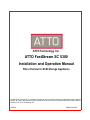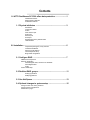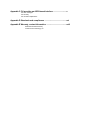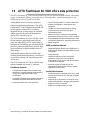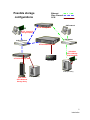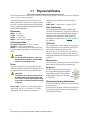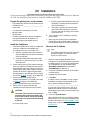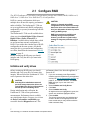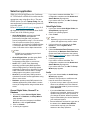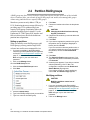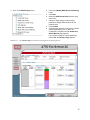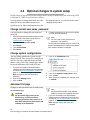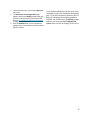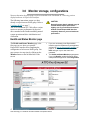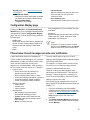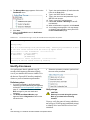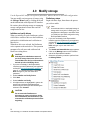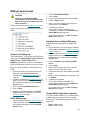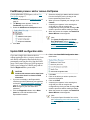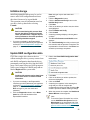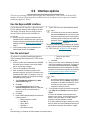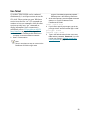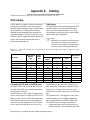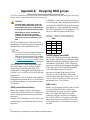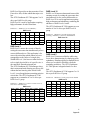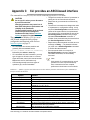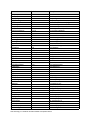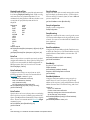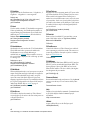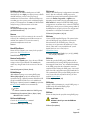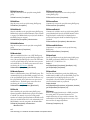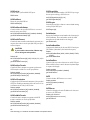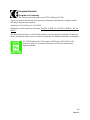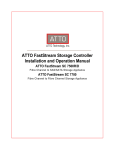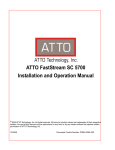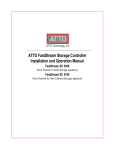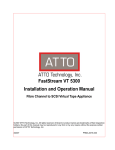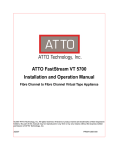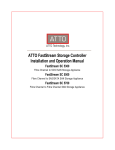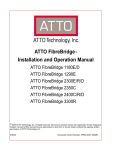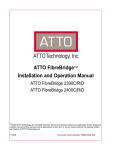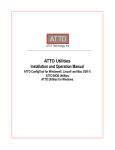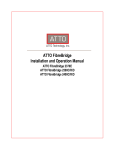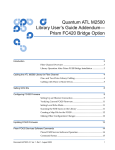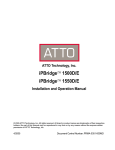Download ATTO Technology SC-5300 Instruction manual
Transcript
ATTO Technology, Inc. ATTO FastStream SC 5300 Installation and Operation Manual Fibre Channel to SCSI Storage Appliance © 2006 ATTO Technology, Inc. All rights reserved. All brand or product names are trademarks of their respective holders. No part of this manual may be reproduced in any form or by any means without the express written permission of ATTO Technology, Inc. 10/2006 PRMA-0363-000 Contents 1.0 ATTO FastStream SC 5300 offers data protection .......................1 FastStream features RAID protection features Audio/video features 1.1 Physical attributes ...............................................................3 Dimensions Cooling and airflow Power Fibre Channel port SCSI ports Ethernet port Serial port Reset/restore factory default switch LED indicators 2.0 Installation .......................................................................................5 Unpack the packing box; verify contents Install the FastStream Discover the IP address Internet Explorer setup Begin initial configuration 2.1 Configure RAID ....................................................................7 Initialize and verify drives Select an application General Digital Video, General IT or Database Quick Digital Video Audio Custom initial setup 2.2 Partition RAID groups ..........................................................11 Setting up partitions Modifying partitions 2.3 Use Hot Spares .....................................................................13 2.4 Optional changes to system setup .....................................15 Change current user name, password Change system configurations Advanced CLI page 3.0 Monitor storage, configurations .....................................................17 Health and Status Monitor page Configuration Display page Phone home: E-mail messages provide error notification Identify drive issues Preliminary steps Verify storage Scan drive surfaces: read only drive test Measure drive performance Identify a drive attached to the FastStream 4.0 Modify storage ................................................................................21 Initialize and verify drives Begin with these steps RAID group processes Create a new RAID group Delete RAID groups Add drives to an existing RAID group Change RAID configuration: migration Modify RAID group mapping Modify RAID group partitions Rebuild RAID groups FastStream process: add or remove Hot Spares Update RAID configuration data 5.0 Update firmware, configurations ...................................................25 Update firmware Preliminary steps Use FTP over Ethernet Use the RS-232 serial link Initialize storage Update RAID configuration data 6.0 Interface options .............................................................................27 Use the ExpressNAV interface Use the serial port Use Telnet Appendix A Cabling ...............................................................................i SCSI cabling Cable types Connecting SCSI devices to SCSI ports Fibre Channel connections Appendix B Designing RAID groups ....................................................iii JBOD (Just a Bunch of Disks) DVRAID (Digital Video RAID) RAID Level 0 RAID Level 1 RAID Level 10 RAID Level 5 Appendix C CLI provides an ASCII-based interface ...........................v CLI error messages CLI summary CLI command explanations Appendix D Standards and compliances ............................................xxi Appendix E Warranty, contact information .........................................xxiii Manufacturer limited warranty Contact ATTO Technology, Inc. 1.0 ATTO FastStream SC 5300 offers data protection The ATTO FastStream SC 5300 is an ideal solution for the cost sensitive demands of today’s networked storage environments, offering great performance, OS independence, simplified management, and RAID protection for all of your critical data. Adding RAID ensures your data is protected without compromising performance. The ATTO FastStream SC 5300 is a high performance RAID storage appliance which can be seamlessly integrated into an existing storage environment without regard to any particular manufacturer, type of drive, capacity or speed. The ATTO FastStream SC 5300 is ideally suited for data intensive applications such as digital video and audio editing. ATTO Audio Latency Management™ technology provides parity RAID protection while managing latency to allow highspeed availability to support multiple tracks of audio editing. While RAID improves data accessibility and reliability during normal operations, you still need a good backup strategy for long-term protection of your data. The ATTO FastStream SC 5300 is available in an industry standard rack mount 1U enclosure. • The ATTO ExpressNAV™ browser-based GUI simplifies configuration, management and navigation. • Capable of measuring performance during normal operation and during the drive initialization process • Phone Home error notification automatically generates an E-mail alert in the event of a failure • Field updateable firmware with the ability to save configuration settings for easy field replacement • RoHS compliant RAID protection features • Hardware DVRAID, RAID Level 0, RAID Level 1, RAID Level 5, RAID Level 10 and JBOD, all user configurable • N-way mirroring • Global Hot Spares to ensure continuous operation if a drive fails. The Hot Spare automatically comes on-line and rebuild starts if a disk failure is detected • Automatic rebuild of RAID groups and changeable Rebuild Priority keep the system operational if a drive fails FastStream features • 2 independent 4-Gigabit Fibre Channel Host Interfaces to integrate existing direct attached storage into a high performance SAN environment • 2 Ultra320 SCSI device high speed connections backward compatible with Ultra160 devices • Industry standard rack mount enclosure Audio/video features • DVRAID provides 11 streams of SD video, dual streams of HD video of HD video with an Alpha channel title • Supports up to 192 tracks of 16-bit audio or 96 tracks of 24-bit audio in a single editing session • Support for video on demand • Support for multiple streams of audio 1 ATTO Technology Inc. FastStream SC 5300 Installation and Operation Manual Possible storage configurations Ethernet Fibre Channel SCSI GbE network ATTO iPBridge 2700 ATTO Celerity FC storage adapter GbE Switch 4-Gb FC Switch ATTO FastStream 5300 embedded ATTO iPBridge 1500/1550/2500 ATTO FibreBridge 2400 SCSI JBOD SCSI Tape Library SCSI model ATTO Diamond Storage Array SCSI Tape Library 2 Introduction 1.1 Physical attributes The ATTO FastStream SC 5300 is a Fibre Channel to SCSI storage appliance which can be seamlessly integrated into an existing storage environment. The ATTO FastStream SC 5300 is available in an industry-standard 1U form factor for easy integration into racks. It supports next-generation media and, as a result, is equipped to handle the throughputs needed by advanced disk technologies. Dimensions Width: 17 inches Length: 8.94 inches Height: 1.7 inches (1U) Weight: approximately 8 pounds Cooling and airflow Operating Temperature: 0°-40° C external Humidity: 10-90% non-condensing Airflow: air enters through slots on the right of the rear panel and exits through slots on the left of the rear panel. CAUTION Do not block the enclosure’s vents. The FastStream SC 5300 does not allow data transfer if overheating occurs. Power The power supply circuit is permanently mounted within the enclosure and is not hot-swappable. It has one standard IEC320 power receptacle and switch. CAUTION The power source must be connected to a protective earth ground and comply with local electrical codes. Improper grounding may result in an electrical shock or damage to the unit. Input voltage: 10/230V AC, with operating input range of 90-132V AC or 175-264V AC, 47-63Hz, single phase. The AC input range selection is automatic with no manual or jumper switchover required. Power draw: 2 amps at 110V, 1.6 amps @ 90V Fibre Channel port Two independent 4-Gigabit Fibre Channel ports connect the FastStream SC 5300 to either a Fabric or Arbitrated Loop using Small Formfactor Pluggable (SFP) interfaces. Keep cable lengths as short as possible to ensure the highest signal quality and performance. For details, refer to Cabling on page i of the Appendix. SCSI ports The two SCSI ports connect storage devices into the Fibre Channel Storage Area Network (SAN). Each port is totally independent from the other. The ports are Ultra 320 SCSI busses with VHDCI connector, downward compatible with all forms of Single-ended Differential SCSI and all previous SCSI protocols. Ethernet port The 10/100 base T Ethernet port is accessible from the RJ45 connector and supports local diagnostics. Serial port The RS-232 serial port provides support for remote monitoring and management using a DB9 connector. The baud rate is programmable and preset at the factory to 115200 bps. 1 RX 2 TX 3 4 GND 5 6 7 8 9 Reset/restore factory default switch To reset the FastStream, briefly insert a tool in the hole in the back panel. To restore factory defaults, insert the tool in the hole in the back panel for more than four seconds until the green Ready LED blinks. 3 ATTO Technology Inc. FastStream SC 5300 Installation and Operation Manual LED indicators SCSI ports: A green LED on each port indicates The LED indicators can be viewed from the connector side and the front side of the FastStream SC 5300. (See Exhibit 1.1-1) LEDs on the faceplate are: A bicolor Ready/Fault LED is lighted green to LEDs on the connector side are: A bicolor Ready/Fault LED lights green to indicate ready, lights yellow to show a faulted condition, and is off to indicate not ready. Embedded in the Ethernet port connector: a lighted green LED shows a valid link; off indicates that no link is present. A separate blinking yellow LED indicates activity. Fibre Channel port: A lighted green LED indicates link; off means no link. A separate green LED indicates activity if it is lit, no activity if it is off. Exhibit 1.1-1 activity if is lit. indicate ready, lighted yellow to show a faulted condition, and off indicates not ready. SCSI ports: A green LED on each port indicates activity if is lit. Fibre Channel port: bicolor LED indicates FC speed. If it is off, speed is 1-Gb; if it is green, 2-Gb, and yellow indicates 4-Gb FC. A separate green LED indicates activity if it is lit, no activity if it is off. Connectors, LEDs and power receptacle a ir v e n ts R e a d y / F a u lt L E D S C S I a c tiv ity L E D s F C a c tiv ity & lin k L E D s P o w e r r e c e p ta c le R eset S C S I p o r ts E th e r n e t p o r t S e r ia l p o r t F ib r e C h a n n e l p o r ts 4 Installation 2.0 Installation If you have not already completed the instructions on the Quick Start page packed with your FastStream SC 5300, use the following instructions to install the FastStream SC 5300. Unpack the packing box; verify contents • The FastStream. Note the serial number of your FastStream unit: ________________________ • Power cord • “L” brackets for mounting in a 19” rack • Ethernet cable • RS 232 cable • CD which includes the Firmware, Installation and Operation Manual, QuickNAV™ IP discovery program and system drivers Place the FastStream SC 5300 on a stable flat surface or install it into a standard rack. 2 3 Attach “L” brackets so that the front side with the LEDs face front and the connector side is at the back. b. Install the FastStream horizontally within the rack so it does not reduce the air flow within the rack. Connect and power up Fibre Channel devices from your SAN to the FastStream using SFPs and multimode fiber optic cables for the Fibre Channel ports. Keep cable lengths as short as possible to ensure the highest signal quality and performance. See Exhibit 2.0-2 on page 6 and refer to Cabling on page i of the Appendix. Connect and power up SCSI target devices.See Exhibit 2.0-2 on page 6 and refer to Cabling on page i of the Appendix. 4 Connect the Ethernet port to your network. 5 Connect the AC power cord from the FastStream to the proper AC source outlet. If you are using a rack: The power requirements plus the power draw of the other equipment in the rack must not overload the supply circuit and/or wiring of the rack. 7 Wait up to two minutes for the FastStream Ready LED to light indicating the FastStream has completed its power-on self test sequence. Discover the IP address Note The FastStream SC 5300 is initially configured with DHCP enabled. It is best if you have access to a DHCP server. 1 Work from the computer attached to the FastStream SC 5300 Ethernet port on the same broadcast domain. From the CD supplied with your FastStream, run the QuickNav Utility QuickNAV-windows.exe for Windows or QuickNAV-Mac for Mac OS X. 2 Locate the FastStream with the serial number recorded earlier. 3 Highlight the serial number. 4 Click Next. If a DHCP server is available on your network, an address is assigned automatically by the server. Note the assigned address: _____________________________________ If you do not have a DHCP server, get an IP address and subnet mask from your network administrator, type it into the area provided, and click on Next. CAUTION The power source must be connected to a protective earth ground and comply with local electrical codes. Improper grounding may result in an electrical shock or damage to the unit. b. Turn on power to the FastStream using the power switch. If installing into a rack, see Exhibit 2.0-1. a. Properly ground the FastStream to the rack equipment. The earth ground connection must be maintained. 6 Install the FastStream 1 a. 5 Click on Launch Browser Your browser points to the ATTO ExpressNAV splash screen. If you use Internet Explorer as a browser, continue on to Internet Explorer setup below. If not, continue on to Begin initial configuration . 5 ATTO Technology Inc. FastStream SC 5300 Installation and Operation Manual Internet Explorer setup Begin initial configuration 1 2 3 1 Open your browser Select Internet Options. In the Internet Options screen, select the Security tab. 4 Click on the Trusted Sites icon. 5 Click on the Sites button. 6 In the text box Add this Web site to the zone, add the IP address of the appliance. You may use wild cards. 7 Click on Add 8 Uncheck the Require server verification check box. 9 Click OK. 10 At the bottom of the Internet Options box, click on OK and close the box. 2 The ExpressNAV interface welcome screen appears. Click on Enter Here Type in the user name and password. Note The default values are user name root and password Password. The user name is case insensitive and the password is case sensitive.It is best practice to change the default user name and password. Refer to Change current user name, password on page 15. Exhibit 2.0-1 Brackets to install the FastStream SC 5300 into a rack. Exhibit 2.0-2 Connectors, LEDs and power receptacle a ir v e n ts R e a d y / F a u lt L E D S C S I a c tiv ity L E D s F C a c tiv ity & lin k L E D s P o w e r r e c e p ta c le R eset S C S I p o r ts E th e r n e t p o r t S e r ia l p o r t F ib r e C h a n n e l p o r ts 6 2.1 Configure RAID The ATTO FastStream SC 5300 allows configuration of storage into DVRAID, JBOD, RAID Level 0, RAID Level 1, RAID Level 10 or RAID Level 5, all with partitions. RAID is a storage configuration which uses multiple drives to increase capacity, performance and/or reliability. The FastStream SC 5300 can set up an application-ready RAID configuration automatically, or you may custom design a RAID configuration. The FastStream SC 5300 uses all available drives when you select Quick Digital Video, General Digital Video, Audio, General IT or Database. Available drives include those which are on-line and not currently configured for RAID. If you wish to have another type of RAID configuration in the same system, you should ensure the drives you want in that configuration are offline, then follow the instructions in Modify storage on page 21. Before creating any RAID group you should initialize and verify the drives you want in the RAID group. CAUTION Clicking on Commit during RAID configuration causes all previous storage data on the drive to be erased. Make sure all of your information is backed up before setting up RAID groups. RAID improves data accessibility and reliability during normal operations, however, you still need a good backup strategy for long-term protection of your data. Initialize and verify drives Before creating any RAID group you should initialize and verify your drives to ensure drive integrity. When selected, the FastStream SC 5300 writes a pattern to the entire drive. performance data is lost when the appliance is powered off. 1 CAUTION Selecting Drive Initialization causes all previous storage data on the drive to be erased. Make sure all of your information is backed up before initializing drives. During initialization and verification, the FastStream SC 5300 collects performance measurements. Performance data is available once initialization begins. You may view it from the Drive Performance and Health page accessible from the Diagnostics menu. This 2 3 4 5 If you are not already in the ExpressNAV interface, type the IP address of your appliance, as found in Use the ExpressNAV interface on page 27, in a standard browser, click Enter Here and type in your user name and password. Select Initialize and Verify Drives. Click Next. Select Initialize and Verify All eligible drives are highlighted in green; the system only initializes highlighted drives. Click Commit. The drive(s) selected are now initialized and verified. All data on the highlight drives has been erased and you may continue with the initial automatic setup. 7 ATTO Technology Inc. FastStream SC 5300 Installation and Operation Manual Select an application When you select an application, the FastStream SC 5300 finds all available drives and creates the appropriate setup using those drives. The most flexible choice is to use Custom Setup, but you must understand your needs and your system well to use this option. Refer to Designing RAID groups on page iii of the Appendix for more information about RAID. Choose one of the following setups • Quick Digital Video: provides parity RAID protection (DVRAID) and optimized performance for digital video (sequential access) configurations using 6, 12 or 24 drives. This set up does not allow you to use any number but 6, 12 or 24 drives. DVRAID provides 11 streams of SD video, dual streams of HD video of HD video with an Alpha channel title. Note DVRAID is only available using the Quick Digital Video setup wizard. • General Digital Video: provides parity RAID protection for digital applications for configurations using three or more drives. • Audio: ATS™ (Audio Track Streaming) technology provides parity RAID protection while managing latency to allow high-speed availability to support up to 192 tracks of 16-bit audio or 96 tracks of 24-bit audio in a single editing session using three or more drives. • General IT: provides parity RAID protection optimized for random access applications using three or more drives. • Database: provides parity RAID protection for database applications (small transfer, random access) for configurations using more than three drives. General Digital Video, General IT or Database 1 2 3 If you have chosen General Digital Video, General IT or Database, the Setup Wizard page appears. If all your drives do not appear in the Find Drives box, click on System Scan. Click on Commit. A warning box appears. If you want to continue click Yes. The configuration completes and the Health and Status Monitor page appears. If you wish to start over, click No.The Setup Wizard page appears. Quick Digital Video 1 If you have chosen Quick Digital Video, the Setup Wizard page appears. Select your operating system. Click on Next. 2 Note Depending on your choice and your current system, the appliance may need to restart. 3 If all your drives do not appear in the Find Drives box, click on System Scan. Click Next. Click either Standard Fault Tolerance (no Hot Spare drives) or Maximum Fault Tolerance (which would add Hot Spares to the system). Refer to Use Hot Spares on page 13 for details. Click Commit. A warning box appears. If you want to continue click Yes. The configuration completes and the Health and Status Monitor page appears. If you wish to start over, click No.The Setup Wizard page appears. 4 5 6 7 Audio 1 If you have chosen Audio, the Audio Setup Wizard page appears. Choose to use the same or a different node name for each Fibre Channel port. • If you are sure you want or do not want all drives to be available to all Fibre Channel ports, select Yes or No. If you do not know, select Not Sure. • If you select Not Sure, several more questions are presented. Answers to these questions may produce more questions; if you change an answer, different questions may be asked. Make your choices based on your needs and system. • Several definitions are listed in a grey box at the bottom of the Audio Setup Wizard screen which may help you determine answers to the setup questions. 8 2 Click on Next. Note Depending on your choice and your current system, the appliance may need to restart. 3 4 5 Click Commit. A warning box appears. If you want to continue click Yes. The configuration completes and the Health and Status Monitor page appears. If you wish to start over, click No.The Setup Wizard page appears. 8 When the scanned drives box is populated, click on the boxes representing the drives for the RAID group named in Step 4. Click Next. Partition the RAID group as defined in Partition RAID groups on page 11. Partitioning allows you to divide a single RAID group into multiple independent partitions. If you don't want to use Partitions, click on the All Unallocated button. Click Create. The partitioning you have chosen appears. Click Next. Step 6 asks you to verify the setup. If the setup is correct, click on Commit. A warning box appears. If you want to continue click Yes. The configuration completes and the RAID Setup page appears allowing you to continue making RAID groups or to end the session. If you do not want the setup, click No and the RAID Setup Wizard page appears. If all your drives do not appear in the Find Drives box, click on System Scan. Custom initial setup If the application setups do not suit your needs, you may use Custom Setup to configure the FastStream SC 5300. 1 2 3 4 5 6 If you have chosen the Custom Setup button, the RAID Setup Wizard page appears. Click on Next. Select a RAID level. Refer to Designing RAID groups on page iii of the Appendix Type a name for your RAID group in the box provided on the page under the Step 2 heading. Click Next. Note the setup you have chosen. If you want to change the Interleave level, click on the drop down box. CAUTION Changing the default interleave size may degrade performance. 7 Click on the System Scan button to discover the drives available for RAID configuration. 9 10 11 12 13 14 9 ATTO Technology Inc. FastStream SC 5300 Installation and Operation Manual 10 2.2 Partition RAID groups A RAID group may have several Terabytes of total data capacity because of the size of the included drives. Partitions allow you to break up large RAID groups into smaller, more manageable groups without using individual lower capacity RAID groups. Most host systems can only address 2 TB per LUN. Partitioning increases storage efficiency by providing more LUNs without using lower capacity RAID groups. Partitioning allows the creation of multiple logical volumes. Use the FastStream SC 5300 ExpressNAV interface and follow its directions to divide the default one partition into subpartitions. Setting up partitions When you initially create RAID groups or add RAID groups, you may partition large RAID volumes into smaller, more manageable sizes. 1 2 If you are not already in the ExpressNAV interface, type the IP address of your appliance, as found in Use the ExpressNAV interface on page 27, in a standard browser, click Enter Here and type in your user name and password. Click on the Manage button. Click the RAID Groups arrow 3 4 Click the Create RAID Groups button Click Next 8 9 Click Next Choose an interleave size from the drop-down menu. CAUTION Changing the default interleave size may degrade performance. 10 Choose the drives which you want to add to this RAID group 11 Click Next 12 If you want to regulate the partition size, type in the partition size (in Gigabyte, Megabyte or blocks) and click Create If you do not wish to choose a partition size, or you want to include the rest of your storage in this partition, choose the All Unallocated button. 13 Click Next 14 The Setup Verification page appears. If you agree with the partition information presented, click Commit 15 A warning box appears. If you wish to continue with the partitioning, click on Yes. The configuration completes and the Health and Status Monitor page appears. If you wish to change or cancel partitioning, click on No. the Partition Page appears. Modifying partitions CAUTION Modifying partitions causes loss of existing data. 1 5 6 7 Choose Custom Setup. Type in the RAID protection level you would like Type in a name for the RAID group 2 If you are not already in the ExpressNAV interface, type the IP address of your appliance, as found in Use the ExpressNAV interface on page 27, in a standard browser, click Enter Here and type in your user name and password. Click on the Manage button. 11 ATTO Technology Inc. FastStream SC 5300 Installation and Operation Manual 3 Click on the RAID Groups arrow 4 5 6 7 8 9 Click on the Modify RAID Group Partitioning button Click Next Select the RAID Group Name from the drop down menu Choose to either merge or split existing partitions or assign different values for the partition sizes. Click Commit A warning box appears. If you wish to continue with the partitioning, click on Yes. The configuration completes and the Health and Status Monitor page appears. If you wish to change or cancel partitioning, click on No. the Partition Page appears. Exhibit 2.2-1 The Partition Page wizard takes you through the partitioning process. 12 2.3 Use Hot Spares If a member of a virtual device becomes degraded or faulted, you lose some redundancy in your RAID group until a new member is rebuilt into the RAID group. However, Hot Spare devices may be designated as replacements for faulted devices without intervention by you or a host. The ATTO FastStream SC 5300 replaces degraded or faulted virtual devices in RAID groups without intervention by you or a host. You may set up a pool of Hot Spare devices of different sizes appropriate for your RAID groups or Hot Spare devices may be set up automatically depending on your initial configuration. 1 If you are not already in the ExpressNAV interface, type the IP address of your appliance, as found in Use the ExpressNAV interface on page 27, in a standard browser, click Enter Here and type in your user name and password. 2 3 Click on the FastStream arrow. Click on the Add/Remove Hot Spares button 4 5 Click on Next. The Add/Remove Hot Spares page appears. Follow the on-screen directions. When you complete your changes, click on Commit. A warning box appears. Note Block devices in the Hot Spare pool should be of appropriate size to the RAID group so that smaller block devices are not replaced by much larger Hot Spare devices. When the ATTO FastStream SC 5300 detects a faulted device: • The Controller searches the Hot Spare pool for the smallest block device of sufficient size to substitute for the faulted drive. • The FastStream replaces the faulted device with the device from the Hot Spare pool. • The FastStream begins an automatic rebuild of the RAID groups. Note A RAID rebuild may take up to two hours to complete. 6 If you wish to continue, click on Yes. The configuration completes and the Health and Status Monitor page appears. If you do not wish to add or remove Hot Spares, click on No. The Add/Remove Hot Spares page appears. Exhibit 2.3-1 Various screens throughout the ExpressNAV interface show you the status of drives, including Hot Spare designations. 13 ATTO Technology Inc. FastStream SC 5300 Installation and Operation Manual 14 2.4 Optional changes to system setup Default values are appropriate for most configurations, but may be modified for your needs using ATTO FastStream SC 5300 browser-based user interface. It is best practice to change the default user name and password to a user name and password significant to you. Other configurations may also be changed, however, use extreme caution when changing default values. Change current user name, password It is best practice to change the user name and password. 1 Open a Command Line Interface session either using Telnet or the serial port as shown in Interface options on page 27. 2 Type set username [user name] 3 4 Press Enter. Type set Password 5 Press Enter 6 Follow the instructions on the screen to confirm your old and new password. Note The user name is case insensitive and password is case sensitive. The user name and password for all Telnet, FTP and ATTO FastStream SC 5300 browser-based user interface sessions is changed. Change system configurations You may change whether the system uses the Simple Network Time Protocol or a manually set time; the data rate, connection mode and hard address value of each Fibre Channel port, and the bus speed and Initiator ID of each SCSI port. 1 2 3 If you are not already in the ExpressNAV interface, type the IP address of your appliance, as found in Use the ExpressNAV interface on page 27, in a standard browser, click Enter Here and type in your user name and password. Click on the Manage button. Click on Next. 4 Click on the FastStream arrow. 5 6 7 Click on the System Configuration button Click on Next. When you have completed your changes, click on Commit. Advanced CLI page Changes to other parameters may be made using the Advanced page. Note The ExpressNAV interface is the preferred method to manage the FastStream SC 5300. CAUTION Do not use this page unless you are directed to by an ATTO technician. Changing parameters may cause loss of data and/or disruption to performance and reliability of the FastStream. 1 If you are not already in the ExpressNAV interface, type the IP address of your appliance, as found in Use the ExpressNAV interface on page 27, in a standard browser, click Enter Here and type in your user name and password. 15 ATTO Technology Inc. FastStream SC 5300 Installation and Operation Manual 2 3 4 In the left-hand menu, click on the Advanced menu item. The Advanced CLI Configuration page appears. Wait for the Ready prompt, then type in the CLI command in the text box provided. Refer to CLI provides an ASCII-based interface on page v of the Appendix.. Click the Submit button: this is equivalent to typing in the CLI command into a telnet or serial port CLI session. A text field beneath the box lists the most recent commands issued to the FastStream through this page. If you enter an incorrect parameter, the CLI help text is displayed, showing the parameters available. An asterisk next to the Ready prompt indicates you must type SaveConfiguration restart in the text box for changes to take effect. 16 3.0 Monitor storage, configurations You may determine the performance of drives attached to the FastStream SC 5300 using various displays and tests in ExpressNAV interface. The following instructions assume you have already set up at least one RAID group. Refer to Configure RAID on page 7. The ATTO FastStream SC 5300 collects various metrics to measure performance for physical drives attached to the FastStream during normal system operation and drive initialization and verification. CAUTION New performance data is updated every 60 seconds which impacts performance slightly, even if you minimize the browser window. Exit the ExpressNAV interface completely whenever you need maximum performance. Health and Status Monitor page The Health and Status Monitor page is the first page you see when you open the ExpressNAV interface after completing the configuration of at least one RAID group. You may return to it at any time by clicking on the Monitor button on the left hand side of the screen. 1 2 If you are not already in the ExpressNAV interface, type the IP address of your appliance, as found in Use the ExpressNAV interface on page 27, in a standard browser, click Enter Here and type in your user name and password. The Health and Status Monitor page appears. If you click Details, added information about each parameter appears on the Configuration 17 ATTO Technology Inc. FastStream SC 5300 Installation and Operation Manual • Display page (refer to Configuration Display page below). • RAID Group Status RAID Group names, RAID status, available Hot Spares and number of faulted drives • Environmental Status Temperature and voltage • Interface Status Ethernet management port link status and Fibre Channel port link, speed and connection mode Drive status by port Size and status of each drive on each port Configuration Display page Clicking on Details in the Health and Status Monitor page gives you added information about each parameter on the Configuration Display page. You may view the details of any parameter from this page. • • Drive configuration by port, including drive size and status • RAID groups RAID group names, RAID status, available Hot Spares, number of faulted drives, RAID Level, Interleave and total capacity of each RAID group. Interfaces Ethernet management port link status and Fibre Channel port link, speed, connection mode, Node Name and Port Name. Note At any point, if you do not want to continue before you click Commit, click on the Cancel button to return to the previous setup menu. Drives Phone home: E-mail messages provide error notification E-mail notification allows the FastStream SC 5300 to send an E-mail message to you, a network administrator or other users when certain events occur with the FastStream. Serious error messages are sent immediately, while messages for less serious errors are sent every 15 minutes. • Types of errors • Device errors such as medium error, aborted command and hard error • Device transitions from online to offline • Critical and warning temperature conditions • Critical and warning voltage conditions • Power recycle/power failure conditions • Warning messages • device down • medium error • abort command • Warning levels • All: warnings, critical events and informational messages are sent • Critical: critical event E-mails are sent • Warning: warnings and critical event Emails are sent • None: no E-mails are sent You may send E-mails to up to five E-mail addresses and designate which conditions prompt each E-mail notification. For example, a recipient with a critical severity level only receives critical messages and not warning or informational messages. When an event occurs that warrants E-mail notification, the FastStream SC 5300 sends the message; it cannot respond to a rejection by a server for an invalid address. Ensure all E-mail addresses typed in are valid. Each E-mail is time stamped when it leaves as part of the SMTP header information as shown in Exhibit 3.0-1. 1 2 If you are not already in the ExpressNAV interface, type the IP address of your appliance, as found in Use the ExpressNAV interface on page 27, in a standard browser, click Enter Here and type in your user name and password. The Health and Status Monitor page appears. On the menu at the left hand side of the page, choose Manage. 18 3 The Manage Menu page appears. Click on the FastStream arrow. 7 8 9 10 11 4 5 6 Click the Set up Error Notification button Click Next. Click on the Enabled button for Notification Configuration Exhibit 3.0-1 12 13 Type in the sender address (E-mails show this name in the From field) Type in the SMTP Server IP Address Type in the user name and password of your SMTP E-mail account Type in up to five E-mail addresses Choose All, Critical or Warning for each Email address. When all information is typed in, click Commit. Your settings are displayed. You may change or disable E-mail notification at any time from the Error Notification page. The E-mail messages sent by the FastStream SC 5300 follow this format. Subject: [The Type of Event that Occurred] Message Body: This is a status message from [FastStream name]. Identifying information as well as the most recent entries from the event log appear below. *************** Unit Information *************** Serial Number : [Serial Number] IP Addresses: [IP Address1] [IP Address2] *************** Event Log Entries **************** [Listing of the ten latest event log entries] Identify drive issues New performance data is updated every 60 seconds which impacts performance slightly, even if you minimize the browser window. Exit the browser ExpressNAV interface completely whenever you need maximum performance. 3 Select the operation you wish to perform from the next menu presented. Preliminary steps 1 2 If you are not already in the ExpressNAV interface, type the IP address of your appliance, as found in Use the ExpressNAV interface on page 27, in a standard browser, click Enter Here and type in your user name and password. The Health and Status Monitor page appears.Click the Diagnostics button on the left hand menu. Verify storage CAUTION Data may be erased during this process. Back up your data before selecting Commit. You may verify the status of storage which does not belong to a RAID group (unattached storage) to identify drive issues after drives have been initialized. 19 ATTO Technology Inc. FastStream SC 5300 Installation and Operation Manual If the verify operation detects an error, the FastStream tries to re-initialize the drive, erasing information stored on the drive. Be sure to back up data before performing verification. 1 2 3 4 5 6 7 Follow the instructions in Preliminary steps on page 20. Click the Initialize and Verify button Click Next If no drives appear in the information box, click on the System Scan button. If drives are available, click on the drives you wish to test; the drives are highlighted. Drives which belong to RAID groups cannot be selected. Select Verify Only Click Commit A warning box appears. In the warning box, verify that you want to complete the configuration by clicking on Yes. Clicking on No ends the procedure without making a change. Scan drive surfaces: read only drive test The read only test performs a non-destructive scan over the entire surface of each drive to identify bad areas of the disk drives and determine read performance. It may be run while data is passing through the FastStream. Running this test may negatively impact performance. Once the Read-only test has completed, system operation returns to normal. 1 2 3 4 5 6 Follow the instructions in Preliminary steps on page 20. Click the Read-Only Drive Test button Click Next If no drives appear in the information box, click on the System Scan button. If drives are available, click on the drives you wish to test; the drives are highlighted. Click Commit A warning box appears. In the warning box, verify that you want to complete the configuration by clicking on Yes. Clicking on No ends the procedure without making a change. Measure drive performance During the testing process, the Drive Performance and Health screen appears.click on Show Help Text and Drives for an alternative view of the test progress. During the tests the Time Remaining box tells you how much time remains until the verification process is complete. The representation of each drive in the Drives box shows the percentage of verification completed. When the test is complete, click on each drive to see its information highlighted in the Drive Metrics window. If you close the browser or navigate away from this page, you may re-access these results by clicking the Diagnostics button and choosing the Drive Performance and Health option. Results are available until the FastStream is restarted. 1 2 3 4 5 Follow the instructions in Preliminary steps on page 20. Click on Drive Performance and Health. Click Next. The Drive Performance and Health page appears. Click on a drive in the drive section. Click Start. Drive performance is displayed under the Drive Metrics section of the Drive Performance and Health page. Drive errors are displayed in the Drive Errors section of the page. Identify a drive attached to the FastStream CAUTION Executing this command will adversely impact performance and throughput for the time that the LED is illuminated. 1 2 3 4 5 Follow the instructions in Preliminary steps on page 20. Click on Identify Drive. The Identify Drive page appears. Click on any drive. Only one drive may be selected at a time. Click Commit. The I/O LED of the drive illuminates for one minute. To stop the operation, unselect the drive. Note To clean RAID configuration data, refer to Update RAID configuration data on page 26 20 4.0 Modify storage Use the ExpressNAV interface to replace a failed drive, add new drives or new RAID configurations. You may modify various aspects of storage using the Manage Menu found by clicking on the tab on the left hand side of the ExpressNAV interface. Be cautious when deleting storage or rearranging storage configurations because data could be compromised or lost. Initialize and verify drives When you initially set up the FastStream, replace a failed drive or add new drives to the FastStream, perform drive initialization and verification to these drives. When these drives are selected, the FastStream writes a pattern to the entire drive. This operation attempts to fix soft errors and reallocate bad blocks on existing drives. CAUTION Selecting Drive Initialization causes all previous storage data on the drive to be erased. Make sure all of your information is backed up before initializing drives. 1 2 3 4 5 Preliminary steps Begin with these steps, then choose the process you wish to enable. Note An unallocated drive or unallocated storage is storage which is not part of a RAID group, not designated as a Hot Spare or was offline when you initially set up a RAID configuration using the ExpressNAV interface. 1 2 3 4 If you are not already in the ExpressNAV interface, type the IP address of your appliance, as found in Use the ExpressNAV interface on page 27, in a standard browser, click Enter Here and type in your user name and password. The Health and Status Monitor page appears. Click on the Manage button on the left hand side of the ExpressNAV interface. Select the operation you wish to perform from the Manage Menu. If you are not already in the ExpressNAV interface, type the IP address of your appliance, as found in Use the ExpressNAV interface on page 27, in a standard browser, click Enter Here and type in your user name and password. Select Initialize and Verify Drives Click Next Select Initialize and Verify All eligible drives are highlighted in green; the system only initializes highlighted drives. Ensure only the drives you are initializing are selected. Click Commit CAUTION Do not restart the FastStream or disconnect or power cycle drives during Drive Initialization and Verification or you must start the verification process from the beginning. 21 ATTO Technology Inc. FastStream SC 5300 Installation and Operation Manual RAID group processes CAUTION Clicking on Commit during RAID configuration causes all previous storage data on the drive to be erased. Ensure all data is backed up. Follow the instructions in Preliminary steps on page 21, then choose which process you wish to enable. 2 3 4 5 6 7 Click on Delete RAID Groups Click on Next Click on each RAID group you want to delete Click the Delete button When you have selected all the groups you wish to delete, click Commit. A warning box appears. If you want to continue click Yes. The configuration completes and the Health and Status Monitor page appears. If you wish to start over, click No.The Setup Wizard page appears. Add drives to an existing RAID group Add unallocated storage to an existing RAID group. 1 2 Create a new RAID group The FastStream SC 5300 uses all available drives when you select Quick Digital Video, General Digital Video, Audio, General IT or Database applications. To have several types of RAID configurations within your system, ensure the drives for the alternative configurations are offline. 3 1 6 2 3 4 5 Ensure the drives you are using for the new RAID group are initialized following the instructions in Initialize and verify drives on page 21. Follow the instructions in Preliminary steps on page 21 and click on the Manage menu item on the left side of the page and then the RAID Groups arrow. Click on the Create RAID Group button. Click on Next. Choose a particular application or Custom Setup and follow the directions as found in Configure RAID on page 7. Delete RAID groups 1 Follow the instructions in Preliminary steps on page 21 and click on the Manage menu item on the left side of the page and then the RAID Groups arrow. 4 5 7 8 Ensure the drives you are using are initialized following the instructions in Initialize and verify drives on page 21 Follow the instructions in Preliminary steps on page 21 and click on the Manage menu item on the left side of the page and then the RAID Groups arrow. Click on Add Drives to an Existing RAID Group Click on Next Select the RAID group you wish to add the drives to from the drop down menu. Click on the drives you wish to add to your RAID group When you have completed your changes, click on Commit A warning box appears. If you want to continue click Yes. The configuration completes and the Health and Status Monitor page appears. If you wish to start over, click No.The Setup Wizard page appears. Change RAID configuration: migration If you have unallocated drives, you can use them to change the parity protection of an existing RAID group. The following migration levels are supported: • • JBOD to RAID Level 0 JBOD to RAID Level 1 22 • • • If you want to continue click Yes. The configuration completes and the Health and Status Monitor page appears. RAID Level 0 to RAID Level 10 RAID Level 1 to RAID 10 N-way mirroring: add additional redundancy to RAID Level 1 If you wish to start over, click No.The Setup Wizard page appears. CAUTION Do not restart the FastStream or disconnect or power cycle drives during RAID migration. Data could be compromised or lost. 1 2 3 4 5 6 Ensure the drives you are using are initialized following the instructions in Initialize and verify drives on page 21 Follow the instructions in Preliminary steps on page 21 and click on the Manage menu item on the left side of the page and then the RAID Groups arrow. Click on the RAID Migration button. Click on Next. Follow the on-screen directions. When you have made your changes, click on Commit. A warning box appears. If you want to continue click Yes. The configuration completes and the Health and Status Monitor page appears. If you wish to start over, click No.The Setup Wizard page appears. Modify RAID group mapping You may change the way a RAID group's LUNs are mapped to each port. 1 2 3 4 5 Follow the instructions in Preliminary steps on page 21 and click on the Manage menu item on the left side of the page and then the RAID Groups arrow. Click on the Modify RAID Group Mapping button. Click on Next. Follow the on-screen directions. When you have made your changes, click on Commit. A warning box appears. Modify RAID group partitions For an explanation of partitions, refer to Partition RAID groups on page 11. 1 2 3 4 5 Follow the instructions in Preliminary steps on page 21 and click on the Manage menu item on the left side of the page and then the RAID Groups arrow. Click on the Modify RAID Group Partitioning button. Click on Next. Follow the on-screen directions. When you have made your changes, click on Commit. A warning box appears. If you want to continue click Yes. The configuration completes and the Health and Status Monitor page appears. If you wish to start over, click No.The Setup Wizard page appears. Rebuild RAID groups If RAID groups become compromised in some fashion, you must rebuild groups. Note A RAID rebuild may take up to two hours to complete. 1 2 3 4 Follow the instructions in Preliminary steps on page 21 and click on the Manage menu item on the left side of the page and then the RAID Groups arrow. Click on the Rebuild RAID groups button. Click on Next. Follow the on-screen directions. 23 ATTO Technology Inc. FastStream SC 5300 Installation and Operation Manual FastStream process: add or remove Hot Spares For an explanation of Hot Spares, refer to Use Hot Spares on page 13. 1 2 3 Follow the instructions in Preliminary steps on page 21. The Manage menu appears. Select the FastStream drop down arrow. Select the Add/Remove Hot Spares button. 5 6 7 8 4 Select the drive(s) you want to add or remove from the Hot Spare pool by clicking on the boxes representing those drives. When you have completed your changes, click Commit. A warning box appears. In the warning box, verify that you want to complete the configuration by clicking on Yes. Clicking on No ends the procedure without making a change. When the process is complete, the Health and Status Monitor screen appears Note For System Configuration and Set Up Error Notification, refer to Optional changes to system configurations on page 15 and Phone home: E-mail messages provide error notification on page 18 Click Next Update RAID configuration data If you move single drives between devices without erasing the drives, you may want to clean stale RAID configuration data from the drives, permanently removing the drive from the RAID group. Drives must belong to a RAID group now or have once belonged to a RAID group and are labeled Replaced after system scans. 3 Click in the Clean RAID Configuration data radio button. 4 5 Click Next Click on the drives you wish to update; the drives are highlighted. Click on Commit A warning box appears. In the warning box, verify that you want to complete the configuration by clicking on Yes. Clicking on No ends the procedure without making a change. When the process is complete, the Health and Status Monitor screen appears CAUTION Continue with extreme caution: data is lost on the drive when it is cleaned of RAID information. 1 2 If you are not already in the ExpressNAV interface, type the IP address of your appliance, as found in Use the ExpressNAV interface on page 27, in a standard browser, click Enter Here and type in your user name and password. Click the Diagnostics button on the Menu Items list on the left hand side of the ExpressNAV interface. 6 7 8 Note To clean Hot Spare information from a drive, use FastStream process: add or remove Hot Spares on page 23. 24 5.0 Update firmware, configurations You can update the ATTO FastStream SC 5300 at any time. Refer to www.attotech.com for complete information. Several methods are available to update the ATTO FastStream firmware and to re-initialize attached storage. Be sure all data is backed up before using any of these procedures to prevent data loss. Update firmware The ATTO FastStream SC 5300 has several processors which control the flow of data. The firmware to control these processors can be upgraded in the field using the PUT command from an FTP connection or the zModem utility over an RS-232 serial connection. Preliminary steps 1 The ATTO FastStream SC 5300 firmware is distributed as a compressed .zip file. Uncompress the .zip file into an image file (.ima). Note the filename. The .zip file can be uncompressed using any utility that supports the zip format. Use FTP over Ethernet 1 Establish an FTP link to the ATTO FastStream SC 5300 that is to be flashed. 2 Use the PUT command to download the firmware. For example PUT c:\firmware\FB5300100.IMA 3 Use the RS-232 serial link 1 Load a Terminal Program such as Hyper Terminal. 2 Set the terminal and the ATTO FastStream SC 5300 for the highest possible baud rate for your terminal. 3 Turn on power to the ATTO FastStream SC 5300. 4 Once the Ready prompt appears, type ZMODEM RECEIVE. The ATTO FastStream SC 5300 displays that it is preparing to receive a file from your terminal program. 5 On the terminal program, choose Transfer Send File 6 In the Send File box, type in the current ATTO FastStream SC 5300 .ima file or click the browse button to find it 7 Click Send File 8 The ATTO FastStream SC 5300 should acknowledge receiving the file and display a message not to interrupt power for 90 seconds. 9 Once the download is complete, cycle power on the ATTO FastStream SC 5300 to invoke the new firmware. CAUTION Ensure that all I/O to the ATTO FastStream SC 5300 has stopped. During this procedure, do not interrupt the flash process. Do not power down the host or the ATTO FastStream SC 5300 until the display returns the Ready prompt. Interrupting the flash process makes your ATTO FastStream SC 5300 inoperable and you must return it to ATTO for repair. 2 Decide whether to use FTP over Ethernet or a terminal program using the RS-232 serial link, and continue with one of the following procedures. Once the download is complete, cycle power on the ATTO FastStream SC 5300 to implement the new firmware. 25 ATTO Technology Inc. FastStream SC 5300 Installation and Operation Manual Initialize storage Initializing unattached storage may be used to remove stale RAID configuration data from a drive that is known to be in good health. This operation erases all information stored on your drive; back up data before selecting Commit. CAUTION Data is erased during this process. Back up your data before clicking on Commit. These operations have a negative impact on the performance of normal operations; all activity should be stopped. 1 If you are not already in the ExpressNAV interface, type the IP address of your appliance, as found in Use the ExpressNAV interface on page 27, in a standard browser, click Enter 1 2 3 4 5 6 7 8 9 Here and type in your user name and password. Click the Diagnostics button Click the Initialize and Verify button or the Initialize Only button. Click Next Click on the drives you wish to test; the drives are highlighted. Select Initialize and Verify Click Commit A warning message displays; choose yes to continue. The Drive Performance and Health screen appears The Time Remaining box tells you how much time remains until the process is complete. The representation of each drive in the Drives box shows the percentage completed. Update RAID configuration data If you move single drives between devices without erasing the drives, you may want to clean stale RAID configuration data from the drives, permanently removing the drive from the RAID group. Drives must belong to a RAID group now or have once belonged to a RAID group and are labeled Replaced after system scans. 3 Click in the Clean RAID Configuration data radio button. Continue with extreme caution: data is lost on the drive when it is cleaned of RAID information. 4 5 If you are not already in the ExpressNAV interface, type the IP address of your appliance, as found in Use the ExpressNAV interface on page 27, in a standard browser, click Enter Here and type in your user name and password. Click the Diagnostics button on the Menu Items list on the left hand side of the ExpressNAV interface. 6 7 Click Next Click on the drives you wish to update; the drives are highlighted. Click on Commit A warning box appears. In the warning box, verify that you want to complete the configuration by clicking on Yes. Clicking on No ends the procedure without making a change. CAUTION 1 2 8 When the process is complete, the Health and Status Monitor screen appears Note To clean Hot Spare information from a drive, use the Add/Delete Hot Spares from the Menu Items list on the left hand side of the ExpressNAV interface. Refer to FastStream process: add or remove Hot Spares on page 23. 26 6.0 Interface options The best way to manage, monitor and configure the FastStream SC 5300 is to use the ExpressNAV interface, a browser-based application included with your FastStream, but you may use a terminal emulation program or Telnet. Use the ExpressNAV interface Use the ExpressNAV interface, a browser-based GUI, to manage, monitor and configure the unit. The choices you make lead you from screen to screen. Choices which are not available are greyed out. 1 2 Working from the computer attached to the FastStream SC 5300 Ethernet port, open your browser and type in the FastStream SC 5300 IP address as noted in Discover the IP address on page 5. Your browser points to the FastStream SC 5300 splash screen. Press Enter. 3 Type in the user name and password values. Note The default values are user name: root and password: Password. The user name is case insensitive and the password is case sensitive. It is best practice to change the user name and password. Refer to Change current user name, password on page 15. The pages which next appear depend on whether or not you have begun configuring the FastStream SC 5300. Refer to Configure RAID on page 7. Use the serial port To connect to a terminal emulation program or Telnet to manage the FastStream SC 5300, use the serial port. 1 2 3 Connect a cable from FastStream SC 5300 RS232 serial port or header to the serial (COM) port on a personal computer. Turn on the FastStream SC 5300. Start a terminal emulation program on the personal computer, and use it to connect to the FastStream SC 5300. For example, if you are using Hyper Terminal on a computer running a Windows operating system, a. Type FastStream SC 5300 in the New Connection dialog box. b. Click OK. c. In the Connect To dialog box in the Connect using field, select the COM port number to which your serial cable is connected. d. Click OK. e. In the COM Properties dialog box select the following values: • Bits per second: 115200 • Data Bits: 8 • Parity: None • Stop Bits: 1 • Flow Control: None • Terminal type: ASCII • Echo: on f. Click OK. 4 After you connect to the FastStream SC 5300, start-up messages are displayed. The last line in the start-up message sequence is Ready. Make adjustments to the FastStream SC 5300 using the Command Line Interface as described in CLI provides an ASCII-based interface on page v of the Appendix. Note In serial port sessions, there is no prompt on the line below the word Ready. Begin typing commands in the blank line where the cursor is resting. No user name or password is required for serial port access. 5 To verify that you have connected successfully, type help after the Ready prompt and press Enter. If a list of all available commands does not appear on the screen, review the steps in this section, check the cable, or contact service personnel until the problem is solved. If you have difficulty using the serial port, verify that you have the correct settings and that your serial cable is less then two meters in length. 27 ATTO Technology Inc. FastStream SC 5300 Installation and Operation Manual Use Telnet Up to three Telnet sessions can be conducted simultaneously. A serial port session can use the CLI while Telnet sessions are open. Whichever session issues the first “set” CLI command can continue to issue set commands, while the other sessions can only issue “get” commands or display information. Once a connection is established, refer to CLI provides an ASCIIbased interface on page v of the Appendix. 1 2 Connect to the FastStream SC 5300 from a computer on the same Ethernet network. Start a Telnet session. Note There is more than one way to connect to the FastStream SC 5300 using a telnet program.Your telnet program may operate differently than in the following instructions. 3 At the telnet prompt, issue the open command where x.x.x.x is the IP address of the FastStream SC 5300. telnet > open x.x.x.x 4 If you have to specify a port type, type in the port type “telnet” and the terminal type “vt100”. port type: telnet terminal type: vt100 5 Type in the default values for the user name, root, and the password, Password, if you did not set new values in Change current user name, password on page 15. 28 Appendix A Cabling Additional information to physically connect ports to devices and to your SAN. SCSI cabling Cables and devices must be chosen to maximize performance and minimize the electrical noise from the high-speed data transfers available with the SCSI protocol. Cabling and termination methods become important considerations for proper performance. SCSI cables and devices are subject to specific length and number limitations to deal with electrical problems that arise at increased operating speeds. Cable types Use high-quality cables rated for the type of SCSI transfers required: well-insulated SCSI cables ensure error free communications. Try to keep cable lengths as short as possible to ensure higher signal quality and performance. Note UltraSCSI is very sensitive to SCSI bus noise, cable distances and the number of devices connected on the SCSI bus. Carefully connect your devices when working with UltraSCSI. Exhibit A-1 Various types of SCSI operate at different speeds and require different bus lengths to support a certain number of devices. STA terms Fast SCSI Fast/WIDE SCSI UltraSCSI Ultra/WIDE SCSI Ultra/WIDE SCSI Ultra/WIDE SCSI Ultra2 SCSI Ultra2/WIDE SCSI Ultra160/WIDE SCSI Ultra320 SCSI Max. bus lengths in meters Bus speed MB/sec. max. Bus width bits Singleended Differential LVD Max. device support 10 20 20 40 40 40 80 80 160 320 8 16 8 16 16 16 16 16 16 16 3 3 1.5 NA 1.5 3 NA NA NA NA 25 25 25 25 NA NA NA NA NA NA NA NA NA NA NA NA 12 12 12 12 8 16 8 16 8 4 8 16 16 16 Connecting SCSI devices to SCSI ports SCSI ports connect SCSI storage devices to the network. Each SCSI port is totally independent from the other SCSI port. Each SCSI port is a bus capable of supporting 15 devices and each bus is capable of 40, 80 or 160 MB/sec. (Ultra, Ultra2 or Ultra160) transfer rates. Each SCSI bus auto-negotiates the appropriate sync rates with the connected devices. If slower devices are mixed with faster devices, the bus communicates at the rate of the slowest device, thus wasting the performance capabilities of the faster devices. Connect slower devices to one SCSI port and connect faster devices to the other port. The FastStream SC 5300 supports a wide variety of SCSI storage devices including stand-alone drives, removable drives, JBODs, RAIDs, tape, CD and DVD drives, changers and libraries. 1 Connect the cable from the SCSI device to a VHDCI SCSI port on the FastStream SC 5300. i ATTO Technology Inc. FastStream SC 5300 Installation and Operation Manual 2 3 Check the type of cable, cable length limit and number of devices recommended for the port. See Exhibit A-1. Keep cable lengths as short as possible to ensure the highest signal quality and performance. These cable lengths include the wiring inside the devices. Set the IDs of the SCSI devices connected to the FastStream SC 5300 to a value other than 7. 4 Use a sequential ID starting at 0 for each device. The SCSI port has an internal factory setting ID of 7, typical for a SCSI initiator device. Terminate the SCSI bus after the last device. The FastStream SC 5300 is terminated internally. Fibre Channel connections The Fibre Channel port connects the FastStream SC 5300 into either a Fabric or Arbitrated Loop. The FastStream SC 5300 uses optical SFP connectors and multimode fiber optic cable. Make sure all cables are anchored securely at both ends with the proper connectors. Use the shortest possible cable length for best performance. Cable length Cable size Up to 175 meters 62.5 micron Up to 500 meters 50 micron ii Appendix Appendix B Designing RAID groups The ATTO FastStream SC 5300 provides instant hardware data protection and intelligence to existing Fibre Channel storage independent of the storage type. CAUTION Selecting RAID configuration causes all previous storage data on the drive to be erased. Make sure all of your information is backed up before setting up RAID groups. RAID improves data accessibility and reliability during normal operations, however, you still need a good backup strategy for long-term protection of your data. The ATTO FastStream SC 5300 allows RAID functionality. In general, the process begins with individual drives also called block devices. Note If a drive has corrupt or outdated configuration data, that drive cannot be assigned to any RAID group. Ensure all drives to be assigned to RAID groups are configured properly. Refer to Initialize and verify drives on page 19 and Update RAID configuration data on page 26. A RAID group is a virtual, independent single drive whose data is written to physical drives according to a RAID algorithm. The ATTO FastStream SC 5300 supports JBOD, RAID Level 0, RAID Level 1, RAID Level 10, DVRAID and RAID Level 5. RAID improves data accessibility and reliability during normal operations, however, you still need a good backup strategy for long-term protection of your data. JBOD (Just a Bunch of Disks) JBOD (Just a Bunch of Disks) configuration allows many individual drives to be available for normal storage operations with no special data protection. Using the ATTO FastStream SC 5300 allows you to concatenate several individual drives into one large drive. A JBOD drive can be constructed as a special case of a RAID group. When multiple physical drives are assigned to a JBOD RAID group, their storage areas appear as a single spanned area of storage. The ATTO FastStream SC 5300 supports 1 to 32 drives per JBOD-configured RAID group. Exhibit A-2 JBOD: Just a Bunch of Disks: no redundancy; each disk is treated independently JBOD Disk 0 Disk 1 Disk 2 D0 D4 D8 D1 D5 D9 D2 D6 D10 D3 D7 D11 DVRAID (Digital Video RAID) Digital Video RAID provides parity redundancy for your data. Optimized for performance for the high data transfer rates required in digital video environments, DVRAID is ATTO Technology proprietary technology which supports the editing of uncompressed 10-bit High Definition (HD) video and multiple streams of real-time, uncompressed Stand Definition (SD) video. You must use the Quick Digital Video setup wizard in the ExpressNAV interface for 6, 12 or 24 drives. This set up does not allow you to use any number but 6, 12 or 24 drives. RAID Level 0 RAID Level 0 (striping) is based on the fact that increased performance can be achieved by simultaneously accessing data across multiple drives, increasing data transfer rates while reducing average access time by overlapping drive seeks. RAID Level 0 groups provide data that is striped across several drives. Drives are accessed alternately, as if stacked one on top of the other. iii ATTO Technology Inc. FastStream SC 5300 Installation and Operation Manual RAID Level 0 provides no data protection. If one If one drive fails, all data within that stripe set is lost. The ATTO FastStream SC 5300 supports 2 to 16 drives per RAID Level 0 group. RAID Level 0 is used by applications requiring high performance for non-critical data. Exhibit A-3 RAID Level 0, no redundancy RAID Level 0 Stripe Disk 0 Disk 1 Disk 2 Disk 3 Disk 4 Disk 5 0 D0 D1 D2 D3 D4 D5 1 D6 D7 D8 D9 D10 D11 2 D12 D13 D14 D15 D16 D17 3 D18 D19 D20 D21 D22 D23 RAID Level 1 RAID Level 1 ensures the security of data by writing the exact same data simultaneously to two or more different drives. This application is for users with critical data which cannot be lost or corrupted due to the failure of a single drive. With RAID Level 1, the host sees what it believes to be a single physical drive of a specific size: it does not know about the mirrored pair. The ATTO FastStream SC 5300 manages where data is written and read, allowing one drive to fail without the host knowing it has failed. RAID Level 1 is used in applications containing mission critical data. The ATTO FastStream SC 5300 supports an even number of 2 to 16 drives per RAID Level 1 group. Exhibit A-4 RAID Level 1: Data is written to two or more drives simultaneously. RAID Level 1 Stripe Disk 0 Disk 1 Disk 2 Disk 3 Disk 4 Disk 5 0 D0 D0 D4 D4 D8 D8 1 D1 D1 D5 D5 D9 D9 2 D2 D2 D6 D6 D10 D10 3 D3 D3 D7 D7 D11 D11 RAID Level 10 RAID Level 10 increases data transfer rates while ensuring security by writing the exact same data simultaneously to two or more different drives. RAID Level 10 is used in applications requiring high performance and redundancy, combining the attributes of RAID Levels 1 and 0. The ATTO FastStream SC 5300 supports an even number of 4 to 16 drives per RAID Level 10 group. Exhibit A-5 RAID Level 10 with mirroring and spanning; redundancy is shown in shaded blocks. RAID Level 10 Stripe Disk 0 Disk 1 Disk 2 Disk 3 Disk 4 Disk 5 0 D0 D0 D1 D1 D2 D2 1 D3 D3 D4 D4 D5 D5 2 D6 D6 D7 D7 D8 D8 3 D9 D9 D10 D10 D11 D11 RAID Level 5 RAID Level 5 increases reliability while using fewer drives than mirroring by employing parity redundancy. Distributed parity on multiple drives allows you to rebuild a failed drive from the remaining good drives. The ATTO FastStream SC 5300 operates in degraded mode if a drive fails. The ATTO FastStream SC 5300 supports 3 to 16 drives per RAID Level 5 group. Exhibit A-6 RAID Level 5 with parity blocks shaded. RAID Level 5 Stripe Disk 0 Disk 1 Disk 2 Disk 3 Disk 4 Disk 5 0 D0 D1 D2 D3 D4 P0-4 1 D6 D7 D8 D9 P5-9 D5 2 D12 D13 D14 P10-14 D10 D11 3 D18 D19 P15-19 D15 D16 D17 4 D24 P20-24 D20 D21 D22 D23 5 P25-29 D25 D26 D27 D28 D29 iv Appendix Appendix C CLI provides an ASCII-based interface The command line interface (CLI) uses ASCII commands typed while in CLI mode. CAUTION Do not use CLI unless you are directed to by an ATTO technician. Changing parameters may cause loss of data and/or disruption to performance and reliability of the FastStream. The ExpressNAV interface is the preferred method to operate and manage the FastStream SC 5300. Refer to Interface options on page 27 for details. The command line interface (CLI) is a set of ASCII-based commands which perform configuration and diagnostic tasks. Refer to Interface options on page 27. • followed by the return or enter key • The get form returns the value of a parameter or setting and is an informational command. • Responses to get commands are followed by Ready. • The set form is an action that changes the value of a parameter or configuration setting. It may require a SaveConfiguration command and a restart of the system before it is implemented. The restart can be accomplished as part of the SaveConfiguration command or by using a separate FirmwareRestart command. A number of set commands may be issued before the SaveConfiguration command. • Responses to set commands are either an error message or Ready. *. The asterisk indicates you must use a SaveConfiguration command to finalize the set command. • Set commands which do not require a SaveConfiguration command, defined as immediate commands, are immediately executed. CLI commands are context sensitive and generally follow a standard format [Get|Set] Command [Parameter1|Parameter2] • • CLI commands are case insensitive: you may type all upper or all lower case or a mixture. Upper and lower case in this manual and the help screen are for clarification only. Commands generally have three types of operation: get, set and immediate. Note Using certain CLI commands during normal operation can cause a performance drop. Once command actions are complete, performance should return to normal levels. Exhibit A-7 Symbols, typefaces and abbreviations used to indicate functions and elements of the command line interface used in this manual. Symbol [ ] < > | \n Boldface words Italicized words fl fp mp1 BlockDevID DevIndex GroupName MemberIndex Indicates Required entry Optional entry pick one of end of line a range (6 – 9 = 6, 7, 8, 9) must be typed as they appear Arguments which must be replaced by whatever they represent Fibre Channel lun number (0 <= fl <= 31) Fibre Channel port number (0<= fp <= 2) Ethernet port used to manage the FastStream SC 5300 index designation of a block device not assigned to any other RAID group index designation of the RAID member the name of the RAID group to which the block device is assigned, or blank if the block device is available index designation of a RAID group member v ATTO Technology Inc. FastStream SC 5300 Installation and Operation Manual CLI error messages The following error messages may be returned by the Command line Interface ERROR. Invalid Command. Type 'Help' for command list. ERROR. Wrong/Missing Parameters Usage: <usage string> ERROR Invalid RAID Group state ERROR Invalid Block Device index ERROR Invalid RAID Member index ERROR Maximum number of RAID Groups exceeded ERROR Insufficient number of RAID Group members ERROR Block Device at specified index no longer available ERROR Insufficient RAID Group members for RAID type CLI summary The following chart summarizes the Command Line Interface commands, their defaults, and an example of how to enter the commands. Commands which have no default values have a blank entry in that column of the table. CAUTION Do not use CLI unless you are directed to by an ATTO technician. Changing parameters may cause loss of data and/or disruption to performance and reliability of the FastStream. The ExpressNAV interface is the preferred method to operate and manage the FastStream SC 5300. Refer to Interface options on page 27 for details. Command AutoMap AutoResume BlockDevClean BlockDevIdentify BlockDevIDStop BlockDevScan BootFibreDelay BridgeModel BridgeName ClearEventLog Date DefaultInterleave DeleteAllMaps DHCPFixedDelay DisplayEventLog DisplayEventLogFilter DriveTest DriveTestConfig Default rebuild =enabled erase=disabled write pattern= disabled 0 ““ 128 0 all all all Example automap set autoresume all disabled blockdevclean 30 blockdevidentify 30 blockdevidstop blockdevscan set bootfibredelay 15 get bridgemodel set bridgename Omega6 cleareventlog set date 03/03/2003 set defaultinterleave 64 deleteallmaps set dhcpfixeddelay 15 displayeventlog set displayeventlogfilter gen info all drivetest begin set drivetestconfig read vi Appendix Command DriveTestList DriveTestStatus DumpConfiguration DumpEventLog EmailFromAddress EmailNotify EmailNotifyAddress EmailPassword EmailServerAddress EmailUsername EthernetMDIX EthernetSpeed EventLog EventLogFilter Exit FCConnMode FCDataRate FCHard FCHardAddress FCMultiNode FCPortErrors FCPortFailover FCPortList FCPortRecover FCSCSIBusyStatus FCWWName FirmwareRestart Help HSAdd HSDisplay HSRemove IdentifyBridge Info IPAddress IPDHCP IPGateway IPSubnetMask IsReserved MaxOpTemp Metrics MinOpTemp OpTempWarn Partition PartitionDisplay PartitionMerge Default disabled 0.0.0.0 MDI auto enabled all all all loop auto disabled fp1=3; fp2=4 disabled disabled busy disabled enabled 70 0 5 Example drivetestlist all get driveteststatus dumpconfiguration dumpeventlog set emailfromaddress [email protected] set emailnotify enabled get emailnotifyaddress set emailpassword alpha123 get emailserveraddress get emailusername ethernetmdix set ethernetspeed 100 set eventlog disabled set eventlogfilter gen info all exit set fcconnmode ptp get fcdatarate set fchard enabled set fchardaddress 1 122 set fcmultinode enabled get fcporterrors all set fcportfailover enabled fcportlist fcportrecover get fcscsibusystatus get fcwwname 1 firmwarerestart help driveinfo hsadd 3 hsdisplay hsremove 3 set identifyBridge enabled info get ipaddress mp1 set ipdhcp mp1 disabled get ipgateway mp1 get ipsubnetmask mp1 isreserved get maxoptemp metrics display all set minoptemp 10 set optempwarn 15 partition alpha1 6 4 GB partitiondisplay alpha1 partitionmerge all vii ATTO Technology Inc. FastStream SC 5300 Installation and Operation Manual Command PartitionSplit Password Performance Ping RAIDCommandTimeout RAIDRebuildPriority Reserve ResetFCPortErrors RestoreConfiguration RGAddStorage RGCancelAddStorage RGCommit RGCreate RGDelete RGDisplay RGErase RGHaltConversion RGHaltErase RGHaltRebuild RGHaltWritePattern RGMemberAdd RGMemberRemove RGRebuild RGResumeConversion RGResumeErase RGResumeRebuild RGResumeWritePattern RGSpanDepth RGSpeedRead RGUnmap RGWaitTimeout RGWritePattern RMState RMStatus Route RouteDisplay SaveConfiguration Default Password 30000 same 1 disabled 5 Example partitionsplit alpha1 22 2 set password get performance 2 ping mp1 192.42.155.155 raidcommandtimeout 10000 set raidrebuildpriority low reserve resetfcporterrors 1 restoreconfiguration default rgaddstorage g1 span commit rgcanceladdstorage g1 rgcommit all rgcreate g1 raid0 rgdelete g1 rgdisplay all rgerase g1 rghaltconversion g1 rghalterase g1 rghaltrebuild g1 rghaltwritepattern g1 rgmemberadd g1 22 rgmemberremove g1 22 rgrebuild g1 rgresumeconversion g1 rgresumeerase g1 rgresumerebuild g1 rgresumewritepattern g1 set rgspandepth g1 22 set rgspeedread g1 enabled rgunmap g1 rgwaittimeout 30 rgwritepattern g1 pattern set rmstate g1 online rmstatus g1 route fc 1 0 raid alpha1 6 routedisplay fc saveconfiguration restart SCSIDomainValidation SCSIInitId 0x07 scsidomainvalidation set scsiinitid 2 12 SCSIPortBusSpeed ultra320 set scsiportbusspeed 2 ultra160 SCSIPortList scsiportlist SCSIPortReset scsiportreset 1 SCSIPortResetOnStartup enabled set scsiportresetonstartup 1 disabled SCSIPortSelTimeout 250ms get scsiportseltimeout viii Appendix Command Default Example SCSIPortSyncTransfer enabled set scsiportsynctransfer 2 disabled SCSIPortTermination enabled set scsiporttermination 1 enabled SCSIPortWideTransfer enabled set scsiportwidetransfer 2 disabled SCSITargetLUNs 8 set scsitargetluns 1 64 SCSITargets SerialNumber SerialPortBaudRate SerialPortEcho SNTP SNTPServer TailEventLog Temperature Time TimeZone Username VerboseMode VirtualDriveInfo Voltage WrapEventLog zModem scsitargets 1 115200 enabled enabled 192.43.244.18 00:00:00 EST root enabled enabled get serialnumber set serialportbaudrate 19200 get serialportecho get sntp set sntpserver 129.6.15.28 taileventlog get temperature set time 03:32:30 set timezone pst set username Barbara set verbosemode disabled virtualdriveinfo get voltage set wrapeventlog disabled zmodem receive CLI command explanations Command Line Interface commands are listed alphabetically with explanations of what they are used for, their defaults and syntax. CAUTION Using CLI without contacting an ATTO technician is not recommended because changing parameters may cause loss of data and/or disruption to performance and reliability of the FastStream. The ExpressNAV interface is the preferred method to manage the FastStream SC 5300. Refer to Interface options on page 27 for details AutoMap Automap automatically maps a subset of target devices visible to the firmware. All previous maps are deleted. AutoResume Enables/disables the automatic continue feature for interrupted rebuild, erase and write pattern operations at startup. If AutoResume is enabled, all interrupted rebuild, erase and write pattern operations are continued at startup. Optional parameter GroupName specifies the RAID group whose Restart features to be set. If no GroupName is specified, all existing RAID groups are affected. Default: all disabled set AutoResume [Rebuild | Erase | WritePattern | all] [enabled | disabled] <GroupName> BlockDevClean Removes any ATTO configuration data from the block device with the specified BlockDevID. BlockDevID is the index of a block device provided by the BlockDevScan CLI command. AutoMap <fp> CAUTION All RAID group setup information is lost therefore all data is lost. Back up your files before performing this command. BlockDevClean [BlockDevID] ix ATTO Technology Inc. FastStream SC 5300 Installation and Operation Manual BlockDevIdentify Causes the I/O LED of the drive to illuminate for one minute if it is accessible through the FC port. CAUTION The BlockDevIdentify command is intended for diagnostic purposes only. Executing this command may adversely impact the performance and throughput of the FastStream for the time that the LED is illuminated.ts port. BlockDevIdentify <Groupname> [BlockDevID | MemberIdx] BlockDevIDStop Turns off the IO LED of a previously identified disk drive. BlockDevIDStop BlockDevScan Lists all currently connected physical drives along with any potential RAID group association. Each block device listed is assigned a unique index at the time of the scan to identify drives for other CLI operations. The optional flush parameter forces rediscovery of all block devices and forces all existing RAID groups offline until member block devices are discovered. BlockDevScan <flush> BootFibreDelay Regulates the delay (in seconds) which the unit waits after startup before enabling the Fibre Channel ports. The value 0 constitutes no delay. set BootFibreDelay [0 | 15 | 30 | 45 | 60 | 75] get BootFibreDelay BridgeModel Reports model information about the FastStream. get BridgeModel BridgeName Specifies the eight-character name assigned to the FastStream used to identify individual FastStream units. It is not the World Wide Name. The string is alphanumeric, eight characters long,. Default: ““ set BridgeName [value] get BridgeName ClearEventLog Clears the contents of the event log. No new entries are recorded until ClearEventLog has completed. ClearEventLog Date Regulates the current date for this unit. The date range is 01/01/2000 to 12/31/2099. set Date [MM] / [DD] / [YYYY] get Date DefaultInterleave Assigns or retrieves the system-default interleave size for new RAID groups, where the interleave size is expressed as the number of 512-byte blocks. If an interleave size is not explicitly specified when a RAID group is created, then the DefaultInterleave value is used instead. CAUTION Changing the default interleave size may degrade performance. Default: 128 set DefaultInterleave [16 | 32 | 64 | 128 | 256 ] get DefaultInterleave DeleteAllMaps Removes all mapped devices from the map table. Upon the subsequent POST, if no maps are present the default maps are loaded. DeleteAllMaps DHCPFixedDelay Selects/displays the delay, in seconds, between DHCP client request intervals, from between 0 seconds to 255 seconds. 0 time is typical. Default: 0 (no delay) set DHCPFixedDelay [ 0 - 255 ] get DHCPFixedDelay DisplayEventLog (all other bridges/appliances) Displays the event log.The event log may be filtered using the DisplayEventLogFilter command. The optional parameter n is the number of lines to be displayed as a single page with no user interaction. After the command has executed, use +, - or = to scroll through the log. Press q to exit the command. DisplayEventLog <n> x Appendix DisplayEventLogFilter Filters the display of data for specified subsystems and levels during DisplayEventLog mode. Valid event log subsystem entries are platform-dependent. For set commands, the final parameter indicates whether or not events from the specified subsystem and level is displayed. DriveTestStatus Displays the status of the currently running drive test but does not display performance metrics. If a block device ID is not running or cannot be found, its state is idle and percent complete is 0. Subsystem Levels ECC INFO ENET WARN GEN CRIT HTTP FAIL NVRAM ALL iSCSI PERF SCSI NDMP FC ALL Default: all all all set DisplayEventLogFilter [subsystem | all] [level | all] [all | none] get DisplayEventLogFilter [subsystem | all] [level | all] DumpConfiguration Displays a unit’s configuration. DriveTest Starts or stops a drive test with the previously specified configuration and drive list. Drives which are being used by the test are not available for RAID configuration or RAID operations. Only one test can be run at a time. DriveTest [Begin | Cancel] DriveTestConfig Configures the next drive test to perform one of the following operations: The test is not started until the DriveTest Begin command is given. init: initialize, destructive, write-only read: non-destructive, read-only verify: destructive verify init-verify: destructive write-read-verify set DriveTestConfig [init | read | verify | init-verify] get DriveTestConfig DriveTestList Specifies drives to be run in the next drive test including drives which are not part of a RAID group and not Hot Spares. The all parameter automatically chooses eligible drives. The test is not started until the DriveTest Begin command is given. get DriveTestStatus <drive [BlockDevID]> DumpConfiguration DumpEventLog Dumps the contents of the entire event log to the current CLI session without impact on the log itself (the log is not cleared). No events are recorded until the command has been completed. DumpEventLog EmailFromAddress Configures the E-mail address that the FastStream uses to talk to the E-mail server. Full E-mail address is a fully qualified Internet E-mail address, not more than 128 characters. set EmailFromAddress [full E-mail address] get EmailFromAddress EmailNotify Regulates E-mail notification. Default: disabled. set EmailNotify [enabled | disabled] Requires a SaveConfiguration command get EmailNotify EmailNotifyAddress Configures notification addresses using an index (a number between 1 and 5, inclusive), the full E-mail address of the recipient, a fully qualified Internet E-mail address not more than 128 characters long, and a level. Levels are .....None: no E-mails sent. .....Critical: critical event notification. .....Warning: warnings and critical event notification. .....All: all warnings, critical events set EmailNotifyAddress [index] [full E-mail address] [warning level] get EMailNotifyAddress <index | all > set DriveTestList [drive [BlockDevID] | all] get DriveTestList xi ATTO Technology Inc. FastStream SC 5300 Installation and Operation Manual EmailPassword Configures the password used to authenticate the login to the SMTP E-mail server. The password must not be more than 64 characters. A password is not required if the Email server does not require authentication. set EmailPassword [password] EmailServerAddress Configures the address of the server that the FastStream should contact in order to send E-mails. Default: 0.0.0.0 set EmailServerAddress [IP address] get EmailServerAddress EmailUsername Configures the user name used to authenticate the login to the SMTP E-mail server. The user name cannot exceed 128 characters. A user name is not required if the E-mail server does not require authentication. set EmailUsername [user name] get EmailUsername EthernetMDIX Specifies the Ethernet twisted-pair connection type. The MDI setting connects the unit's Ethernet port to an Ethernet hub or switch port with a standard Ethernet patch cable (or to a PCI card with a cross-over cable). The MDIX setting connects the unit's Ethernet port to an Ethernet PCI card with a standard Ethernet patch cable (or to a hub or switch with a cross-over cable). The Auto setting attempts to automatically determine the correct setting. Default: MDI set EthernetMDIX [mp1] [MDI | MDIX | auto] get EthernetMDIX [mp1] EthernetSpeed Sets/displays the current speed of the Ethernet connection. Default: auto set EthernetSpeed [mp1] [ 10 | 100 | Auto ] Requires a SaveConfiguration command get EthernetSpeed [mp1] EventLog When enabled, records various system errors to the event log. Default: enabled set EventLog [enabled | disabled] get EventLog EventLogFilter Filters data from specific unit subsystems and levels when event logging is enabled. The specific entries supported are platform-dependent. For set commands, the final parameter indicates whether or not events from the specified subsystem and level is displayed. Subsystem Levels ECC INFO ENET WARN GEN CRIT HTTP FAIL NVRAM ALL iSCSI PERF SCSI NDMP FC ALL Default: all all all set EventLogFilter [subsys | all] [event level | all] [all |none] get EventLogFilter [subsystem] [level] Exit Exits the current Ethernet telnet CLI session; it has no effect if used during a serial or in-band CLI session. Exit FCConnMode Controls/reports the connection mode the FastStream uses when communication across a FC network, either to a Fibre Channel arbitrated loop (FC-AL) when you select loop mode, or point-to-point when you choose ptp. If you choose loop-ptp or ptp-loop, the FastStream tries to use the first parameter first. Default: loop set FCConnMode [fp | all] [loop | ptp | loop-ptp | ptp-loop] Requires a SaveConfiguration command get FCConnMode [fp | all] xii Appendix FCDataRate Specifies the rate the FastStream uses, 1 Gigabit/sec., 2 Gigabit/sec. 4 Gigabit/sec. or auto negotiate. Default: auto set FCDataRate [fp | all] [1Gb | 2Gb | 4Gb | auto] Requires a SaveConfiguration command get FCDataRate FCHard Used to enable or disable FC hard address assignment. Under soft addressing, the FastStream loop address is assigned during loop initialization.If you enable hard addressing use FCHardAddress (described below). Default: disabled set FCHard [enabled | disabled] Requires a SaveConfiguration command get FCHard FCHardAddress Sets/displays the value used as the FC-AL hard address. This hexadecimal value represents the address the FastStream tries to use if hard addressing is enabled.Refer to FCHard. When an address is not set, the current value is displayed. The valid range of values is 0 through 125. Default fp1=3; fp2=4 set FCHard Address [fp | [address]] Requires a SaveConfiguration command get FCHardAddress [fp | all] FCMultiNode When enabled (multi node), each port reports a separate unique Node Name and logical units may be mapped to either port. When disabled (single node), each port reports the same Node Name and each logical unit mapping is applied to all ports. The command is the basis for a special configuration in the ExpressNAV interface Audio Setup Wizard. Refer to Audio on page 8. set FCMultiNode [enabled | disabled] get FCMultiNode FCPortErrors FCPortErrors displays the number of Fibre Channel errors that have occurred since the last reboot/power-on or ResetFCPortErrors. get FCPortErrors FCPortFailover Regulates the current operating mode of FC ports on the unit. When disabled, all Fibre Channel ports are active. When enabled, a designated Fibre Channel port is marked as reserved and becomes active only in the event of a port failure. In the case of such a failure, the failover port takes on the identity of the failed port. If this option is enabled, all device maps on the designated failover port are deleted. set FCPortFailover [enabled | disabled] get FCPortFailover FCPortList Returns a list of available FC ports and their current status. Valid status values are Up, Down, Failed, Reserved and Disabled. FCPortList FCPortRecover Controls the behavior of Fibre Channel ports while the unit is operating in port failover mode. The unit tries to restore the pre-failover state after a failover condition. Refer to FCPortFailover. FCPortRecover FCWWName Reports the Word Wide Name (WWN) of the FC interface. Each FC port has an individual and unique WWN. The least significant 3 bytes of the WWN are used as the Ethernet MAC address. The lower nibble of the highest byte designates the port number. get FCWWN [fp | all] FirmwareRestart Resets and reinitializes the unit firmware. Use the forced option to override any CLI reservations held by other sessions. FirmwareRestart <forced> Help Displays a list of available commands. If command name is specified, displays detailed command-specific information. Help <command name> HSAdd Assigns a Block Device to the Hot Spare pool. HSAdd [BlockDevID] xiii ATTO Technology Inc. FastStream SC 5300 Installation and Operation Manual HSDisplay Lists all devices in the Hot Spare pool. HSDisplay HSRemove Removes a Block Device from the Hot Spare pool HSRemove [BlockDevID] IdentifyBridge Enabling this option causes the front panel Ready LED of the FastStream to blink until the parameter is disabled. Default: disabled set IdentifyBridge [enabled | disabled] get IdentifyBridge Info Displays version numbers and other production information for key components. Info IPAddress Regulates the current FastStream IP address.If IPDHCP is enabled (see below), get command reports current IP address assigned by DHCP server. Setting this value always modifies the internal NVRAM value of the IP Address, whether or not a SaveConfiguration is performed. Default IP Address: 10.0.0.1 set IPAddress [mp1] xxx.xxx.xxx.xxx get IPAddress [mp1] IPDHCP Selection allows the FastStream to request an IP address from the network. The network must have at least one DHCP server. Default: enabled set IPDHCP [mp1] [enabled | disabled] Requires a SaveConfiguration command get IPDHCP [mp1] IPGateway Controls the current default gateways used by any Ethernet port(s) on the unit. If IPDHCP is enabled, the ‘get’ command reports the current IP gateway assigned by the network DHCP server. IPSubnetMask Sets/displays the current subnet mask. If IPDHCP is enabled (see above), get command reports current subnet mask assigned by DHCP server. Setting this value always modifies the internal NVRAM value of the IP subnet mask whether or not a SaveConfiguration is performed. Default: 255.255.0.0 set IPSubnetMask xxx.xxx.xxx.xxx get IPSubnetMask IsReserved Displays the reservation status of the current unit. IsReserved MaxOpTemp Regulates the maximum operating temperature of this unit in degrees Celsius. Valid entries are between 55 and 70 degrees. Default: 70 set MaxOpTemp [55 – 70] get MaxOpTemp Metrics Controls the collection of standard data metrics within a product via the command parameters. Metrics [Start | Stop | Display] [drive [BlockDevID] | all | running] MinOpTemp Regulates the minimum operating temperature of this unit in degrees Celsius. Valid entries are between 0 and 15 degrees. Default: 0 set MinOpTemp [0 – 15] get MinOpTemp OpTempWarn Regulates the number of degrees Celsius before a thermal control event precipitates a warning to the user. Valid entries are between 0 and 15 degrees. Default: 0 set OpTempWarn [0 – 15] get OpTempWarn Default: 0.0.0.0 set IPGateway [mp1] [xxx.xxx.xxx.xxx] get IPGateway [mp1] xiv Appendix Partition Sets the specified partition to the specified capacity in Gigabytes (GB), Megabytes (MB), or blocks. The specified capacity must be smaller than the specified partition’s current capacity. A new partition is created to acquire the remainder of the original partition’s space. VirtualDriveInfo displays characteristics and statistics for all the available virtual drives or any available virtual drive identified by its virtual drive ID. Partition [GroupName] [PartIdx] [capacity] [GB | MB | blocks] PartitionDisplay Lists all the partitions available in the specified RAID group. The partitions are listed in order of contiguousness (as opposed to index order). GroupName is the ASCII name of the RAID group for which partitions are displayed. PartitionDisplay [GroupName] PartitionMerge Combines the specified contiguous partitions into one partition. GroupName is the ASCII name of the RAID group containing the partitions to merge. PartIdx is the index of a partition to merge, along with a number of contiguous partitions to merge to that index. ‘All’ indicates that all partitions in the RAID group are merged into a single Virtual Disk. The RAID group must not be in a NEW state. None of the partitions to merge may be mapped. PartitionMerge [GroupName] [[[PartIdx] [2-128]] | All] PartitionSplit Divides the specified partition into one or more partitions whose capacities are evenly distributed among the capacity of the original partition. GroupName is the ASCII name of the RAID group containing the partition to split. PartIdx is the index of the partition to split. The partition to split cannot be mapped. The RAID group must not be in a NEW state. Password Specifies password for all non-serial sessions: Telnet, ftp and FastStream browser-based user interface. You are prompted for the current password, to type the new password, and to confirm the new password. If local echo is enabled, password echoes all * characters. In verbose mode only, CLI requests the password be retyped. When the password is all 0s, Telnet and ftp do not validate the password and MD5 authentication is disabled. Passwords are case sensitive and can be 1-32 characters long with no spaces. Refer to Change current user name, password on page 15. Default: Password set Password Requires a SaveConfiguration command Performance Returns the performance data for the FC port you specify. Data includes the average rate (MB per sec.) and number of I/Os measured over the previous sampling period where a sampling period is approximately one second. Successful Read (08h, 28h) and Write (Oah, 2Ah) commands are considered I/Os.Reported performance may be affected by FC port availability and saturation and overall system use. get Performance <fp> Ping Sends an ICMP echo request to the specified host. ping [mp1] [xxx.xxx.xxx.xxx] <count <size>> RAIDCommandTimeout Specifies in milliseconds the range of time the drives have to respond. If you set this value too low, failures may occur during normal operation. Default: 30000 set RAIDCommandTimeout [100 - 3600000] get RAIDCommandTimeout PartitionSplit [GroupName] [PartIdx] [1-128] xv ATTO Technology Inc. FastStream SC 5300 Installation and Operation Manual RAIDRebuildPriority Sets or displays the RAID rebuild priority. A RAID rebuild priority set to high gives higher priority to RAID rebuilds and lower priority to the processing of simultaneous I/O transactions. A RAID rebuild priority set to low gives lower priority to the rebuild and a higher priority to I/O transactions. Set same, the RAID rebuild and processing of I/O transactions is the same. Default: same set RAIDRebuildPriority [high | low | same] get RAIDRebuildPriority Reserve Reports the state of CLI reservation for the current CLI session. If the command reports that Reservations are enabled, then another CLI session has control of parameter modification on the unit. Reserve ResetFCPortErrors Resets all Fibre Channel error counts for the specified port to zero. See FCPortErrors ResetFCPortErrors [fp | all ] RestoreConfiguration Issued with the default option, forces the unit NVRAM settings to their original defaults. The saved option undoes any changes made to this session since the last save. RestoreConfiguration [Default | Saved] RGAddStorage Adds additional storage to an existing RAID group. Mirror|Stripe|Span specifies the method used to expand the storage. Optional parameter BlockDeviceID specifies available block device(s) to be added to the RAID group. Optional parameter commit specifies that the RGCommitcommand is run automatically. Note Mirrors cannot be added to a RAID 5 group. RGAddStorage [GroupName] [Mirror | Stripe | Span] <BlockDeviceID> <commit> RGCancelAddStorage Cancels the RGAddStorage command. RGCancelAddStorage [GroupName] RGCommit Stamps a NEW RAID group’s configuration to its member drives. After this command, a RAID group can be considered operational and transitions from the NEW state to the Online, Degraded, or Offline state depending on the health of the selected member drives. RGCommit also stamps an EXISTING RAID group’s configuration to its member drives, when the EXISTING RAID group is in the process of having storage added. If the init option is specified, previous user configuration information is erased from each member drive. RGCommit [GroupName | all] [init] RGCreate Creates a NEW empty RAID group. The optional value after the RAID group type parameter represents the desired interleave for the RAID group, where the interleave size is expressed as the number of 512-byte blocks. If this value is not provided then the systemdefault interleave size is used (refer to DefaultInterleave). RGCreate [GroupName] [RAID [ 0 | 1 | 10 | 5 ] | JBOD] <16 | 32 | 64 | 128 | 256 > RGDelete Deletes the specified RAID group. If All is used, the command deletes all existing RAID groups that do not have mapped Virtual drives. Any commands outstanding to the RAID group when this command is issued are completed before deleting the RAID group. A successful delete clears the configuration area of the member drives. This command fails if the specified RAID group does not exist. You are asked to confirm the delete if you have enabled VerboseMode. RGDelete [GroupName | All] RGDisplay Displays status information for a single RAID group, or if All is used, all available RAID groups. RGDisplay [GroupName | All ] RGErase Erases the data from the specified existing RAID group. CAUTION All data is lost if you use the RGErase command. RGErase [GroupName] xvi Appendix RGHaltConversion Stops the conversion on the specified existing RAID group. RGResumeConversion Continues the stopped conversion on the specified existing RAID group. RGHaltConversion [GroupName] RGResumeConversion [GroupName] RGHaltErase Stops the erase on the specified existing RAID group. RGResumeErase Continues the erase on the specified existing RAID group. RGHaltErase [GroupName] RGResumeErase [GroupName] RGHaltRebuild Stops the rebuild(s) on the specified existing RAID group. MemberIndex specifies the RAID member whose rebuild is stopped. If no MemberIndex is specified, all rebuilds on that RAID group are stopped. RGResumeRebuild Continues the rebuild(s) on the specified existing RAID group. MemberIndex specifies the RAID member whose stopped rebuild is continued. If no MemberIndex is specified, all stopped rebuilds on that RAID group are continued. RGHaltRebuild [GroupName] <MemberIndex> RGResumeRebuild [GroupName] <MemberIndex> RGHaltWritePattern Stops the write pattern on the specified existing RAID group. RGHaltWritePattern [GroupName] RGResumeWritePattern Continues the write pattern on the specified existing RAID group. RGResumeWritePattern [GroupName] RGMemberAdd Adds an available block device to a NEW RAID group. This command fails if the specified RAID group does not exist, if the specified RAID group is not in the NEW state, or if the specified block device index does not represent an available device. The RAID group cannot have been saved using the RGCommit command. RGMemberAdd [GroupName] [BlockDevID] RGMemberRemove Removes a RAID member from a NEW RAID group. This command fails if the specified RAID group does not exist, if the specified RAID group is not in the NEW state, or if the specified block device index does not represent an available device. The RAID group cannot have been saved using the RGCommitcommand. RGSpanDepth Sets the span depth on the specified existing RAID group. The RAID group must be RAID Level 0, RAID Level 1, RAID Level 5, or RAID Level 10. Default: 1 set RGSpanDepth [GroupName] [SpanDepth [1-32]] get RGSpanDepth [GroupName] RGSpeedRead Performs look-ahead during reads from RAID group member disks for ALL or the specified RAID group. This command fails if the RAID group does not exist. GroupName is the ASCII name of the RAID group for which look-ahead reads are performed. RGMemberRemove [GroupName] [BlockDevID] Default: disabled set RGSpeedRead [GroupName | all] [enabled | disabled] get RGSpeedRead [GroupName | all] RGRebuild Starts rebuilding the specified existing RAID group. Optional parameter MemberIndex specifies the member to rebuild. If no member is specified, all degraded members are rebuilt. Optional parameter BlockDeviceID allows an available block device to be substituted for the RAID Member currently assigned to the MemberIndex. RGUnmap Removes all mapped partitions for a RAID group from the routing table. The partitions themselves are unaffected but they are inaccessible to initiators. This command fails if the RAID group does not exist, or if it does not have any mapped partitions. RGRebuild [GroupName] <MemberIndex> <BlockDeviceID> RGUnmap [GroupName | all] xvii ATTO Technology Inc. FastStream SC 5300 Installation and Operation Manual RGWaitTimeout Specifies the maximum time in seconds that the system waits to discover previously-configured RAID groups attached to the drive. The timeout is used during system boot time and when the BlockDevScan command is issued. Route Assigns a LUN protocol address to a target. Use the Delete identifier to remove the map. In verbose mode, overwriting a map requires secondary confirmation of the action. Default: 5 set RGWaitTimeout [1-3600] get RGWaitTimeout FCMultiNode disabled: Route FC [fl] [ RAID [GroupName] [Partidx] ] | Bridge | Delete ] FCMultiNode enabled: Route FC [fp] [fl] [ RAID [GroupName] [Partidx] ] | Bridge | Delete ] RGWritePattern Writes a DWORD pattern of four hexadecimal bytes to the entire specified existing RAID group. RouteDisplay Displays a list of Fibre Channel to address mappings on the FastStream. CAUTION If the RGWritePattern command is used, the RAID group is set to offline and all data is lost. RGWritePattern [GroupName] [Pattern] RMState Sets the member state on the specified existing RAID group member(s). RAID group may not be in the NEW state. Optional parameter MemberIndex specifies the RAID Member whose status is to be set. If no MemberIndex is specified, the status of all members of the specified RAID group is set. Note Members undergoing rebuild are not changed. Rebuilds on these members must first be stopped. set RMState [GroupName] <MemberIndex> [Online | Degraded | Unavailable | Faulted] RMStatus Displays the status of all RAID Members within the specified RAID group or a specific RAID member (if specified) within the specified RAID group. The command fails if the specified RAID group does not exist or a specified member index within the RAID group does not exist. RMStatus [GroupName] <MemberIndex> FCMultiNode disabled: RouteDisplay FC <fl> FCMultiNode enabled: RouteDisplay FC <fp> <fl> SaveConfiguration Issued with the restart option, cycles unit power after saving configuration changes. The norestart option saves changes without restarting. Note Certain modifications require a system restart. SaveConfiguration <Restart | NoRestart> SCSIDomainValidation Runs Domain Validation tests on the SCSI system which may detect problems with SCSI cables, termination or damaged transceivers. Tape drives attached to the FastStream should be loaded with media. The media is not overwritten. Disable VirtualDriveInfo before running this test and reboot the FastStream after running the test. SCSIDomainValidation SCSIInitID Specifies the persistent SCSI Initiator ID used by the unit on this SCSI bus. All maps coinciding with the userspecified SCSIInitID are destroyed after this command is issued. set SCSIInitID [sb] [0-15] get SCSIInitID [sb] SCSIPortBusSpeed Controls the transfer rate at which the unit attempts to negotiate with its SCSI devices. set SCSIPortBusSpeed [sb] [fast | ultra | ultra2 | ultra3] | ultra160 | ultra320] get SCSIPortBusSpeed [sb] xviii Appendix SCSIPortList Lists the status of all available SCSI ports. SCSIPortList SCSIPortReset Resets the specified SCSI bus. SCSIPortReset [sb] SCSIPortResetOnStartup Controls whether the specified SCSI bus is reset each time the unit is powered up. set SCSIPortResetOnStartup [sb] [enabled | disabled] get SCSIPortResetOnStartup [sb] SCSIPortSelTimeout Controls the time in milliseconds that the unit waits for a response from a device on the specified SCSI port after a selection request. CAUTION If you set this value too low, failures may occur during normal operation. Default: 250 set SCSIPortSelTimeout [sb] [ 250 | 128 | 64 | 32 | 16 | 8 |4|2|1] get SCSIPortSelTimeout [sb] SCSIPortSyncTransfer Controls the unit’s attempts to negotiate synchronous SCSI transfers with devices on the specified bus. Default: enabled set SCSIPortSyncTransfer [sb] [enabled | disabled] get SCSIPortSyncTransfer [sb] SCSIPortTermination Configures the SCSI internal termination of the specified SCSI port. Enabling termination allows the unit to act as a terminator at the end of a SCSI chain. SCSITargetLUNs Controls the maximum number of SCSI LUNs per target the unit queries during a SCSI bus scan. set SCSITargetLUNs [sb] [8 | 64] get SCSITargetLUNs [sb] SCSITargets Lists the physical devices that are connected and running on the specified SCSI port. SCSITargets [sb] SerialNumber Reports the FastStream serial number which is unique for each FastStream. The serial number tracks the board throughout its life and should not be changed. get SerialNumber SerialPortBaudRate Configures the baud rate for the unit’s RS-232 serial port. The number of data bits is fixed at 8 with no parity. Default: set SerialPortBaudRate [ 9600 | 19200 | 38400 | 57600 | 115200] get SerialPortBaudRate SerialPortEcho Controls if the unit echoes characters on its RS-232 port. When enabled, all non-control character keyboard input is output to the display. Default: enabled set SerialPortEcho [enabled | disabled] get SerialPortEcho SNTP Controls whether SNTP time server is used. Default: enabled set SNTP [enabled | disabled] get SNTP Default: enabled set SCSIPortTermination [sb] [enabled | disabled] get SCSIPortTermination [sb] SNTPServer Controls or displays the main IP address the client uses to retrieve the SNTP time. SCSIPortWideTransfer Controls the unit’s attempts to negotiate wide SCSI transfers with devices on the specified bus. Default: 192.43.244.18 set SNTPServer[xxx.xxx.xxx.xxx] get SNTPServer Default: enabled set SCSIPortWideTransfer [sb] [enabled | disabled] get SCSIPortWideTransfer [sb] xix ATTO Technology Inc. FastStream SC 5300 Installation and Operation Manual TailEventLog Displays new events to the terminal. Type q and press Enter to exit tail mode. VerboseMode Controls the level of detail in CLI Help output and command response output for the current CLI session. TailEventLog Default: enabled set VerboseMode [enabled | disabled] get VerboseMode Temperature Displays the current internal operating temperature of this unit in degrees Celsius. get Temperature Time Controls or displays the current time as clocked by the unit in 24 hour format. Time cannot be set while SNTP is enabled. set Time [HH: MM: SS] get Time TimeZone Controls or displays the time zone or an offset from GMT for the unit. Default: EST set TimeZone [[EST | CST | MST | PST] | [+/-HH:MM]] get TimeZone UserName Specifies the user name used for all sessions: NDMP, Telnet, FTP and ExpressNAV. user name is case insensitive, 1 to 32 characters, and cannot contain spaces. It is best practice to change the user name and password from the default values. Refer to Change current user name, password on page 15. Default: root set UserName [user name] get UserName VirtualDriveInfo Displays characteristics and statistics for all the available virtual drives or any available virtual drive identified by its virtual drive ID. VirtualDriveInfo Voltage Displays the voltage levels monitored by the FastStream. Representations of the voltages are VDDA: +3.31 V VDDB: +2.49 V VDDC: +1.5V VDDD: +1.35V ALL: all monitored voltages get Voltage [VDDA |VDDB |VDDC VDDD | all] WrapEventLog When enabled, the FastStream logs up to 2,048 event entries before wrapping (overwriting the first entries). If disabled, the FastStream stops logging event entries when the buffer is full. Default: enabled set WrapEventLog [enabled | disabled] get WrapEventLog zModem Uses the zMODEM protocol to transfer a file to or from the unit via the RS-232 port. The filename to retrieve is required if the send option is specified. Zmodem [send [filename] | receive] xx Appendix Appendix D Standards and compliances The equipment described in this manual generates and uses radio frequency energy. If this equipment is not used in strict accordance with the manufacturer's instruction, it can cause interference with radio and television reception. See the ATTO FastStream SC 5300 Technical Specification sheet for your particular model for a full list of certifications for that model. FCC Standards: Radio and Television Interference WARNING This equipment generates, uses, and can radiate radio frequency energy and, if not installed and used in accordance with the instruction manual, may cause interference to radio communications. It has been tested and found to comply with the limits for a Class A computing device pursuant to the FCC rules Title 47 of the CFR, Part 15, Subpart B which are designed to provide a reasonable protection against such interference when operating in a commercial environment. Operation of this equipment in a residential area is likely to cause interference, in which case the user, at his own expense, will be required to take whatever measures may be required to correct the interference. If this equipment does cause interference to radio and television reception, which can be determined by turning the equipment off and on, try to correct the interference by one or more of the following measures: • • • Move the receiving antenna. Relocate the FastStream SC 5300 with respect to the receiver, or move the FastStream SC 5300 away from the receiver. Plug the computer into a different outlet so the computer and receiver are on different branch circuits. • If necessary, consult an ATTO authorized dealer, ATTO Technical Support Staff, or an experienced radio/television technician for additional suggestions. The booklet How to Identify and Resolve Radio/TV Interference Problems prepared by the Federal Communications Commission is a helpful guide. It is available from the US Government printing office, Washington, DC 20402, Stock No. 004-000-00345-4. Further results of FCC Testing In certain instances, extraordinary variances in the AC power supplied to this unit will require the operating system's normal error recovery procedure to retry the current command. In this case, the unit can fully recover with no loss of data, and without user intervention. Note that other exceptional conditions in addition to variances in the AC power, such as improper cabling or unrecognized commands, may also trigger these normal error recovery procedures. MET Listed with MET UL 60950-1/CSA C22.2 No. 60950. Canadian Standards This Class A digital apparatus complies with Canadian ICES-003. Cet appareil numérique de la classe A est conforme à la norme NMB-003 du Canada. xxi ATTO Technology Inc. FastStream SC 5300 Installation and Operation Manual European Standards Declaration of Conformity This following statement applies to the ATTO FastStream SC 5300. This device has been tested in the basic operating configuration and found to be compliant with the following European Union standards: Application of Council Directive: 89/336/EEC Standard(s) to which conformity is declared: EN55022, (CISPR 22) / EN55024 (CISPR24) / IEC EN 60950-1 This Declaration will only be valid when this product is used in conjunction with other CE approved devices and when the entire system is tested to the applicable CE standards and found to be compliant. The ATTO FastStream SC 5300 complies with Directive 2002/95/EC on the Restriction of the Use of Hazardous Substances in Electrical and Electronic Equipment (RoHS). xxii Appendix Appendix E Warranty, contact information Manufacturer limited warranty Manufacturer warrants to the original purchaser of this product that it is free from defects in material and workmanship as described in the ATTO Technology website, www.attotech.com. Manufacturer liability shall be limited to replacing or repairing, at its option, any defective product. There is no charge for parts or labor should Manufacturer determine that this product is defective. Products which have been subject to abuse, misuse, alteration, neglected, or have been serviced, repaired or installed by unauthorized personnel shall not be covered under this warranty provision. Damage resulting from incorrect connection or an inappropriate application of this product shall not be the responsibility of Manufacturer. Manufacturer’s liability is limited to Manufacturer’s product(s); damage to other equipment connected to Manufacturer’s product(s) is the customer’s responsibility. This warranty is made in lieu of any other warranty, express or implied. Manufacturer disclaims any implied warranties of merchantability or fitness for a particular purpose. Manufacturer’s responsibility to repair or replace a defective product is the sole and exclusive remedy provided to the customer for breech of this warranty. Manufacturer is not liable for any indirect, special, incidental, or consequential damages irrespective of whether Manufacturer has advance notice of the possibility of such damages. No Manufacturer dealer, agent or employee is authorized to make any modification, extension or addition to this warranty. Contact ATTO Technology, Inc. Customer service, sales and technical support are available by phone Monday through Friday, 8 a.m. to 5 p.m EST., or by fax and website 24-hours a day. ATTO Technology, Inc. 155 CrossPoint Parkway Amherst, New York 14068 (716) 691-1999 • voice (716) 691-9353 • fax www.attotech.com ATTO Technology can also be reached via E-mail at the following addresses: Sales Support: [email protected] Technical Support: [email protected] xxiii ATTO Technology Inc. FastStream SC 5300 Installation and Operation Manual xxiv Appendix