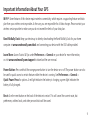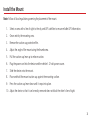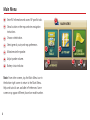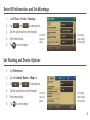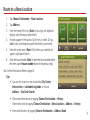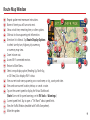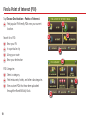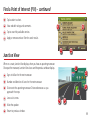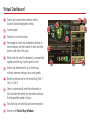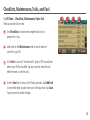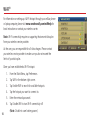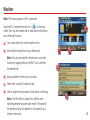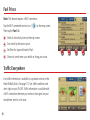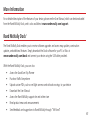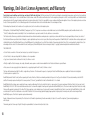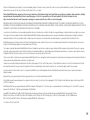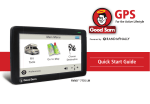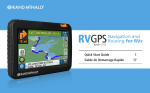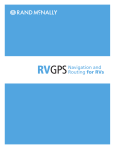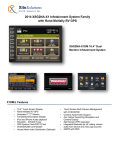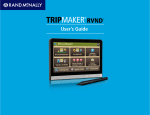Download Rand McNally RVND 7725 User manual
Transcript
Quick Start Guide RVND™ 7725 LM Important Information About Your GPS Wi-Fi®: Some features of this device require wireless connectivity, which requires a supporting feature and data plan from your wireless service provider. As the user, you are responsible for all data charges. Please contact your wireless service provider to make sure you do not exceed the limits of your data plan. Rand McNally Dock: Keep your device up to date by downloading the Rand McNally Dock for your home computer at www.randmcnally.com/dock and connecting your device with the USB cable provided. Learn More: Access Tutorial & Tips under Preferences > General on your device for more information, or visit www.randmcnally.com/support to download the user manual. Power Button: Press and hold the orange power button to turn the device on or off. The power button can also be used for quick access to certain features while the device is running. See Preferences > General > Quick Power Press for options. A red light indicates the battery is charging; a green light indicates the battery is fully charged. Reset: Use the reset button on the back of the device to restart. This will cancel the current route, but preferences, address book, and other personal data will be saved. 1 2 Install the Mount Note: Follow all local regulations governing the placement of the mount. 1. Select an area with a line of sight to the sky and GPS satellites to ensure reliable GPS information. 2. Clean and dry the mounting area. 3. Remove the suction cup protective film. 4. Adjust the angle of the mount using the thumbscrew. 5. Pull the suction cup lever up to release suction. 6. Plug the power cord into the device and the vehicle’s 12-volt power source. 7. Slide the device onto the mount. 8. Place and hold the mount suction cup against the mounting surface. 9. Press the suction cup lever down until it snaps into place. 10. Adjust the device so that it can be easily seen and does not block the driver’s line of sight. 3 Main Menu 1 Enter RV information and access RV-specific tools. 7 Show location on the map and view navigation instructions. 2 3 Choose a destination. 4 Select general, route, and map preferences. 5 Mute/unmute the speaker. 6 Adjust speaker volume. 7 Battery status indicator. Note: From other screens, tap the Main Menu icon in the bottom right corner to return to the Main Menu. Help and tutorials are available in Preferences. Some screens may appear different, based on model number. 4 1 2 4 3 5 6 Enter RV Information and Set Warnings 1. Tap RV Tools > RV Info or Warnings. 2. Tap and to view options. 3. Tap the option button to be changed. 4. Enter new settings. 5. Tap to save changes. On the left, tap on an option On the right, enter settings for the option Set Routing and Device Options 1. Tap Preferences. 2. Tap the General, Route or Map tab. 3. Tap and to view options. 4. Tap the option button to be changed. 5. Enter new settings. 6. Tap to save changes. On the left, tap on an option On the right, enter settings for the option 5 Destination 1 Return to a new location. (See page 7.) 2 Return to a previously entered address. 3 Access the Address Book. 4 Plan a multi-stop trip. 5 Route to a point of interest. (See page 10.) Run an Internet search for local businesses. (Note: This feature requires a Wi-Fi connection.) 6 7 4 2 5 3 6 7 View trip content from Rand McNally. Run a local search near: 6 1 8 Your RV 9 A particular city 10 Your destination 11 Search for local restaurants. 12 Access recent searches. 8 11 9 10 12 Route to a New Location 1. Tap Choose Destination > New Location. 2. Tap Address. 3. Enter the name of the city. (Note: As you type, the keyboard displays only the next possible letter.) 4. Prompts appear in the top bar. Tap the city to select. Or, tap List to view cities beginning with the letter(s) you entered. 5. Enter the street name. (Note: If the letters you need do not appear, tap Expand Search.) 6. Enter the house number. (Note: To enter the house number before the street, tap the house number button in the previous step.) See Confirm Destination Window (page 8). Tips • You can also route to a new location by City Center, Intersection, or Latitude/Longitude, or choose Address > Zip Code Search. • View recent destinations by tapping Choose Destination > History. View recent cities by tapping Choose Destination > New Location > Address > History. • View saved locations by tapping Choose Destination > Address Book. 7 Confirm Destination Window Destination address. Begin route to destination. 3 Compare a primary and alternate route and choose one. 4 Add the location as a via point on the way to a previously entered destination.* 5 Save the location to the Address Book. 6 Cross reference to printed Rand McNally Road Atlas. 7 View the map. 8 Change the starting location for a route to the location displayed here. 9 Return to Main Menu. 10 Return to previous window. 1 1 10 2 2 6 7 4 5 9 8 NOTE: This window may include additional buttons based on the type of destination selected. *To manage via points, Tap Choose Destination > Multi-Stop Trips. You can add up to 50 destinations in a multi-stop trip, and optimize routing for trips of up to 10 stops. 8 3 Route Map Window Repeat spoken next-maneuver instructions. 2 1 Name of street you will turn onto next. 3 Show arrival time, remaining time, or other options. 4 Slide out to show upcoming exit information. 5 Directions list slideout. Tap Route Display Options 13 to select turn-by-turn, highway, trip summary, 14 15 or summary map view. 12 6 Zoom in/zoom out. 7 Access Wi-Fi connected services. 11 10 8 Return to Main Menu. 9 Select a map display option (Heading Up, North Up, or 3D View). Also displays Wi-Fi status. 10 View current road name, upcoming cross road name, or city, county and state. 11 View and save current location, detour, or cancel a route. 12 Tap on the current speed to display the Virtual Dashboard. (Note: Turns red for speed warnings; set in RV Tools > Warnings.) 13 Current speed limit. Tap to open a “Tell Rand” about speed limits. 14 View the Traffic Window (enabled with Traffic Everywhere). 15 Mute the speaker. 1 2 3 4 5 6 7 9 8 9 Find a Point of Interest (POI) Tap Choose Destination > Points of Interest. 1 Find popular RV-friendly POIs near your current location. Search for a POI: 2 Near your RV 3 In a particular city 4 Along your route 5 Near your destination POI Categories: 6 Select a category. 7 Find restaurants, hotels, and other subcategories. 8 View custom POIs that have been uploaded through the Rand McNally Dock. 10 2 3 5 4 1 6 7 8 Find a Point of Interest (POI) - continued 9 Tap location to select. 10 View and edit ratings and comments. 11 Tap to search by available services. 12 Apply or remove services filter for search results. 9 10 11 Junction View 12 When on a route, Junction View displays when you have an upcoming maneuver. Once past the maneuver, Junction View closes and the previous window displays. 1 Signs to follow for the next maneuver. 2 Number and direction of lanes for the next maneuver. 3 Distance to the upcoming maneuver. Distance decreases as you approach the ramp. 4 Lane assist arrow. 5 Mute the speaker. 6 Return to previous window. 1 2 3 4 6 5 11 Virtual Dashboard 1 Sunrise and sunset times based on vehicle location (latitude/longitude) and day. 2 Current speed. 3 Elevation at current location. 9 10 2 1 6 3 Percentage of current trip completed, distance to next maneuver, and the number of miles and time 4 spent on the trip to this point. 4 5 Match with the vehicle’s odometer to automatically update new fuel logs. Tap the pencil to edit. 6 Gather trip information for up to three trips. Includes odometer settings, hours, and speeds. 7 Reset trip information for the selected trip (Tab 1, Tab 2 or Tab 3). 8 Select to automatically reset the information in each tab after the vehicle has remained stationary for the specified number of hours. 9 View fuel logs and add fuel purchase information. 10 Return to the Route Map Window. 5 7 8 Checklists, Maintenance, Trails, and Fuel Tap RV Tools > Checklists, Maintenance, Trails, Fuel. Then tap on each tab to view. 1 2 3 4 Use Checklists to create and complete task lists to prepare for a trip. 2 Add notes in the Maintenance tab to record dates of service for your RV. 3 Use Trails to record a “bread-crumb” path of GPS coordinates where your RV has traveled. Tap any record to view the trail, edit the name, or set the color. 4 1 Use the Fuel tab to view a list of fuel purchases. Tap Add Fuel to record the date, location and cost of fuel purchase. Tap Save. Tap any record to make changes. 13 Wi-Fi® For information on setting up a Wi-Fi hotspot through your cellular phone or laptop computer, please visit www.randmcnally.com/wifihelp for basic instructions or contact your wireless carrier. Note: Wi-Fi connectivity requires a supporting feature and data plan from your wireless service provider. As the user, you are responsible for all data charges. Please contact your wireless service provider to make sure you do not exceed the limits of your data plan. Once you have established a Wi-Fi hotspot: 1. From the Main Menu, tap Preferences. 2. Tap WiFi in the bottom right corner. 3. Tap Enable WiFi to search for available hotspots. 4. Tap the hotspot you want to connect to. 5. Enter the network password. 6. Tap Disable WiFi to turn Wi-Fi connectivity off. 14 (Note: Disable to save battery power.) Weather Note: This feature requires a Wi-Fi connection. Tap the Wi-Fi connected services icon ( ) on the map screen. Then tap the weather tab to view current information and a three-day forecast. 1 Tap to view details for current weather alerts. 2 View weather information at your destination. Note: You can view weather information at any other location by tapping the map, the Wi-Fi icon, and then the weather tab. 3 Display weather on the map as you drive. 4 Select from a variety of weather types. 5 Slide to adjust the transparency of the overlay on the map. Note: Use the slider to readjust for visibility when switching between day and night modes. The speed of the weather display will depend on the speed of your Internet connection. 1 2 3 4 5 15 Fuel Prices Note: This feature requires a Wi-Fi connection. Tap the Wi-Fi connected services icon ( Then tap the Fuel tab. ) on the map screen. 1 Check to show fuel prices on the map screen. 2 Sort results by distance or price. 3 Set filters for type and brand of fuel. 4 Choose to search near your vehicle or along your route. Traffic Everywhere Live traffic information is available as a premium service on the Rand McNally Dock. (See page 17.) Get traffic conditions and alerts right on your RV GPS. Traffic information is available with a Wi-Fi connection wherever you receive a data signal on your smartphone, even in rural areas. 16 1 2 3 4 More Information For a detailed description of the features of your device, please see the User Manual, which can be downloaded from the Rand McNally Dock, and is also available at www.randmcnally.com/support. Rand McNally Dock ™ The Rand McNally Dock enables you to receive software upgrades and access map updates, construction updates, and additional features. Simply download the Dock software for your PC or Mac at www.randmcnally.com/dock and connect your device using the USB cable provided. With the Rand McNally Dock, you can also: • Access the Good Sam Trip Planner • Purchase Traffic Everywhere • Upload custom POIs, such as red light cameras and railroad crossings, to your device • Download the User Manual • Access the Rand McNally support site and online store • Read product news and announcements • Send feedback and suggestions to Rand McNally through “Tell Rand” 17 Warnings, End-User License Agreement, and Warranty Pay attention to road conditions and street signs, and obey all traffic and safety laws. Traffic laws and current traffic conditions must always be observed and take precedence over the instructions issued by the Rand McNally® navigation system. The User should be aware of situations where current traffic conditions and the instructions from the navigation system may be in conflict. Some states prohibit the use of windshield mounts and may otherwise restrict the usage of navigation and other electronic devices in the vehicle. It is the User’s responsibility to ensure compliance with all laws and regulations. The use of the navigation system does not relieve the User of his/her responsibilities. The User is ultimately responsible for the vehicle under his/her control and should be aware of the surroundings at all times. If after reading these statements the User decides not to accept these terms, the User should not use this navigation system. RM Acquisition, LLC d/b/a Rand McNally (“Rand McNally”) hereby grants you (“User”) a single-user non-exclusive, non-transferable license to use the Rand McNally navigation system (hereinafter referred to as the “Product” (including software and associated data)) for User’s own internal business or personal use and not for resale, sublicense or commercial use. This Product and the software incorporated in it and related documentation are furnished under license and may be used or copied only in accordance with this license. Except as permitted by such license, the contents of this Product and software may not be disclosed to third parties, copied or duplicated in any form, in whole or in part, without the prior written permission of Rand McNally. This Product and software contain proprietary and confidential information of Rand McNally and its licensors. Rand McNally grants User a limited license for use of this Product and the software incorporated in the Product for its normal operation. By using the Product, User acknowledges that the content of this document and the Product are the property of Rand McNally and its licensors and are protected by U.S. copyright, trademark and patent laws and international treaties. THE USER MAY NOT: • Use the Product on a network or file server, time-sharing or to process data for other persons. • Use the Product to create any routing tables, files, databases or other compendiums. • Copy, loan or otherwise transfer or sublicense the Product, its software or content. • Modify, or adapt the Product in any way, or decompile, disassemble, reverse engineer or reduce to human readable form the Product and software incorporated therein. • Alter, remove or obscure any copyright notice, trademark notice, or proprietary legend from the Product, its software or content. This license will terminate automatically if User fails to comply with any of the terms of this license and User agrees to stop using the Product. Rand McNally may revise or update the Product and is not obligated to furnish any revisions or updates to User. Rand McNally warrants that the Product, and the component parts thereof, will be free of defects in workmanship and materials for a period of one (1) year from the date of first use as determined by contact with GPS satellites. This warranty may be enforced by the first consumer purchaser (“Customer”), provided that the Product is utilized within the U.S.A. or Canada. Rand McNally will, without charge, repair or replace (with a new or newly reconditioned unit), at its option, defective Products or component parts. For repair or replacement of defective Products, Customer must contact Rand McNally at 1-800-333-0136 for return authorization and instructions. Customer will be required to have the product registered via the Rand McNally Dock or, if Customer is unable to register the Product electronically, Customer will be required to provide proof of the date of first Customer purchase, such as a duplicate copy of a sales receipt for warranty to be valid. When the Product is connected to the Rand McNally Dock, the Dock will record the date of first use of the Product based on contact with GPS satellites. The Customer must pay any initial shipping charges required to ship the product for warranty service, but the return charges will be at Rand McNally’s expense, if the Product is repaired or replaced under warranty. Repairs of replacements have a 90-day warranty. If the Product sent in is still under its original warranty, then the new warranty is 90 days or to the end of the original one (1) year warranty, depending on which is longer. This warranty gives the Customer specific rights. Other rights may be available to Customer which vary from state to state. 18 Exclusions: This limited warranty does not apply: 1) to any Product damaged by accident; 2) in the event of misuse or abuse of the Product or as a result of unauthorized alterations or repairs; 3) if the serial number has been altered, defaced or removed; or 4) if the owner of the Product resides outside of the U.S.A. or Canada. Caution: Rand McNally makes no warranty as to the accuracy of completeness of the information in the Product and disclaims any and all express, implied or statutory warranties, including any implied warranty of merchantability or fitness for a particular purpose. It is the User’s responsibility to use this Product prudently. This Product is intended to be used only as a travel aid and must not be used for any purpose requiring precise measurement of direction, distance, location or topography. RAND MCNALLY AND ITS LICENSORS DO NOT MAKE ANY OTHER WARRANTY OR REPRESENTATION, EITHER EXPRESS OR IMPLIED, WITH RESPECT TO THE PRODUCT, INCLUDING ANY WARRANTY AS TO QUALITY, PERFORMANCE, TITLE OR NON- INFRINGEMENT. IN NO EVENT WILL RAND MCNALLY OR ITS LICENSORS BE LIABLE FOR ANY INDIRECT, SPECIAL, INCIDENTAL, OR CONSEQUENTIAL DAMAGES ARISING OUT OF THE USE OR INABILITY TO USE THE PRODUCT, EVEN IF ADVISED OF THE POSSIBILITY OF SUCH DAMAGES. Some states do not allow limitations on how long an implied warranty lasts and/or do not allow the exclusion or limitation of incidental or consequential damages, so the above limitations my not apply to some consumers. The User agrees to allow User-provided information to Rand McNally and Rand McNally’s third party marketing and business partners to be used for internal business evaluation purposes, including, but not limited to, evaluating the effectiveness of the services provided, methods to simplify or improve User experiences. Such information will not be used by third parties or in any way that discloses the identity of the User. Rand McNally may make use of third party software in the Product. Notwithstanding the terms and conditions of this license, use of some third party materials included in the Product may be subject to other terms and conditions. The official third party copyright notices are provided at the end of this License. The User agrees to indemnify, defend and hold Rand McNally and its licensors (including their respective licensors, suppliers, assignees, subsidiaries, affiliated companies, and the respective officers, directors, employees, shareholders, agents and representatives of each of them) free and harmless from and against any liability, loss, injury (including injuries resulting in death), demand, action, cost, expense or claim of any kind or character, including but not limited to attorney’s fees, arising out of or in connection with any use or possession by the User of this Product. These terms and conditions constitute the entire agreement between Rand McNally (and its licensors and suppliers) and the User pertaining to the subject matter hereof, and supersedes in their entirety any and all written or oral agreements previously existing between us with respect to such subject matter. The above terms and conditions shall be governed by the laws of the Illinois, without giving effect to (i) its conflict of laws provisions, or (ii) the United Nations Convention for Contracts for the International Sale of Goods, which is explicitly excluded. The User agrees to submit to the jurisdiction of Illinois for any and all disputes, claims and actions arising from or in connection with the data provided to the User hereunder. User shall not export the Product in violation of any U.S. or foreign laws. Rand McNally’s licensors shall be third party beneficiaries of Rand McNally’s rights under this license, but are not parties hereto and have no obligations hereunder. By using this Product, you agree to be bound both by the foregoing and to the terms of use found at www.randmcnally.com/RVGPS. Restricted Rights Legend. For governmental agencies: Use, reproduction or disclosure is subject to restrictions set forth in subparagraph (c) (1) (iii) of the Right in Technical Data and Computer Software clause at DFARS 52.227-7013, as amended. ® Rand McNally and the Globe logo are registered trademarks and RVND is a trademark of RM Acquisition, LLC. The Good Sam logo is a registered trademark of Good Sam Enterprises, LLC. The term Wi-Fi is a registered trademark of the Wi-Fi Alliance®. CityGrid is a registered trademark of CityGrid Media. Copyright © 2013 Rand McNally. Portions © 2013 HERE. This data includes information taken with permission from the Canadian authorities, including © Her Majesty the Queen in Right of Canada, © Queen’s Printer for Ontario. Portions © 2012 InfoGation. © 2011 Bringfido.com. © 2012 Allstays, LLC. © 2011 Fishing Hot Spots, Inc. © 2013 Good Sam Enterprises, LLC. © 2012 MyWeather.com. © 2011 The RVer’s Friend. ©2011 Trip Films. Traffic information provided by INRIX © 2013. All rights reserved. U.S. Patent Nos. 7,580,791 and 8,214,141. 19 Notes _______________________________________________________________________________ _______________________________________________________________________________ _______________________________________________________________________________ _______________________________________________________________________________ _______________________________________________________________________________ _______________________________________________________________________________ _______________________________________________________________________________ _______________________________________________________________________________ _______________________________________________________________________________ _______________________________________________________________________________ _______________________________________________________________________________ _______________________________________________________________________________ 20 Support www.randmcnally.com/support 800-333-0136 RVND7725GS-110513_v1